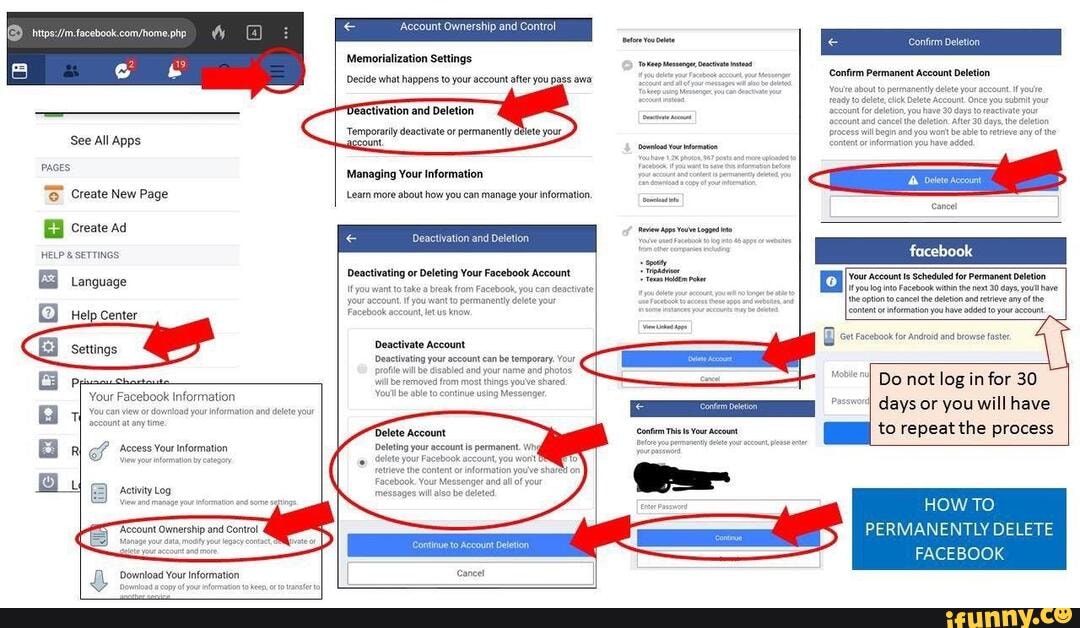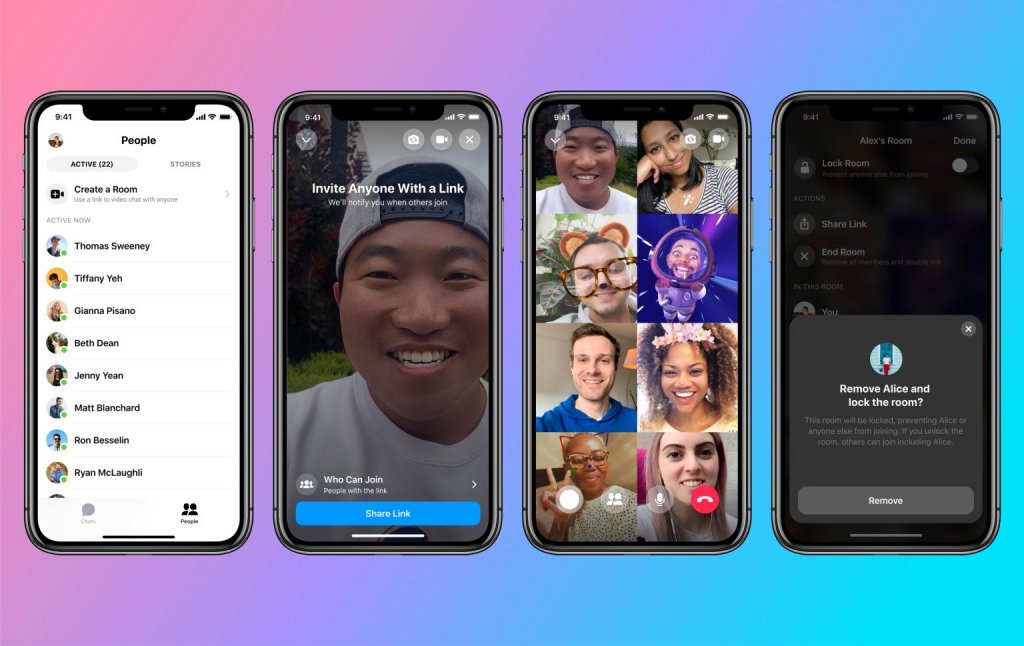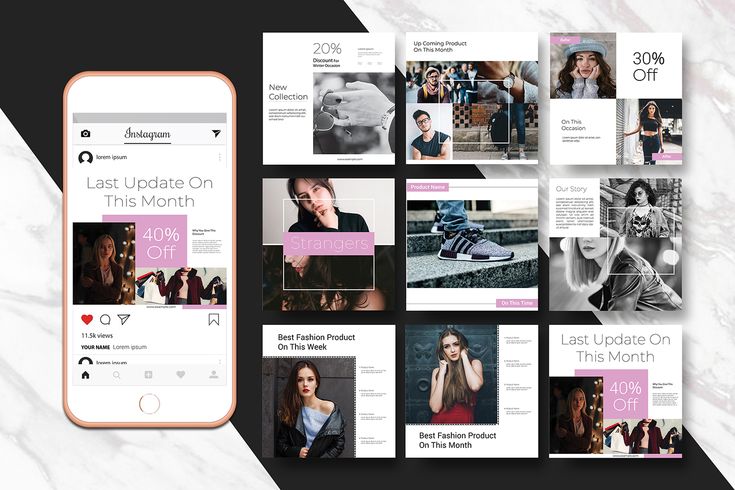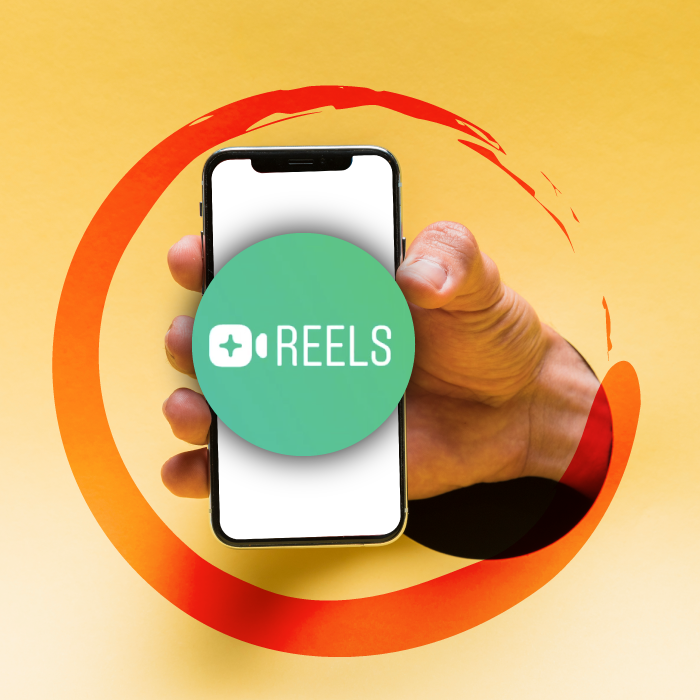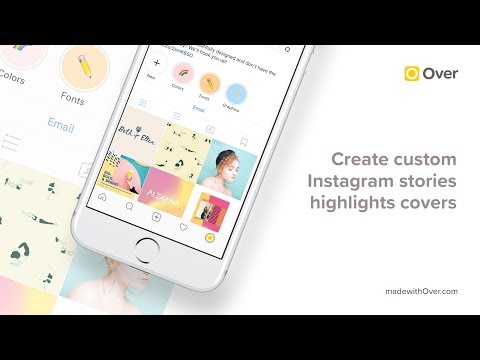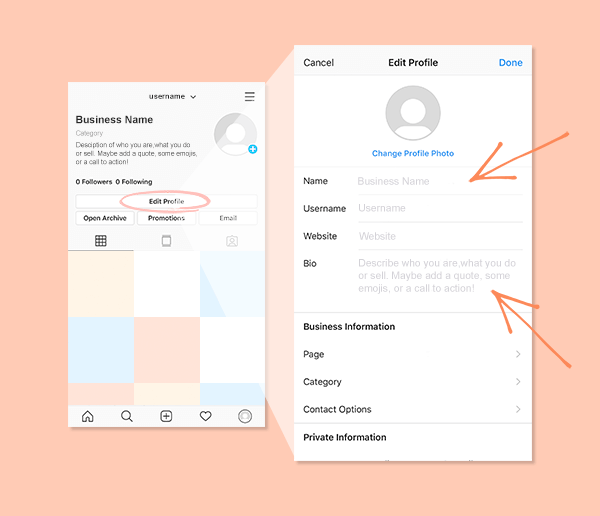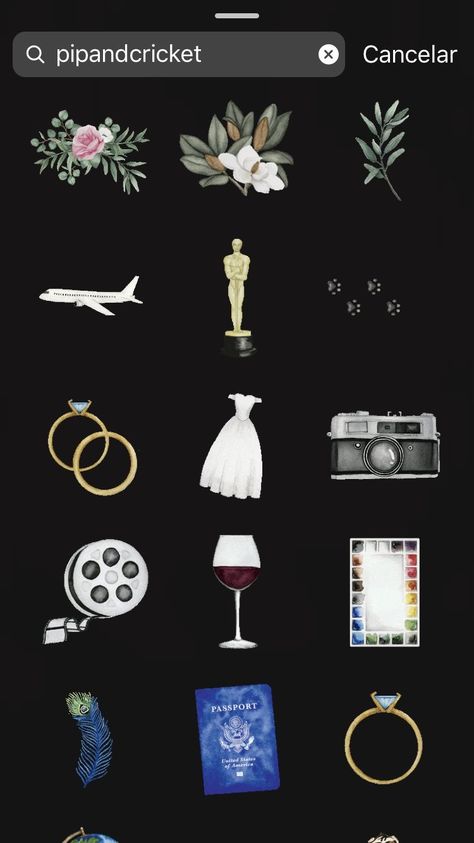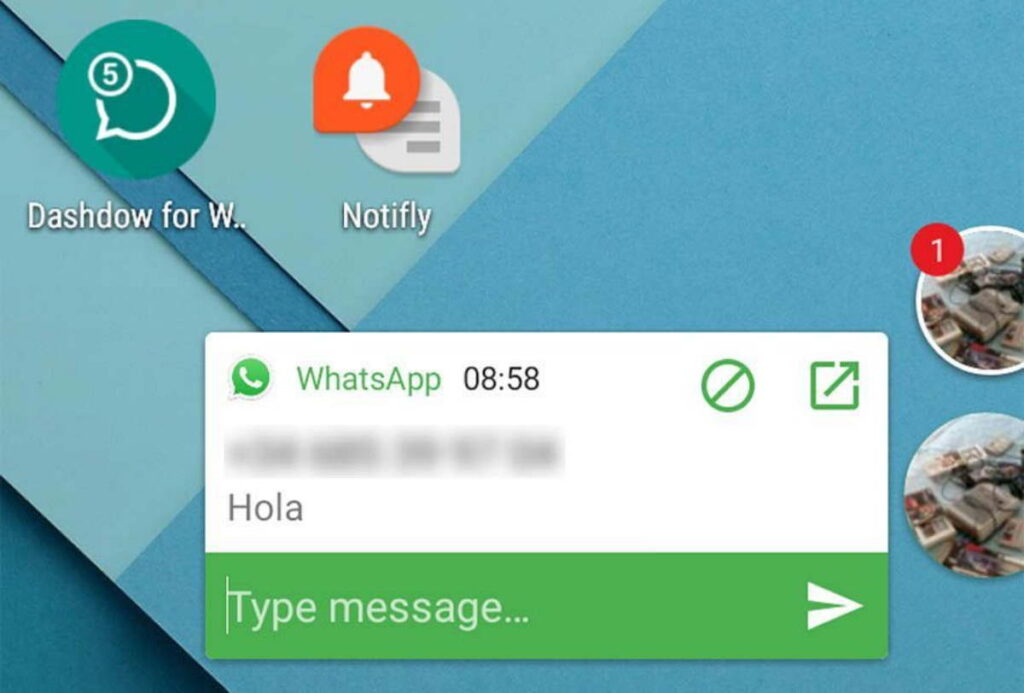How to create a facebook page on the app
How To Create a Facebook Page On Mobile
With the meteoric rise of mobile operating systems i.e. Android and iOS, Facebook has changed the design of its mobile version and apps. In the process, it enabled Facebook to launch many features, usually reserved for the desktop version, for its mobile versions, including the ability to create a page on mobile.
Facebook does not only allows but also encourages people to create pages using its mobile version or app. It has even launched a separate feature-rich app, called Facebook Pages Manager, for those wanting to manage their pages on mobile. Even Facebook Lite, the lightweight app of the social media site, has a considerable number of functionalities, including the ability to create and manage business pages.
In this lengthy tutorial, we will be discussing how you can create a Facebook page on your mobile version (both on normal mode and classic mode), Facebook mobile app, Facebook Lite and Facebook Pages Manager. If you want to save your time, you can tap or click on any of the links to follow the method of your convenience.
Create a Facebook Page on Mobile Version (Normal Mode)
- Go to https://m.facebook.com and log-in to your account.
- After logging in to your account, click on this link.
- Enter the name or title of your page. And, tap on Next.
- In the next page, choose the category of your page from the list, and then from the list of subcategories. (For example, if yours is for a book store, you would want to choose Books & Magazines as the category of the page, and then Bookstore as the subcategory.
- For certain types of pages (especially if they represent physical businesses), you may be asked to provide the address and phone number for your organizations. However, this option is not mandatory; tap on Skip at the top right corner.
- Then you will be asked to upload a profile picture and then a cover photo for your page.
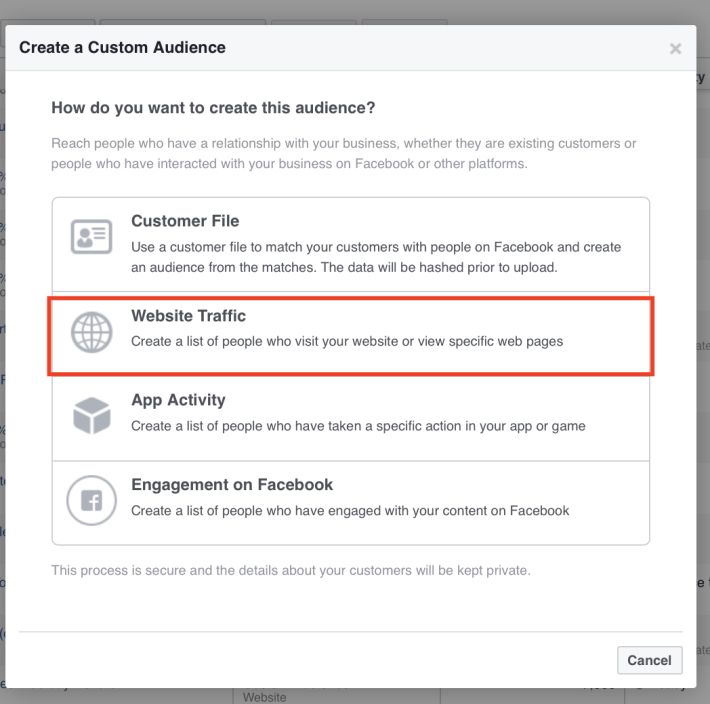 However, you can skip these options as well.
However, you can skip these options as well. - Your page is ready.
Now that you have created a Facebook page, you may want to add a new admin to assist you. You may also want to invite your friends to like your new page. Normally, people try to attain the first 100 likes for their page by inviting their friends.
In addition, every page on Facebook is entitled to a dedicated sub-URL or username, provided that it is available; learn how you can create or change the username for your page.
Create a Facebook Page on Facebook app
Create a Facebook Page using Pages Manager
Create a Facebook page on Facebook Lite
Create a Facebook Page on Mobile Version (Classic Mode)
Update (15 May 2020): The following method does no longer work. Facebook appears to have disabled creating a page on the classic or mbasic mode.
The classic mode refers to the basic version of Facebook. In the past, this basic version used to be the normal mobile version.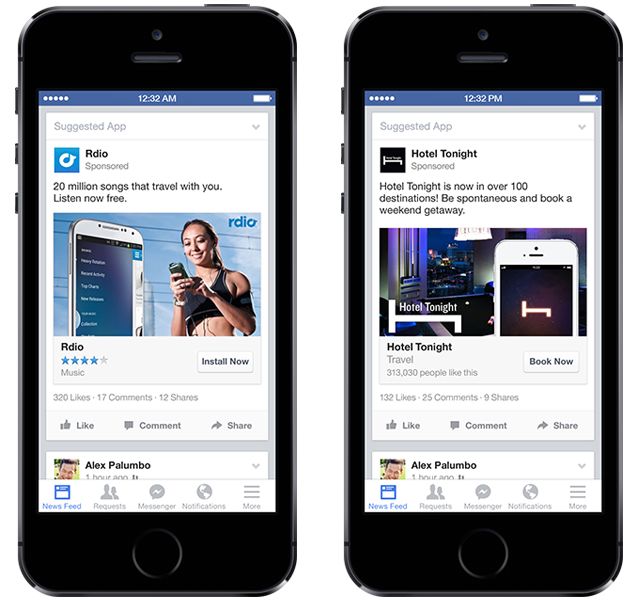 It may be accessed to by going to mbasic.facebook.com.
It may be accessed to by going to mbasic.facebook.com.
However, the basic version, nowadays, is obsolete. People still use this version if they have slow internet connection or want to save data. Also, the Facebook free version is also effectively the basic version, except that it does not load images and other multimedia and external contents.
If you want to create a Facebook page using the basic version nonetheless, you just have to use mbasic parameter instead of mobile or m.
Contributor
How to Create Facebook APP? Step-by-Step Illustrated Guide
In this article, you will learn how to create the Facebook App ID which opens a lot of opportunities for you.
Following steps to create Facebook APP:
1. Log in to your Facebook account.
2. Go to Facebook for Developers, click on My Apps and press Create App.
3. Set the Display Name of your application.
4. Enter the Contact Email.
5. Navigate to Facebook Login and press the Set up button.
6. Select Web from the displayed platforms.
7. Go to the Settings section and choose Basic.
8. In the appeared menu some of the fields are generated automatically. All you need to do is fill in the rest of them, such as App Domains and Contact Email in particular. Please note these two are obligatory options. Privacy Policy URL and Terms of Service URL are optional, but we recommend you NOT to leave them blank. You will not be able to switch your application to live mode without them being set.
9. Once you've filled all the necessary fields, press the Add Platform button to move to the next step.
10. Select the Website from the list.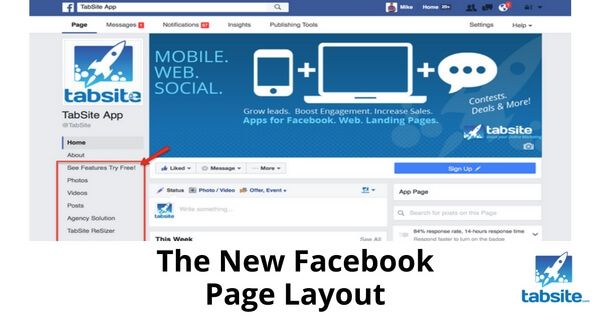
11. Set the website URL address in the Site URL field and press the Save Changes button.
12. Navigate to Facebook Login section and press Settings.
13. Enter you Valid OAuth Redirect URLs. It differs depending on the software you are using it for. Usually, you can get OAuth Redirect URL in the software settings info.
14. Make sure Enforce HTTPS option is enabled due to the Facebook Enforce HTTPS default setting.
15. Press the Save Changes button.
Once you've saved all the changes Switch your Facebook APP to Live Mode.
15. Go to Settings > Basic. Here you can find the App ID and App Secret that you will need for software that uses Facebook APP.
If your APP requires "manage_pages" and "publish_page" permissions read this article to learn how to request them.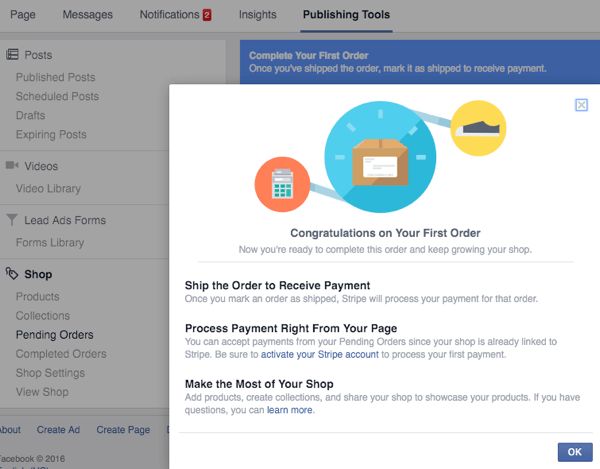
However, you shouldn't miss the opportunity to explore other features Facebook offers you: Facebook pixel and Magento 2 Facebook Shop.
Does it help or not? Let us know in the comments below.
Mari is a content writer and customer care manager with more than 5 years of experience. She is a constant source of stunning content ideas who can't get enough of the latest content marketing trends. Mari is an avid learner, a bookworm, and a real wit....
Previous How to Create a New Facebook Page?
Next Magento 2 Blog Comments Configuration
People Also Searched For
- create Facebook app for website
- create Facebook application
- create Facebook app for authentication
- how to create an app for Facebook
- how to develop a Facebook app
- how to create app in Facebook developer
- create app in Facebook developer
- create new app facebook developer
- creating facebook apps
- how to build Facebook app
- Facebook for developers create app
- what is Facebook app
- create Facebook login app
- create your own Facebook app
- create Facebook app access token
- create a Facebook app for your page
- create a Facebook app for your website
- create Facebook app for business page
- create Facebook developer account
- create Facebook app for workplace
How to create and complete a business profile on Facebook step by step
Natalia Shpitula
Updated by
Loading.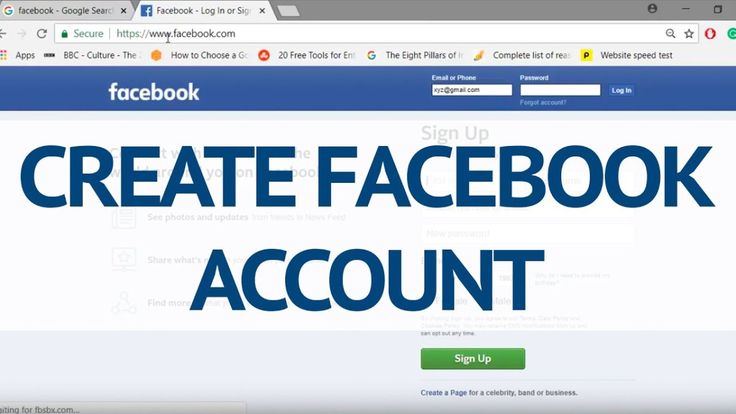 ..
..
- What is a business page and why is it better than a personal account? Use this opportunity to spread the word about your brand: create a business page and win the loyalty of potential customers. How to do this, you will learn from the article.
What is a business page and why is it better than a personal account?
Let's start with three facts about Facebook that are important for entrepreneurs: Over the past year, the number of monthly active users has increased by 12 percent: by September 2020, there were 2.74 billion. Every day, 1.82 billion people are active on the platform.
- Two-thirds of Facebook users visit local business pages at least once a week.
- 78 percent of American consumers use this social network to search for goods or services.
To make platform users aware of your products, create a business page — a company account where you can post news, answer questions from subscribers, and attract new customers. Why can't the same be done with a personal profile? Additional tools are available in a business account to help you manage promotion more efficiently:
Why can't the same be done with a personal profile? Additional tools are available in a business account to help you manage promotion more efficiently:
- subscriber data;
- post coverage information;
- the ability to run ads and track results;
- simple interaction: to follow the company, people do not need to send a friend request - just like the profile or subscribe to updates.
How to create a company account step by step
Creating a business profile will not take much time if you prepare all the elements in advance: come up with a name, description and process images.
Step 1. Register a profile
Follow this link and sign in to your personal account, which will be used to manage your business account. On the left you will see three fields to fill in:
- name;
- category, that is, the area in which you work: start typing words - and select the appropriate category from the drop-down list;
- business description (up to 255 characters).

After filling in the data, click "Create" and proceed to filling in and settings.
Step 2: Add profile and cover images
A profile photo (avatar) will help you remember and recognize the company: this image will appear in search results, next to your posts, comments and private messages. An effective avatar reflects a brand’s personality—a logo does the job best.
The minimum image size is 180×180 pixels. You can create a logo adapted for social networks in a few seconds using the Logaster online generator.
Need a logo for your Facebook business account?
Create it for free in a couple of clicks! At any time you can go back and edit the image
The cover complements the impression of the brand. It can display:
- logo pattern in company colors;
- competitive advantage;
- flagship product;
- promotional offer;
- text with a slogan, call to action or benefit explanation.
The cover can be changed depending on the season, product line updates or special offers.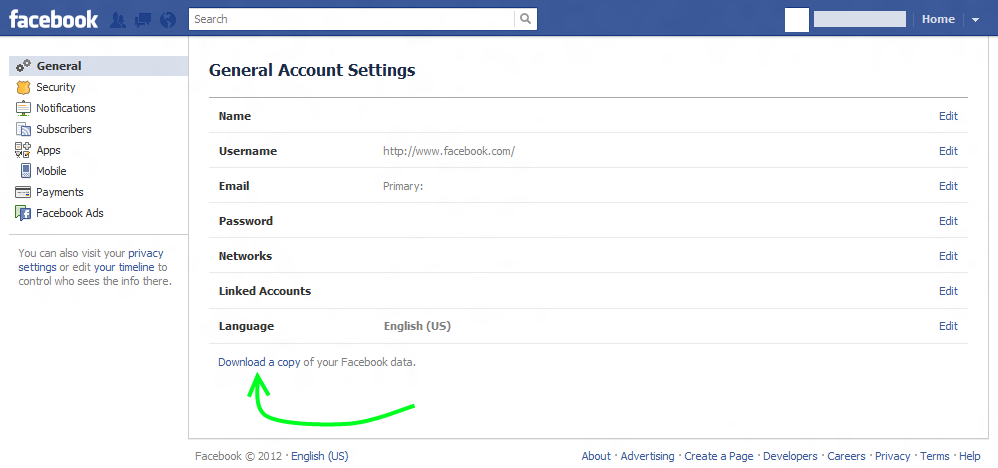 The dimensions of this photo for computers are 820x312 pixels, for mobile devices - 640x360. Also on the cover you can place a video lasting from 20 to 90 seconds with a maximum resolution of 1080 pixels.
The dimensions of this photo for computers are 820x312 pixels, for mobile devices - 640x360. Also on the cover you can place a video lasting from 20 to 90 seconds with a maximum resolution of 1080 pixels.
Step 3: Complete your profile and set your preferences
In Settings, you can:
- Create a name or a personalized URL to help people find your account. It should be unique and ideally match the name of the business. If such a name is already taken, complete it with a number or a word that specifies your activity.
- Add contact details: phone number, website, email address.
- Write additional information: mission, history, story about each of the employees.
- Set posting options, such as allowing or disallowing users to post on your page, mention the account in other posts, use obscene language, etc.
- Specify roles if more than one of your employees has access to the account. For example, an administrator gets full rights to manage content, a moderator can only reply to comments or delete them, and an advertiser can run ads.
 You can find a full description of the roles in the settings.
You can find a full description of the roles in the settings.
Step 4: Add a call to action
This is one of the main elements in any advertisement, from billboards to social media posts. Facebook allows you to place it on the blue button at the top of the page.
Click on the "Edit button" block on the right under the cover, and select from the options: "Place an order with us", "Contact us", "Learn more", "Make a purchase or donation", "Download the application". You can also specify a link to which the call button will lead, for example, a website, landing page or YouTube video.
Step 5.
 Choose a template and organize your tabs
Choose a template and organize your tabs In Settings, go to Templates & Tabs to access the visual organization of your content.
The social network offers to choose a template for an account depending on the type of activity: a store, a charitable organization, etc.
Tabs help subscribers quickly find the sections they need: photos, videos, reviews, information about the company. You can manage tabs: remove irrelevant ones and reorder, putting the most important ones first.
Step 6. Look through the eyes of users
After completing and setting up your account, see how it will be seen by the audience of the social network. To do this, select the "View as user" option. Make sure your profile and cover images match, your tabs are in the right order, and your call to action grabs attention.
How to promote a business profile
The nuances of a social media marketing strategy are constantly changing depending on the trends and policies of Facebook.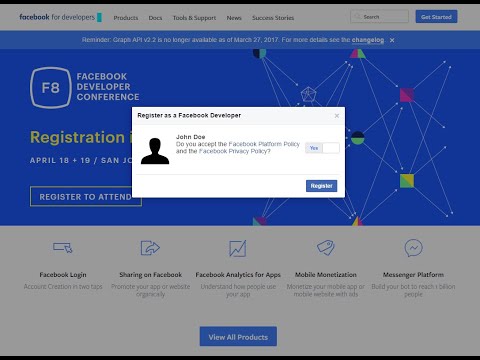 We will give basic recommendations, and we advise you to follow the changes in the market.
We will give basic recommendations, and we advise you to follow the changes in the market.
Talk about your business account
The more people who find out about your profile and subscribe to it, the more potential customers you get. To do this:
- Offer to subscribe to people with whom you are already connected on the social network. Don't spam: choose only those who are potentially interested in your products or services.
- Include an active link to your business profile in your email signature, digital business card, and website.
- Tell us about your profile in other social networks and explain what is interesting or useful for readers.
- Get customers interested: promise a small discount to those who subscribe to you, repost or tell in stories.
- Run targeted ads using flexible settings, including region, age, interest segmentation and more.
Define your target audience
A brand's target audience (TA) is the group (or groups) of people for whom you are creating products.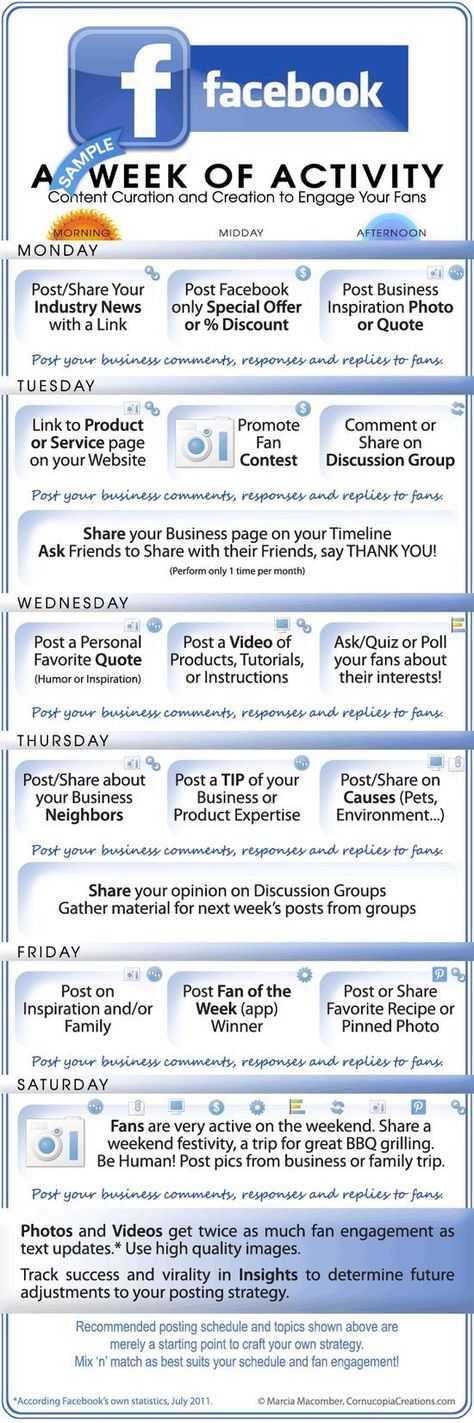 To successfully sell, you must understand what excites these people, how they communicate, where they live, what they do, how old they are. To make a portrait of the target audience:
To successfully sell, you must understand what excites these people, how they communicate, where they live, what they do, how old they are. To make a portrait of the target audience:
- Use the statistics in your advertising account (Facebook Audience Insights). If you already have followers, you will see their gender, age, geography, interests.
- If there are no or very few subscribers yet, analyze the company's customer data.
- Run a survey on your business page to ask what people care about, how they feel about your products, and what needs they are not satisfied with.
Post engaging content
Your task is not just to advertise the brand, but to create a loyal community around it. Choosing the right content will help you gain people's trust.
- Alternate useful, entertaining and selling posts.
 Remember that sales in each post will alienate the audience. Post instructions and checklists, give advice, conduct surveys, share links to articles on your blog, or run contests.
Remember that sales in each post will alienate the audience. Post instructions and checklists, give advice, conduct surveys, share links to articles on your blog, or run contests. - Make a content plan for one or two weeks: write down the topics of messages and the time of publication. Research shows that the best time to post on Facebook is Wednesday at 11:00 and 13:00-14:00, and the worst time is Sunday.
- Interact with subscribers: do not leave unanswered comments and private messages.
Add photos and videos
Facebook posts with images are 2.3 times more engaging than plain text. Use photo and video content to engage potential customers.
- Use pictures to tell about products, production process, team members. Post real photos that showcase the brand's personality and avoid non-unique stock photos.
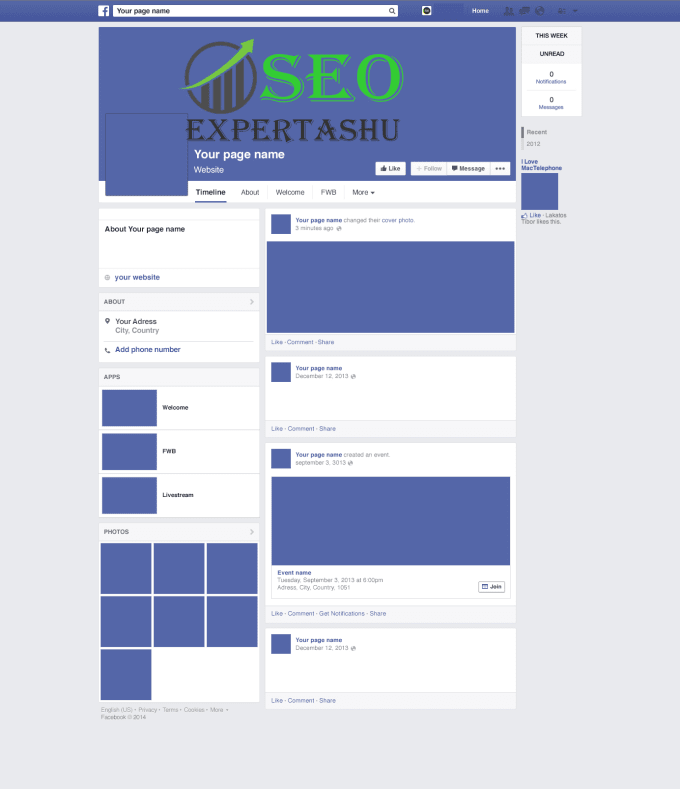
- When editing videos, pay special attention to the first 5-10 seconds: the social network automatically plays the video when users scroll the feed, so try to interest them in the first frames.
- Go live (Facebook Live) that will allow people to look behind the scenes: chat with the manager, see the stages of production or the work of team members.
- Use stories - short photo or video messages that disappear after 24 hours. More than half a billion people view them every day: show them something that does not make it to the news feed.
Analyze
Track your results using the statistics section of your account settings to progress effectively. There you will see activity data for a certain period: reach, likes, traffic sources, etc. If these indicators fall, change the strategy and test different tools.
Conclusion
Facebook helps entrepreneurs reach potential customers from all over the world, reduce the distance between brands and consumers, and better understand their problems and needs.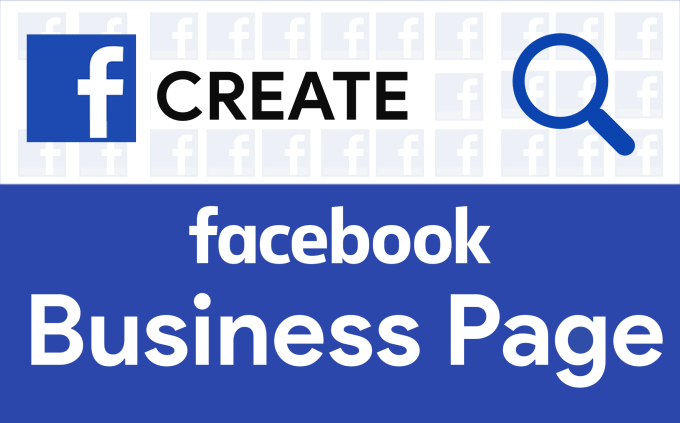 To make your promotion effective, start with analysis, create and fill out an account, test different tools, think carefully about content, and track analytics.
To make your promotion effective, start with analysis, create and fill out an account, test different tools, think carefully about content, and track analytics.
Updated by
Posted inHow To
Configuring the application for integration with Facebook (up to and including version 10.0)
Integration of your accounts in Webim and Facebook is registered as an application of the Facebook network. This article explains how to create and configure such an application.
Checking that your page meets all the necessary requirements
-
Log in to Facebook using the link, enter the login and password of the exact account (account) Facebook on behalf of which the page was created (or will be created) and the integration will be registered.
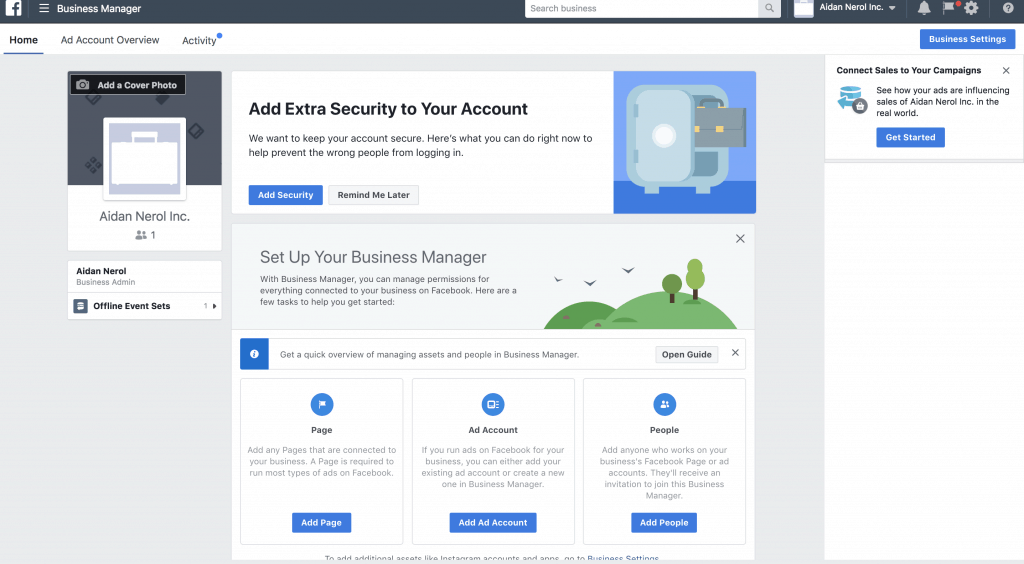 It is recommended to use the account that owns the page. If she has a different role on the desired page, Facebook will not provide access to her for integration.
It is recommended to use the account that owns the page. If she has a different role on the desired page, Facebook will not provide access to her for integration. NB
Integration access is limited to page administrators. Also keep in mind that losing access to this account will render the integration unmanageable. Therefore, it may be useful to create a separate account for these purposes.
-
If Page of your project has not yet been created, create it now. To do this, you can use our instructions.
-
Make sure your project has Privacy Policy and preferably End User Agreement/Terms posted on separate web pages. Otherwise, write them now.
-
Make sure that your project has a logo or other unique image that characterizes it, and that you have intellectual rights to it and the logo bitmap file. Otherwise, take care of the logo now (logo size is 1024 x 1024 pixels).
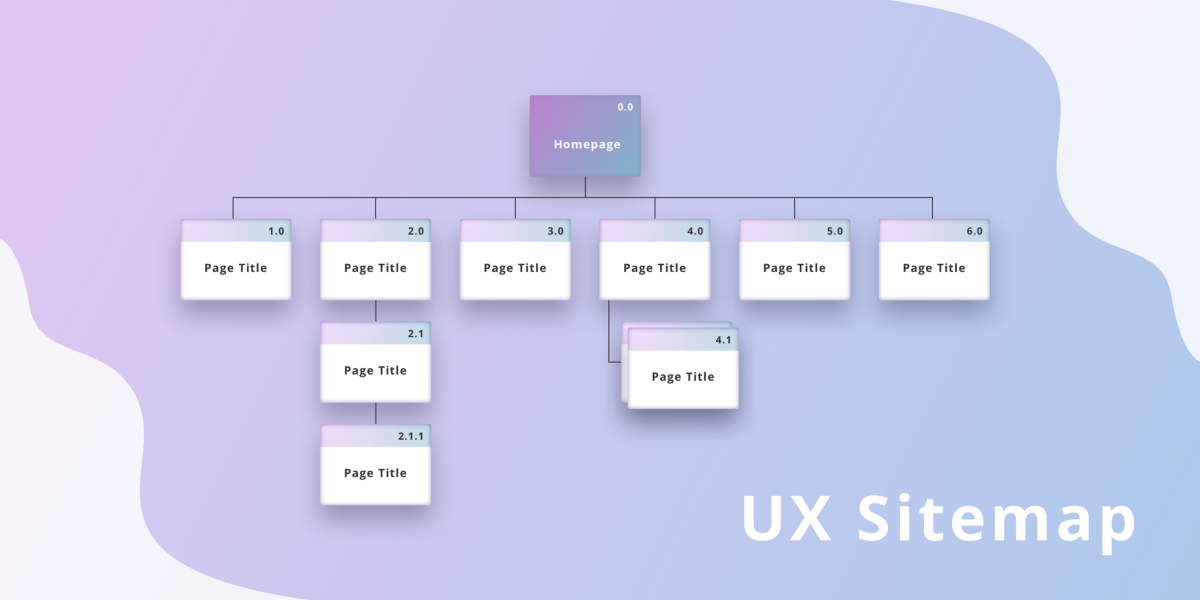
-
Make sure that the account Facebook is provided with reliable data that you can confirm in case of verification (name, surname, date of birth, e-mail address, phone number, photo, etc.), and also have a passport or other document ready (for example , driver's license) confirming the identity of this account. Otherwise, supplement or correct these data. Further Facebook may ask you for additional information.
Join Facebook for Developers
-
Go to the home page of the Facebook for Developers service using this link. The developer page will open. The same account Facebook is used here as usual, but for those who start working with the service for the first time, it is required to additionally register their account. Click here Get started .
Facebook for Developers home page
-
This will open the welcome window.
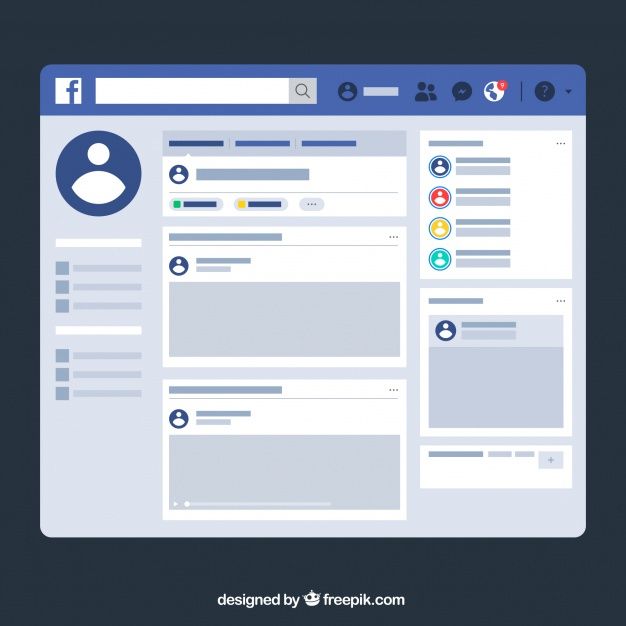 Click here Continue :
Click here Continue : Facebook for developers welcome window
-
At this stage Facebook performs the first check. If you did not provide your phone number when registering or editing your account, an additional form may appear asking you to provide your phone number and verify it. If the additional form does not appear, proceed to the next step of this instruction.
Create application
-
After the welcome window, a page appears with a button Create app . Click it.
Page with Create Application button
-
In the application type selection window, select Business .
Selecting the type of Webim
application -
Then you need to specify Display name of the application (Display name) and App Contact Email . If necessary, please verify that you are not a robot (captcha).
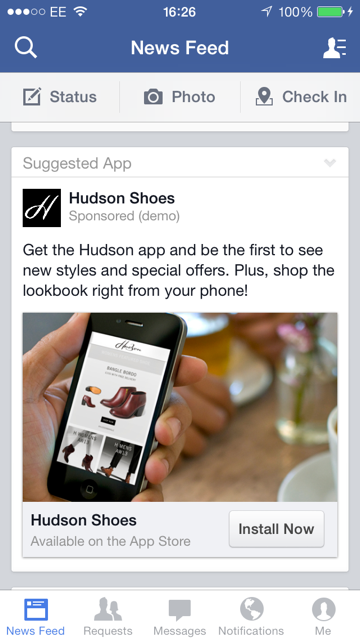
Creating a Webim
Application
Application preset
-
Next, the product setup page will open, displaying several sections for configuring the product. In the Messenger section, click the Set Up button.
Setting up the Webim 9 application0003
-
You will be taken to the Messenger settings for the app. Under Access Tokens click Add or remove pages . Select the page where you want to set up the integration (your company page) and click Next and then Done .
Adding page
-
In section Access tokens the page you added and button 9 will appear0207 Generate Token , clicking on which will open a confirmation window for generating a token. In this window, you will see a warning that, for security reasons, the generated access token will only be shown once.