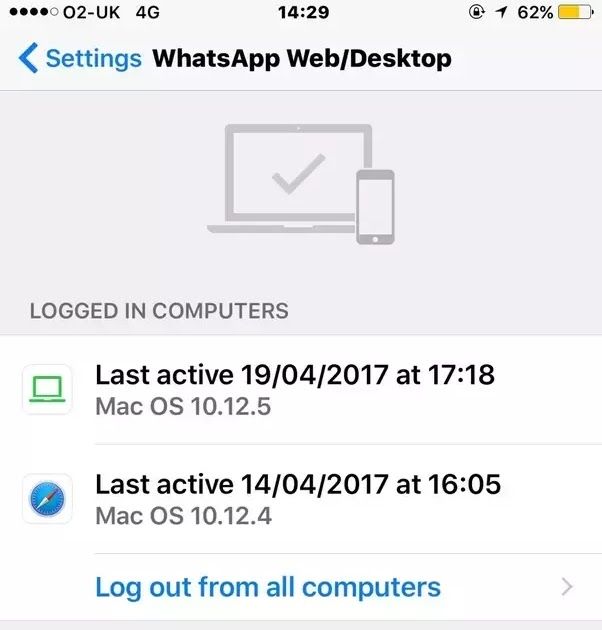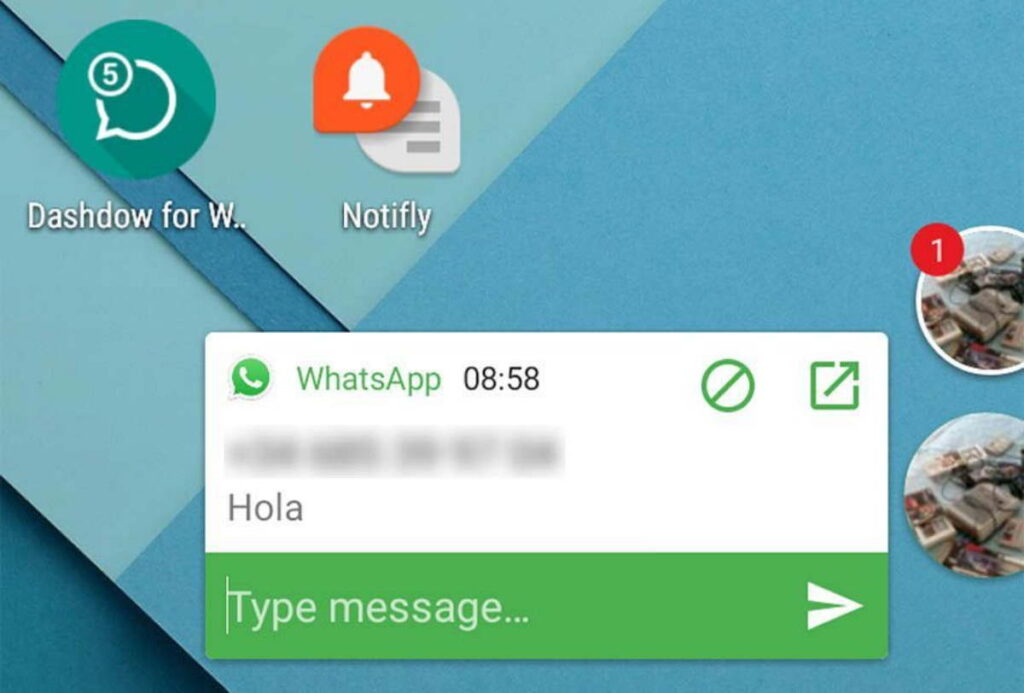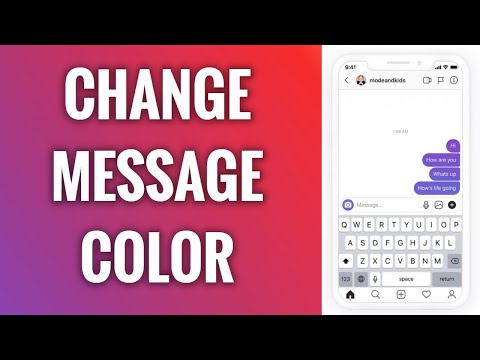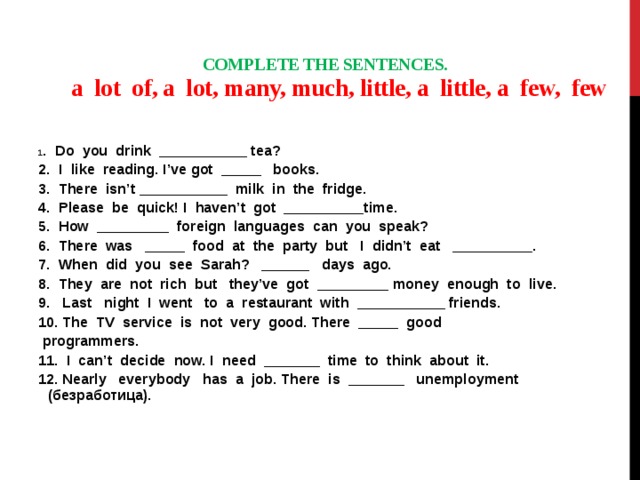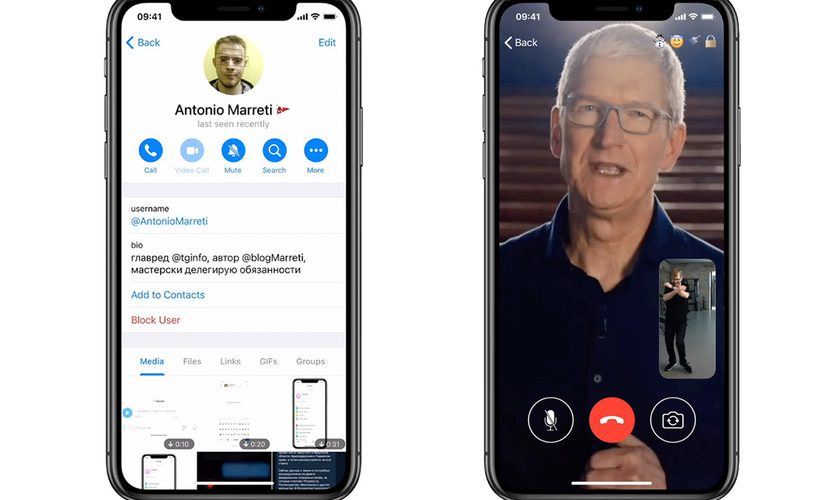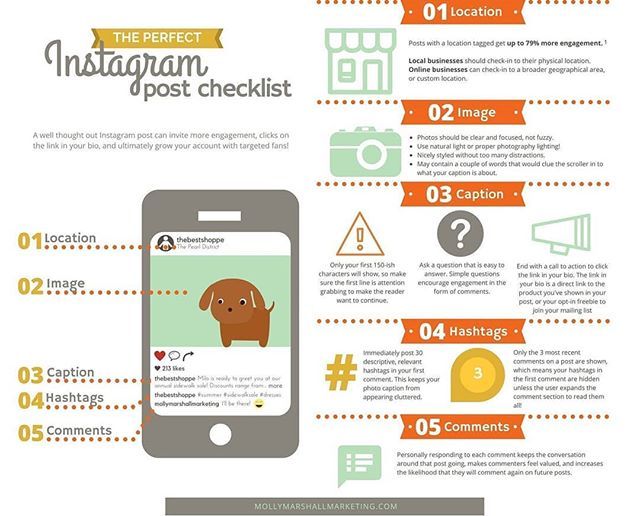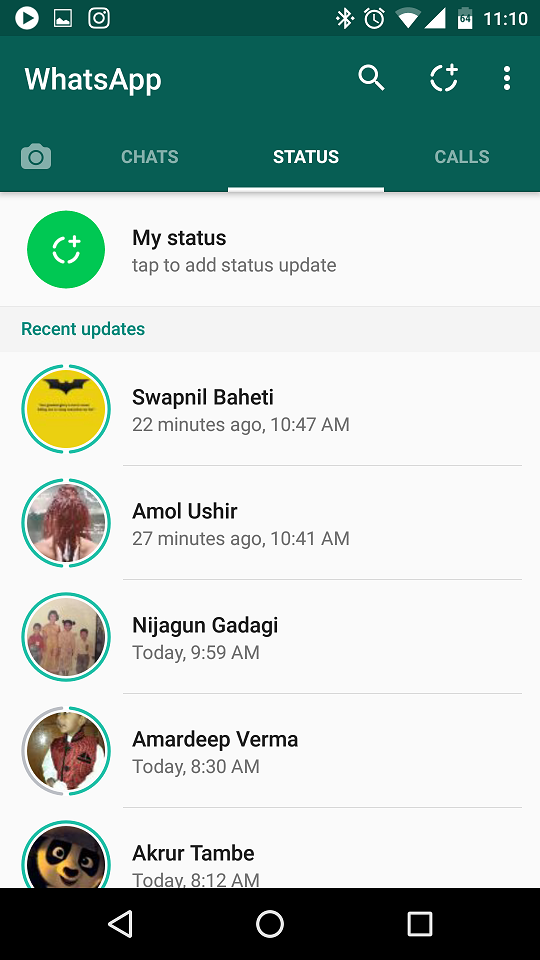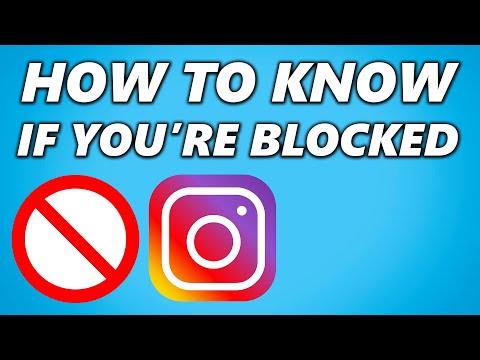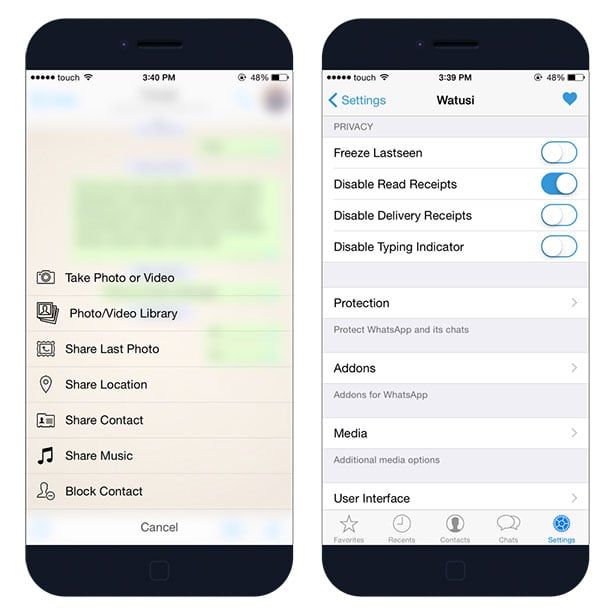How to check whatsapp history
How to Easily and Quickly View WhatsApp Chat History of Others Online
by Agnes W Linn
in How To
Updated 29 Dec, 2021
You’re not alone. It’s perfectly natural to wonder what they’re talking about in WhatsApp. After all, they’re you’re loved one. You want to protect them. You want to make sure they’re chatting safely and responsibly — and that they aren’t connecting with people who can harm them.
But understanding how to know WhatsApp chat history of others can seem complicated, especially with so many solutions on that market that claim to give you the inside scoop.
That’s where we come in. Today, we’ll show you how to check others WhatsApp chat history. And the good news? It’s a lot easier than you think.
Table Of Contents
Method #1: Get a Monitoring App
If you’re looking for a less complicated method that does way more, we highly recommend a parental control app like mSpy. With an app like mSpy at your disposal, you’ll wonder why you waited so long to figure out how to see WhatsApp chat history of others.
With mSpy, you’ll have access to their WhatsApp messages, including texts, pics, and videos. You’ll also be able to see their other social media chats too, like conversations they’re having on Snapchat, Facebook Messenger, Instagram, Line, and even Tinder. It’s all there for you to review in your Control Panel.
But it’s not just about monitoring their social media. It’s about gaining a huge amount of peace of mind. And mSpy delivers by giving you the power to read their text messages and email, review their call history, see the websites they’ve visited, block apps and sites, see everything they type (hello key logger), view screenshots of their activity, and get alerted when they type something controversial.
The best part? As they use their phone, there’s no indication that you’re monitoring them. No mSpy app icon on their phone. No notification letting them know they’re being monitored. mSpy really is that sophisticated.
Method #2: Get WhatsApp for Desktop
The second method to view their WhatsApp online history is to use WhatsApp’s own QR code system. For this to work, you’ll need physical access to their phone for a minute. And you’ll need a desktop (any Mac or PC will work). Just follow these steps to get started:
For this to work, you’ll need physical access to their phone for a minute. And you’ll need a desktop (any Mac or PC will work). Just follow these steps to get started:
- Download WhatsApp to your Mac or PC.
- Launch the app on your desktop.
- When the app opens, you should see a QR code on screen.
- Open WhatsApp on the phone you want to monitor.
- Tap the Menu or Setting icon.
- Tap Linked Devices.
- Point your phone at the QR code.
That’s it. In a matter of seconds, all their WhatsApp conversations will now be visible on your desktop. You can go into each conversation and see their texts, plus any pics and videos they’ve sent and received. And as new messages are exchanged, they’ll show up automatically.
But keep in mind that if they ever go to Linked Devices on their phone again, they’ll see that a desktop app is being used to view someone’s WhatsApp history. It’ll show the type of OS used (macOS or Windows) and the last time the desktop app was used.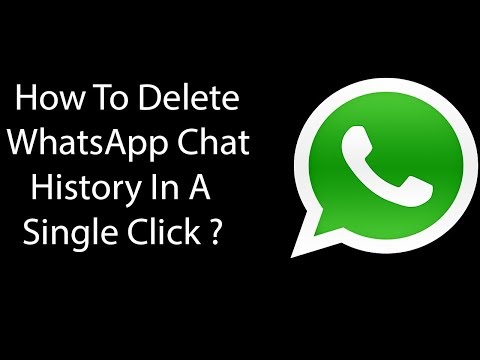 Tapping the device name will even show the device’s location. If they dig deep, they’ll know you’re monitoring them.
Tapping the device name will even show the device’s location. If they dig deep, they’ll know you’re monitoring them.
Method #3: Take Advantage of Chat Backup
If you’d rather not keep WhatsApp installed on your desktop, WhatsApp offers another method called Chat Backup. When activated, you’ll no longer be asking yourself how to get WhatsApp chat history of others online because everything will be automatic for you.
With Chat Backup, their conversations are backed up to the cloud (iCloud on iOS and Google Drive on Android). You can turn on automatic backup, so everything is pushed to the cloud on a regular basis (daily/weekly/monthly) or just one time. Here’s how to activate it:
- Open WhatsApp on the phone you want to monitor.
- Tap the Menu or Setting icon.
- Tap Chats.
- Tap Chat Backup.
- Tap Back Up Now.
- Wait for everything to back up.
To view the chat backup, you’ll need access to their iCloud or Google account.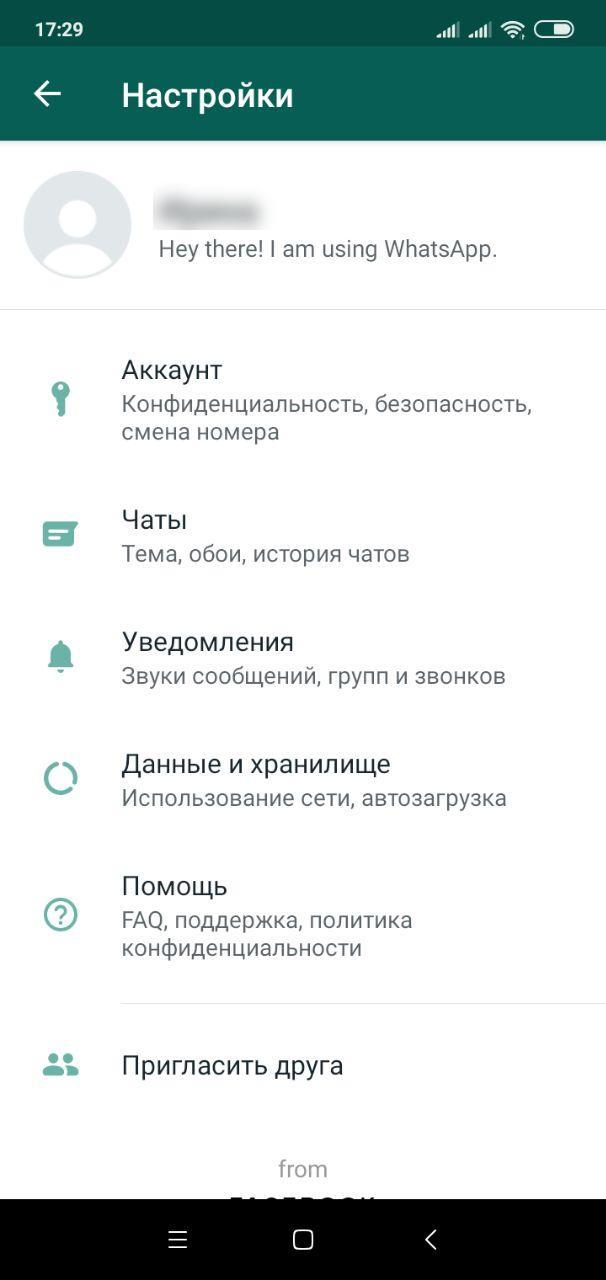 As long as you know that information, figuring out how to view WhatsApp chat history online is a piece of cake.
As long as you know that information, figuring out how to view WhatsApp chat history online is a piece of cake.
Always Go The Legal Route
Now that you know how to get WhatsApp chat history of other mobile device users, we have one final piece of advice. Whatever method you choose, make sure you end up with a trustworthy and legal solution. mSpy is designed for parents who want to monitor their underage children in their own home. In most jurisdictions, it’s legal to do so (but you should always check your local laws before using any app).
We recommend that you choose an app that’s legal and trustworthy. By choosing a free app that overpromises, you could be putting your safety and privacy at risk.
Agnes W Linn
Agnes Linn was born into the family of an eloquent preacher (parish priest), with the inevitable passion for writing. She received classic education in Philosophy, as well as Modern Mass Media Management; married, mother of one kid.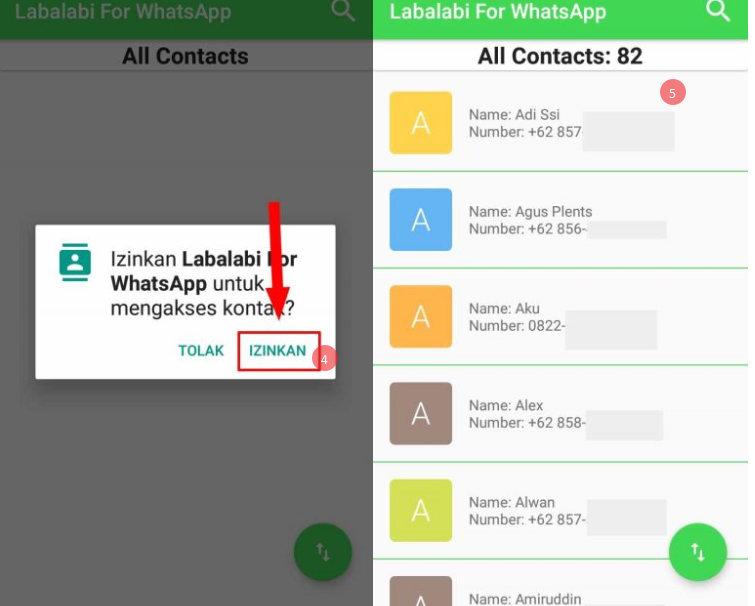
How to Recover Deleted or Missing WhatsApp Messages
Do you need to recover deleted or missing WhatsApp messages? It's certainly possible, depending on the situation.
Below, you'll learn how to recover deleted WhatsApp messages on your iPhone or Android device. We'll then teach you how to set up an advanced WhatsApp backup plan to ensure you never lose any of your WhatsApp messages again.
Understanding WhatsApp Chat Backups
In order to retrieve deleted WhatsApp messages, you must have enabled Chat Backup in the app's settings. To reach this, tap the Settings tab. It's on the bottom bar of the iPhone app; on Android, open the three-dot menu at the top-right and choose Settings.
From there, head to Chats > Chat backup. Here (under Auto Backup on iOS and Back up to Google Drive on Android), the app offers several backup frequencies (along with the option to encrypt your WhatsApp backups):
- Daily
- Weekly
- Monthly
- Off
2 Images
On Android, WhatsApp makes a local backup every night, but this won't help you if you lose your phone.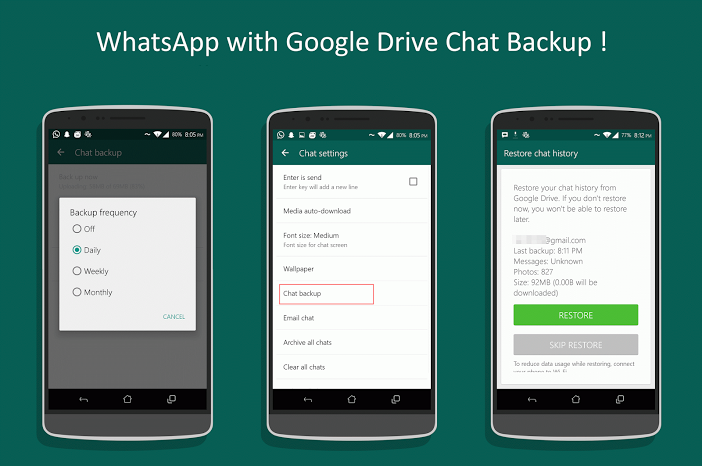 This is why cloud backups are vital.
This is why cloud backups are vital.
WhatsApp deletes older backup files as you create new ones. The iPhone app only keeps the latest backup file, while the Android version keeps "up to the last seven days' worth" of backup files. Keep that in mind as you choose the right backup frequency for your needs.
By having daily auto-backups, you'll be able to easily recover WhatsApp messages soon after deleting them. On the other hand, weekly auto-backups will allow you to go further back in time to recover deleted WhatsApp messages, at the expense of losing recent chat messages.
For a more advanced backup plan for Android devices, scroll down to the "An Advanced WhatsApp Backup Strategy for Android" section below.
How to Recover Archived Chats in WhatsApp
Before we look at recovering deleted WhatsApp messages, there's a chance that you might have just archived a missing chat, not deleted it. But what's the difference?
Archiving removes the chat from your list, allowing you to hide conversations that you're done with for now.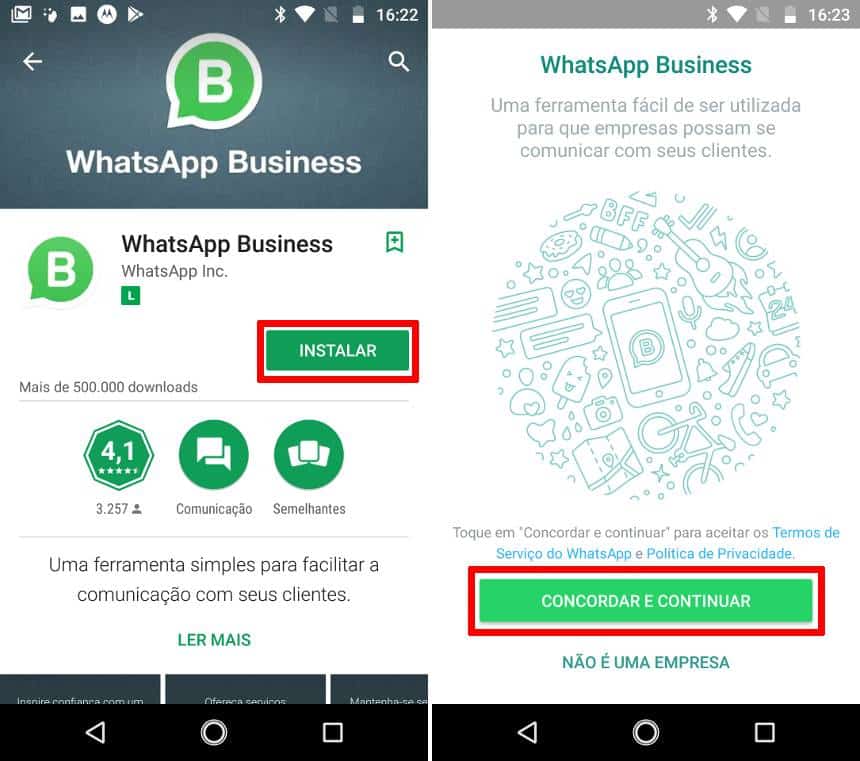 You can unarchive a chat at any time to access it again, and archiving doesn't delete anything in the chat. Conversely, deleting a chat erases its contents, so they're no longer accessible to you.
You can unarchive a chat at any time to access it again, and archiving doesn't delete anything in the chat. Conversely, deleting a chat erases its contents, so they're no longer accessible to you.
On iPhone, when you archive a chat, you can immediately reverse the archival by shaking your device and choosing Undo to recover the archived chat. But even if you miss this, it's easy to retrieve archived WhatsApp chats later.
To unarchive a WhatsApp chat on iPhone:
- Scroll up in the chat list (swipe from top to bottom) until Archived Chats appears.
- Tap on it, then swipe from right to left on the chat you want to restore.
- Hit the Unarchive button that appears.
2 Images
To unarchive a chat on Android:
- Scroll to the bottom of the chat list and tap Archived chats (X).
- Press and hold on the chat you want to recover.

- Tap the unarchive icon at the top-right, which looks like a box with an upward-facing arrow.
How to Recover Deleted WhatsApp Messages
Wondering how to get back deleted WhatsApp messages after backing them up? You can restore your WhatsApp backup by simply uninstalling and reinstalling WhatsApp on your device.
When you reinstall the app, you will be prompted to restore your message history from the backup file. Tap Restore and you'll retrieve everything from the latest backup. Make sure to do it when prompted, as you can't restore the backup file later.
This method of recovering deleted WhatsApp messages works on both Android and iPhone, as long as you have a backup. Keep in mind that you can only recover backed-up messages within your selected auto-backup frequency, however.
For instance, if you've set the app to back up daily, you can recover any deleted chats before the next daily backup occurs. But if the app has made a new backup since you deleted certain messages, they're lost for good.
But if the app has made a new backup since you deleted certain messages, they're lost for good.
How to Recover Deleted Media on WhatsApp
Hopefully, restoring your backup file allowed you to retrieve any deleted media from your chats. If that didn't work, however, read our guide to recovering deleted photos from WhatsApp.
On Android, you can simply open a file explorer app and navigate to /WhatsApp/Media. From there, simply sift through the folders until you find the deleted photos you want to recover.
On iPhone, you should have a backup copy of images saved to your device if you have the Save to Camera Roll option enabled at Settings > Chats in WhatsApp.
Check the above guide for additional methods of media recovery.
How to Recover Older Deleted Chats in WhatsApp
Getting deleted messages back after a new WhatsApp backup has run is slightly more difficult. Your success will depend on your selected auto-backup frequency.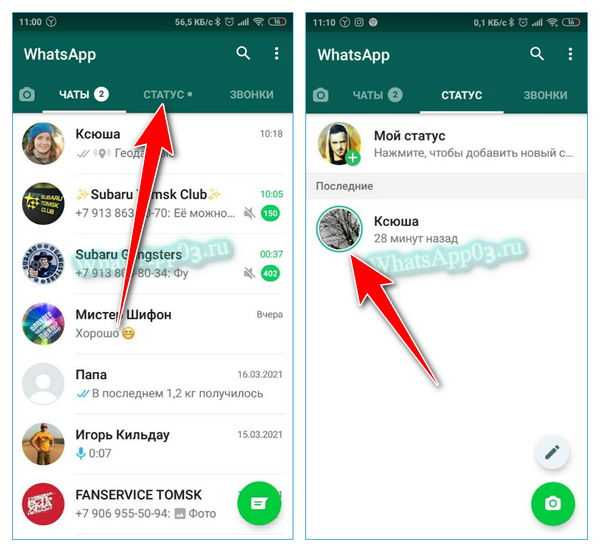
Note that the below strategy only works on Android devices, since the OS lets you access local backup files. If you're using an iPhone, your only other method is to restore an iPhone backup that you made before deleting the WhatsApp chats. There are third-party apps that claim to help you recover WhatsApp chats, but they aren't cheap and offer no guarantees. Whether you use these is up to how much you value the missing messages.
Before we dive into the process, here's an overview of restoring older WhatsApp chats on Android:
- Open a file explorer app on your Android device.
- Navigate to /WhatsApp/Databases.
- Rename msgstore.db.crypt12 to msgstore-latest.db.crypt12.
- Rename msgstore-YYYY-MM-DD.1.db.crypt12 to msgstore.db.crypt12.
- Uninstall WhatsApp.
- If Google Drive backups are enabled, open Google Drive, slide out the left menu, tap Backups, and delete the WhatsApp backup file.

- Reinstall WhatsApp.
- When prompted, restore from the backup file.
How to Restore Older Deleted WhatsApp Chats on Android
As mentioned before, WhatsApp on Android retains several days of chat backup files. One is, of course, the latest chat backup. The others, depending on your auto-backup frequency, could be one day or many days old. In addition to the Google Drive cloud backup, WhatsApp stores these backups on your device's local storage.
Open your device's file explorer app (Files by Google is a good option if you don't have one installed), and navigate to /WhatsApp/Databases. Depending on your device, the WhatsApp folder may appear under /sdcard/, /storage/, Internal Memory, or similar.
Within that WhatsApp folder, you'll find the various chat backup files. The latest one is named msgstore.db.crypt12, while the others look like msgstore-YYYY-MM-DD.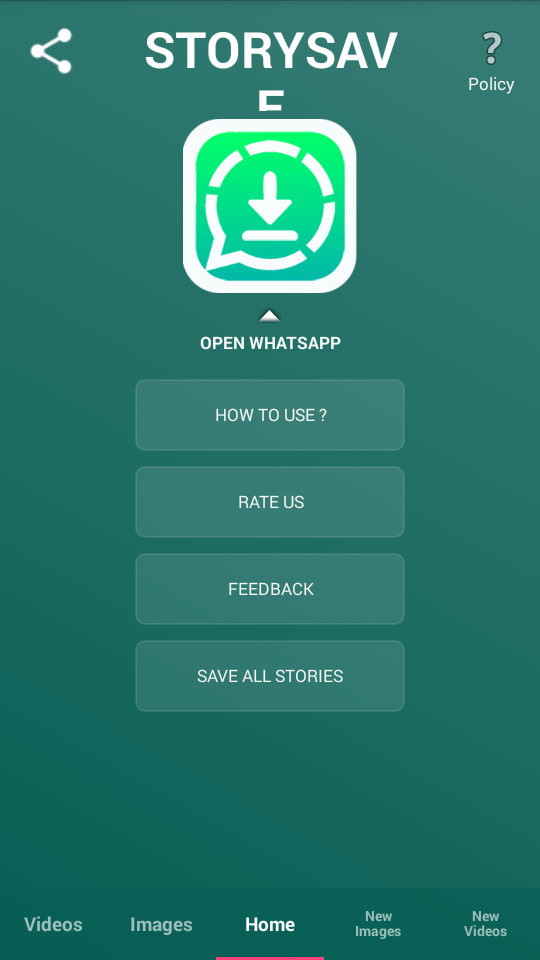 1.db.crypt12. As you'd expect, YYYY-MM-DD represents the year, month, and date (respectively) that the backup file was created.
1.db.crypt12. As you'd expect, YYYY-MM-DD represents the year, month, and date (respectively) that the backup file was created.
To retrieve WhatsApp messages deleted sometime between two backups, simply do the following:
- Rename msgstore.db.crypt12 to msgstore-latest.db.crypt12. This changes the latest backup file, since you're about to give an older backup its name in order to restore it.
- Next, rename the msgstore-YYYY-MM-DD.1.db.crypt12 file that you want to restore to msgstore.db.crypt12.
3 Images
After this, uninstall WhatsApp. If you've enabled Google Drive cloud backups, open the Google Drive app, slide out the left menu, and select Backups. You'll see a WhatsApp backup file with your phone number in it. Tap the three-dot Menu to the right of this and choose Delete backup to erase it.
Doing this prevents WhatsApp from using the backup file in Google Drive instead of the local file you want to restore.
3 Images
Now, reinstall WhatsApp from the Play Store. During the setup process, you'll be prompted to restore from the backup file you've just tweaked—it will show as X days old instead of the most recent backup file. Confirm restoration from this file.
That's all you have to do in order to retrieve deleted WhatsApp messages from older backups. Once you've restored those messages, feel free to start using WhatsApp as normal again.
How to Export Retrieved WhatsApp Messages and Return to the Latest Backup
When you walk through the above, you'll lose any messages created since the backup you restored. If you only performed that process to restore a few deleted messages, and don't want to lose recent messages, you can export the retrieved chat messages and then restore WhatsApp to the latest backup.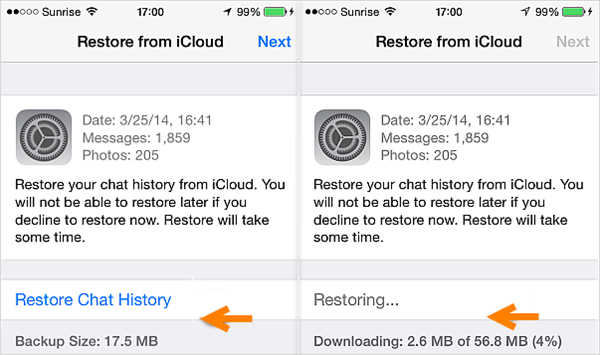 You'll have to run through the entire process again, but it's not difficult.
You'll have to run through the entire process again, but it's not difficult.
To export messages, open the chat containing the messages you want to save. Tap the three-dot Menu button at the top-right, followed by More > Export chat. If the chat has media, you'll see an option to export Without media or to Include media.
Including media will add all recent images as attachments, which obviously increases the size of the export file. You can export up to 10,000 messages with media, or 40,000 messages without media.
After you make your choice, choose an app on your phone to share the text file (and attachments, if applicable) containing your messages. You can email this to yourself, add it to cloud storage, or similar. Repeat this for any other chats with messages you want to save.
3 Images
Once you're done exporting, follow the steps in the above section again to access your WhatsApp backups.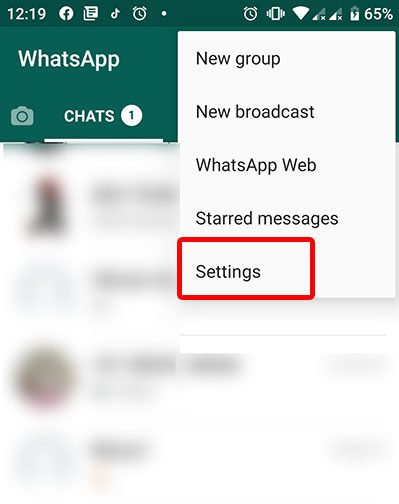 When you come to renaming the backup files, reverse the process:
When you come to renaming the backup files, reverse the process:
- Rename the existing msgstore.db.crypt12 (which contains the messages you retrieved) to msgstore-YYYY-MM-DD.1.db.crypt12, using today's date. In case there's already a file with today's date, use DD.2 instead.
- Next, rename msgstore-latest.db.crypt12 (the latest backup created when you started) back to msgstore.db.crypt12.
Uninstall WhatsApp, delete your Google Drive backup again if needed, and reinstall the app. After you restore from backup, your latest chats will reappear. The messages you exported won't appear inside WhatsApp, but you can at least see them in the text file whenever you need them.
An Advanced WhatsApp Backup Strategy for Android
Because you can easily view and edit WhatsApp chat backup files on Android, it's easy to manipulate them. Renaming them allows you to keep as many backup files as you want.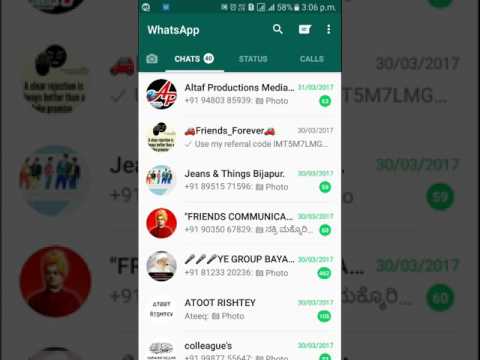
All you need to do is rename a backup in the msgstore-YYYY-MM-DD.1.db.crypt12 format to something else, such as oct11.db.crypt12 or 2021-June-Backup. Because this file doesn't use WhatsApp's naming convention, it's now protected from WhatsApp overwriting it.
Consider creating your own backup file in this way once every month or so. That way, you won't lose tons of messages if you have to restore from an older backup. For even more safety, you should copy these backup files to cloud storage or your computer so that they're safe in case your phone stops working or you lose it.
Recover WhatsApp Messages to Preserve Memories
As you can see, it's fairly easy to recover deleted WhatsApp messages. However, this is only the case if you've backed up your messages ahead of time. This is why the advanced backup strategy is worth setting up if you're an Android user. iPhone owners don't have as many options.
Now that you know you won't lose any WhatsApp messages in the future, it's a good idea to discover some of WhatsApp's other cool features that aren't immediately visible.
How to view history in WhatsApp?
How to read deleted WhatsApp messages
Contents
- 1 How to read deleted WhatsApp messages
- 1.1 Android chat recovery
- 1.1.1 Read deleted conversations on iPhone
- 1.1 Android chat recovery
- 2 Lifehack allows you to read deleted messages in WhatsApp
- 3 How to view deleted messages in Whatsapp?
- 4 How to read deleted messages on WhatsApp?
- 5 How to find deleted messages in whatsapp after a week?
- 6 Three Ways to View Deleted WhatsApp Messages
- 7 Ways to View Deleted WhatsApp Messages
- 7.1 Method 1: Using Fresh Backups
- 7.2 Method 2: Restoring More Latest Data
- 7.3 Method 3: recover deleted messages without backups
- 8 How to view deleted messages in Whatsapp?
- 9 How to read deleted messages on WhatsApp?
- 10 How to view deleted WhatsApp messages if more than 7 days have passed?
- 11 Where can I see deleted WhatsApp messages via iPhone?
- 12 How to read deleted messages in whatsapp on andro0013
- 13 How to read deleted messages on WhatsApp
Often, users who have lost important information wonder if it is possible to read deleted messages on WhatsApp . Not a single messenger user is immune from such a situation, important data is lost or deleted along with correspondence. However, you can restore important information, because the application creates a backup copy of information daily. The data is archived for 7 days.
Not a single messenger user is immune from such a situation, important data is lost or deleted along with correspondence. However, you can restore important information, because the application creates a backup copy of information daily. The data is archived for 7 days.
Chat recovery on Android
Android users can retrieve and read an important notification using Backup.
The owner of the mobile device needs:
- Delete the messenger. Do not be afraid, because of this procedure, dialogues with users will not suffer. To delete, you need to enter the settings, select the application tab, find WhatsApp and erase it.
- Enter the WhatsApp/Databases folder using a standard explorer. Most often, this section is located in the phone's memory. Although if the program was installed on an SD card, then you need to look at removable media. There are 8 documents in the folder, 7 of them are backup copies made in the last week.
- Change the name of the last save.
 This will help to save fresh dialogues in case of a problem. Any name can be chosen.
This will help to save fresh dialogues in case of a problem. Any name can be chosen.
- Change the name of the copy in which the desired message is stored. You can navigate by the date the archive was created.
- Install WhatsApp. It is recommended to download the application from the Play Market.
- Enter the program and enter the phone number to which the profile was registered.
After the introduction of the mobile, the messenger will prompt the user to restore the correspondence. The process of unzipping messages takes a couple of minutes. The application itself will notify the user of a successful recovery.
Reading deleted conversations on iPhone
You can also restore conversations on Apple devices. For this, the backup storage of the phone or the "cloud" is used. But before starting the recovery, it is recommended to look into the archive. Perhaps the correspondence was not erased, but simply went to "gather dust" in the phone's memory.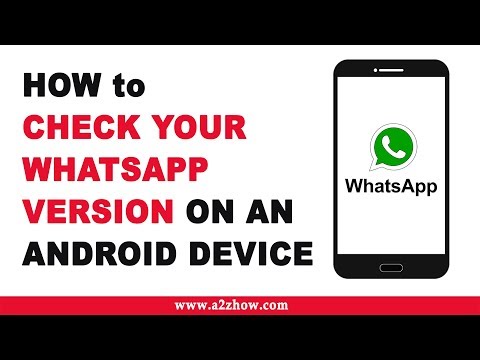
How to read deleted WhatsApp messages ? First, check your iCloud settings. To return the correspondence to the program, the "backup" function must be enabled in the storage. If the option is active, you can start restoring messages.
- Enter the messenger settings.
- Go to the "Chats and calls" section.
- Click on the "Copy" tab.
- Make sure the required archive is available. The backup has the date it was created.
- Reinstall WhatsApp. During the installation process, you need to click on the "Restore from a copy" function.
Important: Reinstallation only removes the Whats App. If you erase the information in the "Account" section, all correspondence will disappear.
appwhat.ru
Lifehack allows you to read deleted messages in WhatsApp
Earlier this month, the WhatsApp messenger for all platforms, including iOS and Android, received a new feature that allows you to delete messages that have already been sent to your interlocutor. The new feature works with some limitations. You can delete a message only if no more than 7 minutes have passed since it was sent. In addition, the interlocutor was not supposed to read it. If both conditions are met, then the message can be deleted, and the phrase "This message has been deleted" will appear in its place.
The new feature works with some limitations. You can delete a message only if no more than 7 minutes have passed since it was sent. In addition, the interlocutor was not supposed to read it. If both conditions are met, then the message can be deleted, and the phrase "This message has been deleted" will appear in its place.
Although the new feature has appeared in WhatsApp quite recently, however, many users have already “got it”, because some people use it excessively. However, today a life hack was discovered that allows you to read deleted messages without any restrictions. Unfortunately, only users of smartphones based on the Android operating system can use it, while it is not available on the iPhone due to iOS restrictions.
In order to read deleted messages in the WhatsApp messenger, you need to install an application called Notification History, which can record and store all notifications in memory. At the first start, you need to give it all the necessary permissions, after which it will start its work in the background.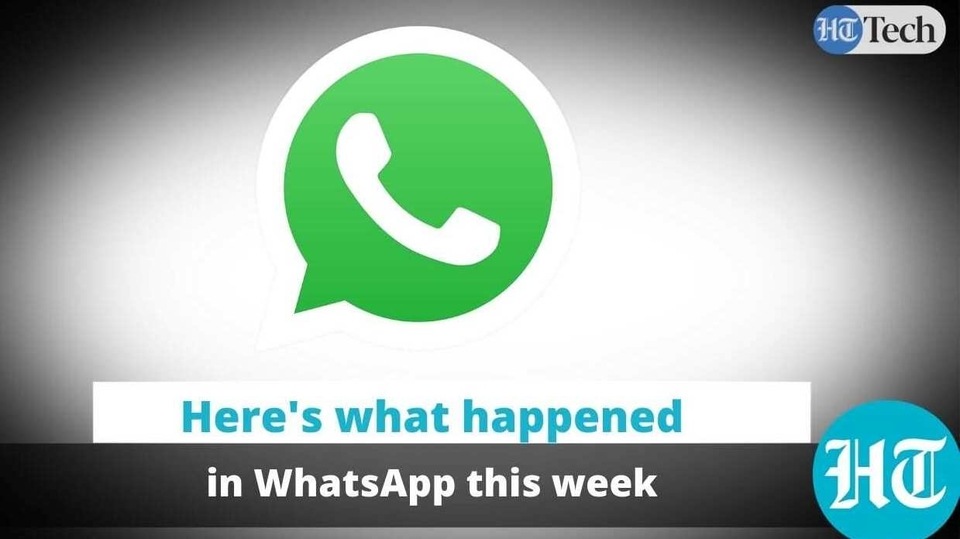 Note that this does not affect the battery life of the smartphone.
Note that this does not affect the battery life of the smartphone.
As a result, when someone sends a message to WhatsApp and then deletes it, it will be enough to click on the inscription "This message has been deleted" directly from the messenger, after which the Notification History program will open, in which the original text will be indicated, received by the phone before the message was deleted. However, this method also has a few drawbacks that you need to be aware of.
The Notification History program only stores notifications for a certain period of time - a few days, after which they are deleted. WhatsApp notifications must be enabled on your phone for this hack to work. Also, due to the peculiarities of the Android operating system, it is not possible to view deleted messages longer than 100 characters, as well as images, files and videos. Otherwise, there are no restrictions.
Until July 14, inclusive, everyone has the opportunity to get a Xiaomi Mi Band 4 smart bracelet for free, spending only 1 minute of their personal time on it.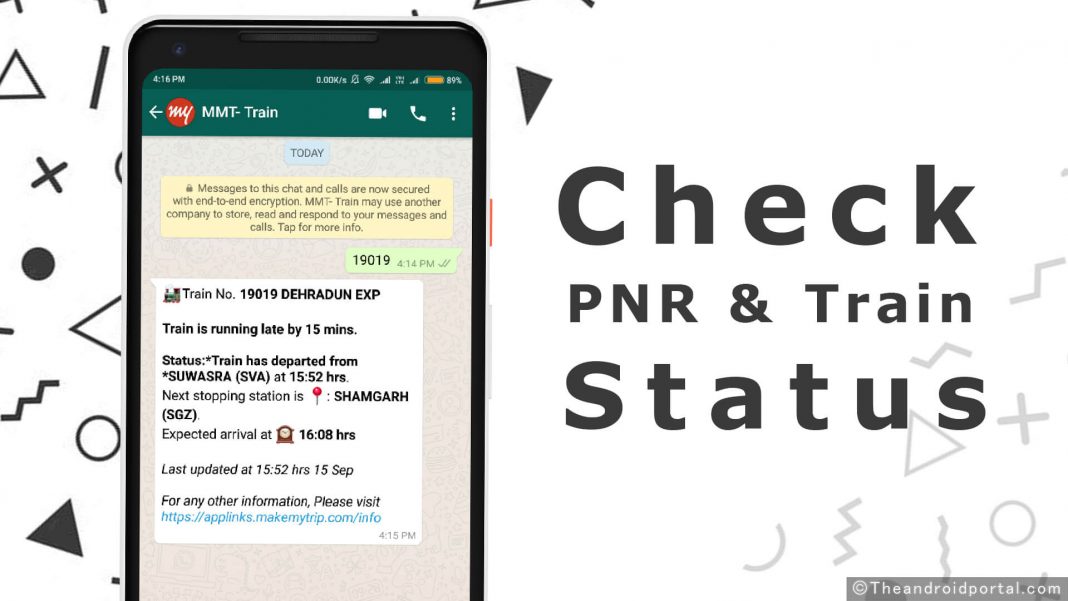
Follow us on Twitter, Facebook, VKontakte, YouTube, Google+ and RSS to keep up to date with the latest news from the world of future technologies.
akket.com
How to view deleted messages on Whatsapp?
If you accidentally deleted an important conversation, you should know how to view deleted messages in WhatsApp, and if necessary, how to restore messages. It often happens to us that we rashly delete correspondence, and then regret it. But do not worry, in WhatsApp you can return everything back.
Messenger takes care of you and regularly backs up messages in case of deletion. If seven days have not yet passed since the messages were deleted, then it will be very easy to read and return them.
How to read deleted messages on WhatsApp?
To read recently deleted WhatsApp messages, you just need to reinstall the messenger. Now we will figure out how to do it on the phone.
You can delete WhatsApp on iPhone by simply holding its icon.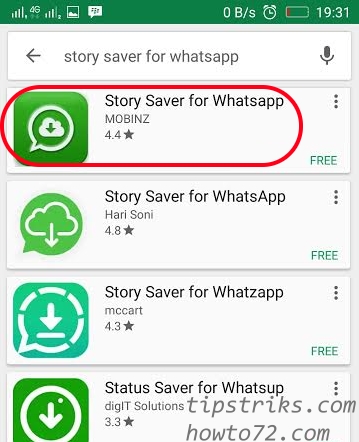 Then the "Delete" button will appear in the form of a cross. Click on it and you're done.
Then the "Delete" button will appear in the form of a cross. Click on it and you're done.
Next, you need to download WhatsApp on iPhone for free from our website. Once installed, the application will prompt you to restore messages from a backup. Agree, and then all your deleted correspondence will return to the messenger.
You can delete whatsapp on an android smartphone in the same way as on an iPhone, or through the settings menu.
To do this, go to your phone's settings and find the "Applications" section. Scroll through the list to WhatsApp, click on it, and then click on the "Delete" button. Just do not click "Clear data" when deleting. Otherwise, all correspondence will be deleted along with the messenger.
Now all you have to do is download WhatsApp on Android for free from our website and restore the backup copy of the conversations during installation, similar to the method on the iPhone.
How to find deleted messages in whatsapp after a week?
If a week has passed since the deletion of WhatsApp messages, you can only view it in the database stored on your phone.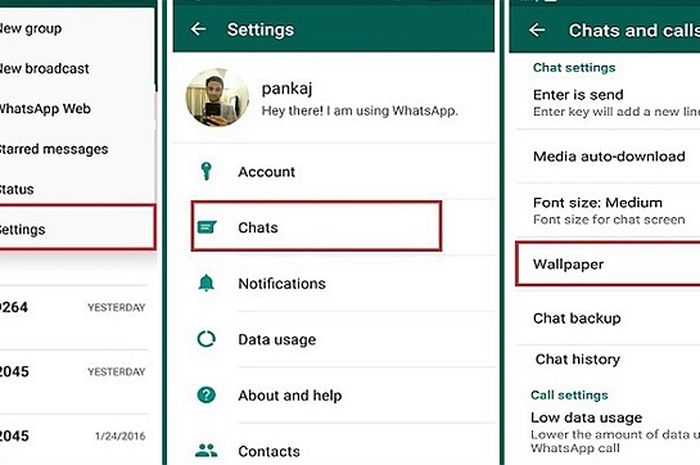 This may require third-party services that can open databases.
This may require third-party services that can open databases.
On Android and iPhone, the algorithm of actions is approximately the same:
- Go to the internal memory of the smartphone and find the folder called WhatsApp. This directory may also be located on the memory card, depending on the phone and the selected location for saving application data.
whatsapped.ru
Three ways to view deleted messages on WhatsApp
It happens that a user has mistakenly lost a message on WhatsApp from his correspondence history. If you still need to read them, then it's okay, you can do it. There are several ways to do this. All of them are available to a simple Internet user. In this article, we will look at how to read deleted messages on WhatsApp. We will analyze all the actions that you need to perform, step by step.
Ways to view deleted messages in WhatsApp
In order to view the conversations deleted in WhatsAapp, you can choose the most suitable method for you from the ones described below.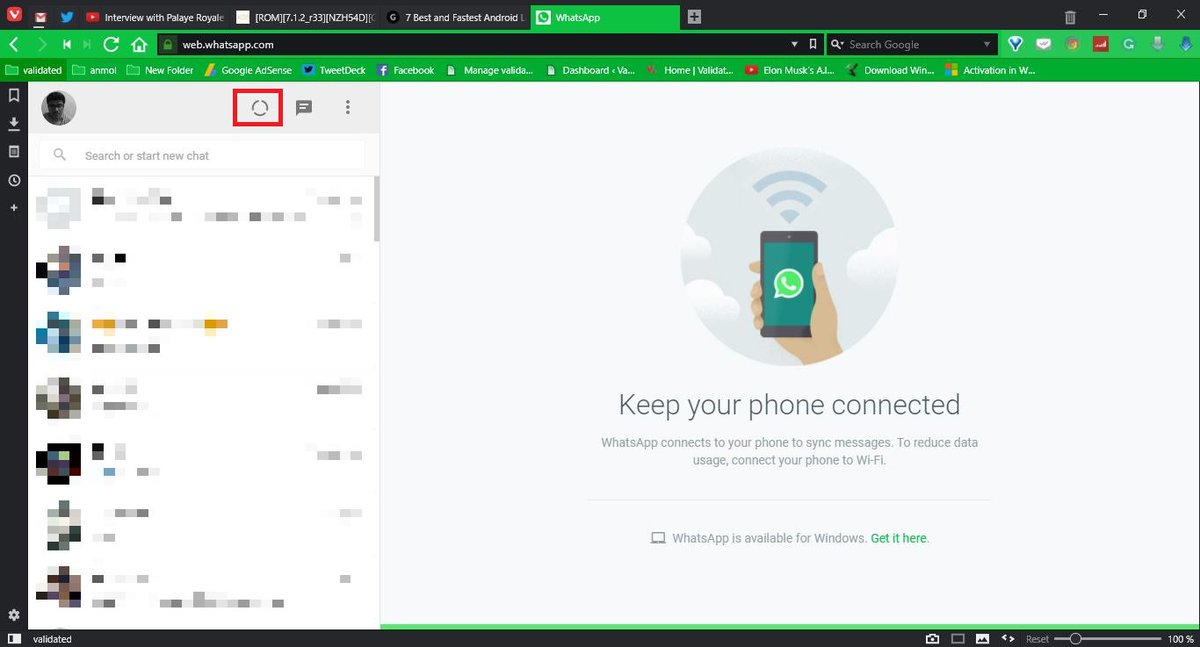
Method 1: using fresh backups
If you still have a history of notifications in the messenger in the form of backups, then you can restore the lost correspondence. All conversations are saved in a folder called WhatsApp/Databases.
If for some reason you also deleted the correspondence from the copies, you can still return it using a system that automatically saves data. This happens daily at 4 am (local time). Information is stored in the smartphone's memory or on MicroSD. To restore messages that have been uninstalled, you need to uninstall the application from your phone and reinstall the utility.
During installation, WhatsApp will prompt you to restore your lost messages. To do this, click on a special icon.
You need to take into account that using this method, the lost information is restored only for the last week.
Method 2: restore more recent data
To restore more recent data, follow these instructions:
Uninstall the application from your phone.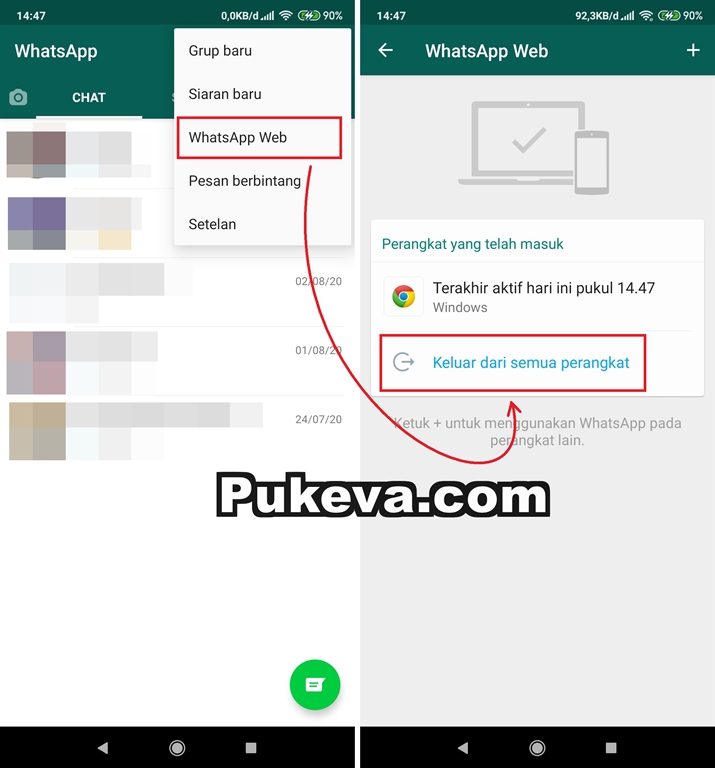
Next, open the database with the program data or a folder with backups. To do this, use the file manager. Select the file you want to restore.
Then rename the file with the following name: "msgstore-YYYY-MM-DD.1.db.crypt7" to "msgstore.db.crypt7". Keep in mind that the data is saved automatically, and a number is indicated in the file name. To restore the chat, you need to remove the date from the file name located in the database.
After that, install the application again.
Please note that the folder where backups are stored may be located in the mobile phone memory or on an external card. Retrieving deleted notifications from these copies in this way has a number of limitations. Such messages can only be restored within 7 days after they were saved. You can also lose notifications that you received recently and you have not read them yet. You also need to know that if the memory card is damaged, the chat is not restored, and this cannot be done if you have a different phone number.
By default, WhatsApp is set to store data once every 24 hours. You can change the settings manually:
- You need to enter the application menu.
- Then, in the settings item, click on the "Chats and calls" column, and after "Chat backup".
The program will prompt you to save the archive to your phone, SD card or Google Drive.
Method 3: Recover deleted messages without backups
If you deleted important notifications in the WhatsApp messenger without using backup, you can still restore them. When a chat was deleted by mistake, the messages are stored on the phone's memory or SD card until they are completely deleted. To return lost notifications, for example, on devices running IOS, you need to do the following:
- You need to check the archive. You need to enter the section called "Chats" and look for what has been deleted in the list of dialogs.
- Check iCloud cloud service.
- Log in to your account and see if WhatsApp cloud access is activated.
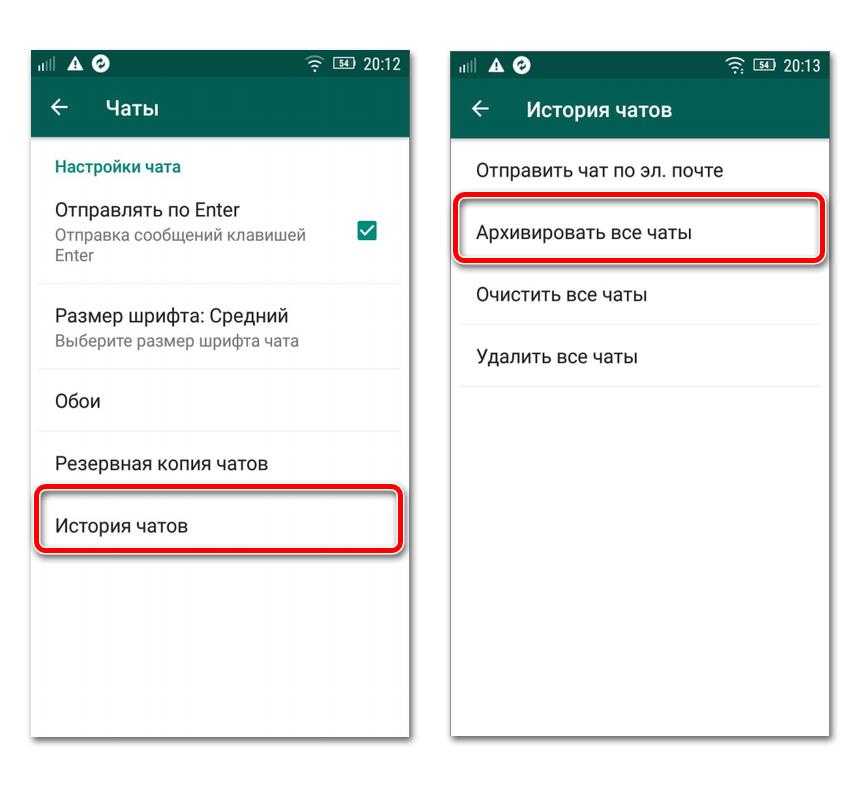
- If yes, then enter the program in the item with the settings "Chats and calls", and then "Copy".
- See if you have the copy you need.
- Reinstall the messenger and at the time when it will be installed, click on the "Restore from copy" button.
Knowing how to get back deleted correspondence with friends, you can not worry about losing important information for you.
gemapps.ru
How to view deleted messages in Whatsapp?
Knowing how to view deleted messages in Whatsapp is very useful, because it often happens that we click on "Delete" by accident, and as a result, important information is erased. Or, for example, you quarreled with someone, got excited, cleaned everything up, and then the relationship improved, and you began to miss the previous messages from a loved one. Now we will tell you about ways to recover erased information. Pay attention to the material - Where is the archive in WhatsApp? This can help you a lot in the future.
Vatsap itself, with enviable regularity, backs up its data to your phone's memory every night. This means that if less than a week has passed since the moment when you erased everything, then the recovery process will be generally easy. It is also useful to know where WhatsApp messages are stored.
How to read deleted messages in WhatsApp?
An excellent super-trick works here. In order to return all messages (the term for destruction, which has not exceeded 7 days), you just need to first completely remove the program, and then install the messenger again.
- Can be deleted through the application manager - just hold your finger on the application icon for a long time, then click on the cross
During installation, you will see a request to restore data - feel free to allow it to do this (the archive from the smartphone's memory will be used, see the screenshot below). After restarting, you will be happy to find that all messages are back in place.
Android
Settings > General > Application Manager > WhatsApp. "Delete" - click. But in no case, not "Clear data".
But! If the backup of the latest messages was not made (that is, you did the reinstallation before three in the morning, when the sleepless Votsapp usually saves information), then you will lose the current history of correspondence. You can read about how to save WhatsApp correspondence in our special article.
How to view deleted WhatsApp messages if more than 7 days have passed?
In this case, you can not do without additional funds. According to experts, one of the best tools here is the Recover Messages online service.
How to work with her? Android
-
- connect phone to computer;
- copy the file with the WhatsApp archive from the memory card (look for the terrible name - msgstore.db.crypt), and you can find it in the WhatsApp / Databases folder (that is, the section with databases).
-
- when the transfer of the file to the computer is completed, go to the recovermessages.
 com website (the service may sometimes not work due to technical failures)
com website (the service may sometimes not work due to technical failures) - click on the Select SQLite File button and specify the path where the archive is stored.
- when the transfer of the file to the computer is completed, go to the recovermessages.
-
- agree to the terms of use - "I accept..."
- Procesar button starts scanning (the duration of the operation depends on the speed of the Internet connection).
- all the information that can be recovered will appear on the monitor screen, and then you just save it to your hard drive.
Let's answer another popular question right away: Is it possible to read deleted Whatsapp messages on iPhone? Yes, you can.
Where can I see deleted WhatsApp messages via iPhone?
-
- connect gadget to PC
- on the memory card, find the storage file - this is the net.whatsapp.Whatsapp directory and the Documents folder; the name of the document is even scarier than on Android - sqlite#sthash.
 lvFNd0N6.dpuf.
lvFNd0N6.dpuf. - then you also go to recovermessages.com
- you press on Select SQLite File and you specify a way where your archive lies.
- you accept all the terms of use - then Procesar - and wait for the end of the scanning operation.
- you save everything that you can recover to your computer and rejoice.
This is the basic information about how to check deleted SMS in WhatsApp. I would like to think that our instructions once again helped you figure out such a difficult issue.
How to delete completely blocked Contacts from the phone without unlocking Reply ↓
Delete in contacts on the phone Reply ↓
Hello, my dad has my phone now, can he return the deleted correspondence (a year has passed since the deletion) to the phone if again I downloaded whatsapp and use my number. But in his gallery, according to him, some pictures were restored that were once sent to me from WhatsApp. Is there a chance that the old correspondence has also been restored, will he be able to read it completely? Or only photos recovered? since the chat was deleted by this user at one time. Thank you! Reply ↓
Thank you! Reply ↓
The caller sent a text message at 2am and then deleted it before I could read it. Is it possible to recover this message in at least one of the ways you indicated? Reply ↓
Hello! the correspondence with the contact disappeared more than a month ago (for a month there is), although, according to other contacts, everything is there for more than six months. How to recover ? where did she go? Reply ↓
We can't answer where it went, one version of it was deleted a month ago and now it is stored only for this period. Look in the application archive Reply ↓
Good afternoon, I deleted my message in the correspondence (by mistake I deleted it only from myself), I asked to delete the interlocutor as well. Will I see the message "message deleted" after he deletes himself or not? Reply ↓
If messages are deleted during the day, will they be backed up after two in the morning? Or is only what is in the correspondence at the time the copy was created copied, and what came and went during the day will not be copied? And is it possible to recover messages deleted during the day? Reply ↓
good afternoon. this site is down all the time. recovermessages.com are there any other options how to recover deleted messages or get a printout of calls? thanks Reply ↓
this site is down all the time. recovermessages.com are there any other options how to recover deleted messages or get a printout of calls? thanks Reply ↓
good afternoon, is it possible to restore a voice message that was sent to me if the interlocutor deleted it before I had time to listen to it? Reply ↓
No, you won't be able to Reply ↓
Uninstalled, reinstalled. but you can see somewhere I made a mistake, nothing is being restored. There is a file with the extension db.crypt.12. how else can I open it, tell me plizz? The recovermassage service is not running. Reply ↓ 9↓
w-hatsapp.ru
How to read deleted messages in WhatsApp on Andro
does not, according to a study by the Spanish Android blog Android Jefe, WhatsApp does not actually delete messages and the recipient can still read the revoked text. As it turns out, the deleted message is stored in the recipient's notification log. Subsequently deleted WhatsApp messages can be read using any third party system log reader app.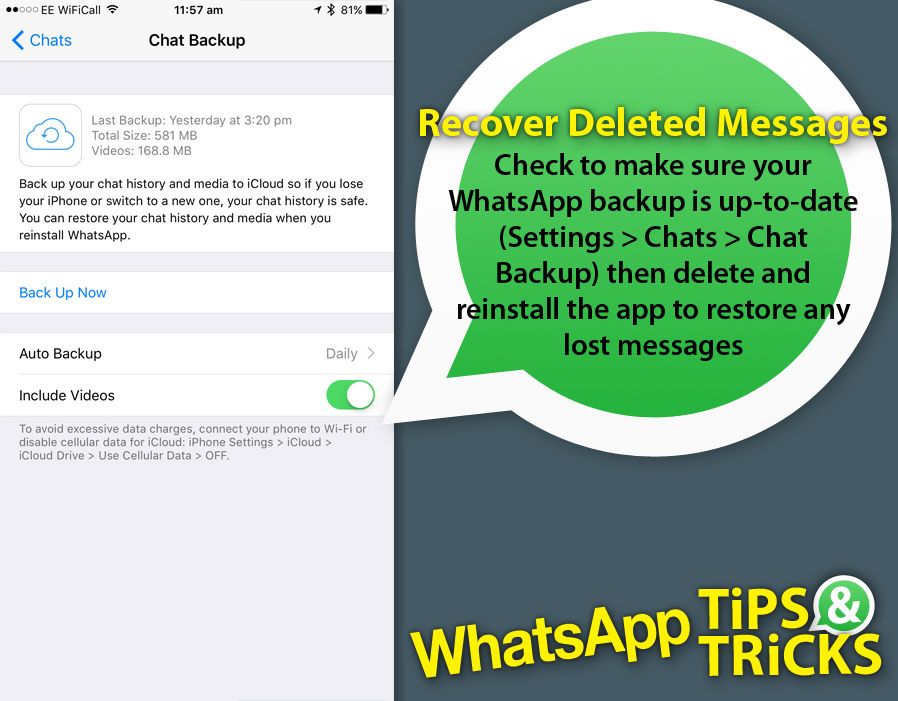 One of these is Notification History.
One of these is Notification History.
How to read deleted messages on WhatsApp
- Open the Notification History app and allow access to notifications.
- Search Andro notification log >
- Open whatsapp notification history and discover deleted messages!
Please note that the Notification History also does not work perfectly. The notification log is available for several hours and is automatically deleted when the system is restarted. In addition, you can only read the first 100 characters of deleted messages, so if a large text was sent to you, Notification History will not help. Deleted photos and videos obviously can't be viewed at all because it's only about text.
Reading deleted messages is only available in the Android version of the WhatsApp messenger. In other applications, except for Notification History, this does not work - checked by Treshbox.ru.
trashbox.ru
Share:
- Next PostHow to call momo on Whatsapp if?
×
Recommended viewing
Adblock
detector
Whatsapp history: how to transfer, save, restore and view
In this article, we decided to tell you what Whatsapp history is, how to transfer, save, restore and view it.
If you are an active WhatsApp user, you probably have a huge base of correspondence with other people. It includes not only text messages, but also numerous media, including videos, photos, voice messages. Losing all this can be very sad, but luckily there is a way to save your information!
Backing up chats
First of all, you need to back up your chats. This feature is useful both when transferring information to a new smartphone, and for restoring it after the messenger has been deleted for some reason.
The backup is stored in Google Drive for Android cloud storage. Thanks to this, it will be available from another device. To do this, follow these steps.
-
- Enter the "Menu".
- Select "Settings".
- Go to "Chats".
- Next, click on the "Backup Chats" option.
5. Next item "Backup".
In this way, your information will be backed up, either on Google Drive, or on a memory card, or in your smartphone's own memory.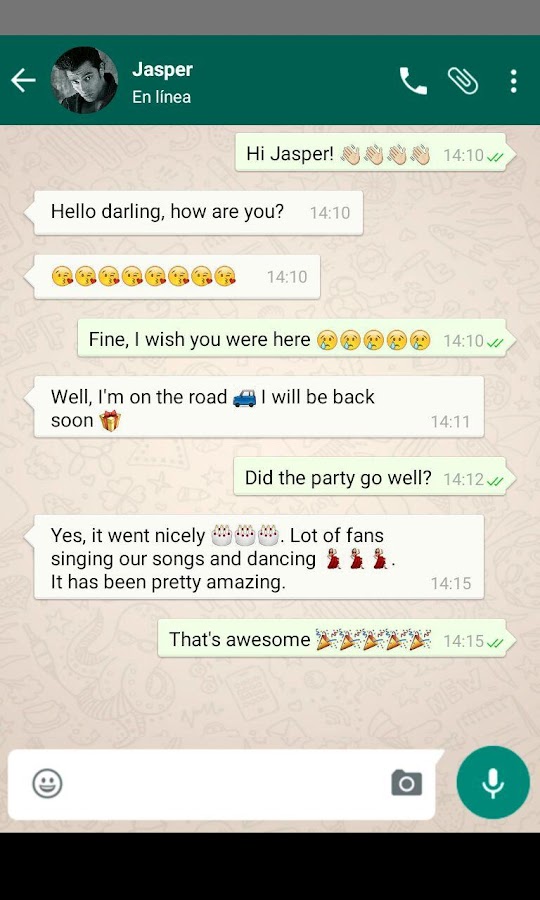 But you may need to save only the dialogue with one contact, and not all at once.
But you may need to save only the dialogue with one contact, and not all at once.
How to transfer Whatsapp history to another phone
In the event that you decide to change your smartphone to a new one, it is not necessary to lose correspondence. You still have the option to transfer it to a new gadget with just a few steps. Further instructions are for backing up to Google cloud storage, you can also save data on a flash drive or the device’s own memory, but more on that later.
Here is how to transfer Whatsapp history to another phone:
- to transfer Whatsapp history from one phone to another, make a backup;
- sign in on the new smartphone as the same Google user using the old number;
- install WhatsApp;
- when you confirm your number, you will be able to download chats from Drive;
- when the process is over, select "Next", after the end of the procedure your dialogs will be restored;
- then the messenger will start downloading media files, this will also take some time.

If you saved chats on a memory card, then you need to insert it into your smartphone. During installation, the messenger will automatically find the desired folder and offer to restore all your messages.
Some smartphones, such as Samsung, use their own flash drive to store files. Then you need to manually transfer everything from the /sdcard/WhatsApp/ folder to the new device. To do this, you can use the file manager or transfer via PC.
Here you will also find information on how to transfer WhatsApp chat history on iPhone with step-by-step instructions.
How to restore WhatsApp message history
Timely backup is the main way to restore WhatsApp message history. If you did not make such a copy, then you will not be able to restore messages.
Chats are deleted when the application is removed from your device. Before deleting it (for example, to reinstall it), create a backup copy of the correspondence with your contacts. Otherwise, it will be lost forever.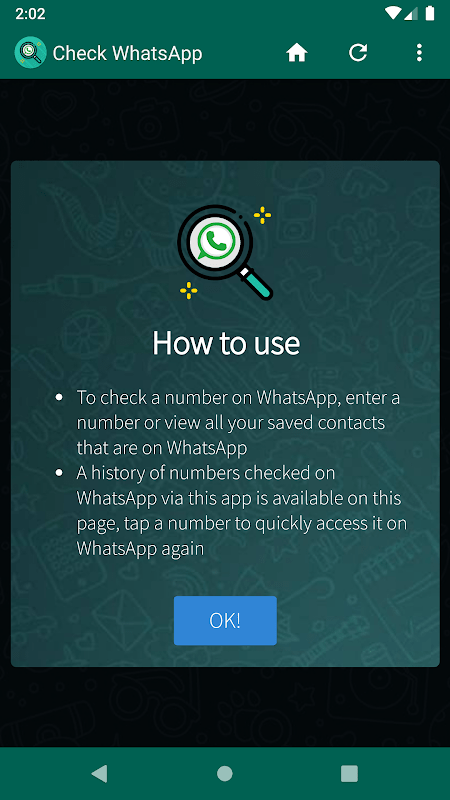
How to view the history of WhatsApp messages
To view messages with a specific contact, you can scroll through your chat. This is the easiest way to view your WhatsApp message history.
WhatsApp is encrypted so that your messages cannot be used by intruders. Therefore, view it through the application itself. But you can also use a special interface designed for a computer. In this form, viewing the dialogue is much more convenient.
How to save your Whatsapp message history when changing your phone
In order to save the conversation records in the messenger when you change your gadget, you need to transfer backup files, as well as install the same SIM card and confirm its number. Chats are restored automatically after confirmation.
How to view whatsapp history on computer
It is very convenient to view whatsapp history on computer. You can use this service by sending data by e-mail.
The opportunity for this is provided by the developer: you can send a copy of the dialogue to e-mail.
-
- Open a chat with a contact.
- Press the "Menu" button there.
- Next, select "More".
- Click "Mail Chats".
5. Next, you need to choose whether you want to save only the correspondence or media (photos, videos, etc.) the same. In the first case, you can save up to 40 tons of messages, in the second - 20 tons. Limitations are related to the size of files that can be sent by e-mail as much as possible.
6. Confirm sending.
Regardless of where the WhatsApp history is stored, you will receive it by mail as a txt file.
By the way, Watsap stores the history of all conversations, if they have not been deleted. They are located in the Database folder, but for normal operation, you will need to copy all files and folders to the new device without exception.
How to delete history in WhatsApp
How to delete history in WhatsApp? This is easy to do using the interface of the application itself.