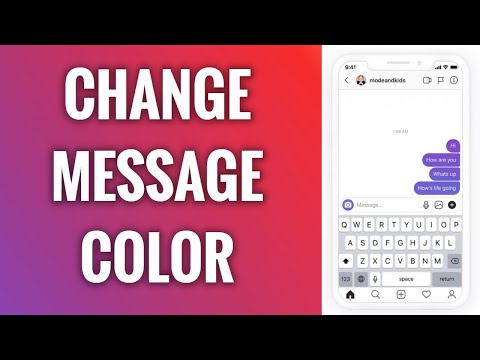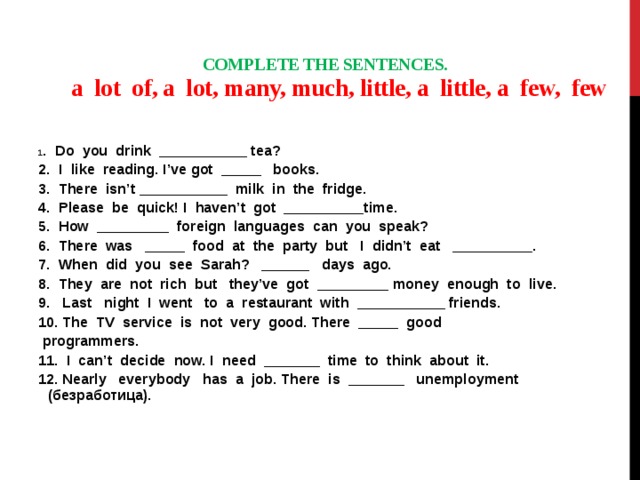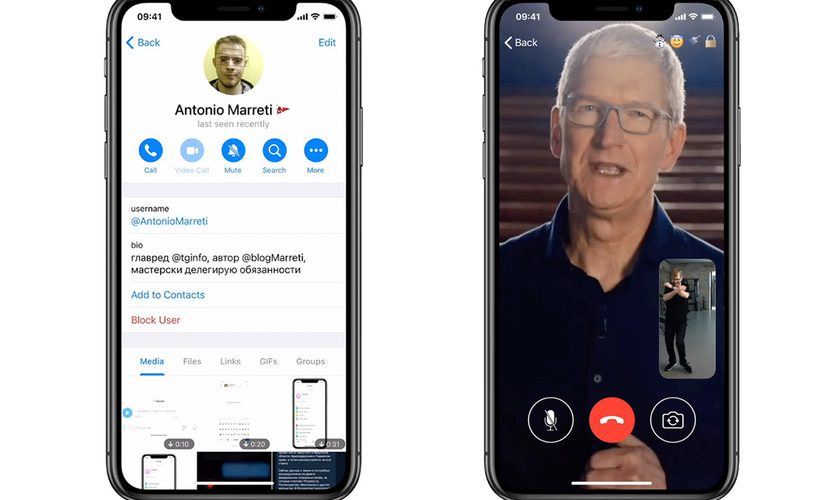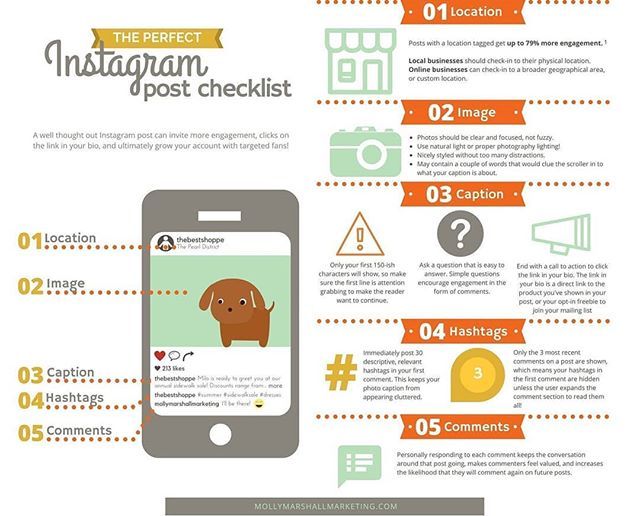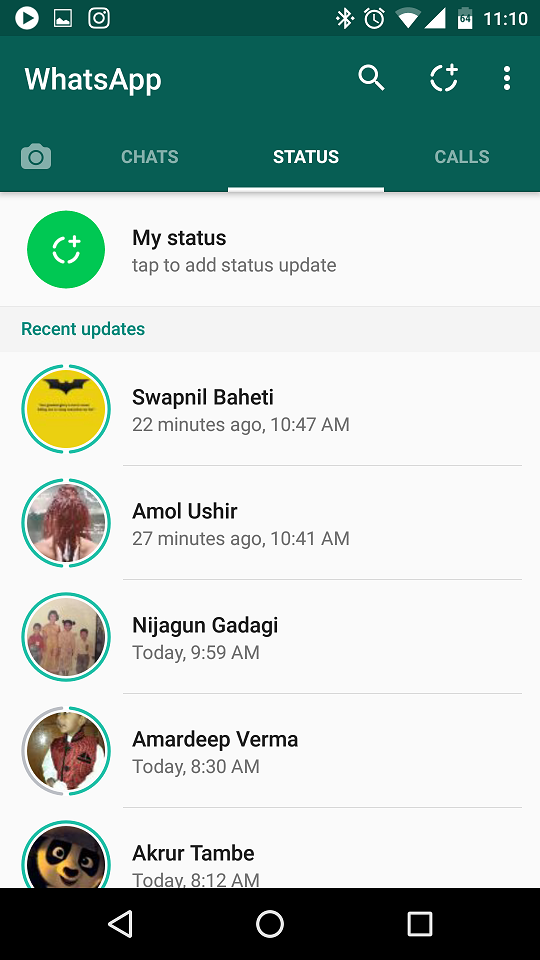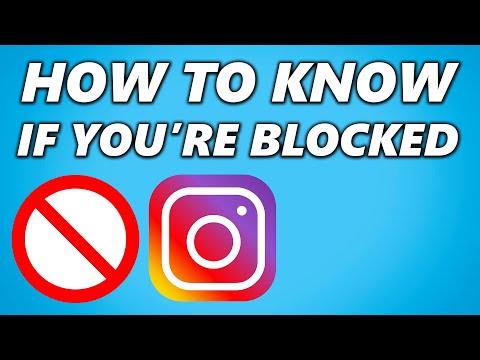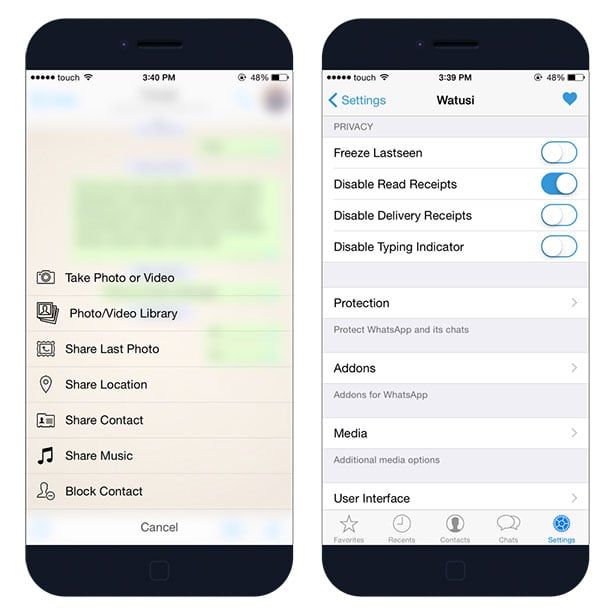How to read a message on whatsapp without
How to Read WhatsApp Messages Without Opening or Notifying Sender
In case you are looking for a way to Read WhatsApp Messages without letting the sender know whether or not you have read the message, you will find below four different methods to Read WhatsApp Messages Without Opening or Notifying the sender.
As you must have observed, whenever WhatsApp messages are opened a blue tick mark appears beside the message, indicating to the sender that the message has been seen or read by the receiver.
This setup is useful in most cases, as it allows the senders to confirm that their messages are being read.
However, sometimes you may have your own reasons for not wanting a particular person to know that you have read his/her message. In such cases, you can actually read WhatsApp messages without opening or notifying the sender by using any of the following methods.
- Turn on Airplane Mode and Read Messages
- Disable Read Receipts and Read Messages
- Use “Unseen App”
- Use “Blue tick, last seen hider App”
1.
One way to Read WhatsApp Messages Without Opening the App and sending Read Receipts is to put your phone in Airplane Mode and then read the messages.
1. As soon as you get the WhatsApp message, open Settings on your Phone and turn on Airplane Mode.
2. After Enabling Airplane Mode, open WhatsApp on your Phone and you will be able to read the WhatsApp Message without generating those Blue Tick Marks.
3. After reading the Message, close WhatsApp while Airplane Mode is still turned ON.
4. After closing WhatsApp, you can disable Airplane Mode on your Phone.
However, make sure that you do not open WhatsApp on your Phone, until you are actually ready to reply to the message. Opening WhatsApp will make two blue ticks appear beside the message that you just read offline.
While this method is really simple to use, it prevents you from using WhatsApp until you are ready to reply to the message or convey to your Contact that you have read his/her message.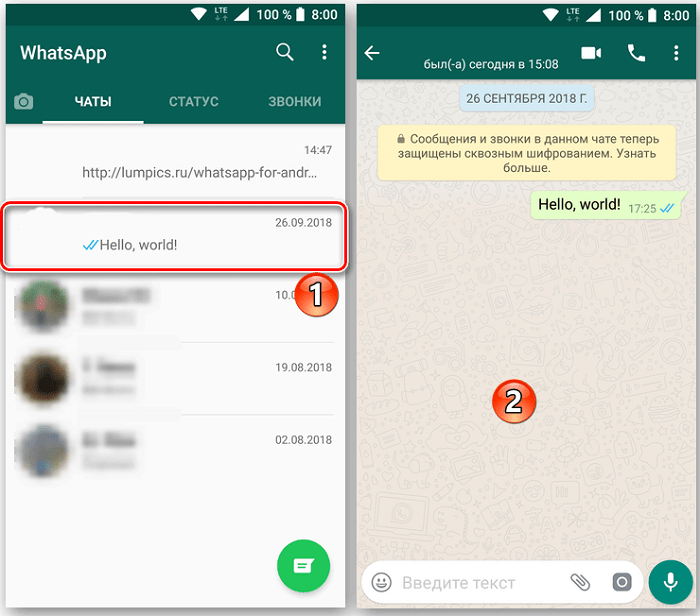
As soon as you open WhatsApp, those 2 blue ticks will appear beside the message indicating to the sender that the message has been read.
2. Disable Read Receipts in WhatsApp
The second method of reading WhatsApp Messages without notifying the sender is to first disable read receipts in your WhatsApp Account and then read the messages.
1. Open WhatsApp > tap on the 3 dot-icon located at the top right corner of your screen.
2. From the drop-down menu that appears, tap on Settings.
3. Next, tap on Account > Privacy.
4. On the Privacy screen, scroll down and uncheck the option for Read Receipts
After disabling Read Recipts, open the WhatsApp Message that you want to read. Since, read recipts are already disabled in your WhatsApp, the sender won’t be able to see whether or not you have read the message.
The disadvantage of this method is that you won’t be able to get read recipts from others, as long as read recipts are disabled in your WhatsApp Account.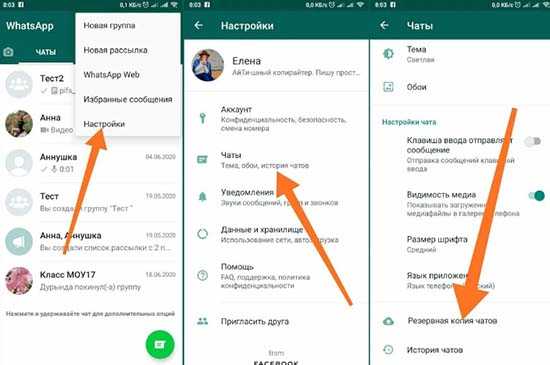
3. Use “Unseen App”
In case you are not happy with the limitations of the 2 methods as discussed above, you can make use of an App called “Unseen” to view WhatsApp Messages Without Opening or Notifying the sender.
1. Open Google Play Store on your Android phone or tablet and download the Unseen app.
2. Once the App is downloaded, open the Unseen app on your Android Phone.
3. On the pop-up that appears, tap on Ok to provide Notification Access to Unseen App (See image below)
4. On the Notification access screen, provide Unseen App with access to Notifications on your Android Phone by moving the toggle next to Unseen to ON position (See image below).
5. On the next pop-up that appears, tap on the Allow option.
From now on any new WhatsApp Message that you receive from your Contacts will show up in the Unseen App. This will allow you to read all your WhatsApp Messages without generating those blue tick marks, although the Message has been read within Unseen App.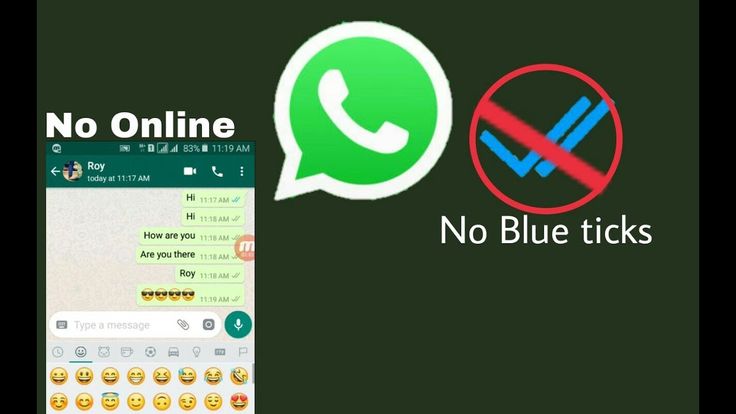
4. Use “Blue tick, last seen hider App”
There is another App known as “Blue tick, last seen hider” that allows you to View WhatsApp Messages Without Opening or generating those Blue Check Marks, next to the read messages.
1. Open Google Play Store and download Blue Tick, Last Seen Hider App on your Android Phone or Tablet
2. Once the App is downloaded, open the Blue tick, last seen hider app on your Android Phone.
3. On the Pop-up that appears, tap on Got It
4. On the next pop-up, tap on Let’s do it button and this will take you to the Notification Access screen on your Android device.
5. On the Notification Access screen, provide the App with Access to Notifications on your Android Device by moving the toggle next to Blue Incognito Chat Reader to ON position (See image below).
6. On the pop-up that appears, tap on the Allow option.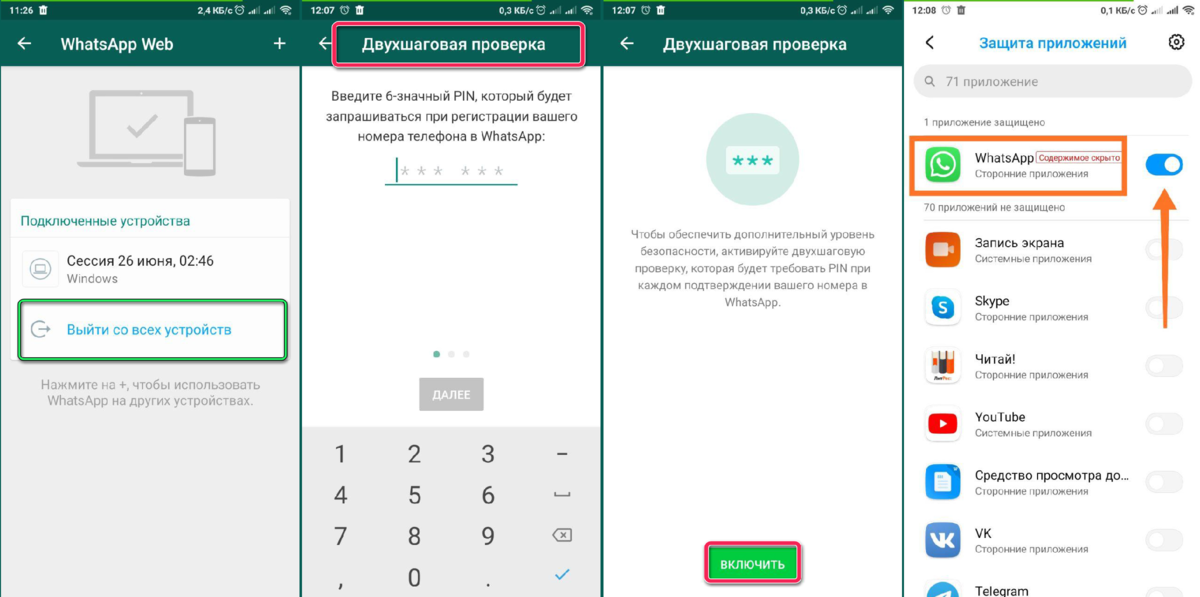
After this all your WhatsApp Messages will be appearing within the App and you will be able to read them without generating those blue tick marks.
Also, you will be able to reply to WhatsApp Messages from within the App (Without opening WhatsApp) – However, replying to the Message makes blue ticks appear.
- How to Reply to WhatsApp Messages Without Appearing Online
- How to Show or Hide WhatsApp Status Updates From Specific Contacts
How to read messages on WhatsApp without letting the sender know
How to read messages on WhatsApp without letting the sender know - Times of IndiaTop Searches
Edition
Sign In
- News
- Gadgets News News
- How to read messages on WhatsApp without letting the sender know
This story is from September 10, 2021
TIMESOFINDIA.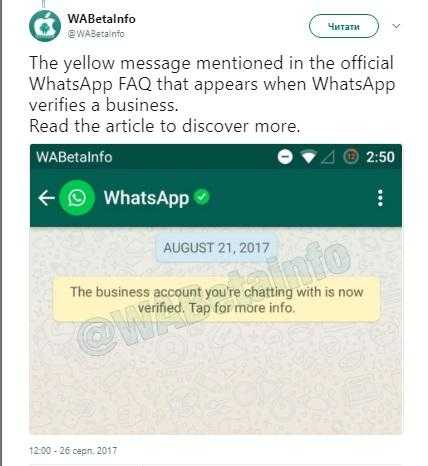 COM / Sep 10, 2021, 10:03 IST
COM / Sep 10, 2021, 10:03 IST
AA
Text Size
- Small
- Medium
- Large
There are times when you do not want to go online or get involved in an unwanted conversation on
. But also, you don’t want to skip updates and become completely ignorant of what’s being said or talked about. In situations like these, you wish for a feature or a work-around through which you can read incoming messages without actually opening the chat or letting the sender know that you have read a particular message. Well, there are both official and unofficial ways to do so. Let’s take a look
The official way- Turn off the Blue tick settings
If you do not want the sender to know whether you have read a message or not, then turn off the Read Receipts feature in your WhatsApp Setting. But remember, it’s a two-way street. If you turn off the Read Receipt, not only the sender but you too will not be able to know if he/she has read the message.
But remember, it’s a two-way street. If you turn off the Read Receipt, not only the sender but you too will not be able to know if he/she has read the message.
Steps to turn off Read Receipts
Trick one- Read message through the notification bar
When a
WhatsApp message
arrives on your locked phone screen, do not swipe it away. Unlock your phone and press down the notification bar. You will see WhatsApp messages along with other phone notifications. Tap and hold on the WhatsApp message. It will expand and the user will be able to read the message without actually opening the chat. This way, you can fool the sender into thinking that you have not read the message.
Trick two- View WhatsApp in Airplane mode
When you receive a message on WhatsApp, turn on Airplane mode on your smartphone. This will turn off Wi-Fi and Mobile data on your device. You can now go to WhatsApp and read chat messages.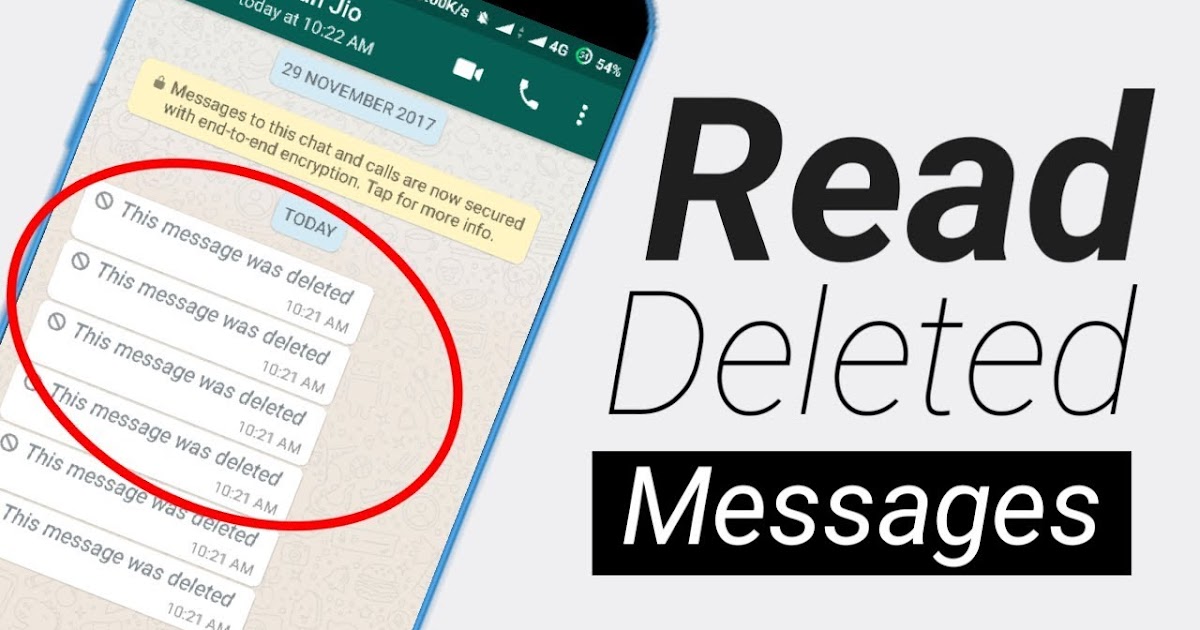 This way the sender will not be notified or shown any blue ticks if you have Read Receipt turned on. Remember to close WhatsApp before disabling the airplane mode on your device.
This way the sender will not be notified or shown any blue ticks if you have Read Receipt turned on. Remember to close WhatsApp before disabling the airplane mode on your device.
Trick three- Add WhatsApp to widget card on home screen
Android smartphone users can add WhatsApp widget cards to their home screen. This way they can read incoming messages from contacts on WhatsApp without opening the app. Readers must note that tapping on the chat shown in the widget will open WhatsApp. So they should avoid tapping on the chat if they do not want the sender to know they have read the message.
Trick four- WhatsApp web users can simply hover over a chat to read the last message
For those who use WhatsApp on their laptop, they can also fool the sender and read messages without opening them. Simply hover on the contact’s chat whose message you want to read. This will show you a floating bubble with the entire message. Note that the trick works only for the last message received in the chat.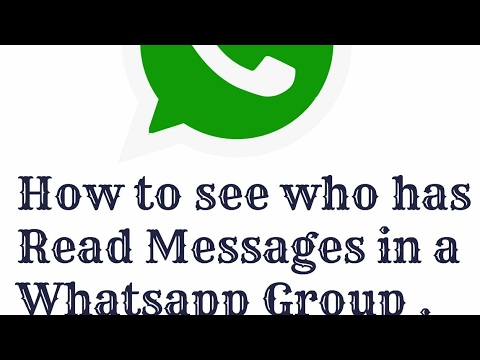
FOLLOW US ON SOCIAL MEDIA
FacebookTwitterInstagramKOO APPYOUTUBE
Start a Conversation
end of article
Visual Stories
10 of the ‘biggest’ data breaches of 2022Gadgets
5 gaming phones with fast charging under Rs 30,000Gadgets
5G phones you can buy under Rs 35,000Gadgets
Steam Autumn Sale: 10 popular games under Rs 1,000Gadgets
Oppo Reno 9 series launched in China: DetailsGadgets
Vivo X90 series launched in China: Key detailsGadgets
10 popular PlayStation Plus gamesGadgets
10 Android apps to learn about cybersecurityGadgets
10 ‘dangerous’ Android apps with 20m-plus downloadsGadgets
10 photo editing mobile apps for AndroidGadgets
Other Times Group News Sites
The Economic TimesHindi Economic TimesNavbharat TimesMaharashtra TimesVijaya KarnatakaTelugu SamayamTamil SamayamMalayalam SamayamEi SamayI am GujaratTimes NowTimes Now NavbharatTimesPointsIndiatimesBrand CapitalEducation TimesTimes FoodMiss Kyra
Living and entertainment
iDivaMensXP. comFeminaETimesGraziaZoomTravel DestinationsBombay TimesCricbuzz.comFilmfareOnline SongsTVLifestyleLongwalks AppNewspaper SubscriptionFood NewsTimes PrimeWhats Hot
comFeminaETimesGraziaZoomTravel DestinationsBombay TimesCricbuzz.comFilmfareOnline SongsTVLifestyleLongwalks AppNewspaper SubscriptionFood NewsTimes PrimeWhats Hot
Services
Ads2BookCouponDuniaDineoutMagicbricksTechGigTimesJobsBollywood NewsTimes MobileGadgets NowCareersColombia
Copyright © 2022 Bennett, Coleman & Co. Ltd. All rights reserved. For reprint rights: Times Syndication Service
How to read a WhatsApp message so that it remains unread
Sometimes you want to read messages in the messenger so that the interlocutor does not see it. Thanks to certain tricks, a WhatsApp message can be read unnoticed and left unread.
August 08, 2021 Miscellaneous
3 minutes, 9 seconds read
80534
Miscellaneous
Some people like to accuse other users of reading received messages and leaving them unanswered. Senders will know about this because the read message has a special designation - two blue checkmarks.
Senders will know about this because the read message has a special designation - two blue checkmarks.
If you don’t want to show on WhatsApp that the message has been viewed, but you still want to read it, you need to perform a series of actions in the privacy settings:
1. In the application, click on the special sign “⋮” at the top of the screen and go to the “Settings” menu
2. On your Android device, select "Account" > "Privacy"; on an IOS device, select "Account" > "Privacy";
3. From the list of section options provided, find "Read Receipts" and click "Off".
Thanks to this option, you can discreetly read almost any message in WhatsApp, with the exception of group conversations, where read reports are not turned off.
There are a couple more nuances:
1. The function of disabling the display of blue checkmarks works in both directions: both for the interlocutors and for yourself. This means that you will also not be aware whether the recipient has read the sent message.
2. Turning off automatically hides the ability to view the status of other subscribers.
Read message via desktop widget
Android phones have a special widget for WhatsApp, with which you can view the text of messages without the “read” mark. Its only negative is that text messages and emoticons are available for reading. Other formats such as voice messages, video files or photos open directly in the application's interface.
How to install the WhatsApp widget:
- Long press on an empty space on the Desktop to open Widgets
- Click on them and select the "WhatsApp" icon.
- Drag the widget onto the screen so that its window always displays SMS that come in the messenger itself
Note: on Android models higher than version 5, the widget is added automatically when you install the application on your phone.
Turn off internet before reading messages
A simple trick for users who don't want to turn off browsing reports. Turn off the Internet on your phone before opening a dialog box with a new message.
Turn off the Internet on your phone before opening a dialog box with a new message.
To quickly do this on your smartphone, swipe the notifications and icons from the top, click on the “WI-FI” and Mobile Internet icons to turn them off. Or you can turn on Airplane Mode so that all networks are unavailable.
After completing these steps, you can safely open correspondence and read messages, because the phone will not be able to send a viewing report to the WhatsApp server.
However, you should be careful, because when gaining access to the network, the phone will be able to send a report. You can prevent this by following the instructions:
-
Return to the list of chats and pinch the desired correspondence with your finger
-
In the list that opens, select "Mark as unread" and click on it
-
Turn on the mobile Internet, and the interlocutor will not know that you have read his message
If you really care about making messages unread for others, try one of the above methods and enjoy this benefit on your own.
How to read WhatsApp messages incognito
More recently, we discussed with you the intricacies of using the very popular WhatsApp messenger, but today I would like to take a closer look at one not the most obvious function. WhatsApp by default "tells" the sender whether you have read the message. And some users don't like it. Now we will tell you how to bypass this limitation and read your WhatsApp messages in secret from everyone.
It is worth noting that in fact, in order to read messages in incognito mode, there are several ways at once.
Content
- 1 Disable WhatsApp delivery report
- 2 Enable toast notifications on the lock screen
- 3 Use high-severity notifications for WhatsApp messages
- 4 Read WhatsApp messages in the notification bar
- 5 Read WhatsApp messages in the widget Android
Disable WhatsApp delivery report
This is probably the easiest way. The catch here is that it works both ways: if you don't let others know when you've read their messages, then you won't be able to see when they've read yours. Everything is fair.
Everything is fair.
- Launch WhatsApp and tap on the three dots at the top right corner of the screen
- Enter the Settings menu
- Select your account
- Go to the Privacy menu
- Move the switch next to "read report" to disable this feature.
Enable pop-up notifications on the lock screen
You can also view pop-up WhatsApp message notifications on the lock screen. And if the messages are short, then you don’t even have to open anything. You can read them in the preview window.
- Launch WhatsApp and tap the three dots on the top right corner of the screen
- Enter Settings
- Select Notifications
- Select Pop-up notifications
- Select 'Only when screen is off'
Use high-severity notifications for WhatsApp messages
Same as pop-up notifications on the lock screen , high-priority notifications allow you to read a WhatsApp message without being noticed.
- Launch WhatsApp and tap the three dots on the top right corner of the screen
- Enter the "Settings" menu
- Select "Notifications"
- Turn on the switch next to "Use high priority notifications".
Read WhatsApp messages in the notification bar
Using an Android smartphone, you will be notified of new WhatsApp messages located in the notification bar at the top of the screen. Instead of tapping on them to open the app, swipe down to read the message. Your message will not be marked as read.
Read WhatsApp messages in an Android widget
Almost all Android phones support widgets. If WhatsApp messenger is installed on your smartphone, then you will also find the WhatsApp screen widget in a special repository.
Touch and hold a WhatsApp widget to drag it to the home screen. Any incoming WhatsApp messages will be visible in this widget without having to launch the app and open them. And that means without options that your presence will be noticed.
Even more interesting materials can always be found in our Telegram channel .
- Tags
-
- Widgets
- beginners in Android
- Operating system Android
- Applications for Android
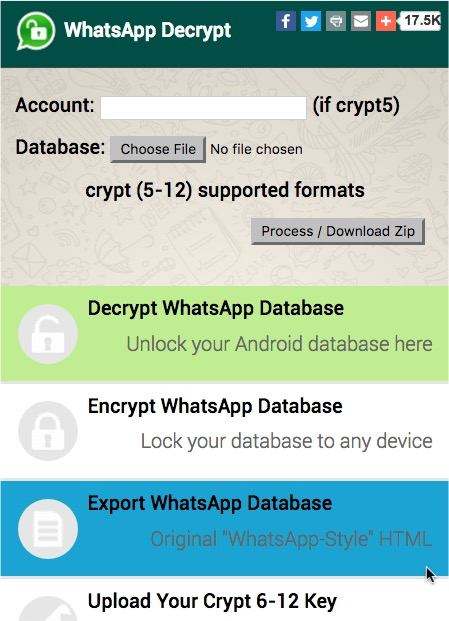
Read more
The new beta version of Android 13 showed what the Easter egg will be this time When something like an Easter egg, familiar to us from Android, appears in it, it becomes an event that is interesting for everyone. But it is the annual appearance of Easter eggs that makes us wait for them, and the developers take their work more seriously and come up with something new. In this case, the place to "fool around" no longer remains and they have to work. Usually a game or a small built-in application appears closer to the final version. That is what happened this time as well. Now we know what kind of Easter egg will be in Android 13.
Read more
What happens if you change the region on your smartphone
On the one hand, smartphones have made our lives easier. On the other hand, they made it a little more difficult. Having a smart device on hand, not everyone dares to climb and activate settings that they don’t know about: for example, debugging the video core.