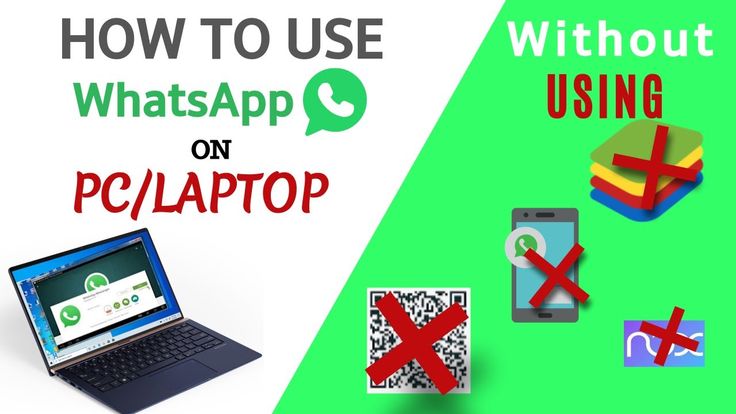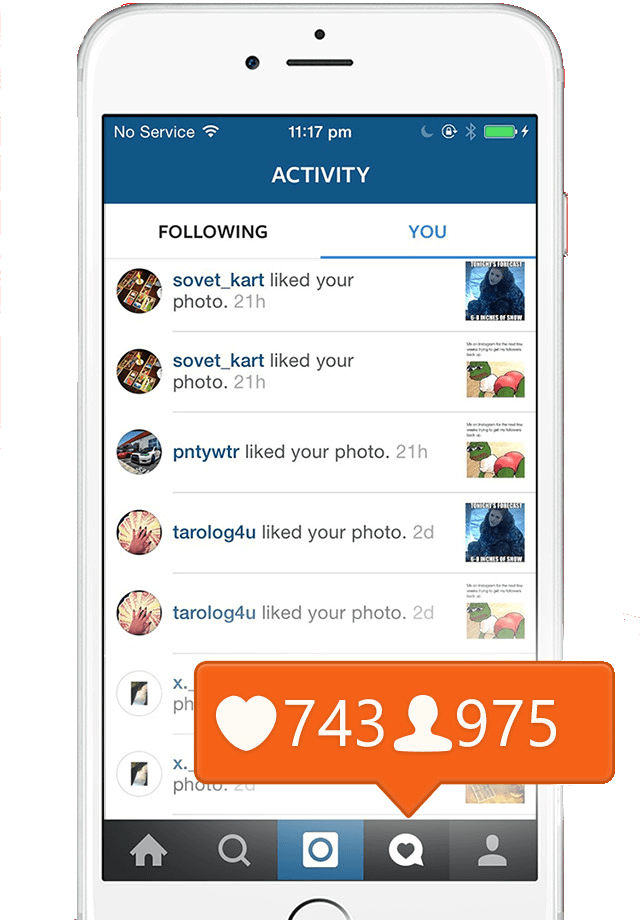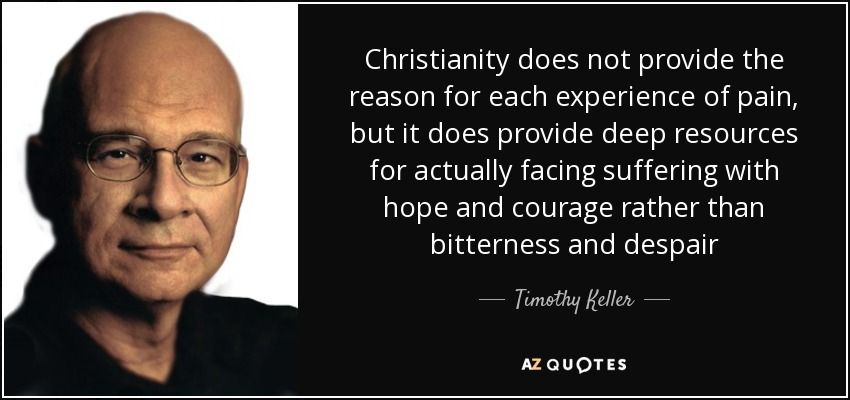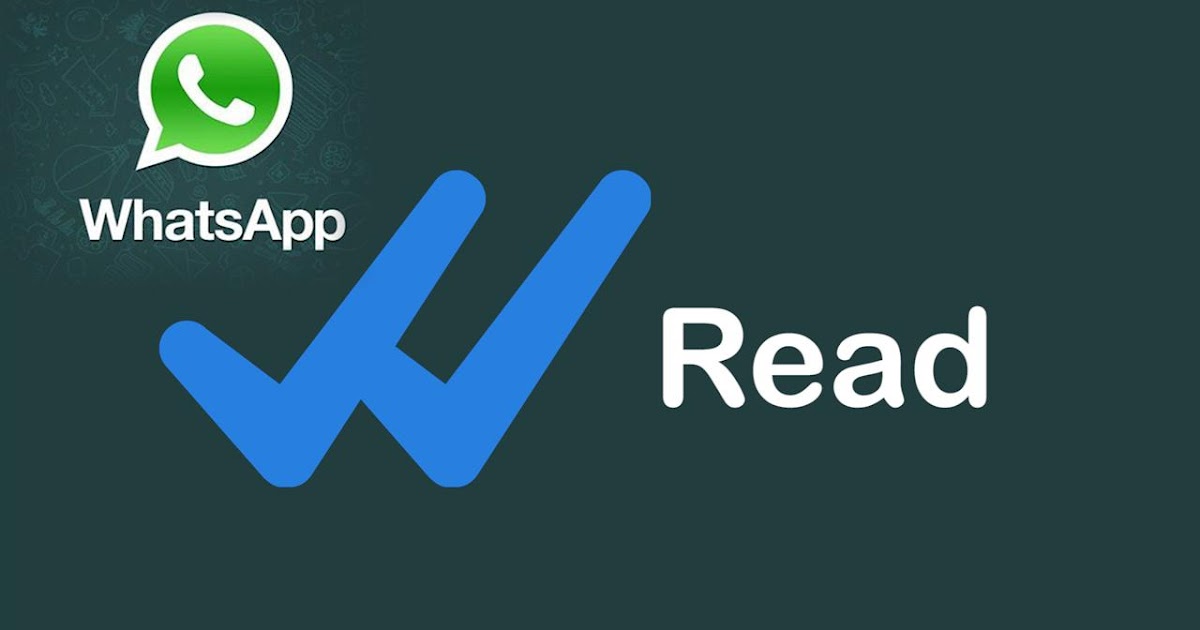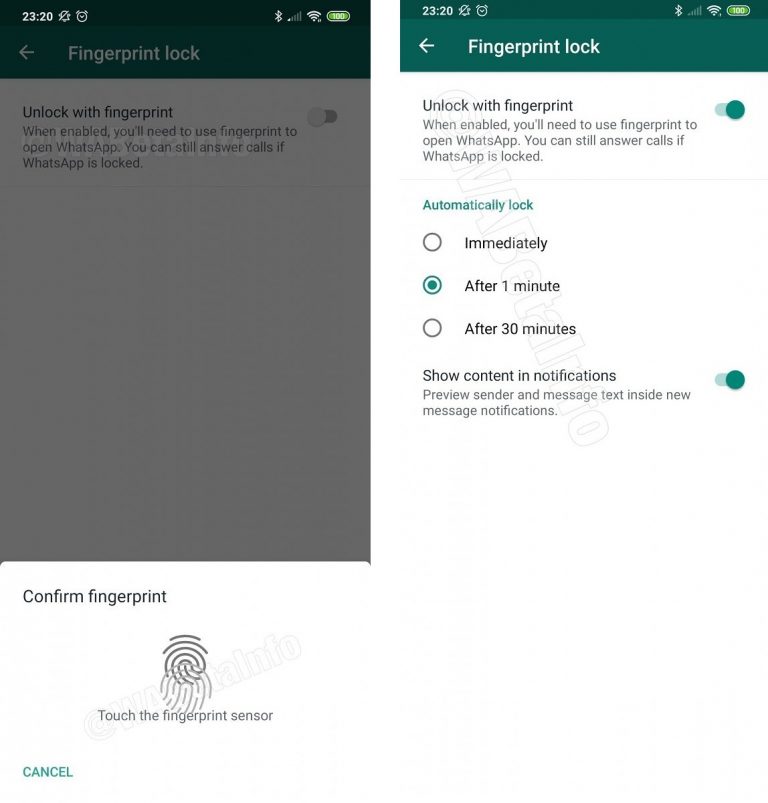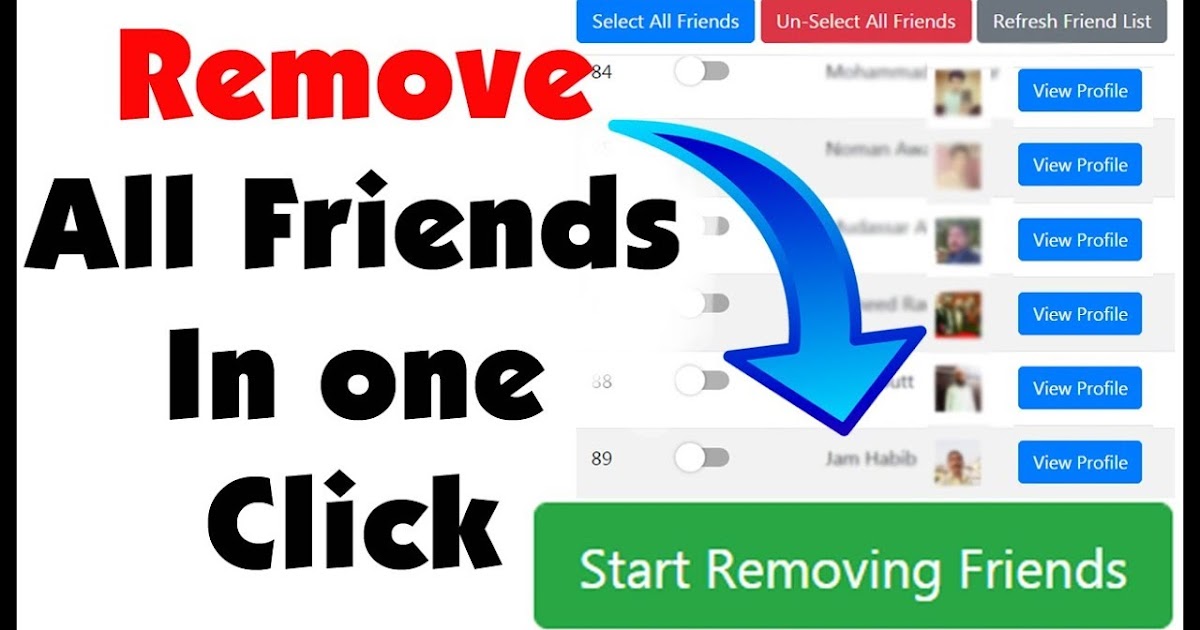How to create 2 instagram accounts on one iphone
How to create multiple Instagram accounts and switch between them
Sometimes, one Instagram account is not enough. Whether you’re starting a business, managing a feed for your job, or just want a place specifically reserved for showcasing your photography, it’s easier than ever to manage multiple Instagram accounts at once.
Back in the day, you had to log completely out of one Instagram account before you could sign in to another. But nowadays, Instagram allows you to switch back and forth between accounts without logging out. Here’s everything you need to know about juggling several Instagrams.
How many Instagram accounts can you have?
According to Instagram’s Help Center, you can have up to five different Instagram accounts, which you can switch between without logging out. (This is not to say that you can’t have more than five, but after you reach that limit, you’ll have to log out and log back in to access additional profiles.)
It’s also important to note that this option is only available for iPhones and Androids with the 7. 15 update (available in the App Store and the Google Play Store). So if you are unable to add additional accounts, you may need to update your Instagram app.
Can you create multiple Instagram accounts with one email address?
No. At this time, every Instagram account must have an individual email address. You can’t create multiple Instagram accounts with the same email address.
However, that doesn’t mean you have to create a new email address for every new account you make. If you create a second Instagram account via the app, you can sign up with your phone number instead of your email address.
Creating and managing multiple accounts on Instagram
Now that we’ve covered the basics, it’s time to dive into all the different ways to create and manage several accounts on Instagram. In the following section, you’ll find all the instructions you need to create new profiles, along with the answers to some of the top questions about having multiple accounts.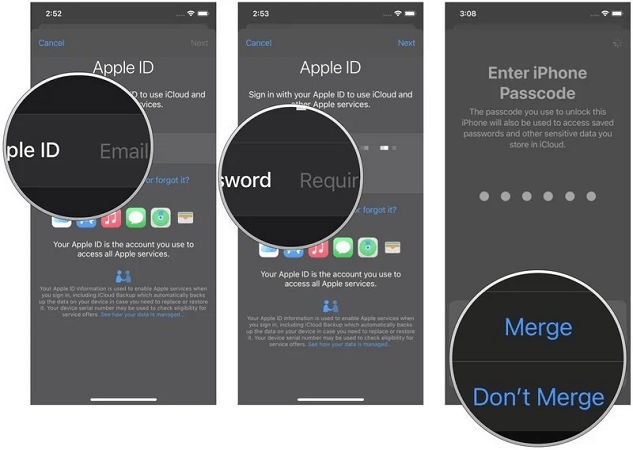
How to create a new Instagram account
Before share how to manage multiple accounts, let’s start with the basics: creating an Instagram account. Whether it’s your first account or your third, the same rules apply.
There are two ways you can create an Instagram account: from the app on your iPhone and from the website on your computer. Below are instructions for creating an Instagram account on your iPhone:
- Open your Instagram app.
- Press the icon of your profile photo at the bottom-right of the screen.
- Press your account name.
- Select Add Account
- Select Create New Account.
- Create a username and password and fill out your profile details.
- Press Next.
If you want to create an Instagram account from your desktop, follow these instructions:
- Open your desktop browser.
- Go to www.instagram.com.
- If you already have an Instagram account, log out of it.
- Click Sign Up.

- Enter your email address.
- Create a username and password and fill out your profile details.
- Press Done.
Using either of these options will create a brand new Instagram account for you to use.
How to create a second Instagram account
When you add a new account to your app following the instructions in the previous section, the account will automatically be added in your app. That way, you can easily switch back and forth between them.
However, if you need to add a second account that you created elsewhere or at an earlier time, here’s how you can do that:
- Open your Instagram app.
- Press the icon of your profile photo at the bottom-right of the screen.
- Press the three horizontal lines at the top-right of the screen.
- Select Settings
- Scroll to the bottom of the screen and select Add Account.
- Select Log Into Existing Account.
- Enter your account information and log in.
Note that after you add a new account to your Instagram app, you will receive notifications from all of the profiles you’ve added unless you manually turn off your notifications. So if you don’t want your phone to blow up all day with messages and likes, it might be a good idea to put your secondary account on silent.
So if you don’t want your phone to blow up all day with messages and likes, it might be a good idea to put your secondary account on silent.
How to switch accounts on Instagram
Here’s how to switch between multiple Instagram accounts using the app:
- Open your Instagram app.
- Press the icon of your profile photo at the bottom-right of the screen.
- Press your username at the top of the screen.
- Select the account you’d like to switch to.
And that’s it! After you’ve added your new account to the app, you can switch back and forth whenever you want.
How to remove a second Instagram account from the app
Not all Instagrams were meant to last forever. So if you find yourself needing to remove an Instagram account from your app, there are just a few simple steps you need to follow.
Here’s how to remove a secondary account from your Instagram app:
- Open your Instagram app.
- Press the icon of your profile photo at the bottom-right of the screen.
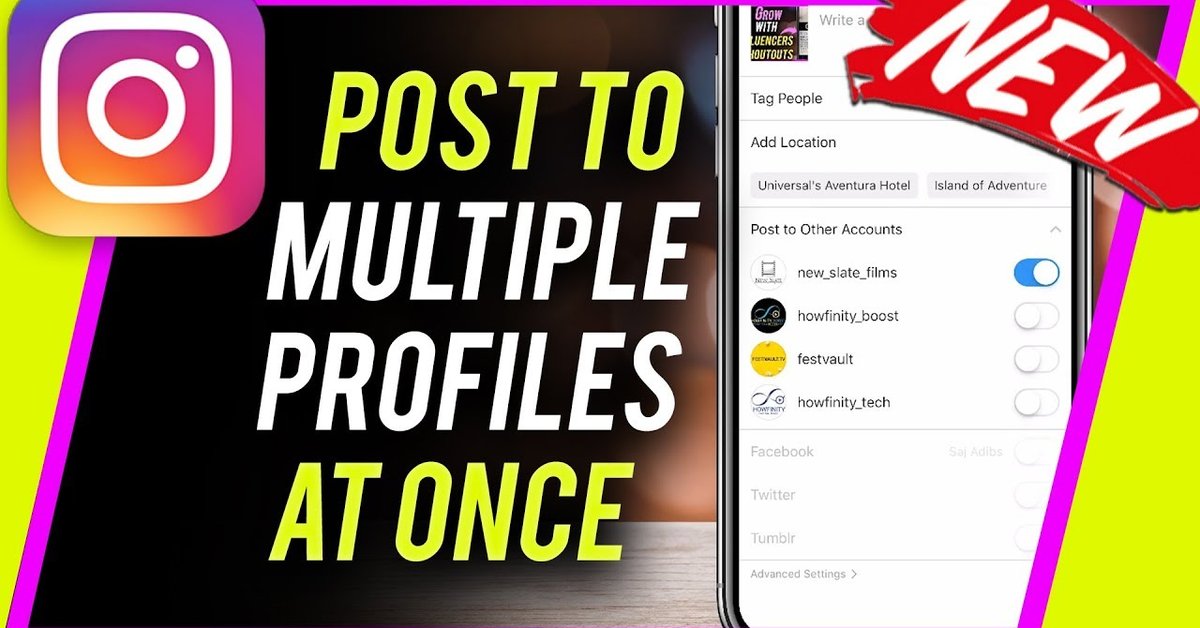
- Press the three horizontal lines at the top-right of the screen.
- Select Settings
- Scroll to the bottom of the screen and select Login Info.
- Press the blue checkmark next to the account you wish to remove.
- Press Remove.
While following these steps will remove the account from your Instagram app, it will not disable or delete the account.
Can you merge Instagram accounts?
Even though you can jump back and forth between up to five Instagram accounts at a time, you cannot merge those accounts.
At this time, there is no way to merge followers and content from multiple accounts into a single account. The closest you can get is following the same people on both accounts and reposting the same photos.
In this modern-day world of social media and internet personalities, more people than ever are managing multiple social media accounts at once. Whether you’re doing this for work or to show off your many cool hobbies, we hope this guide makes having multiple Instagram accounts a breeze.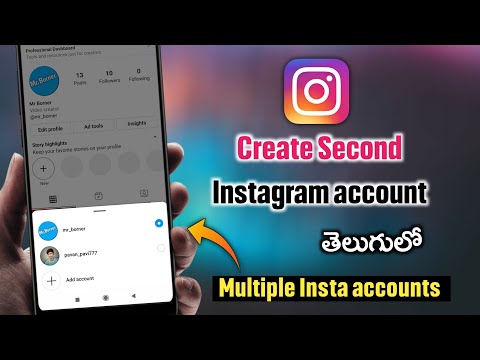 And for more Instagram tips, check out our guide to adding multiple photos to Instagram Stories and posts. Cheers!
And for more Instagram tips, check out our guide to adding multiple photos to Instagram Stories and posts. Cheers!
This was about:
Emily Blackwood
Writer and editor, driven by curiosity and black coffee.
How to Manage Multiple Instagram Accounts from iPhone
Social networking sites have become a new hub for people and brands. Especially Instagram, people create multiple profiles to showcase their creativity, feature their pets, or brand their business. Understanding the need of time, Instagram introduced a new feature, enabling users to link up to 5 accounts to Insta App on iPhone. The feature lets you toggle between all your accounts seamlessly, without entering credentials every time you switch.
Let’s move further and see how you can manage multiple Instagram accounts on the iPhone.
- How to Have Multiple Instagram accounts on iPhone
- How to Switch Between Multiple Instagram Accounts on iPhone
- How to Post on Instagram to Multiple Accounts on iPhone
- How to Remove One of the Multiple Instagram Accounts on iPhone
- Best iPhone Apps to Manage Multiple Instagram Accounts
- Open the Instagram app and tap on the Profile icon.

- Tap on the Horizontal Lines, to see a menu swipe up from the bottom of the screen.
- Tap on Settings and move to the bottom of the list and select “Add account.”
- Enter the login details of your second Instagram account and tap on “Login.” and your second account will be added.
- Open the Instagram app.
- Tap on the Profile icon at the bottom right corner of your Instagram screen.
- On the Profile, tap on the current open profile name from the title bar available at the top.
- You will now see all of your logged-in accounts and tap on the account you wish to switch to.
- Open Instagram → Tap on “Add a new post.
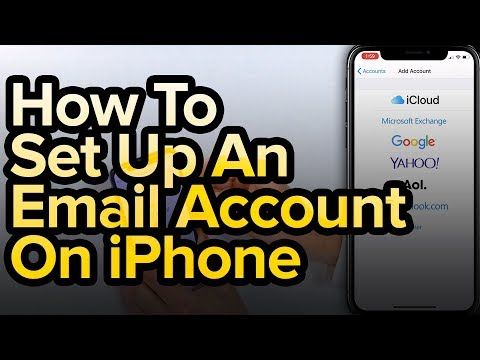 ”
” - Select the “Image or Video” that you wish to post and tap “Next”.
- Edit the post if you want and then tap “Next.”
- If you have two or more accounts logged in to your Instagram, you will see an option of “Post to other accounts,” wherein you will get options to swipe and share your post to the other accounts.
- After selecting the accounts, you wish to share the same post, tap on “Share.” and your post will be shared.
- Open Instagram → Tap on Settings.
- Scroll down and tap on the logout available in Login Info.
- Confirm that you want to Logout from your account, and after confirming, you will be logged out of your Instagram account.
- Hootsuite – Social Media Tools
- Buffer: Social Media Manager
- Plann+Instagram Analytics
1.
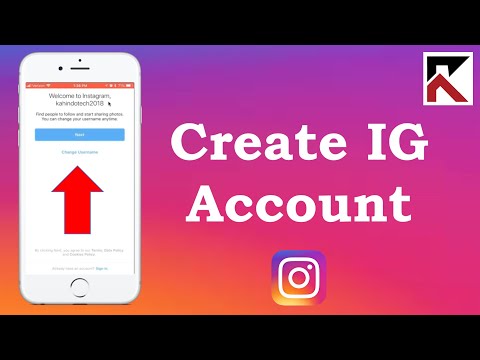 Hootsuite – Social Media Tools
Hootsuite – Social Media ToolsThe app keeps your social network engaged 24/7 by arranging hundreds of social media messages at once across your social networks. Keep tuned to messages with pre-approved content that your teams will share, saved in your preferred cloud file storage. Tagging, scanning, and consumption stats make content curating a breeze. Measure the influence of social media activities through detailed research. A 30 days trial version of the app lets you sync social media accounts and schedule updates.
Price: Free (Hootsuite Pro – $20.99)
Download
2. Buffer: Social Media ManagerBuffer helps you plan updates to your feed in advance and relieves you from every web-enabled platform. Also, lets you manage multiple social media accounts in one place, which can save time if you’re planning to post multiple versions of the same link or photo. A trial version of the app lets you synchronize three social media accounts and schedule 10 updates per account per month.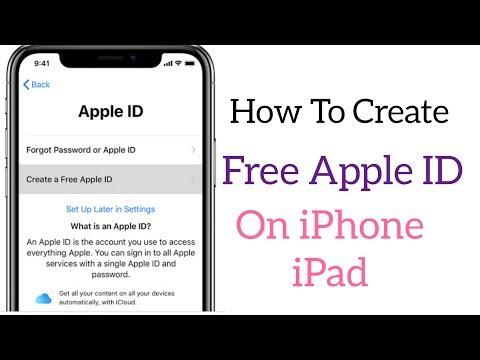
Price: Free (Pro for 1 Month – $14.99)
Download
3. Plann+Instagram AnalyticsInstagram-only management software, which is also a great option if you want a custom application to work alongside Instagram. It’s sleek, it offers both organizing and innovative resources. It’s also one of the few platforms I’ve seen that supports both the Instagram feed and the Instagram Posts, making it one of the only platforms that get close to providing a full-service app supplement. The free plan includes managing one account with 30 posts in a month.
Price: Free (One Account – $3.99)
Download
Signing Off!!
Hoping you all liked this short guide to manage multiple Instagram accounts on iPhone. Do share your views below in the comment section! Next time we’ll see you with more such insights. Till then, keep exploring social media and stay updated to all the new features coming out!!
Other Content you may find useful:
- How to View Instagram Stories Without Them Knowing
- How to recover hacked Instagram account on iPhone or Mac
- How to use two WhatsApp accounts on iPhone
- How to remove a remembered account on Instagram from iPhone
- Social Media
iGeeksBlog has affiliate and sponsored partnerships.
 We may earn commissions on purchases made using our links. However, this doesn’t affect the recommendations our writers make. You can read more about our review and editorial process here.
We may earn commissions on purchases made using our links. However, this doesn’t affect the recommendations our writers make. You can read more about our review and editorial process here. Author
Ria Sharma
I'm a technical writer who is interested in understanding consumer difficulties and find easy solutions. At iGeeksBlog, I enjoy making how-to and troubleshooting guides that help people do more on their iPhone, iPad. In my spare time, I enjoy listening to music and going to my favorite spots.
How to use multiple Instagram accounts on iPhone
You can now use multiple accounts on Instagram at the same time - in this post you will learn how to do it.
Rejoice, dear owners of several Instagram profiles! Your favorite social network for sharing photos and videos now supports a new important feature - managing multiple accounts. A lot of time has passed, but the Instagram developers have finally done it. Below we will provide instructions on how to use the newly introduced option. nine0005
Below we will provide instructions on how to use the newly introduced option. nine0005
Attention: the application is still in the process of introducing a new feature, so if your smartphone does not have it yet, please wait a few days.
How to add multiple Instagram accounts to iPhone:
- Open the Instagram app. The icon looks like an old Polaroid camera.
- Press button of profile . This icon depicts a silhouette of a head and shoulders, located in the lower right corner of the screen. nine0020
- Select Settings . It's a white gear in the top right corner of the screen.
- Click on "Add account", between "Clear search history" and "Log out".
- Enter your login details.
- Press the button "Log in" .
How to switch between Instagram accounts on iPhone:
- Open the Instagram app.
 The icon looks like an old Polaroid camera. nine0020
The icon looks like an old Polaroid camera. nine0020 - Press button profile :
- If you are logged in from several accounts, the icon will display the photo of the profile you have chosen;
- If you have only one account set up, the icon will show a silhouette of a head and shoulders.
- Click on account name at the very top of the screen. A menu of your available profiles will appear.
- Select the account you want to switch to. Your second account will load, and the icon will change to the photo of the current profile. nine0020
How to delete Instagram account on iPhone:
- Open the Instagram app. The icon looks like an old Polaroid camera.
- Press button profile :
- If you are logged in from several accounts, the icon will display the photo of the profile you have chosen;
- If you have only one account set up, the icon will show a silhouette of a head and shoulders.

- Select Settings . It's a white gear in the top right corner of the screen.
- Press one of the buttons "Log out" . They are at the bottom of the settings:
- If you want to delete one account - select "Log out (account name)" ;
- To remove all accounts, click "Log out of all accounts" .
- Confirm dialog box.
Do you use multiple accounts? Is the new feature really that important? Share your thoughts in the comments below.
Tags: HelpInstagramMultiple Account Support
- Next entry Russia will try to squeeze more taxes from the App Store and Google Play
- Previous Post OS X “El Capitan” 10.11.4 3rd Beta Released
nine0124 Similar ...
How to create a second Instagram account step by step
Menu
Content
- 1 How to create a second Instagram account
- 2 Why you need a second Instagram account
- 3 Several Instagram accounts at least
- one Instagram profile.
 Show business stars, politicians, writers, celebrities actively talk about themselves and their lives. In the same place, your friends, acquaintances, acquaintances of acquaintances, created profiles and share photos. nine0005
Show business stars, politicians, writers, celebrities actively talk about themselves and their lives. In the same place, your friends, acquaintances, acquaintances of acquaintances, created profiles and share photos. nine0005 This desire to be popular, to gain as many followers and likes as possible, is also due to the fact that the Instagram space is a cool platform for promoting business, creative ideas, and hobbies.
Advanced users needed to create a second page, so the questions arose: "How to create a second account on Instagram" and "How many accounts are allowed to create on Instagram."
Let's think about what prompted the idea to create a second profile on Instagram, how to create and then log into a second account, what tasks can be solved using this option. nine0005
How to create a second Instagram account
The process of registering a second Instagram account on a mobile device is simple and does not take much time. On a computer, the registration algorithm is similar.
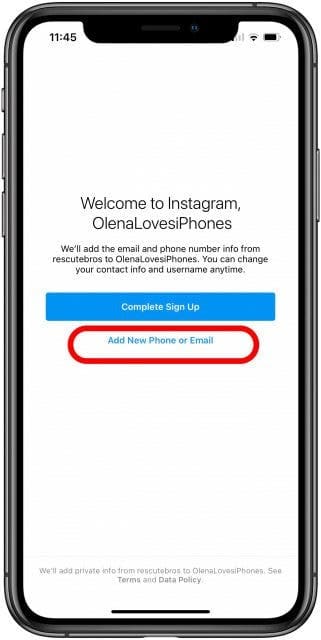
Before starting the registration process, prepare information for filling out a new profile.
- Go to your profile, then at the top of the screen, click on your name (with a down arrow).
- Click the Add Account button. nine0169
- In this window, select "Create a new account".
- Think of "Username" and at this step click on - "Next".
- At this step, to enter, choose a valid page. Login and contact information will be shared. Now, by selecting a valid account to sign in, there will be an option to switch between multiple accounts without leaving the Instagram app. For each profile, a separate password assigned during registration will be saved. nine0169
- If registering a second account via e-mail or phone - enter your email address or mobile phone number in the next window.
 Click next.
Click next.
- Create a password. Then click Next.
- From the drop-down list, select and enter the date of birth. This is necessary so that the social network determines on its own whether certain content can be shown to you. Then click Next.
- Complete registration of the second account. nine0020
It worked - you have registered a second Instagram account. Now you can switch between multiple pages without constantly entering a password. Master, implement already tested and new settings on Instagram.
Why do you need a second account on Instagram
Let's take one user whose blog topics are a favorite hobby, business, personal life. So, two-three-five profiles is a convenient tool to distribute the topics of the main directions of the page. Managing active pages on Instagram is much easier this way. Let's consider in order. nine0005
- Personal page. Here are published photos collected from stories only about themselves, about children, family, details from life.
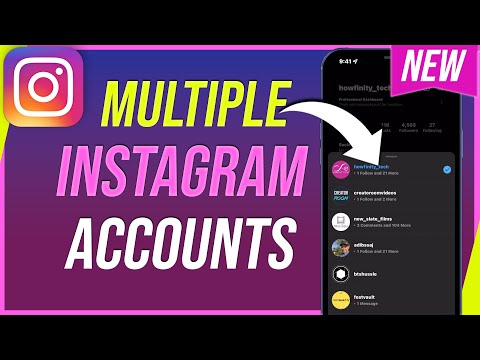 They post short video reports and pieces of daily routine, lifestyle content in stories.
They post short video reports and pieces of daily routine, lifestyle content in stories.
- Work page and business account. They are aimed at attracting customers and selling on Instagram. These are online stores of goods, services of cosmetologists and beauty masters. For information businessmen - attraction to marathons, guides, trainings, master classes.
Such second pages are maintained according to all the rules of marketing, compliance with the content plan and the manifestation of creativity. The content of such pages is working on attracting subscribers and the target audience. nine0169 - Blogs. These are thematic profiles by interests on Instagram. The most popular topics are travel blogs, fitness bloggers, Instagrams. In such profiles, they actively promote their personal brand on Instagram.
But the list of thematic areas is not limited to this. Even one business area creates additional profiles on Instagram, which are maintained independently or by hired assistants.
 They are engaged in content, attracting the target audience, which as a result increases sales of the product. nine0005
They are engaged in content, attracting the target audience, which as a result increases sales of the product. nine0005 You will be interested: how to define your target audience.
In addition, second accounts are created on Instagram, landing accounts to promote a product or service. They are intended for conducting competitions, marathons, closed groups with useful information. They are usually disposable, which are later removed.
Multiple Instagram accounts
The need to create and maintain multiple profiles has specific goals. To do this, Instagram has integrated a well-adapted, easy-to-use algorithm for switching settings and managing two or more pages. nine0005
The social network administration has added a resource for use on one mobile device by up to five different users.
The developers have made the process of not only adding, but also deleting an Instagram profile from the application adapted. However, many users do not know or do not know how to use these chips for the second account.

- Go to your profile, then at the top of the screen, click on your name (with a down arrow).