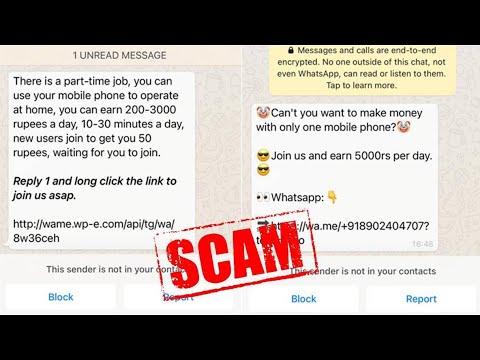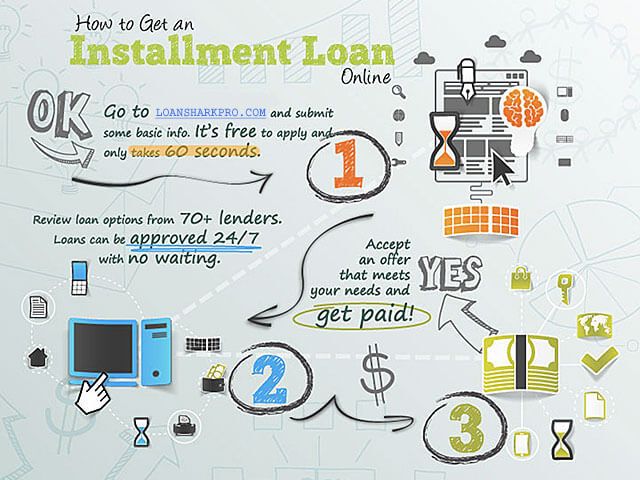How to copy text from instagram post
How To Copy Text From Instagram Post
You might have spotted an intriguing text on an Instagram post and wish to share it with your followers without sharing a screenshot. Can you copy, customize, and repost it? So, is it possible to copy texts from an Instagram post?
It will be easier if I discuss the different ways to copy Instagram text. Read on. I will detail the various techniques to copy Instagram texts.
Table of Contents
- Different Ways To Copy Texts on Instagram
- Method #1: Live Text Feature in iPhone
- Method #2: Google Lens
- Android Device
- iOS Device
- Method #3: Third-Party Apps or Website
- Universal Copy App
- Repost App
- Final Thoughts
Instagram posts often come as images. Hence, it is hard to copy text directly or a part of it on an Instagram post. But you can copy text that’s inside an Instagram post. Let’s explore the various techniques that make it feasible to copy Instagram texts.
iOS devices have a Live Text feature that makes copying of texts inside an image doable. It’s relatively new. You need an iOS 15+ to use the feature.
- You need to capture a screenshot to copy the text.
- Go to your screenshots folder and open the shot you captured a few seconds ago.
- At the bottom section of the photo, you’ll see a Live Text icon. Click the icon. It will zero in on all the text on the picture.
- Tap Copy if you intend to copy every text on the photo. You can also copy a part of the text.
Google Lens allows you to scan and copy the text inside an image. To copy the text using Google Lens, you’ll need a screenshot. If your phone doesn’t have an in-built lens, download Google lens from the App Store or Play Store.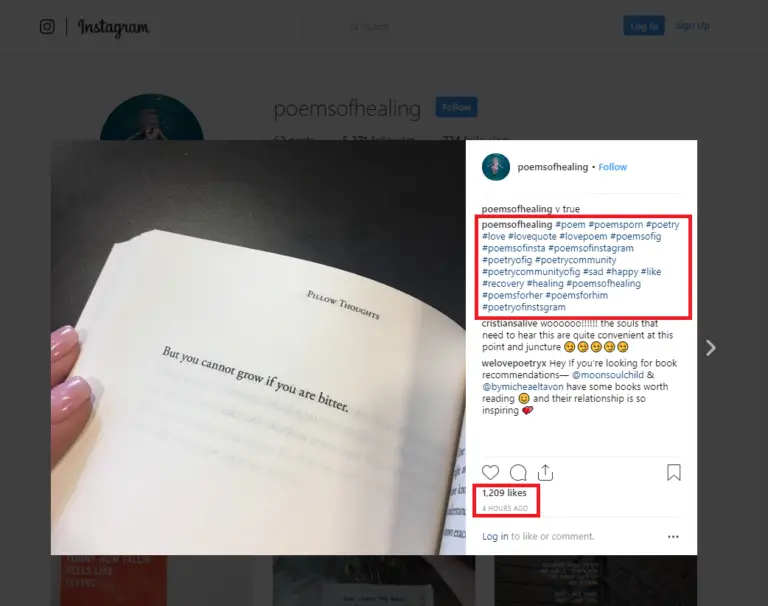
Once downloaded, use it as follows.
Android Device- Once you have it on your phone, go to your Instagram.
- Scroll through your feed until you locate the post. Take a screenshot.
- Click the Google Lens to launch the app and select the image you’ve just captured.
- Select the text you want to copy and tap Copy text.
- You will need the latest Google lens. Download and install it on your device.
- After installing it, click the Lens icon and let it access your camera.
- Next, select the Instagram screenshot from your gallery or Google photos and tap on Copy Text from Image.
- Select the text and click Copy Text to copy it.
You can use third-party apps and websites to copy texts inside Instagram posts.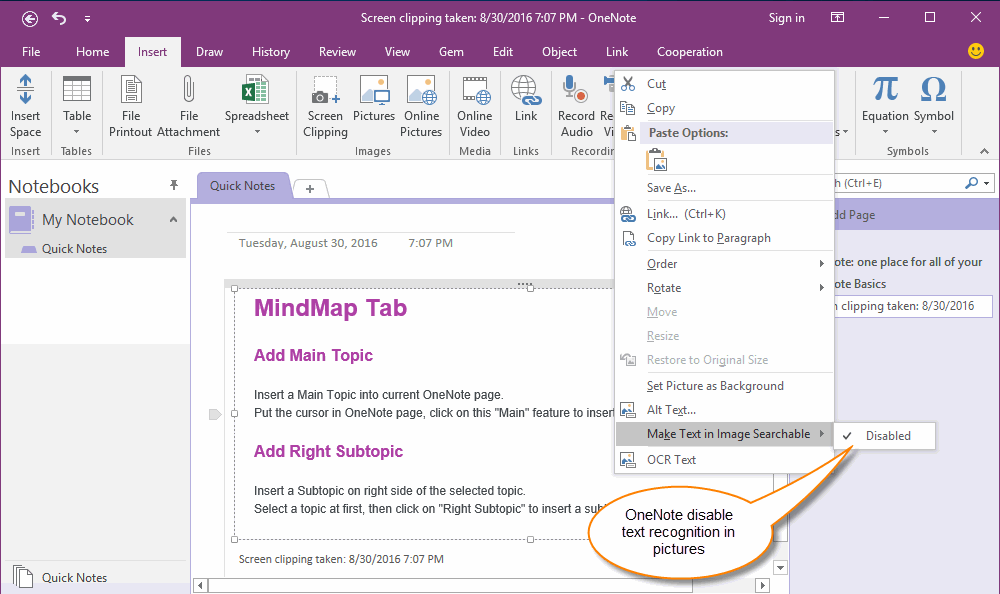 Here are two third-party apps that make it easier to copy Instagram posts’ texts- Repost and Universal copy.
Here are two third-party apps that make it easier to copy Instagram posts’ texts- Repost and Universal copy.
Universal Copy is only downloadable via the Google Play Store. Here are the steps to use Universal Copy.
- Download and install the Universal Copy app from the Play store.
- Launch the app and activate the Service button.
- Allow any accessibility request when prompted.
- Go back to your Instagram and scroll to the post.
- Click on Activate Universal Copy from the notification panel.
- The app will get permission to scan and detect all the text on the screen.
- Click the text below or inside the image to let the Universal copy app copy all the highlighted text. Tap the Copy icon (pencil symbol) to highlight part of the text if you intend to copy just a part of it.
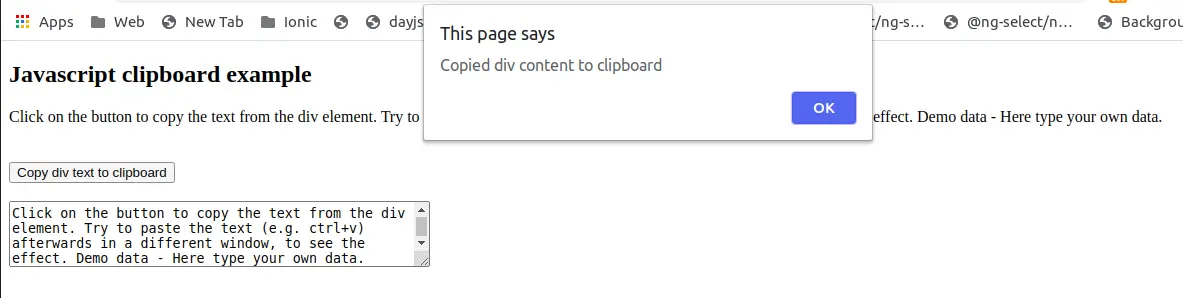
- Once copied, you can paste the text anywhere, including a text file on your phone.
You can use the Repost app (available on Play or App Store) or the website. You’ll need to download the app on your phone and install it.
- Create an account and access your Instagram via Repost.
- Scroll to the post, tap the three dots button on the right side of the post and click the Copy Link option.
- Once copied, go back to your Repost account.
- You’ll find the link under the inbox list. Click the Download button to get the post.
- You’ll realize that you have various options to customize it when you long-press the media.
- Tap the Slide button to copy the texts or the caption.
- Once copied, you can customize the text as you please.
Currently, Instagram doesn’t provide an option to copy or paste media or text. Perhaps they’ll roll out a feature that will make this possible in the future. However, in the meantime, use the tips listed above to copy and save text posted on Instagram. Share your experiences and stay tuned for more social media tips and tricks.
Perhaps they’ll roll out a feature that will make this possible in the future. However, in the meantime, use the tips listed above to copy and save text posted on Instagram. Share your experiences and stay tuned for more social media tips and tricks.
How to copy Instagram caption and comment and paste as required
By default, the Instagram app — both on Android and iOS — doesn’t allow you to copy the caption of an IG post. It doesn’t give you the option to copy a comment either.
But well, using a small trick and magic of OCR tech, you can easily copy a caption or comment on Instagram pretty quickly. Next, you can paste your caption or comment just like you normally would.
Related: Ugly photos Instagram scam: What is it and how to avoid it
How to copy a caption or comment on Instagram
Here are various methods to copy comments and captions on Instagram on your mobile phone.
Method 1: Use a browser app on your phone
Whether you are looking to copy a comment or a caption on Instagram, you can use a browser app like Chrome on your iPhone, iPad, and Android phone (and tablet). All you need to do is open the post or comment on your Instagram app first, tap the 3-dot menu button in the top right, and then tap ‘Copy Link’ (as shown in the screenshot below).
All you need to do is open the post or comment on your Instagram app first, tap the 3-dot menu button in the top right, and then tap ‘Copy Link’ (as shown in the screenshot below).
After that, open the Chrome app on your phone, and tap the address bar. Paste the link there. You can click the ‘Link you copied’ button (if you see it), else tap and hold in the address bar, and then tap ‘Paste’. Tap the arrow button on the keyboard in the bottom right to load the URL.
The Instagram post will load up in Chrome. Tap the more button on the caption to reveal all of it. Tap and hold on any text in the caption to select that text.
Now, expand the selection using the two buttons at the start and end of the selected text (as shown in the screenshot below).
Tap ‘Copy’ in the small popup bar when you have selected the desired text. It’s now copied into your device’s memory. You only need to paste it in your new post on the Instagram app.
As regards comment, open the post as given this trick won’t work because even on the Chrome browser, Instagram doesn’t let you copy comment’s text. Hence, use either of the two methods below (#2 and #2) to copy a comment on Instagram on your phone.
Hence, use either of the two methods below (#2 and #2) to copy a comment on Instagram on your phone.
Method 2: Use Desktop site mode in Chrome on your phone
So, while we cannot copy comment on the mobile web version that we used for copying a comment above, what we can do is we ask Chrome to open Instagram in the desktop mode so that it will discard the mobile version and load the webpage as it would load in the desktop browser on a PC. Now, we can copy and paste the comment on our phone without needing a PC. Let’s discuss how to do this.
To copy a caption using the ‘Desktop site’ option, first copy the link of the post in the Instagram app, and then open in the Chrome browser on your phone, as given in method #1 above. Next, tap the 3-dot menu button in the top right corner on your phone, and tap ‘Desktop Site’.
Let Chrome load Instagram post in desktop mode Now you will be able to select the text of not only the caption but also of a comment. Tap on a post to open it.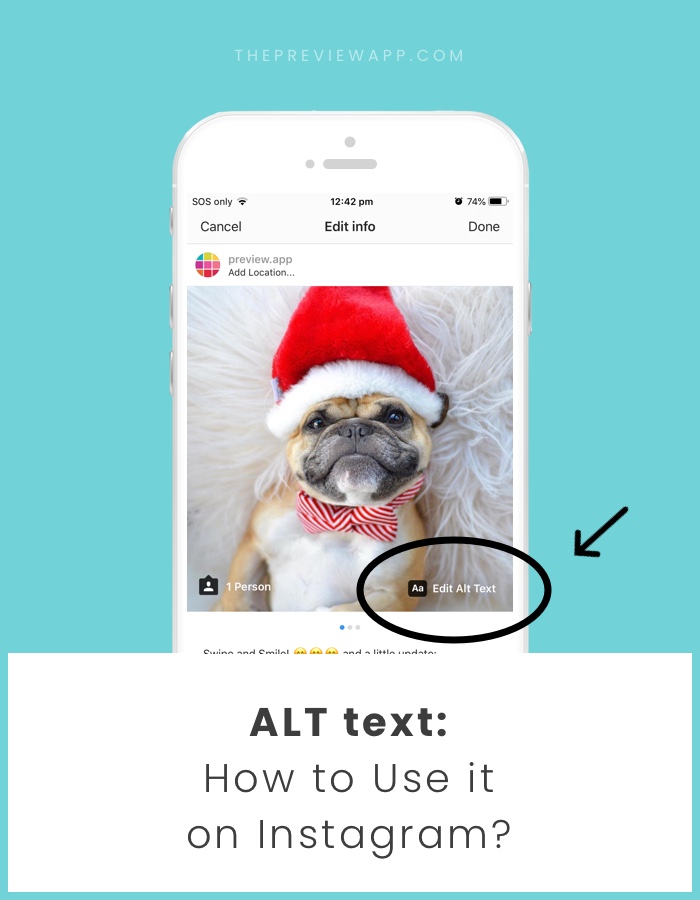 because the text is small, you can pinch to zoom in to enlarge the text. Tap and hold on a word to select it. You will now have selection buttons. Expand the select text of a caption to select all the text you need. When done selecting, hit the ‘Copy’ to copy it phone’s clipboard. You can now paste it in the Instagram app in a new post. Tap and hold in the text field first, and then tap on ‘Paste’ to paste it over in your post.
because the text is small, you can pinch to zoom in to enlarge the text. Tap and hold on a word to select it. You will now have selection buttons. Expand the select text of a caption to select all the text you need. When done selecting, hit the ‘Copy’ to copy it phone’s clipboard. You can now paste it in the Instagram app in a new post. Tap and hold in the text field first, and then tap on ‘Paste’ to paste it over in your post.
Similarly, for copying a comment, after clicking on the post to open it, scroll down on the post’s text to reveal all the comments. Find the comment you want to copy. Tap and hold on any word and then expand the selection to all of the comment’s text, and then tap ‘Copy’. The comment’s text will be copied to your device’s clipboard, and you can now paste it. Look at the guide below on how to paste the text in a new comment.
Method 3: Use a desktop browser on your PC
Thankfully, Instagram Web doesn’t impose such restrictions on users, meaning you can copy captions and comments from your favorite Insta posts.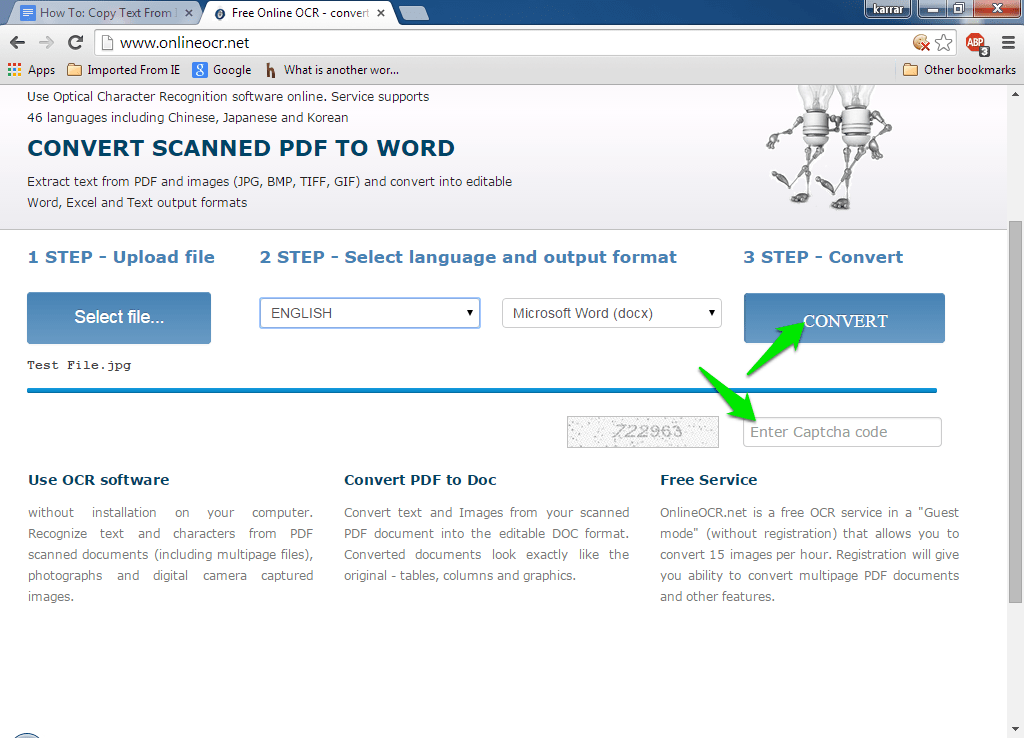 To do so, simply go to Instagram’s official site on your PC in a browser app like Chrome or Safari, pick a post or comment, highlight the portion you want to copy, and tap on ‘Copy.’
To do so, simply go to Instagram’s official site on your PC in a browser app like Chrome or Safari, pick a post or comment, highlight the portion you want to copy, and tap on ‘Copy.’
Here’s a screenshot of copying a caption on Instagram on your PC.
Here’s a screenshot of copying a comment on Instagram on your PC.
Method 4: Use an OCR app on your phone
If you’re feeling particularly adventurous, try banking on OCR tech to get desired results. The process may not be as straightforward as opening Instagram Web, but the result is well worth it.
Optional: We will be scanning this screenshot to copy its text. So, it’s a good idea to increase the font size on your phone so that the text is bigger in the screenshot and easy to scan.
Step 1: Open your Instagram app. Go to the IG post you want to copy the caption of. Or, open the comment you want to copy.
Step 2: Take a screenshot of the screen showing the caption or the comment you want to copy.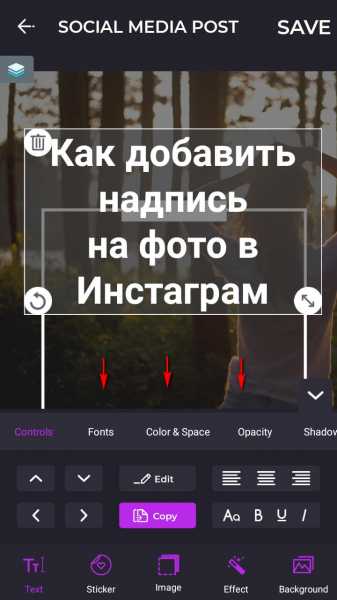
Step 3: Open the Google Photos app.
Download Google Photos: Android | iOS
Step 4: In the Google Photos app, tap on the screenshot you just took above to open it the app. The comment or the caption should be visible.
Step 5: Now, look for the Google Lens button in the bottom row. Tap on it to call Google’s AI to work. The app will highlight all the text that you can select in just a few seconds.
Step 6: Google will highlight all the text from the image for you that you can select for copying.
Step 7: Select the text you want to copy. You can scroll up and down to view all the text that is available for selection. So, scroll up to view the caption, and then tap and hold to select any text of the caption. Now, adjust the markers to select all the text you need.
Once you have selected the text, tap on the Copy text button.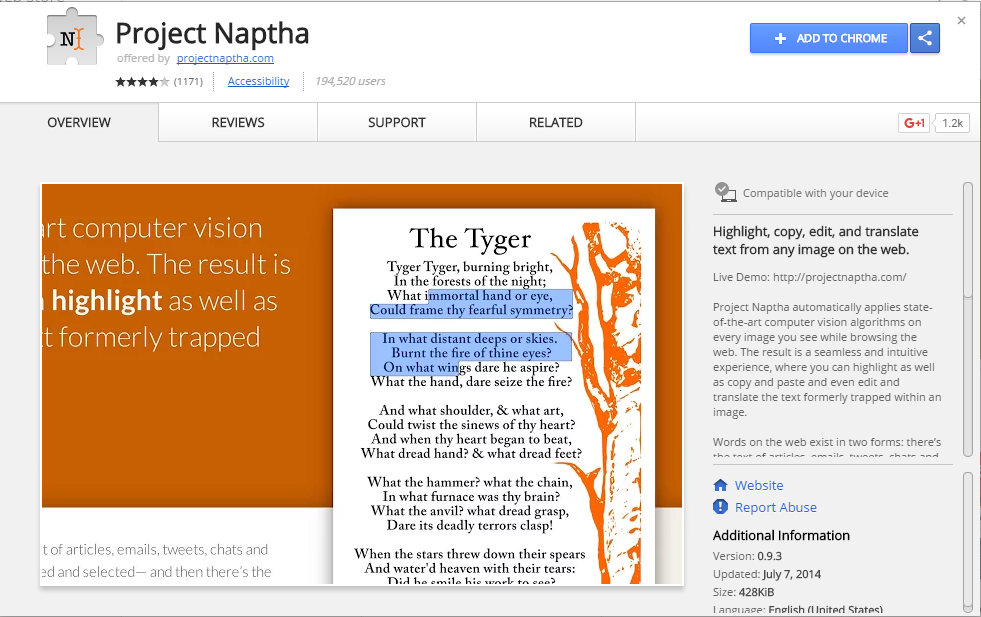
Tip: Tap the Translate button to translate the selected text. Or tap the Search button to directly search it on Google.
Alternate app to copy text?
We are using the Google Photos app to copy the text from an image in this guide. You can use any app that can do the job if you don’t have Google Photos app or if you do not wish to install it.
An alternate app to scan text from an image is Adobe Scan that can be downloaded from the App Store and Play Store.
Method 5: Use an OCR website on PC
If you find scanning the screenshot using Google Photos or Adobe Scan too much, then you can use the website called onlineocr.net. This way, you do not need to install an app for copying caption text.
On that website, you can simply upload your screenshot (copy the file from phone to PC first) and it will extract the caption text from the screenshot for you. You can copy this text and paste it to your IG post.
How to paste a caption or comment on Instagram app
Once you have copied the caption or the comment as given above, you can easily paste it using the paste option on your device when creating a new post on your IG, or when adding a new comment.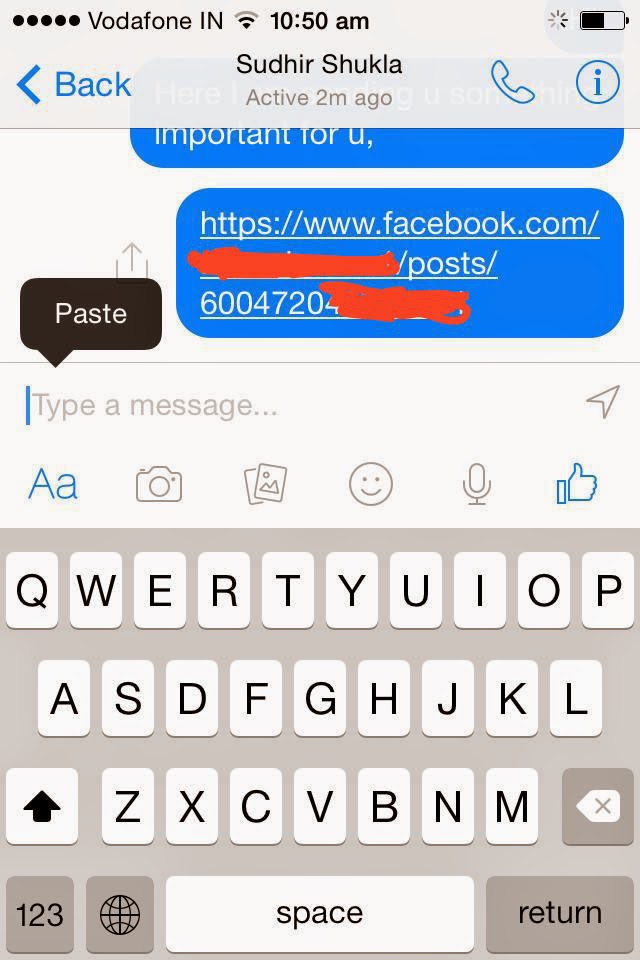
How to paste a caption
Open your Instagram app. Tap the + button to create a new post. Take or select a photo to go with, apply an effect is any, and then tap Next in the top right corner.
Now, to paste the caption, simply tap and hold on the ‘Write a caption’ field, and then select ‘Paste’ from the pop-up. Your copied caption will appear there. Tap on ‘Share’ to post your new IG post.
Whether you are using an iPhone, iPad, a Samsung, OnePlus, or any other Android phone or tablet, this method will work.
How to paste a comment
Open your Instagram app. Go to any IG post you want to leave your comment on. Tap and hold the ‘Add a comment…’ field and then select ‘Paste’. Tap ‘Post’ to share the comment.
RELATED:
- ‘Where is your soulmate’ Instagram filter: How to get it and what it means
- How to delete Instagram comments in bulk
How to copy text to Instagram from a phone (android, iPhone)
Instagram periodically comes across interesting posts that you want to share - for example, send a message in instant messengers or social networks, post on the site. But copying the text of a message or comment on this social network is not so easy. Instagram does its best to prevent copying content, so in the application you can only copy the link to the post, and comments have to be saved using screenshots. nine0003 Even if you share content with friends on Messenger or WhatsApp, the person will see the link to the post, not the text.
But copying the text of a message or comment on this social network is not so easy. Instagram does its best to prevent copying content, so in the application you can only copy the link to the post, and comments have to be saved using screenshots. nine0003 Even if you share content with friends on Messenger or WhatsApp, the person will see the link to the post, not the text.
But copying text from Instagram is still possible. In this article, you will learn how to “pull out” the texts of interesting posts and comments from this social network.
Advertisement: 2VtzquY3wEz
Read also: How to make a post on Instagram
There are several ways to copy text from Instagram. Take on board the most convenient for you. nine0003
Through the desktop version
The easiest way to copy text from a post or comment on Instagram, log in to the social network from a PC, select a piece of text with the left mouse button and copy it to the clipboard.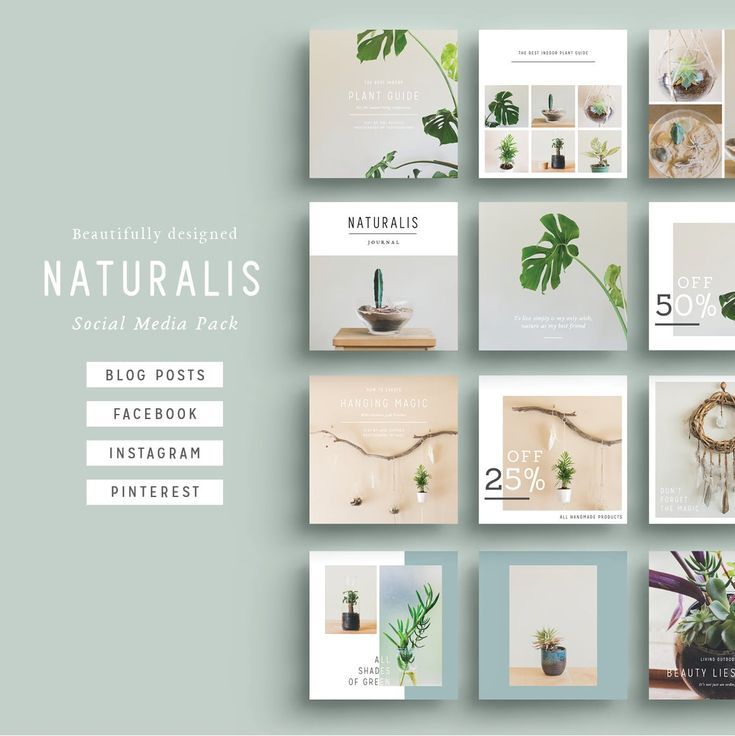
The copied text can be pasted into a message or text documents by clicking Paste in the pop-up menu.
Through the browser on the phone
Another way to copy text from Instagram is by clicking on the link of the post in the browser on the smartphone. To do this, click on the three dots in the top right corner of the post. Click on "Copy Link" in the pop-up menu. nine0003
Paste the link into your browser's search bar and open the post.
While holding your finger on the screen, highlight the desired piece of text and click on "Copy" in the pop-up menu.
Send the copied text in a message or save it to a text file using paste.
In the same way, you can copy interesting comments to your favorite post. Open the post itself in the browser, go to the comments, select the text and copy it. Everything is simple. nine0003
Interesting: The best photo editing apps for Instagram
Through the Universal Copy app
Universal Copy app is designed to copy texts from any app - Instagram, Facebook, Twitter, Tumblr, etc.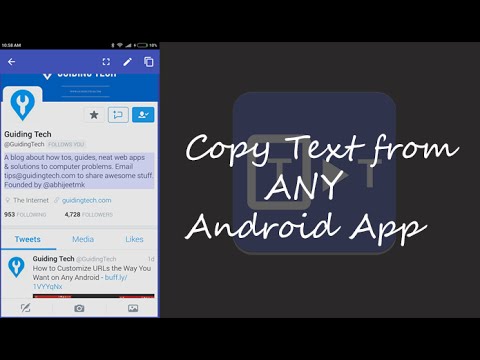 Find it on Google Play Store or App Store.
Find it on Google Play Store or App Store.
Install it on your smartphone by clicking on the "Install" button. After downloading, launch the application.
The Universal Copy menu opens with settings. At the top of the interface, find the item of the same name and tap on it. A window will open. Click on "Open Settings". nine0003
In the application list, click Universal Copy. Click on it to turn it on.
In the window that opens, move the slider to the “Enabled” position and click “OK” so that the application can track your actions and copy texts from social networks and instant messengers.
Go to Instagram and click on the post you want to copy. Pull down the taskbar on your phone and enable Universal Copy mode.
Click on the desired comment and the application will highlight its text for copying.
Click on the right pink button to share the text in social networks, messengers or SMS.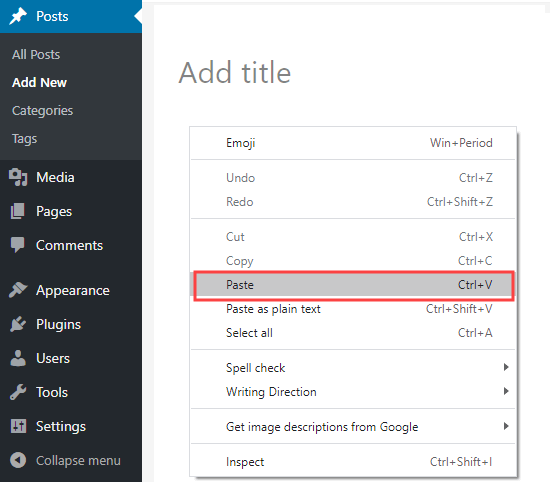 Click on the left button to copy the text to the clipboard.
Click on the left button to copy the text to the clipboard.
Article in the topic: Scheduled posting services for Instagram
Via Webstagram
You can copy text from Instagram using the Webstagram site. Go to the site and find a post by the author's username or tag. Enter this information in the form field. nine0003
It's easier to search by username, since it takes a very long time to find posts by hashtags. Especially if they are high frequency. Check out the search results - look at the user's page with account statistics, published posts. In the list of posts, select the one from which you want to copy the text. Just click on it.
Hold your finger on the screen for a few seconds, and then select the piece of text to copy.
Click on "Copy" and paste the text from the clipboard into a text file or message. nine0003
Through the OCR service
The most difficult way. An option for those who did not like the previous methods of copying text from Instagram.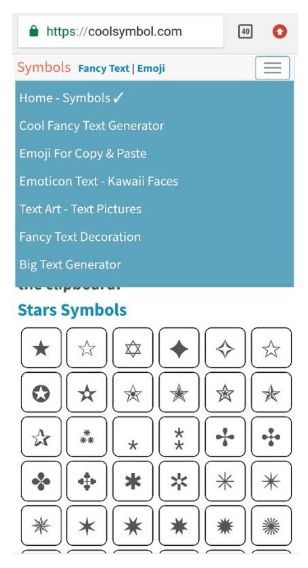
Take a screenshot of the post whose text you want to copy and go to the site of the OCR service. You can choose imgonline. Scroll the page a little and find the button to download the file.
Attach the file, set the text language in the settings and click on the "OK" button. The service will take about a minute to recognize the image, depending on the amount of text in the screenshot. nine0003
When the service recognizes the text, a new window will open with the results. Click on "Open text file" to read the text and copy it.
You will have to check the result, as there may be inaccuracies.
Sharing texts of posts and comments from Instagram is easy. Choose the easiest and most convenient copying method for you to throw off an interesting thought, quote, recipe and life hack at any time. No links or extra hassle. nine0003
Comparison of online courses
Before you buy any course, compare conditions from different schools - tuition fees, discounts, duration, whether there is an employment program. Find an online course >>
Find an online course >>
Advertising
More articles on the topic:
We recommend:
Advertising
News
Reviews
9000
Article
Advertising
How to copy text from Instagram: from phone or computer
Share!
Instagram has a lot of useful content. But a user who wants to copy the desired fragment faces a problem: the text cannot be selected and, accordingly, saved.
This feature is vital for many SMM professionals who add comments to an Excel spreadsheet for auditing or assigning a number when a contest winner is randomly selected. Some business account holders save competitor content for future comparison purposes. Working out other people's ideas can also improve your own strategy. nine0003
nine0003
Program for promotion on Instagram - SocialKit:
- Collection and filtering of the target audience
- Masslooking, massfollowing, massliking
- Delayed posting of photos, videos and stories
- Mailing in Direct, autoresponder
Registration >>>
Read also: Promotion on Instagram from scratch
Let's look at convenient methods for effectively solving the problem. nine0003
Option #1. Simple
If using Android or iPhone, try this:
- Find the Instagram post you want.
- Click on the three dots in the upper corner of the screen, in the menu that opens, select the "Share" action.
- Copy the link.
- Paste it into the activated address bar of your browser. Click on "Go".
- Do not remove your finger from the text after opening the post. When the markup for selection appears, set it to the beginning and end of the fragment you are interested in.
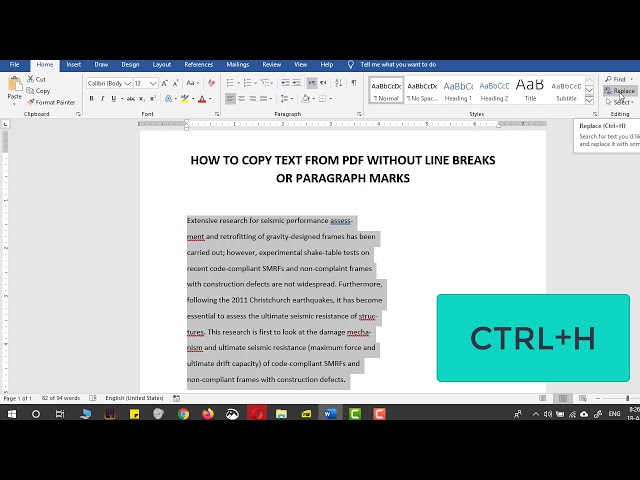 Click on "Copy".
Click on "Copy".
Interesting: How to add a link to Instagram Stories
Option #2. Quick.
Use the Webstagram online service (by the way, it does not require authorization):
- Enter the tag or nickname of the desired account on the site. nine0162
- Find a publication that interests you.
- Copy content to a Word file or notepad on your computer, or to your smartphone notes if you're using the mobile version.
Option #3. Labour intensive.
This method of copying posts and comments from Instagram requires a little more effort:
- Take a screenshot of the content you like.
- Go to any text recognition site, such as IMGonline. nine0162
- Load an image and wait while the tool scans the words.
- Copy the text.
Option #4. Through messenger.
For it, you will need additional software in the form of a Telegram messenger tool. Free InstaSave is very popular - this bot can save posts from any profile. You just need to send him a link to the record or nickname of the desired user.
Free InstaSave is very popular - this bot can save posts from any profile. You just need to send him a link to the record or nickname of the desired user.
The algorithm of actions is as follows:
- Launch Telegram. Enter @instasavegrambot in the search on the "Contacts" tab.
- After opening the result, click "Start". After that, the instruction manual will appear immediately. If you are interested in the description of the account, send a message to the bot in the @user_login format.
- To get the text from the description of a post, insert a link to it. To do this, launch Instagram, click on the icon with three dots and click on the "Share" item - in a new window you will be able to copy the link. nine0162
- Return to Telegram, paste the received information into the dialog line and send the message.
- In response, you will receive a message with a video or photo, as well as a separate description for the profile, available for selection and copying.


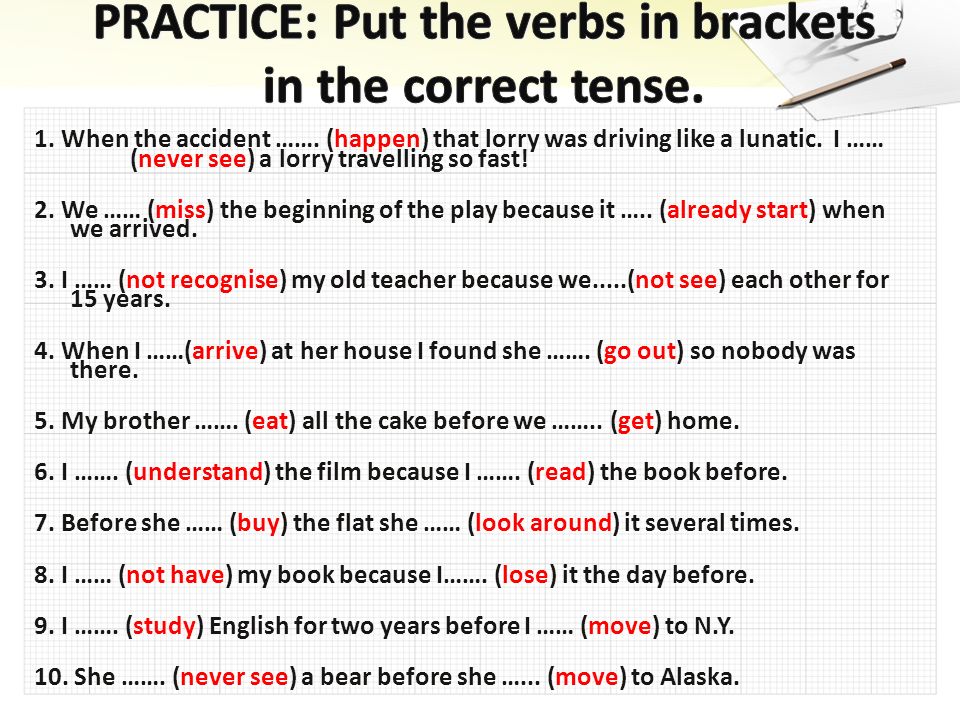
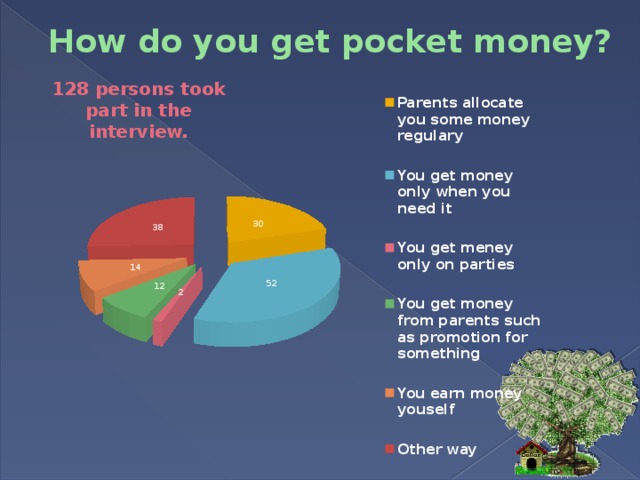
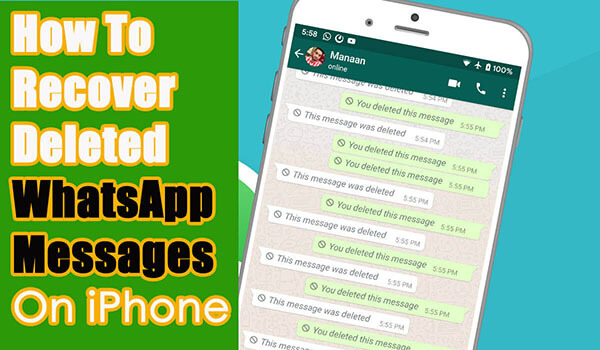

/cdn.vox-cdn.com/uploads/chorus_asset/file/19886661/Image_from_iOS__16_.png)