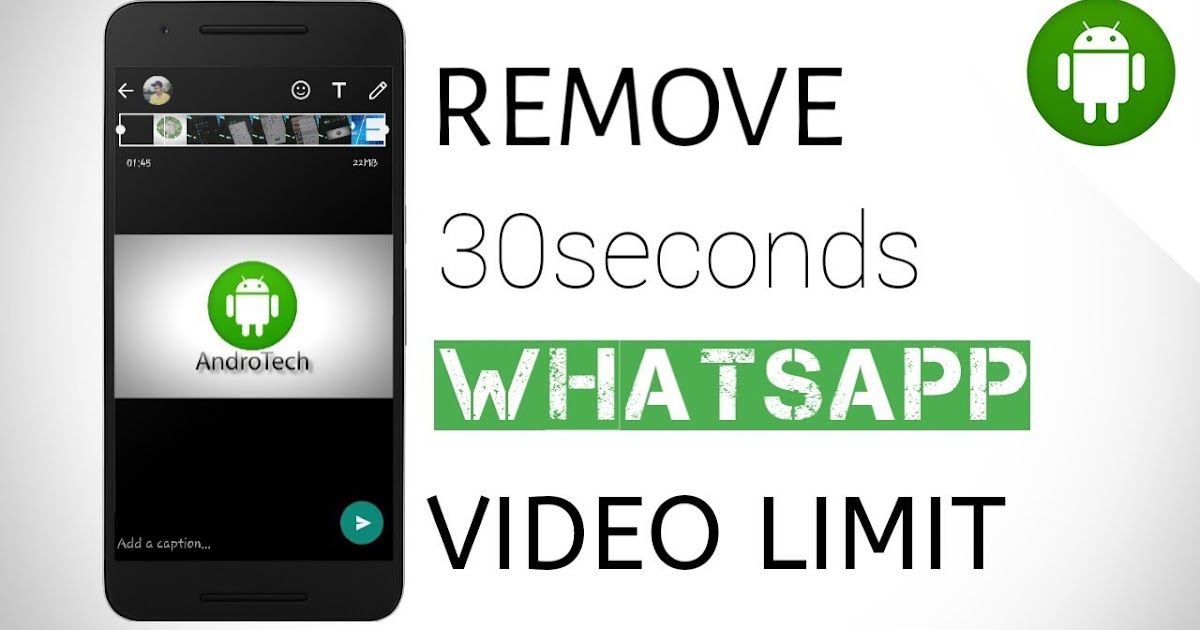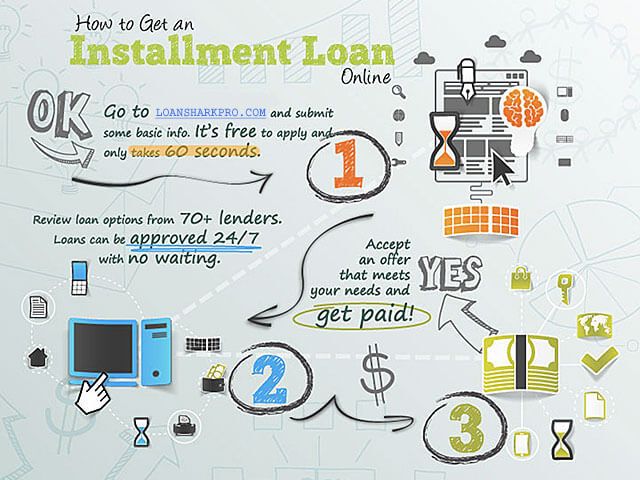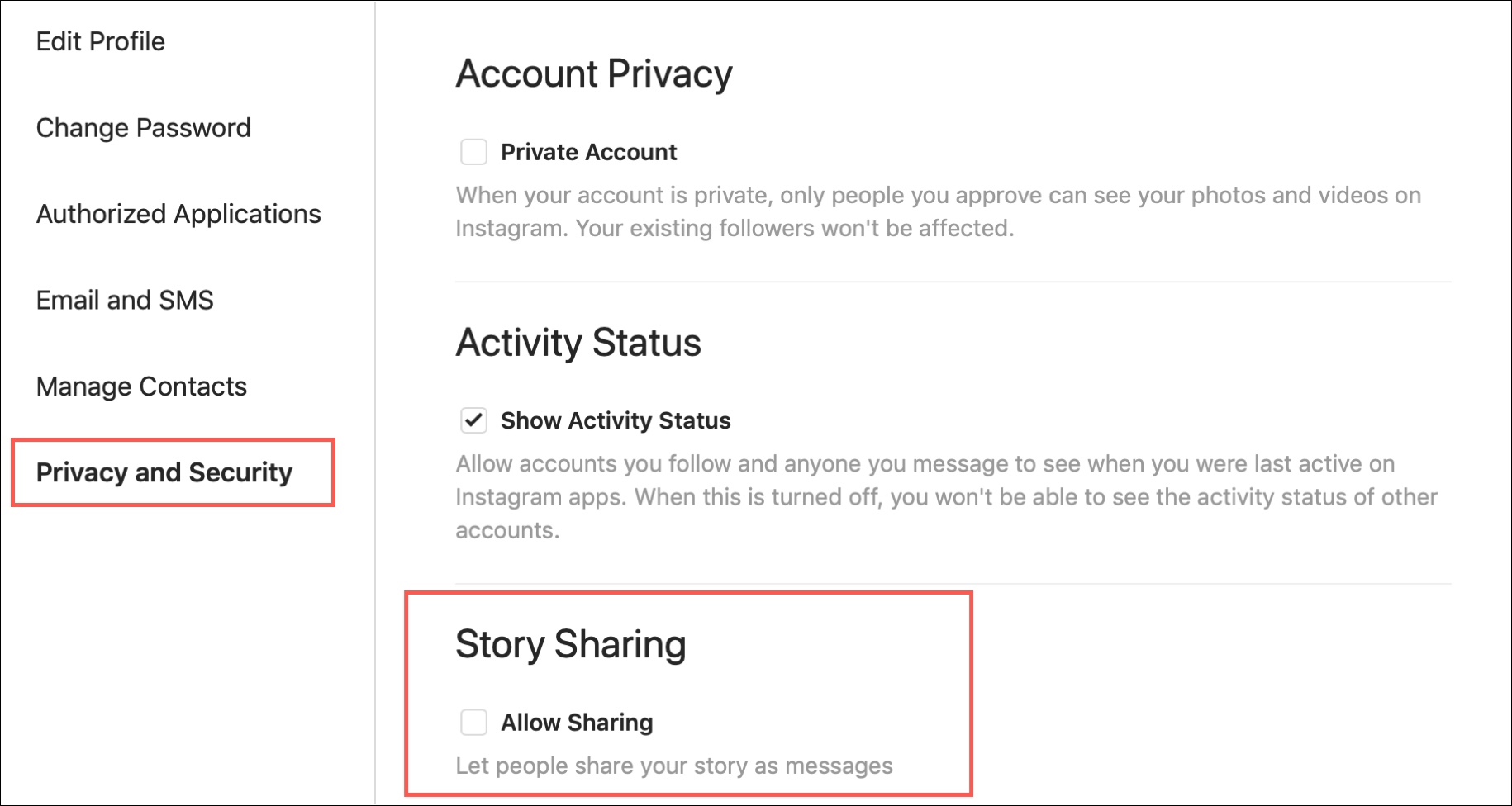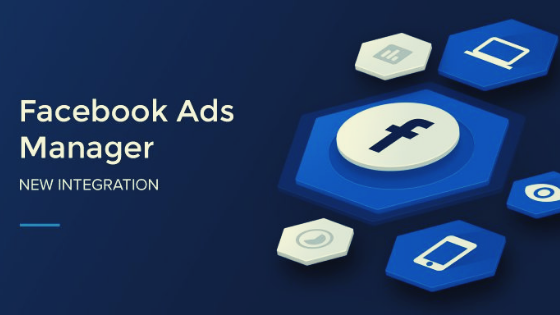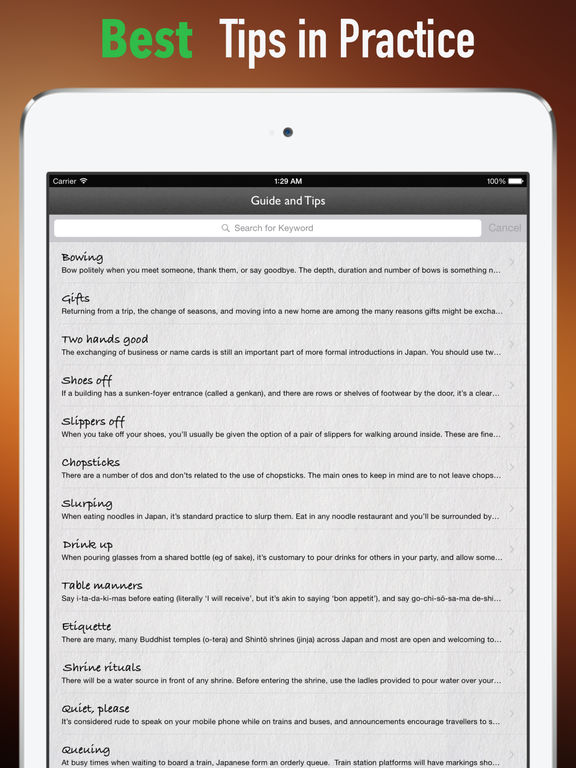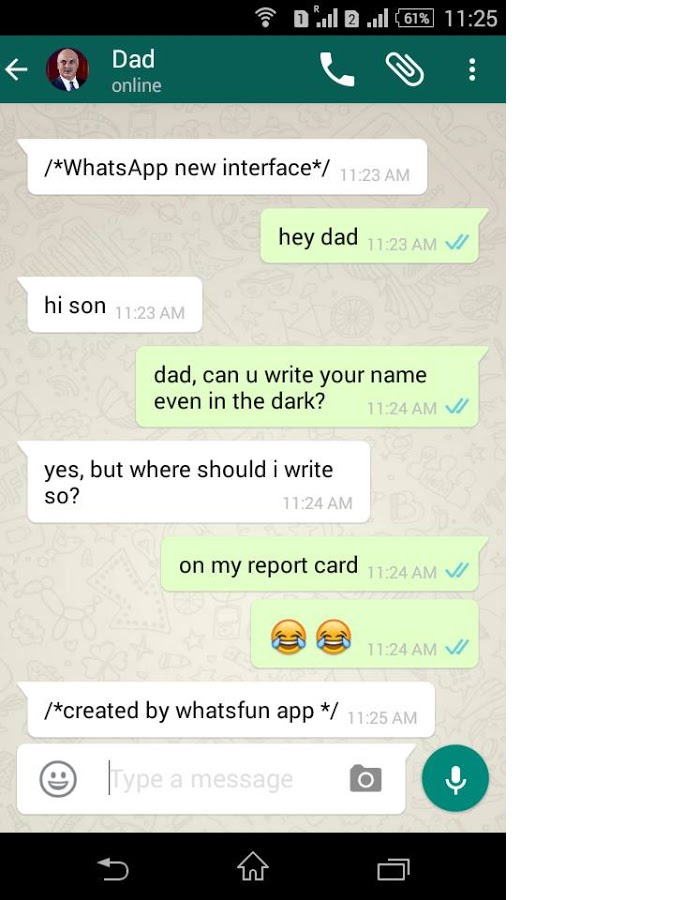How to send videos on whatsapp longer than 3 minutes
How To Send Long Video On WhatsApp? [2022]
Introduction:
Whatsapp is a great platform for communication and sharing. However, there are things we are not aware of about this app. One of them is that, sending larger videos on messenger. Since WhatsApp has a size limit of 16 MB to send videos, most people only share videos in smaller sizes. This range is fine when you want to send regular media-related videos. However, sometimes you may need to send important files larger than 16 MB. There are some solutions on how to share larger videos on WhatsApp. In this article today, we are discussing some best solutions and alternatives to share the bigger files on WhatsApp messenger.
Part 1: Send Long videos WhatsApp video as a Document on Android
Alike the option used by iPhone, the large videos can be shared as documents on WhatsApp for android. All you have to do is go to the internal storage and sort the files and you want to share on WhatsApp.
There are few steps to follow to send large videos as documents:
Step 1: Go to WhatsApp and open the conversation you want to send a video. Press on the attachment icon and choose document instead of gallery.
Step 2: Open the document icon and choose the video file from the list that appears or browse from other folders
Step 3: Opt for the video you wanted to share and click on send
Step 4: The video and images will only show as documents and can be visible only after downloading
Since there is a limit of 100 MB for sending WhatsApp documents, the file should not exceed this limit.
Part 2: Use Files app for iPhone to Send Large Videos on WhatsApp
iPhone users can send larger videos on WhatsApp with the help of the Files app. This app is useful to people who are not interested in compromising on the quality of video and who are not ready to use compressor apps.
Follow these steps to share videos:
Step 1: Let's begin by opening the Photo app.
Step 2: Pick the video you want to share and long press to select
Step 3: Press on ‘Save to Files’ from the options in the panel below to save your video
Step 4: This will lead you to a new tab to choose the iCloud drive, pressing on it will give you more options. Then after saving this file to downloads, shut this tab
This step will copy the files in the Photos app folder to a particular location inside iCloud.
Step 5: Now go to WhatsApp and choose the contact with whom you want to share the file
Step 6: Click on the attachment icon and from the multiple options you got, choose documents, and share the video from the Files application
Step 7: Tap on send after you chose the video from the files
Step 8: Since the video is sent as a document, it should not exceed the limit of up to 100MB on WhatsApp
Part 3: Use Google Drive to Send Big Video on WhatsApp
Google drive is one better option for sending large videos in WhatsApp Android phones have a Google Drive app so sharing files is easy. You can also install this app for iPhone. If you like to know how to share big videos through WhatsApp using Google Drive, download the app on your smartphone.
You can also install this app for iPhone. If you like to know how to share big videos through WhatsApp using Google Drive, download the app on your smartphone.
By making an account in google drive, you can share videos up to 100 MB in size simply for anyone around the world. Upload the video file you want to share in the drive and send the link on WhatsApp. Since most people use google drive for data backups on their phones, you can easily share videos and files that are already in the drive. There is no need to download the files into the device and it will save the storage
Follow these steps to share big video files on WhatsApp via Google Drive:
Step 1: Upload the desired file to Google Drive
Step 2: Click on the share option in the top right corner
Step 3: Tap on the “Get shareable link” on the top right of the “Share with others” option
Step 4: Select the accessibility restriction using the arrow next to “Anyone with the link.
Step 5: The file link will be copied to your clipboard. Paste the link into your WhatsApp chat to share your file
Part 4: Use We Transfer to Send 100MB video on WhatsApp
WeTransfer is a great and simple tool to help you share a link to your files with anyone around the world. It is very easy to use and you can share large files of any file format. While the free version allows you to upload files up to 2GB, the paid version allows you to share file sizes up to 20GB.
Steps to transfer through WeTransfer
Step 1: Go to the Click on Add Files. Upload the respective files you want to share
Step 2: After adding files, tap on the “Get a link”. You will get the required link
Step 3: Copy the link and paste it on your WhatsApp chat to share
New Trendings
How to Send 3 Minute Video on WhatsApp [Android/iPhone/Web]
Have you experiencing the troubles while you trying to send more than 16MB of videos to your contacts? As you known that WhatsApp has file size limit 16MB i. e., you can only send images, music, videos of its limit size. It means that if you will try to send video files to your contact, then you get error alert on your Smartphone screen. Don’t be panics; it is possible to send large files on WhatsApp with easy solution. In this tutorial, you will read the guideline about “How to send a 3 minute video on WhatsApp” for Android Phone, iPhone and more.
e., you can only send images, music, videos of its limit size. It means that if you will try to send video files to your contact, then you get error alert on your Smartphone screen. Don’t be panics; it is possible to send large files on WhatsApp with easy solution. In this tutorial, you will read the guideline about “How to send a 3 minute video on WhatsApp” for Android Phone, iPhone and more.
Table of Contents
Send Long videos on WhatsApp“WhatsApp” or “WhatsApp Messenger” app is American Freeware messaging app and VoIP (Voice Over IP) service owned by Facebook Company. This app allows you to send text messages, audios, videos, documents and other media. It also allows to make video and voice calls. This app is available for mobile device including Android OS, iOS and other supported OS versions based mobile devices.
However, WhatsApp is also accessible from computers (Windows/Mac computers) as long as the user’s mobile device remains connected to internet while they use desktop app.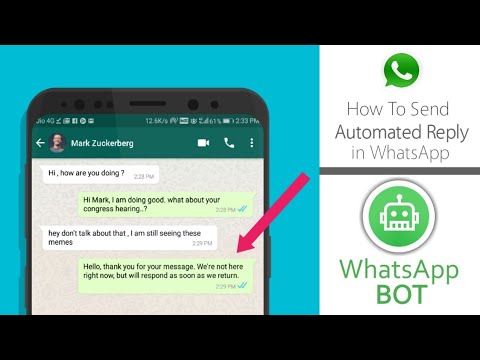 This messaging app allow you to send videos files to your contacts but it should be 16MB Maximum. With the video size limitation, there is also a restriction over the format of the files including MP4, MKV, AVI, 3GP and MOV formats of files.
This messaging app allow you to send videos files to your contacts but it should be 16MB Maximum. With the video size limitation, there is also a restriction over the format of the files including MP4, MKV, AVI, 3GP and MOV formats of files.
The WhatsApp Video size limit is not that great and generally speaking it will make a video less than 3 minutes. The video and audio codec support also affects the video files. So, you have to keep h364 video codec and AAC audio codec to share a video via WhatsApp successfully.
[Tips & Tricks] How to send long videos on WhatsApp?Procedure 1: How to send 3 minute video on WhatsApp for Android Phone, iPhone and more using “DropBox” App?
Step 1: At first, you need to download/install “Dropbox” on your Phone. You can download this app from Google Store/App Store or click on below link
Download Dropbox for iPhone
Download Dropbox for Android Phone
Step 2: After complete install this app on your device, open “Dropbox app” and tap the drop down arrow on the Dropbox app and then select “Share”
Step 3: A list appears with “Copy link” at the top which you can use to share the link with
Step 4: Now, Open the “Whatsapp” and select the contact you want to share large file
Step 5: Then “paste” the link you get from Dropbox to textbox or conversation box of Whatsapp
Step 6: person will able to download the file to their own phone or computer, when the link is opened.
Procedure 2: How to send 5 min video on WhatsApp with Android/iPhone?
Step 1: Open “Google Play Store” App in your Android phone or open “Apple App Store” app in your iPhone
Step 2: Find a video converter App that lets you trim your long videos
Step 3: Download/install a video converter app in your device which you have selected
Step 4: Open the “Downloaded video converter” app and cut your videos to several clips which are smaller than 16MB
Step 5: Now, you can send the clips one-by-one on WhatsApp to your contacts
Procedure 3: How to send a 3 minute video on WhatsApp using “Google Drive”?
Google Drive can be used to keep a backup of files stored in your devices. And you can take the advantages of the sharing feature of Google Drive to share long videos on WhatsApp. To do so, follow the steps below.
Step 1: Open “Google Drive” App in your mobile and tap on “+” icon on the home screen
Step 2: Unload the files to Google Drive
Step 3: Once file uploaded, tap on the files and hold for some time. Select “Copy Link” option from the options appears on screen
Select “Copy Link” option from the options appears on screen
Step 4: Now, open “WhatsApp” in your mobile and open the chat of the person which whom you want to share a video
Step 5: Press & hold text in text filed and paste the “link” of the video. This link will allow your contacts to see the video and download it if they want.
ConclusionI hope this tutorial helped you to “How to send 3 min video on WhatsApp” or send 5 minutes and/or more size of videos to your contacts on Whatsapp. So, it is very easy to delivers more than 16MB of data or upto 150 MB data to the receipts. You can also send long videos with downloading Fouad WhatsApp or GB Whatsapp on your phone If you have any suggestions or queries, then you must write on the comment box given below.
You may also read: Send blank message on whatsapp (Multiple Ways)
How to send a large video to WhatsApp on Android
Due to the lack of adequate analogues - hello Telegram - WhatsApp is the most popular instant messenger in our country and one of the best platforms for sharing media files. People use WhatsApp not only for messaging, but also for sending files to their friends, family, and others. These files can be both photos and audio, and video. However, there is one unpleasant feature in the popular messenger - the limit on the size of the sent file. True, this trouble can be easily bypassed, and we will tell you how to do it in this article. nine0003
People use WhatsApp not only for messaging, but also for sending files to their friends, family, and others. These files can be both photos and audio, and video. However, there is one unpleasant feature in the popular messenger - the limit on the size of the sent file. True, this trouble can be easily bypassed, and we will tell you how to do it in this article. nine0003
WhatsApp video file size limit
Although WhatsApp has a wide variety of handy features, they can still be limited by the size of the file you can send. In this regard, it will be better if you know the available file sizes and supported formats.
WhatsApp maximum video size
The maximum video size you can share on WhatsApp is 16 Mm. The WhatsApp video size limit is not that big, but on most phones, the limit is usually between 90 seconds to 3 minutes depending on video quality. The same criterion applies to all media files, including documents.
Supported video formats in WhatsApp
In addition to the limit on the maximum video size, WhatsApp also has a limit on the file format.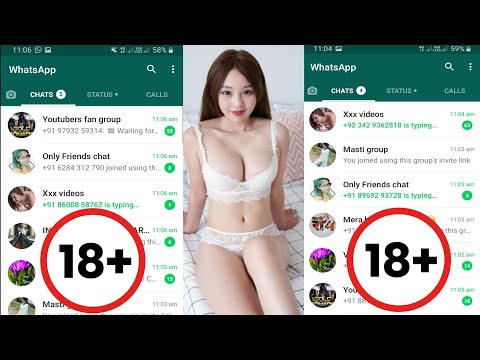 The various video formats that are supported by WhatsApp include MP4, MKV, AVI, 3GP, and MOV. Support for video and audio codecs also affects support for video files. Your video must be saved using h364 video codec and AAC audio codec in order to be sent to WhatsApp. nine0003
The various video formats that are supported by WhatsApp include MP4, MKV, AVI, 3GP, and MOV. Support for video and audio codecs also affects support for video files. Your video must be saved using h364 video codec and AAC audio codec in order to be sent to WhatsApp. nine0003
How to send a large video on WhatsApp
You may not know, but you can send a video to WhatsApp not only by clicking on the photo icon, but also on the send files icon. In this case, you will have to perform a little more steps, but it's still not at all difficult.
- Open a chat with the person(s) you want to send a large video (or other media file or document) to.
- In the message box, click on the icon for sending a file with a paperclip image and select "Document" from the menu that appears. nine0028
- Select the required video from the list of your media files and click on it.
- In the confirmation window that appears, click "Submit" and then your video will be sent, but this will take some time, depending on the file size.

This method still has a limitation. It allows you to send a file larger than 16 MB, but, unfortunately, not more than 100 MB. To learn how to send files larger than 100 megabytes, read on. nine0003
How to send a large video to WhatsApp
In addition to the above method, there is also an alternative method, and it consists in sending a link to a video that has been previously uploaded to the cloud. Using Google Drive is the best thing you can think of in such a situation, since many people keep backup copies of their files (including videos) in this cloud. What you need to do to send a large file using Google Drive:
- Upload files to Google Drive by tapping the "+" icon on the main screen. nine0028
- Once the file is uploaded to Google Drive, press and hold on it for 1-2 seconds until several options appear on the screen for further action. From these options, select the "Copy Link" option.
- Now start WhatsApp and open a chat with the person you want to send the video to.
 In the text field, press and hold your finger until the options appear, from which you need to select "Paste". The link will allow those you sent it to both watch the video and save it to their device. nine0028
In the text field, press and hold your finger until the options appear, from which you need to select "Paste". The link will allow those you sent it to both watch the video and save it to their device. nine0028
Instead of the Google Drive cloud, you can use any similar application that you use yourself. The essence does not change regardless of the application and for sending any large file via WhatsApp, the steps described above will be approximately the same.
Share your opinion in the comments under this article and in our Telegram chat.
- Tags
-
- Android newbies
- Android operating system
- Android 9 apps0028
Longreads for you
What is incognito mode on the phone and how to enable it
Since the smartphone is the main means of communication, as well as the storage of a huge amount of data, the issue of privacy is acute in the process of using it. The privacy of the owner is ensured by a huge number of tools, one of which is the incognito mode in the browser. Its name, as it were, hints that if you enable the option, you will become invisible on the Internet. But in reality, this mode is not so simple. Therefore, it is worth talking about it in more detail, as well as learning how to enable incognito on your phone. nine0003
The privacy of the owner is ensured by a huge number of tools, one of which is the incognito mode in the browser. Its name, as it were, hints that if you enable the option, you will become invisible on the Internet. But in reality, this mode is not so simple. Therefore, it is worth talking about it in more detail, as well as learning how to enable incognito on your phone. nine0003
Read more
Virtual reality on your phone: how to play and watch VR videos
For many decades, humanity has been struggling to conquer neighboring planets, as well as to find out what is happening in other measures. Modern technical means do not allow us to visit relatively close Mars, but for several years now there have been technologies that help to immerse yourself in virtual reality, feeling at least on Mars, even on Jupiter. If a couple of hundred years ago the only means of this kind of transportation was fiction, then in the 20th century television appeared, and at the dawn of the 21st century we got the opportunity to play video games.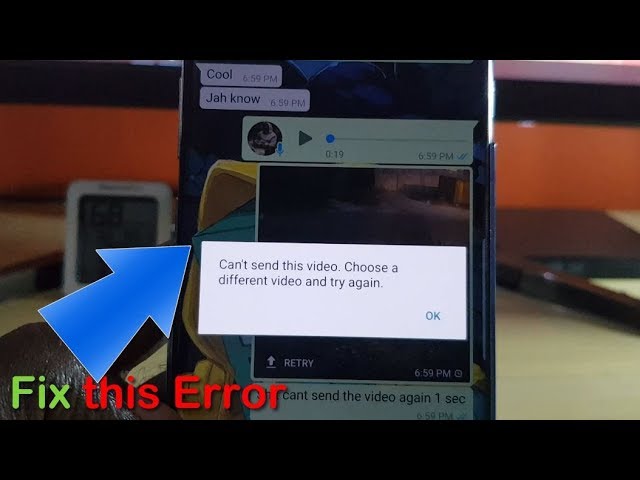 However, neither one nor the other is able to provide maximum immersion in the virtual space. nine0003
However, neither one nor the other is able to provide maximum immersion in the virtual space. nine0003
Read more
What is GPU debugging on Android
Android contains secret features that not only speed up the smartphone, but also help solve some problems if it starts to work worse. The other day we talked about how Recovery Mode works - a special diagnostic software for a smartphone, now it's time to figure out what GPU debugging is. Let's say right away that the function is highly specialized and it is obviously not worth using it for the sake of interest, since most often it is activated by application developers, a little less often by ordinary users. We explain why you need it and how to use it. nine0003
Read more
New comment
Partners
-
10 class goods with Aliexpress, which you saw in Tiktock
-
Apple, IOS 16.
 3 with error fixes and new functions. Downloading!
3 with error fixes and new functions. Downloading! -
What is known about the Apple VR helmet: when it comes out, main functions and control methods
-
0003
How to send a long video to Whatsapp in full: ways
How to send a long video to Whatsapp if the phone "protests"? There are ways - in our review we will tell you in detail what exactly needs to be done in order to send a heavy video file to the interlocutor. Read, study, bookmark our article - useful tips will always come in handy!
Cropping
First, let's note why it is not possible to send a large video to WhatsApp on a regular smartphone. nine0003
The system supports sending files up to 16 MB in size - usually recording includes from 90 seconds to 3 minutes.
Want to send a really big file? Use the functionality of the messenger and activate the trim option.
- Log in to Whatsapp messenger;
- Open the conversation you are interested in;
- Click on the add media button;
- Select a long file from the gallery;
- A line will appear at the top of the screen with cropped file; nine0028
- Yellow borders indicate trimmed portion;
- Move them around the storyboard to select a segment
- Click on the submit button;
- Repeat the steps and cut another part of the video file
Please note that you will have to divide the video into several parts, otherwise you will not be able to cope with the task.
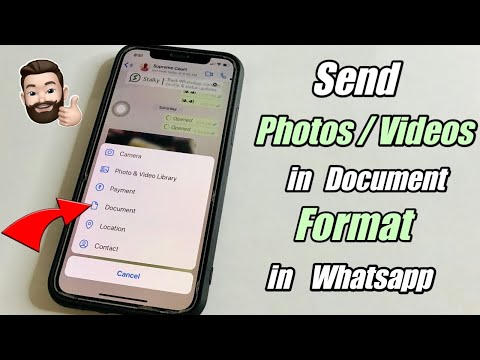
Done, you were able to send a full video to Whatsapp via iPhone or Android using the built-in messenger feature! If you don't want to split your media into multiple parts, you can choose another option. Which? Read below! nine0003
Link to a file
You can send a long video to WhatsApp using a link - this option is especially relevant for videos that are uploaded to a third-party service by other users.
- Open a service or social network - for example, YouTube or VKontakte;
- Find the desired long clip;
- Click on the copy link button - each application has its own;
- Go to Whatsapp messenger;
- Open the chat and paste the link, click on the send button. nine0028
If you want to send the full video to WhatsApp that is saved on your mobile phone, do not despair. You can upload it yourself to a cloud service - for example, Yandex.Disk or Dropbox:
- Download the cloud service from the application store and register if necessary;
- Enter the smartphone gallery and click on the selected video to open the options;
- Upload a long video to the cloud and copy the link; nine0028
- Don't forget to share with other users;
- Sign in Whatsapp and go to the conversation;
- Paste the link in the text entry field and send it.

We talked about how to send a video over 3 minutes in WhatsApp using short links - convenient?
Special service
Another answer to the question of how to send a large video on WhatsApp is the use of special services. Programs allow you to significantly compress the volume of the video without losing quality. nine0003
Choose one of the following programs - they are all free, you can download from the application store installed on your smartphone:
- Video Compressor;
- Digital Media Converter;
- Any Video Converter;
- Free Video Converter;
- Format Factory;
- MediaCoder;
- Handbrake;
- ffmpeg.
And now let's talk about how to fully send a video in WhatsApp using third-party software:
- Download your favorite program from Google Play or Ep Store;
- Run it and start the process of compressing the selected clip;
- Open the Whatsapp messenger and drop a long file into a conversation in the usual way;
- No difficulties will arise - the media will be loaded automatically;
- Click on the submit button.