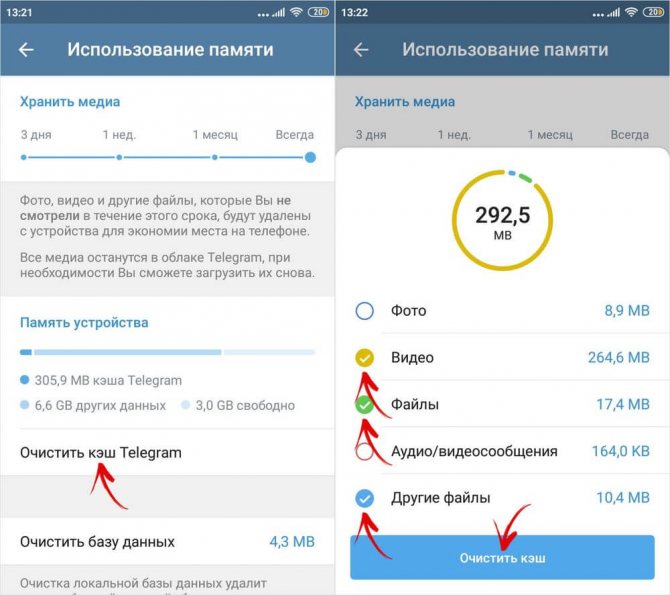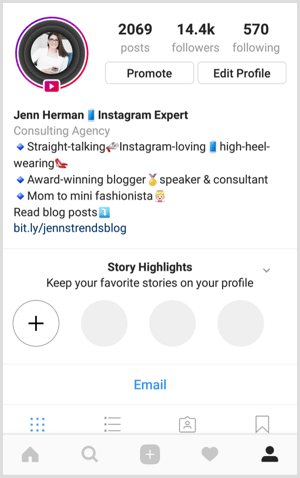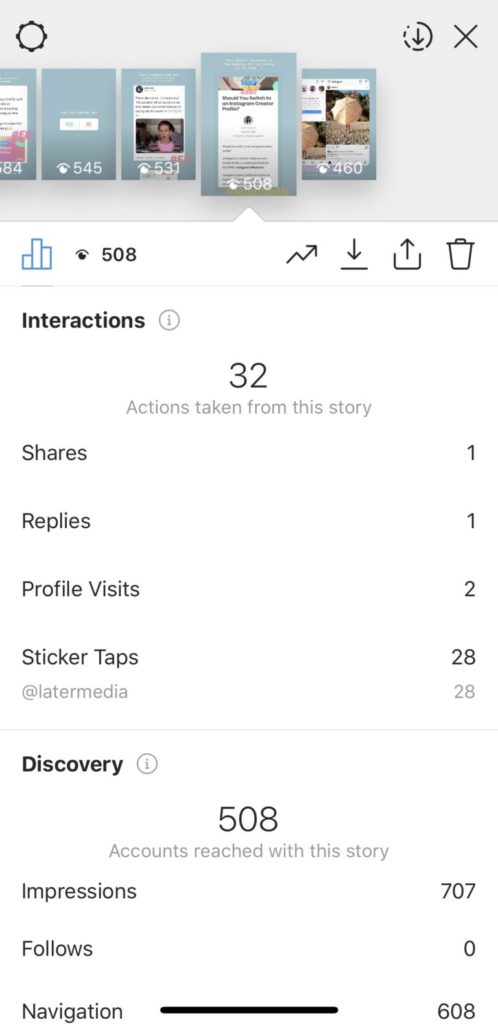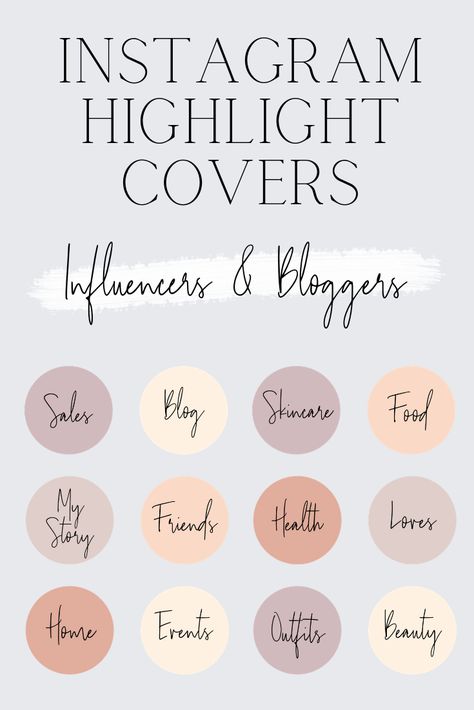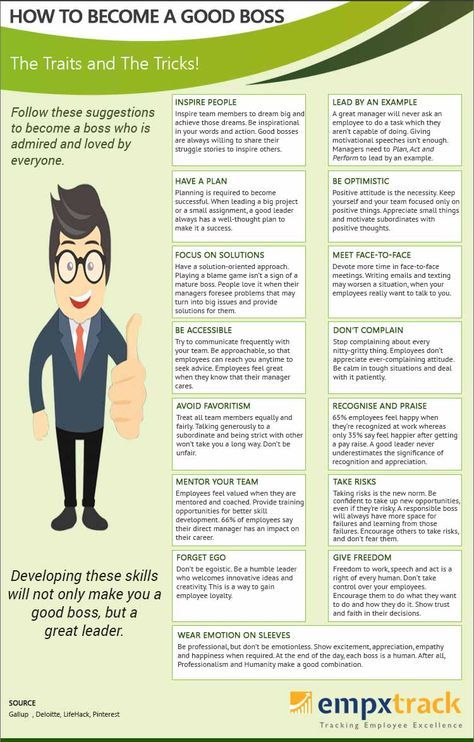How to clear cache telegram on iphone
How to Clear Your Telegram Cache
- You can manually clear the Telegram cache on your computer or phone from the "Data and storage" section of the Settings menu.
- Using Telegram's storage settings, you can specify the maximum storage space the cache will ever take up.
- In the Telegram app for Windows and MacOS, you can clear the entire cache or selectively delete just photos and videos.
Whenever you use the Telegram app, it stores files locally on whatever device you're using, whether that's a computer or mobile device. These files are in Telegram's cache, which the app relies on to improve performance and quickly serve data (like shared photos and videos) you might want to view.
You might occasionally want to clear your Telegram cache, whether it's to recover storage space, enhance your privacy by removing local files, or troubleshoot issues with the app. The process varies depending on what device you are using, but it only takes a few clicks or taps.
How to clear the Telegram cache on the desktop
1. On the Windows or Mac desktop, start the Telegram app.
2. Click the three-line menu at the top left and click Settings.
To get to the Telegram cache, start by choosing Settings. Dave Johnson3. On the Settings page, click Advanced.
4. In the Data and storage section, click Manage local storage.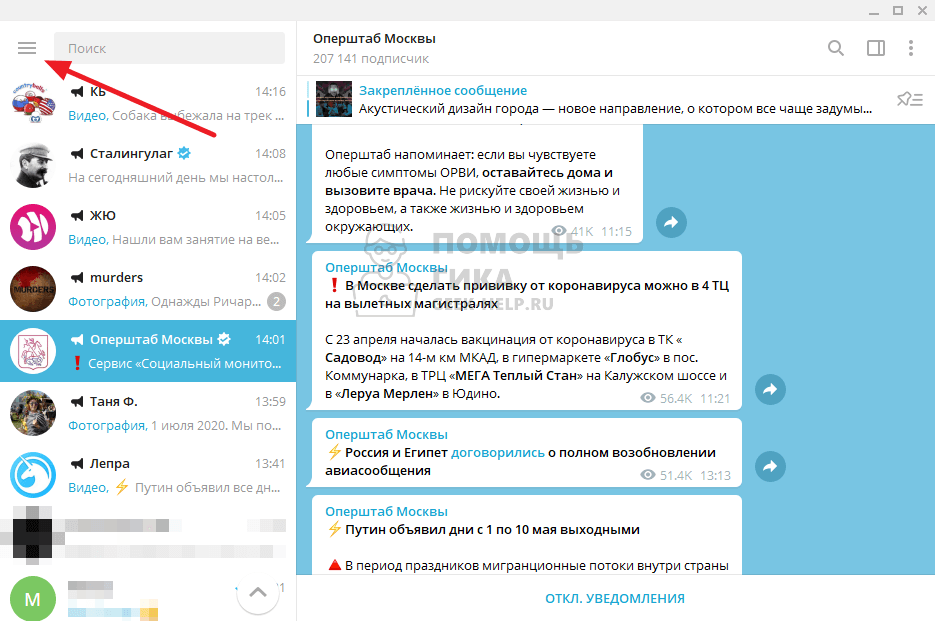
5. You can selectively clear elements of the cache or, to remove everything and recover all the space used by the Telegram cache, click Clear all.
You can clear the cache or fine-tune how large the cache may be. Dave JohnsonQuick tip: You can specify the maximum size of the cache using the sliders as well as set a time limit for how long files stay on your computer using the Clear files older than slider.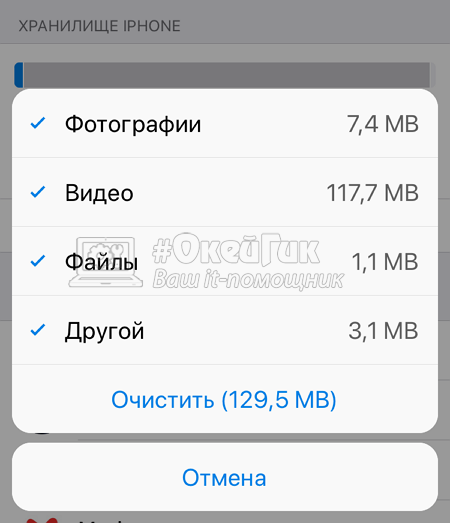
How to clear the Telegram cache on mobile
1. On your Android or iPhone, start the Telegram app.
2. Tap Settings at the bottom of the page.
3. Tap Data and Storage.
4. Tap Storage Usage.
5. In the storage section at the bottom of the page, tap Clear Telegram Cache.
The mobile Telegram app lets you clear the cache or customize the size of the cache. Dave JohnsonQuick tip: Use the maximum cache size slider to limit how much space Telegram takes up on your phone.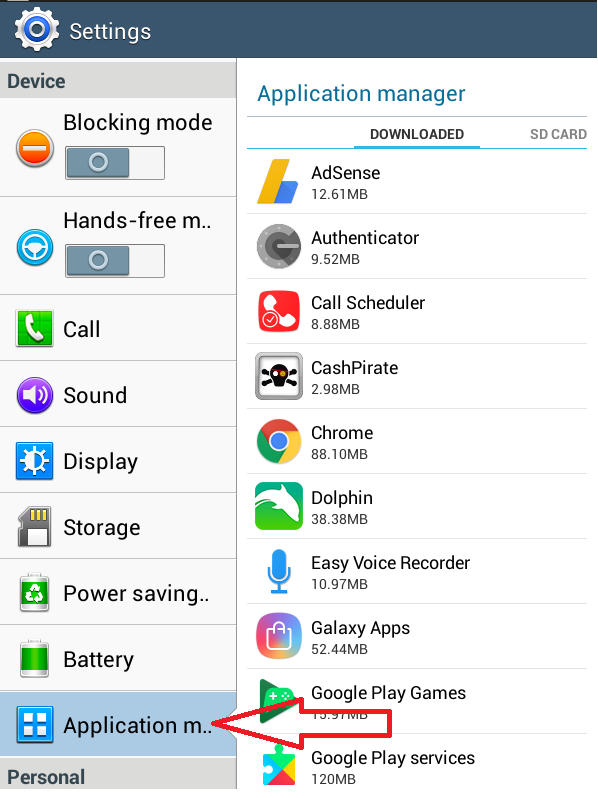 You can also set a time limit for how long files stay on your phone using the Keep media slider.
You can also set a time limit for how long files stay on your phone using the Keep media slider.
Dave Johnson
Freelance Writer
Dave Johnson is a technology journalist who writes about consumer tech and how the industry is transforming the speculative world of science fiction into modern-day real life. Dave grew up in New Jersey before entering the Air Force to operate satellites, teach space operations, and do space launch planning. He then spent eight years as a content lead on the Windows team at Microsoft. As a photographer, Dave has photographed wolves in their natural environment; he's also a scuba instructor and co-host of several podcasts. Dave is the author of more than two dozen books and has contributed to many sites and publications including CNET, Forbes, PC World, How To Geek, and Insider.
Read moreRead less
How to clear Telegram cache on your Mac and iPhone
Telegram is one of the most popular messaging apps on iOS and Android, and it has a Mac app, too. If you use Telegram, you’ll probably know that it saves quite a lot of data on your Mac, including photos and videos that others send you. You may also know that Telegram offers a way to manage how much data is stored on your Mac. You might not know that that method doesn’t always work very well, and you can end up with several gigabytes of data hidden away on your Mac. In this article, we’ll show you how to clear that Telegram cache on your Mac.
What is Telegram cache?
Like most applications, Telegram stores data on your Mac to allow it to run more smoothly and start up more quickly. That data ranges from details of your account and settings to much larger files like photos and videos sent to you by others, along with the details of these conversations.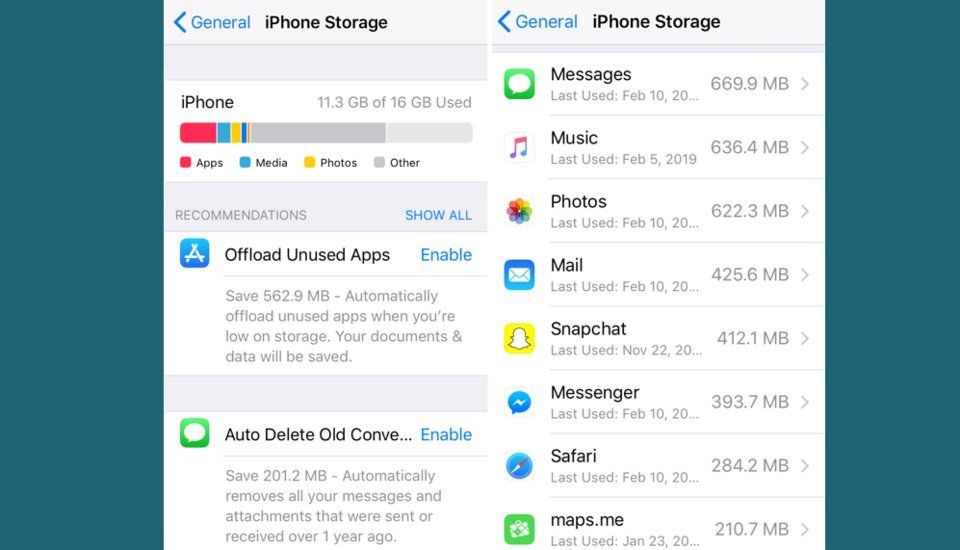 Depending on how much you use Telegram and what you use it for, that data can run to several gigabytes over time.
Depending on how much you use Telegram and what you use it for, that data can run to several gigabytes over time.
Where does Telegram store media files?
Telegram stores media files, like photos and videos, that contacts have sent you in a directory deep in your user folder.
It’s here: ~/Library/Group Containers/6N38VWS5BX.ru.keepcoder.Telegram
If you navigate to that folder using the Go > Go to Folder menu in the Finder, you will see the files there.
Why do you need to clear Telegram cache?
The main reason is to free up space on your Mac. But it can also help improve privacy because it prevents anyone who accesses your Mac from finding files that have been shared with you on Telegram.
How to clear Telegram cache
Like some other messaging apps, there is an easy way to clear Telegram’s cache from within the app. But some files could still remain on your Mac. That’s why you may have to manually clear out the folders in your user Library.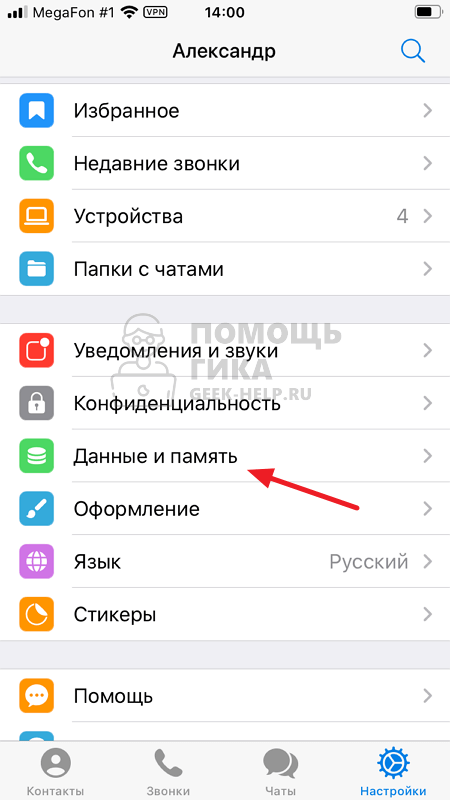 Don’t worry, we’ll walk you through all the steps and help remove Telegram cache on all your devices.
Don’t worry, we’ll walk you through all the steps and help remove Telegram cache on all your devices.
How to clear Telegram cache manually
Let’s start with the built-in Telegram option that lets you remove cache.
- Open Telegram.
- Go to Settings > Data and Storage.
- Here, click Storage Usage.
- Click Clear All to remove the cached data and confirm.
This should remove all your caches. But if you still think something may be left behind, explore your Library.
- Quit Telegram.
- Click on the Finder in the Dock.
- In the Finder menu, click Go and choose Go to Folder.
- In the text box that opens, type the following path: ~/Library/Caches/ru.keepcoder.Telegram
- Drag the contents of that folder to the Trash.
Repeat steps 1-3 and go to the following location this time:
~/Library/Group Containers/6N38VWS5BX.ru.keepcoder.Telegram
You should check those folders and drag their contents to the Trash, too.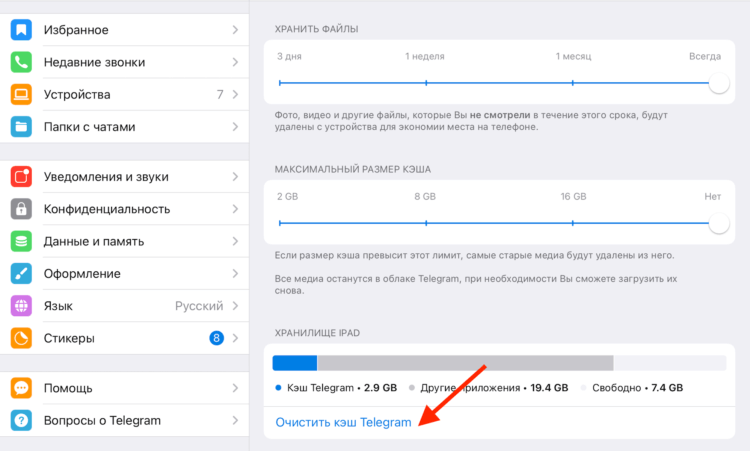
How to clear Telegram cache automatically
If you think the process we’ve described above is long and complicated, you’ll be pleased to know that there is a much easier way to clear Telegram’s cache, thanks to a very useful app called CleanMyMac X. It has several modules that help keep your Mac free of junk and running smoothly. Its System Junk feature allows you to delete user cache files from apps, including Telegram:
- Download CleanMyMac X for free here.
- Choose System Junk in the sidebar
- Click Scan, then when it’s done, Review Details.
- Find the Telegram app in the list. Click the side arrow to see which files will be removed.
- Click Clean.
This will also remove other outdated cache files on your Mac and free up some storage space, which is always super helpful.
How to prevent Telegram from saving all media files
You can prevent Telegram from saving all media files or specific types of media files.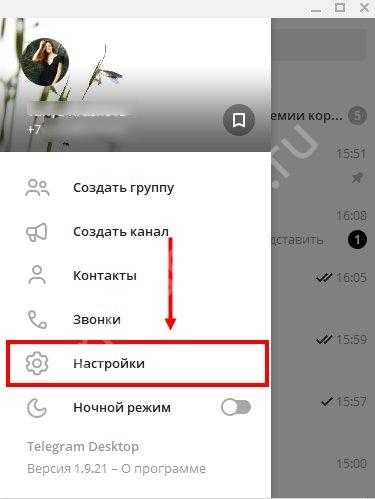 If you’re running short on space, you can also specify how long to keep media files on your Mac. Here’s how.
If you’re running short on space, you can also specify how long to keep media files on your Mac. Here’s how.
- Open Telegram.
- Click on the Telegram menu and choose Preferences.
- Choose Data and Storage.
- To switch off downloading of all media completely, toggle Auto-Download Media to the off position.
- Alternatively, to choose which media Telegram downloads, click on each section (Photos, Videos, Files) in turn and choose what to download.
You can also change where downloaded media is saved by clicking Download Folder and navigating to a different location.
If you want to download media but only keep it for a short time, click Storage Usage and Keep Media, then choose a duration.
How to clear Telegram cache on iPhone
Clearing Telegram cache on iOS or iPadOS device is straightforward:
- Open Telegram on your iPhone.
- Tap Settings.
- Choose Data and Storage.
- Select Storage Usage.
- Tap Clear Telegram cache.

Telegram has become a very popular messaging app on both Mac and iOS thanks to its encrypted messaging and security features. However, if you use it regularly, you may find that it takes up more and more space on your Mac. That’s because Telegram saves, or caches, all the media files sent to you in messages unless you tell it not to. Follow the steps above to clear all the data Telegram saves on your Mac or iOS device or control what it stores and for how long. And, if you use CleanMyMac X to clear Telegram’s cache, it makes it much quicker and easier!
How to clear (delete) the cache in Telegram on iPhone or Android
Sooner or later, any active Telegram user may encounter an interesting problem - the device's drive was full, although no large files were placed. And it’s all the fault of our favorite instant messengers, which not only transmit huge amounts of information to us, but also store it. This problem is especially critical for Telegram.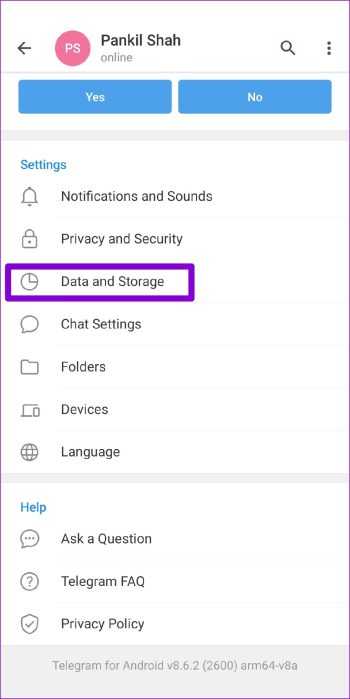 After all, this messenger transmits a lot of photo and video content, archives, books and other information. You will be surprised, but Telegram with its files can take up several gigabytes on the disk!
After all, this messenger transmits a lot of photo and video content, archives, books and other information. You will be surprised, but Telegram with its files can take up several gigabytes on the disk!
| Apple in Telegram and YouTube. Subscribe! |
♥ BY TOPIC: Picture-in-picture mode on iPhone: how to enable and use.
Video:
It seems reasonable to want to clear the Telegram cache, but then what will happen to your important files stored inside? You shouldn't be afraid. All contacts, private chats, groups and channels will remain intact. Transmitted via Telegram will also be saved, because. files are not stored locally, but in a cloud service. A copy lost during cleaning can always be restored in the chat or channel where it was originally located.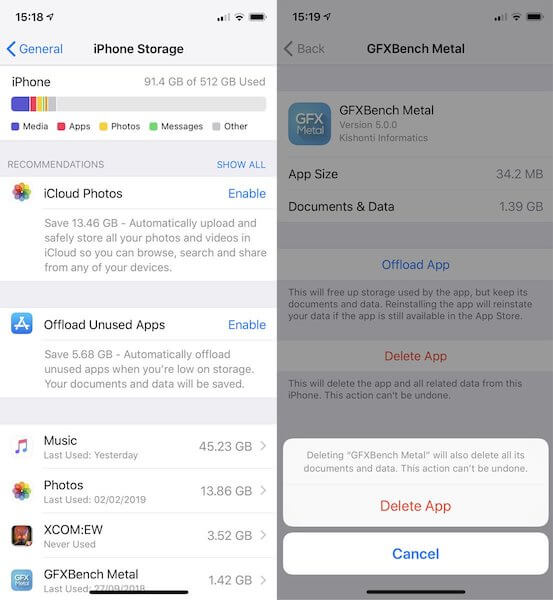
Clearing the cache in Telegram means deleting downloaded files, videos and photos on the device with the possibility of re-downloading them if necessary.
If you have a vague idea of what an application cache is and where it is located, then we will tell you about it. This way you can clear temporary Telegram data on your smartphone and computer. In addition, we will give some tips on how to set up the messenger and teach it how to save valuable space.
But why does the cache take up so much space at all? This is due to the fact that all information downloaded or sent in the messenger is stored on the phone or computer. The cache is needed for quick access to files without re-downloading them. In fact, everything we viewed in Telegram is stored in hidden folders of the application, ruthlessly utilizing the place. Fortunately, the Telegram cache can always be cleared.
♥ BY TOPIC: In iOS, the green and orange indicator lights up at the top of the screen: what are they for?
How to Clear the Telegram Cache in the Mobile App on iPhone, iPad or Android
2. Go to section " Data and memory ".
Go to section " Data and memory ".
3. Tap on " Memory usage " under " Network and Cache Usage ".
4. Select " Clear cache ".
Please note that before deleting, you will be asked to clarify which types of files need to be deleted. You can delete photos, files or other documents by checking the appropriate checkboxes. This is very useful if you want to keep, for example, files sent to you, but get rid of old photos from various channels.
♥ BY TOPIC: Who has the most followers on Instagram - the 40 most popular accounts.
How to set up cache storage in Telegram?
If Telegram is an important working tool for you, then you are probably constantly chatting and reading numerous channels. But in this case, clearing the application cache is a temporary solution. After some time, the problem with the free space of the drive reappears.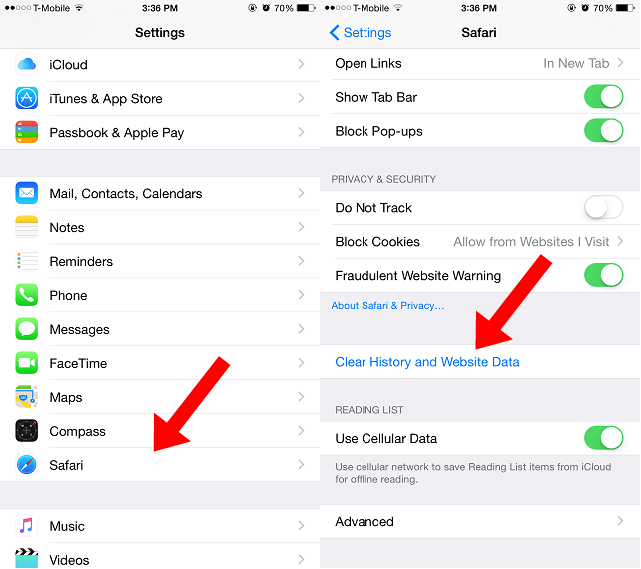 Try to optimize Telegram settings (these Telegram settings are almost identical in the application for mobile devices and the computer version of the messenger):
Try to optimize Telegram settings (these Telegram settings are almost identical in the application for mobile devices and the computer version of the messenger):
1. Set the storage limits and automatic deletion of the cache along the path Settings → "Data and memory" → Memory usage . Here you can also choose how long to store downloaded (viewed) media. The following settings are offered: 3 days, 1 week, 1 month and Always . On the same screen, you can set the cache persistence limit: 5 GB, 16 GB, 32 GB and No .
2. Refuse to save photos on your mobile device. To do this, go to Settings → "Data and memory" → Save received photos and deactivate all sources.
3. Disable automatic loading of media files. You can also find such an item in the " Data and memory " section of the " Settings " menu. Refuse to download media files both on mobile networks and when roaming, via Wi-Fi networks. Disabling these types of autoload will have a great effect on Telegram cache optimization.
Disabling these types of autoload will have a great effect on Telegram cache optimization.
4. Disable video and GIF auto-play on your device. Of all the types of media, these are the most voluminous. You can change the automatic media download mode in the same section " Data and memory ".
♥ BY TOPIC: Are magnets dangerous for smartphones, SSDs, USB flash drives and hard drives on computers?
How to clear the Telegram cache on a Mac and Windows computer
If you use the web version of the messenger, clearing its cache is very simple. You just need to delete your browser history. Along with the data of other sites, Telegram-related files will also be deleted. If you are using a separate application, you will have to do the following:
1. In the application, open the menu " Settings ".
2. Under " Data and memory ", select " Memory usage ".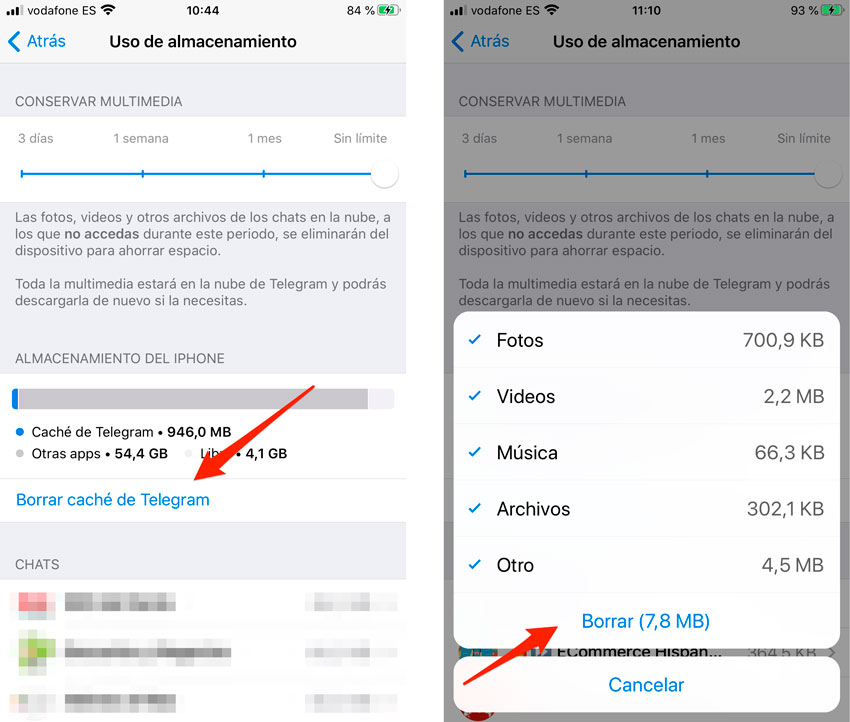
3. You will see an information window about which files are in the application's cache and how long they take. In the same window, you can set limits on the size of the entire cache, a limit for media, and automatic cleaning based on the expiration of items.
4. Press " Delete temporary copies of all files "to clear the cache in Telegram on the computer.
See also:
- Yandex.Navigator offline (offline): how to use.
- QR code generator "VKontakte", or how to create cool QR codes with your own design.
- How to download books to iPhone or iPad for free and without a computer.
How useful is the publication?
Click on a star to rate!
Average rating / 5. Number of ratings:
No ratings yet. Rate first.
Tags: iFaq, Apple News, Featured Articles, iPad Apps, iPhone Apps, Mac Apps, Computer Apps.
Clear iPhone cache in Viber and Telegram
After using iPhone for a long time, it starts to work more slowly. Many owners are not satisfied with this fact, so we advise you to clear the cache on your iPhone from time to time. A cache is a copy of temporary data that is needed in the smartphone’s memory so that the user can quickly get what he needs in the last request. Note that if you yourself failed to clear the cache of your smartphone, you can contact ICOOLA.UA for support, which will be happy to help with iPhone repair and memory cleaning. Interesting article about why iPhone turns off when there is charging .
Read the full article and you will learn how to clear the Viber/Telegram cache on your Apple smartphone!
Below you can watch a video on how to properly clear the cache in Safari:
The more actively a smartphone is used, the less memory remains on it. Often more and more new applications are downloaded that the owner needs. In addition, modern instant messengers, social networks are also able to take up a lot of storage space. And even without downloading heavy games, the amount of memory can run out, as a result, the gadget starts to work much slower.
In addition, modern instant messengers, social networks are also able to take up a lot of storage space. And even without downloading heavy games, the amount of memory can run out, as a result, the gadget starts to work much slower.
But, not everything is so bad. It is worth considering that there are several ways that help you not put up with all this, and one of them is clearing the cache on the iPhone.
The gadget can run much faster if it has enough memory.
Clear iPhone cache without losing basic data
iTunes can be the most effective and convenient way to clear iPhone cache. His work is quite simple and understandable. The method is not aimed at deleting all files, the smartphone only gets rid of the so-called "garbage". Even with such minor actions, there will be much more space on the device.
Thus, we can highlight the main points of this method:
- Removes unnecessary for the system "garbage", which helps to clear the space in the storage;
- The procedure does not take a long period of time, it all depends on the number of applications, the optimal indicator is 10-30 minutes;
- The method allows you to get rid of 1 to 4 GB of "garbage" unnecessary for your smartphone;
- All important files will remain on the phone;
After the end of the procedure, you do not need to carry out additional authorization, you can immediately continue to use the applications.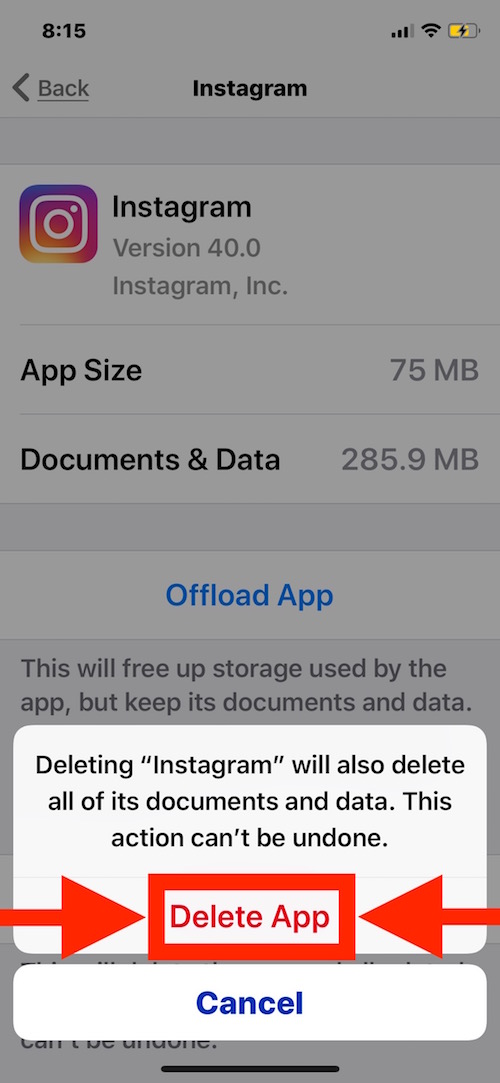
In order to use this method, you need to:
- Connect iPhone to laptop and open iTunes. After that, a mobile device is selected on the main screen.
- Be sure to check the "Encrypt iPhone backup" box. Here you also need to enter a password, and most importantly, do not forget it.
- Next, you need to select "Create a backup", so the copy will be on the computer.
- After creating a backup, you need to go to the settings, where you need to turn off the "Find My iPhone" option.
- In iTunes, you need to click "Restore from a copy" and confirm the start of this process. You do not need to turn off the iPhone until such time as it is restarted.
- After you turn on your phone, you need to sign in to your Apple ID again and wait for everything to install.
This completes the process. After iTunes is displayed on the device again, you can see how much more space on the smartphone has become.
If the smartphone is constantly in use, then a lot of space will be freed up.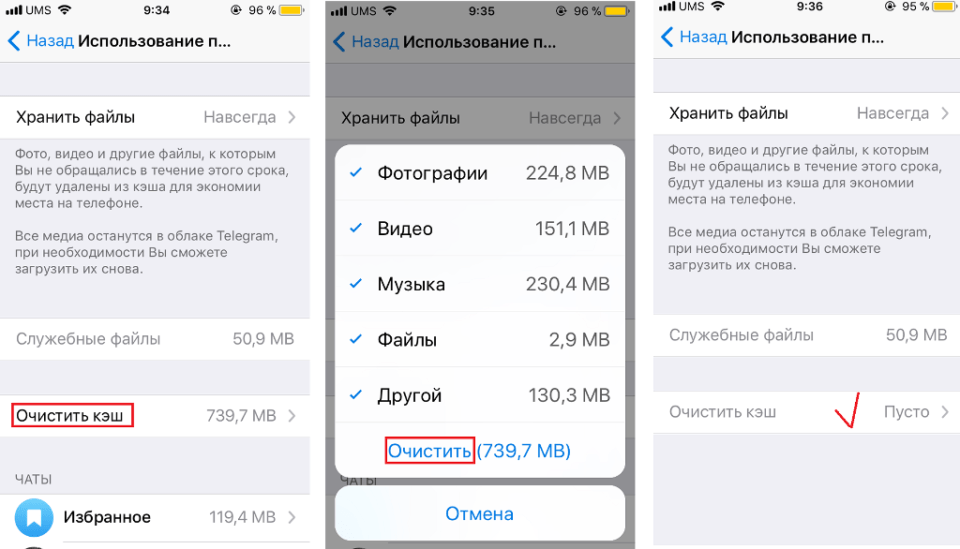 If not, or if such actions were carried out not so given, then there is not much to be freed.
If not, or if such actions were carried out not so given, then there is not much to be freed.
How to clear the iPhone cache on specific applications?
Note that not all applications can take up a lot of memory. But, such social networks and instant messengers as Telegram, Viber are an exception.
It is recommended to clean them regularly, because in a short time, when maintaining a large number of correspondence, a lot of so-called "garbage" accumulates, which will only slow down the smartphone.
Users often do not care about the cache of many applications, since they are not able to carry any information. There is a way to clear data for individual applications, but it cannot be called convenient.
Clear cache on iPhone in Viber
Viber is a popular application that is installed on almost every modern gadget. The developers have made sure that the user is comfortable to carry out all the necessary actions and work with this messenger.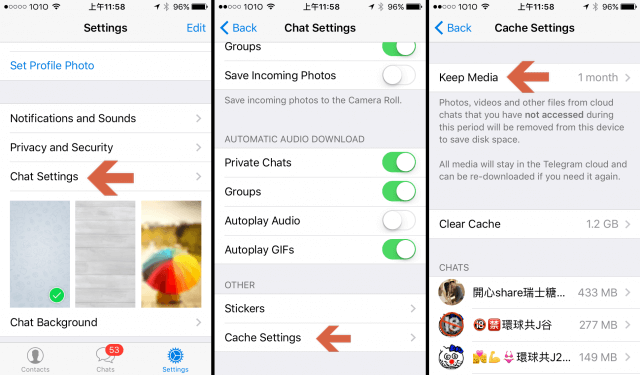 That is why, today there are many ways to optimize it.
That is why, today there are many ways to optimize it.
If the user sees that it is Viber that takes up a lot of space on the iPhone, then at any convenient time he can delete messages from the smartphone:
- messages;
- unnecessary contacts;
- cache;
- multimedia and many other files.
To remove the cache, you can download the application or delete it. When you click upload documents and data will be saved, but photos and videos will disappear! If you uninstall the program and reinstall it, you will completely get rid of the documents that are stored in Viber! See also how to check iphone when buying in store .
Deleting the history of messages on iPhone
This application provides for deleting the entire history at one time, for this you need:
- Open the application.
- Find the "Settings" section.
- "Calls and Messages".

- Click on "Clear all history".
- Do not forget to confirm your actions.
If this rather drastic method of cleaning is not suitable, it is necessary to clean up only individual conversations and messages.
Deleting the call log
In this application, you can get rid of not only unwanted messages, but also calls. To do this, you need:
- Enter the application.
- Open the "Calls" section.
- Press and hold one of the calls.
- Next, it will be possible to delete one call or several at once, there will also be a complete cleaning option.
- When the choice is made, you must click on the "Basket".
Getting rid of unwanted contacts
The iPhone has such an opportunity. To do this, you need:
- Go to the "Contacts" section.
- Select exactly the one you want to delete.
- Click on the pencil icon.
- Then click on "Delete".
Clearing the cache on the Apple iPhone
The entire file system on the iPhone is closed, so there is only one way to clear the cache.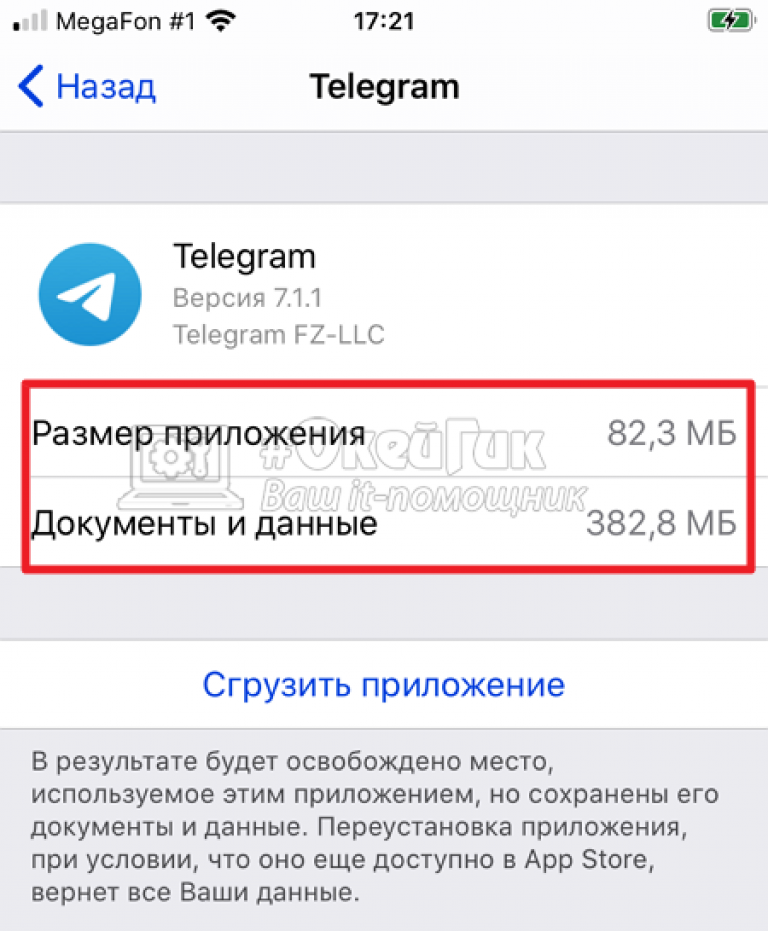 Namely, following this sequence:
Namely, following this sequence:
- Go to phone settings.
- Select "Basic".
- Go to "Storage".
- Find the Control tab.
- Find Viber in the list.
- The cache will then be cleared.
Data backup on iPhone
The mobile version on iPhone allows you to create a backup copy so that you can restore data in case of loss.
All this can be done by doing the following:
- Go to smartphone settings.
- Account.
- Backup.
- Make a copy.
After that, all data for this application will be saved to iCloud.
Clearing the telegram cache
Sooner or later, the user of an "apple" device may be faced with the fact that there is very little memory left on the gadget, and the phone starts to work more slowly. All this happens not only because of applications that take up a lot of space, but also messengers such as Telegram.
You can clear the Telegram cache on iPhone directly in the application itself. Having opened the settings, data and storage, using the storage (pictured below the placement):
Having opened the settings, data and storage, using the storage (pictured below the placement):
It is through this application that not only video files, photos, books are transferred, but important information, which sometimes takes up a lot of space. So, for example, some users will be surprised that Telegram can take up several gigabytes.
How can deleting the Telegram cache help?
When clearing the cache on the iPhone of this messenger, the files will not be affected. The thing is that only the downloaded content is deleted, the rest remains and it is possible to re-upload the necessary file.
The situation with Telegram is explained by the fact that downloaded or sent information is also stored on the device. And the cache is necessary so that the user can view all the files again without a new download.
How to clear Telegram cache on iPhone?
To do this, follow the following sequence:
- Open the program and go to its "Settings".
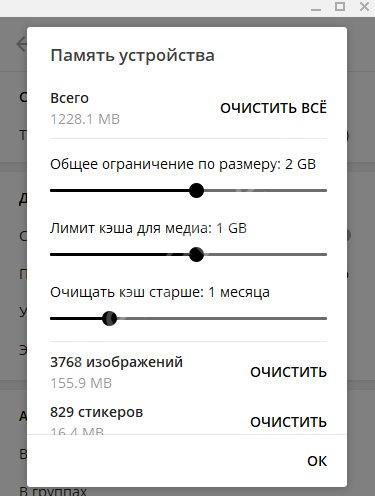
- Go to the "Memory and data" section.
- You need to click on the item "Memory usage" and then go to "Network and cache usage".
- Select category "Clear Cache".
It is worth paying attention to the fact that the system in the iPhone will ask which files need to be cleared before deleting. The user can leave unchecked what he would like to keep loaded.
How to configure the cache in this messenger?
If the user constantly works with this application, then after a while memory problems may occur again. Therefore, in order to avoid such situations, it is necessary to optimize the operation of this application. Namely, you need:
Install certain amounts of storage and automatically delete the cache by: Settings-Data and memory - Usage. Here you can make a choice about how long to store downloaded files 1 day, week, month.
To save memory, you must also refuse to save media files and images on your device. In the settings, you can select the section that will save and deactivate all sources.
Also refuse to play videos and GIFs, as they take up the most space of all.
How will clearing the cache on iPhone help and why do this procedure regularly?
Apple technology has been superior to its competitors for many years in many ways. Over the years, developers have managed to improve their gadgets as much as possible. But, even such a high-quality smartphone, which has been tested for years, cannot avoid problems associated with memory. Therefore, if the iPhone has a reduced amount of free space in the storage, then it becomes necessary to sacrifice your photos, videos, and so on. But, you can not do all this and at the same time free up a lot of space on the device.
Just clear the cache. It is responsible for the internal storage that applications use in the course of their work. On the cache device, the previously viewed page is stored, and thanks to this, everything opens much faster. Information that is stored in the cache and is not used often enough at all.