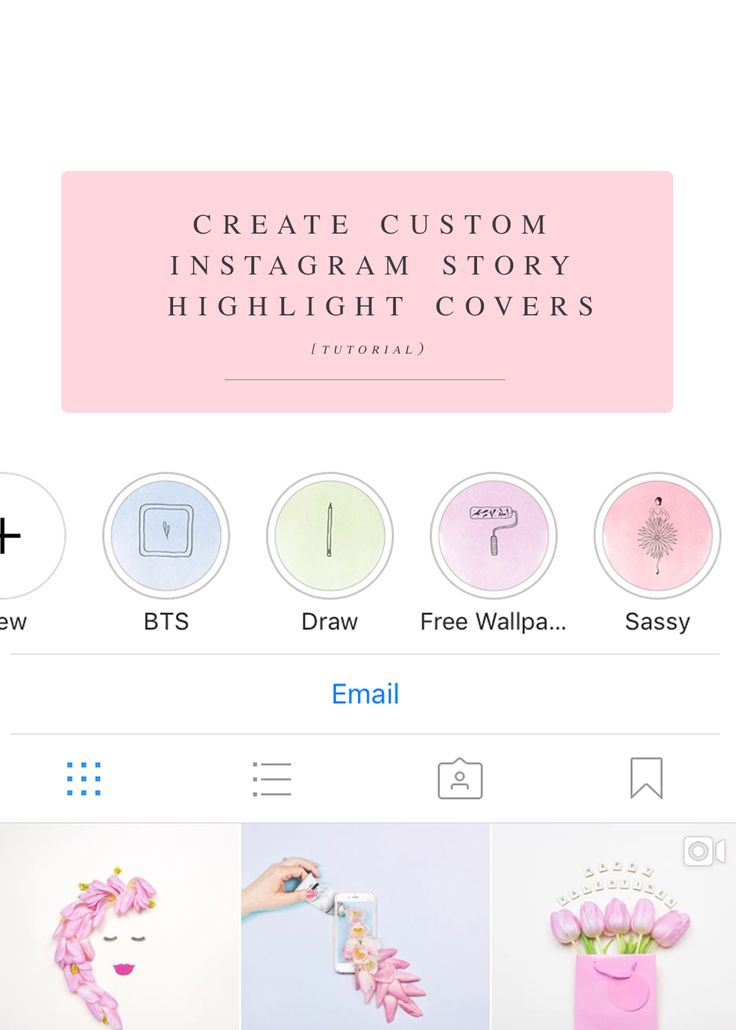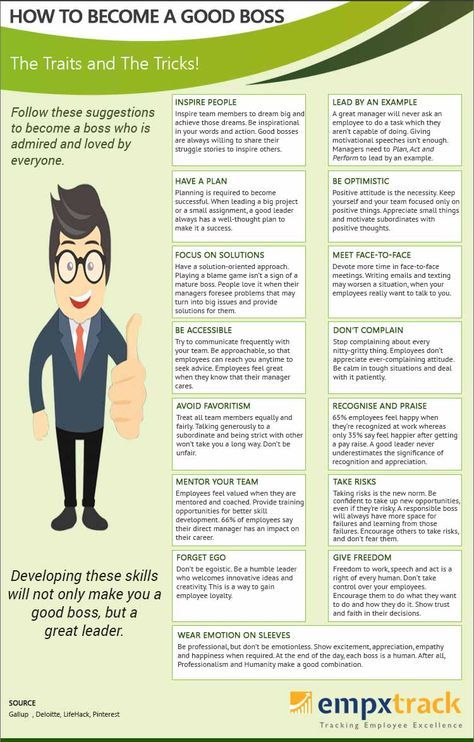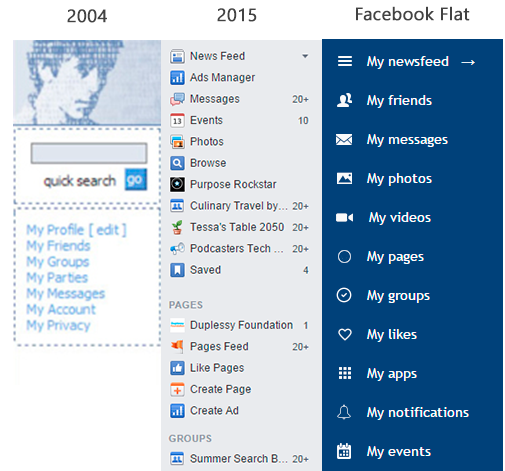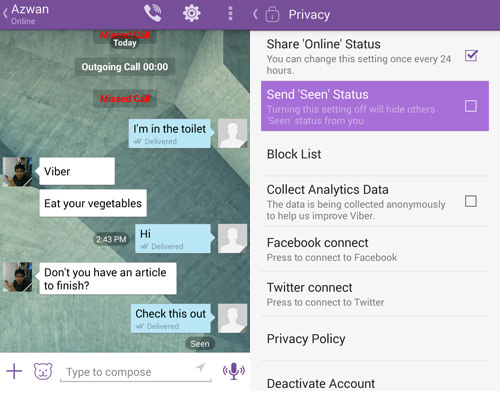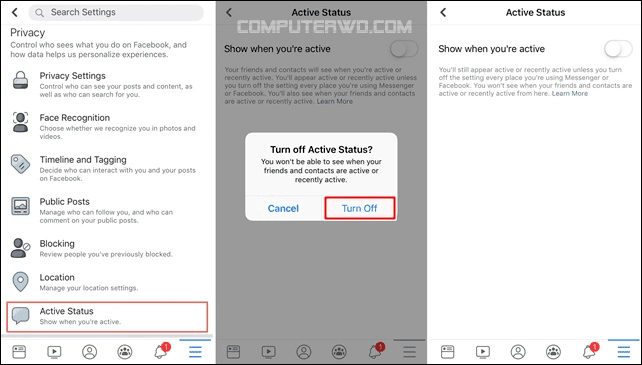Instagram how to create highlights
Everything You Need to Know About
What do people see first when they open your Instagram profile?
Your bio information and of course right below one of the most useful Instagram features, the Instagram stories highlights!
They are front and center on your profile, serving as the perfect indicators to show users what your brand is all about. You can have the best Instagram stories that you re-share from your followers and build a perfect user-generated content highlight as social proof for your brand’s quality.
Unlike Instagram Stories that disappear after 24 hours, Instagram Stories Highlights can live permanently on your profile. This is why you should consider spending some time planning on how to apply them to showcase and promote your brand.
In this guide, you will learn all you need to know to create Instagram Highlights that will help you stand out from the crowd.
What’s inside:
show
- 1. What are Instagram Story Highlights?
- 2. How to Create Instagram Highlight?
- 3. Why Instagram Highlights are so Important?
- 4. How to add Instagram Highlights covers or icons?
- 5. How to design Instagram Highlights Cover Icons
- 6. Instagram Highlights examples to get inspired
- 7. Tips for creating effective Instagram Story Highlight covers
- 8. How to display Instagram Highlight on your website?
1. What are Instagram Story Highlights?
We all know that Instagram stories disappear in 24 hours. And, in order to give the option for the users to save some of the stories and make them visible as a pin in their profile, Instagram has provided a feature called Highlights. The feature allows you to keep your stories content on your Instagram feed as long as you want.
Instagram Highlights are groups of stories that you can create as folder sections on your Instagram profiles.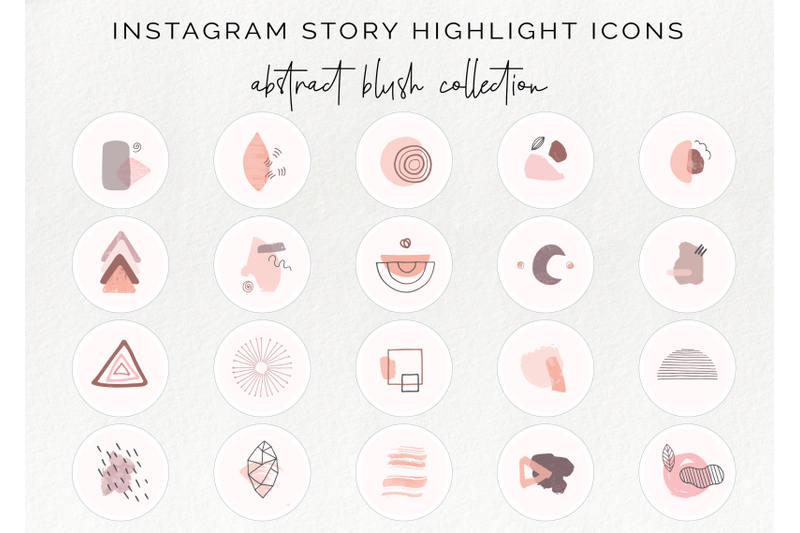
This means that once you post a story you can save it in a Highlight (like a folder) that will display on your Instagram profile, or you can activate the Archive option that will automatically save Instagram stories and in the future create highlights from the saved stories in your archive.
The main attributes of the Highlights are:
- Highlights covers – option to add a custom image or an icon that will represent the topic of the stories that are saved inside;
- Highlights name – option to name the Highlight the same as you do with naming folders.
Note that, once you create the Highlights they appear in your Instagram profile screen right below your bio text and profile photo.
FYI: You can embed Instagram widget automatically with EmbedSocial’s UGC platform. Start a free trial and display your social media widgets now.
2.
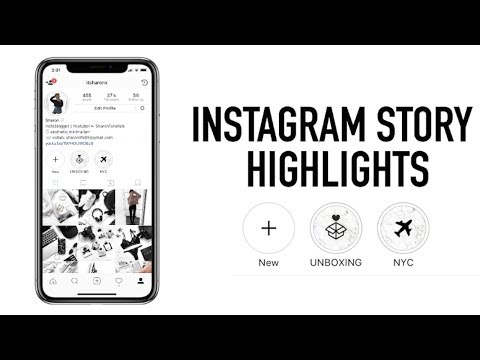 How to Create Instagram Highlight?
How to Create Instagram Highlight?As mentioned above, you have two ways how to create an Instagram Story Highlights:
- Create Highlight from the active story – Post a story and manually save it in a Highlight
- Create Highlight from archived stories – If you have the Archive option activated, your stories will save automatically in your archive section, and in the future, you can choose which stories to be organized in a Highlight.
Let me show you how to create a Highlight with the first option:
Create Highlight from the active story
If you have an active story and you want to make sure this story is added to a Highlight just follow these steps:
- Tap on the active story to view it
- Tap the bottom option Highlight
- Tap the plus icon to create new Highlight
- Enter the name of the new Highlight
- Tap the blue buttons Add
Once you do this, your new Highlight will appear on your profile photo and your followers will be able to view it even after the 24 hour story lifetime.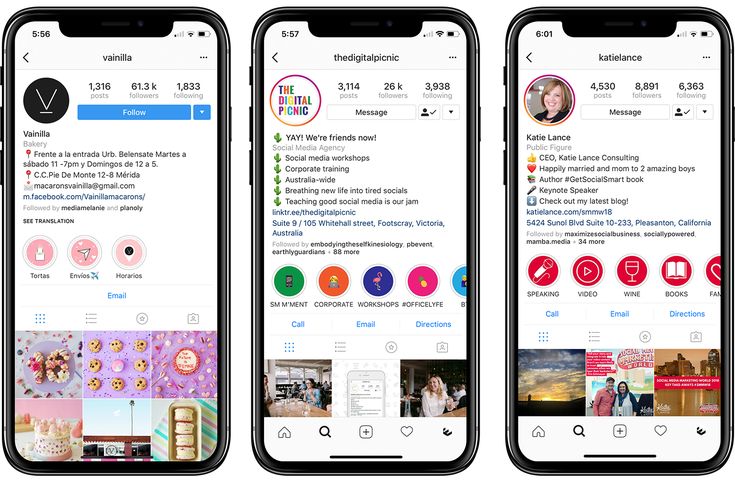
Create Highlight from the archived stories
There is a possibility to create highlights from the stories archive as well. Using the story controls and options you can pull the stories you save to archive.
To add Instagram stories from your archive to a highlight and pin them on your profile, follow the steps below:
- Go to your Instagram profile and tap Story Highlights below bio
- Tap the plus icon
- In the new window, tap and select the stories you want to appear in the Highlight and tap Next.
- Tap ‘Edit Cover’ to choose which story will appear as a Highlight icon or just upload an icon
- Enter a name for your Highlight
- Tap Add (iPhone) or Done (Android).
How to add more stories in a current Highlight
You can add more photos or videos to your highlight at any time by following these steps:
- Go to your profile and hold your finger pressed on the Highlight you want to edit
- Tap Edit Highlight
- Choose the stories you want to add and tap Done
Also in this ‘Edit Highlight’ screen, it’s text and it’s the cover image.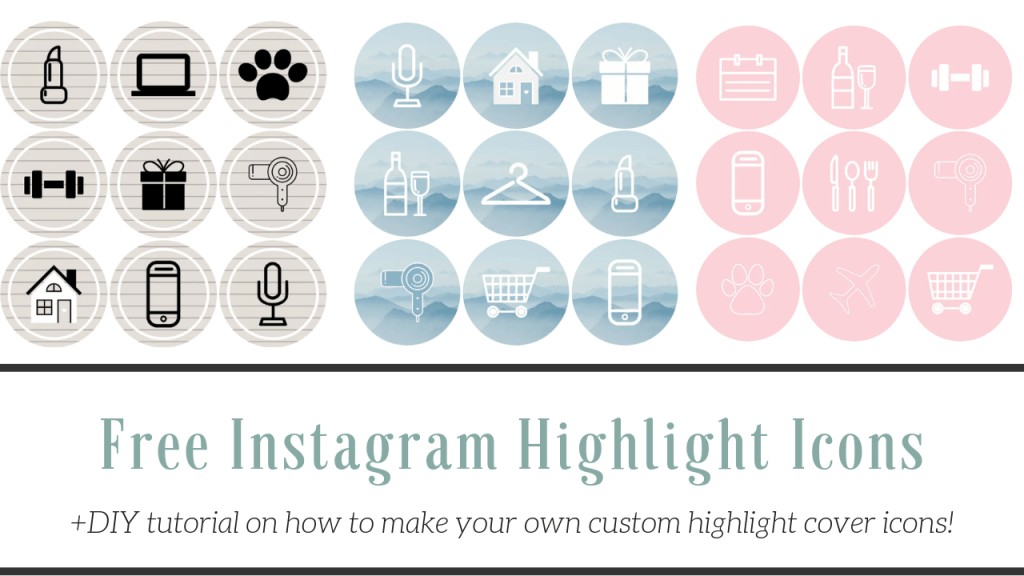 And if you want to delete the Highlight, just press and hold on to the Highlight you want to delete and choose the option ‘Delete Highlight’.
And if you want to delete the Highlight, just press and hold on to the Highlight you want to delete and choose the option ‘Delete Highlight’.
3. Why Instagram Highlights are so Important?
Instagram Stories have become one of the main channels for brands to connect, engage, and gain real results from their digital marketing activities. Understanding Instagram stories for business can be one of your main competitive advantages for your 2020 marketing activities.
Therefore, having hard-produced story videos or images, saved for future followers to view at any time, make the Highlights feature very important for the community managers and digital marketers.
The main reasons why you need to use Instagram Highlights, are the following:
- Use this new format to tell an ongoing story
- Make the content of your stories accessible to new followers
- Educate them about your previous activities posted in the stories
- Showcase your products or services, in a structured and categorized way
- Provide library format of useful content that you’ve already shared
4.
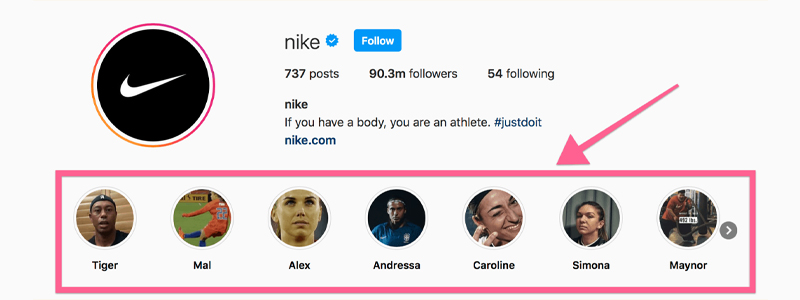 How to add Instagram Highlights covers or icons?
How to add Instagram Highlights covers or icons?The covers and the text of the Instagram Highlights are gaining huge popularity due to the fact that these small icons are the first thing a new visitor to your Instagram profile will see.
You will notice that the cover images are usually the images in the stories that you’ve selected for that particular Highlight. But, this tutorial, will show you how to change the Highlights covers without sharing them in a story.
Before you start, please add the icon images in your phone’s camera roll and follow these steps.
- Go to your profile and hold your finger to the Highlight you want to edit
- Tap Edit Highlight
- Tap Edit Cover
- Choose the photo from your camera roll
- Tap Done
That’s it! Now you have your Instagram highlight covers!
As for your other social media and Instagram feed, you can also design your own free icons for your Instagram stories.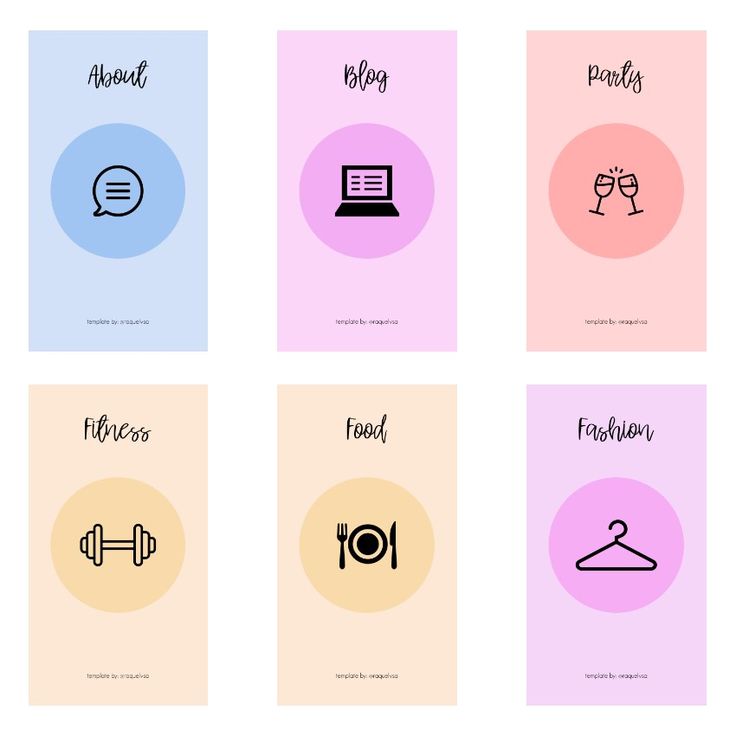
For this challenge, I will definitely recommend Canva.
It is a very easy tool and it already has predefined icons that you can easily re-use to make Instagram highlights covers.
You will only need to follow the steps below, and in a very fast time you will be able to create your highlight covers:
- Open Canva and click Create a design
- Choose the Instagram story format
- Choose any template, delete its content and change the background color
- Go to Elements and in the search field type icon. Choose the preferred icon, set it in the middle and choose its color
- Share this design to your email and save it to your phone’s camera roll
Once you want to change the cover, just choose this icon from your phone’s camera roll.
6. Instagram Highlights examples to get inspired
Once you know how you want to create the icons, you will need to make a plan for the overall design of the Highlights section.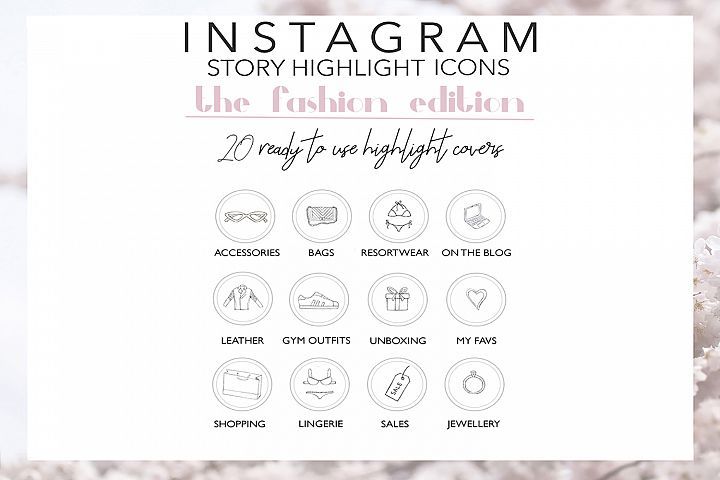
This is a current trend, and as you are probably aware you want to make sure people coming to your profile click on these icons and check your great Instagram stories.
In the following section, you can find some interesting ideas on how to organize the Instagram stories and design the Highlights covers.
Here are few Highlights covers for inspiration:
1. Glossier Inc. is a people-powered beauty ecosystem – they use pink color only for their profile image (not a logo) and for the Highlights covers they use only blank–white images or product-line images. Very minimalistic and very different than other accounts, which usually use icons or some product images.overs they use only blank–white images. Very minimalistic and very different than other accounts, which usually use icons or some product images.
2. Carrots n Cake Flexible Macro Plans & Coaching – provides a very indebted structure about their content published via Instagram stories and uses all light-orange icons with the same layout to represent all different categories of the Highlights.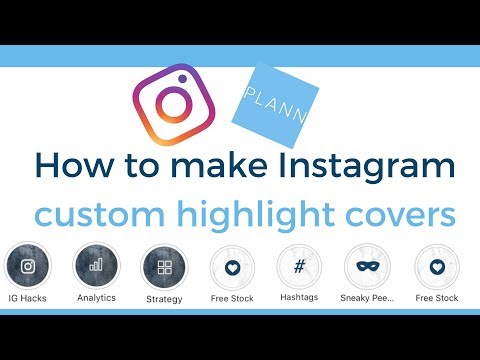
3. Starbucks Coffee – they use real people photos as they use real people photos or cute green product images as cover icons for the Highlights. This appeal brings the design of their profile to life and it makes the visitors feel the user-friendliness of the profile.
7. Tips for creating effective Instagram Story Highlight covers
Instagram highlights popularity has definitely resulted in them being an essential element of every Instagram profile.
So, to make sure you keep up with the latest trends, we combined some tips with real examples to showcase how you can design the Highlight covers to get the best of this Instagram feature.
Tip 1: Be innovative. Use words instead of icons or vice versaWhen creating Highlight icons, make sure it is in line with your brand identity but still have fun, and try to be as innovative as possible to make that small space eyecatching.
For example, see how Instagram for business is doing this.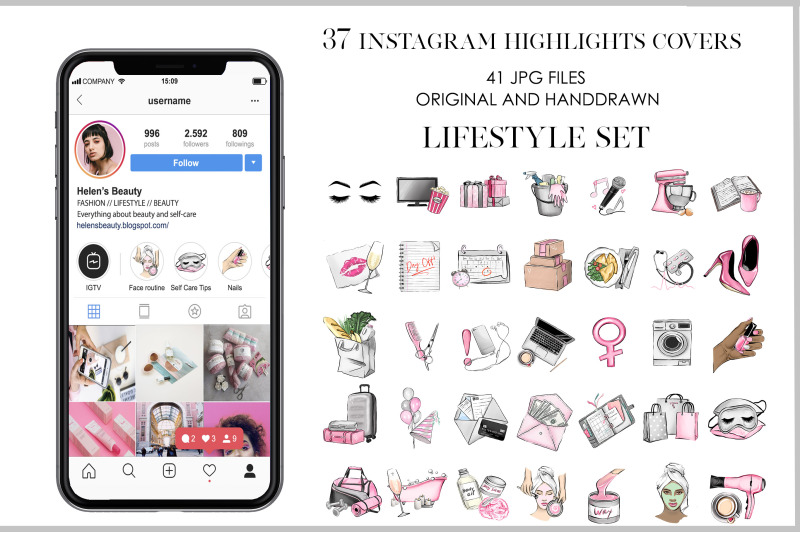
They use their colors but not for designing the cover icons.
They’ve literally swiped the spaces.
They use the actual icons for cover icons. Cool right?!
Tip 2: Use bold icons and text to emphasize your highlightsTake a look at how the French beauty chain Sephora is doing this.
They use simple, but cute icons to demonstrate their activities on Instagram, from posting stories about new products or categorizing these stories by a product type.
Tip 3: Use your brand colorsTo make your profile have a cohesive look and keep your brand voice, try including your brand kit in your Instagram highlights covers.
See how the American chain of restaurants Shake Shack is doing this.
They use simple icons with green graphics to present their company activities.
Tip 4: Showcase your product/servicesHighlights are a good way to show Instagram users what you offer.
Check out how Florence by Mills does this. The cosmetics brand crafts eye-catching highlights (that also match their brand colors) to present their products and services.
The cosmetics brand crafts eye-catching highlights (that also match their brand colors) to present their products and services.
See how Nike Women does that in practice.
The famous footwear corporation includes famous athletes as their brand ambassadors in their main story highlights covers.
The actual covers are a photo of the athlete and the name of the Highlight is her name.
8. How to display Instagram Highlight on your website?
Once you are done crafting your unique Instagram highlights, why not show your creativity on your website too?
Please note that at this moment Instagram does not have an API that will allow third-party tools to directly sync the websites with your Instagram Highlights.
The good news is that there are tools like EmbedStories that can display Instagram stories on any website.
This means that you can embed Instagram Highlights but only for the stories that are already generated in the EmbedStories platform.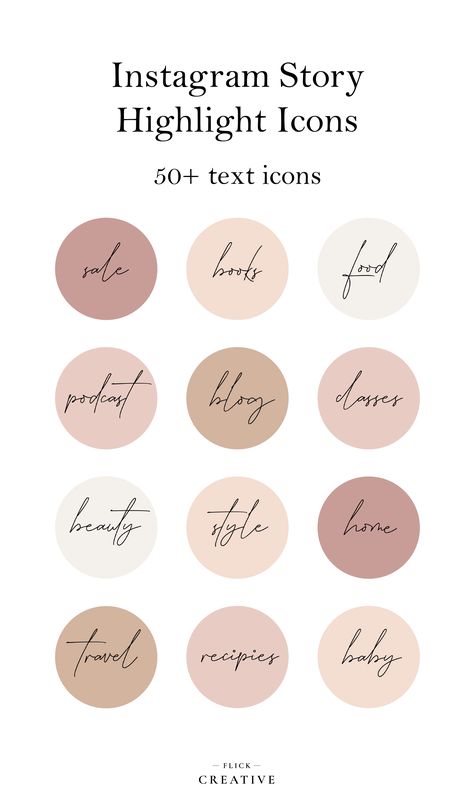
The archived stories can be uploaded manually by using the upload option for a custom story that you can later add to your stories Highlights menu.
For any information on how to embed Instagram Highlights on your website, feel free to chat with us.
—
In summary, Instagram highlights help brands catch the eye of their followers and keep them engaged in a more creative way.
And from the looks of it, Instagram highlights popularity isn’t going to vanish anytime soon.
Use that wisely!
How to create Instagram Highlights
It's cool that Instagram stories are temporary...until you want them to be permanent.
Allow us to introduce you to Instagram Highlights, which allow you to take content from your Insta Story or archive and put it in its own little "Highlight" section on your profile.
Did anything significant happen that you captured on your Story? Get engaged? Start a new job? Go to a concert? If it's on your Story, you can turn it into a Highlight to look back on when you go to your profile. Here's how to create one.
Here's how to create one.
There are a few different ways you can start, but before we get there, the very first thing you need is an Instagram Story to get your Highlight from. Once you have that, you can access a number of ways to turn it into a Highlight.
1. Go to your profile page and, under "Story Highlights," tap the "+" button to add a Highlight.Add a Highlight. Credit: screenshot: instagram
or
Go to your profile page and hit the "+" button in the top right corner. Then tap "Story Highlight."
Tap the "+" symbol on the top right, then select "Story Highlight." Credit: screenshot: instagram
Either option will get you to this screen:
The Highlight selection screen Credit: screenshot: instagram
2. Select the piece(s) of your Story you want to become a Highlight, and tap "Next."
3.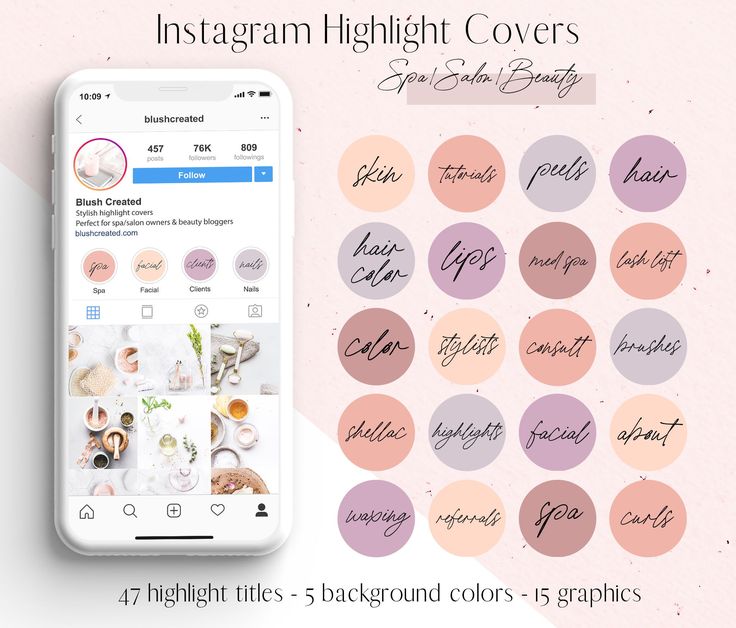 Edit your cover if you want. Give your Highlight a title, and tap "Add."
Edit your cover if you want. Give your Highlight a title, and tap "Add."
Edit your Highlight cover and title it. Credit: screenshot: instagram
4. Your Highlight will now appear on your Instagram profile.
View your Highlight here. Credit: screenshot: instagram
You can also create a Highlight directly from your Story:
1. Go to your Instagram Story.
2. When you get to the frame you want to Highlight, tap "Highlight" on the bottom right.
Tap "Highlight" on the bottom right of the frame you want to Highlight. Credit: screenshot: instagram
3. You can either create a new Highlight with it or add it to another Highlight.
Create a new Highlight or add to another one. Credit: screenshot: instagram
4. If you create a new Highlight, give it a title and tap "Add."
5.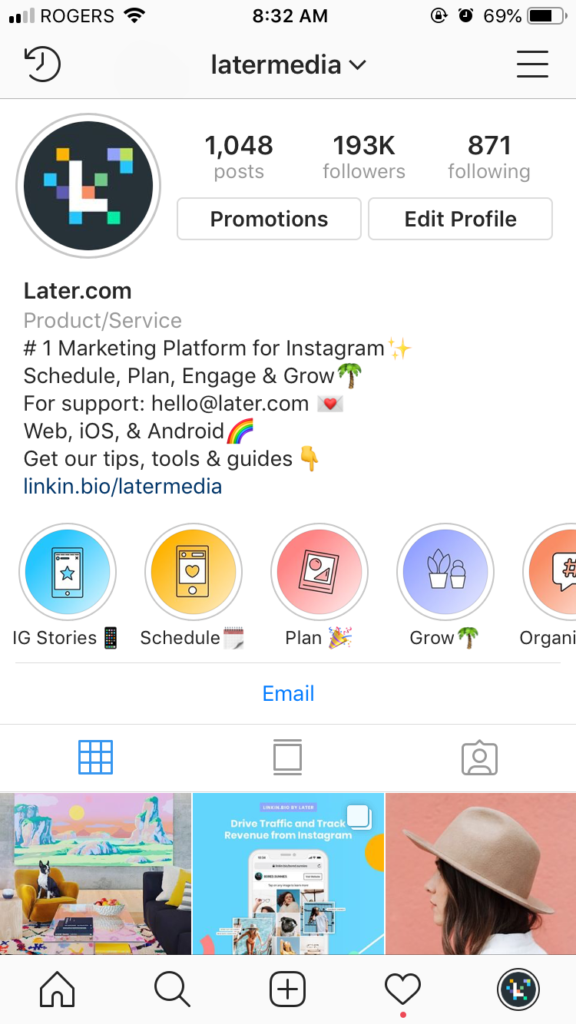 If you want to add it to another Highlight, just tap the Highlight you want to add it to — and you're done! That frame will play right after the first frame in your Highlight.
If you want to add it to another Highlight, just tap the Highlight you want to add it to — and you're done! That frame will play right after the first frame in your Highlight.
You can view your Highlight collection under your name and bio on your profile page.
View your Highlights here. Credit: screenshot: instagram
One other way to create a Highlight is by accessing your Story Archive.
1. Go to your profile page and tap the menu icon in the top right corner.
2. Tap "Archive" in the menu that comes up.
Create a Highlight from your Archive. Credit: screenshot: instagram
3. Tap a frame from your Archive that you want to turn into a Highlight.
4. See above "create a highlight directly from your Story" and repeat steps 2 through 5.
And that's how Highlights are done. Find a special moment on your Instagram Story (or in your Archive) and Highlight it on your profile for you and your friends to look back on.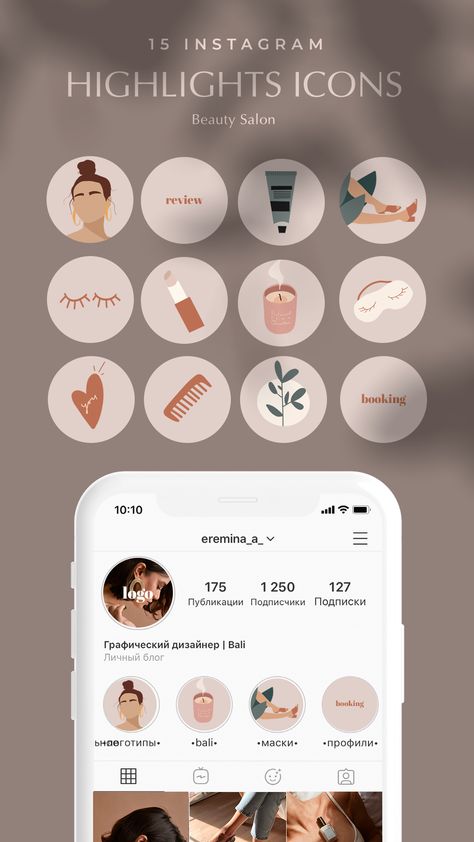 Happy Highlighting!
Happy Highlighting!
Highlights on Instagram - how to add relevant pinned Stories
Share!
Highlights on Instagram or actual (pinned) Stories appeared quite recently, but are already actively used by many commercial accounts. Highlights made it possible to significantly expand the information content of the header of the business profile on Instagram .
The information that does not fit in the profile description or is relevant in connection with any holiday (February 23, March 8), can now be placed just below the description in the form of pinned Stories.
Program for promotion on Instagram - SocialKit:
- Collecting and filtering the target audience
- Masslooking, massfollowing, massliking
- Delayed posting of photos, videos and stories
- Mailing in Direct, autoresponder
Registration >>>
Where highlights are located on Instagram
Highlights are located below the description and above the content posted in the account (marked as Hot for account owners). Displayed only on the main profile page.
Displayed only on the main profile page.
Most often used to post a price list, answer frequently asked questions, highlight current promotions, present new products, and so on. They are a set of Stories collected in one album, with an arbitrary name.
How to make and add a pinned story
To make a pinned story, add a normal story. We talked about how to do this in the article about Instagram Stories .
After publishing a Story, open it and click on the heart icon, then confirm that you want to highlight the story.
The second way to add a pinned story is from the main page of the account by clicking on the big plus. After that, you can select any of the previously published Stories or create a new one. Having marked the necessary Stories, then we come up with a name for the collection and click "Finish".
The album cover will be selected automatically, but you can change it by clicking "Edit cover" and selecting any of the Stories in the collection as the cover.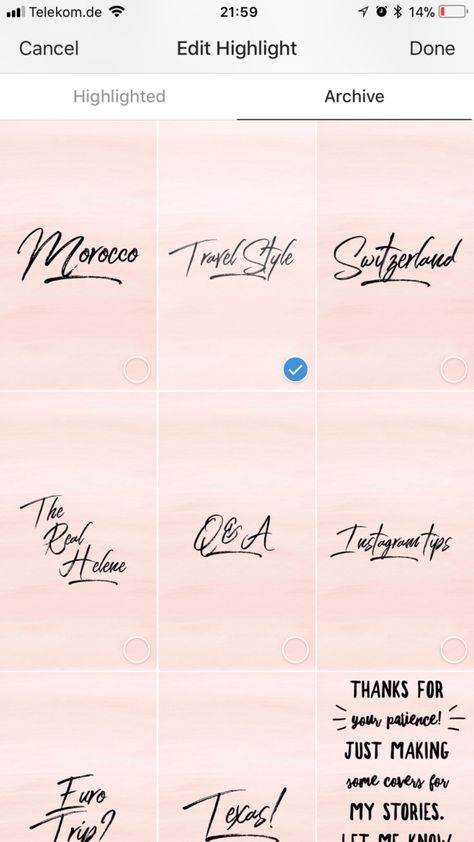
After the done manipulations, the created collection will appear in the "Actual" section in your profile.
Ideas for using highlights on Instagram
- Products/services catalog - to simplify the search for products on your account, you can place the main ones in pinned Stories.
- Portfolio - divide your completed works or cases into areas and fix them on the main profile page.
- Archive of photos dedicated to one topic. For example, "Journey to Italy" or "Opening of an exhibition of paintings by Van Gogh."
- Content rubricator - in each album we save Stories by subject.
- Instructions - for example, on how to place an order on the site.
Surely, while you were reading our ideas, an insight came to you and you came up with at least a few more ways to use the Highlights function.
Cool video ideas for Instagram
How to edit or remove Highlights
Remove from current.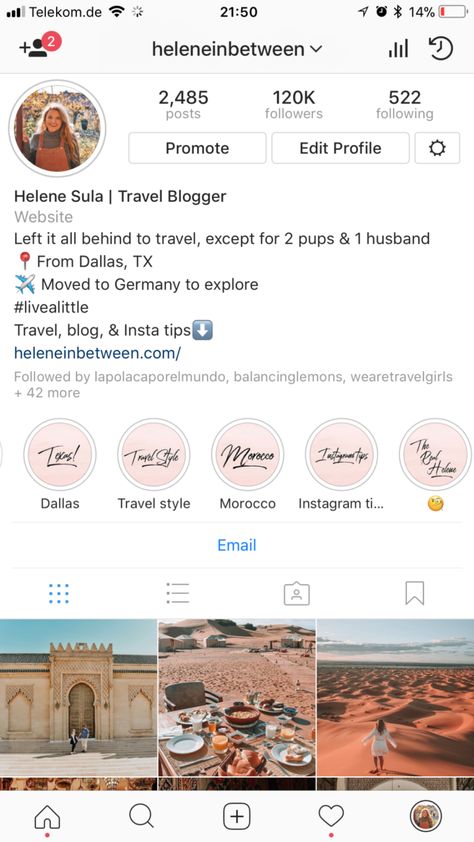
Why there is no highlights function on Instagram
The absence of the highlights function on Instagram can be due to the following reasons:
- outdated version of the application;
- old version of the operating system or device;
- old account.
To be able to make pinned stories, update the app or software on your phone.
Conclusion
Highlights are quite a useful feature that you should definitely use to significantly expand the section with important information about the company. Also mandatory is how to use the SocialKit program for professional Instagram work.
Highlights on Instagram what it is, how to make and add eternal stories, size
With the help of Instagram's user-friendly interface and many tools, you can turn a bad photo into a high-quality image and share it with other subscribers. The service is constantly evolving, new interesting features appear in it, one of which is called highlights (eternal stories).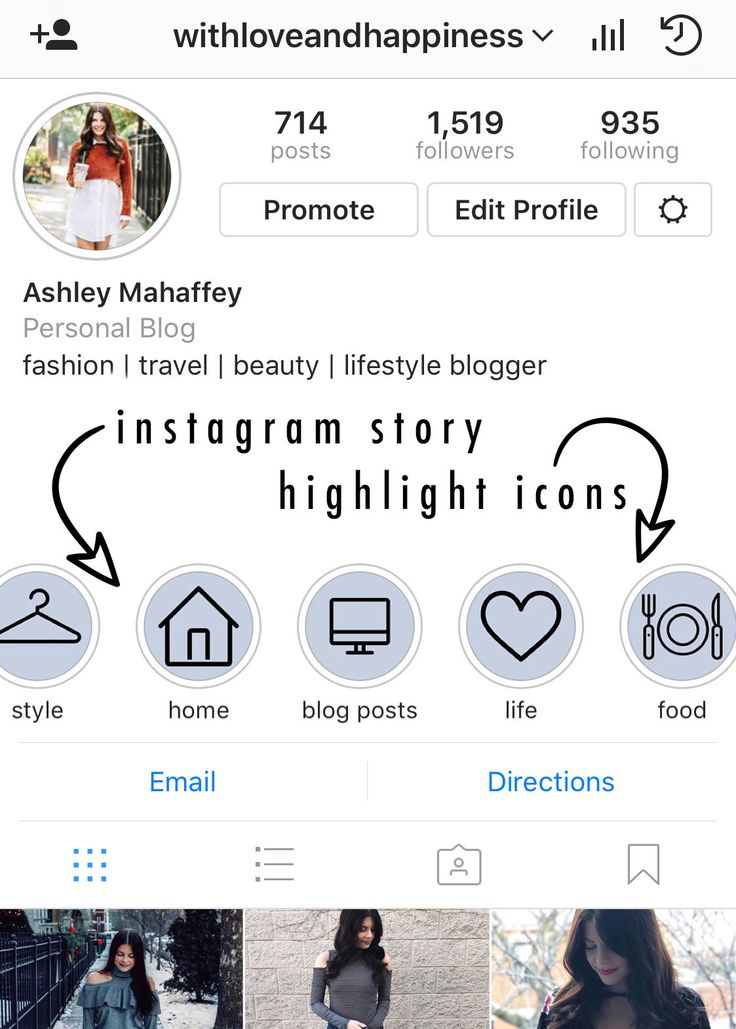 In the article we will tell you how this function works, what it is for, and how to make eternal stories on Instagram.
In the article we will tell you how this function works, what it is for, and how to make eternal stories on Instagram.
What is Highlights - how it works
The Instagram social network does not stand still and is constantly evolving, which pleases its users. New elements and content editing tools appear, which makes it easier and more accessible to convey information to your subscribers. A prime example is the highlights feature, which is relatively new and has been a huge success among accounts.
Highlights on Instagram what is it? In simple terms, these are eternal stories that are not automatically deleted 24 hours after publication, as is the case with standard stories on a social network. Such entries do not have a limited broadcast time, they will be displayed until the user himself wants to change or cancel them.
A similar function is located on the main profile page, under the user's avatar and a brief description. There are several indicators in the form of a circle drawn here, your publication will be stored in them.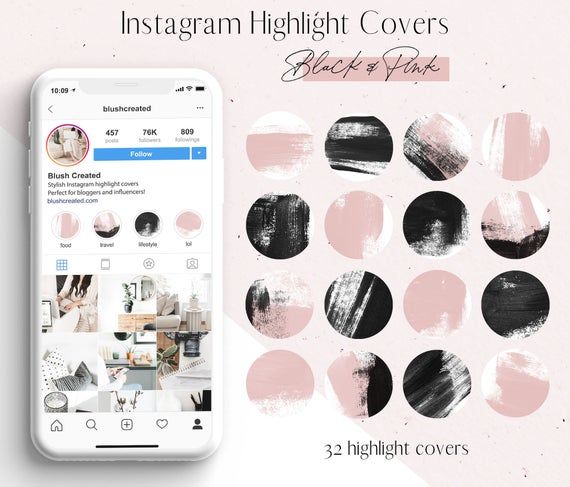 To add a new story to the current one, just click on the plus sign and upload the selected image or video.
To add a new story to the current one, just click on the plus sign and upload the selected image or video.
Note. Eternal highlights will be seen by every subscriber who visits your personal page, if you do not have a private profile and confidential data protection is not installed.
Consider the main characteristics and features of this function on Instagram:
- Publications can be edited, made changes and selected a unique design style at any time.
- Stories are stored forever and are not automatically deleted 24 hours after upload.
- Possibility to set to current archived stories that were previously published on the social network.
- Unlimited space for images and videos, with a maximum size of 4 GB.
Highlights are not just eternal stories on Instagram, but a great way to tell other users about yourself or present your services or products in a colorful way.
How to make a highlight
Eternal stories are very easy to add to your page, you can edit them at any time and change the style and display options. To set up a publication, follow the simple instructions:
- Log in to the social network and log in with your username and password.
- Go to the main profile page.
- Under the avatar, find the section of current stories and the button in the form of a plus sign.
- After that, the display will show a list of all saved stories and previously published ones. They are stored in the archive after the end of the broadcast.
- Select the desired video or image. At the same time, try to follow a certain order, because the sequence of displaying stories in the current one depends on this.
- Name the publication and set the cover for the story. By default, the system uses the first frames of the video or the image itself as the cover art. You can independently upload the desired picture from the internal memory of the mobile device.

- Save the changes and click on the "Finish" button.
- After that, the publication will appear in the Relevant section of your page.
At this stage, it is recommended to use your imagination, using third-party applications, to create an interesting and colorful cover for the record so that it attracts the attention of subscribers. In highlights, you can create entire sections of content in which you can attach photos or videos.
How to change and edit Highlights
If, over time, the publication has ceased to please you and your subscribers, then you can edit it and change the display settings at any time. To do this, you will need:
- Open Instagram and go to the user's personal page. The jump button is on the bottom bar.
- In the Current Stories tab, find the desired section or publication, open it.
- In the lower corner, click on the button in the form of an ellipsis marked "More".
- This will open the content settings menu, select the edit tab.

- A new window will appear on the screen, in which you can add a new image or video to the current section, change the current story cover and title.
- Save changes.
There is a much easier way, you don't have to open the publication. On the main page, in the current tab, find the icon of the desired story and hold it with your finger until the editing menu appears.
Why Highlights are used
Highlights for Instagram is a unique way to display and communicate information to your followers. Eternal entries help to promote your own account on a social network, to interest other users. Consider the main areas of application of such a function:
- Relevant publications help to convey to subscribers a brief overview of their activities and tell about their channel or creativity. This is especially useful for bloggers as they can create interesting collections of videos or images.
- Instagram is a unique platform not only for communication, but also for doing business and advertising.
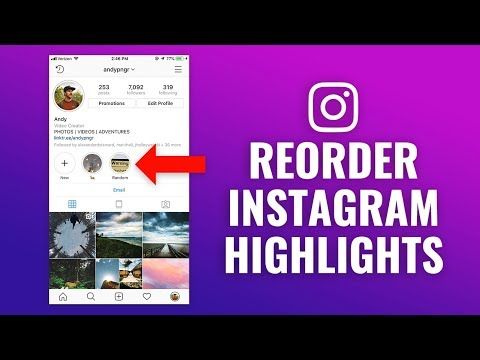 With the help of Highlights, a business account can promote its product or services, create product sections with a brief description and their characteristics.
With the help of Highlights, a business account can promote its product or services, create product sections with a brief description and their characteristics. - A company may implement an "About Us" section in which to tell users about itself, the type of activity and the services it promotes.
- When conducting commercial activities, you can post prices for each product or service, publish current promotions and interesting offers.
Highlights is an opportunity to divide all your stories and publications into certain categories, they will be forever stored on your page.
Highlights not working - reasons
Considering that the function of eternal stories appeared on the social network relatively recently, users may experience problems and errors. If the application does not have a section of current stories, then the reasons may be as follows:
- An outdated version of the Instagram mobile application is installed.
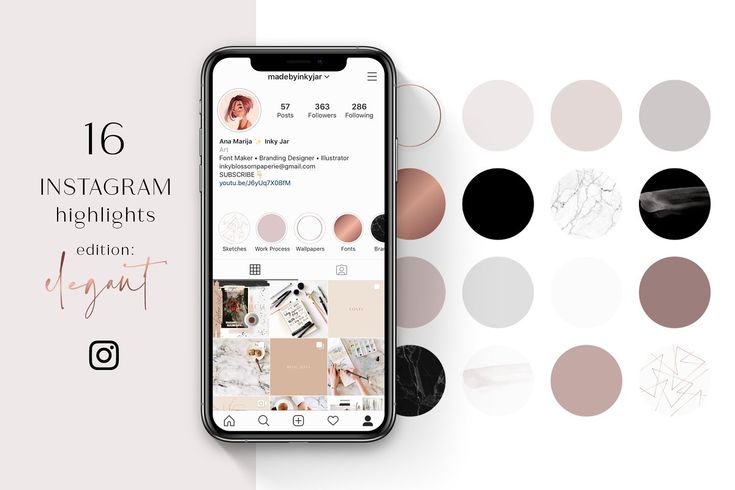 To fix the error, it is recommended to update the software in a timely manner, or re-download the utility and install it on your smartphone.
To fix the error, it is recommended to update the software in a timely manner, or re-download the utility and install it on your smartphone. - Incompatibility with the operating system of the mobile device. The application works great on all modern operating systems. If adding highlights after updating the utility does not solve the problem, then it is recommended to update the operating system of the smartphone itself.
- Maintenance work on the server or social network failures. In this case, you need to wait until the system returns to normal.
Note. If our tips did not help, contact the technical support of the social network. The communication channel can be found in the settings section.
How to remove Highlights
To remove publications from the hot topics section, just follow these steps:
- Open a social network and go to the main profile page.
- In the Recent Stories tab, select the desired section or post.
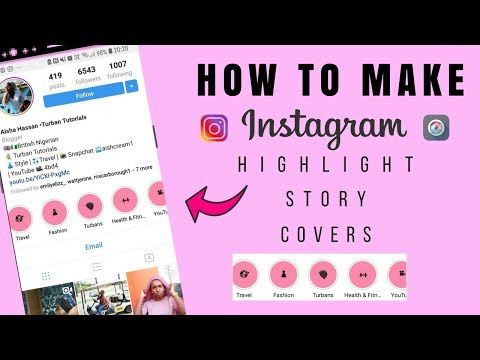
- After that, a menu will open, in it you need to select the delete history item.
- Confirm your actions by clicking on the appropriate button.
If you do not want to completely delete the whole section, but only one video or image, then select the desired entry and open the editing window. On the next page, deselect the photo or video you want to turn off. Save your changes.
Do not worry, all deleted stories are not permanently erased and after deletion they will be sent to the profile archive and, if necessary, they can be re-published at any time.
The article told what the Highlights function is, how to use it, how to create and add an eternal story to Instagram.