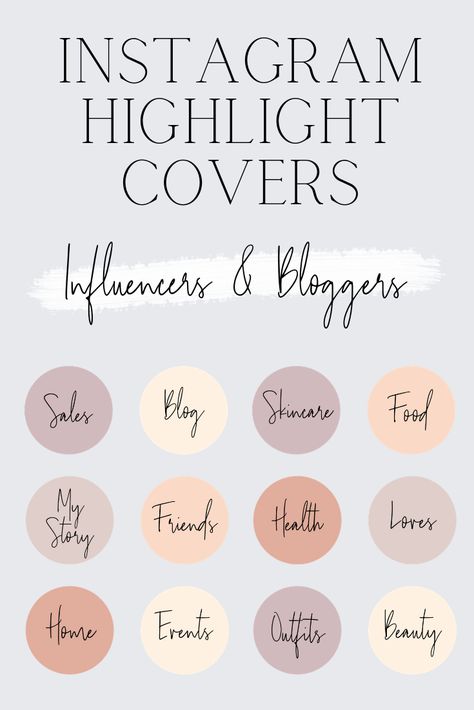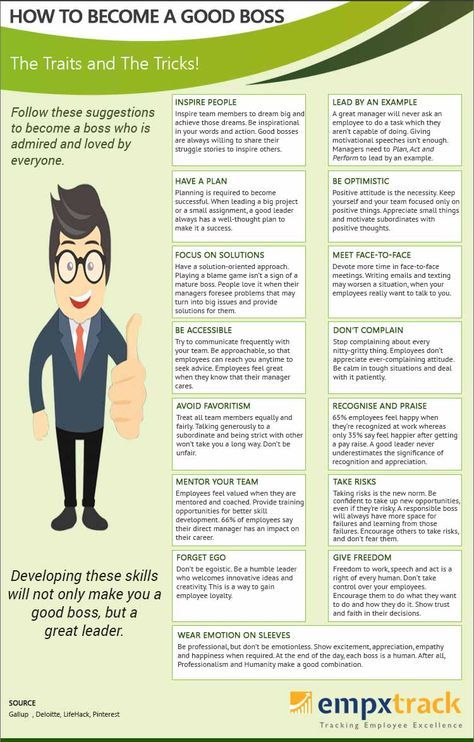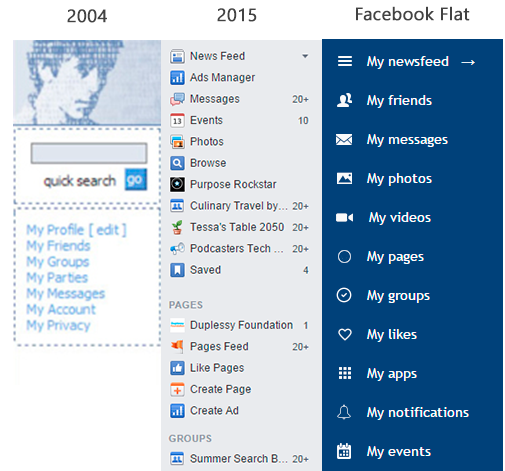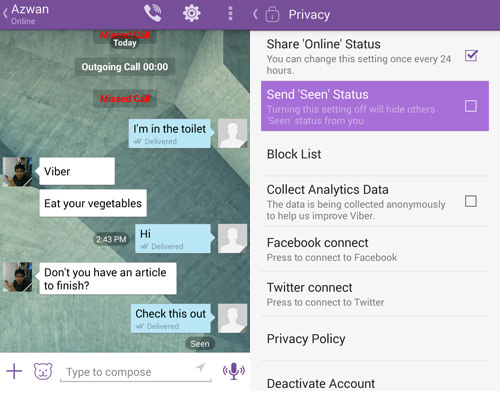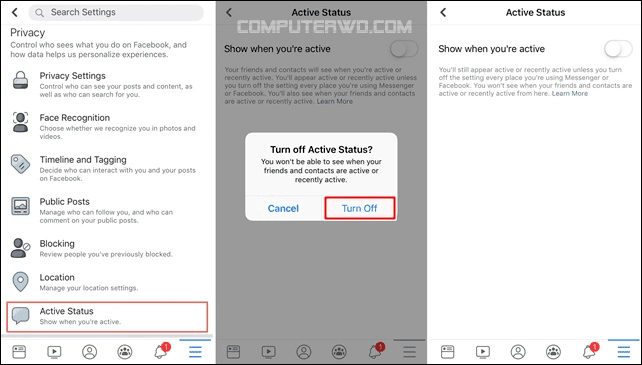How to add whatsapp icon on facebook page
How to add whatsapp button on facebook page
How to add WhatsApp button on Facebook page
(Updated May 2020)
Facebook has for a few years, been able to allow Facebook Pages and WhatsApp Buttons to be connected via the advertising platform. Customers can connect the WhatsApp functionality to their Facebook page.
The monetization of Whatsapp by Facebook has taken another step. Now advertisers can include a button that is actually connected to an organic post that has been boosted.
This enables users to contact them via the new messaging App.
Since November 2016, Facebook has always had a click to messenger, which has been very, very popular. When customers see an advertiser or a company’s Ad on Facebook and they click on the messenger button, it lets them connect and communicate with that particular company’s page through instant messages.
I am not surprised that this has happened. When Facebook purchased Whatsapp a few years ago for over $19 billion dollars, people were asking questions. Was it worth the investment or not? What Facebook are essentially doing is connecting both of the audiences together so that that communication can stay consistent across both of the businesses.
People are saying that the combining of Facebook Pages and WhatsApp Buttons is going to ease the process of launching communications between people and their brands. This will ultimately eliminate several unnecessary steps.
Currently, Facebook is saying that there are over 1,000,000 facebook pages that already include their Whatsapp numbers in their posts.
Clearly, Facebook wants to increase this more. Facebook know that people already use Whatsapp to communicate with small businesses and it’s a very fast, convenient way to stay in touch. So by adding Facebook Pages and WhatsApp Buttons in their Facebook ads, they should see an increase in engagement.
Businesses can actually now make it even easier for people to learn about their products, set up an appointment, or even use their service.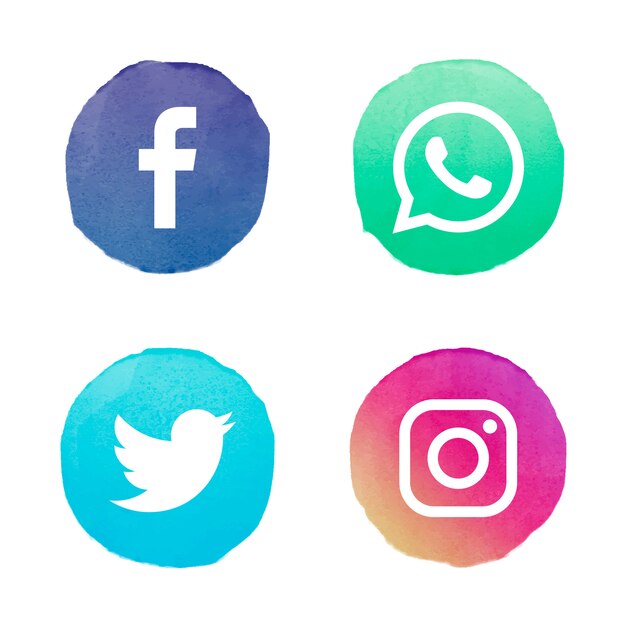
Here are the steps that we will breakdown for you on how to link facebook page to whatsapp
1. Go to your Facebook page settings and find the WhatsApp tab
2. Connect your WhatsApp phone number to facebook and “send code”
3. Verify the code facebook sends you
4. How to add whatsapp button on facebook page
5. Make sure it works
How to add whatsapp button on facebook page
Step 1: Go to your Facebook page settings and find the WhatsApp tabYou need to log in as an admin to your facebook page and head over to settings. On the left hand sode, you will see the Whatsapp tab…go ahead and click on it.
Step 2: Connect your WhatsApp phone number to facebook and “send code”
Find your country area code and add that…then grab your whatsApp number..usually its your normal mobile/ cell phone number and enter that into the phone number field.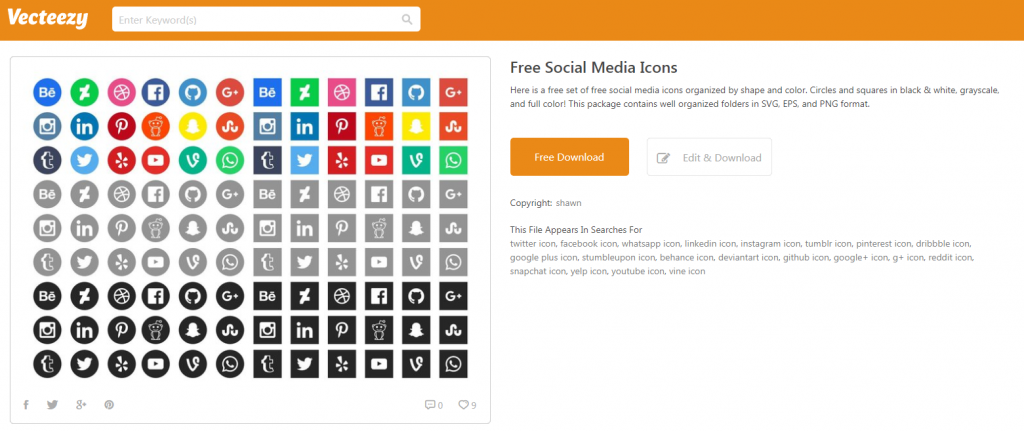
Enter the code that facebook sends you into the popup window
Step 4: How to add whatsapp button on facebook page
Once you have confirmed the numbers, you have the ability to add it to your facebook page…
Step 5: Make sure it works
So, once its done, you can see it on your WhatsAPP tab…
That is all there is to it… one final piece, check it out on the homepage of your facebook page…
People need to add the businesses’ WhatsApp number to their contacts list to initiate the conversation. This will stop them getting spammed by businesses who want to spam people. Once they do so, the messenger app opens up with a default message expressing interest. This can be edited by users before being sent. Advertisers will be able to gauge their results from some analytics that Facebook will measure.
Have you seen Facebook Pages and WhatsApp Buttons being used on facebook yet? I would love to know in the comments below.![]()
Spread the love
How to connect your Facebook page to the WhatsApp Business App
How can you connect your Facebook page to the WhatsApp business app? What are the advantages? Here you’ll get step-by-step instructions on how to set it up and valuable tips for the right interaction between Facebook and WhatsApp Business.
Having a dialogue with your followers, customers, or fans has several advantages. Your content may be brilliant – but the consumer often finds himself acting as a silent observer. And in most cases, he remains that way. If you get into a conversation with them, you tie them much more strongly to your brand and content.
To drive traffic from your Facebook page to your WhatsApp Business account, you should not miss out on linking your apps.
💡 Companies that already use a WhatsApp Business API – or would like to use one in the future – can of course also connect their Facebook page to WhatsApp Business.
Get to know more about it in a Live Demo with one of our Messenger experts and feel free to ask us all your questions.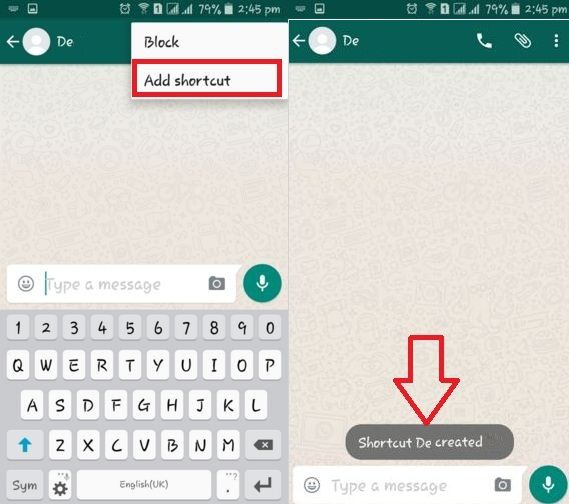
Here’s what you’ll find out in this post:
- WhatsApp Business and WhatsApp Business API explained
- Step-by-step: How to connect your Facebook page to the WhatsApp Business app
- These are the opportunities you’ll have after connecting
- Take your customer communication to the next level!
1. WhatsApp Business and WhatsApp Business API explained
WhatsApp Business gives you advanced features compared to the regular WhatsApp version, which is primarily intended for personal use. This includes a product catalog, a company page and the labeling of conversations for a better overview.
The free app is especially useful for small businesses with fewer than 5 employees and self-employed people. In these cases, less traffic can be expected and the handling and GDPR hurdle is therefore easier to overcome.
For larger companies and enterprises, however, a WhatsApp Business API in conjunction with an official business solution provider such as MessengerPeople by Sinch is recommended.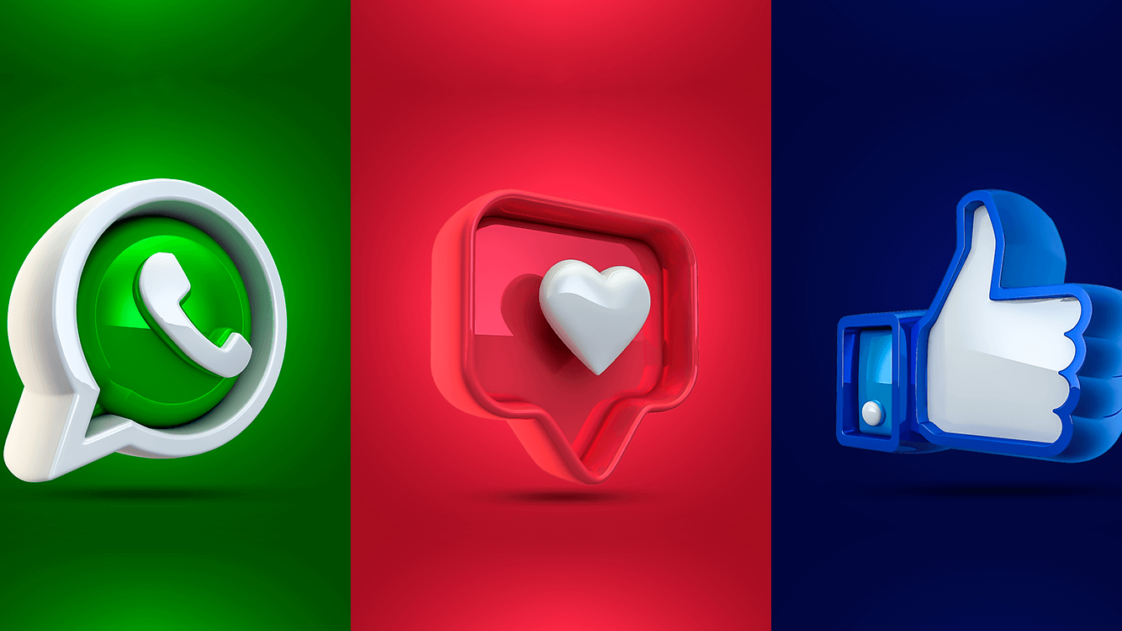
In contrast to the free WhatsApp Business app, you can handle data with the API in a GDPR-compliant manner. It’s also possible to connect WhatsApp to your in-house CRM platform and make life easier for your customer support team. Also for companies that plan for a lot of requests or manage multiple departments or locations, a WhatsApp Business API in conjunction with an official business solution provider is an enormous help. Greater efficiency is the keyword here.
You can find a comprehensive insight into the topic in our article “WhatsApp Business for Companies – Everything you need to know!“.
2. Step-by-step: How to connect your Facebook page with the WhatsApp Business app
…via the Facebook Business Manager
- Go to your Facebook company page.
- Click Settings.
- In the left column, click WhatsApp.
- Select your country code.
- Enter your WhatsApp phone number and click Send Code.

- Enter the code and click Confirm.
Now you have linked your Facebook page with WhatsApp.
… via WhatsApp Business
- If you don’t have it yet, you need to download the WhatsApp Business app first.
- Open the WhatsApp Business app.
- Android users click More options. iPhone users click Settings.
- Click Business Tools > Facebook and Instagram.
- Click Facebook > CONTINUE. This will open the Facebook login page.
- Enter your Facebook login information. Click Sign in.
- Select the Facebook page you want to link to your WhatsApp Business account. Click Add > Done.
3. These opportunities are available after connecting
After connecting your Facebook page to the WhatsApp Business app, you can, for example, add a “Send a message” button to your organic posts or run Facebook Ads that start a conversation on WhatsApp with a swipe or click – so-called Click-to-WhatsApp Ads.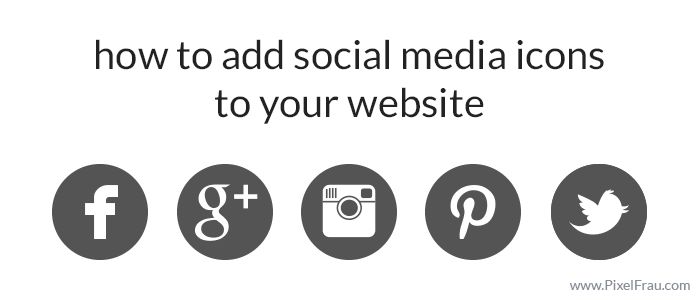
Example of a Click-to-WhatsApp ad to start a dialogue with your customers.
In addition to the Click-to-WhatsApp Ads that you can easily run on Facebook, you also have the option to make your WhatsApp account visible to your customers on Facebook.
You can either display your phone number in the header of your Facebook page or show a “WhatsApp button”. Through this button, the users can start a WhatsApp Chat with your company with one click.
This is how you can embed the button into your Facebook page.
The WhatsApp button and the phone number are displayed.
This is how the WhatsApp button will appear on the Facebook page:
What’s useful about the WhatsApp button is that it remains clearly visible even while scrolling through posts:
4. Take your customer communication to the next level!
The Age of Conversational has already begun in many countries around the world. In many places, people have been surfing, shopping, and getting information using Messenger for a long time.![]() Not only in China (WeChat) have messengers long been used along the entire customer journey to serve everyday customer needs.
Not only in China (WeChat) have messengers long been used along the entire customer journey to serve everyday customer needs.
WhatsApp is the messenger with by far the largest user base worldwide (over 2 billion users) and is already successfully used by numerous companies along the entire customer journey.
Combining Facebook and WhatsApp Business, you can use your social media communication to break the contact barrier with your customers. Let them participate in your company and use your WhatsApp Business app to engage in conversations with them.
Remember, if you have more than 100 requests on your WhatsApp channel every day, this amount won’t be manageable with a WhatsApp Business account.
The topic of GDPR also plays a major role here. WhatsApp Business does not offer support for data privacy compliant handling of your chats. Using a WhatsApp Business API is essential for exactly such cases.
Here you can read about the differences between the individual variants of WhatsApp accounts and in this article you’ll learn about the advantages and disadvantages of the WhatsApp Business app.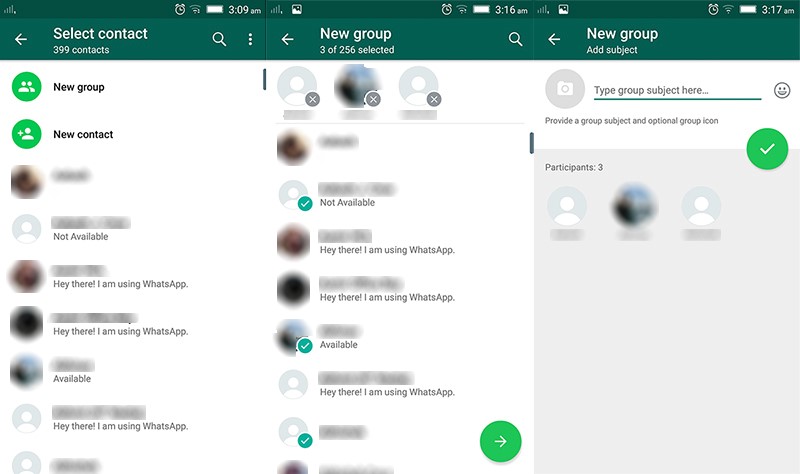
Our “Messenger Communication Platform” is your starting point for customer communication via WhatsApp and other relevant messaging apps. Deep integration with Chatlayer by Sinch allows you to create AI-driven virtual assistants that don’t feel like chatbots, and use them for any channel you want.
With the combined powers of Chatlayer and MessengerPeople, you can…
👨⚖️ … use WhatsApp and other messaging apps in a fully GDPR-compliant way for your customer service.
🚀… start immediately and without any IT effort – even from your home office!
💻… Manage and reply all messages centrally – no matter from which messaging app they were sent.
↔ … assign tickets to responsible colleagues manually or automatically via auto-routing
🤖 … start with simple automation and take it to the next level with Conversational AI
💕 … use integrations to your existing customer management software / CRM to drive personalized customer experience
💰 … use the No. 1 communication channel effectively and at fair prices and without a set-up fee for maximum personal digital consulting!
You can get a first impression of our product here:
👉Tip: Schedule a live demo for the Messenger Communication Platform now. We will guide you through the product via web demo and give you expert tips as well as answers to all your questions.
You want more examples for WhatsApp Business and Co.? Subscribe to our newsletter!
Subscribe now
More about WhatsApp and Messenger communication
Anil Soeyuenmez
Hi, I'm Anil. I am a Junior Content Marketing Manager, interested in Tech and an enthusiast when it comes to words and writing. I love to play and study Chess (but I'm not too good at it), I am crazy about Martial Arts and addicted to Food and Travelling.
Add WhatsApp number to Facebook profile, page, marketplace
Content:
If you want to add a WhatsApp button to your Facebook page or profile, you just need to follow a few steps to add a WhatsApp number that opens in the app or on the web to start a chat.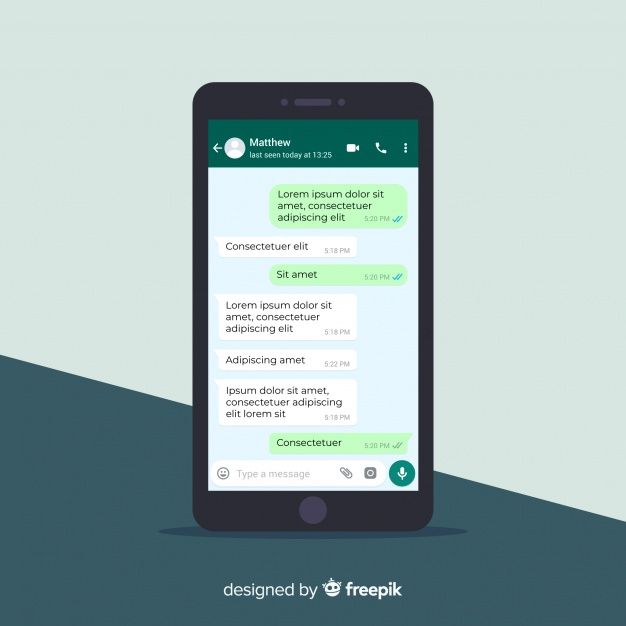
You can simply add an API link with a target number or check WhatsApp on your Facebook to display a WhatsApp button on your profile or page.
You can even add a whatsapp button to the Facebook market and the article will help you in that case too.
To add a WhatsApp number to your Facebook profile, first go to edit profile , just select WhatsApp and add the API link with the number in the Social Links section. You have to make it public to make it visible to all people from your Facebook profile and now when someone clicks on the whatsapp icon it will be redirected to the chat.
To add whatsapp number to facebook page first you need to go to page settings and from there just find whatsapp button and go to very and then verify whatsapp with verification code and this button will show on facebook page.
In this article, I will explain the methods to help you add a WhatsApp number or button to display on your profile, and it can be done in a few steps.
Add WhatsApp number to your Facebook profile
If you want to add a WhatsApp number to your Facebook profile, you need to add a WhatsApp social network link and save it to your profile. To help you with these steps, just follow these steps:
1. First, setting up WhatsApp.
First of all, you need to create a profile on your WhatsApp or, if you already have one, continue.
2. Add WhatsApp to your Facebook profile.
- Go to the Edit Profile section of your Facebook profile.
- Then, under the "Contacts and basic information" option, find the "Websites and social links" option there.
- Now select the WhatsApp icon and add your username, for example: https://api.whatsapp.com/send?phone=CDXXXXXXXXXX (replace CD with your country code and then XXXXXXXXXX with your mobile number).
- Once you save this as public and if someone clicks on it, the chat will open.
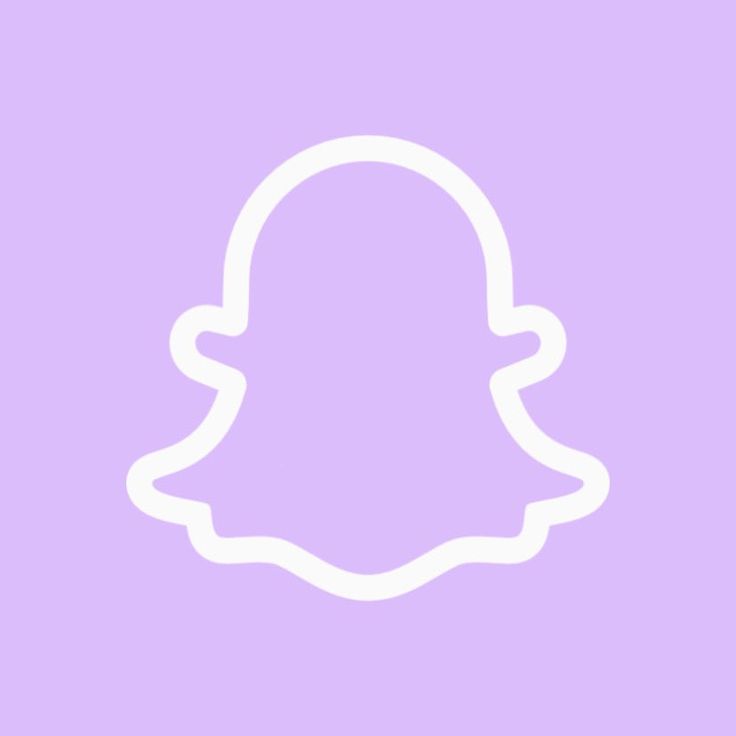
How to add whatsapp button to facebook page?
Linking a WhatsApp button to a Facebook page greatly helps you grow your business and also improves your ability to communicate with customers around the world.
If you want to add a WhatsApp button to your Facebook page, you just need to verify WhatsApp by following a few steps.
1. Link to Facebook
- In this method, firstly, you need to open the Facebook app on your device.
- After opening the application, click on settings.
- After that, click the WhatsApp tab on the left sidebar.
- Don't forget that this step can be done on both Android, IOS and desktop devices.
- But, if you can't see the icon, be sure to set a reminder and review it in a few days.
2. Enter your WhatsApp number.
- As soon as you open the WhatsApp tab, a pop-up page will appear on your screen.
- On this screen, you need to enter your details, especially the country code and WhatsApp number.

- Once you've entered both of these details, click the send code icon.
- A verification code will be sent to you.
- This step is important for knowing where you are.
3. Code check
- When you click on the send code icon, a pop-up window will appear on your screen.
- You simply enter the code that Facebook sends.
- After all, the verification step is crucial in every procedure, both offline and online.
4. Add button
- Once you've been verified with Facebook, you can add anything to your Facebook page.
- Easily add a WhatsApp button to your Facebook page.
- And the button will appear right below your cover image.
- After that, the WhatsApp button will be installed successfully.
- When the connection is successful, just view it on the main page of your Facebook page.
How do I add a WhatsApp number to a Facebook message?
If you want to add a WhatsApp link or option to a specific post, you can do so from a Facebook ad in a few easy steps:
1. Opening a message on Facebook
Opening a message on Facebook
- First of all, find the post you are posting on your page.
- Now take a look at this post, which can be boosted using the Boost Post button.
- Now click on the button and proceed to edit the option.
- You will then be given the option to add a WhatsApp number to send messages.
2. Select the WhatsApp button.
- Many varieties are available, you have the option to choose anything, such as contact us, send messages, send mail, etc.
- You need to press the whatsapp button if you want to add your whatsapp number.
3. Setting up
- Then set up your WhatsApp number correctly.
- And finally it's done, now anyone who clicks on this icon will be redirected to whatsapp.
- You can increase the number of posts on your page by adding to your WhatsApp number to get more leads.
Add WhatsApp Number to Facebook Marketplace
You can even list whatsapp number in Facebook marketplace to get more attention and leads directly, but make sure it's allowed by Facebook, otherwise you might have to fix Facebook marketplace issues first.![]()
- First, go to your Facebook application.
- Then press the "Hamburger" button in the far right corner.
- Then go to the house icon representing the market.
- After that, select the image icon available in the left corner.
- This will bring up a pop-up page on your screen, then click the profile icon.
- The extension notification will then flash on your screen, just click on it.
- Now you need to set up your WhatsApp number.
- When you're done setting up, anyone who clicks on that person's icon will be directly redirected to WhatsApp.
That's all you need to do.
Totals:
This article describes all the methods to help you add WhatsApp on any side of your Facebook, be it a Facebook page, profile or marketplace.
Special links for instant messengers and social networks
TILDA HELP CENTER
We tell you how to add a preset message and set up a call for links of popular social networks and instant messengers.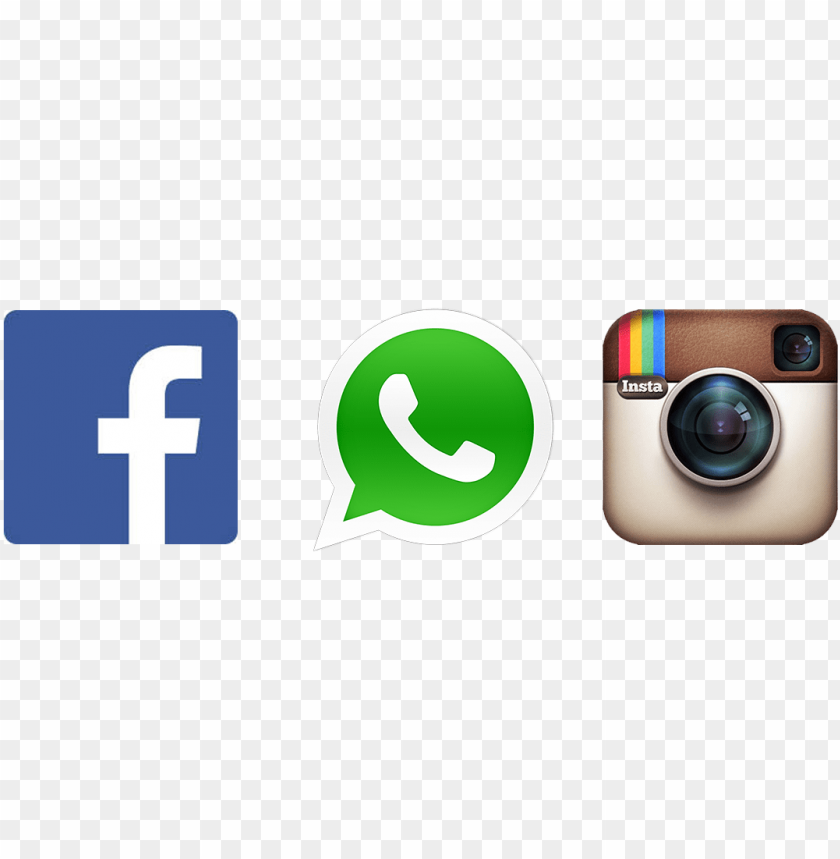
Creating a link to Chat
Read more
Viber
Creating a link to contact
more Learn more
Create a profile and chat link in Messenger
Learn more
Skype
Create a chat and call link
Read more
Creation of a link to profile
Read more
Creation of a link to profile
more
IMPLEMENT: Links on WA.ME may not work in Russia without VPN use of these links is not recommended.
Create a chat link
You can set a chat link and also specify a preset message.
In order for the user to open a chat when clicking on the link, you must specify the link in the following format:
https://wa.me/number
Where "number" is the full international phone number.
Do not use the plus sign, parenthesis, or hyphen when entering a phone number in international format.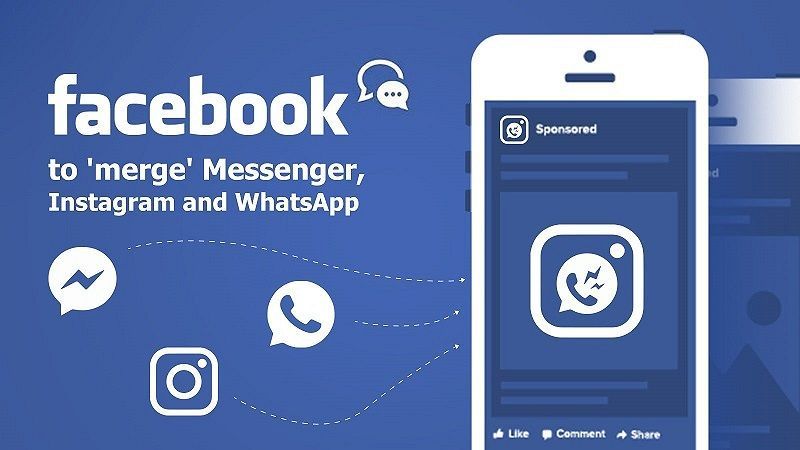
Correct
https://wa.me/79999999999
Incorrect
https://wa.me/+7-(999)-999-99-99
user, when clicking on the link, a chat was opened along with a predefined message in the text field, you must specify the link in the following format:
https://wa.me/number?text=your-text
Where "number" is the full international phone number and "your-text" is the encoded automatic message.
Since the message is encoded, it is necessary to use the characters “%20” instead of a space between words.
Example: “Hello! I want to order a site from you.
https://wa.me/79999999999?text=Hello!%20I want%20order%20%20your%20site.
Clicking on this link will open a WhatsApp page from which you can go to the application with a chat on your phone or computer.
Viber links for desktop and mobile devices are different. Therefore, they must be added separately. To display different blocks in the desktop and mobile versions, you can use the block visibility range setting. Read more →
Read more →
Important: the links will only work if the user has the Viber app installed on their device.
Creating a link to add a contact for a computer
In order for a user to click on the link to open the window for adding a contact in the Viber application on a computer, you must specify a link in the following format:
viber://chat?number=+79999999999
Where "79999999999" should be replaced with the full phone number in international format.
Please note that this link requires a plus sign "+" in front of the number.
Creating a chat link for a mobile device
In order for the user to click on the link to open the window for adding a contact in the Viber application on a mobile device, you must specify the link in the following format:
viber://add?number=79999999999
Where "79999999999" should be replaced with the full phone number in international format.
Note that this link does not include the plus sign "+" in front of the number.
Telegram
Creating a link to the profile
In order for the user to open a chat when clicking on the link, you must specify the link in the following format:
https://t.me/username
username in Telegram.
The link will only work if a username is set in the account, you cannot link to a phone number.
To create a username in Telegram, go to Settings → "Edit Profile" → enter a name in the "Username" field.
VKontakte
In VKontakte, you can specify a link to your profile and chat.
Creating a link to a profile
In order for a user to click on a link to open a personal profile or group page, the link must be specified in the following format:
https://vk.com/username
Where “username” should be replaced with the user (group) ID on VKontakte.
You can also simply copy the link to the profile from the browser's address bar.
Creating a link to the chat
In order for the user to open the chat when clicking on the link, you must specify the link in the following format:
https://vk.me/username
in VKontakte.
Please note that the domain of this link has been changed: vk.me should be specified instead of vk.com. Otherwise, the link is the same as for a personal profile (group).
Meta Platforms Inc., which owns the social networks Facebook and Instagram, was recognized as an extremist organization by a court decision dated March 21, 2022, and its activities in Russia are prohibited.
You can provide a link to your profile and chat in the Messenger app.
Link to profile
In order for a user to open a personal profile or group page on Facebook when clicking on a link, you must specify a link in the following format:
https://www.facebook.com/username
groups) on Facebook.
You can also simply copy the link to the profile from the browser's address bar.
Create a link to chat in the Messenger app
In order for the user to click on the link to open a chat in the Messenger app, you need to specify the link in this format:
https://www.messenger.com/t/username
Where “username” should be replaced with the Facebook user (group) name.
You can set a link to a chat and to an outgoing call.
Important: The links will only work if the user has Skype installed on their device.
Creating a link to a chat
In order for the user to open a chat in the Skype application when clicking on the link, you must specify the link in the following format:
skype:username?chat
Where “username” should be replaced with your Skype login.
Creating a link to a call
In order for the user to start a call in the Skype application when clicking on the link, you need to specify the link in the following format:
skype:username?call
Where “username” should be replaced with the Skype login.
Meta Platforms Inc., which owns the social networks Facebook and Instagram, was recognized as an extremist organization by a court decision dated March 21, 2022, and its activities in Russia are prohibited.