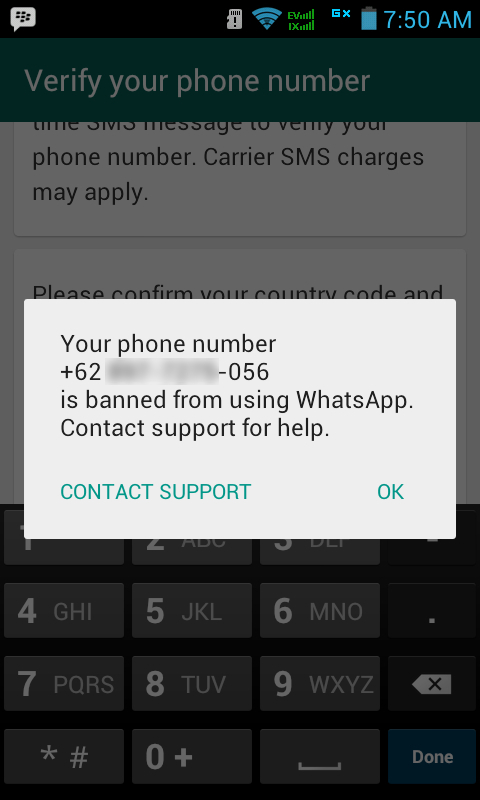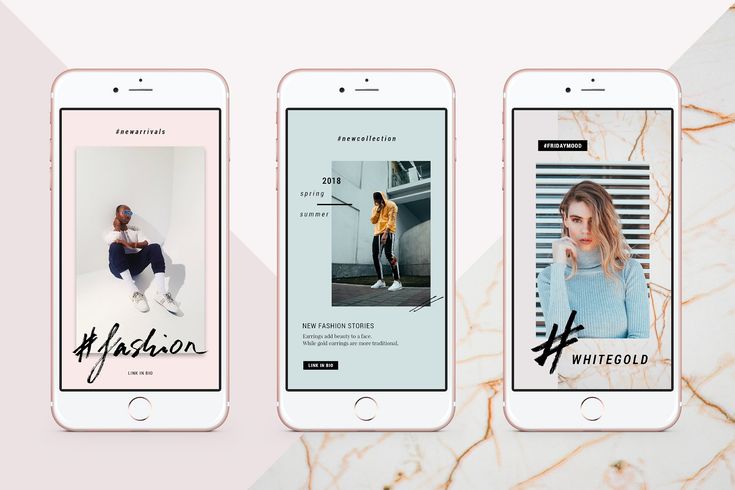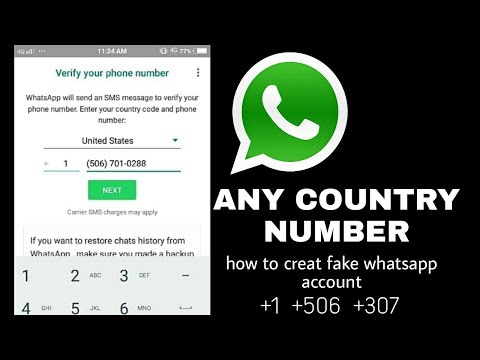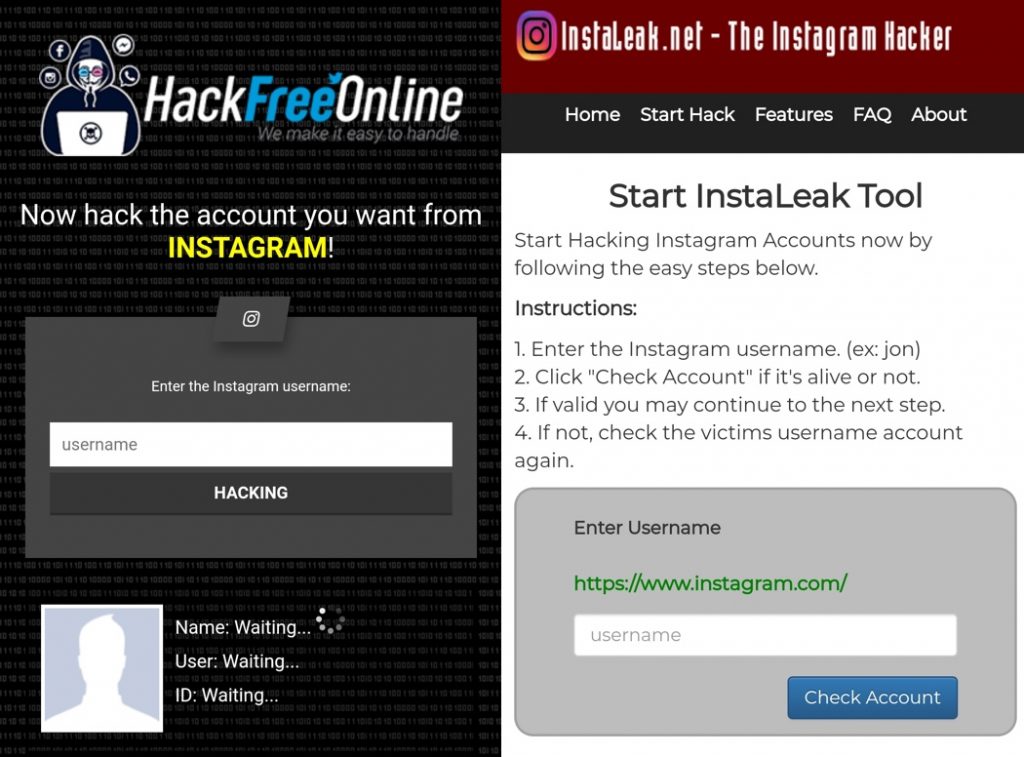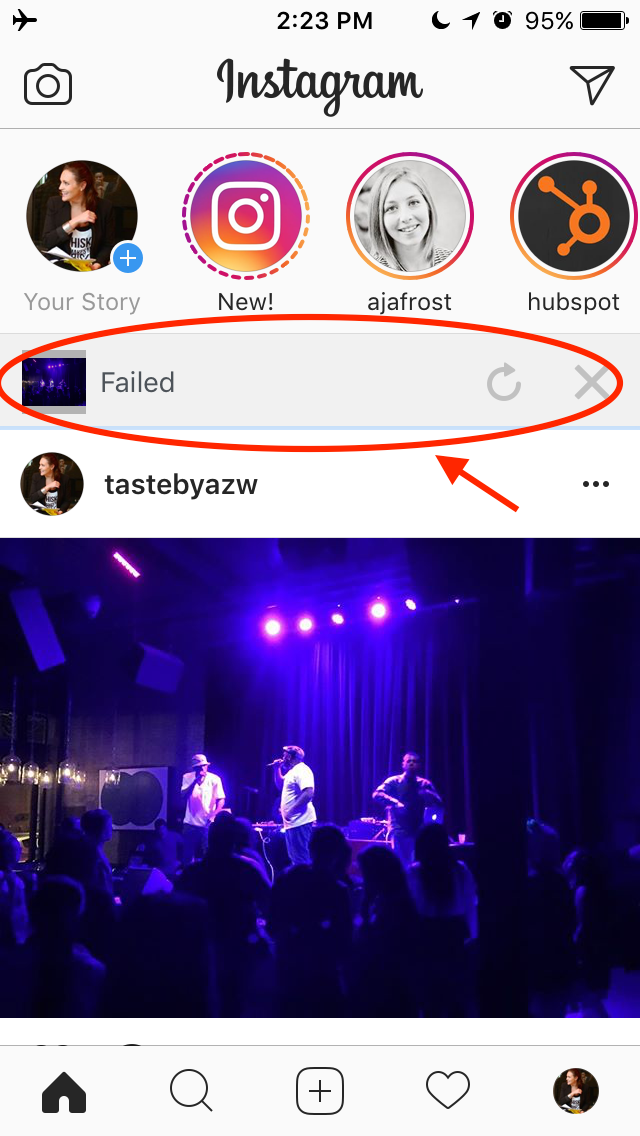How to claim a facebook page as your own
Here’s How to Claim a Facebook Business Page
Learning how to claim a Facebook business Page is crucial for any brand. The page is an opportunity for consumers to learn more about products or services and read Facebook reviews, which helps encompass a comprehensive shopping experience. When done correctly, claiming and optimizing your Facebook page can be an integral part of your customer acquisition strategy, local listing management plans, and efforts to improve your ability to monitor social reviews.
Specifically, there are two avenues when claiming your Facebook business Page.
- With a personal Facebook account
- With Facebook Business Manager
Find out your brand's online reputation score
Take the guesswork out of your strategy. Instantly generate your brand's online Reputation Scorecard, complete with review highlights, ratings, keyword trends and more.
How to Claim a Facebook Business Page with a Personal Facebook Account
The steps to creating your own Facebook Page via a personal Facebook account is easy. With just a few clicks you can create the basic foundation for your brand’s presence on the social media site.
- Log in to Facebook.
- Press the Create button, a.k.a. the icon with 9 small dots, on the top-right corner of the screen. Click on the Page option within the pop-up menu to start the process. You can also visit https://www.facebook.com/pages/create/ for a more direct approach.
- In the Create a Page section enter a name, category, and description for the Page. You can also see a preview of what it will look like on desktop and mobile platforms after you enter the information.
- Click on the “Create Page” button at the bottom of the screen to finish the initial setup.
Your brand new Page is now visible, but it’s barren at the moment. However, there are plenty of opportunities to spruce it up. The first thing we recommend you do is to go to the “Page Settings” on the left side of the screen.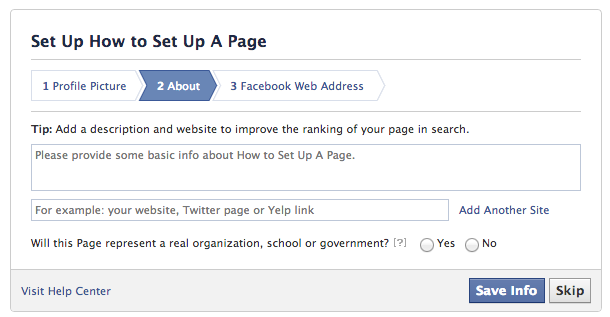 From there, click on the “Page Info” button on the menu to add crucial information that makes it easier for customers to find your business. This includes:
From there, click on the “Page Info” button on the menu to add crucial information that makes it easier for customers to find your business. This includes:
- Phone number
- Email address
- Website
- Physical address
- Hours of operation
You can add all this information at a later date, of course, but it should be one of the most important steps when creating a new Page. Having correct and updated information helps establish trust with your customers and is the first step to legitimizing your brand’s presence online. You can also add photos to your page after it’s created, and you can learn more about the process by reading up on how to upload photos to your Facebook business page.
Create or Claim a Page with Facebook Business ManagerIf you use Facebook Business Manager (FBM), you can easily oversee the multiple Pages under your control by clicking on the gear icon on the top-right corner of the FBM home page, which takes you to your settings.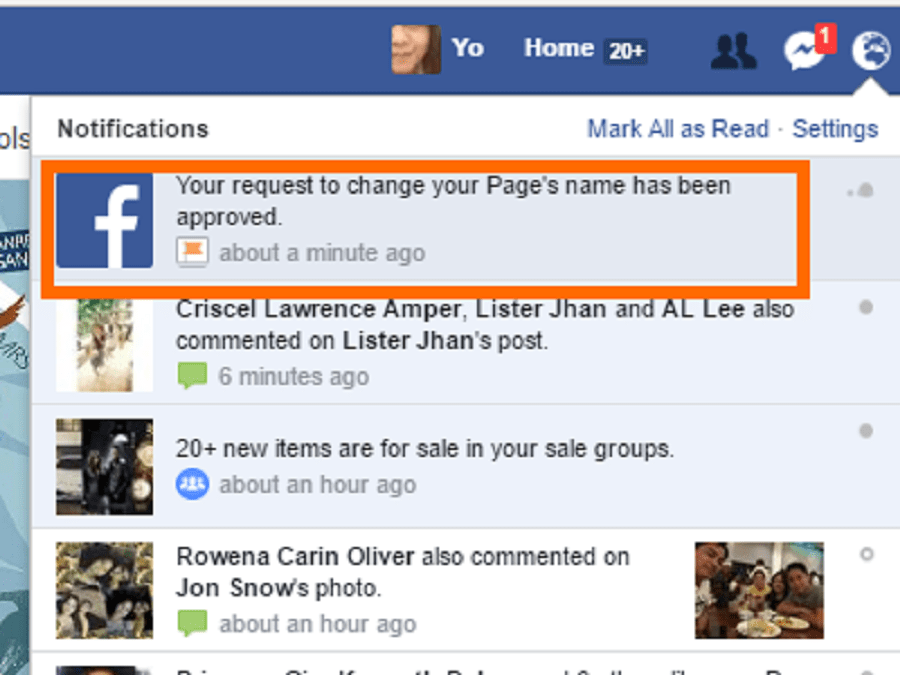 From there, click on the “Accounts” tab and the “Pages” section nested within it to see your Pages.
From there, click on the “Accounts” tab and the “Pages” section nested within it to see your Pages.
Through FBM, you can either claim an existing Page or create a new one from scratch.
How to Claim a Facebook Business Page on Facebook Business ManagerThe simple process for claiming a Page through FBM first involves a choice: do you want to add an existing page to your FBM account or request access to a Page owned by someone else? The former choice is the more obvious pick for most brands while the latter option is better suited for those in an agency position managing Pages for different clients. The steps for claiming a Page in either scenario is the same.
- Head to the FBM “Settings” by clicking on the gear icon on the left-hand menu of the FBM home page.
- Click on Business Settings and another page will appear. Under the “Accounts” tab on the left side of the screen, hit the “Pages” button, which shows all of the Pages under your supervision.
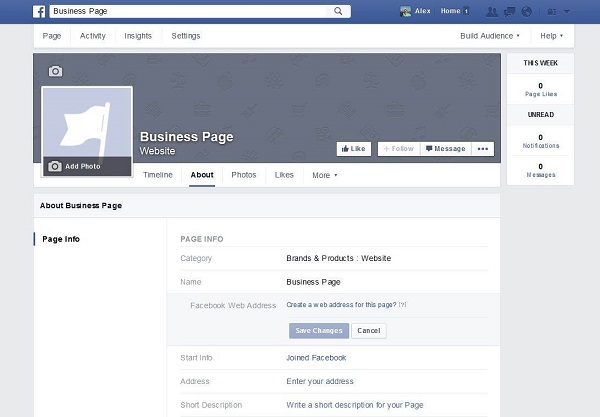
- Click on the “Add” button that appears on the screen and then the “Add a Page” selection.
- Enter the name of the Facebook Page or its URL and then click the “Add Page” button to finalize the claim.
Once you claim the appropriate Pages, you can manage them yourself or delegate others to do it within FBM. If need be, you can also use FBM for other actions such as learning how to delete a Facebook business Page, but be warned that a Page won’t be removed from FBM if it’s connected to other assets that exist within FBM.
The First StepLearning how to claim a Facebook business Page is an important first step for a business’s digital footprint on Facebook. By taking advantage of all of the features that a Page has to offer, a business can widen its exposure and attract customers with special deals, video content, or even Facebook reviews. Request a demo today to learn how our team can help with your business’s Facebook page.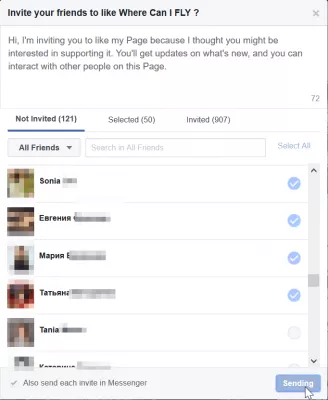
How to Claim a Facebook Page and take Ownership?
Unmanaged Facebook pages give trouble to business owners. Are you among them? Do you know how to claim a Facebook page and take ownership if the page is created by someone else?
Facebook is a social media networking website that has billions of people. No doubt, now Facebook is definitely a good place for making business pages and popularizing. Millions of people have many things to share, and you can even find duplicate Facebook pages of your business or brand.
Your customers can come across these unmanaged Facebook pages of your business while searching for the original one. Notice that the page for what people have marked location is made when they checked in for that location.
You can merge and even claim a duplicate Facebook page after you create an official Facebook business page. It makes sure your customers are still with you. Don’t worry, and you will also be able to merge existing likes and check-ins in a single place.
How do duplicate Facebook pages populate?
Why You Should Claim Duplicate Facebook Business Pages?
How to claim a Facebook page created by someone else?
1. Verify by phone
2. Verify by documents
3. Verify by email
How to merge Facebook pages?
Read our step-by-step guide to merge Facebook pages.
I am not able to claim a duplicate Facebook page. What to do?
How to claim a managed Facebook page?
How to find out who owns a Facebook page?
How to Report Duplicate Facebook Page?
Support & Help from Facebook
How do duplicate Facebook pages populate?
The question is how someone can create a duplicate Facebook page of a business when they are not the business owners! In that case, you need to know how to claim Facebook page ownership if it belongs to your business name.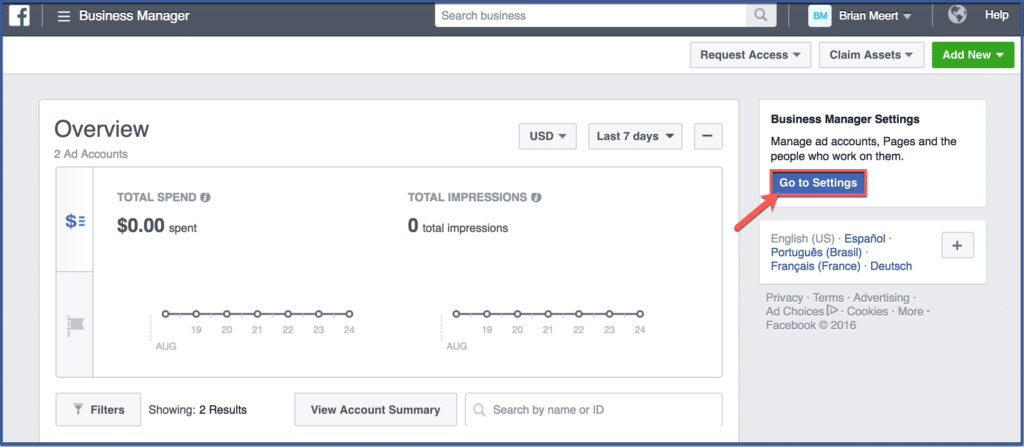
You can create a Facebook page for a particular business, brand, or service even when you do not own it. That’s where the problems arise. But this is valid for many reasons.
Despite the fact Facebook is a network of billions of people, there are still many places where a particular page is not yet made. Therefore, whenever a Facebook user checks in to a particular place for which the Facebook page does not exist, a page is automatically being created for that.
This is why anyone who does not even on the place can create a Facebook page, and that place may be anyone like offices, sports halls, pubs, restaurants, and many more.
However, Facebook has definitely offered a good solution to this problem- “how to claim a Facebook page that someone else has created.” As soon as you find such an unmanaged Facebook page, you can immediately report it without any hectic procedure. But the condition is, you should be the original person who owns it.
In the upcoming section, our focus is on how to claim a Facebook business page.
Why You Should Claim Duplicate Facebook Business Pages?
Unmanaged or duplicated Facebook pages confuse your audience. Some of them think you are not updating the page or shut down your business. There, claiming a Facebook page has two major benefits:
1. Your audience will always visit the official business page after merging duplicate Facebook pages with the official one.
2. The followers, likes, check-ins, and reviews of the duplicate page will be merged to your verified Facebook business page.
3. Your brand will become more visible on Facebook and the right audience will reach the right page.
How to claim a Facebook page created by someone else?
I know you are eager to know how to claim Facebook page ownership to merge Facebook business pages to the verified ones.
How do I claim a Facebook page that already exists for my business?
If you find an unmanaged Facebook page for your business, then you can follow the steps given below to claim to be the original owner:
Go to the unmanaged Facebook page for your business and find the “Is this your business?” link on the top-right menu.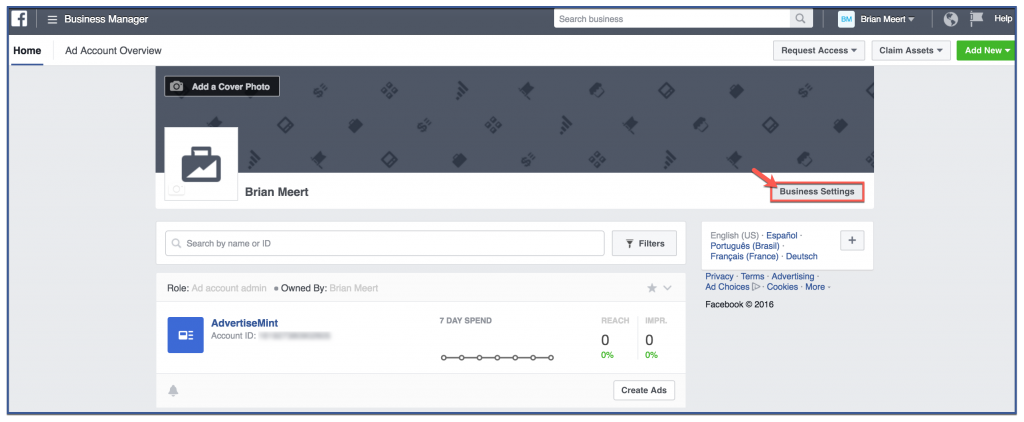 See the screenshot given below.
See the screenshot given below.
After this, you will be told to continue with a few steps to claim that Facebook page. Carefully follow the screen instructions.
Is this your business not showing on Facebook? Try to figure it out. This option may not available in some countries. You can revert to the old Facebook interface to get the “Is this your business” option. Otherwise, You need to take the final step towards your intellectual property.
You need to add and verify basic information about your business, like the website, phone number, email, or address.
You can merge duplicate Facebook pages into a Verified page. If you do not have an official page, then claim and verify a Facebook page with a phone call or documents.
You can claim an unmanaged Facebook page for your business to gain admin privileges. After successful verification, other people cannot be able to claim this Facebook page without your permission.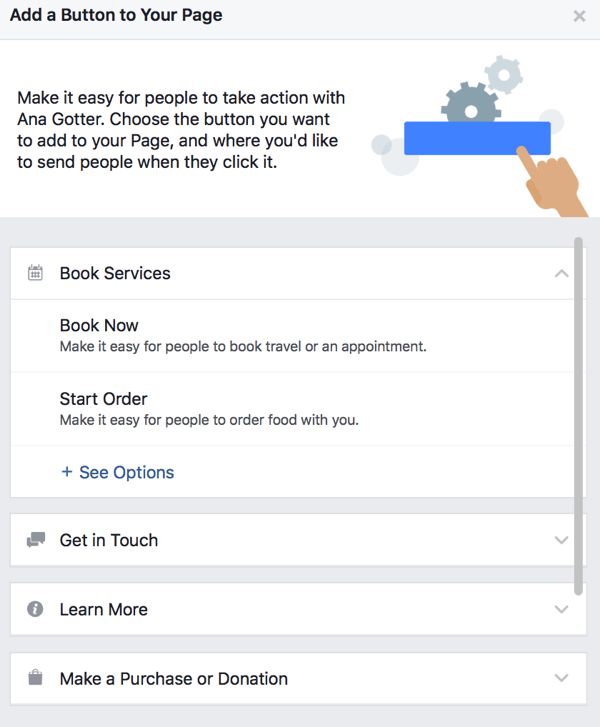
1. Verify by phone
You can use a business phone number to verify the ownership of a Facebook page.
2. Verify by documents
Another available option is documentation. If you want, you can verify your connection with the business by mentioning the business email id and by uploading the required documents.
Important: You are supposed to upload the scanned copy of your business’s original document to confirm the business name and address. It can be any document such as business tax file, business license, phone bill, electricity bill, etc. Once you are done with this process, click on the button which says submit.
3. Verify by email
You can verify through email is another option. This option may not be available in your country.
The email you are supposed to select should be a business email address associated with the business domain name — an official email address used to do business communications, e. g., [email protected].
g., [email protected].
Note that Facebook does not accept email addresses created with Gmail or Yahoo for this purpose. You must use your business email address to claim a Facebook page of your business.
So that’s it, now you’re an admin of the claimed Facebook business page and can manage it or can hire social media manager to do so. Please note that it may take a week for the official team to claim your request for the Facebook page and respond accordingly. Once Facebook accepts your request, no other person will be able to handle your page. He will not be able to manage a page without prior permission from you.
How to merge Facebook pages?
You already have claimed duplicate Facebook business pages. Now it’s time to merge Facebook business pages with the verified ones. The page likes and followers will be merged, so you get new likes and followers to your official Facebook business page.
You can merge Facebook pages if they are related to a similar thing and have similar names.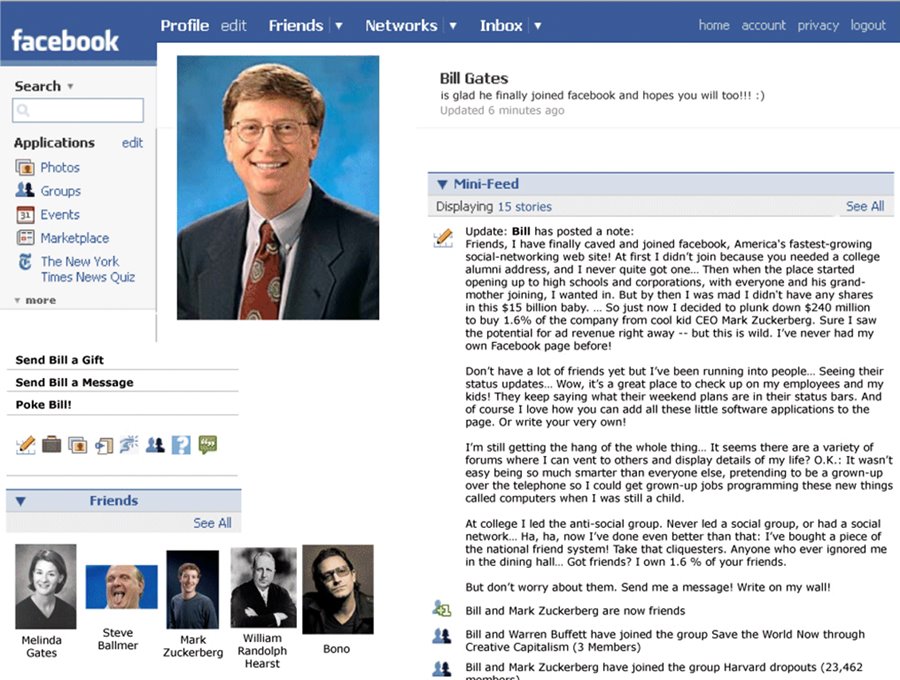 Also, the address mentioned in all these Facebook pages should be similar to each other to ensure that all these pages are of the same business association.
Also, the address mentioned in all these Facebook pages should be similar to each other to ensure that all these pages are of the same business association.
You cannot merge Facebook pages that do not have a single name element common in them. If you don’t know how to combine Facebook pages,
Read our step-by-step guide to merge Facebook pages.Merging two Facebook pages is not a difficult task.
You can lookout for more information on the official Facebook website as there is a detailed description of merging two or more Facebook pages.
I am not able to claim a duplicate Facebook page. What to do?
In case if you are not able to claim it, then follow the below-listed steps to report the same to Facebook.
Click on “Pretends to be another business.”
Select that real business that this page pretends to be.
Now Facebook will get to know about this, and they will do something.
How to claim a managed Facebook page?
Most people don’t know how to request ownership of a Facebook page.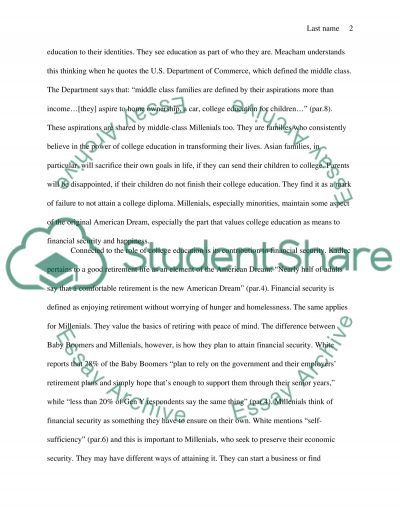 You may need to contact the existing page owner. You may search for who’s the owner of that page, and send a request message to handover the page to you. If the Facebook page has a message option then also use it. Last, you may contact with Facebook page team if the page acquisition is really important to your business. You may also claim intellectual property to get that page.
You may need to contact the existing page owner. You may search for who’s the owner of that page, and send a request message to handover the page to you. If the Facebook page has a message option then also use it. Last, you may contact with Facebook page team if the page acquisition is really important to your business. You may also claim intellectual property to get that page.
How to find out who owns a Facebook page?
You may check the posts and comments on the page to find out who owns a Facebook page that you wish to acquire. You have a fair chance to get the name of the owner in the Page transparency section.
How to Report Duplicate Facebook Page?
You can also report a duplicate Facebook page using the report duplicates of this place option. Which allows adding a duplicate place’s page URL. It may be helpful in claiming a Facebook page fast.
1. Open the Official Facebook business page.
2. Click on the indicated three dots […].
3. Click on the Suggest Edits, when the drop-down pop-up.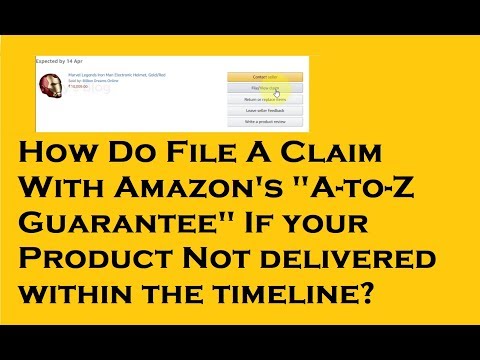
4. Look for Report Duplicates of This Place on the nag screen.
5. Enter duplicated URL of the particular Facebook page.
Read everything carefully before making any report.
Support & Help from Facebook
Handling and merging Facebook pages while being the admin can be a literally hectic task. You may have several queries and questions while operating these pages. Therefore for such problems, Facebook has a support team that offers a chat facility. You can find the chat option easily in the settings. You can share your problem with the experts, and they will help you to solve your problems.
As there are millions of Facebook users and maybe millions of Facebook pages, the support group may take a little while to respond to your queries, but patience is the key here. Facebook recently removed their chat support for some countries, so from now, one should depend on their support by reporting the issues and concerns.
How’s our guide on how to claim a Facebook page and after claiming how to merge Facebook pages, likes, and check-ins. Do not forget to share your thoughts in the comment section.
Do not forget to share your thoughts in the comment section.
How to create a business page on Facebook
A business page represents your company on Facebook. On it, potential customers can communicate with the brand, find contacts, view a list of services or reviews of other users. And most importantly, it is an opportunity for advertisers to launch campaigns on Instagram and Facebook. We share step-by-step instructions on how to create a page for business on Facebook.
Creating a company page
A business page requires a personal Facebook account. If you are already registered, log in to your profile and click the plus in the upper right corner, and then select the "Page" tab.
In the window that appears, fill in the information about the company: name, category and description. In the preview on the right, you can see what your page will look like.
What can not be used in the title of the page:
- Words that may offend or violate someone's rights.

- Any Facebook word forms.
- Capital letters, if they are not used according to the rules of the language. To write eLama in the title of our page, we had to contact representatives of the social network. You can write the whole word in capital letters, but only if it is an abbreviation.
- Symbols and punctuation marks, if they are also used inappropriately.
- Common words that may confuse the user. For example, the page of the Lipetsk beauty salon "Buttercup" cannot be called a salon / hairdresser in Lipetsk.
Add a brief description of the company. It will be displayed in search results, so it is important to indicate how the company will be useful to customers. The more fields you fill out, the more information users will receive. This will increase their loyalty to your product.
Save the page, it can now be found in the "Pages" tab in the right menu of your personal profile.
Set up a business page
What should be on the page:
- Images: cover and profile photo.
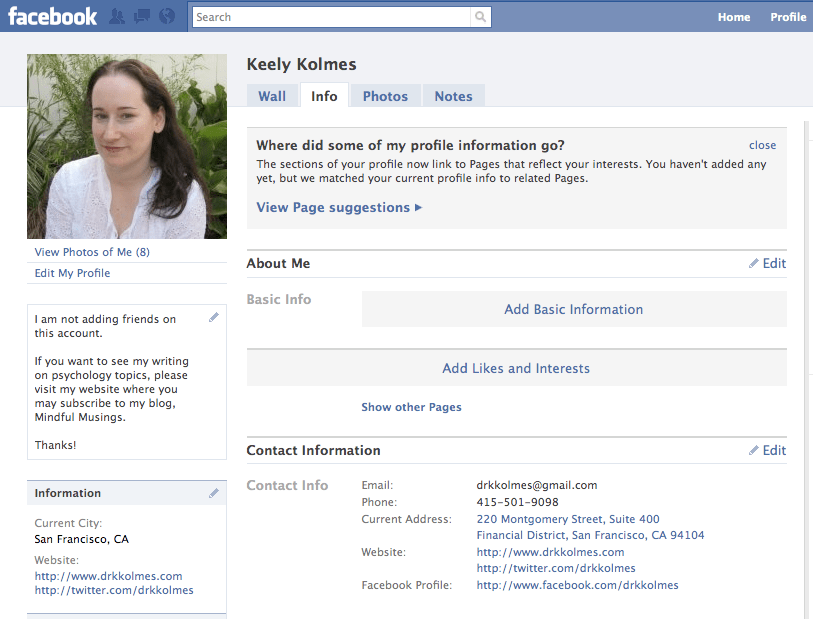
- Username - this will be displayed in the URL of your page.
- Call to action button. For example, if you have an online store, you can add a "Buy" button and link to a product catalog.
- Company information: address, map, phone, opening hours, etc.
Let's take a closer look.
Add a profile photo and a cover photo
Cover pages tend to get more hits and likes.
If you skipped this step when creating the page, you can add a cover image in edit mode. Click on the "Change" button and select one of the options. If there is a logo or text on the cover, then it is better to upload the file in PNG format so that the quality does not deteriorate (photo upload rules).
Your profile photo will appear in your posts and comments. To download it, click on the camera icon and select "Edit profile photo".
Enter @username
@username is the URL of your page. If you have a brand, then just enter its name in Latin. If your page title contains key characteristics, then you do not need to write them. The shorter the better. The username is written in Latin and may contain numbers. Maximum 50 characters.
If the name is free, a green check mark will appear.
Add a button
Add a button to encourage users to take a targeted action. It can be changed later.
Select the desired target action:
In the next step, specify a link to the site or form that users will go to when they click the button.
Specify the contacts by which you can be contacted
To do this, select "Edit" in the left menu of the page management. In this tab, you can also change the description and categories, add a work schedule.
And then what?
We have analyzed the basic settings of the business page. They are enough to launch the first campaigns.
Now you have to:
- Create a business manager to manage multiple pages.
- Set up an advertising account.
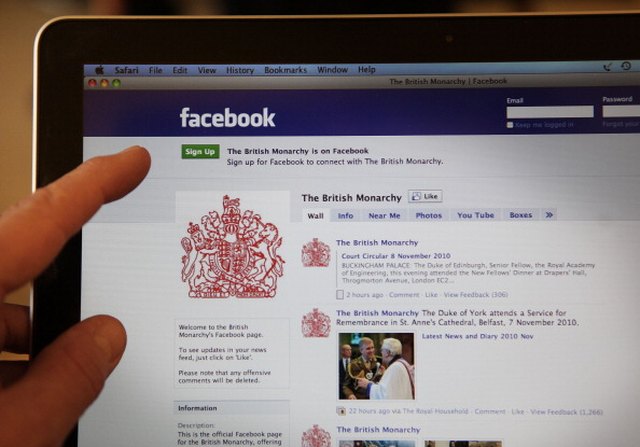
- Distribute access to the advertising account to employees and partners.
- Install the Facebook pixel to track user behavior and measure the effectiveness of ads.
- Link an Instagram business account to increase your reach and get more features.
- Read the Facebook Ads Policy to easily pass moderation.
- And finally launch the first campaign.
How to create a business page on Facebook in 2022: step-by-step instructions
A business page on Facebook is a page of a company (similar to a business account), a brand, and any other organization. Potential customers can find your contacts, a list of services, see reviews from other users, and contact you on this page. For you, a business page is an opportunity to run ads on Facebook and Instagram, communicate with customers, as well as another way to promote.
In this article, you will learn how to create a Facebook business page, set it up properly, and use it to attract customers.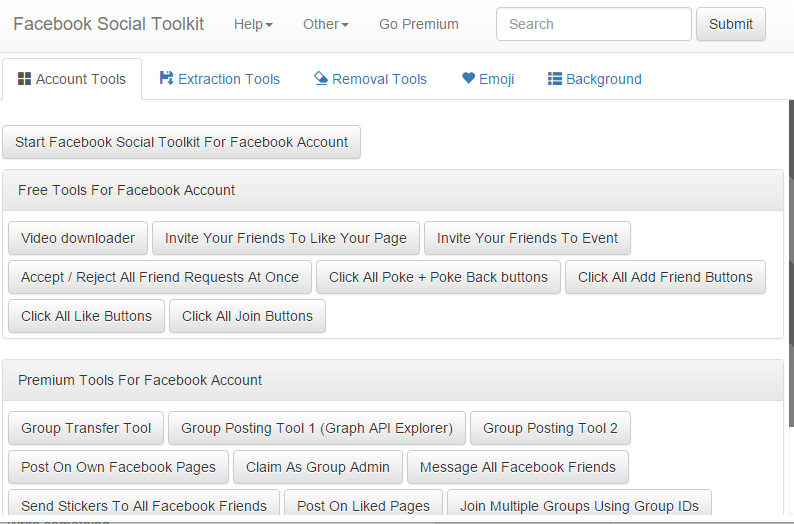
Reduce the budget of targeted and contextual advertising with click.ru
Click.ru will return up to 15% of advertising costs.
- Transfer your advertising accounts to click.ru.
- The more you spend on advertising, the more percentage of the expenses we will return.
- This is real money. And click.ru will pay them to the card, to electronic wallets, or you can reinvest them in advertising.
Cut the budget >> Advertising
Read also : 10 best targeting courses
How to make a business page on Facebook: step by step instructions
Let's not languish for a long time and get straight to the point. We will show the process of creating a business account from a computer, if you are making a page from a phone, then the procedure is exactly the same.
Step 1: Create a business page.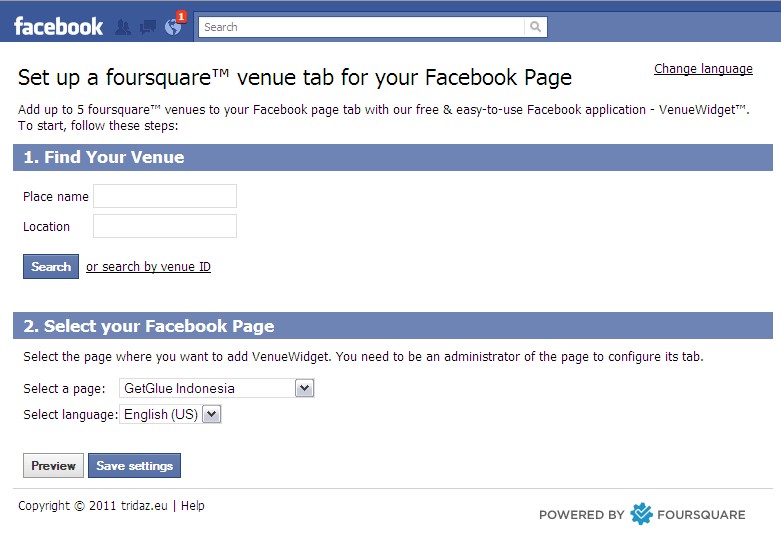
In order to create a business page, you need a personal account. If you are already registered, go to Facebook, press the big plus sign on the top panel and select "Page".
Step 2: Name, category and description.
The page creation window opens. In the left part, you need to enter the name of the business page on Facebook, select a category and add a description. On the right - a preview will be available and all the changes that you make will be displayed.
Here are a few suggestions:
- Name - put your company or brand name so customers can easily find you;
- Category - Specify the category your business belongs to. You can select no more than 3 categories;
- Description - here you briefly and concisely describe ( no more than 255 characters with spaces ) what your company does. Contacts in this section do not need to be specified, there will be a separate field for them.

Finally, click "Create Page" at the bottom. After that, a notification will appear that the page has been created and you can continue to edit it here, or by clicking "Save", go directly to the page. So let's do it, and proceed to the configuration.
Setting up and designing a business page
Step 3: Cover page.
Before you put the cover, make it according to our instructions: "How to make a beautiful cover for Facebook." After, in the place where the cover will be, click "Edit", select "Upload photo" and upload the picture from your PC.
If you want to be creative, but nothing works out, you can peep ideas from competitors or take ready-made templates from services like Canva. Alternatively, you can set a video as the cover.
Step 4: Profile photo.
A profile photo accompanies all your comments and posts. Here, a personal photo or company logo would be ideal. To set a profile photo, click on the camera icon, then "Edit profile photo" and upload a picture from your computer.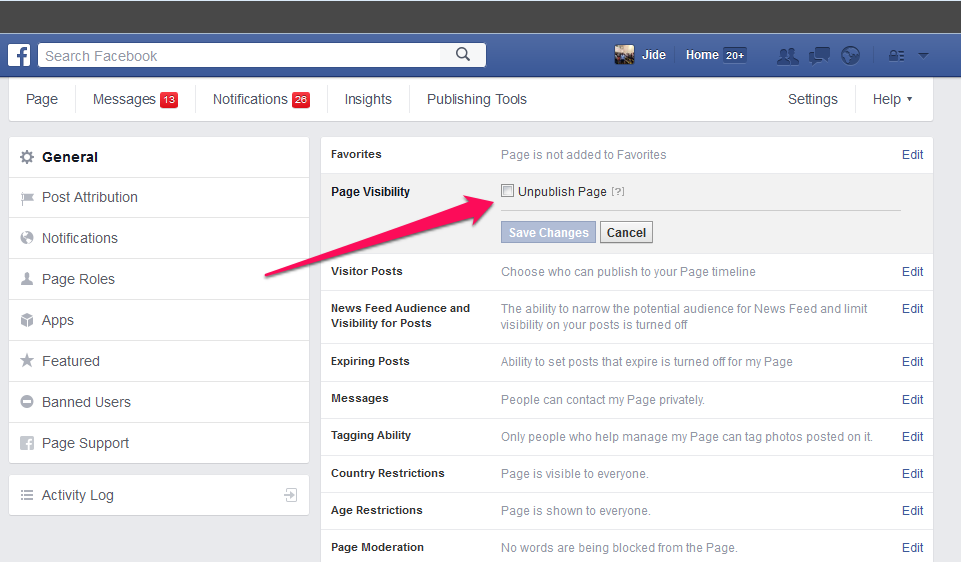
After uploading, you can change the scale and position of the picture.
Please note that your profile photo must be at least 180 pixels wide and high. In order for the page avatar with your logo or text to be shown in higher quality, use a PNG image.
Step 5: Unique username.
Set a unique username - this is the part of the page URL that appears in the browser's address bar after facebook.com/. Click "Create @username".
A window opens where you need to enter a unique nickname for the page. No more than 50 characters without spaces, only letters of the Latin alphabet and numbers can be used. If the name is free, a green checkmark will appear next to it.
Step 6: Action button.
Here, in the header of the page, we immediately set up a button that will be visible to all guests of the page. Click "+ Add button".
In the window that opens, select the appropriate option. You can put a subscribe button, send a message to WhatsApp, go to the site and others. The button can be changed at any time.
You can put a subscribe button, send a message to WhatsApp, go to the site and others. The button can be changed at any time.
Step 7: Contact information.
In the menu on the left, click "Edit", to the right a field for entering information opens. Here, first we indicate the phone number (you can specify the number to receive messages in WhatsApp), email address and website.
Go down below and enter the address.
Specify the hours of operation. Below there are additional options that allow you to specify the operating mode on holidays.
You can also specify other data: products, price range and pages in other social networks.
This completes the basic page setup. This page can be linked to an Instagram account, it contains contact details and an action button is configured. Next, we move on to advanced settings that will allow you to use your Facebook business page even more efficiently.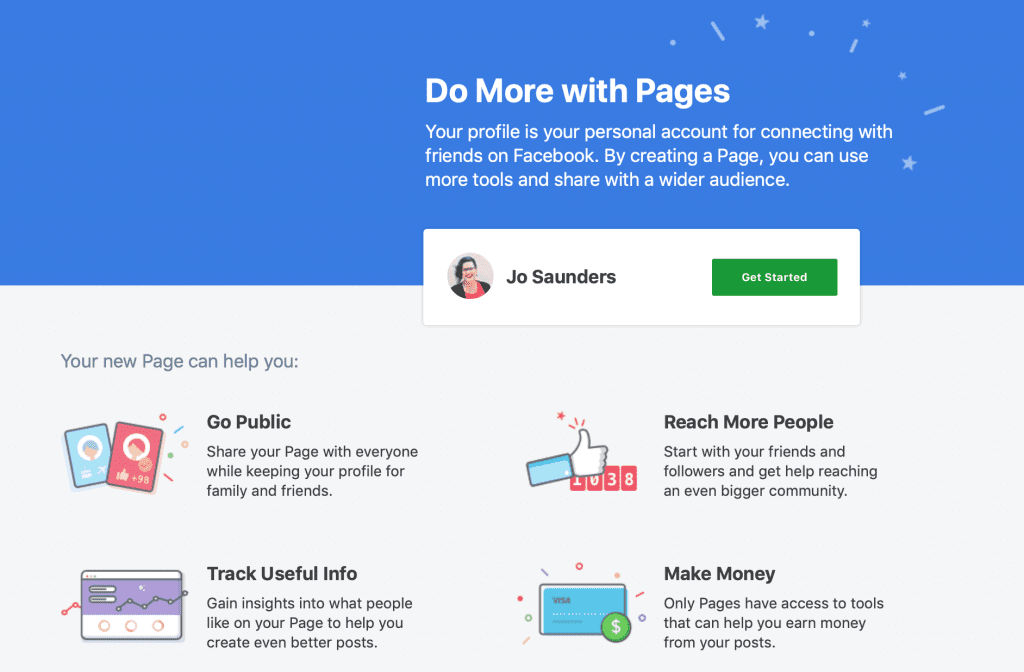
Interesting: How to set up Facebook ads
How to use a business page for promotion
Template and tabs website. In particular, choose a page design template and include the necessary sections. Open the settings and find "Templates and tabs". Here you can choose the appropriate design template.
For example, if you use the cafe page template, the Offers and Jobs tabs will appear, and the action button will change to Directions.
Tip : Experiment with patterns by changing them. So you will choose the most suitable one. Then you can manually customize the template by turning off unnecessary tabs or swapping them.
Customize your welcome message
If you enable this option, every time someone visits your business page, a welcome message will automatically be sent to them. This will increase the conversion of the page and allow you to quickly build communication with a potential client.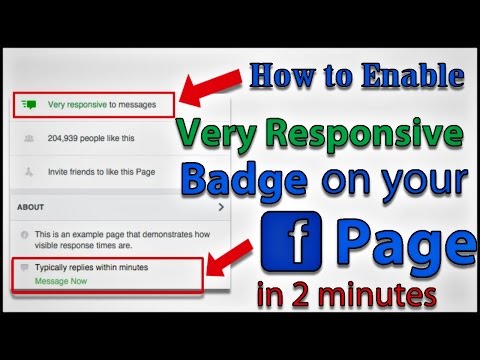
We go to the page settings, open the "Messaging" section, find and activate the "Show greeting" item. Then click "Edit" to set your message.
Enter the text of the welcome message. The character limit is 160 with spaces. You can use emoticons and username. At the end, click "Save". Please note that the message will go to Messenger.
How to link a business account to Instagram
In the Instagram section, you can link a business page to your Instagram account. This will allow you to publish content immediately on Facebook and Instagram, reply to messages on any social network, and respond faster to new comments. To communicate, click "Connect account", then you will need to log in through Instagram to confirm adding an account.
After linking the business page with Instagram, you will also have access to Creator Studio ( free auto-posting and statistics service ) and in the Rights Manager ( copyright protection ).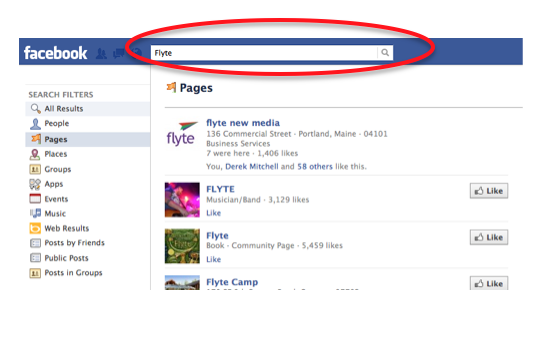 Also, if you plan on having both Instagram and Facebook presence, we recommend that you manage your Pages in Business Suite.
Also, if you plan on having both Instagram and Facebook presence, we recommend that you manage your Pages in Business Suite.
WhatsApp Link
In the WhatsApp section, you can link a business page to a messenger and you can be contacted on WhatsApp directly from an ad or from your Facebook Page. This is handy if you're used to replying to people on WhatsApp.
To get in touch, select a country code and enter a phone number. You will receive a verification code to verify that the number belongs to you.
We also recommend that you set up a WhatsApp business account to access more features.
Invite your friends to like it
In general, Facebook promises to remove the Like button from business pages, but even when it is removed, everyone who likes your page will remain subscribed to it. Therefore, we do not ignore the opportunity to attract the first audience. On the business page itself, scroll down a little and find a column where you can invite friends.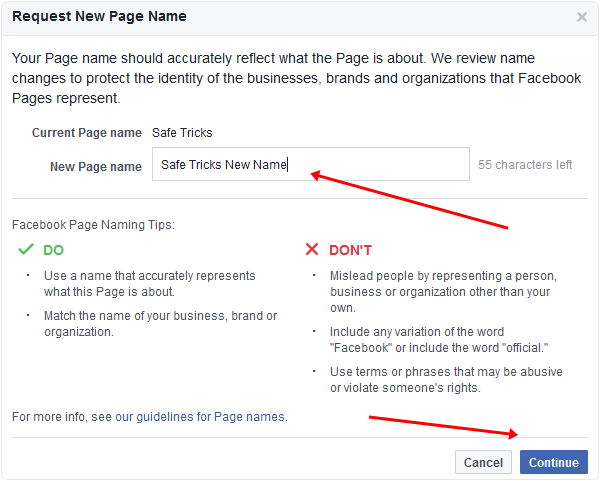 Click "View All Friends".
Click "View All Friends".
In the window that opens, select all friends or those who will definitely be interested. Also, in the lower left corner there is an option that allows you to send invitations to private messages ( no more than 50 pieces at a time ). Once selected, click "Send Invitations".
There is a "More" button, you can also invite friends through it.
Follow the statistics
To keep track of how effectively the page is developing, there is a "Statistics" section. You can access it through the settings.
Statistics provides an overview of all indicators in general, as well as detailed statistics for each metric separately ( left menu ). Here you can also download all the data, the "Export data" button in the upper right corner.
Access control
At some point, you may need to transfer control of a business page or add other team members to collaborate. For example, a sms manager who will be responsible for posting or a targetologist who will run ads.