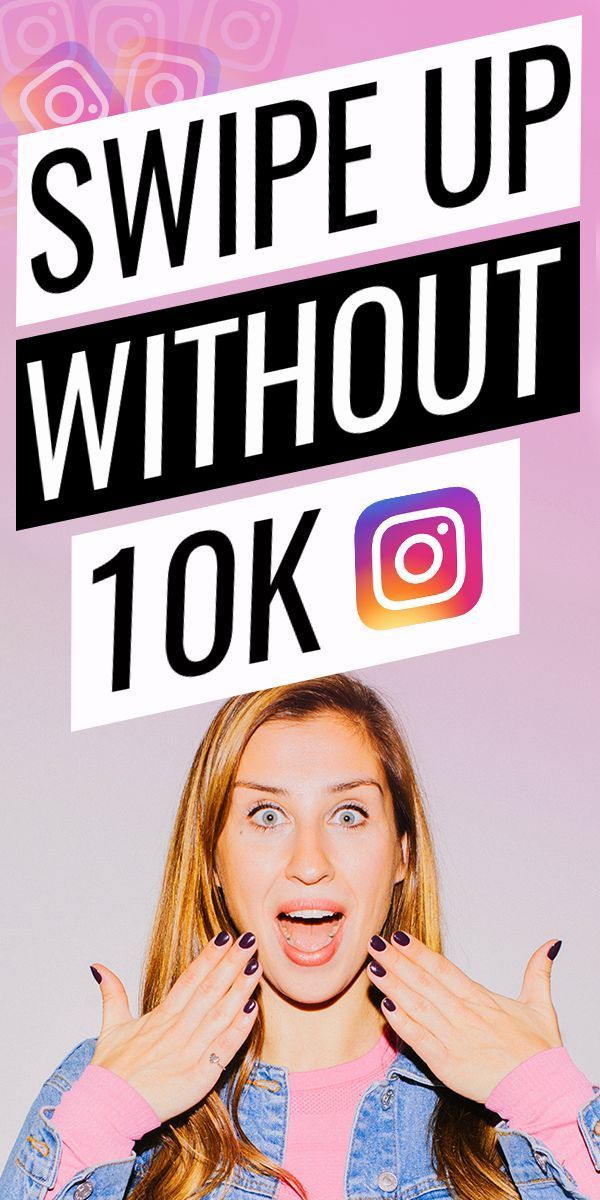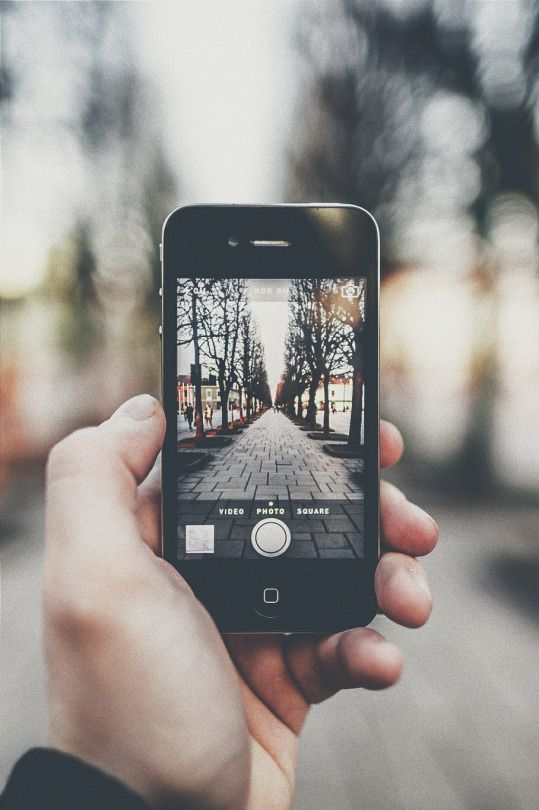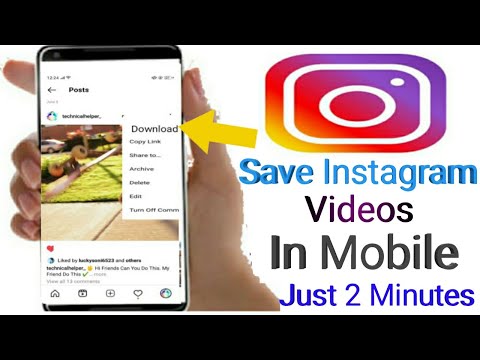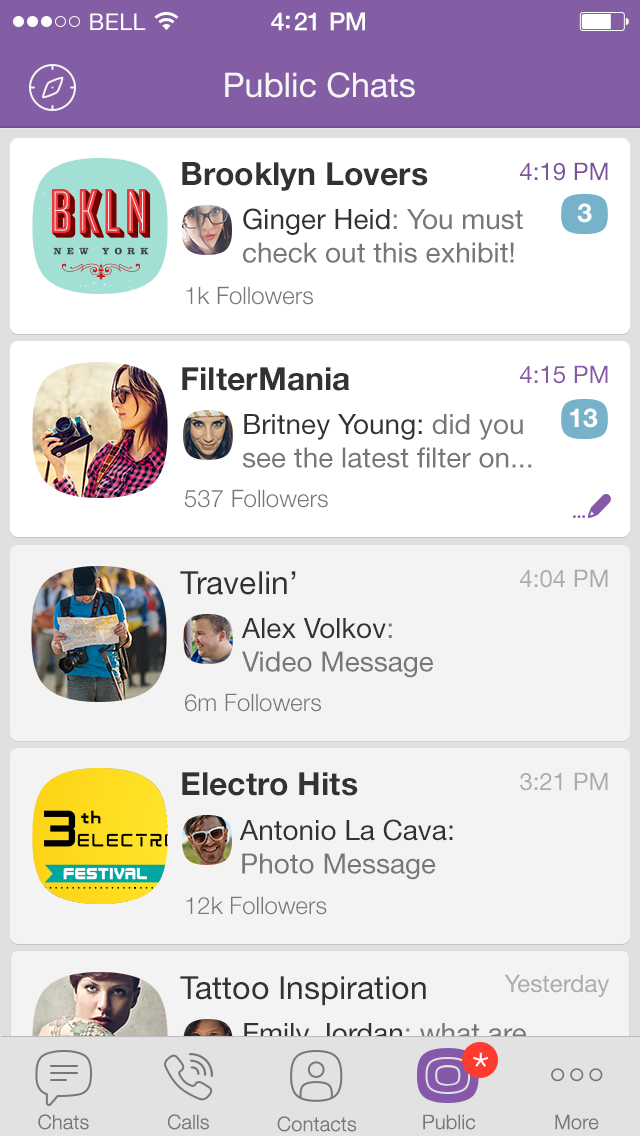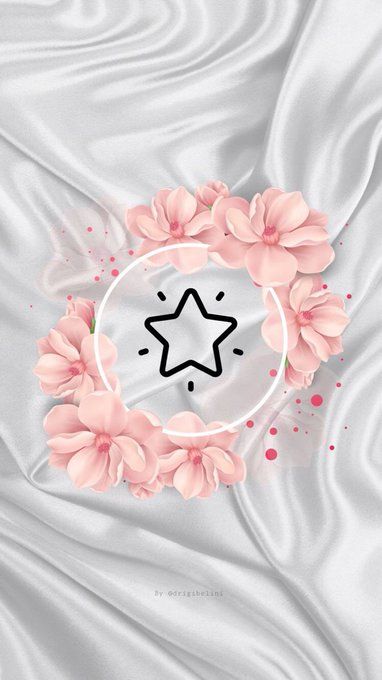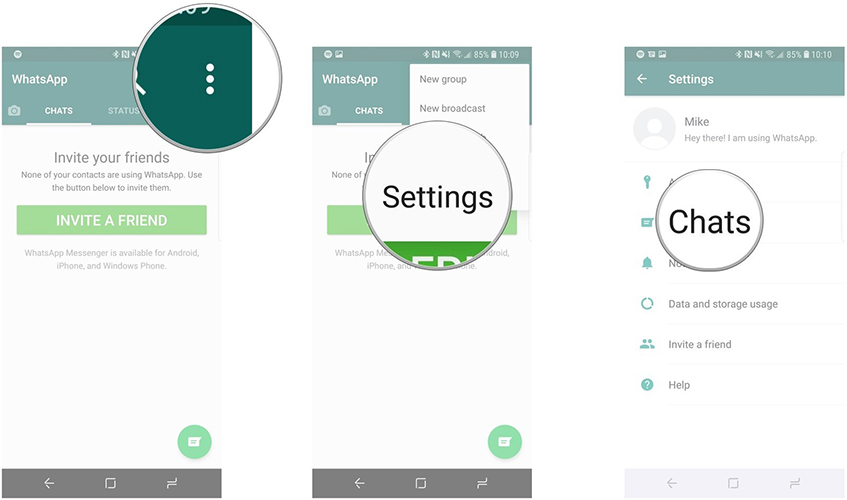How to check instagram login activity
How to Check and Clear Your Instagram Login Activity
By Khizer Kaleem
Share Tweet Share Share Share Email
Instagram aims to keep you safe by giving an overview of who signs into your account. If you want to clear this information, this guide will help.
Instagram has improved its login methods and security measures to keep your account safe from hackers. It allows you to enable verification steps, have a detailed security checkup, observe, and even clear your login activity.
Instagram Login Activity is a feature that enables you to check where your account is or has been logged in. It also shows maps and device names to help you remember whether the login was made by you or not.
In this article, we’ll show you how to check and clear your login activities on Instagram.
How Check and Clear Your Instagram Login Activity From Mobile
5 Images
Instagram app is designed primarily for mobile use. These simple steps will help you check your login activities on your iPhone or Android device.
- Log into your Instagram account to open the Home page.
- Click the circle with your profile picture on the bottom right of the app to open your Profile.
- From your profile, click the three horizontal bars on the top right of the app to open a new menu and select Settings.
- Tap on Security in the new menu to open a list of the Instagram security features.
- You will find the Login Activity option under Password. Click Login Activity to open the details of your currently active sessions. Instagram also asks you if it was you or not.
- Under the Was This You? section, you will find maps with the exact location of the login along with the device.
- If you recognize the activity, click on This Was Me, and Instagram will ask you to Confirm the device.
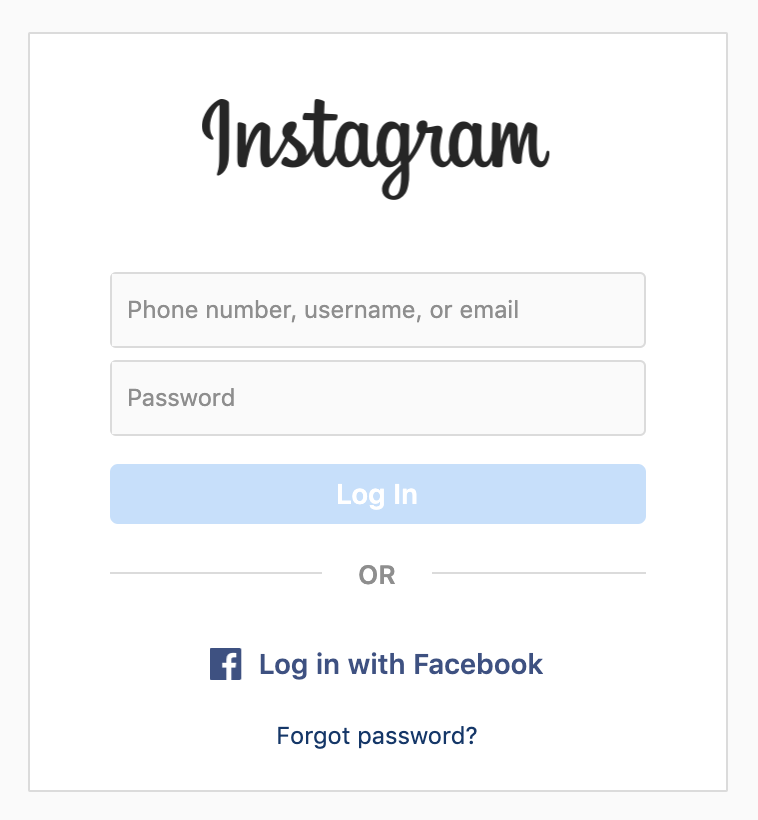
- If the device/location on the map is unknown, click This Wasn't Me. Since it is a threat that the account might be hacked, Instagram requests a password change as a preventive measure.
- Where You're Logged In gives you details about your currently active sessions and the devices that accessed the account previously.
- Click on the three dots in front of each session to end undesired active sessions.
It is also possible to access Instagram through your mobile browser to check and clear login activities. That method is similar to clearing your login activity from a PC as shown below.
Check and Clear Your Instagram Login Activity From PC
Although Instagram was designed mainly for mobile use, its PC version has improved and gained quite a viewership. People can also access and use Instagram from their system without any glitches.
To check and clear login activity through PC or laptop, log in to your Instagram account.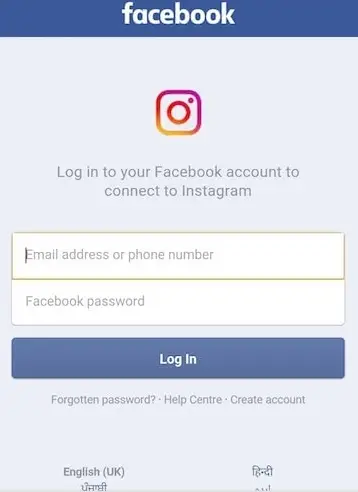 It will open the Home page. From here, click the circle with your profile picture on the top right to open a drop-down menu.
It will open the Home page. From here, click the circle with your profile picture on the top right to open a drop-down menu.
After completing the above steps, select Profile from the menu to open your Instagram content.
Click on the Settings icon located next to Edit Profile. From the new menu, select Login Activity.
Under the Was This You? section, you will find maps with the exact location of the login along with the device.
If you recognize the activity, click on This Was Me, and Instagram will ask you to Confirm the device.
For unknown devices or locations, select This Wasn't Me. Unrecognized devices can indicate that your Instagram is logged in somewhere it shouldn't be. This is why it requests you a password change. After changing the password, your Instagram will be logged out from all other devices.
The Where You're Logged In section contains the list of devices that can access your account. It also shows the last active time and location.
Click on the downward-facing arrow in front of each session to open details. Choose Log Out to end the session.
Select Change Password if required.
Stay Secure With the Instagram Login Activity Features
Instagram has updated its security system by adding several features. Checking Instagram login activity enables you to view where your account is or has been logged in. It also gives you the names of the logged-in devices and the location on maps.
With these features complimenting Instagram, you rest assured to feel safe while using the app.
Instagram Login Activity: How to Check and Delete Instagram Login Activity on Mobile and PC
Instagram is one of the most popular social media platforms. The popular photo and video-sharing app has gained a bunch of additional features such as reels, stories, music, link sharing, stickers and more, over the past couple of years. The app is straightforward to use even for newcomers and the Meta owned platform is gaining more users as each day passes. The app and website have a simple and easy to use flow and an easier menu to access and perform any specific task.
The app is straightforward to use even for newcomers and the Meta owned platform is gaining more users as each day passes. The app and website have a simple and easy to use flow and an easier menu to access and perform any specific task.
Also Read: Instagram Highlights: How to Create Instagram Highlights on Mobile and PC
In case you use Instagram on multiple platforms like mobile phones, laptops, work devices, etc, there is a good chance you would want to log out from a particular device at some point where you won’t have the device in your hand. In that case, Instagram has a nifty feature called Logion Activity, with which you can easily log out of multiple devices whenever you want from the app or phone. This also comes in handy when you think your account is being accessed by someone suspicious or when your phone is lost.
In this guide, we will take a look at how one can view and also delete Instagram login activity on mobile and PC.
Also Read: Instagram Name List for Girls and Boys: 50+ Cool and Trendy ID Names or Usernames for Your Instagram
How to Check Instagram Login Activity on Mobile?
- Open the Instagram app on your phone (Enter UserID and password in case you’ve not done yet)
- Tap on the profile photo on the bottom right of the screen
- Tap on the hamburger menu on the top right (three horizontal lines)
- Select “Settings”
- Tap on “Security”
- Select “Login Activity”
1 of 6
- You will see the list of all your login locations from where you are logged in.
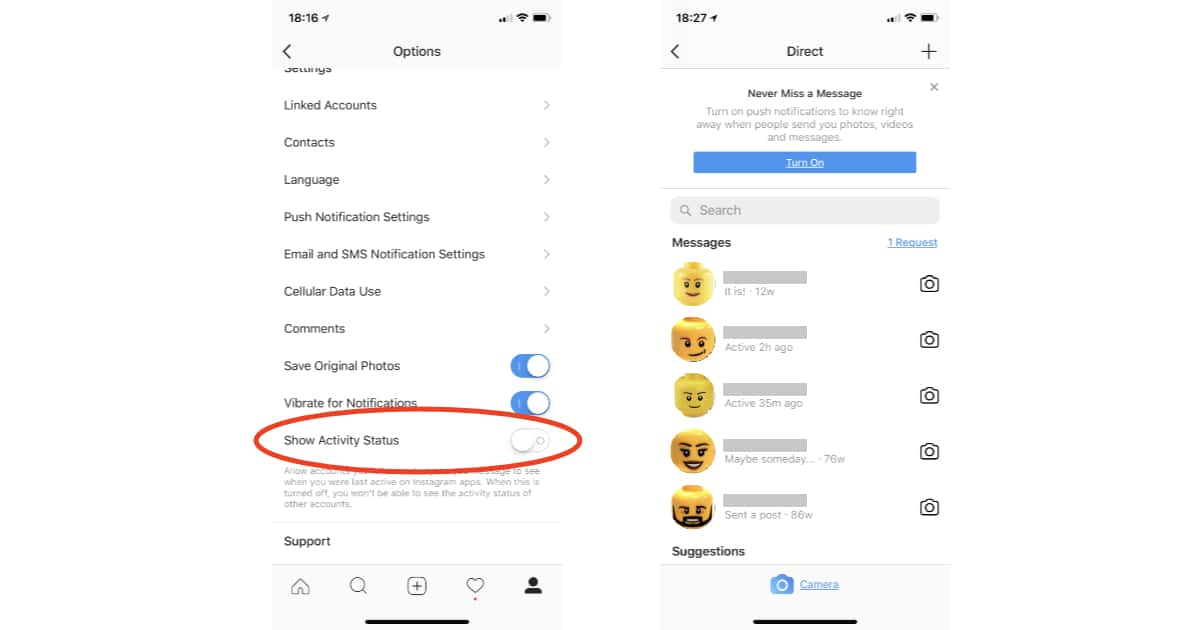 Instagram won’t allow you to log out of all the devices at once, so you will have to log out from each device individually.
Instagram won’t allow you to log out of all the devices at once, so you will have to log out from each device individually. - You can scroll down and check all the devices you are logged in with your Instagram account currently
- On the top of the screen, you will be shown the current your most recent activity (select the suspicious login or a location/device from which you want to logout from)
Also Read: Instagram Reels: How to Make Reels Videos on Instagram
How to Check Instagram Login Activity on PC?
- Visit Instagram.com
- Enter user ID and password
- Click on your profile photo
- Select “Settings”
- On the left menu, click on “Login Activity”
- Now, Instagram will display the list of all your login locations from where you are logged in.
The first or the top result is your current device.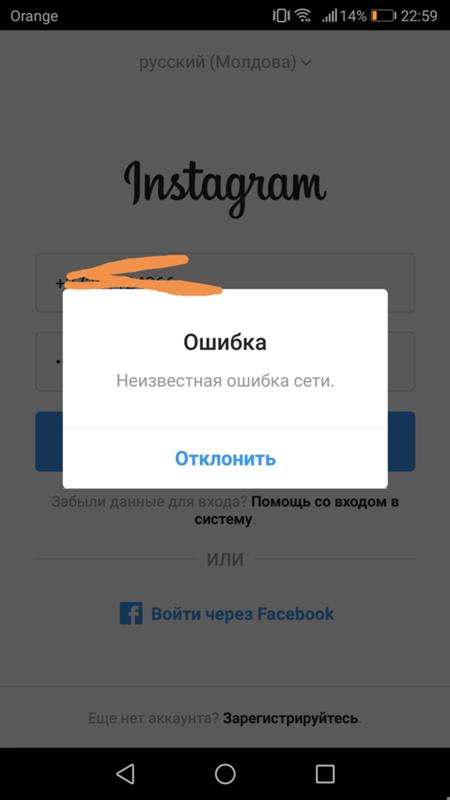 The rest of the list will contain all the devices on which your Instagram account is active currently. In case it’s a suspicious login activity, you can select the “This Wasn’t Me” option.
The rest of the list will contain all the devices on which your Instagram account is active currently. In case it’s a suspicious login activity, you can select the “This Wasn’t Me” option.
Also Read: Instagram: How to Reply to a Message on Instagram Using Different Ways
How to Delete or Logout Unwanted Instagram Login on Mobile?
- Open the Instagram app on your phone
- Tap on the profile photo on the bottom right of the screen
- Tap on the hamburger menu on the top right (three horizontal lines)
- Select “Settings” > tap on “Security” > select “Login Activity”
1 of 2
- The list of all your login locations from where you are logged in. Since Instagram won’t allow you to log out of all the devices at once, you will have to log out from each device individually.
- Tap on three dots on the right of your screen
- Select the “Logout” button (select the suspicious login or a location/device from which you want to logout from)
How to Delete or Logout Unwanted Instagram Login on PC?
- Visit Instagram.
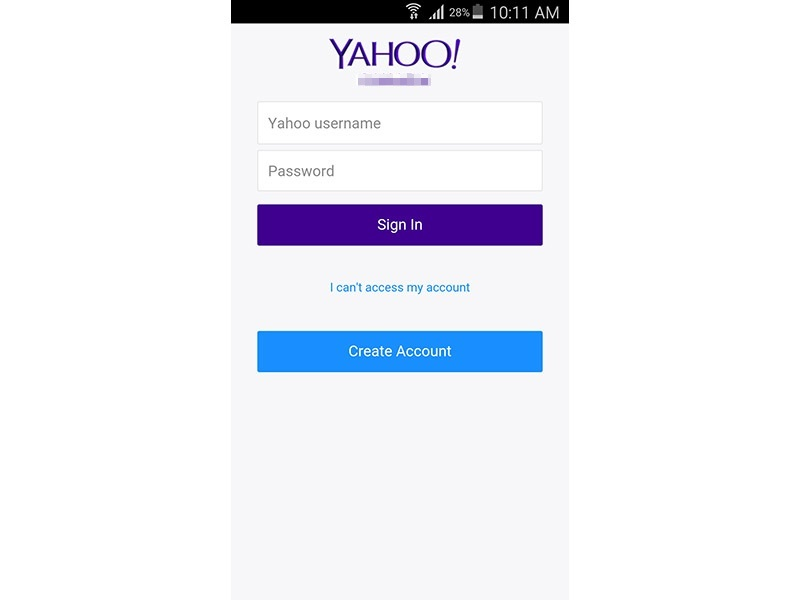 com
com - Enter user ID and password
- Click on your profile photo
- Select “Settings”
- On the left menu, click on “Login Activity”
- You will see the list of all your login locations from where you are logged in. Just like the mobile app, the Instagram website won’t allow you to log out of all the devices at once, so you will have to log out from each device individually.
- From the list, click on the down arrow icon (select the suspicious login or a location/device from which you want to logout from)
- Click on “Logout”
You will be logged out of that particular device once you select the log out button. You can repeat the same steps for multiple devices. While it might sound too hectic to log out of each device individually, this is the only way to make sure you are logged out of all the devices at once.
Also Read: View Instagram Stories Anonymously: How to View IG Stories Without Logging into the Account?
Thanks for reading till the end of this article. For more such informative and exclusive tech content, like our Facebook page
For more such informative and exclusive tech content, like our Facebook page
How to check if someone else is using your Instagram account
Instagram is a social networking giant and one of the most transparent players in the game. In addition, it has simple menus on both mobile and web platforms. This way, it won't take more than a few minutes to figure out if someone has logged into your account, delete them, and reset their password.
How to see last active usage
Seeing last active logins is a walk in the park. Instagram allows you to find all the necessary information to enter the application and on the official website. You don't have to jump through hoops or request and upload profile data to access this information.
In the following sections, we'll look at options for both mobile and web.
Programs for Windows, mobile applications, games - EVERYTHING is FREE, in our closed telegram channel - Subscribe :)
With iPhone or Android
This section combines the Android and iPhone platforms, since the differences in the two versions of the application are insignificant.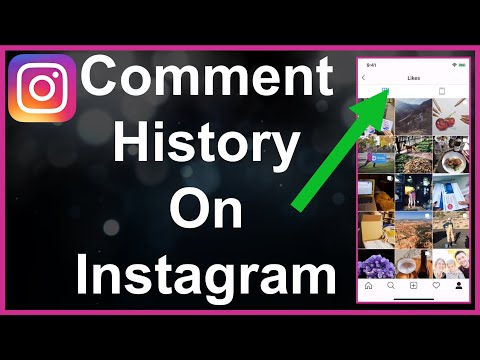 Here's how to view recent active uses on Instagram using the mobile app. Please note that we have used an Android phone in this guide.
Here's how to view recent active uses on Instagram using the mobile app. Please note that we have used an Android phone in this guide.
Step 1
Launch the Instagram app on your device. Sign in if necessary. If not, you can move on to the second step.
Step 2
You must then click the down arrow next to the entry you want to delete.
Instagram will show you the approximate location, login time and date, and platform.
Step 3
Now click on the Sign Out button below the entry. Instagram should display a logout message on the screen.
Step 4
Click OK to confirm. You must repeat the process for all entries in the list that you know or suspect have been made by someone else. Repeat this process as many times as needed. Remove any entries that look suspicious.
Security Precautions
Once you've completed the steps above, it's time to secure your account.
Change password
In this section, we'll look at changing your password to a stronger one.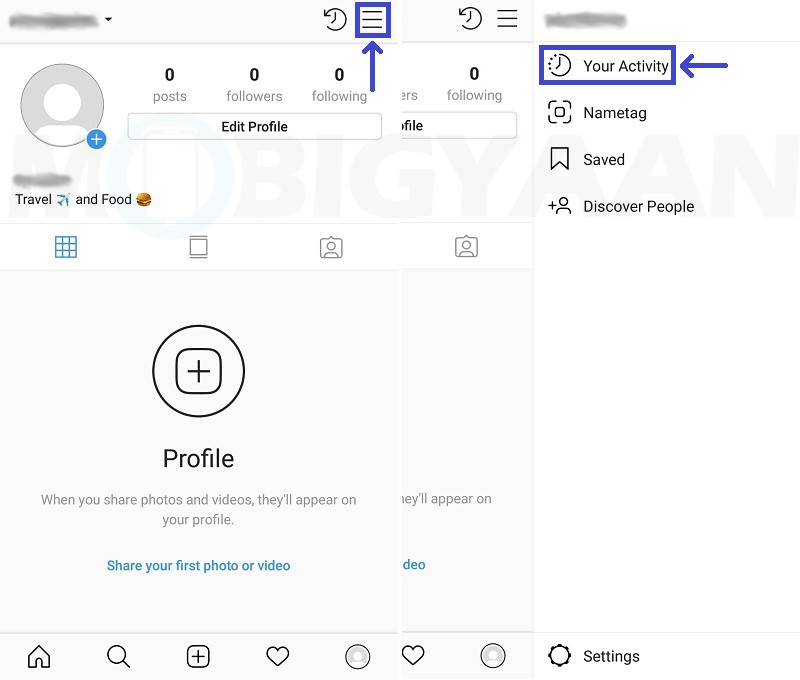 First, we will look at the mobile version of the application.
First, we will look at the mobile version of the application.
Step 1
Launch the app on your phone and go to your profile.
Step 2
Click on the icon with three horizontal lines (menu).
Step 3
Select the settings icon at the bottom of the menu.
Step 4
Then click the Security tab and then Password.
Step 5
Enter your current password in the top text box. After that, enter a new one and enter it again.
STEP 6
Click the checkmark icon to save your changes.
Web version
Here's how to change your password through the website:
Step 1
Launch your browser and go to the official website of Instagram.
Step 2
Click your profile and then the settings gear.
Step 3
Select Change Password from the pop-up menu.
Step 4
Enter your old password and enter your new one in the required fields.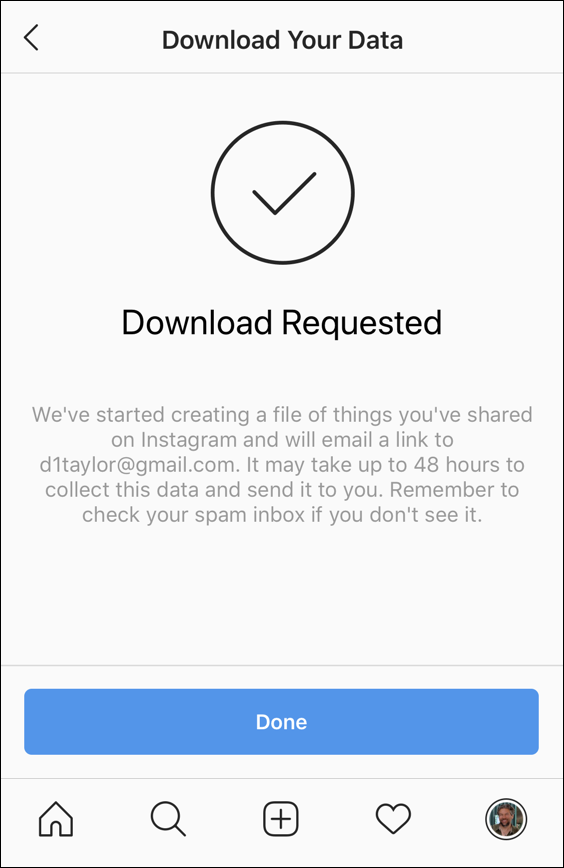
Step 5
Click the Change Password button.
Run the antivirus
Finally, you must run the antivirus to check your device or devices. Perform a thorough scan to see if your system is free of viruses or other malware. It is recommended to leave the antivirus active in the background for real-time protection.
Your account is safe
The methods outlined in this article should help you keep your Instagram intact or regain sovereignty over it if it is hacked.
Did you find anything suspicious on your login list? Have you changed your password and activated your antivirus? Let us know in the comments below.
Programs for Windows, mobile applications, games - EVERYTHING is FREE, in our closed telegram channel - Subscribe :)
Recording tags: #Instagram
Similar entries
How to understand that someone is reading your correspondence
Is someone else using your accounts? In almost all services, this can be checked in a couple of clicks.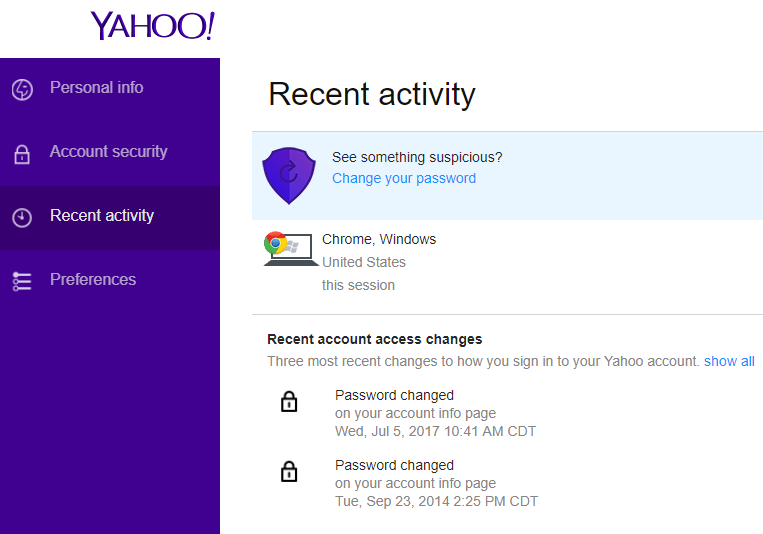 We have collected instructions for the most popular social networks, mail services and instant messengers. They will be useful to those who doubt the confidentiality of their correspondence, and those who are just curious.
We have collected instructions for the most popular social networks, mail services and instant messengers. They will be useful to those who doubt the confidentiality of their correspondence, and those who are just curious.
A Google account offers two security options. You can view a list of recently used devices for the last 28 days. If a device seems unfamiliar to you, you can block access to your account for it.
How to find: Google Account > Security & Sign In > Recently Used Devices
It is also possible to see all security warnings and a list of actions related to the safety of your data (for example, attempts to change your password or account recovery settings) . The service allows you to see the IP address, time, location and browser associated with each activity.
How to find: Google Account > Security & Sign In > Recent Events
Yandex
The Russian service also allows you to track the history of logins to your account in detail. There is a place, time, provider, IP address, and even the protocol by which you logged in. You can also see the main actions, such as changing the password. If something confuses you, you can click the “This is not me” button, the service will offer to change the password or enable two-factor authentication.
There is a place, time, provider, IP address, and even the protocol by which you logged in. You can also see the main actions, such as changing the password. If something confuses you, you can click the “This is not me” button, the service will offer to change the password or enable two-factor authentication.
How to find:
Account Management > Login History
Account Management > Activity History
Another Yandex mail feature is the visitor log. It generally shows everything that happened with your mailbox: which letters came in, which ones were opened or marked as unread.
How to find: Mail page > All settings (gear) > Security > Visitor log
Mail.Ru Mail
A detailed mail usage report can be found in the mail settings. Everything is here: IP addresses, devices and actions with your letters.
How to find: Account > Password and security > Mailbox usage information and the browsers through which it happened.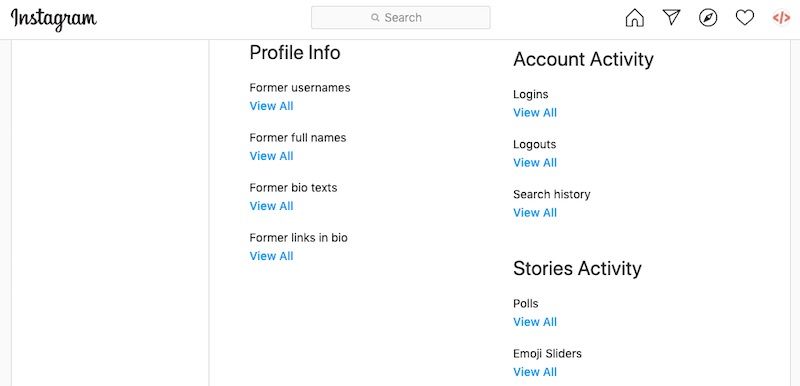 If someone gets your password, you can end all sessions at once.
If someone gets your password, you can end all sessions at once.
How to find it: Settings > Security > Show activity history
In the settings of the desktop version, the social network will show you all devices, browsers, IP addresses, as well as login coordinates for the last year. Sessions on suspicious devices can be terminated.
How to find: Settings > Security and login > Where you entered from
Odnoklassniki
Odnoklassniki is ready to share with you the history of logins to your account for the last 30 days. There are few details: time, city and IP address. In case of suspicious activity, you can close all connections except the current one.
How to find: Change settings > Browsing history
The social network will show you all logins since registration, as well as logouts, password changes and privacy level changes.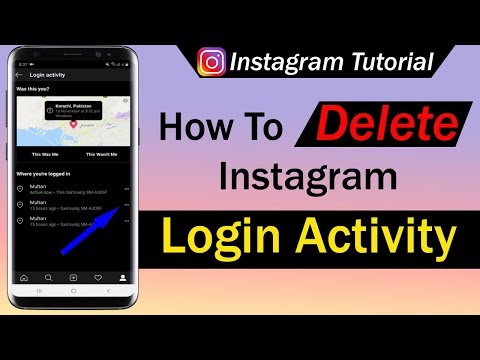 But whether these entrances belong to you, you won’t be able to find out. Therefore, in the event of an attack of paranoia, Instagram will not be able to help you.
But whether these entrances belong to you, you won’t be able to find out. Therefore, in the event of an attack of paranoia, Instagram will not be able to help you.
How to find: Desktop profile page > Settings > Privacy and security > Account details > Activity > Logins
Viber
it was last used. Everything else can be easily turned off.
How to find: Mobile app > Settings > Account > Computers and tablets
Telegram
The messenger will show all active sessions in two clicks - those devices on which you logged into your account and did not log out. You can interrupt one suspicious session, or all but the current one.
How to find: Settings > Privacy and security > Show all sessions
Skype
We did not find anything similar to the list of active devices in Skype. It seems that this service does not allow you to track if someone else is reading your correspondence.