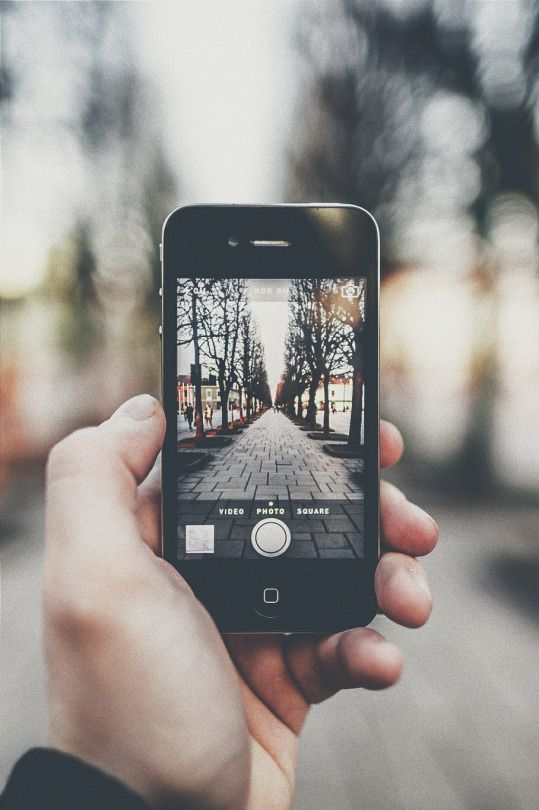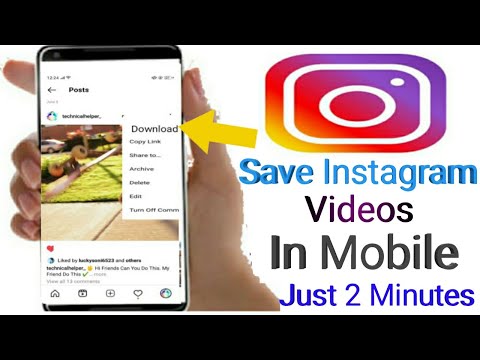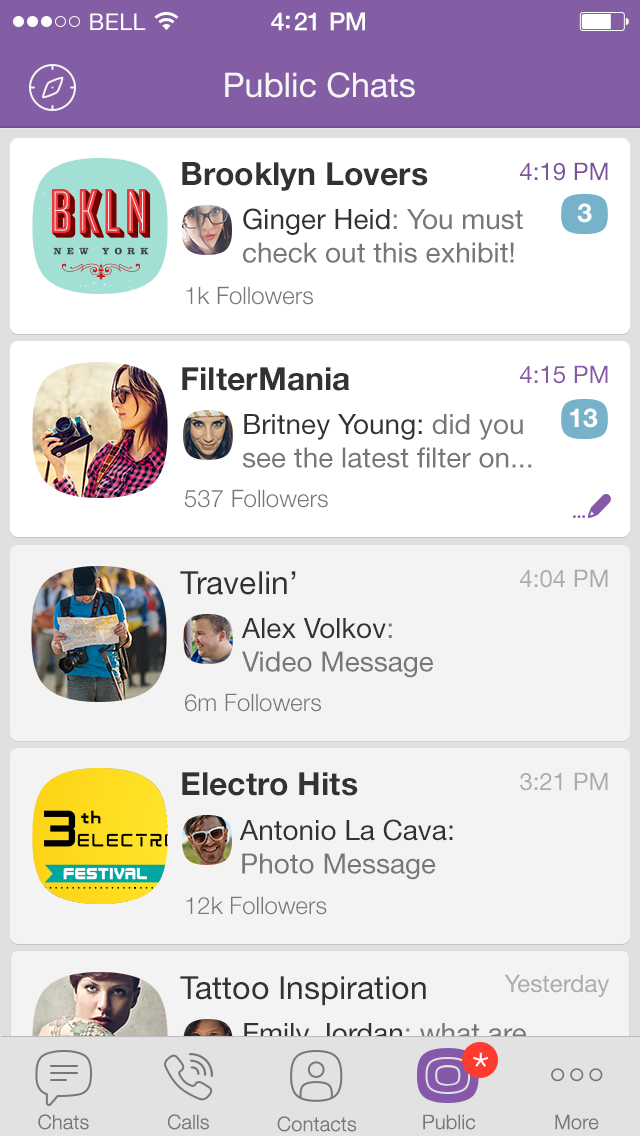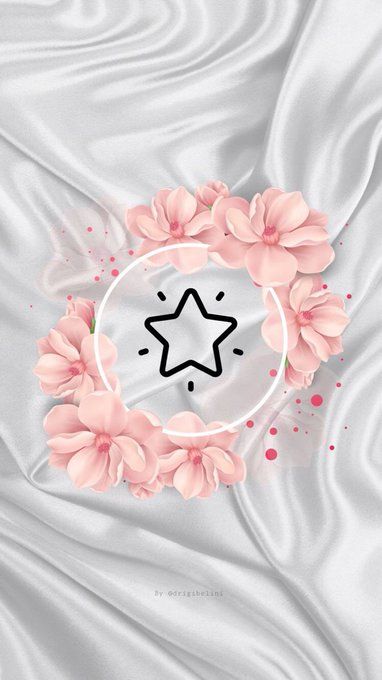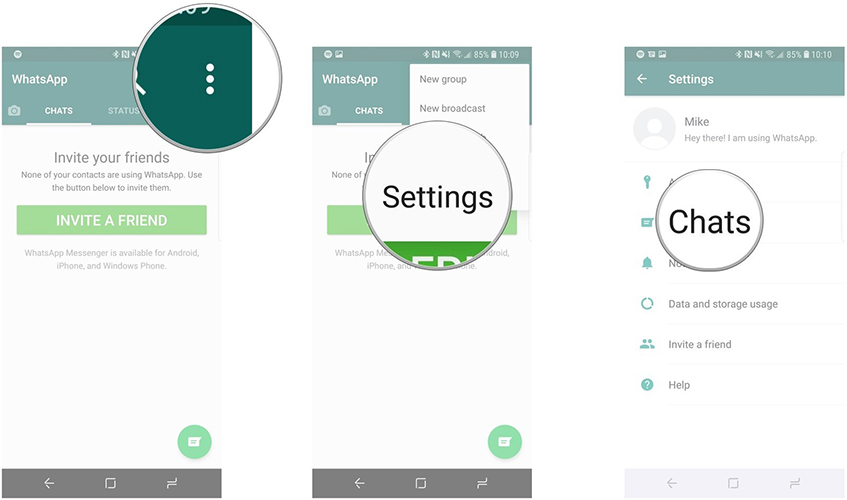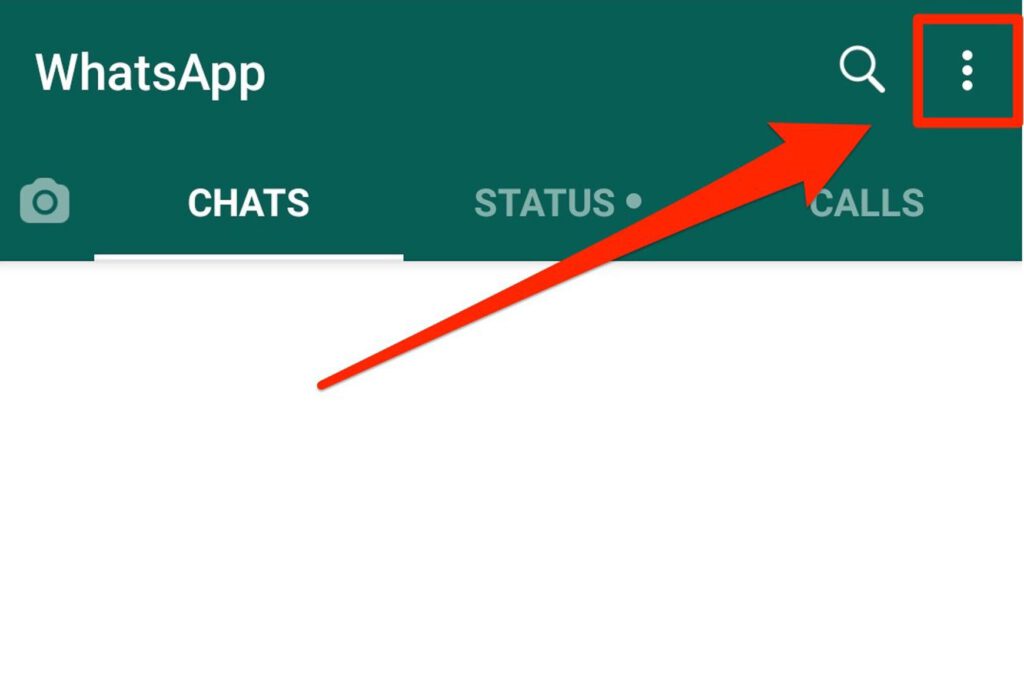How to do the swipe up feature on instagram stories
How to Add a Link to an Instagram Story (and Customize It)
Want to add a link to your Instagram Story? We have good news and then better news. (And as a bonus, we have a sweet new Instagram Story hack!)
The good news is that even though Instagram has retired its swipe-up feature, you can still add links to Stories using Instagram link stickers.
The even better news is that the 10,000 follower minimum is officially over, when it comes to adding a link in your Story. In theory, EVERYONE has access to link stickers on Instagram now. (Learn more about the update here.)
Which leads us to the other good news: we have a simple hack to customize your link sticker so that it vibes with your brand and design. Read on for all the steps.
Wait, what was the Instagram swipe up feature?
What is the Instagram link sticker?
How to use the Instagram link sticker
Who can use the Instagram link sticker?
How to customize your Instagram link sticker design
Other ways to drive traffic to your website from Instagram
Download your free pack of 72 customizable Instagram Stories templates now. Save time and look professional while promoting your brand in style.
Wait, what was the Instagram swipe up feature?
The Instagram swipe up feature helped brands and influencers reach their audiences and gain more followers by allowing them to add links directly to their Instagram Stories.
Viewers could swipe up on a Story or tap an arrow at the bottom of their screen to access a link without leaving the Instagram app or navigating all the way back to the bio to find that “link in bio.”
But in August 2021 Instagram announced it was retiring the swipe-up feature. Why?
There are a few theories. Perhaps Instagram has secret plans to make Stories move vertically like TikTok, rather than horizontally? The mystery remains unsolved. (Actually, Instagram did give its reasons, which we’ll get to in a second.)
Regardless, the end result is that now users can include links in their Instagram Stories by adding a link sticker, instead.
What is the Instagram link sticker?
The Instagram link sticker replaces the swipe up feature, letting users add an external link to an Instagram Story.
Story link stickers are the easiest way to drive traffic to external content and products on Instagram. You can also track link taps with Instagram analytics.
Instagram says that when it comes to links, the sticker has three major advantages over the swipe-up feature:
- Stickers are familiar and popular with users, who use them for music, questions, locations and polls, etc.
- Stickers allow more creative control over how a Story looks than swipe up links did.
- And most importantly, stickers allow viewers to engage with a Story, whereas the swipe-up feature didn’t allow replies or reactions.
Simply put: just like swipe-up before them, Instagram link stickers are an important tool for any Instagram business strategy.
How to use the Instagram link sticker
Instagram Stories only stay up for 24 hours, but adding a link to your Instagram Story is helpful for increasing your conversions, boosting organic engagement, and making it easier for your followers to access the content you want to share.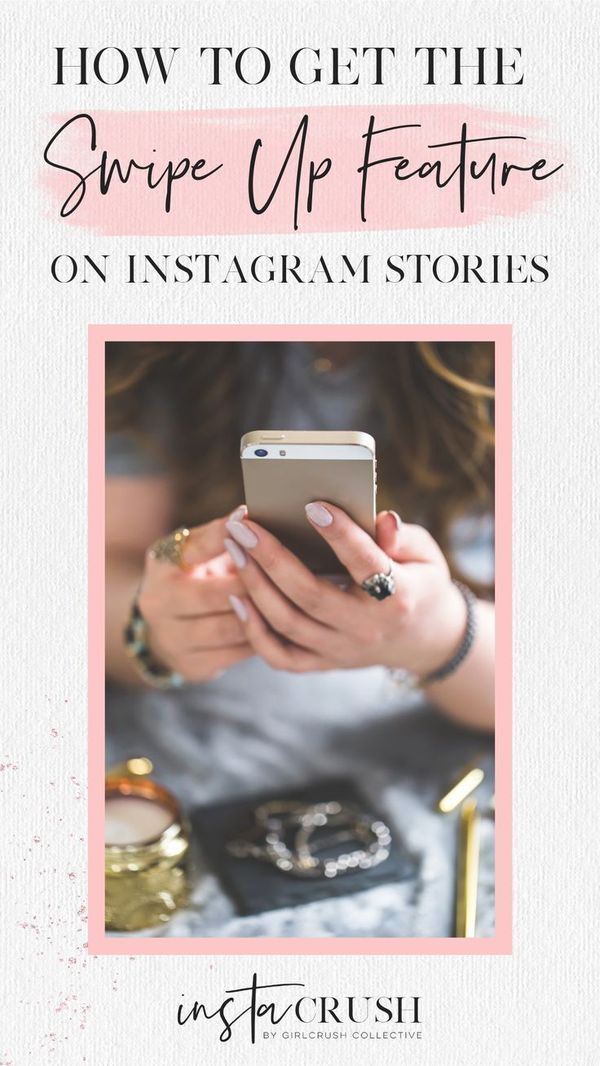
Source: Instagram
Here’s how to add a link sticker to your Instagram Story. (Spoiler: it’s the same as any sticker.)
- In the Instagram app, tap the plus sign
- Select Story (rather than Post, Reel, or Live).
- Create your Story using all the gorgeous media you have at your disposal.
- Tap the Sticker icon in the top row.
- Type in the URL
- Type in the sticker’s text or call to action (eg., Tap to read)
- Place the sticker on your Story
- Pinch to resize it
- Tap to shuffle through the available colour schemes (blue, black, white, beige, etc.)
- Then send to your Story, and you’re done!
It’ll look something like this:
Who can use the Instagram link sticker?
As of October 2021, everyone is supposed to have access to the link sticker in their Instagram Stories (not just accounts with more than 10,000 followers).
Of course, as always, a roll-out across a billion accounts takes time, and we’ve heard from many people (including our own social team at Hootsuite!) who still don’t have the sticker popping up in their accounts. If this is the case for your account, all we can advise is to keep your Instagram app up to date and say a prayer. It’ll show up eventually.
If this is the case for your account, all we can advise is to keep your Instagram app up to date and say a prayer. It’ll show up eventually.
And if you’re one of the lucky few who have contacts at Instagram HQ, maybe send those contacts a note?
How to customize your Instagram link sticker design
If you are finding that the Instagram link sticker isn’t living up to your brand’s aesthetic, you’ll be happy to know you can customize it even further in a few simple steps.
Watch the video below for a quick tutorial on how to customize your Instagram link sticker.
Here’s how to customize your Instagram Story link sticker design:
- Create your Instagram Story and add a link sticker just as you usually would
- Go to the design app of your choice
- Design a sticker that is on-brand, visually pleasing, with a clear CTA (eg.
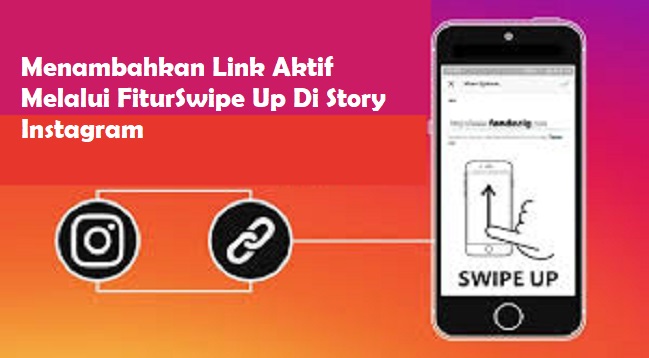 , “Read more” or “Tap here!”)
, “Read more” or “Tap here!”) - Export it to your phone as a PNG file with a transparent background
- Go back to your Instagram Story draft, and add your custom sticker from your phone’s photo album or files
- Place the custom sticker directly over your link sticker
Voila! That’s it: you’ll have perfect aesthetic control over your Story, and people will still be able to tap through.
Pro Tip: Remember to track your Story metrics so you can optimize your click-through rate. If you aren’t getting as many taps as you want, make sure you have a clear call to action, and that you don’t overload one Instagram post with too much information.
Still stumped? Read our five other reasons that your Stories might be failing to convert.
Download your free pack of 72 customizable Instagram Stories templates now. Save time and look professional while promoting your brand in style.
Download the templates now!
Other ways to drive traffic to your website from Instagram
Sharing links with your audience is useful whether your goals are relationship-building or converting. If you don’t have access to the link sticker yet, here are some alternatives:
If you don’t have access to the link sticker yet, here are some alternatives:
Link in bio
You’re probably doing this already, but you can add a call to action and a link in the bio section of your Instagram profile. Some IG users choose to put the one specific link they want in their bio or use link shortening tools for customization.
You can also use tools that allow you to host multiple links on one landing page (less updating your links, more conversions!). It’s called an Instagram link tree and it’s very easy to make.
Just remember to say “link in bio” in your caption when you post (we did an experiment, and don’t worry, it won’t hurt your engagement if you say it.)
Use your DMs
Post your Story and let your followers know that they can DM you for a direct link. It’s super easy for them, and a great way to build a relationship with your audience since it might feel even more personal when they receive the link directly from you.
Bonus Tip: Use the DM Me sticker: your followers can get in touch with you in one tap!
Create a poll
Share your content and then create a poll that asks people if they want to be sent the link. All you have to do is check who said ‘yes’ to your poll and you can follow up with a link sent via direct message in the Instagram app.
All you have to do is check who said ‘yes’ to your poll and you can follow up with a link sent via direct message in the Instagram app.
Ready to start driving traffic to your website from Instagram? Use Hootsuite to schedule Stories, posts, and carousels, engage your audience, and analyze performance—alongside all your other social networks.
Get Started
Easily create, analyze, and schedule Instagram posts, Stories, and Reels with Hootsuite. Save time and get results.
Free 30-Day Trial
How The Swipe Up Feature On Instagram Can Boost Your Traffic
Instagram is a powerhouse of social media advertising. The app that has more than 500 million active users every day offers a broad selection of tools that you can use to increase the online visibility of your business. As the professionals at InstaGrowing recommend, using the Swipe Up feature can seriously enhance your chance of success. Here is what it does and how to use it to its full potential!
What is “Swipe up” on Instagram?
The “Swipe up” tool is a feature that is available with the Instagram Stories. This method of posting allows you to display short videos that users can receive in their daily feeds, and which may summarize or highlight your latest activity.
This method of posting allows you to display short videos that users can receive in their daily feeds, and which may summarize or highlight your latest activity.
You have the option of adding the Swipe up feature to your Instagram story. This feature will appear as an interactive text that will ask users to swipe up to receive more information about your products, services or offers.
If you have recently decided to buy followers on Instagram, they will make their first visit to your Insta stories. You have a good chance of making them customers as well if you present your videos with a swipe up option that leads them to your online store.
How to add Swipe up to your Insta story
The Swipe up feature is available only to users who have a business account, and who have at least 10,000 followers.
Converting your normal account into a business one is easy and free. However, reaching the staggering figure of 10,000 Insta users who follow you will be tricky. Your best choice is to buy followers for Instagram from professional services that offer this option at an affordable price and with 100% safety for your account.
After acquiring the necessary number of followers you can proceed to add the swipe up feature to your Instagram Stories. All you have to do is add a link to your website, your online store or any other directory you want to advertise when uploading the content of the story.
Effects of the Swipe up feature
It’s estimated that only 10% of your Instagram target audience will see your post in their feed. That makes it important to harness every efficiency you can. To that end, if you have the required 10,000 followers, you can use the swipe up feature on Instagram to increase the visibility and attractiveness of your business on Instagram.
The first benefit of using this tool is that you will increase traffic to your website with minimal effort. This addition to your Instagram Stories will incite people’s curiosity, and many of your followers will jump at the opportunity to find out more about what you have to offer.
You can use the Swipe up feature to raise awareness about your latest promotions, holiday discount prices or the newest services you offer.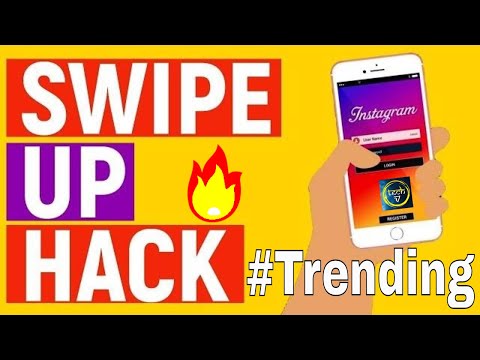 In fact, you can build an entire Instagram marketing strategy around this tool and maximize the potential of the Insta stories on your account.
In fact, you can build an entire Instagram marketing strategy around this tool and maximize the potential of the Insta stories on your account.
Prolong your Instagram story
Instagram users are speedy information consumers. They do not waste time taking in more data than they need. This is where the Swipe up feature comes in handy. With its help, you can prolong your Instagram story, which lasts for only 24 hours, and tells more about your company and services through redirecting links.
Additionally, if you have decided to buy Instagram followers, these new users will want to find out more about your company without going through all your recent posts. They can just follow the link you provide through the Swipe up feature and land on your company’s website.
The swipe up feature is also effective when you engage in charity work, and you can redirect donors to specific websites to add their contribution to a noble cause.
Use the Swipe up feature efficiently
Although the swipe up feature will enhance your online visibility and boost the traffic to your website, you will need to use it wisely or it will turn against you.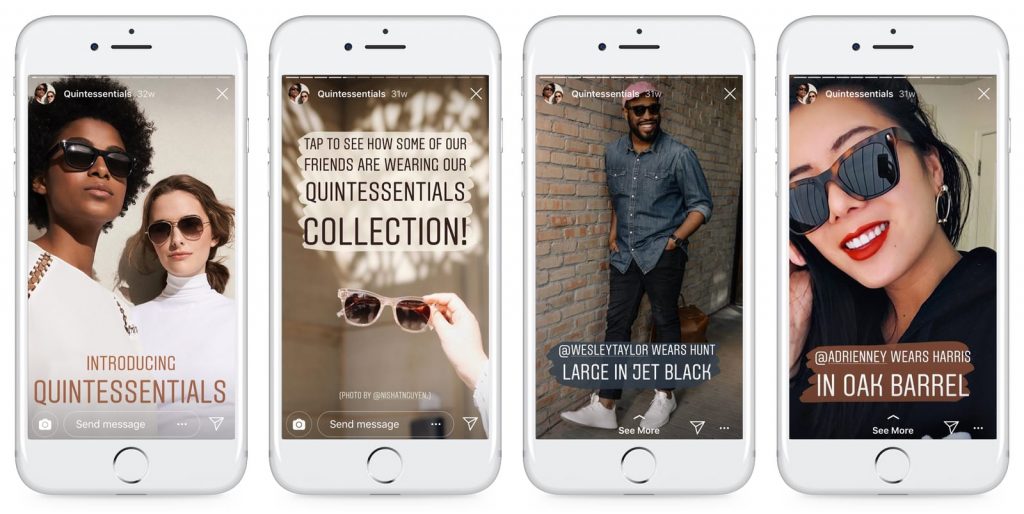 If you add it to all your Instagram stories, people will notice your aggressive advertising strategy and swipe through your videos the next time you post them.
If you add it to all your Instagram stories, people will notice your aggressive advertising strategy and swipe through your videos the next time you post them.
Overusing the swipe up feature can have a boomerang effect and tell your followers that you are only looking for profit. Your best choice is to alter its presence with regular images, videos, and engaging quizzes or polls.
How to swipe on Instagram in Stories, what it is and what it is for
In modern applications, you can switch functions using a swipe, to do this, you need to swipe up, down, left or right on the screen. Instagram is no exception, the social network has built-in options for a quick transition to Stories and Direct. Let's figure out how to make a swipe on Instagram, what is Swipe Up.
Contents
- What is swipe and how to use it
- Why Swipe Up is useful
- How to add a swipe on Instagram
- Who can Swipe Up
- Examples of using swipe on Instagram
What is a swipe and how to use it
The word Swipe is translated as swipe or swipe .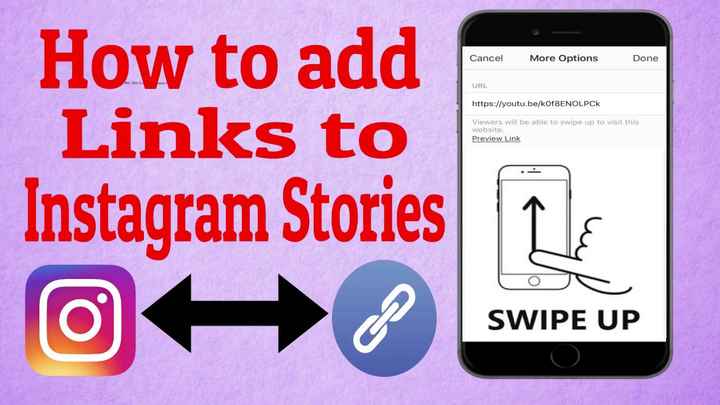 The option is available in mobile devices with touch screens and allows:
The option is available in mobile devices with touch screens and allows:
- to unlock the device;
- print messages without taking your finger off the phone display;
- zoom in and out photo;
- quickly navigate to settings or application features.
Instagram swipe is built in by default. With it, you can open the Direct chat, launch the camera to shoot Stories, change the size of the sticker when editing a photo. The option does not need to be configured or enabled. To quickly navigate, just swipe the screen in the desired direction.
Why Swipe Up is useful
You can add a swipe by yourself. It is usually used in Stories to go to ads or to a site with their own products. To use Swipe Up, you need to launch ads in Stories or add a link to the Internet portal.
When viewing a story, a subscriber can swipe up from the bottom and follow a pre-assigned link. When setting up, you can add a picture with an arrow or a caption.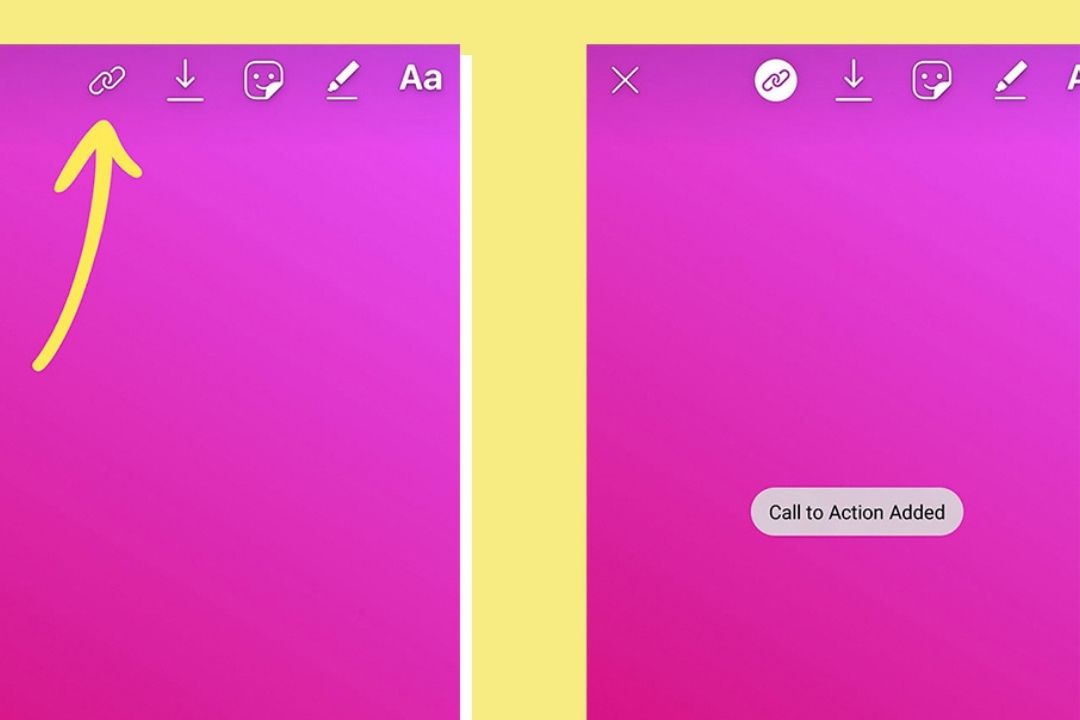 Often, companies use an unusual trick: they add a drawn hair to the publication, when the user tries to brush it off, he instantly clicks on the link.
Often, companies use an unusual trick: they add a drawn hair to the publication, when the user tries to brush it off, he instantly clicks on the link.
Important. Using ads in Stories is a paid option. You must have at least 10,000 followers to add links to your posts.
How to swipe on Instagram
How to swipe on Instagram in Stories? To do this, you will have to use third-party services, create a layout and place it in the publication. To create a design for free, you can use the free service Canva .
How to create a design for Stories on Instagram:
- Launch a browser on your computer and go to the service using the link.
- Create or sign in to an existing account. You can use account 9 to login0048 Facebook and Google .
- On the page that opens, select the appropriate option to use Canva .
- Click on the search bar and type: "Instagram Story" , click on the search result.

- Go to the Downloads tabs and download the photo you want to publish in Stories .
- Add promotional text, additional photo, music using the panel on the left.
- Download the finished image to your phone. To do this, click on the button with an arrow and select the option "Download" .
The resulting image can be used to attract customers or promotional publications. When adding a story, you need to add a link to the store, this is done using the button in the form of a chain on the panel at the top.
Who can swipe up
To swipe in Stories, you need to open the Story using the icons in the main Instagram window and swipe up from the bottom. After a few seconds, another publication or online store opens.
Users with more than 10,000 followers can create a swipe in Stories. Any member of the social network can follow the created link by swiping up from the bottom of the screen while viewing Stories.
Instagram swipe examples
How to use swipe on Instagram? To do this, you do not need to go to the settings and enable the option. Swipe is available by default and works on phones and tablets with touch screens.
How to use the swipe:
- To go to chat Direct swipe the display from right to left. In the window that opens, you can select an interlocutor, send him a text message, record a voice message, send a picture or a link to a publication.
- To quickly access Stories and open the camera, swipe the display from left to right. The smartphone will start the camera, using the buttons you can select the recording mode, apply effects, turn the flash on or off. To record a video, press and hold the shutter key, for a photo, click on it.
- Using a swipe, you can update the feed . To do this, swipe down on the display. A download icon will appear at the top, new posts will appear in a few seconds.

Instagram swipe is enabled by default. The option allows you to quickly navigate through ads in Stories, open Direct chat, launch the camera, or refresh the feed on the main window. The option does not require getting used to, to launch the desired option, it is enough to swipe the screen in the right direction.
How to add a link to Instagram Stories: Post, YouTube, Telegram, Video
Update : Links to Instagram Stories are now available to all users.
A link in history allows you to direct the user to a website or another page. To follow the link you need to click on the sticker and select "Follow the link". Swipes are a thing of the past.
Start placing official ads in Telegram Ads. Get ahead of your competitors!
Register and sell goods or services in Telegram Ads using a ready-made solution from Click.ru .
- Budget from 3000 euros is much cheaper than working directly.

- For legal entities and individuals - legal entities can receive closing documents, refund VAT. Individuals can run ads without communicating with managers.
- 3 payment methods - pay for advertising with a card of an individual, from an organization's current account, with electronic money.
Read more>> Advertising
In the article, we will describe a new way to add a link to a story, and also share other ways to add links. As a bonus, we will tell you how to create a link sticker in your story so that people click on it more often.
Read also: The best Instagram promotion courses
How to make a link in Instagram Stories: all the ways
For greater clarity, let's introduce a few definitions. All links in stories can be conditionally divided into two types: external and internal .
- External links lead outside the social network - to a website, YouTube channel, Telegram or WhatsApp.
 Since recently, all accounts can add external links to stories. Also, they can be added when launching ads. External links are shown as a sticker.
Since recently, all accounts can add external links to stories. Also, they can be added when launching ads. External links are shown as a sticker. - Internal leads to objects inside Instagram: account, post or rils. They can be added both in the form of an external link, and in the form of mentions and reposts.
Important : links are available to all users, not just those with more than 10,000 subscribers. At the same time, new accounts, as well as accounts that have repeatedly violated the Rules of the social network, will not receive access to the sticker with the link. Details of what counts as a new account in this context have not been released.
By the way, in order to get the maximum coverage of stories, the quality of your subscribers is very important. You need to understand who is watching you, how many% of live people, and how many bots and garbage, so we recommend that you conduct a complete analysis of the Instagram audience, for example, through the InstaHero service. And when you find out who is watching, commenting and liking you, you can start keeping stories tightly. And to increase coverage, engagement and activity, you can remove bots from Instagram followers.
And when you find out who is watching, commenting and liking you, you can start keeping stories tightly. And to increase coverage, engagement and activity, you can remove bots from Instagram followers.
External links in stories to a website, YouTube or blog
First, let's talk about external links.
Method number 1: available to all users
How to add a link to the story, we told in our video and further in the text.
To attach a link to a Story, follow a simple algorithm:
- Start creating a new story. Add a photo or video from your gallery, or take a photo or short video with your camera.
- Click on the sticker icon in the top menu.
- In the window that opens, select the "Link" sticker.
- You will see a field for adding a link. Copy the link you want to share and paste it here.
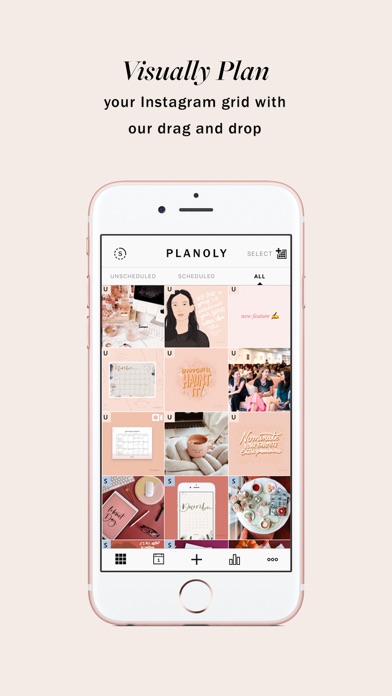 This can be a link to a website, a landing page, a separate article or product in an online store, a link to a YouTube channel or video, and even to a Telegram channel.
This can be a link to a website, a landing page, a separate article or product in an online store, a link to a YouTube channel or video, and even to a Telegram channel.
To check the correctness of the entered url-address, click "Preview". - Add additional elements and labels.
Many users do not know how to follow a link in History. Push them to the target action - add a call to the link on the photo or video to learn something interesting.
After the link is published, in the Stories statistics, you will see how many clicks were made on the link. To analyze navigation in web analytics systems, use UTM tags or other markup.
Method #2: Advertising in Stories
Adding a link when setting up an ad is a more time-consuming, but also more effective process. To set up ads, you must first go to the Facebook profile associated with your Instagram business account, and click on "Create Ads". Or go directly to the Facebook Ads Manager.
In your account, click "Create ad" and follow the simple algorithm of actions.
Select the purpose of the advertisement. 6 goals are available for links in stories, including "Traffic", "Application installation", "Conversions". Choose the appropriate goal depending on the format of the business account and the link being promoted.
Select the campaign target. Clicks or views can be selected here. That is, you will pay either for clicking on the link, or for visiting the page when the user waits for it to load.
Set up an account. If you have not created an ad on Facebook before, you will be prompted to specify the time zone, country and currency of the ad account.
Set up audience . Choose the place where the link leads - to the site, application or messenger. Then specify the desired parameters of the target audience: gender, age, interests, and others.
Select the advertising location. By default, the ad will be shown on three sites.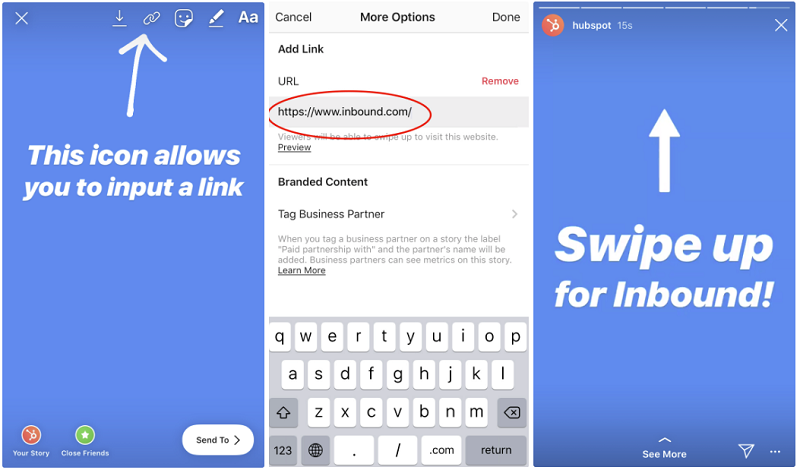 If you only want Instagram Stories, click on "Edit Placements" and check "Instagram, Stories" only.
If you only want Instagram Stories, click on "Edit Placements" and check "Instagram, Stories" only.
Set a budget and select a bid strategy . You can set a daily budget limit or an amount for the entire campaign, and the system will distribute it evenly. Then choose a bid strategy - by default, the system selects the lowest price. If you want, you can set it manually, to do this, click on "Set a bid limit". The lower it is, the less likely it is that the ad will be shown.
Select the ad format. You can select one image or one video. From a marketing point of view, it is better to use video - despite the fact that advertising has a time limit of 15 seconds, it allows you to better convey the idea to users and add a more prominent call to action.
After filling in the required fields, a preview will open in front of you. On this page, you can upload images or videos for your ad, add a call to action, add or edit a URL. After saving, your ad will start showing to the target audience according to the selected parameters and the set budget.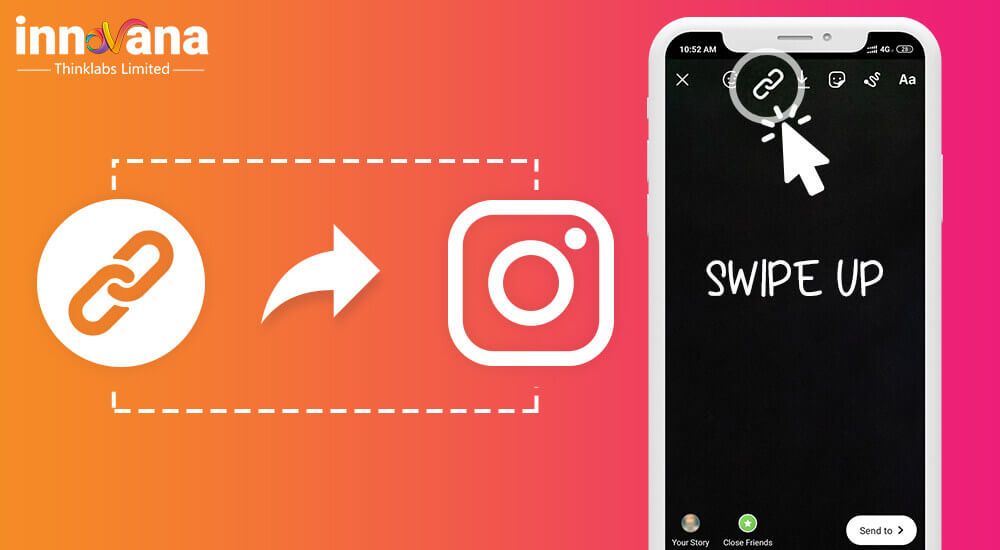
Instagram Stories ads are quite short. In addition, after viewing, they are closed automatically, and the user will not be able to view them again. Therefore, add a bright call to action, limited in time - this will increase the conversion.
More on the topic: How to properly target on Instagram
Internal link in the story to a post, account or IGTV
Once again, please note that such a link will not be formatted as a swipe in the story, it will be just a mention.
Method #3: link to Reels in the story
- Open the Reels you want to share in the story and click on the airplane icon in the menu on the right.
- Select Add Reels to Your Story.
- Add text, stickers and other design elements as you like.
Method #4: link in story to the post
- Open the post you want to share a link to.
- Repost a story post: click the airplane icon below it.
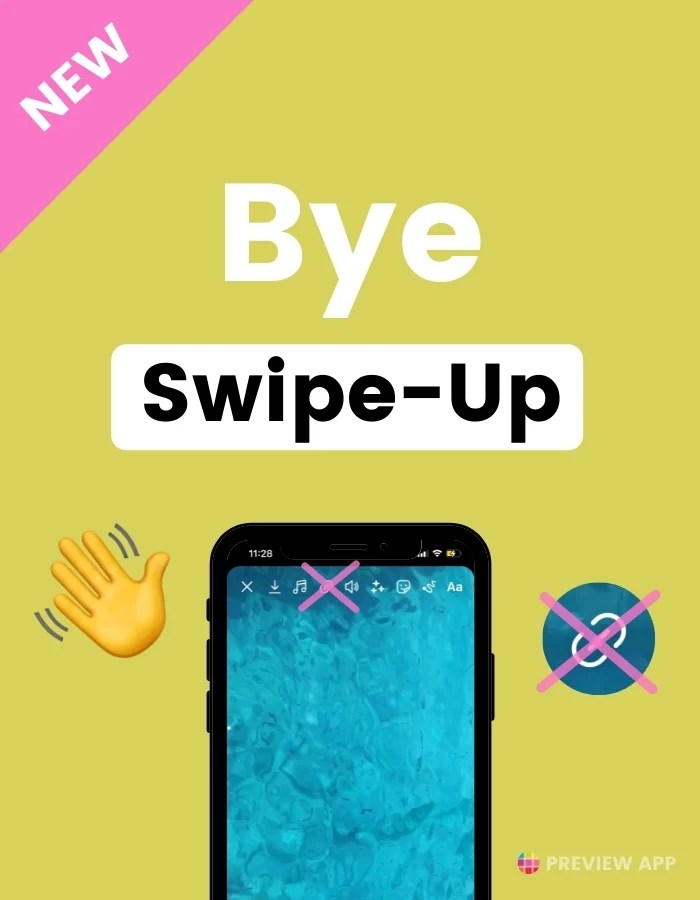
- Select Add Post to Your Story.
- Add text, stickers and other design elements as you like.
Method number 5: link to the account
- Start creating a Story.
- Open the sticker panel and select the Mention sticker.
- Enter the name of the account you want to link to. Design your story and add other elements as you see fit.
Method #6: link to the video
After combining the IGTV format and the video, the link to the video is published by analogy with the repost of the publication.
How to create a link sticker in Instagram stories
As you already understood, now instead of swiping in stories, a link sticker will be displayed. Accordingly, the approach to design also changes. Now, instead of a pointer to a swipe, you need to select a link sticker and add a pointer to it or make a highlight. You can do this for free with Canva.
- Sign up on canva.com and activate your 30 day free trial ( don't forget to unsubscribe later if you want to use the service for free ).
- Select the Instagram Story template.
- Add any layout available in the menu on the left and change it to your liking. Or create a layout from scratch.
- Add a pointer to the layout. To do this, in the elements section, enter in the search [ here ] or [ here ].
Place the element you like on the layout, in the place where the link will be located (add text Place under the link , as in our example is not necessary).
- Go to the story editor and upload the created layout. Then add the link sticker to the desired location and post the story.
If you're posting a live video, just show your followers what to do and point to the link with a gesture.
For internal links, use the story editor. Add text, arrows, and GIFs to show users where to click to navigate.