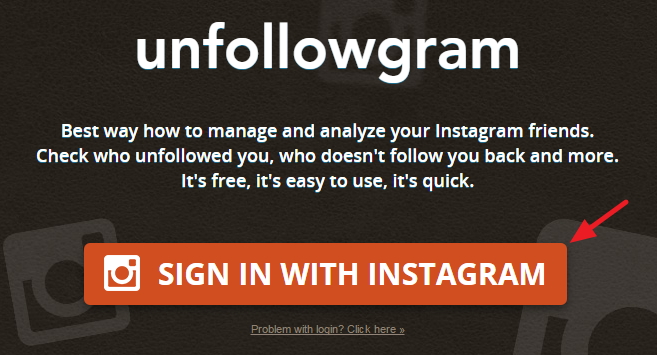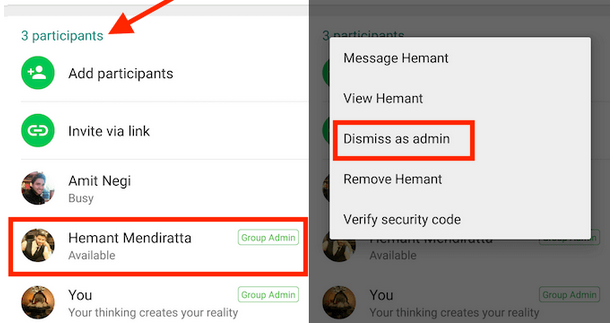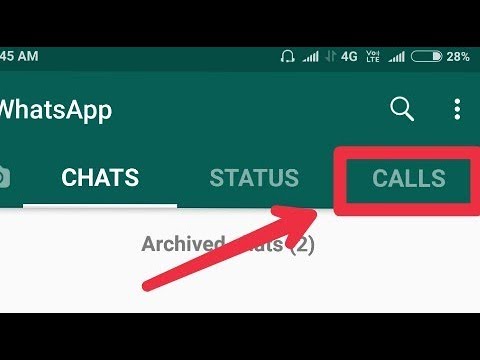How to check if someone unfollowed you on instagram
‘Who Unfollowed Me on Instagram?’: Here Are the Apps That Can Help
If you’re like most people, you use your Instagram account to share cool memes, selfies, super-fun moments, and drool-worthy recipes with family and friends. Another thing most people have wondered at least once: How to see who unfollowed you on Instagram. Since the average person only has about 150 Instagram followers, it’s not super difficult to keep tabs on who’s following you and how many followers you’ve got.
But if you’re using Instagram to build an online business or persona, it’s kind of a big deal to have a large (and growing!) list of followers on Instagram. So, it can make you a little stressed when you start to see your Instagram unfollowers increase. While manually checking who unfollowed you on Instagram is possible (and tedious), when you've got thousands of followers, it's nearly impossible to manage them without the help of an app. If you’ve ever wondered how to see who unfollowed you on Instagram, you've come to the right place. We'll fill you in on the best ways to keep tabs on your Instagram followers, no matter how many you have.
In this article:
- Instagram Changes
- How to Check Unfollows Manually
- How to Check Unfollows Using an App
- How to Check Who Isn’t Following You Back Using an App
Recent Changes to Instagram
Instagram has made small steps to help us keep track of who we engage with and who engages with us: There was the algorithm that placed content from accounts you have a stronger relationship with at the top of your feed, and the ability to delete triggering comments that could incite self-harm.
In addition, they’ve enhanced their privacy features in an attempt to keep your personal information safe (more on that later!). Clearly, the ubiquitous platform is giving us more and more control over our accounts. But one major feature is still missing: In order to find out who's unfollowed you, you'll either have to scroll through your long laundry list of contacts, or resort to a third-party app or website.
Keep reading for a few ways to tackle this task. Once you do, it’s time to gain back those Instagram lost followers!
How to See Who Unfollowed You on Instagram Manually
It’s pretty archaic, but if you find yourself asking, “who unfollowed me on Instagram,” and you're wondering about one specific person, one way to do it is to check that person’s Instagram account. Simply head over to their Instagram profile and tap the box that says “Following.” There, you’ll see a list of people that person is following. If you know for sure they were following you, but you’re not on that list, you can safely assume you’ve been unfollowed. Sounds easy, right?
But what if you have several thousand Instagram followers? If you want to know how to see who unfollowed you on Instagram but checking each and every follower simply isn’t possible, there are a few apps you can turn to.
How to See Who Unfollowed You on Instagram Using an App
In 2018, Instagram made major changes to its platform to keep your personal information safer. As a result, lots of third-party Instagram apps stopped working properly, since they relied heavily on the old Instagram application program interface, or API. Luckily, there are a few apps that do still work well when it comes to how to see who unfollowed you on Instagram. We’ve outlined them for you below.
As a result, lots of third-party Instagram apps stopped working properly, since they relied heavily on the old Instagram application program interface, or API. Luckily, there are a few apps that do still work well when it comes to how to see who unfollowed you on Instagram. We’ve outlined them for you below.
1. FollowMeter
Using a simple, clear dashboard, this fantastic Instagram app shows several key metrics, like who recently unfollowed you, who recently started following you, and several others. Drilling down into the unfollow section will show you a list of your Instagram lost followers. There are subscription options; you can download FollowMeter for both iOS and Android platforms.
2. Followers Tracker Pro
While this app comes with a subscription price—monthly for $5.99, six months for $17.99, and annually for $23.99— it’s super easy to find out how many Instagram followers you’ve lost. The app provides you with information about who has unfollowed you, who you’re following that isn’t following you back, and more.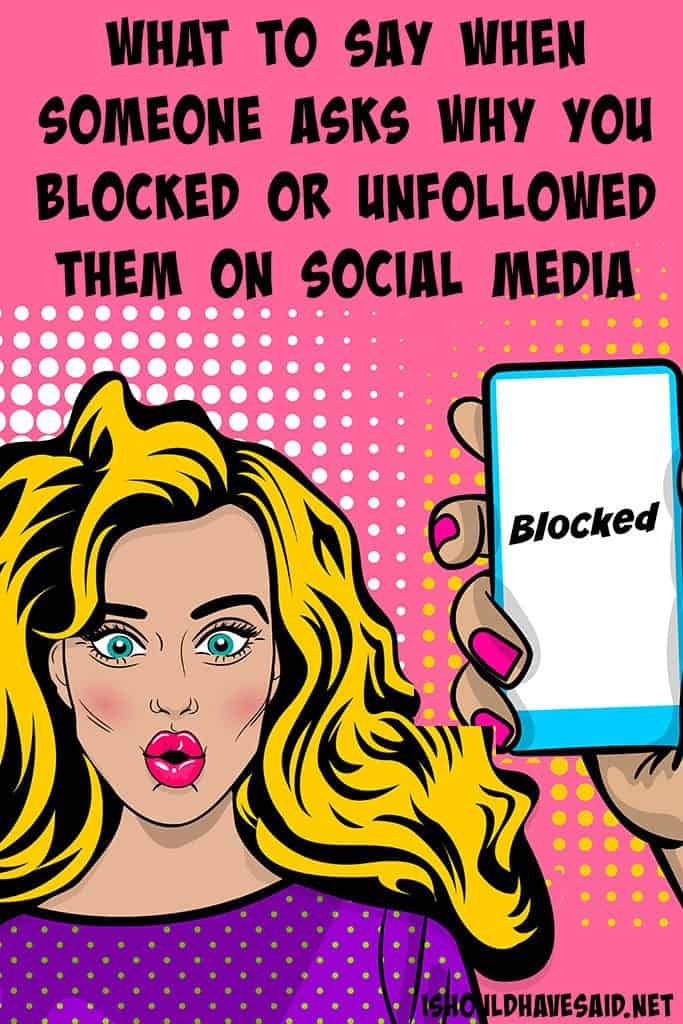 Followers Tracker Insight is available on iOS only.
Followers Tracker Insight is available on iOS only.
3. Follow Cop
This free app, only available on Android, allows you to see anyone who’s unfollowed you since the last time you logged in. Sure, you’ll deal with quite a few ads mixed in with the information you’re looking for, but this is a fairly reliable Instagram app that allows you to keep track of Instagram lost followers.
How to Check Who Isn’t Following You Back Using an App
The curiosity around who isn’t following you back on Instagram goes hand-in-hand with checking who has unfollowed you. If your business depends on Instagram presence, it can be helpful to know if important players in your targeted audience know what you’re all about. So instead of spiraling down Google searches of “who is not following me back on Instagram,” save yourself some time. Most apps that share data around unfollows are also going to share data around who doesn’t follow you back — if you can, find one that does both. In case you’re looking for more options, there are a number of apps that prioritize unreciprocated follows.
In case you’re looking for more options, there are a number of apps that prioritize unreciprocated follows.
1. Unfollowers & Followers
In addition to the usual data around people who have unfollowed you and those who don’t follow you back, this app also shares the users who are the most engaged with your account. Unfollowers & Followers is available on iOS only.
2. nFollowers
This free app will not only share who unfollowed you and who isn’t following you back, but also shine a light on the followers who interact with your posts the most. nFollowers is available on iOS only.
3. Combin
Combin offers a ton of data on your Instagram audience. In addition to detecting the accounts you follow that don’t follow you back, you can also learn more about your collective “quality audience”—this is the term the platform uses for the most engaged accounts that follow you. And while there is a free trial, it’s worth mentioning that access to your data with this app will run $15 a month after the initial period is over.
3 Ways to See Who Unfollowed You on Instagram
- You can see who unfollowed you on Instagram in multiple ways.
- In the Instagram app, you can check your Followers list or search the Following list of another user.
- You can also install a third-party app to track which users unfollow you.
Instagram, which is owned by Meta (formerly Facebook), has certain basic privacy features that are common across most social media platforms. For example, when you follow someone on Instagram, the app notifies the user that you have done so, but does not notify you if they unfollow.
While it is not generally possible to know when someone has unfollowed you, it is possible to know if they are no longer following you. Here are three ways to accomplish it.
Check your Followers list
The first method is to check your Followers list, looking for the other user's account.
1. View your profile in Instagram by tapping on your profile picture in the bottom right of the screen.
2. Tap on Followers.
Tap on Followers on your profile. Kyle Wilson3. Search for the user's name using the Search bar or look through the list for them if you are unsure of their name. If they appear, they are still following you.
If you can't locate a user in this list, they aren't following you. Kyle WilsonCheck the Following list of another user's profile
1. Tap on the eye glass search icon.
Tap on the eye glass search icon.
2. Search for the user's username using the Search bar and tap it.
3. On the user's profile, tap on Following.
Tap the Following header on a user's profile. Kyle Wilson4. Search for your name or username using the Search bar or look through the list for yourself.
Search for yourself in the user's Following tab. Kyle WilsonQuick tip: If you are unable to find a user's account, they may have blocked you or their account may be deleted. It is also worth double-checking your spelling of their username.
It is also worth double-checking your spelling of their username.
Use a third-party app
Third-party apps can be used to determine who has unfollowed you, but they typically contain ads and don't always work. They're usually only able to see who unfollowed you after you install the third-party app.
They can also offer other metrics about your account, ranging from listing new followers to who you follow but who don't follow you back. Below we highlight a functional app for iOS and Android devices.
For iOS:1. Download FollowMeter.
2. Log into the app with your Instagram username.
3. Select Unfollowers to view who recently unfollowed you.
Tap Unfollowers. Kyle WilsonNote: The Unfollowers option only works for accounts that unfollowed you after you downloaded and logged into the app. As an alternative, you can tap Not following you back to see a list of users you follow who aren't currently following you.
As an alternative, you can tap Not following you back to see a list of users you follow who aren't currently following you.
1. Download Followers & Unfollowers.
2. Log into the app with your Instagram username and password.
3. Tap the three-line menu in the upper-left corner.
4. Select Unfollowers. (This may bring up an ad.)
Kyle Wilson
Kyle Wilson is an editor for the Reference team, based in British Columbia, Canada. Outside of Insider, his work has also appeared in publications like The Verge, VICE, Kotaku, and more. He periodically guest co-hosts the Saturday tech show "Tech Talk" on the iHeartRadio station C-FAX 1070. Feel free to reach out to him on Twitter, where he can be found most of the time, @KWilsonMG.
Feel free to reach out to him on Twitter, where he can be found most of the time, @KWilsonMG.
Read moreRead less
How to find out who unsubscribed on Instagram (Instagram)
Today, Instagram is a popular social network whose audience is growing at an incredible rate. Most users with its help "spy" on the lives of friends and acquaintances. Thanks to it, you can move anywhere in the world in a second and see what other people are posting. Of course, there are those who participate in a kind of "race for subscribers" and try by all means to increase their number. It's always nice to look at growing numbers, but not to see how the number of subscribers is declining. Especially when you don't know who doesn't "follow" you anymore.
Instagram is designed so that you get absolutely no data about those who unfollowed you. That is why, if you do not have a phenomenal memory, and you have not copied all your subscribers into a notebook, you will hardly be able to determine who has stopped following your page.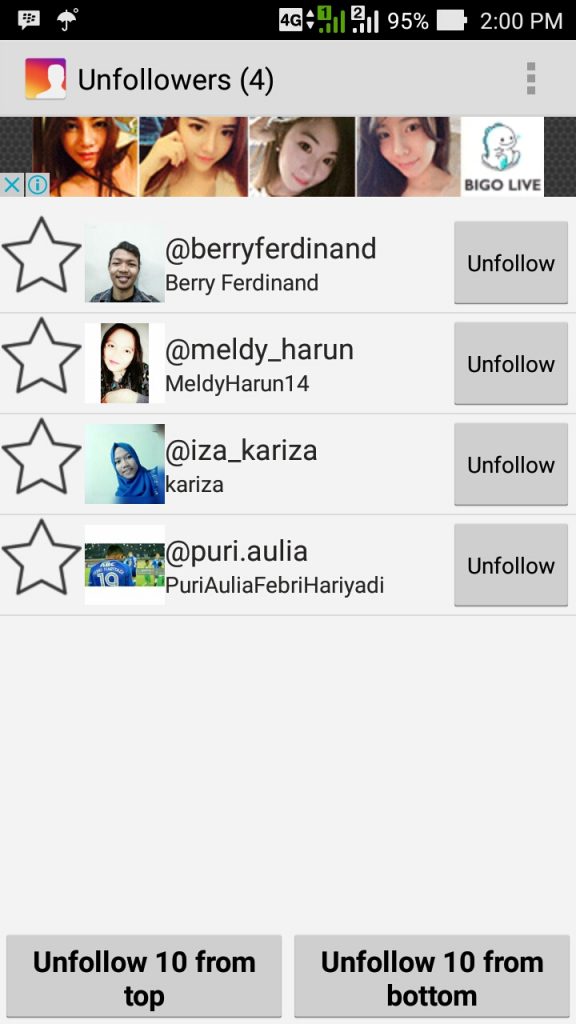 Agree, this would be very useful information. After all, it’s one thing if the reason for the decrease in the number of subscribers was the “cleansing” of bots and empty accounts, and it’s completely different when real users unsubscribe from you. In the second case, it would be very useful to know this. After all, perhaps the problems are with the content, and you should work on it: change the post format, think about the color combinations of the published photos, etc. This is especially true for business accounts, where every sharp change in the number of followers with a minus sign is a very wake-up call.
Agree, this would be very useful information. After all, it’s one thing if the reason for the decrease in the number of subscribers was the “cleansing” of bots and empty accounts, and it’s completely different when real users unsubscribe from you. In the second case, it would be very useful to know this. After all, perhaps the problems are with the content, and you should work on it: change the post format, think about the color combinations of the published photos, etc. This is especially true for business accounts, where every sharp change in the number of followers with a minus sign is a very wake-up call.
One way or another, in this situation, you simply cannot do without third-party services. Just a few clicks - and all information about unsubscribed users will be in front of your eyes.
Let's take a look at the options that are currently available to users of the web version.
Web services to track unsubscribed users
The list of services available to PC users has been greatly reduced over the past few months. Some services basically stopped working with Instagram, others only excluded the ability to view unsubscribes. Among them are such popular tools as:
Some services basically stopped working with Instagram, others only excluded the ability to view unsubscribes. Among them are such popular tools as:
- friendorfollow.com;
- crowdfireapp.com;
- unfollowgram.com;
- statusbrew.com.
Of the remaining ones, we managed to find only one service that provides users with the opportunity to see those who have unsubscribed from their account. Moreover, such a service is included in the package price along with other 30 analytical indicators. We are talking about Instarget.pro, a service that provides full analytics of your Instagram account.
This service can open up really great opportunities for you. For example, you can choose specific period and track how the number of your subscribers changed depending on what content you published.
At the moment, Instarget.pro only displays information on the TOP 10 unsubscribers. This metric contains an algorithm that tracks unsubscribed accounts with a large number of followers.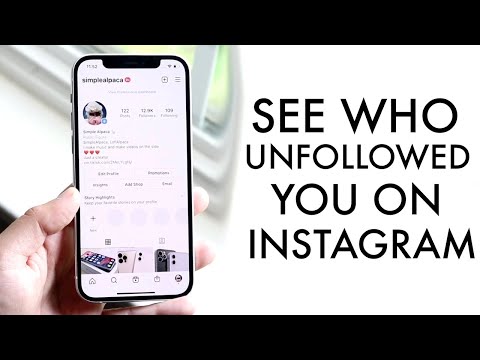
However, the Instarget team promises to introduce the ability to view an extended unsubscribe list.
Other services provide the ability to track only the total number of unsubscribed users per day. On a graph, it looks something like this:
Mobile applications for tracking Instagram unsubscribes
If it is more convenient for marketers to track all information about activities in an account through web services, then mobile applications are more suitable for personal use. With the help of them, you can find out information about unsubscribed users in just a few steps.
Let's present to your attention several options that we personally tested. Here are both novelties and already proven applications. To a greater extent, all applications are similar, but some can offer you not only statistics on unsubscribes, but also other equally interesting information.
1. Instafollowers (Download for Android and iOS: http://onelink.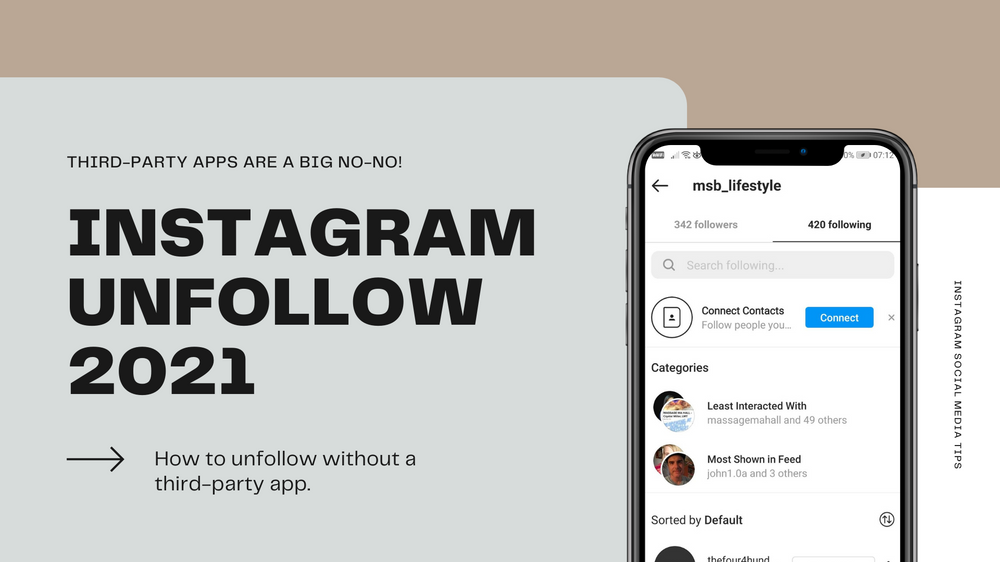 to/6686er).
to/6686er).
A simple application with a user-friendly interface that is not limited solely to data on the accounts of unsubscribed users. In it, you can see the division of subscribers by country, reach information, a list of bots, and much more.
2. Who unsubscribed from Instagram (download for Android: http://onelink.to/ar6863).
Application with very limited functionality. Allows you to see who unfollowed you, who doesn't like you, mutual subscriptions and comments.
3. Followers Assistant (Download for Android: http://onelink.to/r5yv3a).
A very simple application for tracking who follows you mutually, who unfollowed you, and who did not follow you at all. In fact, these are just basic functions.
4. Follower Insight for Instagram (Download for Android: http://onelink.to/zbqy5y).
Thanks to this application, you can easily see who unfollowed your account and unfollow non-reciprocal followers yourself.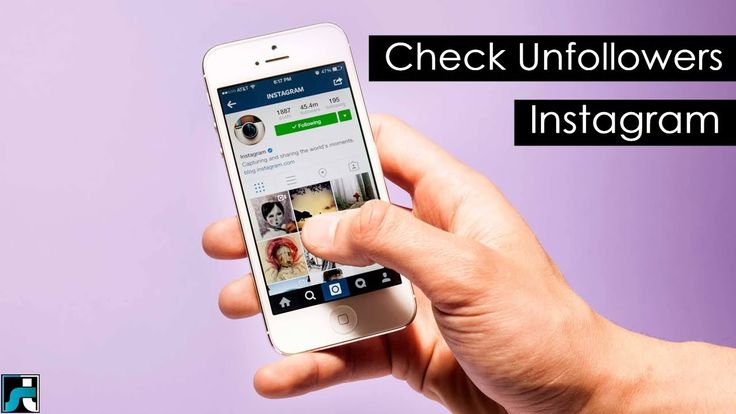 You are also provided with statistics on the total number of subscribed and unsubscribed users. The only negative: a large number of ads in the application.
You are also provided with statistics on the total number of subscribed and unsubscribed users. The only negative: a large number of ads in the application.
5. Who unfollowed Instagram (Download for Android: http://onelink.to/ztnj37).
Another application with basic features. With it, you can see non-reciprocal subscriptions or those who have unsubscribed from you.
After installing any application, you just need to specify the login and password for the account, and then all information will be collected automatically.
Output
As you can see, PC users do not have a special choice of services that track information about people who unsubscribe from their account. On the other hand, after the Picalytics update, there may not be such a need.
A completely different situation is observed among mobile applications. There are many options here, including "helpers" with advanced functionality, such as Instafollowers and Follower Insight for Instagram, as well as simpler options. There really is plenty to choose from.
There really is plenty to choose from.
Subscribe to our official communities and follow the announcements. After the Picalytics.ru update, we will announce the release of new features and see if the situation has changed for PC users.
How to find out who unfollowed on Instagram*
May 25, 2020 Likbez Technology
This cannot be done in official applications - third-party programs will be required.
There are many apps for Android and iOS that show the names of unsubscribers in a separate list.
But there is an important point. To use such a program, you will have to connect your Instagram account * to it. If its developer has evil intentions, he will be able to hack you. And if social networks do not like the actions of a third-party application, the algorithm will simply block your account. The likelihood of such problems is small, but it still exists. Therefore, act only if you are ready to take risks.
We have selected programs that really work and are available for free. They are listed at the end of the article. All applications are very similar, so you can use any.
They are listed at the end of the article. All applications are very similar, so you can use any.
For example, let's take a look at how to view unsubscribed users in the FollowMeter program available on Google Play and the AppStore.
After installation, enter the login and password from your Instagram profile*. As soon as the account is connected, the application will begin to record each subsequent unsubscribe. It will be impossible to find out who unsubscribed before this moment.
To see the names of the unsubscribers, simply open the corresponding menu item: Unfollowers, Lost Followes, Lost Followers or with a similar name - depends on the specific program.
Please note that third-party apps may not work after Instagram* updates. Temporary or not depends on changes in the social network. If the program you have chosen suddenly stops displaying unsubscribes, try installing another one.
Application not found 9App not found /apps.