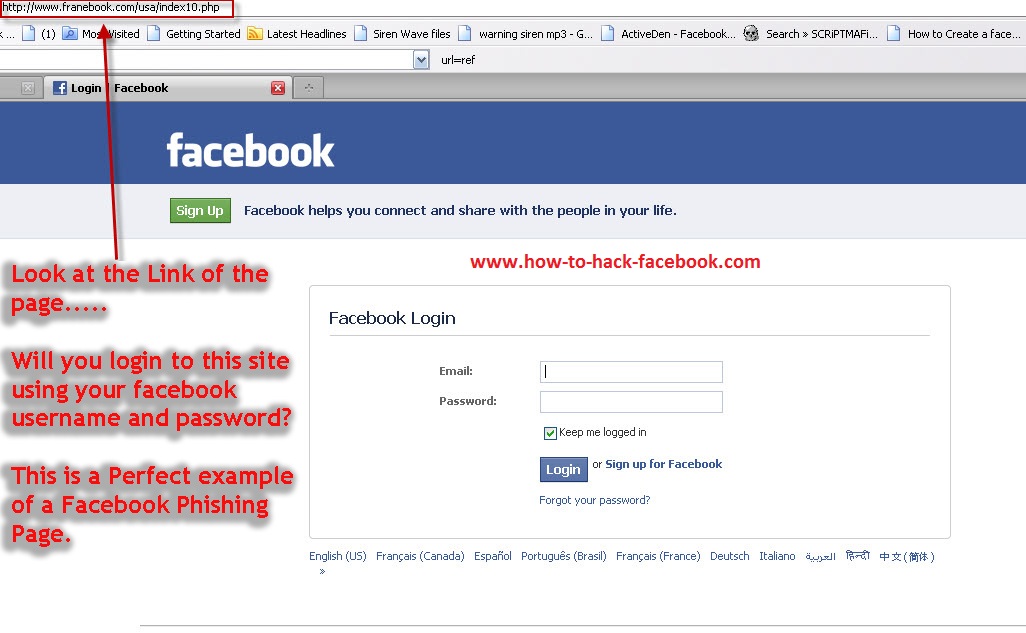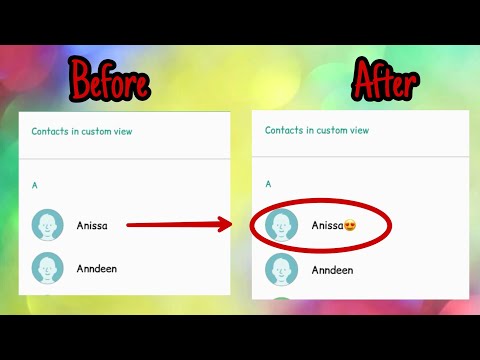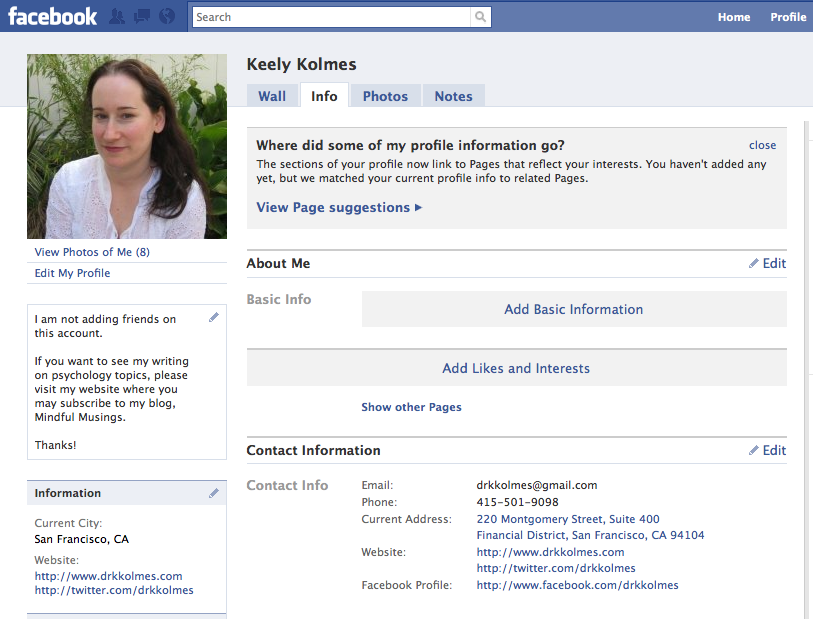How to open facebook with forgotten password
How to Recover a Forgetten Password on Facebook?
On its own, forgetting your Facebook password is frustrating. But when you realize that you might also require your Facebook account to log into other services, it becomes much more terrifying. But have no fear, there are a few ways to reset a forgotten password, and to we'll help you so you could never be concerned about having your Facebook password forgotten ever again. Some of the techniques, though, will only work if you prepared beforehand.
ContentsHow to Change a Forgotten Password on Facebook?
How to Reset Password on Facebook without Email?
How to Find Password for Facebook?
How to Protect Your Account and Not Have Your Facebook Password Forgotten Again
How to Change a Forgotten Password on Facebook?Steps to Facebook Password Change
To change your Facebook password if you're already logged in:
- Scroll down to the bottom of Facebook and click on Settings and privacy.
- Click Password and security.
- Click Change password.
- Enter your current and new password and re-enter your new password, then tap Save Changes.
If you are already logged in but can't remember your password, follow the steps under Change your password, then click Forgotten password? and follow the steps to reset it. Remember that you will require access to the email address that is linked to your Facebook account.
How to Reset Password on Facebook without Email?Steps to reset Facebook passwordCheck The Password Manager of your browser before you reset.
It's a good idea to see if your password is already saved on your computer or phone before you reset it. When logging into online accounts, the majority of browsers will ask you if you want to autosave your passwords. Check to see if your browser saved your Facebook password.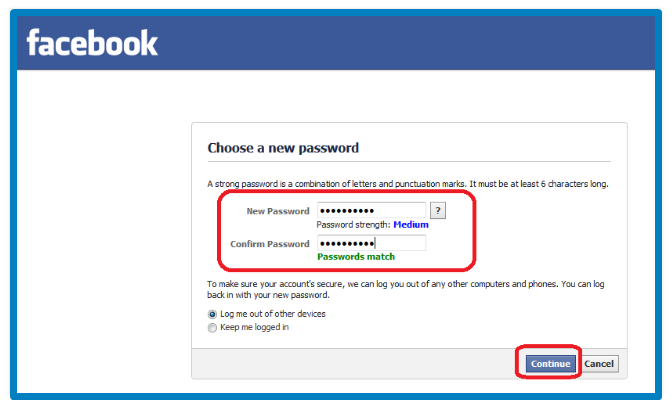 If you can't find your Facebook login details in your saved passwords, you will need to reset your password to be able to gain access to your account.
If you can't find your Facebook login details in your saved passwords, you will need to reset your password to be able to gain access to your account.
To reset your password, follow these steps:
- Open Facebook.
- Click "Forgot password?"
- In the Find Your Account box, enter your email address or mobile number.
- Click Search.
Facebook will look for accounts connected to the information you provided. Click This is my account, If your account is found. If not found, follow the on-screen instructions.
Once you've done that, follow the steps below:
- Select how you want to receive your reset code and click Continue.
- Enter the security code sent to you through email or text and click Continue.
- Create a new password.
- Click Continue to finish the password reset process.
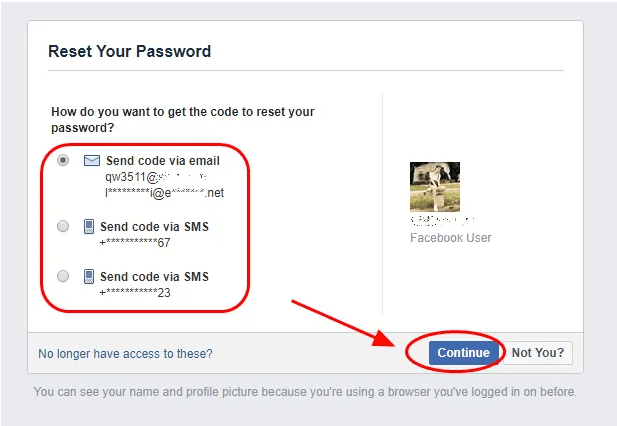
No Password Reset Code Received?
Do this if you didn't receive the reset code:
- Wait for a few seconds and click Didn't get a code?
- Select how you want to receive your code.
- Ensure that your phone is on and that there is space in your message inbox.
- If you used email, check your spam folder.
- Add Facebook to your whitelist to ensure that you don't miss future emails.
Please take note that if your daily password reset request limit has been met, you will not be able to reset your password. In that situation, you will have to wait 24 hours to be able to try again.
How to Find Password for Facebook?NIST RequirementsNIST password recommendations ensure that passwords are both simple to use and difficult to decipher. NIST, on a regular basis, reviews and updates its guide on password creation, storage, and use.
- Enabling Show Password
There is little reason to hide your password as you type because it is unlikely that the person behind you will record your login details. If you can't see the characters when typing, you're more likely to type incorrectly and believe you've forgotten your password.
If you can't see the characters when typing, you're more likely to type incorrectly and believe you've forgotten your password.
- Using a Password Manager
NIST advises organizations to utilize a password manager to assist their staff members and stakeholders with strong password generation and encryption. Even if you’re securing your own servers, you will want to help prevent human error by giving your users access to a password manager, which can generate long, secure passwords and passphrases for them.
Use a Password Manager to Ensure You Never Have Your Facebook Password Forgotten AgainAsking Facebook to remember your password will allow you to log in the next time by simply clicking your profile picture rather than entering a password.
In order to have easy access, whether you're using your phone or your PC, you might also think about utilizing the best password manager for your device. You can use password managers to help you remember all of your passwords, ensuring that you never forget them again.
Facebook's introduction of Facebook Account Kit signals the company's embrace of passwordless authentication. Developers can add passwordless authentication to their applications using the Facebook Account Kit. Users do not even need to be registered Facebook users in order to authenticate with Account Kit.
Users can now log in by just entering their phone number or email address. Account kit handles sending out one-time codes and links, and verifying them.
How to Protect Your Account and Not Have Your Facebook Password Forgotten Again Option 1. Create A Strong Password According to NIST Requirements- Check passwords against password breach records
The NIST Guidelines state that organizations should cross-check end-user password selections against compromised password databases or lists. This procedure aids in preventing end users from selecting a password that already exists in a database of breached passwords from earlier assaults.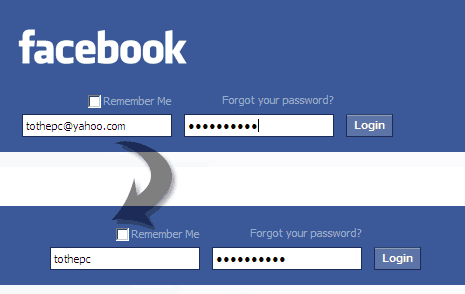
- Disallow passwords from password dictionaries
Similar is the idea of utilizing a password dictionary to filter or prevent particular passwords from being used by end users. Because they may include words specific to the company or organization, password dictionaries can be useful. Attackers frequently attempt password combinations that may contain components that are associated with a business.
- Avoid using incremental or repetitive passwords
When changing passwords, end users frequently choose repeating or sequential characters. For instance, when organizations employ password expiration thresholds in the Active Directory system, end-users can simply change their password by adding a sequential number to the end.
- Prohibit using context-specific words as passwords
Organizations must ensure that users select non-contextual passwords and prohibit the usage of context-specific password components.
- Lengthen passwords
According to NIST, all user-generated passwords must be at least 8 characters long, and all machine-generated passwords must be at least 6 characters long.
Option 2. Enable Two-Factor AuthenticationTwo-factor authentication is a security tool that helps safeguard your Facebook account, in addition to your password. If you enable two-factor authentication, every time someone attempts to access your Facebook using a browser or mobile device that is not recognized, you'll be prompted to confirm your login attempt or input a specific login code.
In order to activate or manage two-factor authentication:
- Access the Security and login settings.
- Swipe down to Use two-factor authentication and click Edit.
- Select the security measure you want to add and then follow the on-screen instructions.
There are three security options available for you when you enable two-factor authentication on Facebook.
- Tapping your security key on your device.
- Get sign-in codes from a third-party authentication app.
- Text message codes from your phone.
You obtain 10 recovery login codes after enabling two-factor authentication to use if you lose access to your phone.
Option 3. Enable Login AlertsYou can increase the security of your account by receiving a notification when someone attempts to log into your Facebook account using a device or web browser that isn't recognized. These notifications will let you know which device attempted to log in and from what location.
In your Facebook security and login settings, you can see a list of recent devices that have logged in to your account.
Option 4. Go Passwordless by Using a FIDO Security Key Log-In
What is a security key and how does it operate?
A security key is a small hardware device that can be utilized to help keep your Facebook account safe.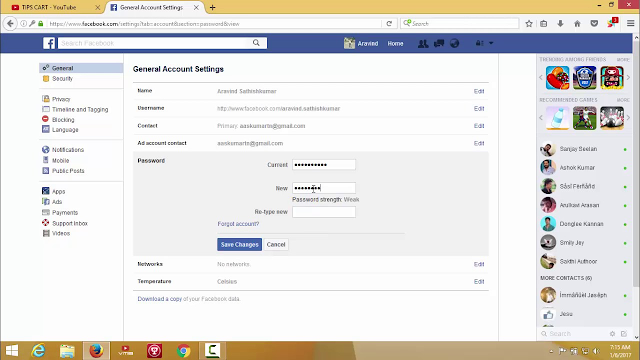 In addition to conventional two-factor authentication techniques like text message (SMS) codes or third-party authentication software, security keys are a two-factor authentication technique that adds an extra layer of protection to logging in. One of the best ways to keep your account secure is to add a hardware security key because even if the password is typed correctly, when the key is in your physical possession, only you can authorize a login. When you register a security key to your account, login attempts from unfamiliar browsers or unknown devices will require you to physically authorize the login attempt through your security key.
In addition to conventional two-factor authentication techniques like text message (SMS) codes or third-party authentication software, security keys are a two-factor authentication technique that adds an extra layer of protection to logging in. One of the best ways to keep your account secure is to add a hardware security key because even if the password is typed correctly, when the key is in your physical possession, only you can authorize a login. When you register a security key to your account, login attempts from unfamiliar browsers or unknown devices will require you to physically authorize the login attempt through your security key.
Hideez Key is the best authenticator for Facebook that can automatically fill in your credentials and replace your second-factor authentication step while logging into various websites and services, not just Facebook. More precisely, it works for all applications and websites that support FIDO U2F andFIDO2standards. This includes Google, Microsoft, Youtube, Twitter, and many others.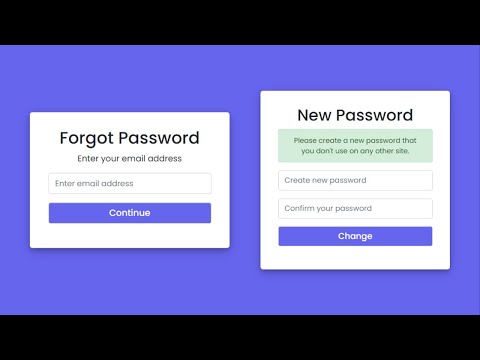 You can pair the key with your computer, mobile, or tablet device via Bluetooth or NFC and enjoy a passwordless 2FA experience.
You can pair the key with your computer, mobile, or tablet device via Bluetooth or NFC and enjoy a passwordless 2FA experience.
The best part is, Hideez Key can store and automatically fill in logins and passwords from any accounts or even local files, lock/unlock PC based on your proximity, and open RFID-enabled office or other doors. It goes well beyond U2F and FIDO2 authentication technology, being an all-in-one digital key which can help increase our productivity, eliminate the risks of data breaches and take your identity management to a new level of convenience.
Hopefully, this detailed page has provided you with everything you’ve wanted to know on how to protect Facebook from being hacked and how to keep your Facebook account secure at all times. All that’s left now is to get the Hideez Key 4 and quickly set it up. What’s more, we’ve prepared a special deal for everyone reading this page. You can use the promo code “EASYSTART” at the checkout to knock off an additional 10% off of your first purchase!
Can I Recover Facebook Password without Email and Phone Number?[2021]
I forgot my Facebook password and do not know how to reset my Facebook password with email.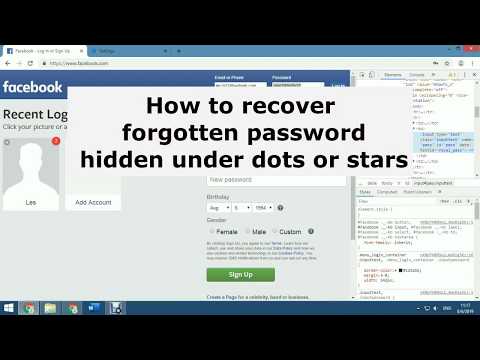
Today, one of the most trending and used social media platforms is Facebook. It gives you the option to share your story, thoughts, videos, etc with your friends or relatives worldwide. Millions of users are using Facebook, and it is more than a social media platform as it offers options like traveling, shopping, dining, and more.
If you want to operate your Facebook account, you need to remember your login credentials or linked email. If you have lost your Facebook password or email, you need to reset it immediately. Are you wondering how to reset your Facebook password with email? Or, how to open a Facebook account without a password and email address?
If yes, then this guide is for you. Here we have discussed step-by-step procedures to recover the Facebook account without email and with email. Take a look!
- Part 1. Reset Facebook Password without Email
- Part 2. Change Facebook Password without Phone Number
- Part 3. People Also Ask Questions
Part 1.
 Reset Facebook Password without Email
Reset Facebook Password without EmailIt is very normal that you forgot your Facebook password. These days' people log in on devices once and forget their credentials. Later, when you need to open Facebook on any new device or browser, you forgot the password.
But, you do not need to panic, as you can reset Facebook password without email. If your phone number is saved in your Facebook account, then you can recover your Facebook password with the below-mentioned steps:
- Step 1. Go to the login page of Facebook and click on "Forgotten Account ". Now, a new page will open that offers you the option of password recovery.
- Step 2. Alternatively, you can also click on the forgot password on the login page, if you remember your email or username.
- Step 3. Now, you will receive a text message on your registered phone number with a password reset code. Search your account by entering your phone number in the data field, then hit on "Search ".
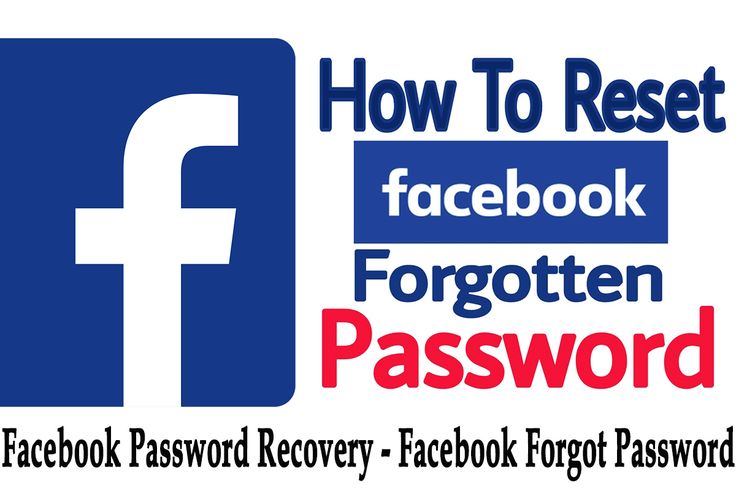
- Step 4. After this, choose the option where you want to receive the password reset code. And, click on "Continue ".
- Step 5. On your phone, open your text to access the code. After this, type the code in the box and click on "Continue ".
- Step 6. Now, type your new password in the box. You may need to type the new password two times.
That is it! Now, you have successfully reset Facebook password without email.
Part 2. Change Facebook Password without Phone Number
Do you want to change Facebook password without phone number? If yes, then follow the below steps:
- Step 1. Go to the Facebook login page, and with your credentials login to it.
- Step 2. Now, look for the three horizontal lines (menu) and click on them.
- Step 3. Under the menu, go to "Settings & Privacy".
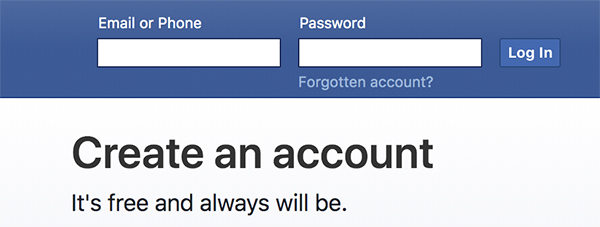
- Step 4. Further, from the available options, tap on "Settings".
- Step 5. Now, you will see a new page, and tap on "Security and Login".
- Step 6. Again, from the given choices, tap on "Change Password".
- Step 7. On the new page, first, enter your old Facebook password, and then type the new password in the field.
- Step 8. In the end, save the changes.
So simple! Finally you know how to change Facebook password with email.
Note: You can also use the Wondershare Recoverit to recover deleted files, folders, or data. This helps you find lost password if you saved them on your system when created the Facebook account.
Download | Win Download | Mac
Part 3. People Also Ask Questions
People have many questions in mind regarding the Facebook password and email recovery. In this section, we have answered two main questions reading Facebook logins.
In this section, we have answered two main questions reading Facebook logins.
1. What if I cannot receive Facebook Password Reset Code Email?
For people it is really frustrating to not able to log in to Facebook. This becomes worse when you do not receive Facebook password reset email.
Luckily, Facebook offers you many other options with which you can recover Facebook password without the email.
Below are some ways with which you can find Facebook password and email.
- Check if you are already logged in elsewhere
When you are not able to log in to your Facebook and unable to receive a security code, then check if you are logged in elsewhere.
Check all your android and iOS devices, mobile browser, and even a different browser on your computer. And, if you find that you are logged in elsewhere, then you can reset the Facebook password without any need for a security code.
- Give Facebook a new email to contact you
If you are not logged in elsewhere, Facebook allows you to specify a new phone number or email through which they can help you to change password.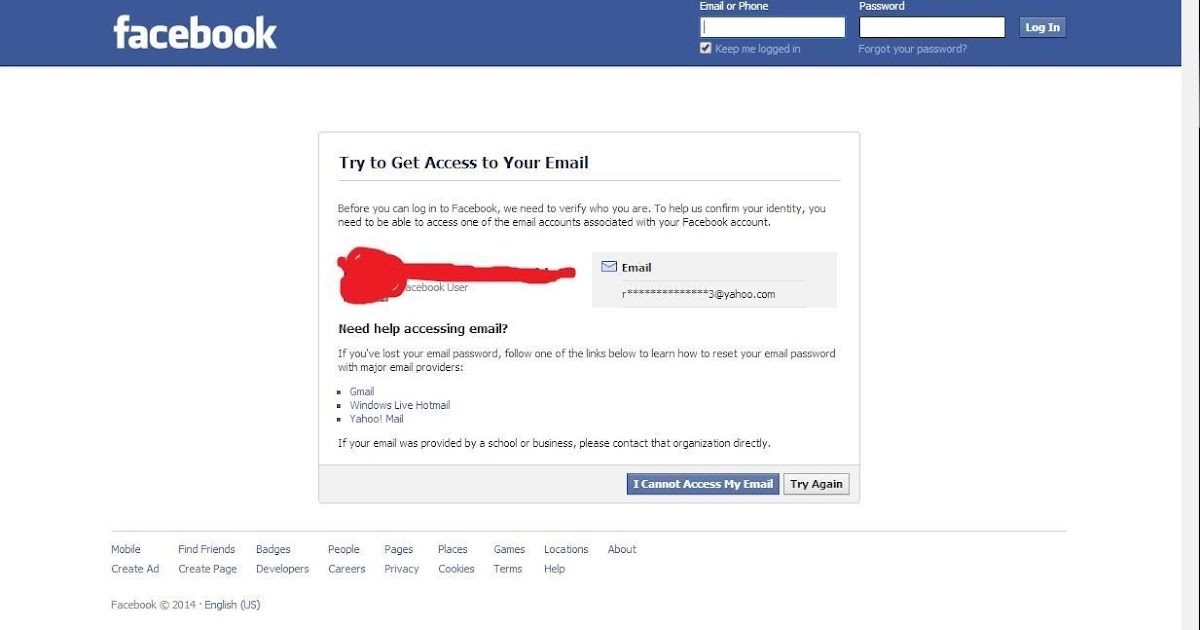
For this, you will need to go to the Facebook sign-up page and tap on the "Forgotten Account?"
Now, you will go to the "reset password" page, where you have to tap on the "no longer have access to these?" link.
You will be requested to give a new phone number or email address.
2. Can I Delete Old Facebook Account without Password or Email
Do you no longer use your old Facebook account, and you don't want people to see it? If yes, then consider deleting the old Facebook account if you have access to it.
If you do not have access to your old Facebook account but still want to delete it, then you can follow the below-mentioned steps.
· Try to recover your Facebook password
Go to https://www.facebook.com/login/identify to search for your account with your name.
But, with name, you may find or may not find your old Facebook account. So, if you don't see it, click "I'm not on this list", and you'll be allowed to enter the name of your friend.
Once you find your old account, you'll be able to send a reset code to any of the email addresses or phone numbers you associated with your account.
Also, in case you are not sure about the email you used to log in to Facebook, it will show you a redacted version (e.g., n*******[email protected]) that may spark your memory.
· Use Facebook's Trusted Friends feature
If you can't access Old Facebook with the email address or phone number, opt for Facebook's Trusted Friends feature. It lets you regain access to your old Facebook account in case of forgotten credentials. With this feature, you can ask three "trusted friends" to give you a reset code.
But, it only works if you set up Trusted Friends in your account.
If you set this up, then on the email and phone recovery page, there will be an option to enter a new email or phone number.
Now, tap on "Reveal My Trusted Contacts" and type the complete name of one of your friends.
After this, you will get a special URL from Facebook that contains a recovery code to reset your account. This code will be sent back to you by your friend.
This code will be sent back to you by your friend.
So, you should contact your friends and provide them with the URL you get. Now, as you can log in to your old Facebook account, you can delete it forever.
Conclusion
We hope that from the above article, you have gained knowledge on how to reset Facebook password without email and with email. Also, now, if you forgot Facebook email and password, you can easily recover them.
In addition to Facebook password recovery, you can also delete your old Facebook account with the above-mentioned steps.
Download | Win Download | Mac
Forgot password and login from Facebook - recover
Facebook cares about the privacy of personal data and protects the profiles of its users. Logging in is often difficult. It can happen to anyone. A common reason is the loss of data that was used during registration.
Any user can forget their password. Facebook allows you to restore it in a few clicks.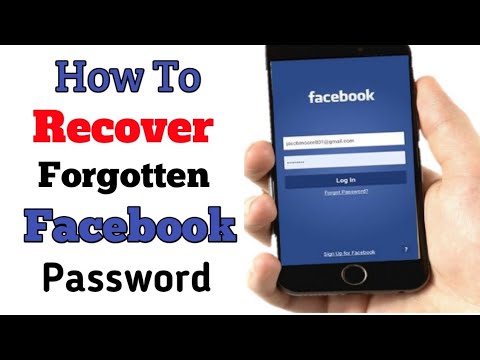
Content:
- How to login to your Facebook 9 account0010
- Ways to restore account
- Restoration by phone number
- What problems can occur
- Facebook removal
How to enter his Facebook account
During the entrance to the profile,
- for his desire:
- e-mail. Facebook settings provide the ability to specify not one address, but several. Anyone from this list will be eligible for entry;
- mobile phone number, if you linked it to your account;
- ID number. The system assigns a numeric code when registering each profile;
- username.
- Password. It must be 6 characters long. Selected at will.
Tip: it's better to access Facebook from the same devices. Also, don't change IP addresses frequently.
Ways to restore an account
There are two ways:
- go to the site and click on the button "Forgot your password?";
- follow the service link.
 In this case, a window will open where you need to enter your phone number or email address, which are linked to the profile. To enter the account, the login is exactly these data.
In this case, a window will open where you need to enter your phone number or email address, which are linked to the profile. To enter the account, the login is exactly these data.
Attention! This is only possible if you have access to these contacts.
Recovery by phone number
If you have forgotten your Facebook account password, a message containing a five-digit code will be sent to your mobile smartphone. If e-mail was used, then you need to check incoming letters.
What to do with the code:
- Remember, copy or write down these numbers.
- Go to the recovery page.
- Enter the numbers in the "Enter security code" field, and then click on the "Continue" button.
- Create and enter a new password.
- Select whether to log out of the profile from all used devices. This must be done if you notice suspicious activity on your page.
If you have provided an email address, you will receive an email with a link to change your password.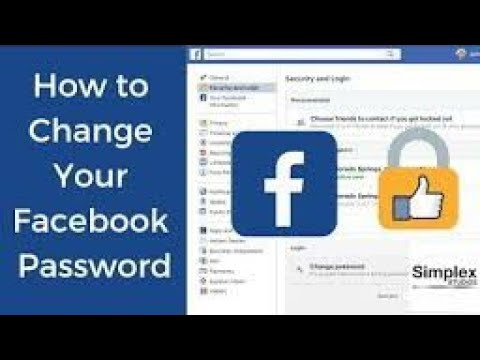 You need to go through it and follow all the instructions of the system. In this case, no security code is required.
You need to go through it and follow all the instructions of the system. In this case, no security code is required.
What problems may arise
There will be no problems if you remember all the data that you entered during registration. Difficulties will arise if you forget them.
The most common password change problems are:
- The system does not see your account . In fact, automatic recovery is possible only through the link https://ru-ru.facebook.com/login/identify. Here, a search is made for accounts in the information of which the specified data is found. A person who registered a profile for a long time may no longer remember his data. In this case, you should take the help of friends. One of them can go to your page and view the specified contacts, which will inform you;
- The confirmation code did not come . Such a situation also happens. You should check the correctness of the entered phone number - it should start with +7.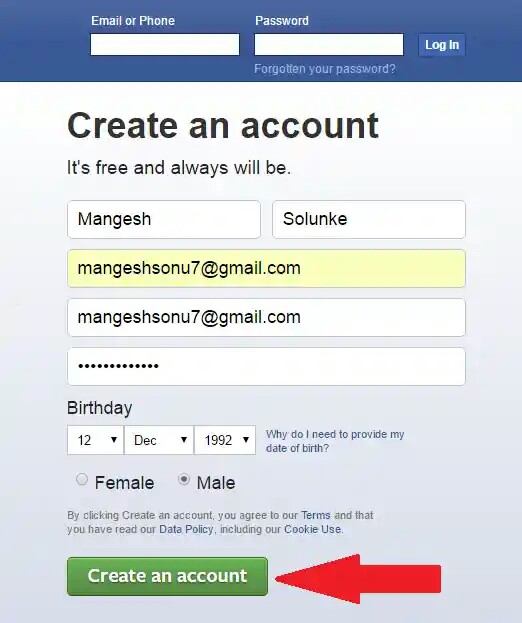
Important: user has a daily limit on password reset requests. In case of exceeding the system will give you a refusal. It will be possible to use the service again only in a day.
- Unable to access email or phone . In this case, you should also use the help of trusted contacts. But this is only possible if you have specified them in advance in the settings. When searching for a profile, the system will provide a list of your contacts. If it is impossible to access them, then click on the "No access" button. And do the following:
- Enter a phone number or email address that is currently available.
- Click on the line "Disclose trusted contacts" and select one person.
- Get the link to forward to the selected contact.
- Your trusted contact must follow the link to receive the code. You must enter it in order to restore access to your page.
- Unable to change password using valid credentials . It is possible that your account has been hacked. Fraudsters could change the password and login. In such a situation, it is better to use the help of technical support.
It is possible that your account has been hacked. Fraudsters could change the password and login. In such a situation, it is better to use the help of technical support.
Deleting a Facebook profile
Some users no longer want to have a Facebook page and delete their accounts. If you want to do this, but do not remember your login password, then you first need to go through the procedure for restoring access to your account.
Entering your page, you must perform the following steps:
- Click on the "Down Arrow" in the upper right corner.
- Go to the "Settings" section.
- Select "Your information on facebook".
- Specify the deletion option: permanently (before that, it is better to save all the materials that you published online) or temporary deactivation (in this case, you can use Messenger and return to the site at any time).

This video contains full information about changing login and password:
Forgot Facebook password. What to do? How to restore access?
When you forgot your Facebook password, you need to restore access and make a new password. You can view the old password only when it is saved in your browser. In other cases, you will have to restore access (password reset), even if you have access to the page.
How can I reset my password and make a new one?
- Open the Find Your Account page. If you still have access to the page, use the "Forgot your password" link.
- Enter the mobile phone number or email address associated with the page (login). Several phone numbers or email addresses could be linked to your account, you need to enter one of them.
- Press Search.
.png)
- Follow further instructions.
Find Your Account Dialog Example
Facebook usually asks:
How would you like to receive the password reset code?
- Email code address (shows mail address)
- Send code via SMS (shows the last digits of the number)
You choose the recovery option, they send you a secret code, and all you have to do is enter it so that Facebook allows you to change your password on the page. You just need to come up with a new password, enter it and remember it.
For example, a 6-digit code is sent to the mail:
Example of the "Enter security code" dialog box
You can view it in the letter and enter it on the Facebook website or follow the link to change the password directly from the letter.
What to do if the code does not come?
The code is not coming to the mail
First, wait. The code may take longer to arrive in your mail than you expect.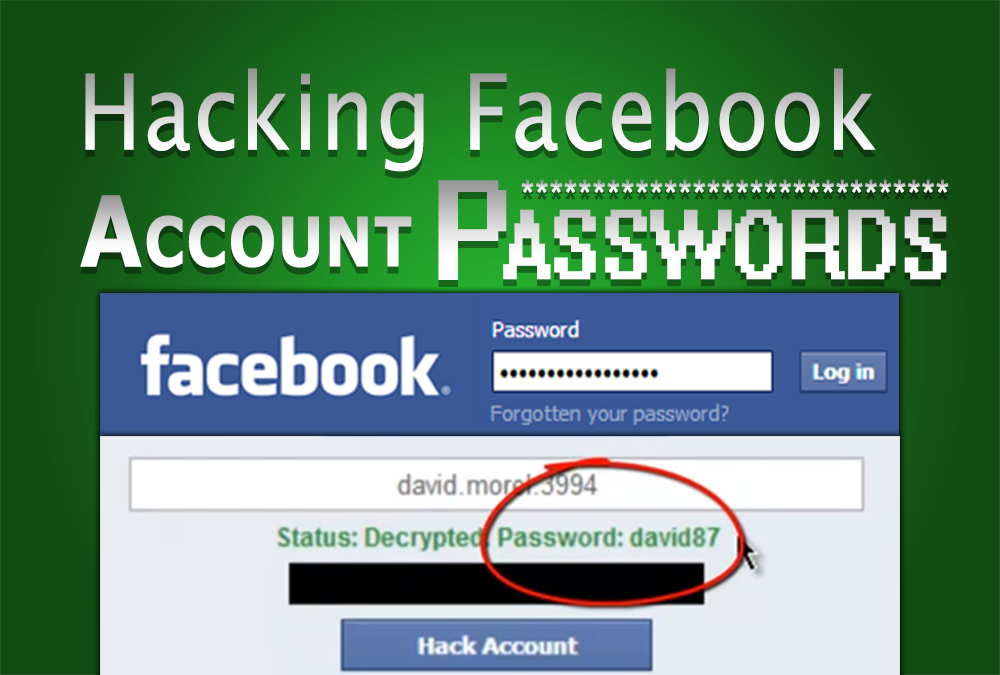 If there is no code, check the folder Spam or Junk - it could have got there.
If there is no code, check the folder Spam or Junk - it could have got there.
The code does not come to the phone
- Reboot the phone or turn it off and on again. Usually, this requires holding down the power button and waiting for item 9 to appear.0172 Reboot or Disable.
- Make sure your phone has the correct date and time.
- Check if there is money on the balance.
- Send yourself an SMS from another number to check if the messages are getting through.
- Insert a SIM card into another phone and order the VK code again.
- Make sure you have a phone with exactly the number to which the page is linked. Facebook shows which number the code is being sent to - look carefully at the last digits.
What if I don't have access to my phone number?
If an email address is linked to the page, use the recovery via mail. If this is not possible, then we advise you to go to the mobile operator with a passport and restore the SIM card (if the number has not yet been resold to another person).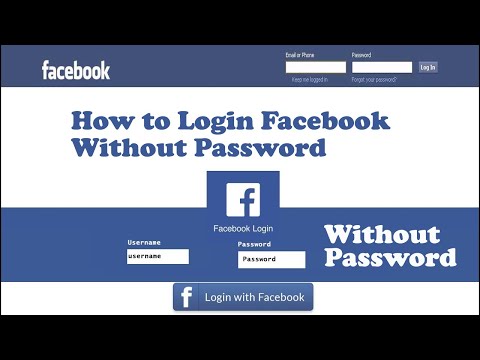
What if I can't access my mail?
Try to restore it using the function Forgot your password. We have instructions for restoring access to Mail.ru mail:
- Not included in Mail.ru, what should I do? Solving problem
What if I don't remember my phone number or email address?
Instead of a number or email, you can enter a username (page address). For example, if your page was located at www.facebook.com/sveta.makarova , then you need to enter sveta.makarova . You can ask one of your Facebook friends to look at the address of your page and send it to you.
What should I do if I have exceeded the allowed number of password reset requests?
Stop all attempts, wait a day (24 hours) and try again. In the meantime, it's worth looking again for an email from Facebook in the mail in the folder Junk emails or Spam (if you used a password reset by mail).
What should I do if Facebook does not allow me to restore access?
If Facebook writes “No results were found for your search. Please try to enter other information", means that such a number or email address is not associated with any account. You need to think carefully and enter the correct number or postal address. Your account could have multiple phone numbers or email addresses associated with it. The number must be entered in full, including the country code, and numbers only, without any other characters. The email address must not contain spaces. If in doubt about the address, go to your mailbox and copy it from there. Finally, try specifying a page address instead of a number or email address.
Please try to enter other information", means that such a number or email address is not associated with any account. You need to think carefully and enter the correct number or postal address. Your account could have multiple phone numbers or email addresses associated with it. The number must be entered in full, including the country code, and numbers only, without any other characters. The email address must not contain spaces. If in doubt about the address, go to your mailbox and copy it from there. Finally, try specifying a page address instead of a number or email address.
Attention: if two-factor authentication is enabled on your page (login protection, login confirmation via SMS), then you can no longer reset your password using only your phone. You need a second phone number or email address linked to your account. If there is no access to the mail, then the recovery may end like this:
We are very sorry that you are having problems recovering your email address.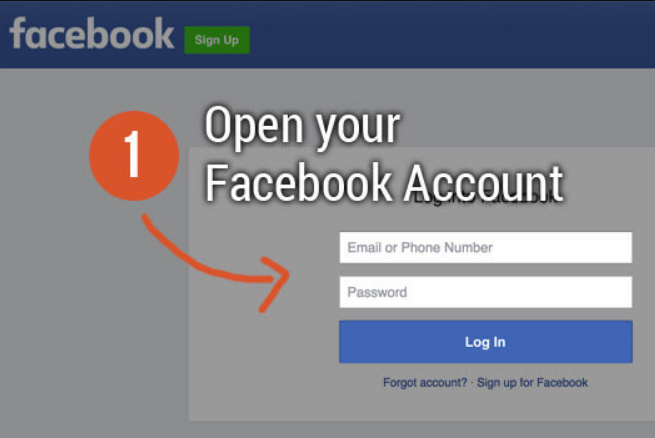 Unfortunately, this means that we cannot verify who you are and grant you access to the Facebook account you are trying to log into. We may hide your Facebook account information if we find that you cannot access it.
Unfortunately, this means that we cannot verify who you are and grant you access to the Facebook account you are trying to log into. We may hide your Facebook account information if we find that you cannot access it.
How to restore access with the help of friends?
If you have been assigned so-called trusted persons from among your Facebook friends, then you can restore access with their help:
- Start the restoration as described above.
- Enter your email address.
- Select No access.
- Enter the phone number or email address you currently use, click Continue.
- Press Reveal my trusted contacts.
- Facebook will show a special link - send it to one of your trusted persons. Don't close the page.
- When he clicks on the link, Facebook will tell him the secret code.
- A friend will give you this code, use it to restore access.
If trustees were not assigned before you lost access, then this method will not work.