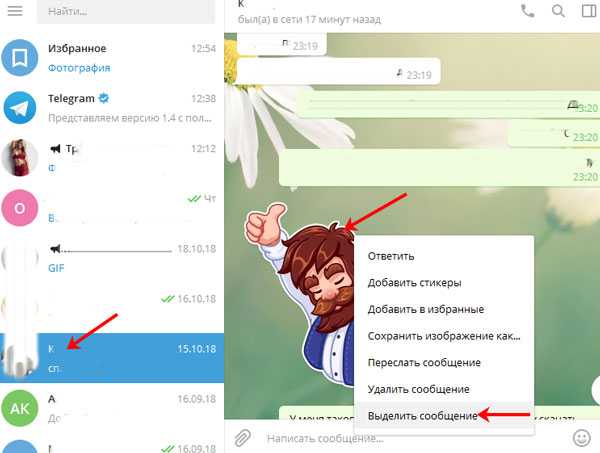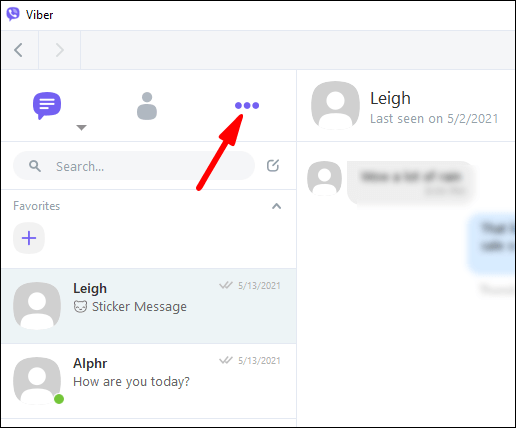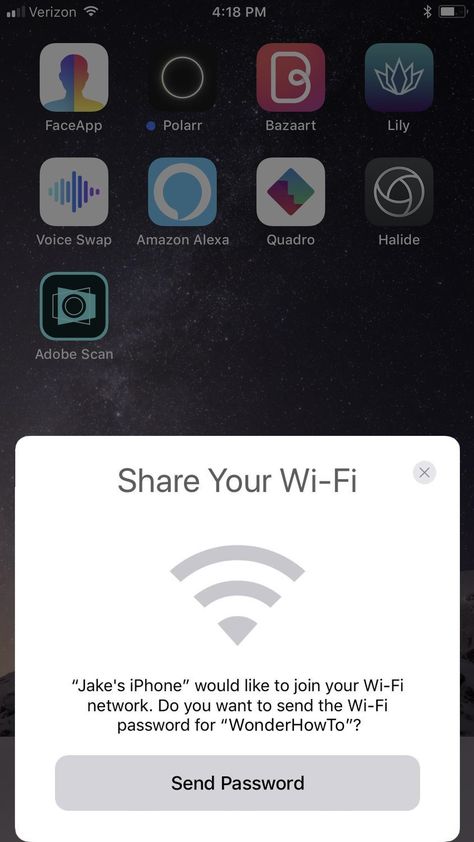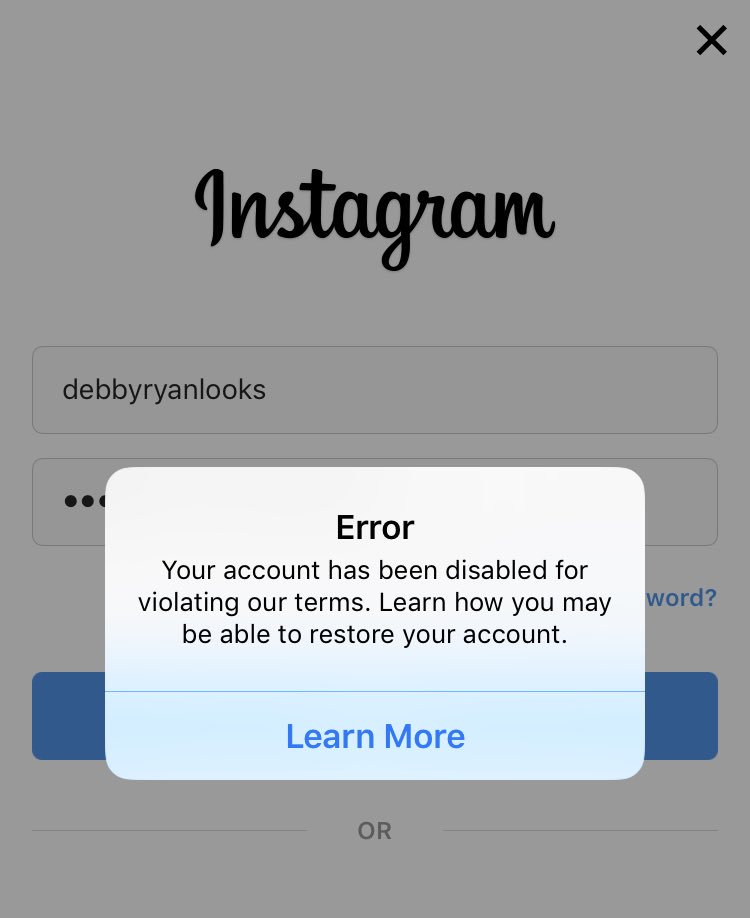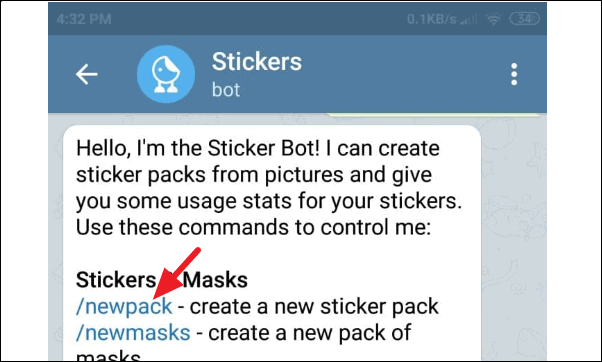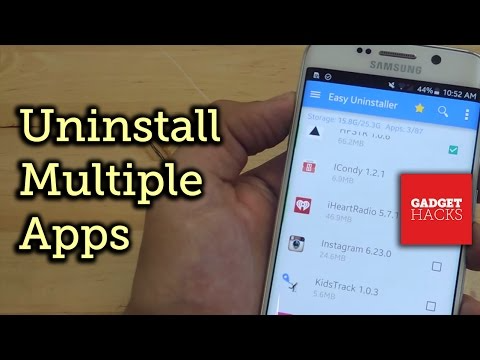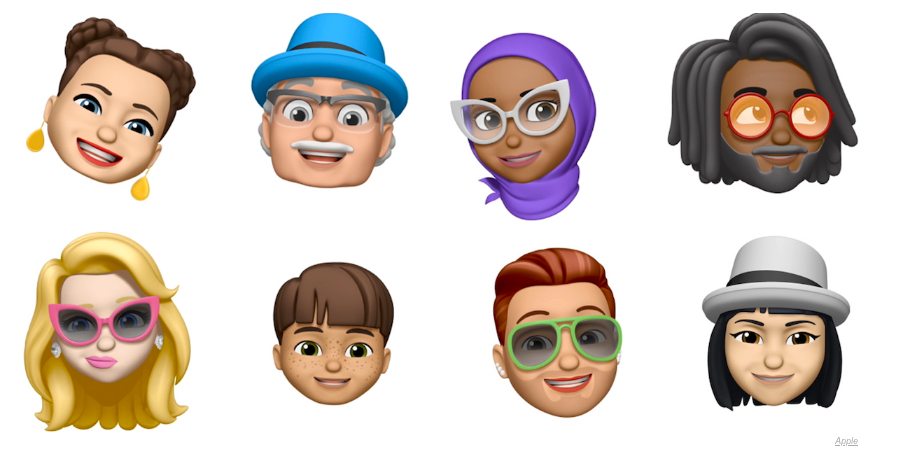How to chat yourself in telegram
How to Write to Yourself in Telegram: iOS, Android and Computer
How to write to yourself in TelegramMany of us use Telegram for conversation and calls, but few people know that your favorite messenger can be used as an organizer, personal storage, and even write to yourself. For this, Telegram is equipped with such an option as the "Saved" section.
Thanks to this option, you can save important information (Internet links, phone numbers, notes, files), favorite publications from Telegram channels, as well as write to yourself in Telegram.
In this article, we'll look at how to make the most of this option.
- How to Write to Yourself in Telegram
- Android
- iOS
- Computer
- Additional Functions
- Forwarding Messages
- Scheduled Message
- Hashtags
So, in order to write to yourself and save the necessary information in Telegram, you must send a message to yourself, that is, write to the "Saved" section. We will describe below how to do this.
- Go to the "Settings" menu.
- Select "Saved".
- Write the desired message to yourself in this menu.
Below there will be detailed instructions with screenshots for clarity.
- Open the menu by swiping to the right, or click on the icon in the form of three horizontal stripes;
- Scroll down the menu and select the "Favorites" section;
- In the chat that appears, you need to type a message and send it.
- To add an image, video file, audio recording or document, you need to use the button in the form of a paperclip — click on it and select the desired file.
To write to yourself in Telegram on iOS in the lower right corner of the screen, click on the gear-shaped icon:
- In the menu that opens, scroll down and go to the "Saved" section;
- Further steps are similar to the instructions for Android.
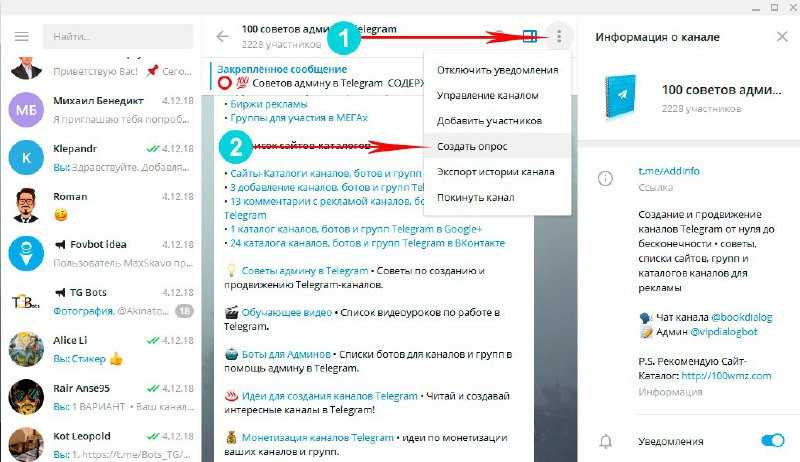
To write to yourself in the desktop version of Telegram, you need to do the following:
- Open the menu by clicking on the button in the form of three horizontal bars;
- In the top menu bar, click on the bookmark icon;
- A chat with yourself will be created automatically.
Next, we will consider useful tips that will allow you not only to write to yourself, but also turn your Telegram into an organizer.
If you liked any publication in the telegram channel or you need to save a message from the chat, then you can use the function of forwarding messages to yourself.
- To do this, highlight the message by holding tap for a few seconds;
- Then click on the arrow and select the "Saved" section as a recipient.
Also in the "Saved" section, you can use the delayed messages function in Telegram and create a reminder.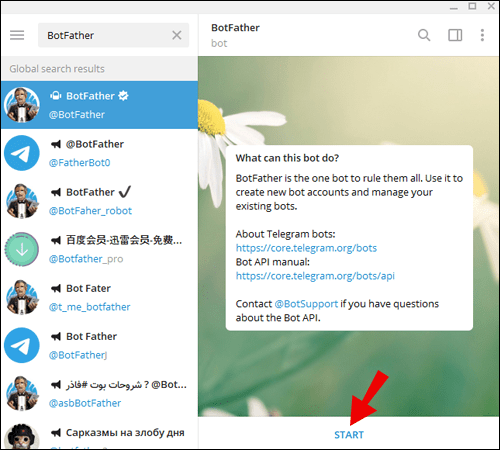
That is, write to yourself at a certain time in the future.
- After typing the desired text, hold the tap on the send button;
- The option "Set a reminder" will appear on the screen;
- Next, set the reminder time by scrolling to the desired date, hour and minute, and then click on the "Send" button.
Having collected a lot of messages in the "Saved" section, over time it will become difficult for you to find the information you need, so it is recommended to use hashtags in Telegram. Thanks to hashtags, you can structure messages in your Saved.
There are many ways to add hashtags to posts.
- When creating a message, add a hashtag at the end, for example, #work.
- At the time of sending the message, hold tap for a few seconds on the "Saved" section, after which a window for typing messages will open. In this window, you need to type the desired hashtag.
- Edit the old post by highlighting it and add a hashtag to it.

Sorting messages by hashtags in Telegram is quite simple. To do this, use the search bar in the "Favorites" section and type the desired hashtag.
- Click on the search icon in the top panel (in the mobile version, first you have to click on three vertical dots), after which a side menu with a search construction will open.
- Enter the hashtag in this line, after which a list of messages with the desired hashtag will appear.
Now you know that you can not only write to yourself in Telegram, but also save interesting notes and take important notes, for which you do not need to install additional applications on your device. It is enough to open the Telegram messenger and use the "Saved" section.
We offer you to watch a video about all the features in Telegram:
TOP 9 Telegram Features: Disappearing Pics, Stickers, x2 Voice Message PlaybackCloud Telegram Password: How to Set Up, Install and Use
How to Delete a Contact From the Telegram
How to Add a Contact to Telegram by Phone Number or Nickname
How to Send a Message to Yourself on Telegram?
Want to know how to send a message or file to yourself on Telegram from any device? This guide has the 2 best ways to do this.
Telegram is not just like Whatsapp or any other instant messaging app. It certainly has some intriguing features that set it apart. We were especially drawn to the app’s ability to save all your chat data to the cloud, saving you a tonne of storage.
Plus, your Telegram chats are always encrypted, hence ensuring the security of your precious chat data. And it’s worth mentioning, using Telegram is completely FREE 🤑!
So, the question is…
Why send messages to yourself on Telegram?Since your chats are stored to the cloud, you can use Telegram to save just about any file. To give you an idea, you can store:
- Important texts
- Pictures
- Funny GIFs
- Videos
- Links
- Documents
- Locations
Moreover, you can install the Telegram app across all your devices. Thus, you can open files sent from your phone on your PC and vice versa effortlessly.
Nonetheless, at the time of posting, messaging yourself on Telegram isn’t as straightforward as tapping New Message and choosing your username.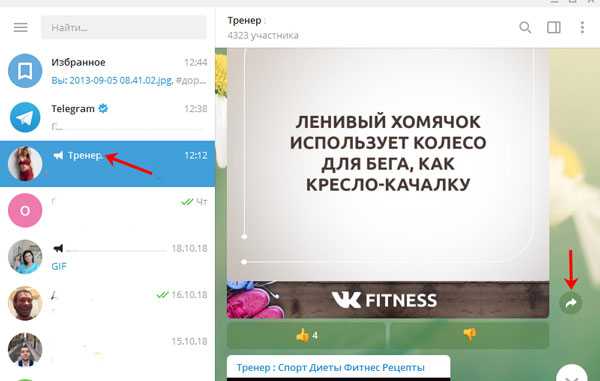
However, not to worry, we have 2 quick workarounds to this. With this guide, you’ll be able to instantly send messages and files to yourself on Telegram across multiple devices. Therefore, these steps apply whether you’re using the mobile app on Android, iPhone, or iPad and the desktop app on macOS and Windows.
Table of Contents
Method 1: Through Telegram’s “Saved Messages” Feature
Method 2: Create a New Channel
Method 1: Through Telegram’s “Saved Messages” Feature
We found this to be the simplest method to send a message to yourself on Telegram. The only downside is that all your messages are stored in one chat room. Hence, when looking for important messages or photos, scrolling up maybe a hassle🥱. Luckily, there’s a search button 🔎 if you need it.
Plus, it might be tricky locating the Saved Messages feature since it’s not on the opening page straightaway. However, it’s just a few taps away.
However, it’s just a few taps away.
So, the following steps will show how you can access Saved Messages on Telegram. They may vary across different devices and with time due to updates.
However, the steps are generally similar to the following:
On iPhone or iPad: From the Telegram app, select Settings from the bottom bar, and tap Saved Messages.
On Android: Firstly, tap the menu icon at the upper-left, and choose Saved Messages from the side menu.
On Windows and macOS: From the Search box, search for Saved Messages, then click on it to open.
And that’s all it takes! Now, Saved Messages should appear on the opening page, and you can begin messaging and adding files to it.
Method 2: Create a New Channel
This second method is an equally effective way to save messages data on Telegram. Additionally, a key advantage of this method is you can name the new Telegram channel anything you like. Plus, you can even add custom channel pictures.
Plus, you can even add custom channel pictures.
Thus, you can create a few custom channels with unique names for different purposes. For example, you can create separate channels for photos, GIFs and videos. Doing this makes your saved messages more organized and easier to identify.
That being said, the following steps show how you can create a private channel on Telegram to save your messages:
On the Mobile App (iPhone/iPad/Android)- Firstly, from the Telegram app, under Chats, tap the pencil icon to begin a New Message, then choose New Channel.
- Next, enter a Channel Name, then you can choose to add a picture and a description for your new channel. Once done, tap Next.
- After that, choose Private/Private Channel so that nobody else randomly joins your channel. Click Next once again.
- Finally, skip adding Contacts, by tapping the Next or Chats button, or the back button at the upper-left.
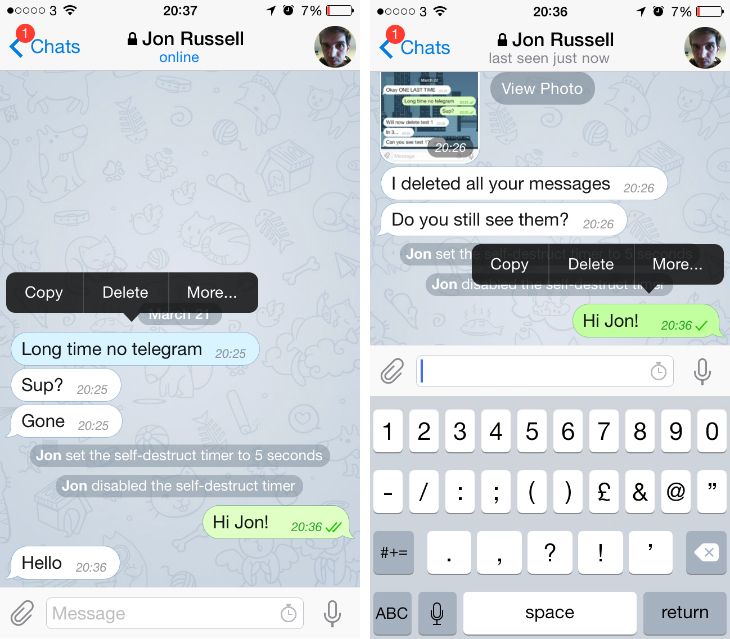
On the Desktop App (Windows/macOS)
- For starters, click the menu icon at the upper-right and select New Channel from the menu.
- Following that, like before, enter a Channel name, then you can choose to provide a picture and description for the channel as well. Then, click Create.
- Next, select Private Channel, and click Save.
- Finally, at the Add Members page, ignore this step by clicking Skip.
Now, you’ve successfully created a channel to save and access your files from anywhere. With that done, you can repeat these steps to create multiple custom channels to categorize your uploaded files.
Conclusion
To sum up, those are 2 best ways we’ve found to send a message to yourself on Telegram. Once you’ve started off with these steps, you’re all set to begin saving multiple chats.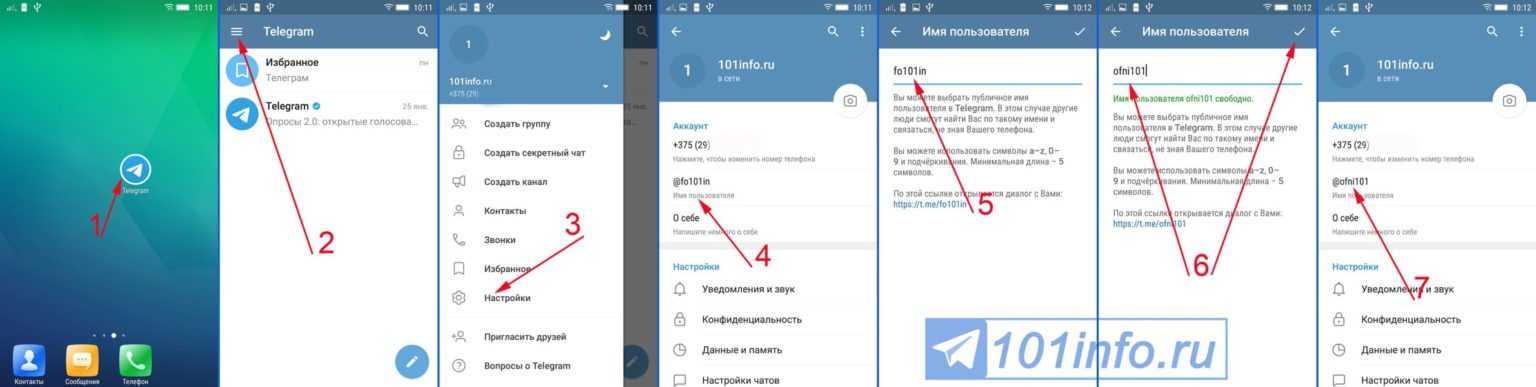 It’s all smooth sailing from there on out.
It’s all smooth sailing from there on out.
You can log in to your same Telegram account on any device, and still be able to see the saved messages and files.
With that said, let us know, which method did you find more appealing, 1 or 2? Did you face any errors with the steps?
Lastly, we hope you’ve found this guide to be insightful 😊. Feel free to share it with a friend who could use this nifty cloud storage hack with Telegram.
How to create a chat with yourself in Telegram: step by step instructions
Telegram is not by chance one of the most popular instant messengers in the world. It has a lot of useful features, including sending messages not to individual contacts in the address book, but only to yourself. But, before you figure out how to create a personal chat with yourself in Telegram, you need to find out what this type of correspondence is for. And the reasons for this may not be as small as it seems at first.
CONTENT OF THE ARTICLE:
What is it for?
Personal correspondence can serve as a replacement for cloud services.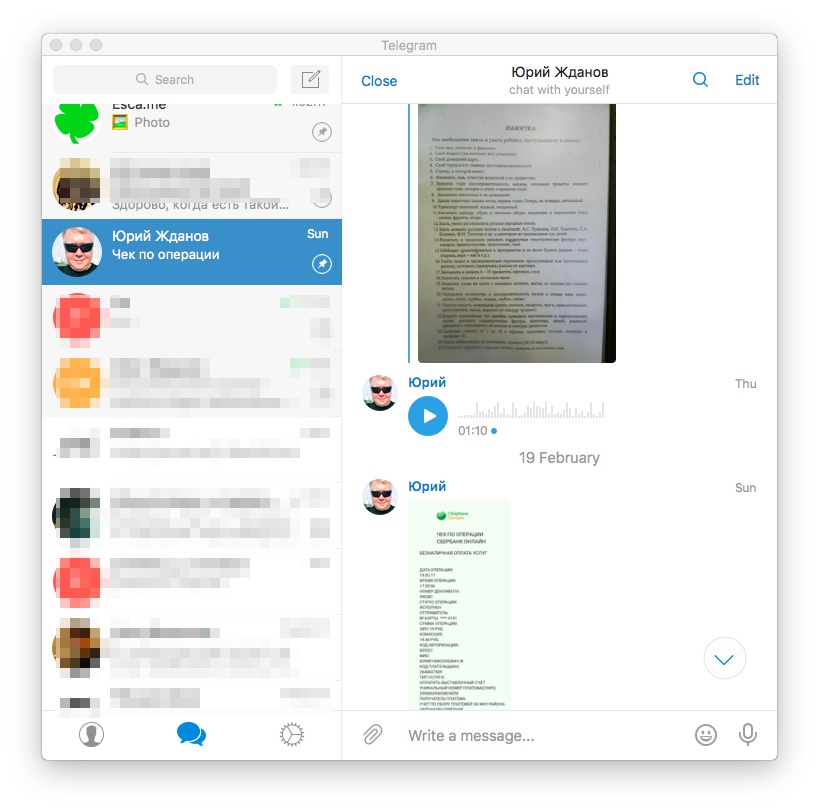 The user simply sends the information he needs to himself, after which the data is stored on the Telegram servers for an unlimited amount of time.
The user simply sends the information he needs to himself, after which the data is stored on the Telegram servers for an unlimited amount of time.
Ultimately, this type of chat allows you to store:
- notes with a to-do list and other purposes;
- event reminders;
- addresses of important sites that you don't want to bookmark in your browser;
- multimedia files, including audio, photo and video;
- documents and archives.
The list of sent data is practically unlimited. Plus, the owner of a Telegram account can use a personal chat to create drafts. For example, when you need to send a message to another person not immediately, but after some time.
For your information. Unlike cloud services, storing information in Telegram is free.
How to create a chat with yourself in Telegram
Personal correspondence is created using the special tab "Favorites". It is she who is a chat with yourself, allowing you to store information that will be available only to the owner of the account.
The function can be used on any device where Telegram is available. This applies to smartphones, tablets and personal computers. But, depending on the chosen platform, the algorithm of actions is slightly different.
Via mobile application
The mobile application is the most popular means of access to Telegram. The program can be downloaded from both Google Play and the App Store. After installation, the user can not only exchange messages with other people, but also send messages to himself in accordance with the instructions:
- Open Telegram.
- On the main screen, swipe right.
- Select Favorites.
- Write any message, attaching a file if necessary.
Now the message will always be displayed in the specified section until the owner of the account wants to delete it.
Note. In Favorites, you can not only create notes, but also copy messages from other chats. To do this, select the message of interest and click the "Forward" button.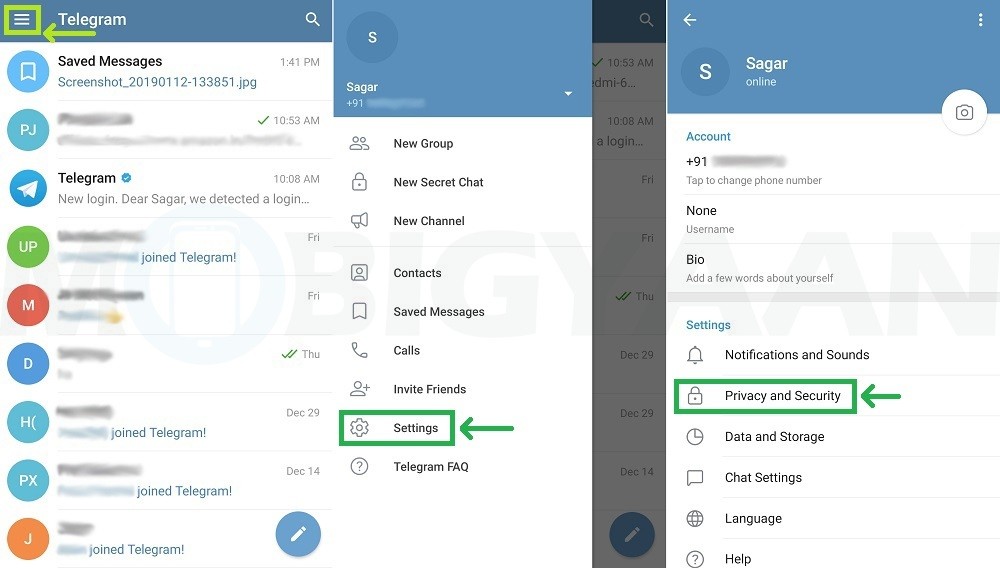
Through the program installed on the PC
Another way to communicate in Telegram is the official application for personal computers. Due to the fact that PCs do not support swipes, all actions are performed using the keyboard and optical mouse:
- Start the application.
- Left click on the three stripes icon.
- In the menu that opens, click on the notes logo located next to the account avatar.
- Write a message and click the Send button.
The application for PC users has the same functions as the mobile version.
On web version
You can also use Telegram through a browser on the website web.telegram.org. Having visited the specified page, you need to go through authorization using the phone number and code from the response message. After entering, it remains to find the “Saved Message” chat and type the text to send.
To quickly find your notes, it is recommended to mark entries with a "#" tag.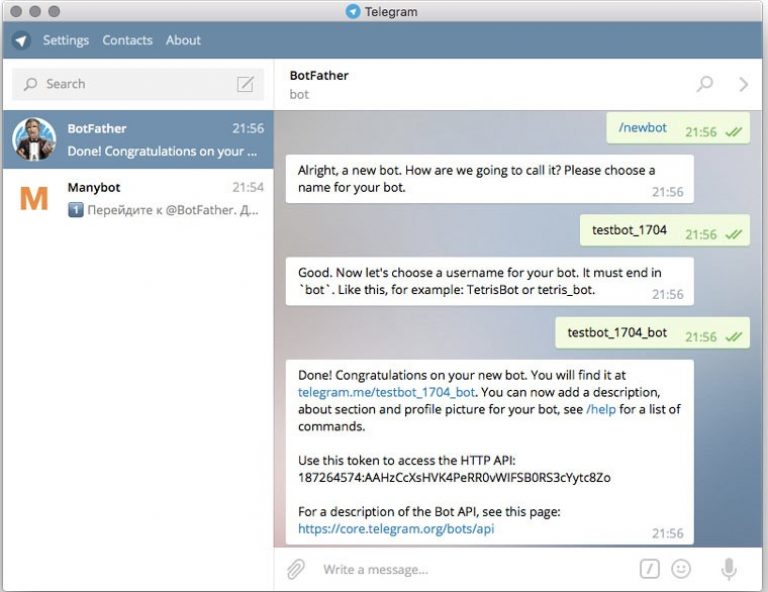
Did it help you? Share with your friends - help us too!
Tweet
Group
If you want to communicate with several users at the same time, we recommend creating a general chat in Telegram! You will be able to share messages, data and files with a certain circle of people.
Let's move on to the algorithms - first let's look at how things work in the mobile version. Please note there are some differences in operating systems!
On an iPhone, you can create a group like this:
- Open the Telegram application;
- Go to the "Chats" tab;
- Find the pencil icon in the upper right corner;
- Select the line "Group Creation";
- Check the desired users and click "Next" in the upper right corner;
- Come up with a name, upload a photo if necessary;
- Click the New icon.
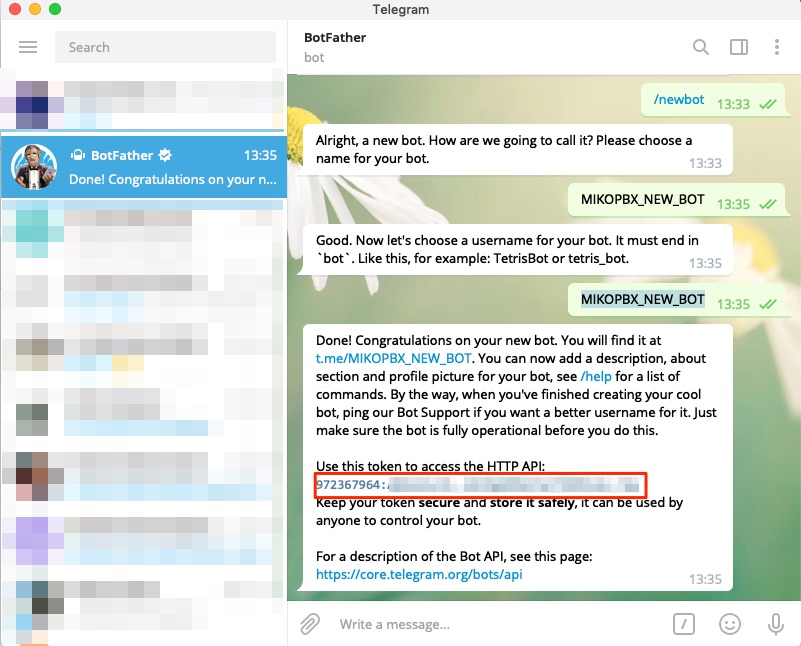
Now let's try to create a conversation in Telegram on Android:
- Open the Telegram program and click on the three bars on the left;
- Select "Group Creation" from the menu;
- Mark the users who will enter the conversation and click on the "Next" icon;
- Name the chat and upload a photo;
- Start chatting!
There is an alternative option for Android:
- Enter the messenger;
- On the Conversations tab, look for the pencil button in the lower right corner;
- Select the menu item "Group";
- Tag people in the list or enter their names in the search bar;
- Set a title and upload an image. Ready!
The mobile version is sorted out! Let's move on to the next instruction: how to create a group chat on a computer in Telegram.
- Open the program on the PC;
- Click on the three bars in the upper left corner;
- In the menu that appears, look for the "Create Group" item;
- Set a name and upload a photo if desired;
- Press and select interlocutors from the list, you can also enter names in the search bar;
- Click the Done icon and start chatting.

We taught you how to create a chat in Telegram and invite other people to chat! Let's try to make a private conversation on a smartphone and PC?
Can't open https t me? Read how to bypass blocking in the corresponding article, just click on the link!
Secret
If you want to secure information in a conversation, you need to create a private chat in Telegram! You will be able to use the unique messenger algorithms:
- Data will be encrypted;
- Information is reliably protected from copying;
- All messages can be set to automatic deletion.
Interested? Let's try to make the Telegram chat private, secret - we start with instructions for owners of the apple operating system:
- Enter the program and click on the tablet icon with a pencil in the upper right corner;
- Select the "Secret" section;
- Find the right person - the conversation will open automatically.
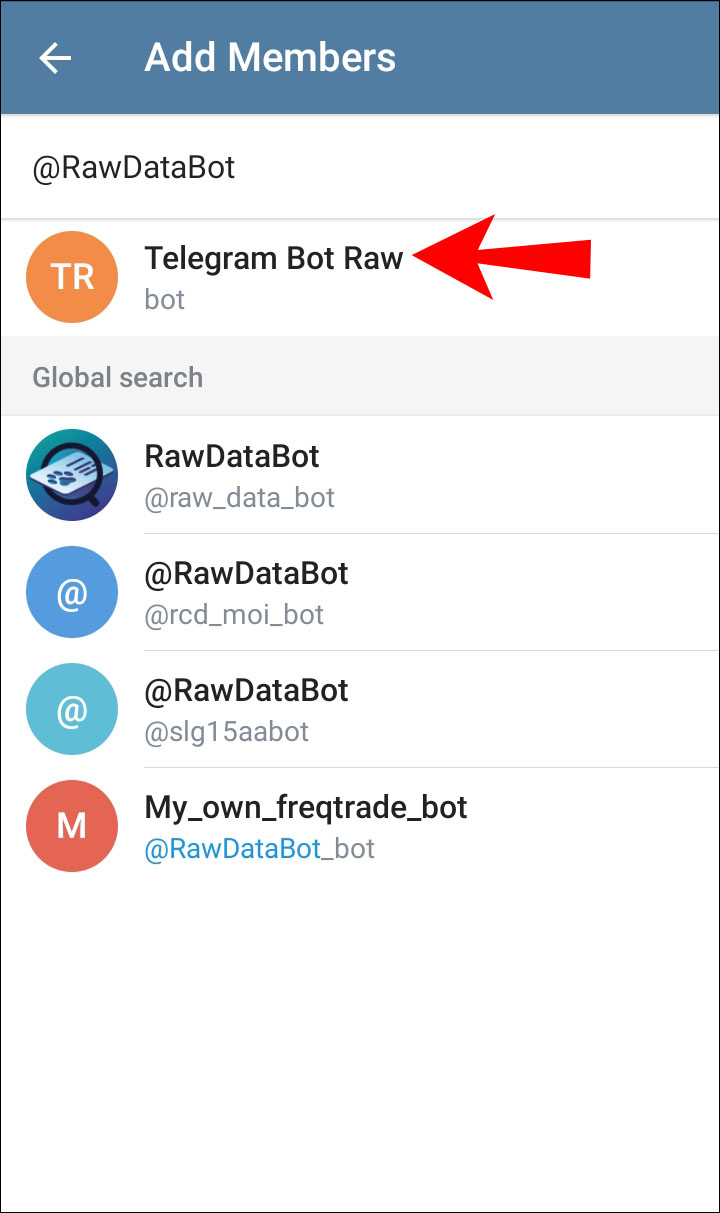
And now let's discuss how to make the chat secret for Android users in Telegram:
- Open the program and click on the pencil in the lower right corner of the screen;
- Select the "Secret" menu item;
- Search for the necessary interlocutor in the list or through the search - the conversation will start automatically.
There is an alternative third option that is suitable for Android and iPhone:
- Open the application;
- Find the user in the contact list or in the list of conversations;
- Open a dialogue and click on the name of the interlocutor at the top of the screen;
- The Create Secret Conversation icon will appear in the menu that opens.
Note that you cannot create a secret dialogue on a computer. The limitation is due to the fact that any user can access the PC, which contradicts the basic rule of how such conversations work in Telegram.
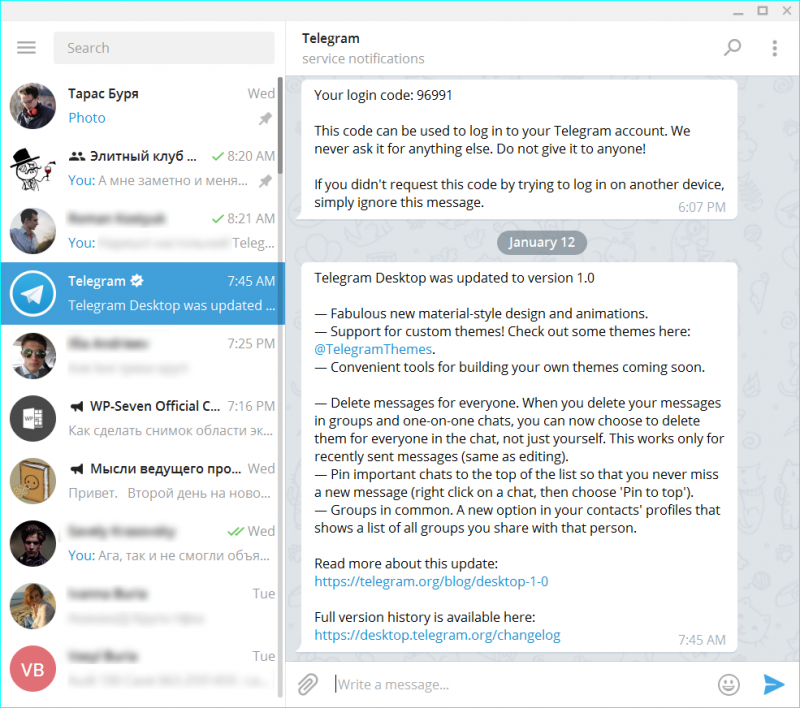
Let's move on to the final part of our dialogue - let's try to figure out how to create a chat with yourself in Telegram. How to hide chat in Telegram.
With yourself
Messenger supports an interesting option - you can write messages and forward them to Favorites. This section was created specifically for collecting and storing important, necessary and interesting information!
On the phone, do the following:
- In the menu, select the "Favorites" section;
- Create a message and send it!
Love the desktop version? Then read how to start a Telegram chat with yourself on your computer!
- Enter the program;
- Find the search string at the top left;
- Enter the name "Favorites";
- The required dialog will open - start typing, attach a document or picture.
We talked in detail about how to create a chat in Telegram - use our instructions to diversify your everyday communication.