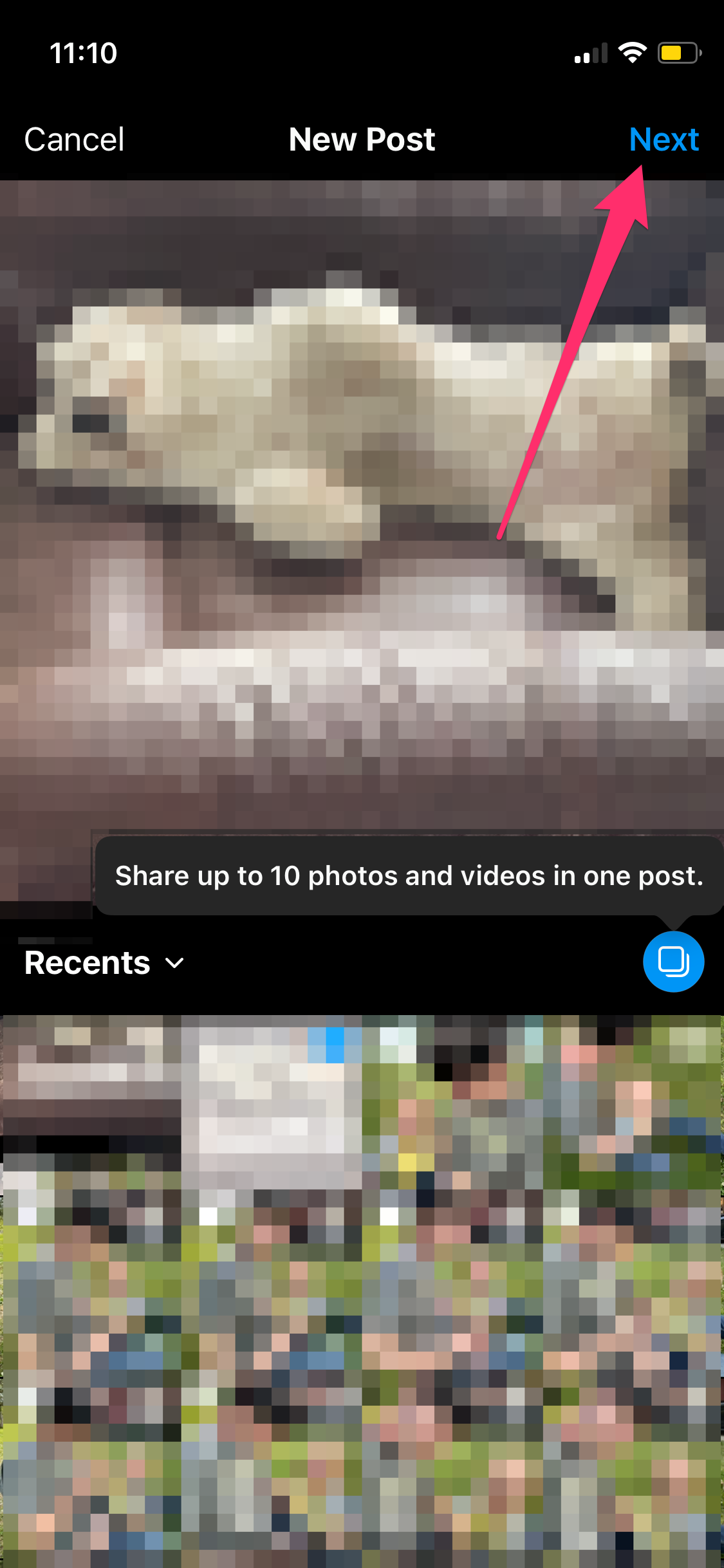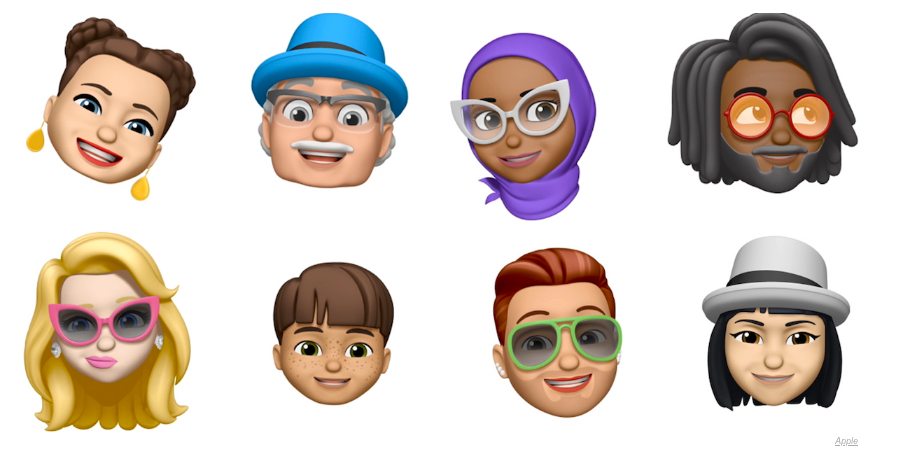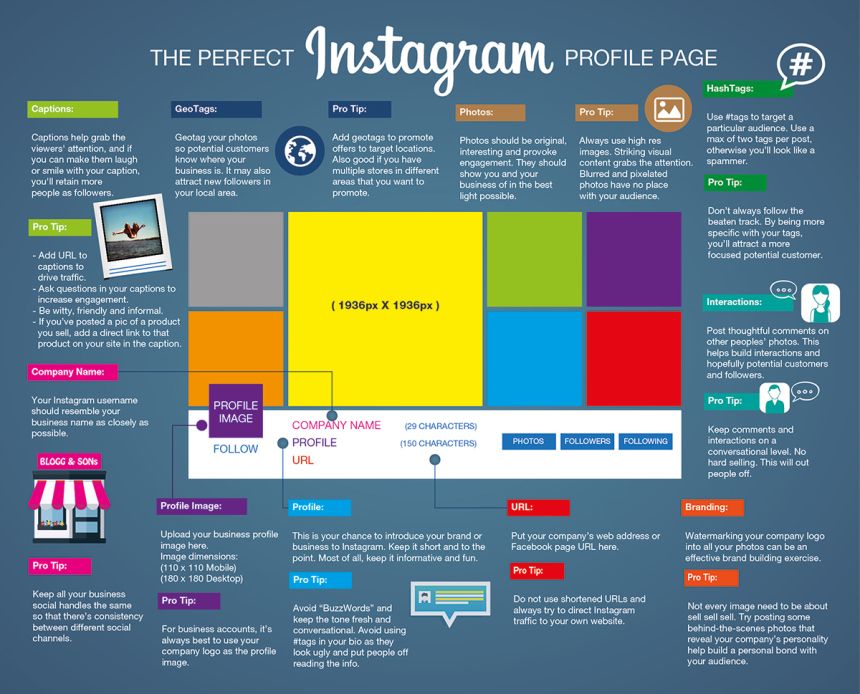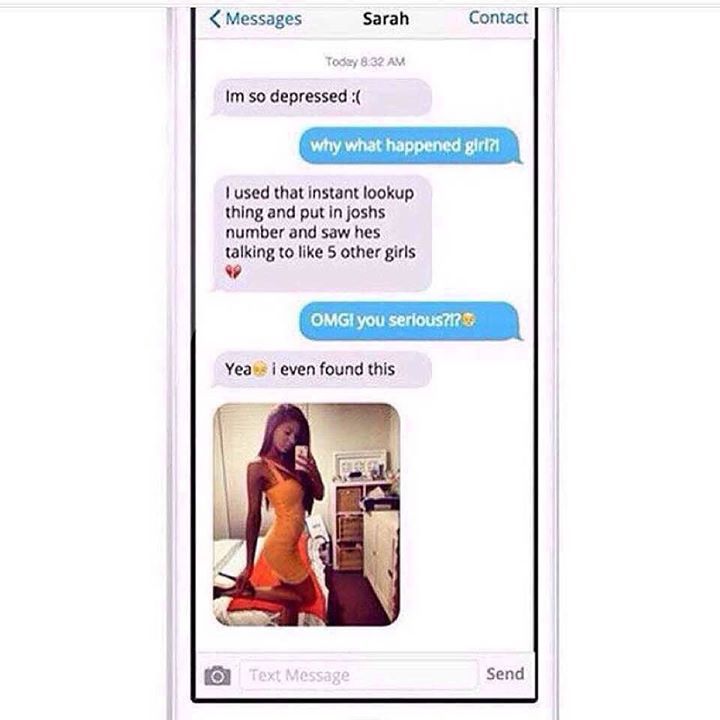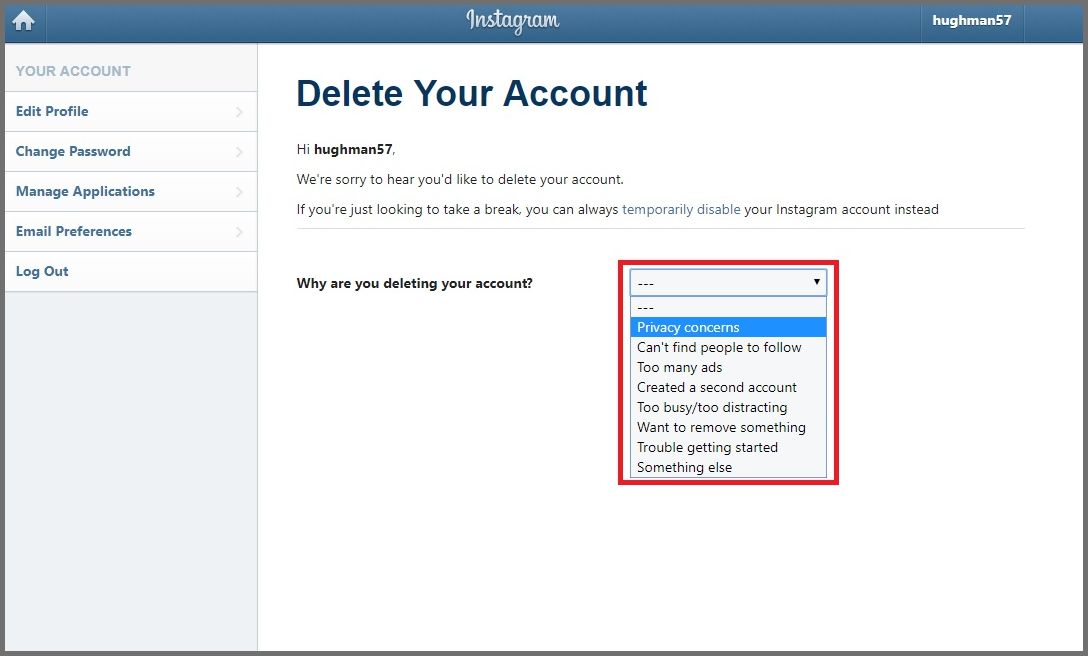How to delete multiple pictures on instagram at once
How To Delete Multiple Photos In Instagram [Fast Way]
If you are using Instagram App on your Smartphone or Computer, then you must have noticed that Instagram does not allow you to delete Multiple Photos at once. If you want to delete more than one photo then you have to delete all of them one by one. Here we come up with the best solution that enables you to delete multiple photos in your Instagram App in a single Tap.
Top Tricks:
- 3 Ways to Post Photos/Videos on Instagram From Your Computer
- How To View & Download Instagram Profile Picture [Full Size]
As Instagram officially doesn’t give any such option, Thanks to Many developers, who created Apps for this purpose also. Yes, you will get many apps using which you can delete multiple or all Instagram Photos in a single Tap, but Most of these apps are Crap. So, Here you will get the only working Apps that allows you to genuinely delete Multiple Photos in Instagram.
- Also Read: How To Use Mobile Internet On PC [3 Ways]
- Get Collection of Best Buy Products, Here: MyBestDeal
How To Delete Instagram Photos
First, Let’s see the way to delete single Photo in Instagram. The steps are pretty simple and straightforward, just follow the steps given below:
Step 1: Open Instagram App on your smartphone.
Step 2: Tap on profile icon from the bottom bar and Expand the Photo that you want to delete.
Step 3: Once you have selected the photo, tap on ‘3 vertical dots’ icon from the top of the photo and go with ‘Delete’ option.
Step 4: Here you will get 2 options:- (i) Archive (ii) Delete. If you want to hide your Instagram photo from others, Tap on Archive, only you can see that pic.
Otherwise, simply tap on ‘Delete’ and that photo will be deleted instantly.
- Recommended: How To Download Paid Apps For Free on Android
How To Delete Multiple Photos in Instagram
To Delete Multiple Photos, we gonna use third-party apps. Here are the 3 Best Apps for mass deletion of Instagram Photos:
- Instant Cleaner – for Instagram
- Cleaner for Instagram – Unfollow, Block, and Delete
- Mass Delete for Instagram [App with no limitations]
Let’s see all the above mentioned 3 Apps in detail. Read this article, till the end to get the best app for you.
#1. Instant Cleaner – for Instagram
Instant Cleaner is one of the best apps to mass clean whatever you don’t need on Instagram in a single tap. Using this tool, you can do following task:
- Bulk unfollow users.
- Bulk unlike photos and videos.
- Bulk block followers.
- Bulk delete your posts.
So, Let’s see how to use this tool to delete Multiple Photos in Instagram:
Step 1: First Download & Install: Instant Cleaner for Instagram App from Google Play Store on your Smartphone.
Step 2: Login with your Instagram account credentials. Go to ‘Post’ from the bottom bar. Here you will get all the Photos/Videos posted by you on Instagram.
Step 3: Tap on Photos to select them. Or To select or deselect All, Tap on ‘Options’ from the Top bar. Once the selection is done, tap on ‘Delete’ from the top bar. It will instantly start deletion process.
- Also Read: How to Create Fake Whatsapp Conversation On Android & iPhone
*Trick for Selection: Tap & Hold on any Photo/videos, all the previous photos/videos will get selected automatically.
Note: Free version of this app, give you Total 15 Operations and in each operation, you can delete upto 5 Photos. You can buy Pro version of this app for $4.99 to get unlimited operations without any limit.
#2. Cleaner for Instagram – Unfollow, Block, and Delete
Cleaner for Instagram is a multipurpose tool to perform tasks in Bulk.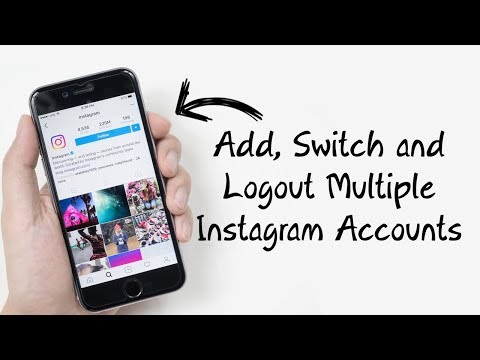 Like, you can do Bulk Unfollow, Bulk Deletion, Bulk Block, Bulk Like/Unlike etc.
Like, you can do Bulk Unfollow, Bulk Deletion, Bulk Block, Bulk Like/Unlike etc.
Let’s see the steps for Bulk deletion of Instagram Photos & Videos:
Step 1: First Download & Install: Cleaner for Instagram app on your Android device.
Step 2: Open this app and Log in with your Instagram Username and password.
Step 3: Tap on ‘Media’ from the bottom bar –> select the photos/videos you want to delete or Tap on ‘Quick Select’ blue button to ‘select all’ all the media files.
Step 4: After selection, one ‘Flash’ floating icon will get appear, Tap on it and go with ‘Delete’ icon –> ‘Start Now’ to delete all the selected photos or videos.
Note: Free version this app allow you to only ’50’ Photo deletion or other operations. You can purchase its Pro or Cloud Version for $3-$5 for unlimited use.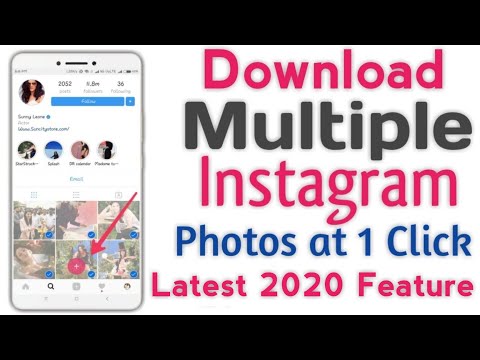
- Must Read: How To Send Colourful WhatsApp Messages In Cool Font Styles
#3. Mass Delete for Instagram
If you don’t want to spend money on buying pro version of apps, you can use this app for Mass deletion, Mass follow/unfollow, Mass unlike for Instagram. This app is not available on Google Play Store. But, it can be downloaded from other App stores.
This app has the similar layout of the ‘Instant Cleaner for Instagram’ app. So, steps are also same.
Simply Download & Install: Mass Delete For Instagram, from here. To Install this app you have to ‘Enable installation from Unknown Sources’. If you don’t know about this, First Refer Here:
How To Install Apps from Unknown Sources In Android
That’s All.
Important Note: These Apps ask your Instagram Username & Password to process and also claimes that they only save your Instagram Username for the record, not Account Password. So, Do it at your own risk. It is also suggested to change the password of your Account instantly after doing the required tasks.
So, Do it at your own risk. It is also suggested to change the password of your Account instantly after doing the required tasks.
Conclusion
So, Here you have got the best solution to delete multiple photos on your Instagram. Those are some ways to delete photos in bulk at once without the hassle of deleting one by one with the help of third-party applications. We hope you will like this article and will solve your problem. Thanks.
You May Also Like:
How To Call Anyone From Unknown Number FREE [Unlimited]
How to Mass Delete Instagram Posts in 2022? – 50 Pound Social
Nowadays, for many businesses, online platforms, especially Instagram, are essential to do their branding even though they may need to mass delete Instagram posts at one point. So whether you are a manager of a big organisation or an individual entrepreneur, you need to identify the content carefully and make it attractive.
However, sometimes, you might want to delete all posts at once when the business changes its direction or for any other reason. Today we’re uncovering specific ways to realise the mass deletion of Instagram posts.
Today we’re uncovering specific ways to realise the mass deletion of Instagram posts.
It can be a bit overwhelming, but it is worth the struggle. Using this method, you can delete all your IG posts at once. Want to know more? Stay with me.
First, open the editing window by clicking three dots on the top right corner of one of your posts.
Second, add a unique random hashtag to your post caption and save. To prevent confusion, try to choose a hashtag that no one else would ever use. Do it with all the posts you want to delete.
Third, go to the Search section of IG and look for the hashtag you just added. It’ll filter and show you only the posts you’re willing to delete.
This method may seem useless, for you can quickly delete the posts instead of adding a hashtag and deleting them later. Yet, it may come in handy in some specific situations.
When it’s about technology and computers, restarting is usually the first solution that comes to mind. Well, why don’t we apply it to the Instagram profile?
Mass deletion of Instagram posts is attainable through closing the current account and opening a new one. However, if it already seemed attractive, before you get too excited, you should be aware of the downside; you’ll lose your audience. And yes, all of them.
How to do it?
Simple: Change your IG username by clicking the “Edit Profile” button in your profile, then delete the account, and create a new profile with the same username. Keep in mind that you can’t delete your account from the Instagram app. Instead, you’ll need to log in through a web browser.
Can’t use your old username even if no one uses it?Don’t worry; it’s a standard procedure. Unfortunately, you won’t be able to use your old username to create another account immediately.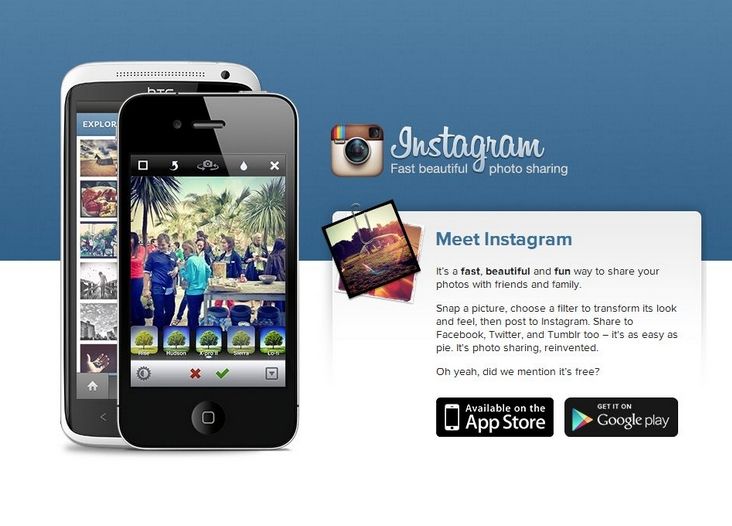 Instagram keeps it reserved for 12-14 days in case the owner may want to return.
Instagram keeps it reserved for 12-14 days in case the owner may want to return.
So, if you’re going to open a new account with the same username, consider that you’ll need to wait around two weeks.
Archiving Rather Than DeletingSometimes we want to get rid of a post, but we’re not so sure. For these scenarios, Instagram provides an option to archive posts that lets you restore them whenever you want while hiding them from your audience.
Just select the photos you want to archive, press three dots on the top right corner, and choose “Archive.”
To return archived posts, you should go to your profile, tap the top right corner and choose “Archive”. Then from the dropdown list above, select “Posts Archive”. Next, choose the pictures that you want to make visible and select “Show on Profile”.
How to Delete Multiple Pictures on Instagram via Third-Party AppsAs you see, it’s either impossible or very overwhelming to delete all posts at once by using only Instagram.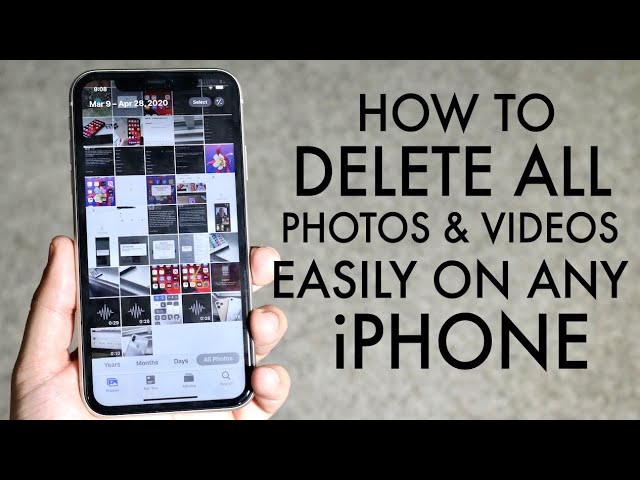 Unfortunately, the platform simply doesn’t offer a mass delete option.
Unfortunately, the platform simply doesn’t offer a mass delete option.
However, you can use third-party apps to do this much more quickly. A few years ago, just typing “IG mass delete apps” into Google would be sufficient to access tens of those apps. But the times are different now, those old gold days are long gone, and almost all the blog posts welcoming you on Google will suggest outdated apps that are no longer useful by any means.
I’ve literally spent days checking and trying all of them to see if any of them still does the job. Well, fortunately, I was lucky enough to find a few, but you shouldn’t forget that they’re unreliable. None of them is available on Play Store or IOS App Store. If you decide to use any of them, pay attention to the permissions they are asking for.
Let’s dive into it:
AiGrowNOTE: Even though I’ve seen many others recommending this one, it couldn’t fetch any of my IG posts regardless of how many times I’ve tried.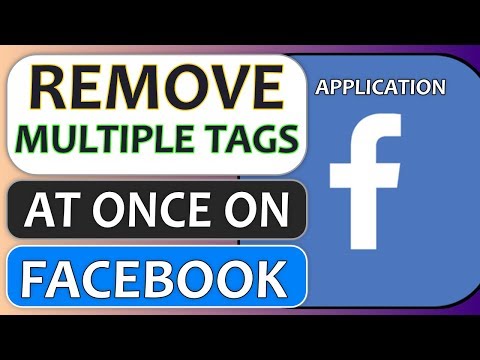 You can try it for yourself, as well. Who knows? Maybe the app loves you more than me.
You can try it for yourself, as well. Who knows? Maybe the app loves you more than me.
Follow these steps for proper use:
- Register on the app and log in to your IG profile;
- Click on the “Bulk Posts Delete” section on the dashboard;
- Then, mass select your posts or choose a few;
- Click on the “Delete Selected Posts”.
The app isn’t available on neither Play Store nor App Store. The only way to get it installed is through a third-party website in an APK form. Here is a step-by-step guide on how to use it:
1) Login – Write down your IG username and password and log in to your account via the app. Again, for security purposes, change your password right after you’re done with this app.
2) Select posts – Move into the “Media” section at the bottom centre, and click on the posts you want to delete. The app also lets you choose them all with one click to ease the process.
3) Mass Delete Instagram Posts – Click on the blue circle with a thunder icon at the bottom left corner. A few options will open up, click “Delete” to get it done.
A few options will open up, click “Delete” to get it done.
4) Finish – In the opened window, click the red “Start now” button to launch the mass deletion of Instagram posts. Once it’s done, your posts will be gone forever.
Keep in mind: Even though the app is still working correctly, it only lets you delete 50 posts. For more, you need to upgrade. But there’s only one problem; you actually can’t upgrade it. All the related pages are no longer available, which means the developers no longer support the app. So, it absolutely lets you delete multiple photos on Instagram, but it’s limited.
Disconnect From Third-Party AppsYou can manage your connections to third-party services from “Settings” in the Instagram app.
Click “Security” there, then enter “Apps and Websites”. You’ll be able to disconnect any third-party apps you’re no longer willing to use. And once you delete a third-party service, they’ll lose all access to future data and activity on your profile.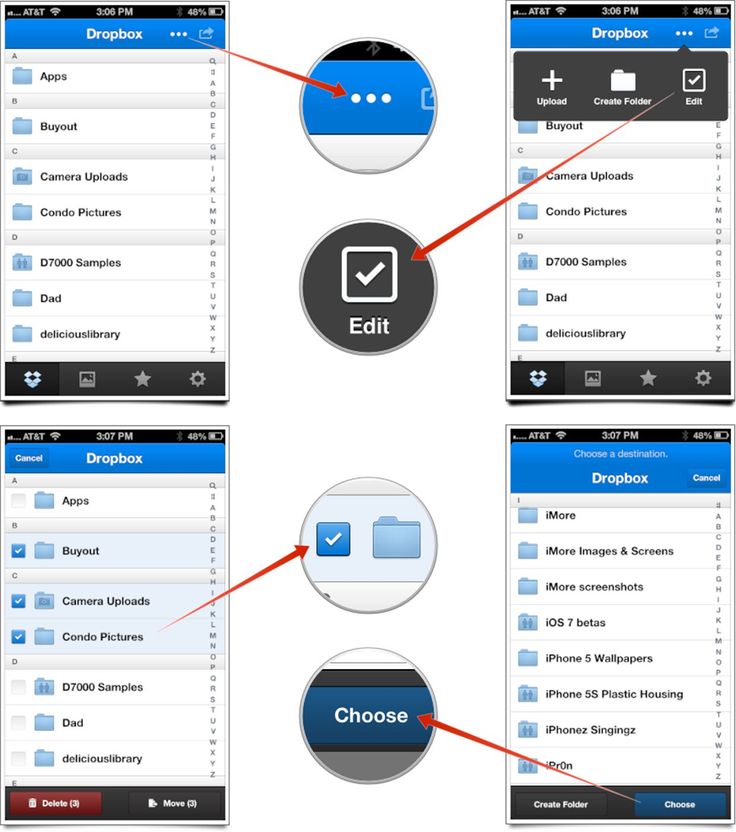
What is it, and how to use it?
One of the safe ways to handle the mass deletion of Instagram posts is to use InstaG Purger. It’s a script that will allow you to delete all posts at once without asking for any permissions to access your profile info.
If you’re not a tech-type person, this solution may not be for you. But if you want to try, check out the ultimate guide here.
Limitations of InstaG PurgerThere might be some limitations to using InstaG Purger. First, you may not be able to use Instagram in the same tab while the script is running. For doing so, you will need a fast data connection. If you refresh or reload the page, the script will stop.
How to Delete All Instagram Posts at once on PC?
As Instagram now allows using the platform on Computer browsers, too, you can use the methods we discussed in this article, such as The Hashtag Method, third-party tools, or InstaG Purger to delete multiple Instagram posts using your PC as well.
how to delete several photos on instagram at once?
By Milena Anderson Reading 5 min. Views 5 Posted by
Short answer
- To delete multiple images on Instagram at once, you can use the “Select Multiple” option.
- Press and hold an image, then select other images you want to delete.
- After selecting all of them, tap the trash can icon in the lower right corner.
How to remove one Instagram photo from a post | Delete one photo from a post (IPHONE 2021)
How to delete multiple photos at once on Instagram
How to delete multiple images at once?
To delete multiple images on iPhone at once, open the Photos app and select the images you want to delete. Click the "Delete" button in the lower right corner of the screen and confirm that you want to delete the photos.
How do I delete multiple Instagram posts at once?
There is no built-in way to bulk delete multiple posts on Instagram, but there are a few workarounds. One is to use a third party app like IFTTT which can be used to create a recipe that will automatically delete your messages after a certain amount of time. Another option is to use an Excel spreadsheet to track the posts you want to delete and then use the Instagram API to delete them all at once.
How to select all photos to delete?
To select all photos to delete, click the Select button in the upper left corner of the Photos application, then click the Select All button in the lower left corner of the screen. Click the "Delete" button in the upper right corner of the screen to delete all selected photos.
Click the "Delete" button in the upper right corner of the screen to delete all selected photos.
How do I delete selected photos on Instagram?
To delete multiple images on iPhone at once, open the Photos app and select the images you want to delete. Click the "Delete" button in the lower right corner of the screen and confirm that you want to delete the photos.
Are there any recently deleted photos on Instagram?
Yes, recently deleted on Instagram. If you delete an Instagram post or story, it will be available in the Recently Deleted section for up to 30 days.
How to select multiple photos to delete on iPhone?
To select multiple photos to delete on iPhone, press and hold one photo, and then swipe across the other photos you want to delete. Once you've selected all the photos you want to delete, release your finger and then tap "Delete" in the bottom right corner.
How to quickly delete Instagram photos on a computer?
There is no clear way to quickly delete photos from Instagram on a computer. Some methods include using a third party website or app, or using the website's built-in feature.
How do you bulk delete archives on Instagram?
To bulk delete archives on Instagram, first open the app and go to your profile. Then tap the three bars in the top left corner of the home screen. Then scroll down and select Settings. In the "Settings" section, click "Account". Finally, scroll down and select "Delete all messages".
Is it possible to bulk archive Instagram posts?
Bulk archiving of Instagram posts is possible. You can use a third party tool like IFTTT to create a recipe that will automatically save all of your posts to a Google Drive spreadsheet.
Can you see deleted photos on Instagram?
Yes, you can view deleted photos on Instagram.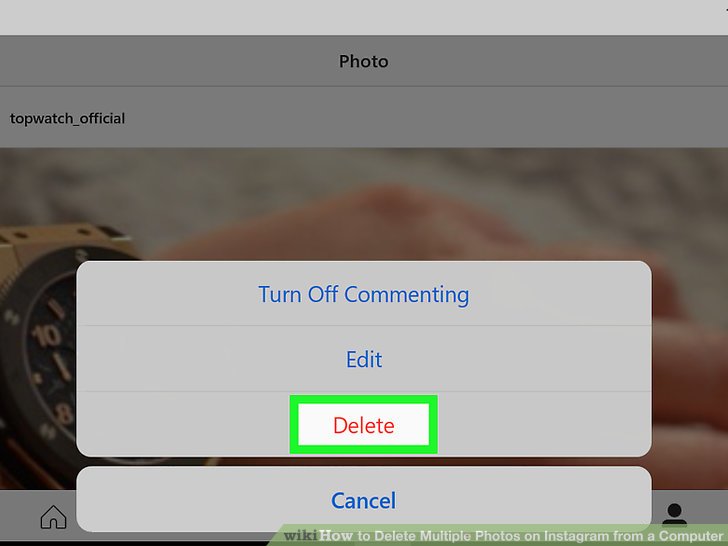 To view them, simply open your account and tap the Archived Messages tab.
To view them, simply open your account and tap the Archived Messages tab.
Where do permanently deleted photos go?
When you delete a photo from your phone or computer, it doesn't actually disappear. The photo is simply marked as deleted and the space it occupies is freed up for new photos. If necessary, a photo can be easily restored until it is overwritten with new photos.
To permanently delete a photo, you must use a special program that overwrites the photo data with random characters.
How do I delete 10,000 photos from my iPhone?
There are several ways to delete photos from your iPhone. You can remove them one at a time or all at once.
To delete photos one at a time, open the Photos app and find the photo you want to delete. Tap and hold a photo, then tap the Delete button that appears.
To delete all your photos, open the Photos app and tap the Albums tab.
Can you recover deleted Instagram posts from years ago?
Yes, you can recover deleted Instagram posts from years ago.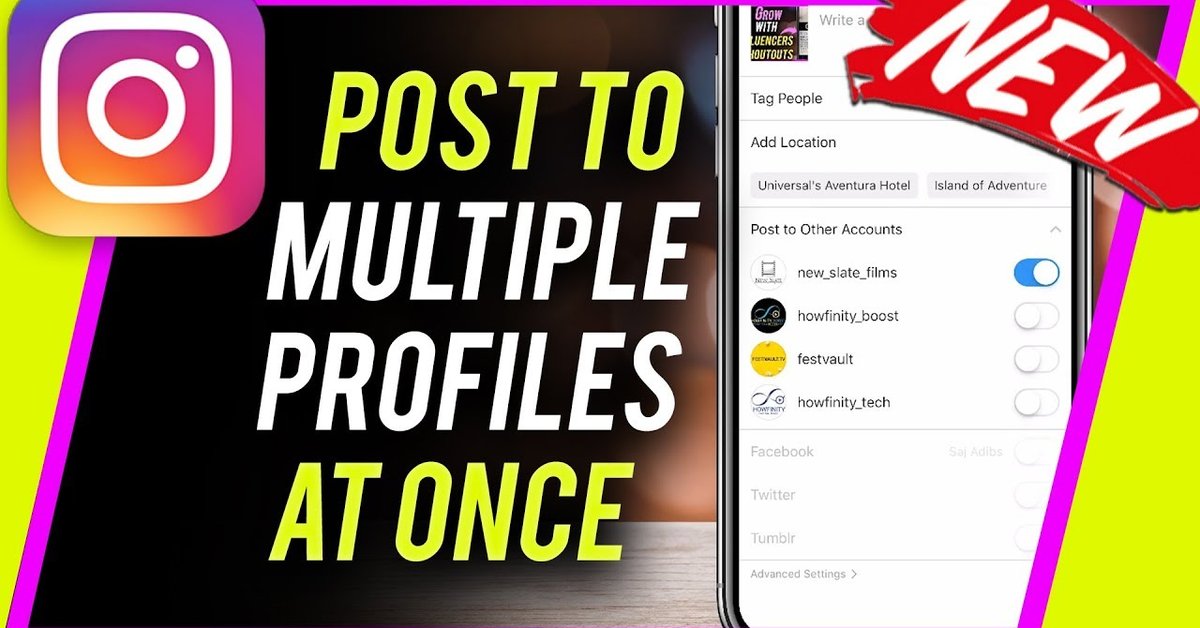 However, this process is not always straightforward, and it may depend on how long the messages have been deleted. If posts were deleted within days or weeks of posting, they can still be recovered. However, if they were deleted more than a month or two ago, then they may be lost forever.
However, this process is not always straightforward, and it may depend on how long the messages have been deleted. If posts were deleted within days or weeks of posting, they can still be recovered. However, if they were deleted more than a month or two ago, then they may be lost forever.
Is it possible to recover a deleted Instagram post?
Yes, you can recover a deleted Instagram post. If you delete a post within the first hour of posting, Instagram will restore it for you. If you delete a post more than an hour after it was posted, Instagram won't restore it.
Can I get my deleted Instagram back?
Yes, you can get your deleted Instagram account back, but it's not easy. If you've been using your Instagram account for a while, you probably have a lot of photos and videos that you don't want to lose. Unfortunately, if you delete your account, these photos and videos will disappear forever.
If you really want your account back, the best thing to do is to contact Instagram and ask them to restore it for you.
How to Delete Multiple Instagram Photos at Once on PC/Mac/iOS/Android
Recommendation: Delete Multiple Instagram Photos Using Third Party Apps
1. Instant Cleaner - for Instagram
Bulk clean up everything you don't need on Instagram with one click. You can use this app to unfollow users, unlike photos and videos, block followers, and remove your posts and photos from Instagram.
Please note that the free version of this application gives you 15 transactions. You can delete up to 5 photos during each operation. You can buy the Pro version of this app for $4.99 to get unlimited transactions.
2. Instagram Cleaner - Unfollow, Block & Delete
Instagram Cleaner is a multi-purpose tool for bulk tasks including deleting multiple images on Instagram at the same time. For example, you can do Bulk Unsubscribe, Bulk Unsubscribe, Bulk Block, Bulk Unsubscribe, etc.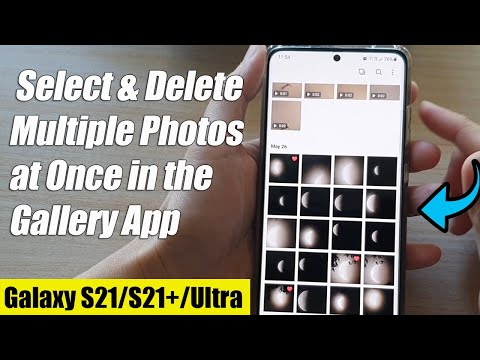 0003
0003
The free version of this application only allows you to delete 50 photos or other operations. You can purchase the Pro or Cloud version for $3-5 for unlimited use.
3. Bulk Delete for Instagram
If you don't want to spend money to buy pro apps, you can use this mass delete app to delete all your Instagram photos at once, mass follow/unfollow, mass use in different from working on Instagram. This app is not available on the Google Play Store. But you can download it from other app stores.
4. InstaClean - Cleaner for IG
Install Clean is only available for iPhone users. It allows you to delete all of your Instagram photo posts, and it also allows you to automatically approve all pending follow requests and bulk unsubscribe. The base app is free and you can buy additional features. Today we will focus on deleting your Instagram photos.
5. Cleaner for IG - unfollow, block and delete
Cleaner for IG is available for iPhone and Android platforms. You can try for free; You can complete up to 50 actions before upgrading to Pro. Like InstaClean, Cleaner for IG provides other features besides simply deleting photos from Instagram. You can manage your followers and following lists, see which of your posts have been liked the most, and more. Again, in today's tutorial, I'll just show you how to quickly delete your Instagram photos.
You can try for free; You can complete up to 50 actions before upgrading to Pro. Like InstaClean, Cleaner for IG provides other features besides simply deleting photos from Instagram. You can manage your followers and following lists, see which of your posts have been liked the most, and more. Again, in today's tutorial, I'll just show you how to quickly delete your Instagram photos.
6. Auto Clicker - auto delete photos
Auto Clicker for Android is a tool that allows you to automate repetitive taps and swipes in any app or screen on your Android. Once you play with it, you will be very excited about the possibilities of this powerful free program. However, for now, we will focus on deleting Instagram photos.
Conclusion
Deleting photos from Instagram seems as easy as you thought. And you should note some important points before deleting photos from Instagram. Due to the current feature of Instagram, you cannot recover deleted photos on Instagram.