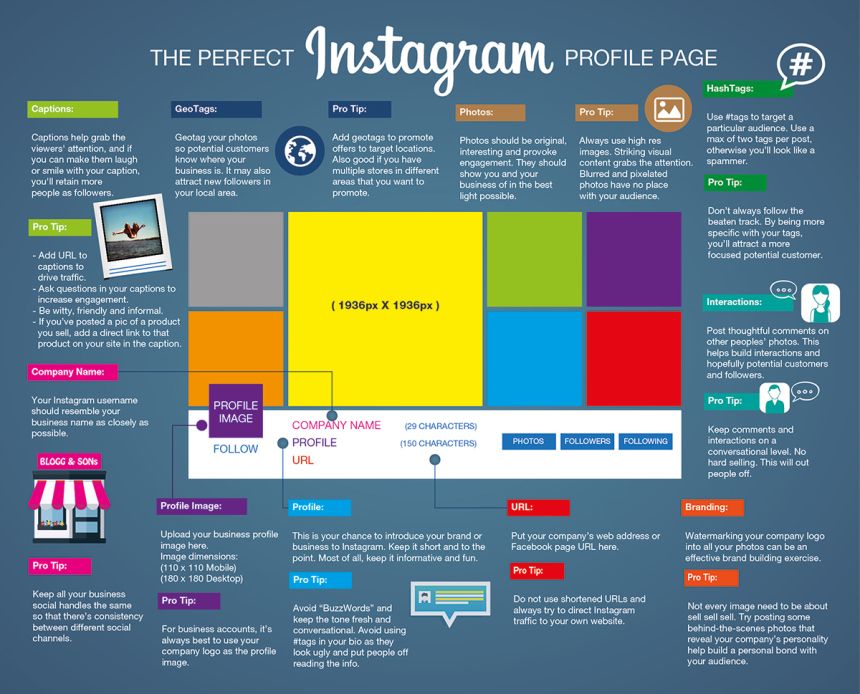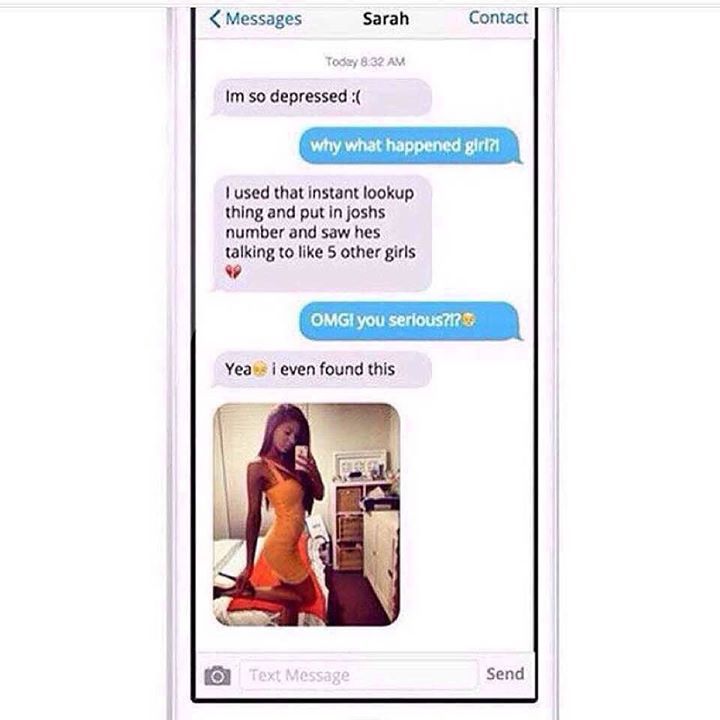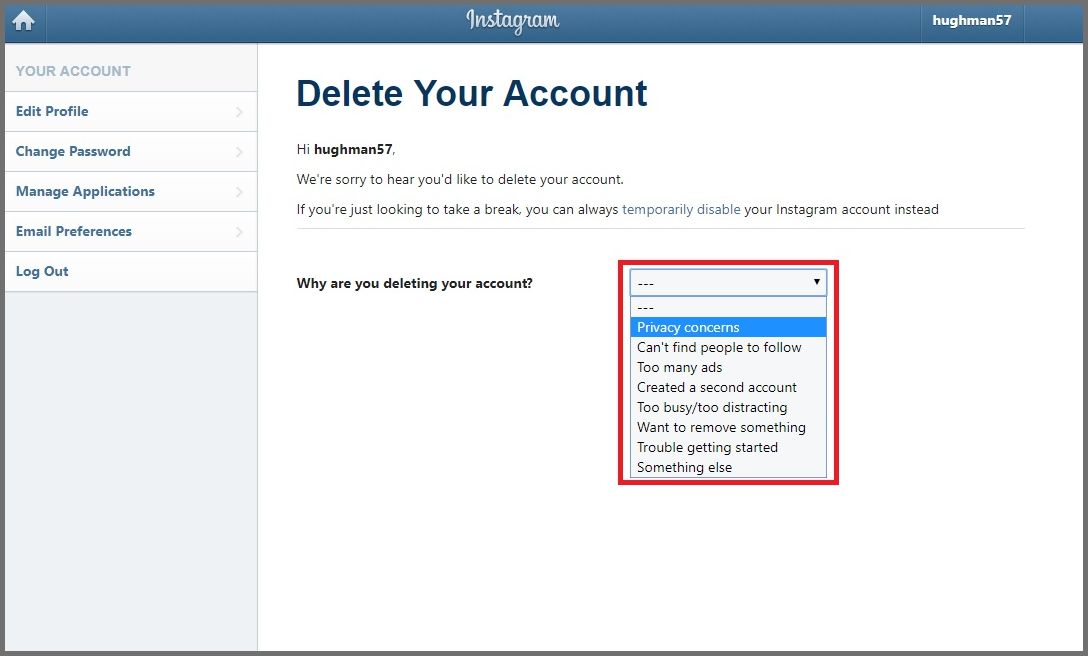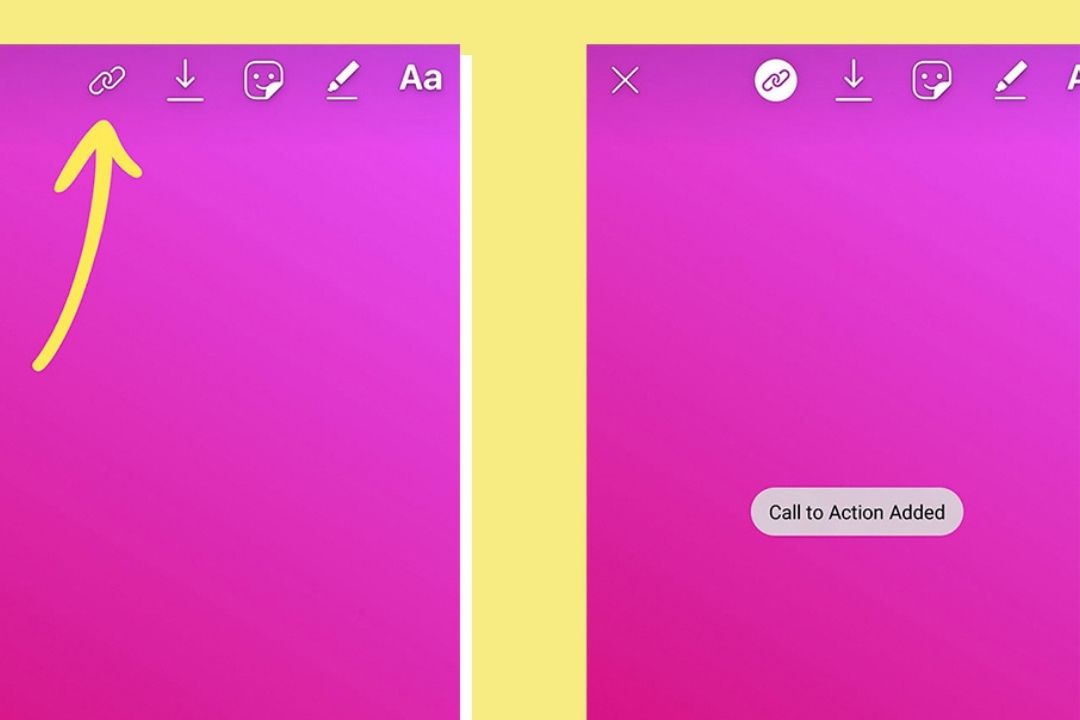How to make someone admin on whatsapp
How to add an admin in WhatsApp
Do you need some help in managing your group members in WhatsApp? Do you want another admin that can help you invite and remove users from the conversation? If so, you can promote one of your group members to an admin on WhatsApp. Follow our guide below, and we’ll show you how to manage your admins on WhatsApp.
Tutorial
Creating a group on WhatsApp makes you an admin of the chat automatically. You have the permission to manage the group settings and information, including removing and inviting new members.
As your group chat grows, you might encounter difficulties in filtering out content and group members. When that happens, you can assign a few more admins to the group to help you manage the group.
Here’s our guide about adding new admins to your group in WhatsApp.
How to add a new admin to your WhatsApp group
If you’re having trouble managing a group in WhatsApp, you can promote a member to an admin. In this way, the new admin can help you manage the members and remove unwanted users from the conversation.
You can add an admin to a group whether you’re using WhatsApp on your desktop or mobile device. In our tutorials below, we’ll cover the steps to do it on both.
On your phone:
- Launch WhatsApp from your home screen or app drawer and sign in to your account.
- Open the group you want to manage and tap its name on the conversation header. Alternatively, you can tap the three dots icon on the top right corner of the chat and select “Group info” on the menu.
- On the conversation info page, select Group Settings.
- Tap the “Edit group admins” option.
- Select the member you want to promote to an admin and tap the checkmark on the bottom right corner of the screen.
That’s how you add new admins to your group in WhatsApp. These new admins can invite or remove regular members from the group conversation.
When you create a group on WhatsApp, you automatically become an admin for the chat. No other admin can remove you from the conversation, and you’ll stay one unless you leave the group chat.
On the WhatsApp desktop app:
- Go to one of the group chats you want to manage and click its name on the conversation header. Alternatively, you can tap More options (three dots icon) on the top right corner and select “Group info” from the menu.
- Select Group Settings from the conversation info window.
- Click the “Edit group admins” option.
- Select the member that you want to promote to an admin and tap the check on the bottom right to save the changes.
As the group owner, you have permission to remove admin rights from any member of your group. Other admins can’t remove your status as the owner and admin of the chat.
To wrap it all up
Now that you know how to add more admins to your group on WhatsApp, you can bring more people to help manage your members within the chat.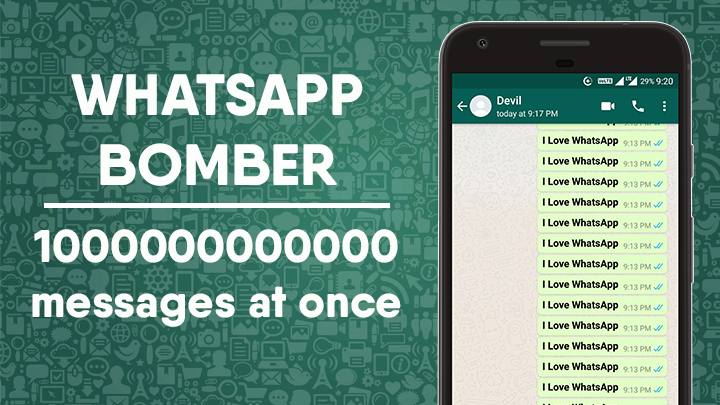 In this way, you can focus more on other stuff without worrying about removing and inviting group members all the time.
In this way, you can focus more on other stuff without worrying about removing and inviting group members all the time.
That’s everything we have on us! For more tutorials, visit our page and check our latest posts and updates.
How to Add a Contact or Person to Group in WhatsApp
WhatsApp groups are a great way to stay on top of news, learn about upcoming events, and they can even help you become better organized too. You can have a work-related WhatsApp group, a family group, and many combinations with different groups of friends.
But how do you add a person to a WhatsApp group? Who gets a say, and how do WhatsApp groups begin anyway? This article will tell you more about the management of a WhatsApp group and all the ways you and others can become a part of it.
Only Admin Can Decide
Here’s the thing, there’s one rule about who gets to add people in a WhatsApp group – the group Admin. You become a group administrator in WhatsApp by creating a group chat. Or by being promoted as an Admin by another Admin in the group.
Here’s how you create a WhatsApp group and add contacts:
- Open WhatsApp and then switch to the “Chats” tab.
- Go to the “New chat” icon and then select “New group”.
- Select all the contact you want in the group and then tap on the green arrow.
- Select and type in the group’s name. The limit is 25 characters, including emojis.
- Tap on the checkmark to confirm.
If it’s an already existing WhatsApp group, the process is similar. Open the group chat and tap on the name of the conversation. Then More options>Group info>Add participants. Confirm the selection, and that’s that. You can follow the same route if you want to remove a group member.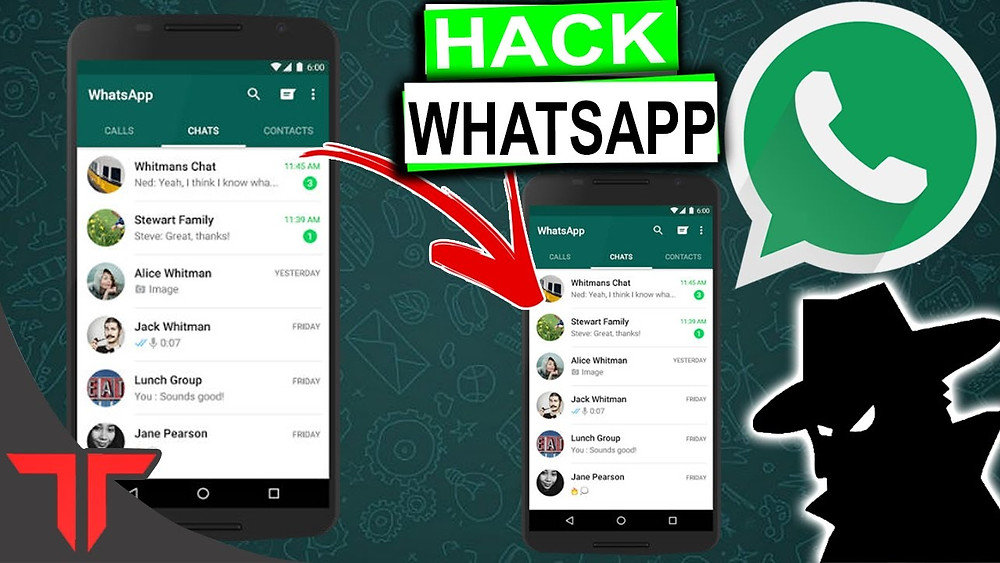
It’s important to point out that new Admins can all be dismissed from their roles without leaving the group chat. And there can be more than one Admin in one group at the same time. However, the person who originally created the group can’t be stripped of their role.
What to Do If You’re Not the Admin?
If you’re the Admin of a WhatsApp group, you hold most of the power. Sure, other group participants can change the group’s photo, for example, but that’s where the privileges of a mere member start and end. However, if you want someone specific to enter the group chat, you can always ask the WhatsApp Admin to do it for you.
They first have to add the number of the contact to their phone’s address book and proceed with the process. Alternatively, you can ask them to make you into one of the Admins. Here’s how you make another member of the WhatsApp group an admin:
- Open WhatsApp and select the group chat.
- Then click on the group name to open group info.

- Tap the participant you want to promote.
- From the pop-up menu select “Make Group Admin”.
If this was just a temporary assigned duty, you can go back and remove the Admin status by following the same steps to the very end, where you select “Dismiss as admin”.
Inviting Someone via Group Link
When you’re the Admin of a WhatsApp group, there’s another way for you to add more participants to the group chat. A sharing link is a useful tool that quickly connects the new contact to the group. Here’s how you do it:
- Open the WhatsApp group chat.
- Go to “Group Info” and then select “Invite via link”.
- You can select either “Send link via WhatsApp,” or you can copy or share links using a different app.
- Another option is to use the QR code to send the invitation via the link.
Just make sure to be careful if you’re going with the invitations. That means that anyone can join the group, so it’s extra important for that to be people you can trust.
When You Really Don’t Want to Be in a WhatsApp Group
WhatsApp groups are a lot of fun, but they can get out of hand. If you’re being added to different groups every day that you don’t really want to be a part of, there is something you can do about it. Even though WhatsApp still doesn’t allow you to block an entire group.
Instead, you can block the group Admin from contacting you. The person who has been adding you to all these groups can be stopped. And sometimes, that’s enough. It’s a simple and straightforward process. Here’s how to make that happen:
- Open the group chat you don’t want to be in anymore.
- Select the name of the Admin you want to block.
- Select “Send message”.
- Once a new chat opens, select the number or a name on the top.
- Select “Block”.
This will prevent them from adding you to any more unwanted groups. However, even if you block the admin, they can still send you the group link invitation. But the upside of that is that you don’t have to accept it. And after three days, it will no longer be valid anyway.
But the upside of that is that you don’t have to accept it. And after three days, it will no longer be valid anyway.
WhatsApp Group Should Be a Happy Place
When you have some exciting news you want to share, starting a WhatsApp group with only close friends is a blessing. They can all hear about it at the same time. And they can all get that video of your pet doing something funny and watch it together. No one is excluded. And when you’re ready to add more people, just ask the Admin, or better yet, become the Admin yourself.
What is your experience with adding people to WhatsApp groups? Let us know in the comments section below.
How to become an admin in WhatsApp and who are they?
How to become an admin in WhatsApp and why is it necessary? Let's take a look at the new possibilities of group communication that you didn't know about - catch detailed instructions, little tricks and useful tips.
What opportunities does
give? First, a few words about who the admin in the Watsap group is. This is a user with some permissions. He can decide:
This is a user with some permissions. He can decide:
- Which participant will send messages;
- Who can change the conversation data;
- Who will be removed or added to the conversation.
Therefore, distribution of such roles should be done carefully! Let's talk about how to make yourself an admin in WhatsApp or appoint someone else.
Management
The creator of the correspondence automatically receives the status, no additional measures need to be taken! If you have entered into someone else's dialogue and want to understand how to become an admin of a WhatsApp group, you can simply ask the owner or one of the administrators or wait for an appointment. It will not work to seize the rights on your own!
Let's talk about how to add an admin to a WhatsApp group on iPhone. This can be done by the creator - if you have such authority, let's proceed:
- Open the WhatsApp messenger;
- Find a conversation in the chat section;
- Swipe left on the name until the "More" button appears;
- Click on the "Group data" icon;
- Or open a group dialog and click on the title on the top bar;
- Scroll through the opened menu to the section "Participants";
- Click on the username - a context menu will appear;
- Select "Set as admin".

Done! Now the second person has received the powers corresponding to yours. You have completed the task.
Let's talk about how you can change the administrator in a WhatsApp group on Android - the instructions are simple.
- Log in to WhatsApp messenger;
- Go to the tab with chats and look for the desired conversation;
- Open it and tap on the name on the top panel;
- Or click on the three dots in the upper right corner and select "Data";
- A detailed menu will load - look for the "Participants" block;
- Click on the desired person and select the "Assign" icon in the window that appears.
We figured out how to change the admin in the WhatsApp group - you can assign an unlimited number of users, giving certain rights. This option is available to everyone who has become an administrator, not just the creator.
You can assign several people to a "position" at the same time. On an iPhone, you can do this:
- Enter the desired dialog and click on its name;
- Or swipe on the chat screen until the "More" menu appears;
- Go to "Group settings";
- Click on the line "Change .
 ..";
.."; - Check boxes for specific users;
- Once you're done choosing, click Done.
If you want to cancel the privileges of several WhatsApp subscribers at once:
- Just uncheck the boxes next to the names;
- Click the Done icon in the top right corner.
Would you like to stop being a WhatsApp group administrator? No one can deprive the creator of his powers - only he himself, if he decides to leave the chat:
- Enter the group conversation and click on its name;
- Scroll through the options and find the “Logout” icon, it is highlighted in red;
- Confirm the action by pressing the corresponding button.
No one else can remove you from the dialogue. If you want to remove an admin, do the following:
- Open a group conversation and use any method to open the options - detailed above;
- Find the person you want to unprivilege;
- Click on the name and select Cancel.

They told in detail who they are - admins in WhatsApp and taught how to use this option. Whether you want to take control of a conversation with a huge number of participants or need some delegation of authority, this article answers all your questions!
how to add what it is, how many there can be
Whatsapp is designed to enable users to communicate at a distance. The functionality of the program is designed for intuitive use. Users can communicate with users from the contact list. Among the list of program options are:
- Sending and receiving messages, which can be text or voice;
- Make audio and video calls;
- Send photos, images, videos, and media files from the Internet or from a mobile device;
- Manage settings, personal data to optimize your work.
Users can communicate with more than one person. If necessary, the functionality of the program allows you to send messages in a group chat. The group can include members who are added from the contact list. In groups, you can distribute information that is intended for several users. The group is created by the members of the messenger, and at the same time, they become the administrators of the group. The administrator can manage the group, or add outside administrators.
In groups, you can distribute information that is intended for several users. The group is created by the members of the messenger, and at the same time, they become the administrators of the group. The administrator can manage the group, or add outside administrators.
Contents
- Who is the WhatsApp group admin?
- Group administrator powers and rights
- How many administrators can be in a group?
- How to create a WhatsApp group so that only the admin writes?
- How to appoint and remove an administrator?
Who is the WhatsApp group admin?
The administrator is the WhatsApp messenger user who creates the group. The administrator can create group chats, manage settings, and control the list of participants. At the same time, there may be several administrators, depending on the need. You can become an administrator when creating a group, or wait for the administrator to appoint assistants.
Group admin powers and rights
WhatsApp group chat admin can set requirements and rules for group members.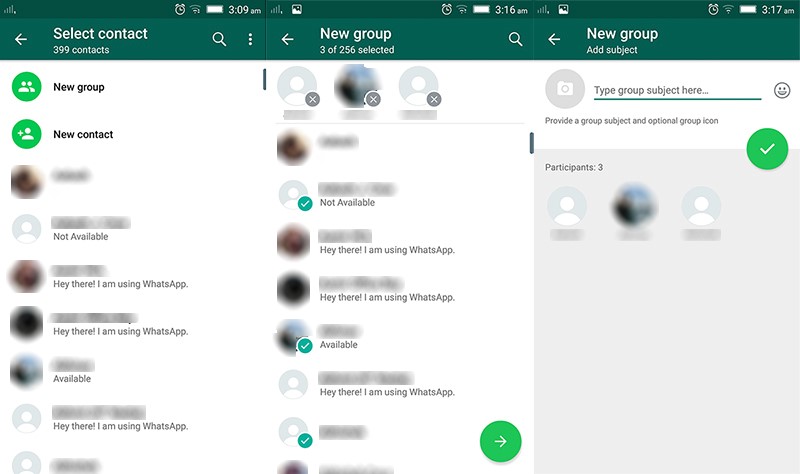 Admins can exclude users from the list of group members if the member does not comply with or violates the rules that are set in the group. If you remove the active administrator from the group, the chat will not be able to exist, and will fall apart.
Admins can exclude users from the list of group members if the member does not comply with or violates the rules that are set in the group. If you remove the active administrator from the group, the chat will not be able to exist, and will fall apart.
Without an administrator, the group will be filled with spam or unnecessary information. The administrator decides who needs to be added to the chat, or when to remove for non-compliance with the rules, or when it becomes inappropriate to keep the user. The admin is able to add users on their own, or send a mailing list to hold an invitation. Administrators can revoke an invitation request or create an invitation variant.
When the group has reached the required number of members, the administrator monitors the implementation of the chat rules. If there is a lot of work, the administrator can share responsibilities with other members of the group. New administrators have similar options and responsibilities. New admins can remove the original admin from the group if they stop performing the functionality that is included in the list of duties.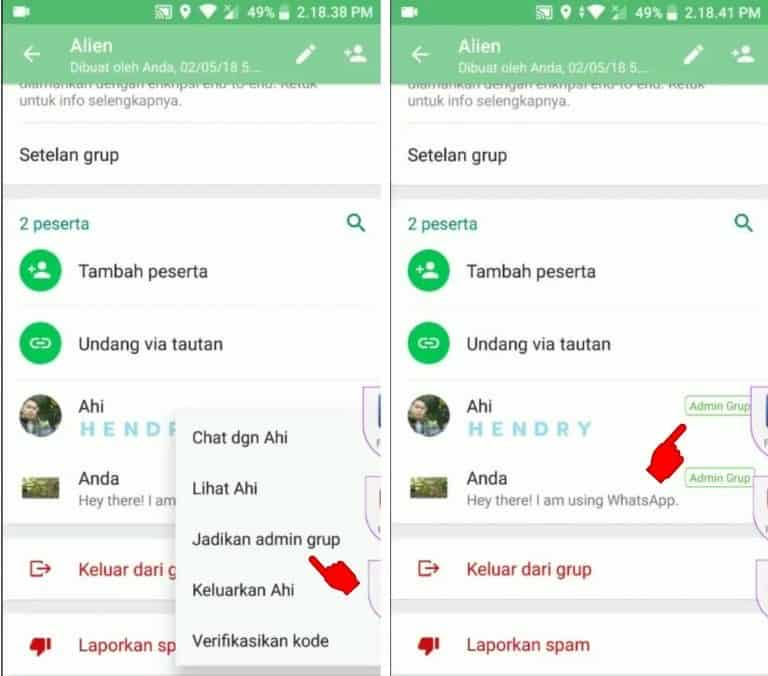
How many admins can be in a group?
The administrator number cannot be set. Optionally, members can become an admin if an existing admin has confirmed and assigned the user. The number of administrators should be allocated depending on the purpose of the group, and the number of users.
For example, a small group of 10-15 people does not need multiple administrators. The work can be performed by one administrator. If the group is for commercial purposes, then one administrator will not be able to do the work, and it is necessary to attract outside helpers from the list of participants to take over part of the duties.
How to create a WhatsApp group so that only the admin writes?
Admins can create private group options where only one admin can post. Such groups are used to send information that does not require comments from outsiders.
In order to make a group private, the administrator must select members who can post. In the corresponding section of the menu in the group settings, the administrator unchecks the members. After confirming the operation, participants will not be able to leave messages in the chat.
After confirming the operation, participants will not be able to leave messages in the chat.
How to appoint and remove an administrator?
Administrators can manage group leadership lists, and appoint or remove admins.
If you want to make a member a group administrator, follow the procedure:
- First, open the program on your mobile device.
- When going to the menu section called Chats, the user can view a list of existing chats.
- The user should enter a specific chat, and go to the settings. To go to the settings, click on the name of the group.
- The group chat administrator can select a participant from the list offered in the settings and assign them as an administrator.
- In the menu, select the "Appoint group admin" section, and select a member.
In order to cancel the administration in a group chat, you should:
- Enter the messenger and find the necessary chat from the list provided.