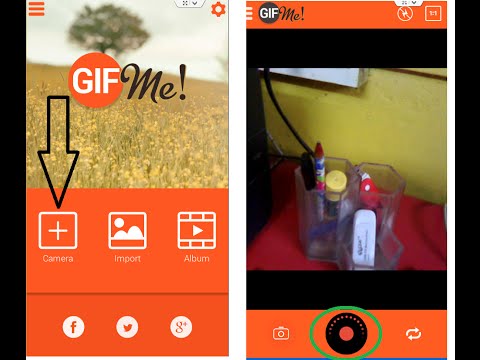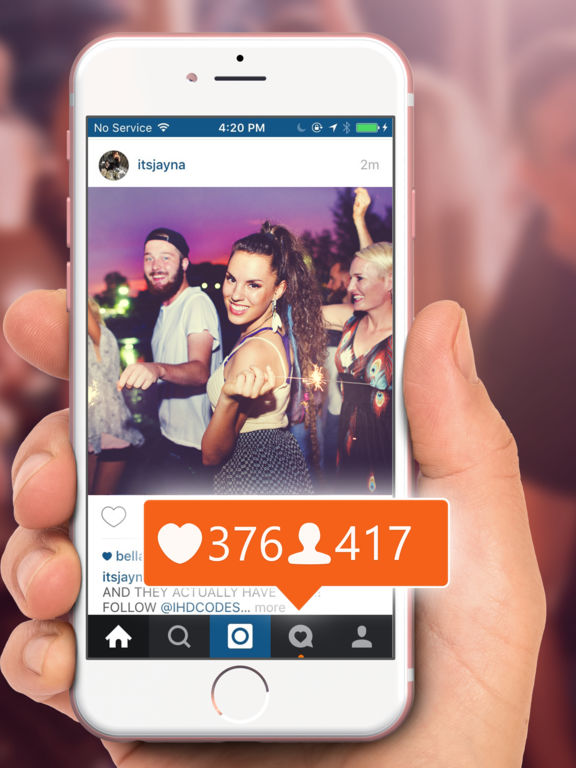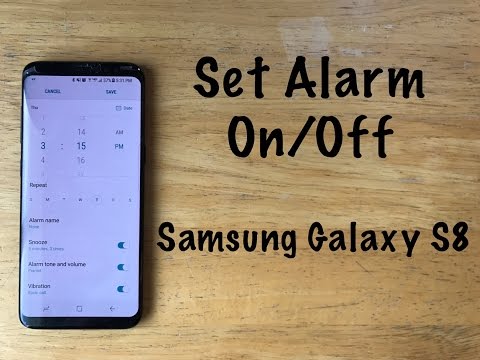How can we use same whatsapp on two phones
Here’s how to use one WhatsApp account on two phones
- WhatsApp allows its users to use their accounts on multiple devices.
- The users do not require any third party application to use WhatsApp on multiple devices.
- WhatsApp multi-device support is no more an opt-in feature if you have an updated version.
Advertisement
With approximately 2 billion active users per month, WhatsApp is considered one of the most used worldwide messenger applications. It has recently got an update that now allows users to use the same account on more than one device.
Android users had to download a third-party application like Whatscan Pro, which provided the convenience to use WhatsApp on multiple devices. The new scan feature eliminates the need to rely on additional applications and enables the use of WhatsApp with a single account on browser or desktop. The multi-device beta feature is currently accessible to individuals utilizing the most recent variant of WhatsApp on Android or iPhone. All you need to do is keep your system and WhatsApp version updated.
With an easy to scan QR code for WhatsApp web, you can conveniently use your account on your browser or desktop. WhatsApp claims to maintain end-to-end encryption for all the accounts set up on different devices, hence your information is kept private.
Compatible with tablets, Android phones and iPhones, WhatsApp Web can be used to multi-login your WhatsApp account.
Steps to login your WhatsApp account on Android phone users-
- Open your WhatsApp account on your mobile.
- Click on the three dots from the above right corner and select the linked devices option.
- Tap Link a Device and you are ready to scan the QR code from the browser.
- Open WhatsApp Web through ( https://web.whatsapp.com/ ) on your secondary phone.

- If you’re using Chrome browser, click on the three dots at the top right side corner and select the desktop view option.
- Scan the code from the screen and you’ll be ready to access WhatsApp of the same number on the secondary phone.
Steps to login your WhatsApp account on iPhone users-
Advertisement
- Open your WhatsApp account on your mobile.
- Go to settings and select the linked devices option.
- Tap Link a Device, enter your phone password and you are ready to scan the QR code from the browser.
- Open WhatsApp Web through ( https://web.whatsapp.com/ ) on your secondary phone.
- Click on the ‘aA font option’ at the bottom left corner and select the request desktop site option.
- Scan the code from the screen and you’ll be ready to access WhatsApp of the same number on the secondary phone.
Steps to login your WhatsApp account on laptops and PCs-
- Open your WhatsApp account on your mobile.

- Go to settings and select the linked devices option.
- Tap Link a Device and you are ready to scan the QR code from the browser.
- Open WhatsApp Web through ( https://web.whatsapp.com/ ) and you will get the option to scan the QR code.
- Scan the code from your mobile and you are all set to use your WhatsApp account of the same number.
Note that if you want to log out of your account from the WhatsApp Web, you just need to click on the three dots and tap log out. Also, you can only use WhatsApp on web on one device simultaneously, i.e one in the application and one in the browser.
SEE ALSO:
WhatsApp voice note just got an upgrade with six new features
WhatsApp might soon limit forwarding messages in groups to curb the spread of misinformation
Want to use same WhatsApp account on two phones? Don't worry, do it this way
Home How To Want to use same WhatsApp account on two phones? Don't worry, do it this way
Yes! You heard it right, WhatsApp users will no longer need multi-device support for using one WhatsApp account on two phones.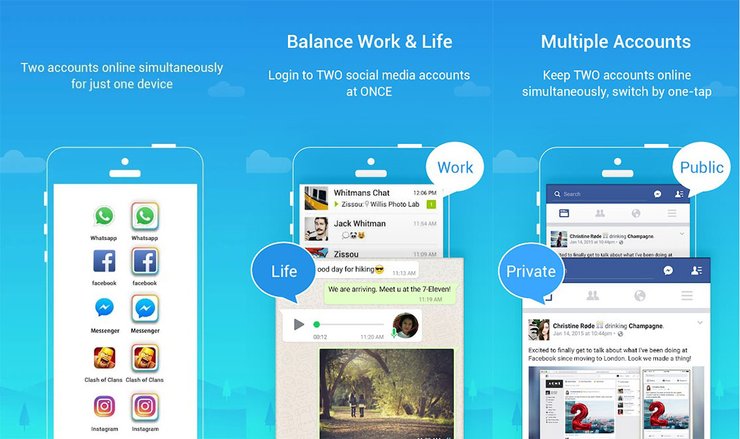 Know how to do it.
Know how to do it.
Now you can use one WhatsApp account on two Android phones without relying on the multi-device feature. The usual multi-device method allows users to use one WhatsApp account on more than one device. However, it only allows users to log in from a smartphone, computer, or an iPad at the same time. But you can do so via third-party sources named Whatscan Pro.
Note that if you frequently switch your WhatsApp account between different devices, it might get you blocked from re-verifying your account. "Your WhatsApp account can only be verified with one number on one phone,” reads the WhatsApp FAQ page. If you have a dual SIM phone, please note that you still must choose one number to verify with WhatsApp.
Notably, the app is available only on the Play store and hence, it will not work if your primary as well as, the secondary device is an iPhone. You will only be able to apply the trick if both are Android phones or at least one.
Here is how you can use one WhatsApp account on two phones.
How to use one WhatsApp account on two phones.
| Time | Tools | Supplies |
| 20 Minutes | Android phone |
|
Step 1:
You will have to install an app called Whatscan Pro, from Google Play Store app and it will only work on Android phones. It will not work if your primary or secondary phone is an iPhone.
Step 2:
Once the apps are downloaded, make sure that your phones are connected to a stable wifi connection.
Step 3:
Open the web browser on the secondary phone that you want to use WhatsApp on and open WhatsApp web.
Step 4:
Open the phone's mobile browser and go to the home page.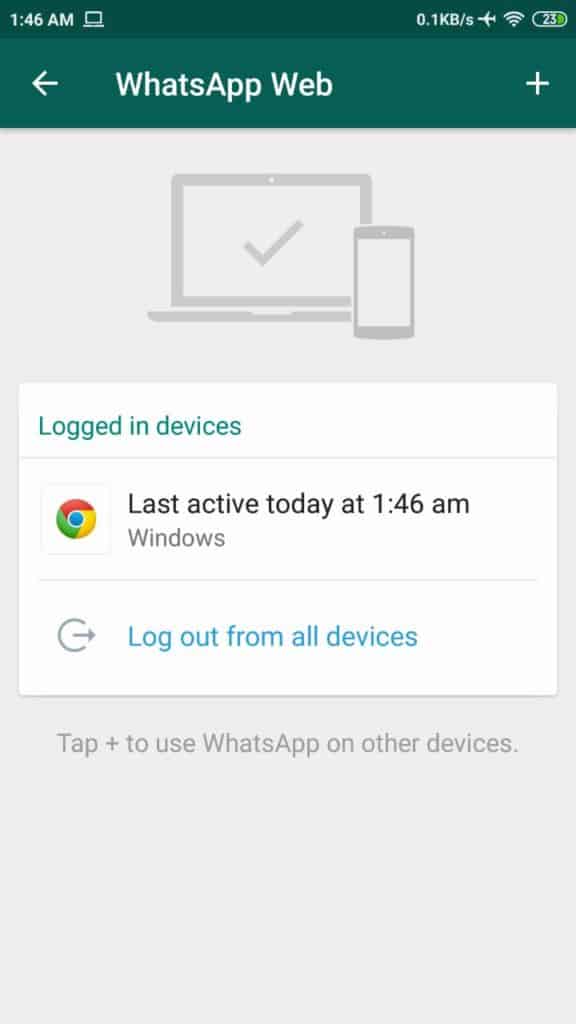 Send a request to the desktop site and find a web page with a Qr code displayed.
Send a request to the desktop site and find a web page with a Qr code displayed.
Step 5:
Scan the QR code displayed on the second phone with the WhatsApp app. It will automatically log in with your account to WhatsApp Web on the second phone. Now, you’re all set to enjoy it and you will be able to use the app on both phones.
Follow HT Tech for the latest tech news and reviews , also keep up with us on Twitter, Facebook, Google News, and Instagram. For our latest videos, subscribe to our YouTube channel.
First Published Date: 21 Feb, 15:04 IST
Tags: whatsapp
NEXT ARTICLE BEGINS
Tips & Tricks
Weather today: Your iPhone can give rain alert; save yourself much pain
Google Calendar can now announce event details verbally; know how
Make videos with just 1 photo and words; check out this amazing FREE app
Macbook tips and tricks: Here’s how you can take screenshots
Using iOS 16 on your iPhone? Try this AMAZING haptic keyboard trick now
Editor’s Pick
Kodak Matrix QLED TV review: Cinematic TV experience now affordable!
Xiaomi Smart TV X50 Review: Great 4K experience, stellar audio
Dizo Watch R Talk Review: Fast and Feature packed
Realme GT Neo 3T review: A power-packed deja vu
iQOO Z6 Lite 5G Review: Redefining Budget Phones
Trending Stories
Shocking! Man orders iPhone 13 priced at 49019, gets iPhone 14 priced at 79900 on Flipkart
Apple Watch EXPLOSION shocks man, leaves burn marks on couch
Google Pixel 7 Pro vs iPhone 14 Pro: Stealing Apple's thunder?
Buying a 5G smartphone? Check out these must-haves
Chinese newspaper questions legal policies, infrastructure for “made-in-India” Apple iPhones
Minecraft Star Dream Meets His Screaming Fans for First Time
Samsung debuts its Odyssey Ark 55" curved gaming monitor in India
Minecraft Mob Vote 2022 is just around the corner and THIS is what you should know
Microsoft Rivals Quizzed During EU Review of Activision Blizzard Deal
Overwatch 2 Roadmap revealed! New hero, maps, skins and more for season 2
One WhatsApp on two phones - is it possible to install 1 WhatsApp account
For those who actively use WhatsApp, it is no secret that the service, for all its convenience and functionality, is still imperfect. Many of us would like to have more options for functions to work with the application, for example, the ability to use one WhatsApp account on two phones.
Many of us would like to have more options for functions to work with the application, for example, the ability to use one WhatsApp account on two phones.
There may be several reasons for wanting to use the same WhatsApp on two devices at the same time. For example, you have two smartphones, one of them is charging, and there is nowhere to power it from. Or just in different cases you use different phones, but you want to keep in touch with your loved ones using the usual number. Be that as it may, but the developers of the application, unfortunately, did not provide us with the opportunity to sit in Votsap from 2 phones in turn or at the same time, using a single account linked to a specific SIM card.
But, as always, there are people who can find loopholes in any rules. Thanks to them, we can learn how to install WhatsApp on 2 devices with the same number.
Some people are concerned about the opposite problem - if there are two SIM cards in the smartphone, the application can be connected to only one. The article linked below will be very useful for them.
The article linked below will be very useful for them.
Read this article if you want to know how to download the second WhatsApp on Android and iPhone.
Is it possible to install WhatsApp on two phones with the same number?
Can a single WhatsApp account work on two phones? As it turns out, this can be done in two ways.
The first of them is the simplest and, although it opens Vatsap in the browser, and not in the application, it is not inferior in functionality to the usual one. The second one is somewhat more difficult. It requires better preparation and certain knowledge, as well as the fact that both devices are rooted.
Method one
First you need to connect WhatsApp on your smartphone to your computer. Open the WhatsApp Web site on your computer.
How to set up WhatsApp Web can be found in our other article.
On your smartphone with an active WhatsApp, enter the application and open the settings panel in the upper right corner.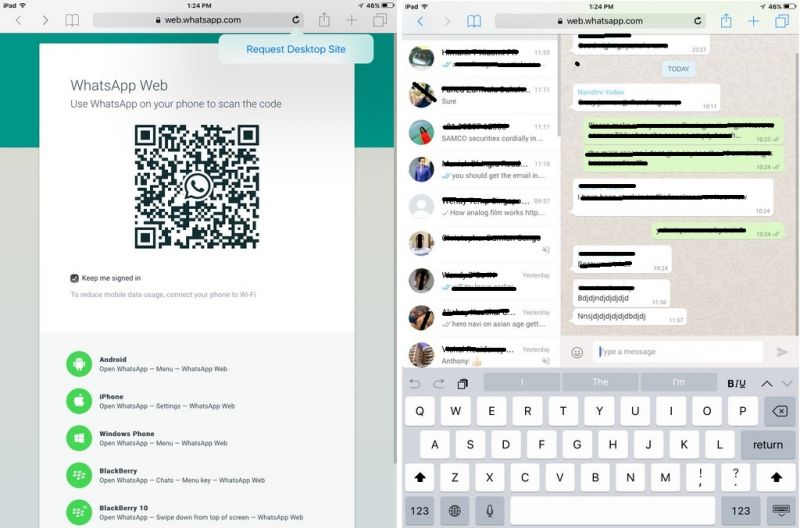 Select the WhatsApp Web option and use it to scan the QR code that appears on your computer screen.
Select the WhatsApp Web option and use it to scan the QR code that appears on your computer screen.
For more information on how to sync whatsapp with a computer, see the link.
After synchronization is completed, you can log into your WhatsApp account using a browser on another mobile phone or tablet.
Method two
To connect WhatsApp to a second phone using this method, you will need to get Root rights on both your devices. There is no single scheme to get Root, you need to look for a method that is suitable specifically for your brand of device. If the rights are successfully obtained, you can follow the instructions below. The first in it we will call a smartphone with an active Watsap, and the second is the one to which we copy the existing account.
-
- Download the “Titanium Backup” application to both smartphones
- We transfer the WhatsApp backup from the first to the second phone and put it in the TitaniumBackup folder
- We enter the program "Titanium Backup" on the second smartphone and find the Menu there.

- We are looking for the item “Batch actions” and the sub-item “Restore missing software with data.
- In the proposed list, select WhatsApp, option “Software + data”
After the restoration is completed, the WhatsApp icon image will appear on the home screen. This will be a program identical to the one present on the first smartphone, connected to the same SIM card.
Video instruction for Android phones:
How to use one WhatsApp account on two devices?
Now you know how to make one Watsap number active on two phones. You should also be aware of some of the features of using these methods.
The first option is different synchronization of messages from all devices connected to WhatsApp. That is, if you received a message, it will be displayed in the same way on both smartphones.
When using the second option, for all its convenience, there is a problem with this aspect. The message will be displayed only on the smartphone that you first use to enter the application, and will not be displayed on the other. Receiving all messages on both phones is possible only if they are always online.
The message will be displayed only on the smartphone that you first use to enter the application, and will not be displayed on the other. Receiving all messages on both phones is possible only if they are always online.
Interesting:
Secrets, tricks, tricks of WhatsApp
How to spy or how to install several applications on 1 phone
How to protect yourself from prying eyes and find snoopers
There are other ways, but they are not official and the responsibility will be only on you:
Method one
An unusual solution is the OGWhatsapp program. Thanks to this utility, you can use two WhatsApp on one smartphone (Android and DualSim), but it's better to be sure of your hacking skills before starting manipulations.
What to do?
- Looking for where to get this program and download it to your gadget
- In the chat settings you perform "Backup"
- Go to the file manager of the smartphone (if it is not there, you need to download it from the store).
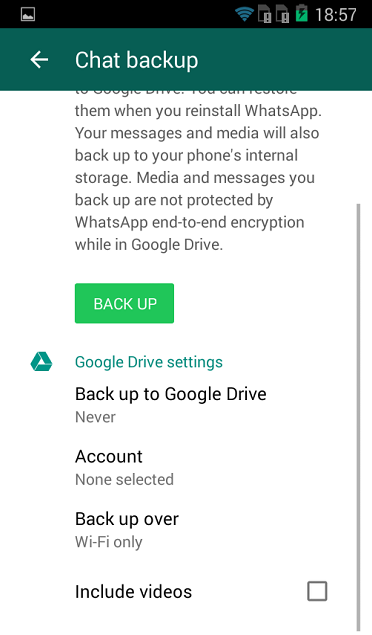
- Important! Rename the folder with information from Whatsapp to Whatsappold (in one word, without quotes)
- In the application manager - "Clear cache" - The official version is deleted.
- Important! Rename Whatsappold folder to OGWhatsapp
- Now install OGWhatsapp (when registering, indicate the number with which the account of the official version is associated)
- On Google Play we find the correct Vatsap and register it for the second SIM card.
- Done! Two WhatsApp on one device.
This method has not been tested. If you succeeded or succeeded, but not so, please write in the comments. We will be very grateful.
Okay, but it's still one device, and I need one account for two! - you will object. Good! Read on.
Method two
You can use applications such as App Cloner - the application copies another application with resetting the settings.
And there is the whatsapp GB application - it allows you to use 2 Whatsapp sessions on 1 device with quick switching between them.
Advantages and disadvantages of using two phones for 1 account
Advantages:
- Don't miss a single message if one gadget sits down;
- Ability to function in several chats at once.
Disadvantages:
- If you use third-party programs, messages will only be sent to 1 smartphone;
- There is a risk of blocking the number, with frequent changes in devices of use;
- Work not always correct.
Phew, everything seems to be) There will be wishes, other ways, etc. write in the comments. We will be glad!
How to use WhatsApp on two phones?
One WhatsApp account on two devices
Contents
- 1 One WhatsApp account on two devices
- 2 Installation on two different devices
- 2.
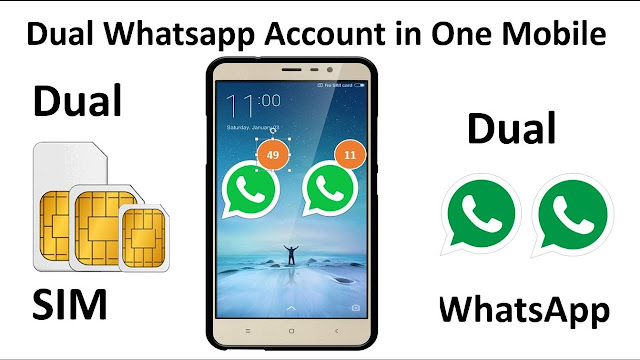 1 Second WhatsApp via PC
1 Second WhatsApp via PC - 2.2 Another WhatsApp on a second smartphone
- 2.3 Features of working on two devices
- 2.
- 3 One WhatsApp on two phones
- 4 Can I install WhatsApp on two phones with the same number?
- 4.1 First method
- 4.2 Second method
- 5 How to install two WhatsApp on one phone?
- 5.1 First option
- 5.2 Second option
- 5.3 Third option
- 6 How to install whatsapp on 2 devices
- 7 Article content
- 8 How to install whatsapp on 2 devices
- 9 Can one WhatsApp linked to one SIM card work on two phones?
- 10 Can I install WhatsApp on two phones with the same number?
- 10.1 Method one
- 10.2 Method two
- 11 How to use one WhatsApp account on two devices?
- 12 Method three
- 13 Method four
- 14 Method five
- 15 How to make one whatsapp on two phones
- 16 Is it possible to install WhatsApp on two phones with the same number
- 17 Is it possible to install WhatsApp on two phones on Android
- 18 Some features of using these methods
Today instant messengers have become very popular, including WhatsApp.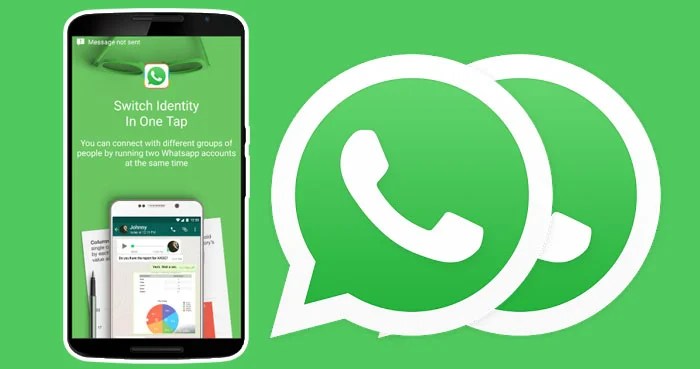 To start a conversation in this application, you need an internet connection and registered contacts. If the conditions are met, then you can correspond and make calls absolutely free. Users often ask if one WhatsApp phone number can be used on two devices? Let's see how to do it.
To start a conversation in this application, you need an internet connection and registered contacts. If the conditions are met, then you can correspond and make calls absolutely free. Users often ask if one WhatsApp phone number can be used on two devices? Let's see how to do it.
Installation on two different devices
There are two ways to install WhatsApp on 2 devices linked to the same number:
- using WhatsApp Web;
- using a second smartphone.
Second WhatsApp via PC
You can install a second WhatsApp on your computer using WhatsApp Web.
Whatsapp Web is the ability to stay in touch using a stationary device.
For the application to work on your computer, you need to scan the QR code.
After synchronization, full use can begin.
Requirements for installing WhatsApp on PC:
- internet connection;
- loaded browser.
Another WhatsApp on the second smartphone
To connect the application to 2 phones, you need to open root rights on both gadgets.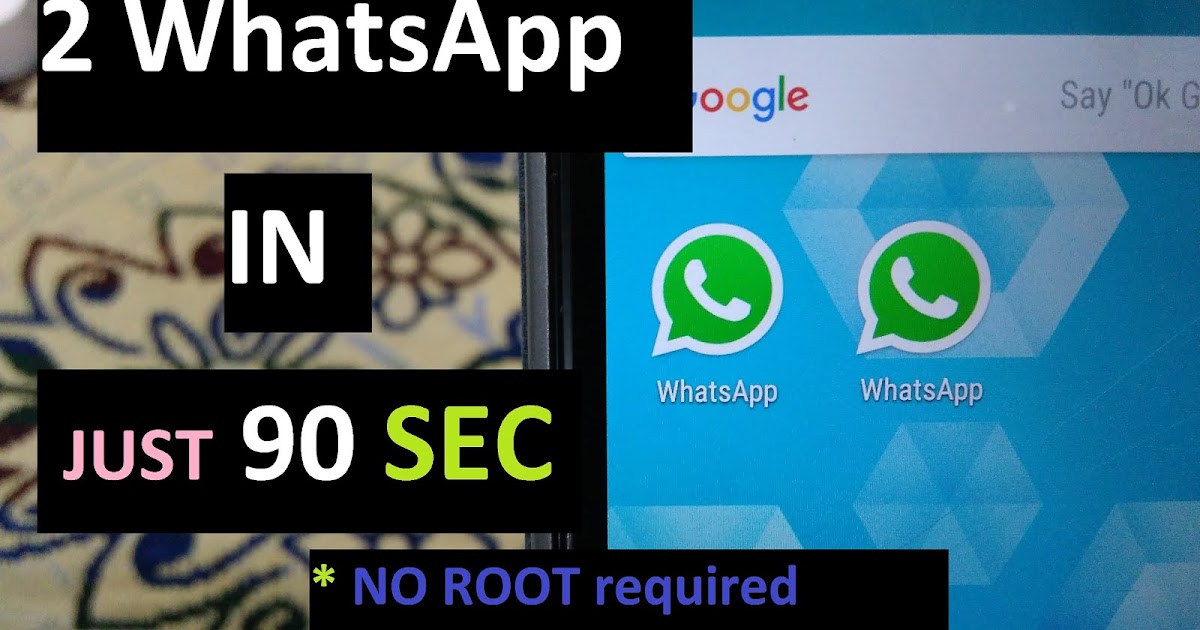
You open root rights at your own peril and risk, create a backup copy of your firmware so that you can always recover.
If you opened root access, do the following:
- Backup application - transfer it to 2 gadget.
- On the 2nd gadget in the program " Titanium Backup " in batch actions, we restore the software with WhatsApp data.
- Upon completion of the operations, a copy from the first phone will appear on the screen of the second gadget, and then the opportunity to use the program from both gadgets.
Dual device features
If one of the devices is a PC, the program will display all messages simultaneously. If the second is a smartphone, then messages will be sent to the smartphone that first entered the program, the other will not display data.
If you want to track messages on both smartphones at the same time, then you need to keep them in an unlocked state.

Using the application on two devices is convenient. If you have installed WhatsApp on your computer, you can type large, voluminous messages on it. This can be done using the large and comfortable computer keyboard. Install and enjoy!
xn——6kcababhf8a9bv1aoidwgfkdk2hwf.xn--p1acf
One WhatsApp for two phones
There are many reasons why you need to use a WhatsApp account on two mobile phones. According to the official rules of the messenger, it is impossible to perform this operation. However, there are several effective ways to get around the established ban. Read on to find out about them.
Is it possible to install WhatsApp on two phones with the same number?
Thanks to the active work of third-party developers, messenger users have the opportunity to install one WhatsApp on two Android phones. The methods presented in the article are proven and work despite regular updates to the application.
The first method
Consider a simple method that will help you install one WhatsApp on two phones. It consists in launching the web interface of the messenger. At the same time, the functionality of the browser version of WhatsApp is no different from the capabilities of the mobile application. The user will need to do the following:
It consists in launching the web interface of the messenger. At the same time, the functionality of the browser version of WhatsApp is no different from the capabilities of the mobile application. The user will need to do the following:
- Open WhatsApp Web on your PC to link the mobile app from your PC.
- Start the messenger on your mobile device.
- Go to "Settings" in the main menu.
- Select the "Whatsapp web" tab.
- Then point the activated smartphone camera at the PC screen with the graphic code.
- After completing the authorization procedure, you can start using the WhatsApp functions.
Second method
This option is more complicated for a simple user. To use it, you will need to activate the superuser rights on both smartphones, as well as certain knowledge and skills in the field of software. Enabling root rights is necessary for full access to the device system. The user will be able to work with system files, remove unnecessary built-in applications, transfer downloaded programs via Bluetooth. This will ensure the stable operation of software that requires these rights to be enabled.
This will ensure the stable operation of software that requires these rights to be enabled.
You can perform this procedure from a PC or from the smartphone itself. To do this, you will need to install a special program that automates the process of obtaining root rights and makes it easier for novice users. There are many programs for rooting Android devices. The most popular of them are: Framaroot, Kingo Root, One Click Root and others. Most of them are free to use. You can download a special program from the official website of the developer.
After successfully gaining access to the system, you can proceed to the following actions. We will call the mobile device with a valid WhatsApp profile "First", and the device to which we duplicate it - "Second".
- Titanium Backup must be installed on both smartphones.
- On the first device, copy the WhatsApp data.
- Transfer the copied information to a second device, in a folder called "Titanium Backup".

- Now enter it and look for "Menu".
- Find "Batch data" here, then "Restore missing software with data".
- Select WhatsApp from the list of programs.
- Check the box next to "software+data".
- At the end of the process, a messenger shortcut will be added to the main screen of the Android device, identical to the one installed on the first device. Now you can use one WhatsApp on two phones at the same time.
How to install two WhatsApp on one phone?
There are three working ways to set up two accounts on one smartphone. Before using each of them, a messenger account must already be linked to one of the SIM cards. Let's take a look at how to apply them.
Option one
To install two accounts on an Android device with "Dual Sim" support, root-rights are not required, since the program that will help copy WhatsApp to the second SIM card can be downloaded from the Play Market. It's called "Parallel Space". Download this app to your smartphone. Then follow these steps:
Download this app to your smartphone. Then follow these steps:
- After the installation procedure, click “Start” to launch the utility.
- Select WhatsApp from the list of available applications, then click "Add to Parallel Space".
- Use application prompts to create a shortcut for an application copy.
- Start the second WhatsApp, go through the profile registration procedure. Please use your new phone number.
Option two
Before you can install the second instance of the application, you must allow the installation of third-party software. For this:
- From the desktop of your Android device, go to "Settings".
- Next, go to the "Security" section.
- In the "Device Management" section, click on "Allow installation of applications from unknown sources".
Be careful when downloading apps from third party services. Give preference to trusted sites only. To download a special program, use any of the installed browsers.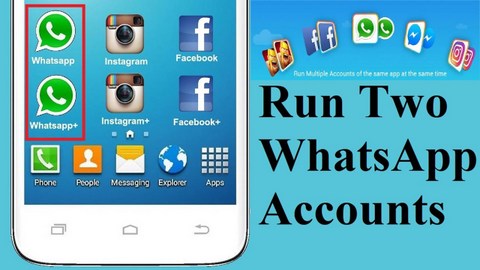 Type OG WhatsApp in the search bar. Play the download and installation of the software on the smartphone. Next you need:
Type OG WhatsApp in the search bar. Play the download and installation of the software on the smartphone. Next you need:
- Copy the data of the official messenger. To do this, go to "Settings", then "Chat".
- In the file manager of your smartphone, find the folder named "WhatsApp". Delete this name and name the folder "WhatsAppold".
- In the "Settings" of your Android device, go to the "Applications" section.
- Tap on WhatsApp, then select the "Clear Cache" option.
- Now remove the application from the device.
- Rename this folder again to "OG WhatsApp".
- After installing the application, activate the WhatsApp account that was registered on the first SIM card.
- Install a new WhatsApp from Google Play. Then create an account by linking it to the second SIM card.
Third option
We do not touch the previously installed Vatsap yet. Download the GBWA program to your device and start the installation process. If you need permission to install from a known source, use the instructions described in the previous option. Launch the app, then enter your mobile phone number. To register, you can use the "Call me" option. In this case, the security code will be dictated by the bot. After that, enter it in the appropriate input field in the GBWA.
If you need permission to install from a known source, use the instructions described in the previous option. Launch the app, then enter your mobile phone number. To register, you can use the "Call me" option. In this case, the security code will be dictated by the bot. After that, enter it in the appropriate input field in the GBWA.
greatchat.ru
How to install whatsapp on 2 devices
Article content One of his developers needed constant communication with his team. As a result, he had the idea to create a mobile application. Today it is used by several hundred million people in different countries. At the same time, their number is constantly increasing. This is facilitated by a large number of versions of the program.
After its launch, a person will quite easily figure out what WhatsApp is and how to use it, but first you will need to create an account on your smartphone that is linked to the SIM card number. After that, contacts from the phone book of the cellular device are synchronized with the same section of the utility. The user will not need to type them himself and he will be able to save time.
The user will not need to type them himself and he will be able to save time.
The WhatsApp application is used primarily for sending text messages, as well as making voice and video calls that can be made anywhere in the world with an internet connection. In addition, the application allows you to send and receive text messages almost instantly, as well as the process of voice and video calls.
However, the maximum functionality of the application is available only if you have a high-quality mobile connection, but no less than a 3G connection. If you have a mobile connection with a 4G LTE signal, the application will work without any interference, you can comfortably make voice and video calls. Even 2G is enough to make text messages.
How to install whatsapp on 2 devices
WhatsApp on a computer:
- Open the WhatsApp Web site through your PC's browser.
- Now launch the WhatsApp application on your smartphone and open the settings menu by clicking on the three dots in the corner of the screen (or the gear icon if you have iOS).
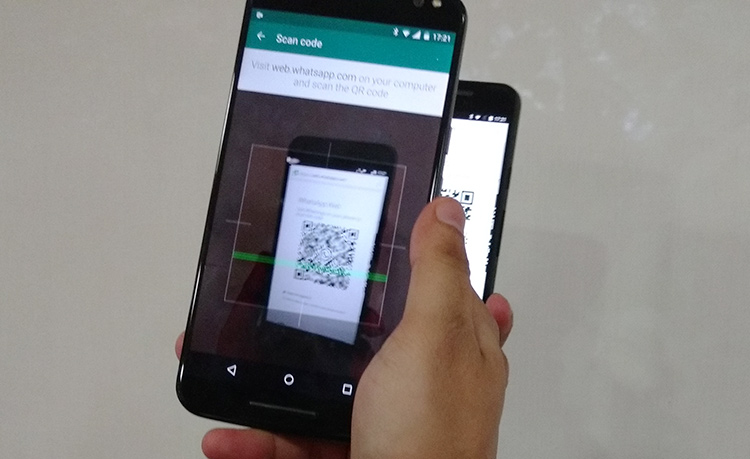
- Select “WhatsApp Web” from the menu that appears.
- Now scan the QR code from your PC screen.
- After that, the service will be synchronized with your WhatsApp account and all messages coming to your account will be duplicated in WhatsApp Web.
- After that, you can simply access WhatsApp Web through another phone and you will have one account for two devices.
You need: Root rights on both devices and the Titanium Backup application.
- From the first device, upload a WhatsApp backup to the second device in the TitaniumBackup folder.
- On the second device, run Titanium Backup, Go to Menu - Batch Actions - Restore missing software with data.
- Select WhatsApp from the list, select "Software + data"
- After all the manipulations, you will have a full-fledged WhatsApp with one number on two Android devices.
www.kakprosto.ru
Can one WhatsApp linked to one SIM card work on two phones?
For those who actively use WhatsApp, it is no secret that the service, for all its convenience and functionality, is still imperfect.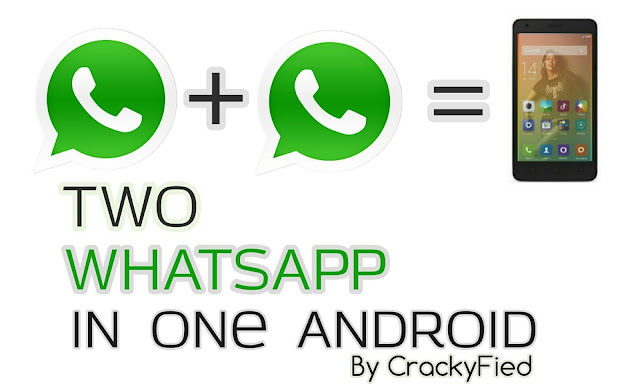 Many of us would like to have more options for functions to work with the application, for example, the ability to use one WhatsApp account on two phones.
Many of us would like to have more options for functions to work with the application, for example, the ability to use one WhatsApp account on two phones.
There may be several reasons for wanting to use the same WhatsApp on two devices at the same time. For example, you have two smartphones, one of them is charging, and there is nowhere to power it from. Or just in different cases you use different phones, but you want to keep in touch with your loved ones using the usual number. Be that as it may, but the developers of the application, unfortunately, did not provide us with the opportunity to sit in Votsap from 2 phones in turn or at the same time, using a single account linked to a specific SIM card.
But, as always, there are people who can find loopholes in any rules. Thanks to them, we can learn how to install WhatsApp on 2 devices with the same number.
Some people are concerned about the opposite problem - if there are two SIM cards in the smartphone, the application can be connected to only one. The article linked below will be very useful for them.
The article linked below will be very useful for them.
Read this article if you want to know how to download the second WhatsApp on Android and iPhone.
Is it possible to install WhatsApp on two phones with the same number?
Can a single WhatsApp account work on two phones? As it turns out, this can be done in two ways.
The first of them is the simplest and, although it opens Vatsap in the browser, and not in the application, it is not inferior in functionality to the usual one. The second one is somewhat more difficult. It requires better preparation and certain knowledge, as well as the fact that both devices are rooted.
Method one
First you need to connect WhatsApp on your smartphone to your computer. Open the WhatsApp Web site on your computer.
How to set up WhatsApp Web can be found in our other article.
On your smartphone with an active WhatsApp, enter the application and open the settings panel in the upper right corner. Select the WhatsApp Web option and use it to scan the QR code that appears on your computer screen.
Select the WhatsApp Web option and use it to scan the QR code that appears on your computer screen.
For more information on how to sync whatsapp with a computer, see the link.
After synchronization is completed, you can log into your WhatsApp account using a browser on another mobile phone or tablet.
Method two
To connect WhatsApp to a second phone using this method, you will need to get Root rights on both your devices. There is no single scheme to get Root, you need to look for a method that is suitable specifically for your brand of device. If the rights are successfully obtained, you can follow the instructions below. The first in it we will call a smartphone with an active Watsap, and the second is the one to which we copy the existing account.
- We transfer the WhatsApp backup copy from the first to the second phone and put it in the TitaniumBackup 9 folder0038
- We enter the program "Titanium Backup" on the second smartphone and find the Menu there.

- We are looking for the item “Batch actions” and the sub-item “Restore missing software with data.
- In the proposed list, select WhatsApp, option “Software + data”
When the restore is complete, the WhatsApp icon will appear on the home screen. This will be a program identical to the one present on the first smartphone, connected to the same SIM card.
Video instruction for Android phones:
How can I use one WhatsApp account on two devices?
Now you know how to make one Watsap number active on two phones. You should also be aware of some of the features of using these methods.
The first option is different synchronization of messages from all devices connected to WhatsApp. That is, if you received a message, it will be displayed in the same way on both smartphones.
When using the second option, for all its convenience, there is a problem with this aspect. The message will be displayed only on the smartphone that you first use to enter the application, and will not be displayed on the other. Receiving all messages on both phones is possible only if they are always online.
Receiving all messages on both phones is possible only if they are always online.
There are other ways, but they are not official and the responsibility will be only on you:
Third method
An unusual solution is the OGWhatsapp program. Thanks to this utility, you can use two WhatsApp on one smartphone (Android and DualSim), but it's better to be sure of your hacking skills before starting manipulations.
- Looking for where to get this program and download it to your gadget
- In the chat settings you perform "Backup"
- Go to the file manager of the smartphone (if it is not there, you need to download it from the store).
- Important! Rename the folder with information from Whatsapp to Whatsappold (in one word, without quotes)
- In the application manager - "Clear cache" - The official version is deleted.
- Important! Rename Whatsappold folder to OGWhatsapp
- Now install OGWhatsapp (when registering, indicate the number with which the account of the official version is associated)
- On Google Play we find the correct Vatsap and register it for the second SIM card.
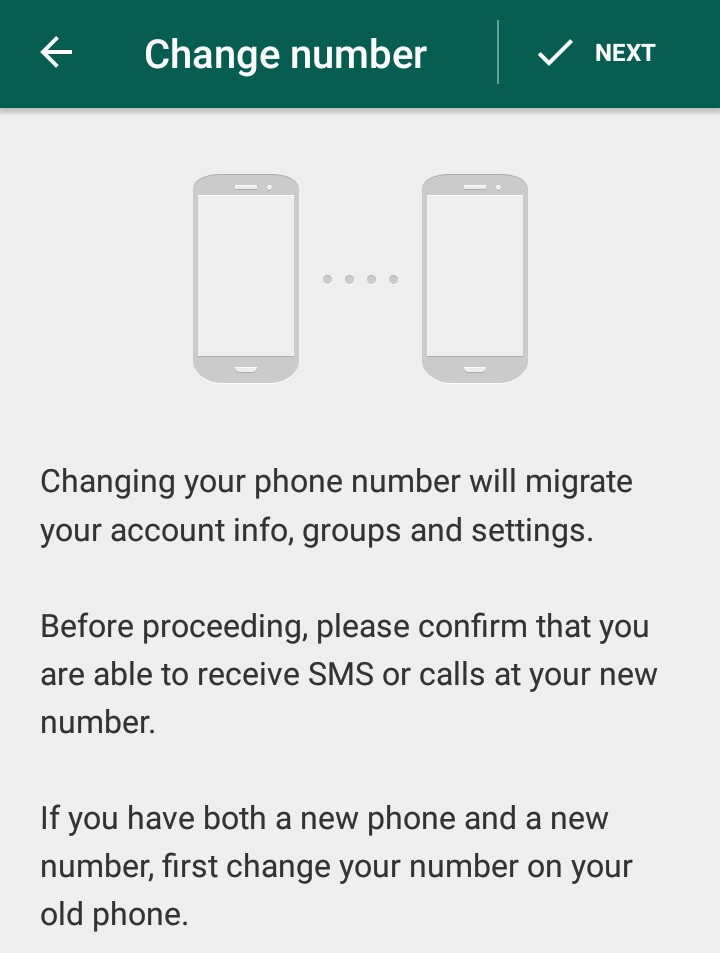
- Done! Two WhatsApp on one device.
This method has not been tested. If you succeeded or succeeded, but not so, please write in the comments. We will be very grateful.
Okay, but it's still one device, and I need one account for two! - you will object. Good! Read on.
Method four
- You will need root rights on these two devices (see the manufacturer, there may be different methods)
- Download Titanium Backup on both handsets
- On the phone where the messenger is already installed, launch it and go to "Backup"
- Save (a copy will be written to the memory card in the folder with TitaniumBackup)
- In the utility you go Menu - Work with packages - Restore software - Done
These ways, of course, are risky, but sometimes you can try the most unexpected solutions in order to achieve your goal.
Method five
You can use applications such as App Cloner - the application copies another application with resetting the settings.
And there is the whatsapp GB application - it allows you to just use 2 Whatsapp sessions on 1 device with quick switching between them.
Phew, like everything) There will be wishes, other ways, etc. write in the comments. We will be glad!
periodically crashes from the laptop. will work 2-3 and then can not connect to the phone. Reply ↓
From a tablet, when WhatsApp is already synchronized with a smartphone, it is impossible to log into your account through a browser. There is no way to enter your data or otherwise. The first way doesn't work. Reply ↓
I decided to try to put it in parallel on a tablet. I stood on an iPhone 4, now I can’t activate it again on an iPhone. Reply ↓
Hello, how to save one account with different copies of the same WhatsApp account, just one account has a history of 9 months, the other is 1 year, while the account is the same and the messages and correspondence are different, but one is saved on the android the other on the iPhone in both cases the information is important and here and there, what advise I will be very grateful phone numbers of course different one came from a long repair Reply ↓
Hello! I was in a place where my mobile operator does not work, I took a new SIM card from another operator, whatsapp suggested using the program with a new SIM card, I agreed. The question is, if I then insert this SIM card into another phone and log in to WhatsApp, is it possible to log into my account? at the moment I use whatsapp on my phone with my sim card. Thank you! Reply ↓
The question is, if I then insert this SIM card into another phone and log in to WhatsApp, is it possible to log into my account? at the moment I use whatsapp on my phone with my sim card. Thank you! Reply ↓
Apparently, WhatsApp automatically offered you to transfer your account, it will be problematic to return to the old phone. Reply ↓
Having installed the web on the computer, I connected it to the main one. How can I connect another phone now ?? Reply ↓
I installed “full version” in chrome and do not need an emulator Reply ↓
I tried. For some reason, when scanning a QR code, it hangs for a minute, and pretends that the code is wrong. Doesn't connect. I do not know, maybe a temporary glitch, I will try again. Reply ↓
Hello, if I synchronized my first phone with a computer, how can I continue to use WhatsApp not from a computer, but from the browser of another phone or tablet ?? Please help, important question! Reply ↓
w-hatsapp.ru
How to make one whatsapp on two phones
Most WhatsApp messenger users like its user-friendly interface and advanced functionality. But at the same time, some would also like to install WhatsApp on two phones with the same number. This will expand the existing set of functions in the program and create a whole range of additional features. However, the developers of this application did not provide for its use from two different phones, and therefore, in order to achieve this, you will need step-by-step instructions, which each of the readers can read in our article.
But at the same time, some would also like to install WhatsApp on two phones with the same number. This will expand the existing set of functions in the program and create a whole range of additional features. However, the developers of this application did not provide for its use from two different phones, and therefore, in order to achieve this, you will need step-by-step instructions, which each of the readers can read in our article.
Is it possible to install WhatsApp on two phones with the same number
This has become really possible due to a number of developments of third-party programs. Currently, installing WhatsApp on several phones takes no more than a dozen minutes, and the application will work despite ongoing updates. We will show here a few simple ways how to do this, and you just have to repeat all these steps exactly.
To begin with, let's consider a method that, despite its simplicity and working with WhatsApp through a browser, has excellent functionality, in no way inferior to others. We perform the following steps:
We perform the following steps:
- Open WhatsApp Web on your PC and link the mobile application to it.
- Enable the application on your mobile device.
- Go to the main menu and select the "Settings" section.
- There click on "Whatsapp Web".
- Then point the phone's camera at the display of your personal computer.
- A special graphic code will be displayed on the PC screen, which will allow you to authorize.
After it, you can immediately start using this messenger from your computer.
Is it possible to install WhatsApp on two Android phones?
The fact is that this option is much more complicated than the previous one, and to use it, you need to obtain administrator rights on both phones. In addition, deeper knowledge and working skills in the field of software will be needed. And access to "root" rights is required for full access to the working system of your smartphones.
In this case, you can not only delete unused files, but also transfer already downloaded applications using Bluetooth. Such device management capabilities become available only with full administrative rights.
Such device management capabilities become available only with full administrative rights.
You need a smartphone or PC to get them. And for rooting mobile devices on Android, you can use any of the following third-party programs:
Important ! Most of the special programs that will help you install WhatsApp on two phones with the same number are offered absolutely free for all users, and they can be downloaded directly from the developer's website.
Using third-party programs
As soon as you get full access to the device system, you can start working with WhatsApp. Let's take a smartphone with an existing messenger account and designate it as #1, and the second device as #2. After that, it remains only to perform a few simple steps:
- Install the Titanium Backup program on the phones.
- We copy all WhatsApp data on device No. 1.
- We transfer these copies to device No.
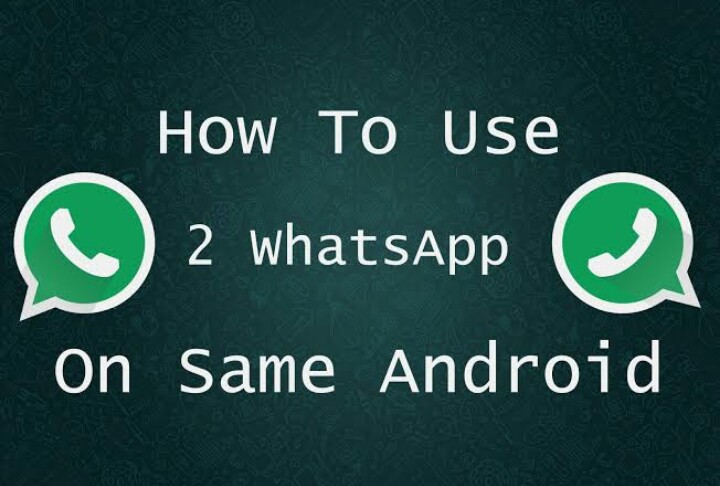 2, to a separate folder, which we give the name "Titanium Backup".
2, to a separate folder, which we give the name "Titanium Backup". - Open it and see where the "Menu" is located.
- There, first we go to "Packet data", and then we turn to the function that is responsible for restoring the software.
- We mark the “Software + data” tab and expect a new label to appear on the display of this device, identical to the one on device No. 1.
After completing the above process, you can start using WhatsApp on two devices.
In addition, you can also use a handy utility such as App Cloner, which simply copies any other program, resetting all its settings. Or apply WhatsApp GB, which makes it possible to use several Whatsapp mobile applications on one smartphone and switch from one to another as needed.
Some features of using these methods
So WhatsApp can work on two phones with the same number, but for this you will have to make an effort and perform certain settings. In addition, there are a number of features.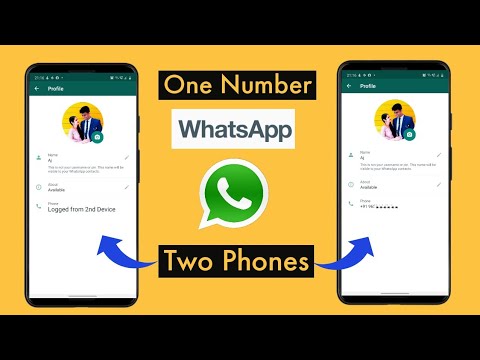
- If we take the first option shown by us as an example, it should be noted that it is distinguished by full synchronization of both smartphones. This means that any incoming message will be displayed in the same way on all currently connected mobile devices.
- And if we consider the second option, then it should be recognized that for all its convenience, some difficulties may arise with it. All incoming messages will be visible only on the device that will be used first to enter the messenger. Accordingly, you will not be able to see them on smartphone No. 2. Therefore, before you decide to make WhatsApp for two numbers, keep in mind all these nuances. Of course, they are quite surmountable with a serious approach, but, of course, they make the use of these methods less convenient for the average user.
Thus, in this article we have considered the question of how to install WhatsApp on two phones with the same number. This is really possible and has the right to exist, although it may not seem very useful to some users, but at the same time there will always be those for whom this information will be really in demand.