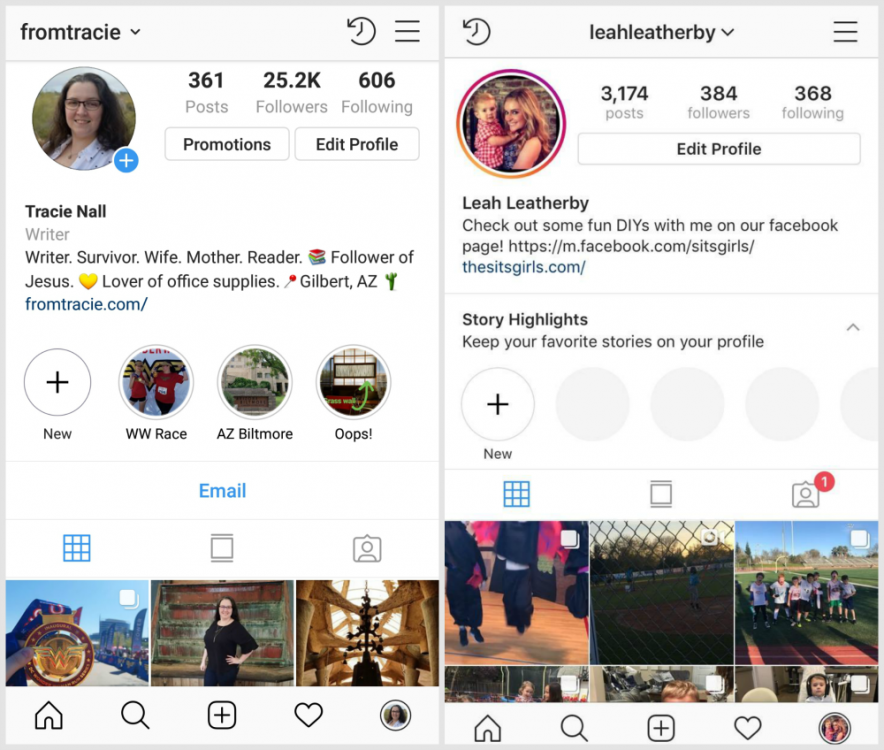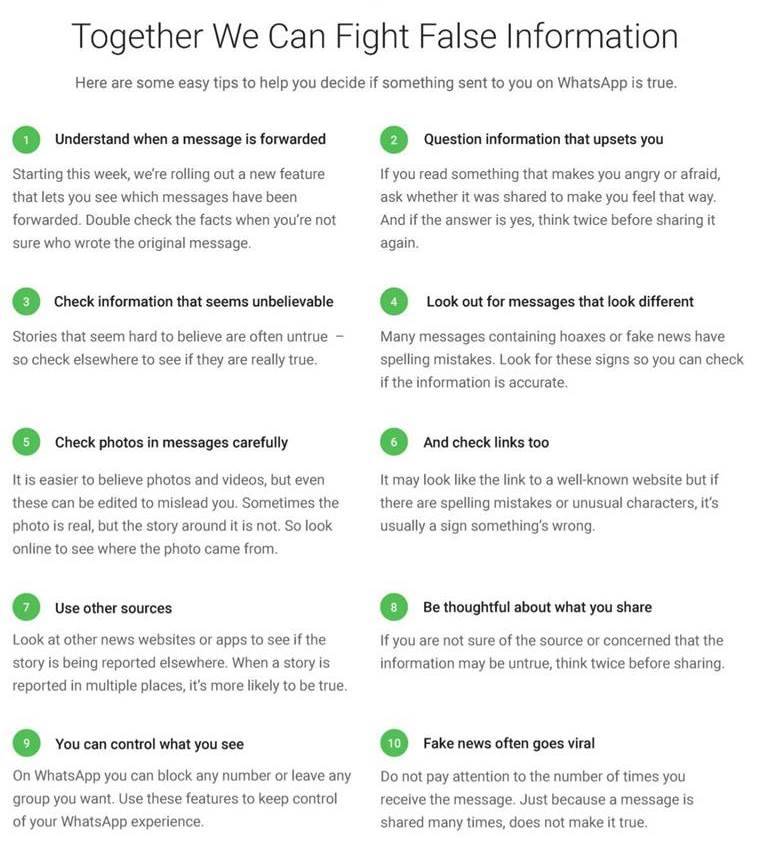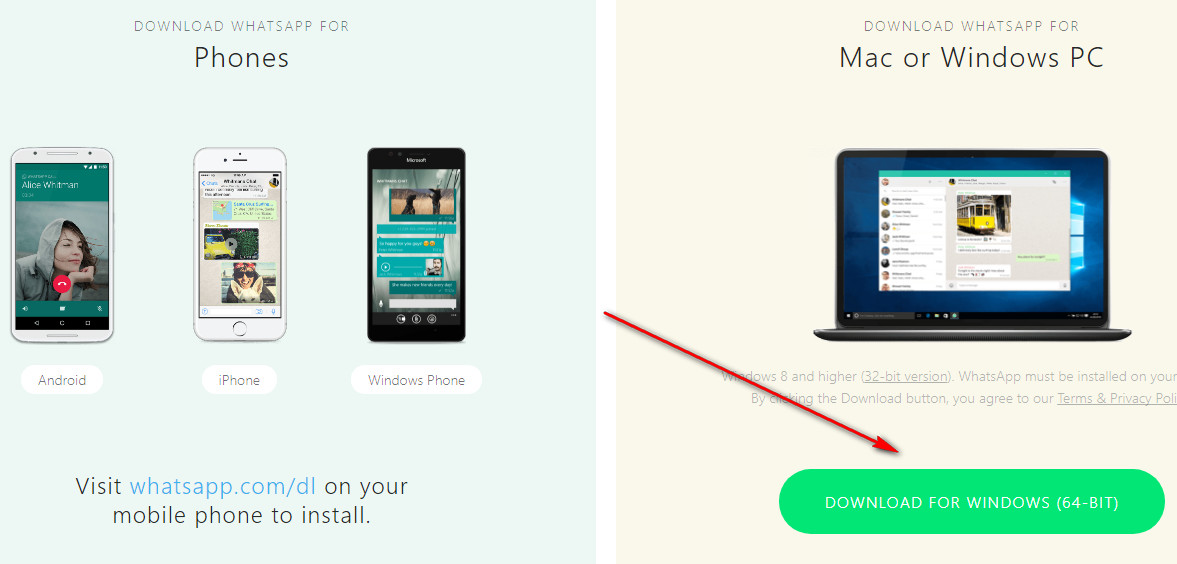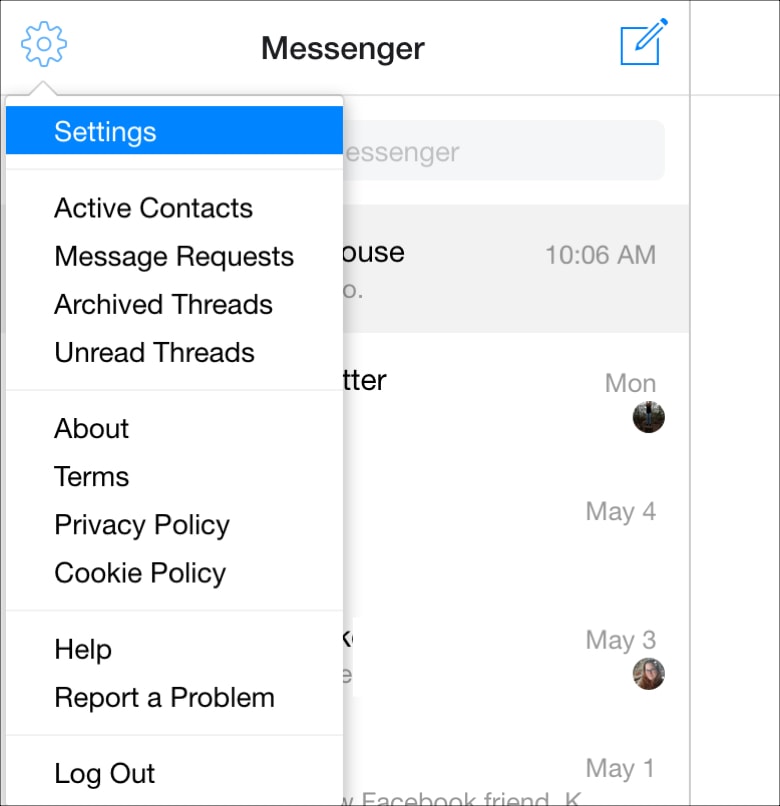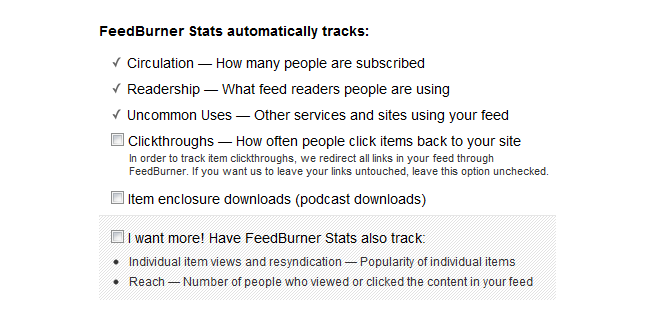How to change the chat bubble color on instagram
How to Change Your Instagram Chat Themes and Colors
Variety is the spice of life. Or so the saying goes. So, it's a good thing that Instagram lets you change the themes and colors of your Instagram chats. It means you can liven up your DMs.
Previously, the closest you could get to tweaking the appearance of your Instagram chats was by activating Dark Mode. But that got boring quickly. Now, thanks to chat themes, messaging on Instagram has become a lot more fun, customizable, and visually appealing.
In this article, we explain how to use Instagram chat themes to liven up your DMs. And in case you can't get chat themes working on your Instagram account, we also offer some troubleshooting tips.
Update Your Instagram DMs to Access Themes
First, check that you have the latest version of Instagram installed on your device. Go to the Apple App Store (for iOS devices) or Google Play Store (for Android devices) and check if there's an update available for Instagram.
Once in the respective app stores, simply search for Instagram, and if you see an Update option on the application page instead of Open, tap it to download and install the latest version of the app. Alternatively, follow the links below to download the latest version.
That's the only way to ensure you're running Instagram's latest version and have access to chat features—you can't manually activate the feature.
After updating, the Direct Messaging (DM) icon will be substituted with the Facebook Messenger icon. Now, you can proceed to use chat themes in your Instagram conversations. If the Direct Messaging icon persists, check out our troubleshooting guide at the bottom of the article. Along with chat themes, you should check out other things you didn't know you could do on Instagram.
Download: Instagram for Android | iOS (Free)
How to Change Instagram Chat Themes
Now that you've got access to chat themes, you can start customizing your DM inbox.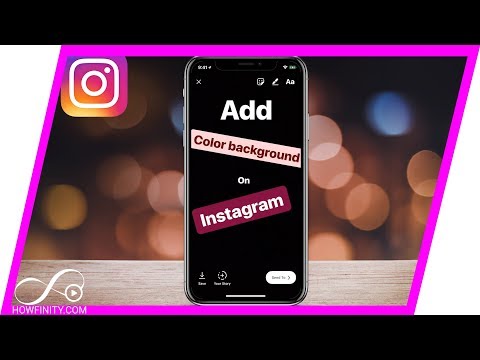 Follow the steps below to customize your Instagram DMs with chat themes.
Follow the steps below to customize your Instagram DMs with chat themes.
- Launch Instagram and tap the messaging/DM icon in the top-right corner of the app.
- Next, open a chat that you want to change.
- Tap the profile name to open the Chat settings menu.
- In the Chat Settings section, select Theme.
- Choose a preferred theme in the Themes section. Or, if you want, choose a color in the Colors and Gradients section.
3 Images
Changing your Instagram chat themes is just the tip of the iceberg, here's everything you need to know about Instagram DMs.
How Chat Themes Change the Look of Your Instagram DMs
When you choose a theme, the chat background/wallpaper will be changed to a preset image or art, while the color of your text bubbles will be modified to a shade that matches the background. So if you want more customization, change your Instagram chat theme. You also don't need to download Instagram chat themes—they are available by default.
So if you want more customization, change your Instagram chat theme. You also don't need to download Instagram chat themes—they are available by default.
You should note that the wallpaper change takes effect for both parties in the chat. So, if your friend gets a little artistic and modifies the chat theme of your conversation on their Instagram app, the change will also be reflected on your end.
3 Images
This could cause confusion or conflict if you both want to use different themes or colors and can't agree on one. Chat themes work on both personal and group chats. However, they are not available on the web version of Instagram.
How Colors and Gradients Change the Look of Your Instagram DMs
Colors and gradients only change the color of your text bubble. The receiver's text bubble and background color will remain unchanged in your chat window.
3 Images
Each time a chat theme is changed, Instagram notifies both parties in the conversation via a message in the chat window.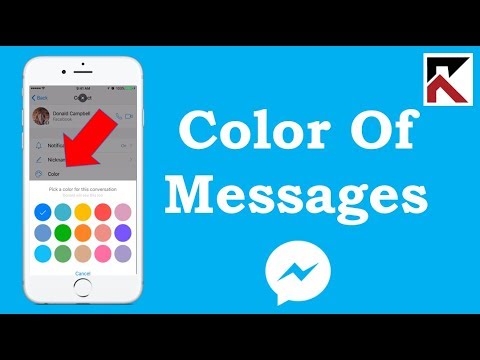 Selecting Change Theme from the notification message allows you to swiftly change chat themes or color gradients without going to the chat details page.
Selecting Change Theme from the notification message allows you to swiftly change chat themes or color gradients without going to the chat details page.
What to Do if Your Instagram Chat Themes Aren't Working
If you can't change your Instagram chat themes, there are some simple ways to fix any potential issues.
As mentioned earlier, you may have to update your Instagram messaging to use chat themes. If your DM icon stays the same as the old one, close the app and relaunch.
Remember, you don't need to download Instagram again. Everything is handled in the background, and you'll be up and running in the blink of an eye.
If that doesn't work, try these fixes instead.
1. Clear Instagram's Cache (Android Only)
Accumulated cache files sometimes cause apps to malfunction. If you're experiencing problems updating Instagram messaging or using chat themes, delete the cache data for the Instagram app and try again.
- Go to Settings and tap Apps & notifications.
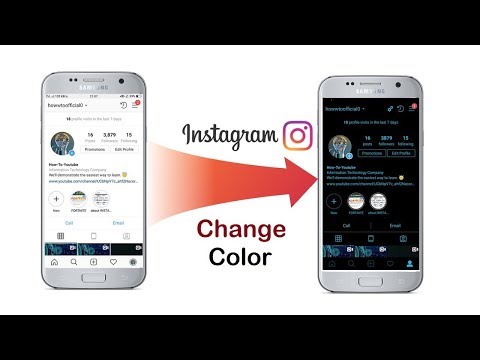
- Select See All Apps.
- Locate Instagram on the list of the App info page.
- Tap Storage & cache and click the Clear cache icon.
3 Images
Since Android devices use different skins of the Android OS, specific steps may vary for your phone. Your Android version might also be different.
2. Restart Your Device
You may be able to squash any device-related snags preventing chat themes from reflecting on the Instagram app by restarting your phone. Like the adage says: "Have you tried turning it off and on again?"
Restart your phone, and when the operating system has fully rebooted, launch Instagram and check if you can now use chat themes.
3. Log Out of Your Instagram Account
Finally, you can try logging out of your Instagram account. Follow these steps:
- Tap the profile icon in the bottom-left corner of the app.
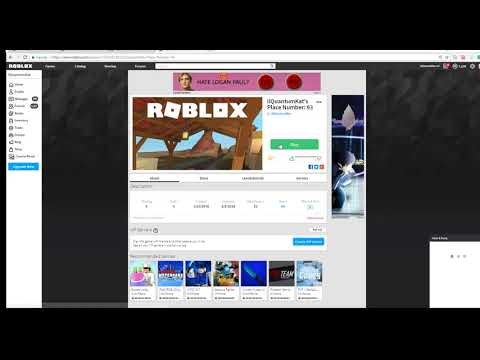
- Tap the hamburger menu icon in the top-right corner and select Settings.
- Scroll to the bottom of the Settings page and tap Log out [account name].
- Tap Remember on the pop-up prompt to save your login credentials on your device, if asked.
- Finally, click Log Out.
2 Images
Close and then reopen Instagram. Log back into your account and check if chat themes are now working correctly.
Put an End to Boring Instagram Chats
The default Instagram background and chat bubbles are bland. Chat themes let you treat your Instagram DMs like a canvas. So, why not splash on some color and get creative. That way, even if your friends are boring you, you'll have something nice to look at.
However, since these changes are reflected both on your side and the person on the other end, it might be a good idea not to change chat themes often or without consulting the other party.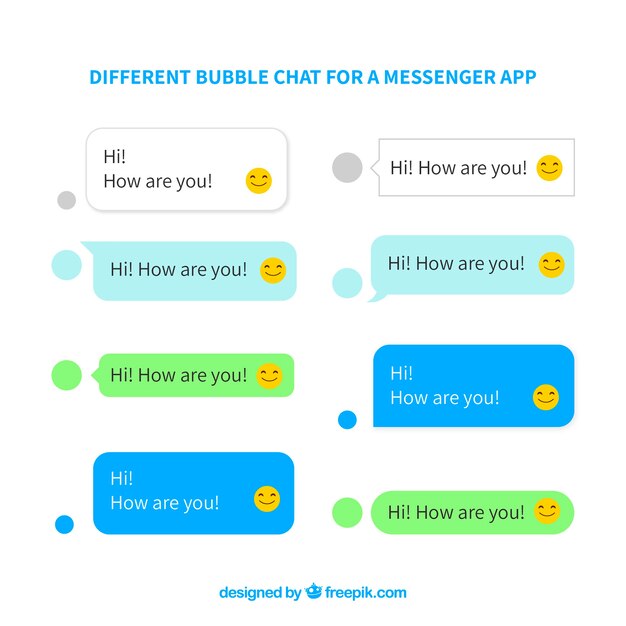
How to Change Instagram Chat Colors on Android & iPhone
Instagram is constantly looking for things that can make life easier and more colorful. As in the new IG app update, they have insourced the new chat DM colors. So that you can enjoy chatting with your loved ones while looking at the colorful messages, and chat bubbles. There are several cool features while changing and selecting the best there. You can the gradient, simple, or colorful chat bubbles. Believe me or not this is an amazing update I have ever got from Instagram. Well, there is still a lot to know, let’s get started…
Table of Contents
Update your IG app – What’s New?
Look to enjoy the colorful chat, gradient, or simple theme and joyful bubbles, you need to update your IG application first. This is to let you know that this feature (change message color) is only available in the latest update. Also, let me tell you that I am a beta test for the Instagram application. So, if you don’t have this feature or it’s missing in your app.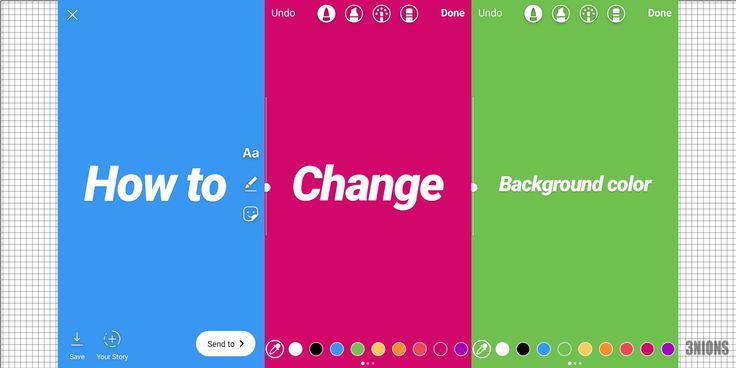 Then you may need to wait for a couple of days for the next IG app update.
Then you may need to wait for a couple of days for the next IG app update.
Read more: How to Manage Multiple Accounts on IG.
Are Instagram chat colors available to everyone?
The short answer to the question is, No. This feature is only available for a selected, few old accounts, and some Instagram app beta tester users. However, the update has not been rolled out to all the users on the platform. As I mentioned earlier, you may need to wait for new few updates if you don’t see the feature right now in your application.
This is because they are still working on this feature to make it perfectly bug-free. As it is now available to developers and beta tester users on the platform. This is to make sure the overall users should receive the final and steady version of the app with a chat theme. So be patient and don’t just try uninstalling the application and installing a new version out there. For sure, the wait is the only thing you can do at the moment, and receive the update when it’s ready for the final release.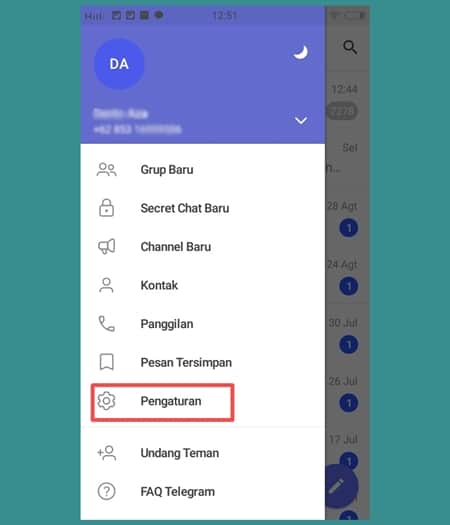
Related for You
How to change Instagram chat color or theme
The Facebook-owned Instagram team is working hard to make the app as powerful and colorful as it can. As of now with this update, users can easily change their chat theme to enjoy a lovely chatting environment while looking at their phone’s screen.
So, from now on, there is no need to install any third-party extension, apps, or tweak to do so. They are bringing this lovely feature and will be available by default to each user on the platform. Well, changing the chat or DM color, is easy, please follow the below simple steps:
To change DM, chat color, on IG, open any conversation then tap the info icon at the top right. Tap Theme in the Chat Settings. Then select any design from the Chat Theme option, gradients, simple colors, and even you can create your favorite one there.
Tap Theme in the Chat Settings. Then select any design from the Chat Theme option, gradients, simple colors, and even you can create your favorite one there.
As you can see there are few options, and colors there for now. However, I believe that IG will keep working on adding more amazing colors to the Chat Theme window. As back in 2019, they have introduced Messenger Ombre message Colors. Those colors are now more powerful and many of the gradient amazing-looking ones are there to choose from. We hope the same or better for Instagram too.
Related: How to Enable IG Dark Mode.
How to change Instagram DM color
In the latest Instagram update, you can easily change the DM color. To do so, open a chat or conversation. Then tap the info icon at the top right corner. Then select Theme and pick a color, gradients, simple, blue or pink, etc, or default one and you are good to go. This is for Android and iOS, iPhone users.
Everything including the bubbles and chat background will be changed. However, if you don’t see the Theme option in the new Chat Settings list, then be patient and wait for the next update, definitely, you will get it sooner or later.
However, if you don’t see the Theme option in the new Chat Settings list, then be patient and wait for the next update, definitely, you will get it sooner or later.
Moreover, you can try to update your app and clear its data and cache files. To do so, just get into your Settings then Apps, and find Instagram. Go to Storage then Clear Data. Restart your device and try to find the Theme option now.
How to change Instagram chat colorsHow to change Instagram chat background
To change the background of your Instagram chat, the latest IG update lets you do that easily. Just update your IG application to its latest version then follow these steps: Go to a chat you wanna change the background for then tap the info icon at the top right. Tap Theme and pickup and color you want. This will change the overall chat bubbles and background.
Don’t worry you can revert back simply by getting into the place and selecting Default Color instead of others. Remember this is only available in the latest update, so updating the application is a must.
Read also: Fix Add Post to Story on Instagram Missing.
Can you revert back to the normal them or color?
Luckily there are options available to choose the default theme on the Chat Theme windows while selecting or picking a color. However, if you don’t like the overall update at all. Then there is the only solution to that, and that is to uninstall the latest update and install an older one. Both iOS and Android users can download and install the older version. However, it is up to you how you do that.
Can you revert back to the normal them or color?I will not suggest anyone downgrade the Instagram application to an older version. You may need to stick with the current version and let yourself comfortable with it. Because sooner or later you are going to the stable and amazing-looking chat UI. All you need is to wait. However, using the older version of IG can harm your privacy online.
Change the topic of the chat on Instagram + 5 secret chips
Let me explain right away that the topic of the chat is not the main idea of the dialogue.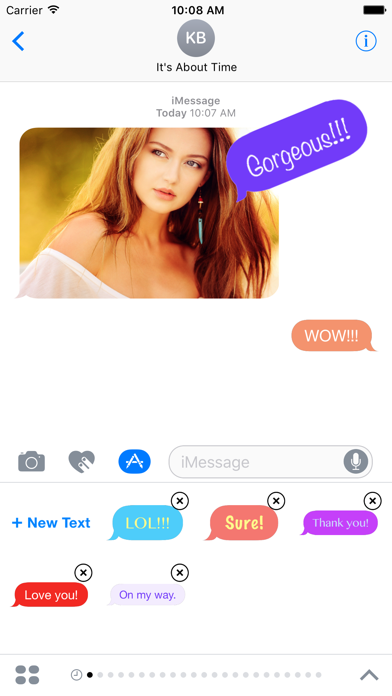 This is the ability to change the background in the chat. This has long been in instant messengers and just in SMS correspondence. Now the topic can also be selected in the direct, and how to change the topic of the chat in messages, and what other features appeared in the Instagram dialogs, I will tell in the article.
This is the ability to change the background in the chat. This has long been in instant messengers and just in SMS correspondence. Now the topic can also be selected in the direct, and how to change the topic of the chat in messages, and what other features appeared in the Instagram dialogs, I will tell in the article.
How to install the theme
Before we start to understand this and other new features of Direct, update the Instagram application. Since the "chat topic" function may simply not work for you due to the old version. Installation takes place in just a few clicks.
Step 1: Enter the dialog where you want to change the subject. In the upper right corner, click on the "i" icon, then "Theme".
Change Chat ThemeStep 2: Choose your favorite instagram chat theme and return to the dialog. A notification about which topic you set will be displayed at the end of the conversation.
Choosing and setting a theme Below, after the chat theme options, you can customize the colors and gradients of the messages you send. But keep in mind that you cannot select both a theme and a gradient at the same time.
But keep in mind that you cannot select both a theme and a gradient at the same time.
Other new features of Direct
In addition to the chat theme, Direct has other convenient and visually unusual things for communication.
Related:
Instagram updates: what's new + how it works1. Live text
Now you can spice up your post. To do this, write the text, click on the magnifying glass on the left. Select an effect and an animation with the desired message will be sent to the user.
Animated message2. Stickers and GIFs
You can send stickers and gifs in direct. The principle is the same, type the text, click on the magnifying glass. Next, you can choose a gif or a sticker from those offered, or you can find it through the search on the desired topic.
Stickers and GIFs Interesting. You can quickly and safely promote your social network by boosting likes, reposts and views on publications.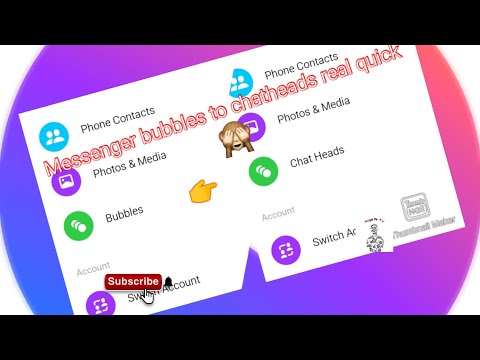 This is an inexpensive and safe way that will not make you wait long for the result. And most importantly, you will be able to increase coverage and get a hot target audience. Click and use -> TapLike
This is an inexpensive and safe way that will not make you wait long for the result. And most importantly, you will be able to increase coverage and get a hot target audience. Click and use -> TapLike
3. Reply to a specific message
Now, if you have received several messages in a row, you can send a separate reply to each. And if you have a group chat - answer a specific user. You can drag the desired message to the right and a reply window will appear.
Response windowAnother way is to respond quickly. Just long press on a message and select an emoji. If you need other emojis, click on +.
Quick responseEssentials in a nutshell
It is extremely easy to use updates in the direct on Instagram, in particular the topic of the chat. But questions can still arise, so in the end I answered the most frequent ones.
1. What if I don't have the update?
You can update the application in any market.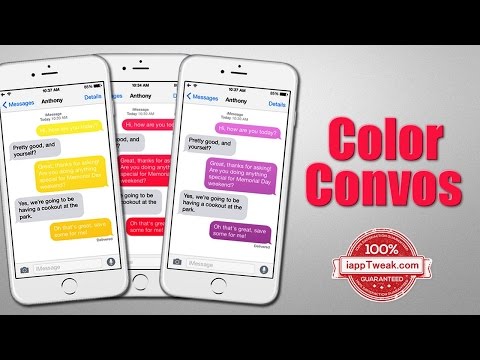 If there is no update there, check if you have updated Android or IOS to the latest version.
If there is no update there, check if you have updated Android or IOS to the latest version.
As advertising
2. Can I put different topics in different chats?
You can enable a new topic through any chat. And yes, in different chats you can customize the topics you like, or return the old ones.
3. Why don't I have all the new features?
This is not the first time that Instagram has released an update that is only partially available to people. Thus, developers test what the audience will like and what will not. There is only one way out - to write to technical support, more, alas, nothing can be done.
4. What should I do if Instagram becomes stupid after the update?
There are only two options: You can delete and re-download the application, but you need to remember your password for this.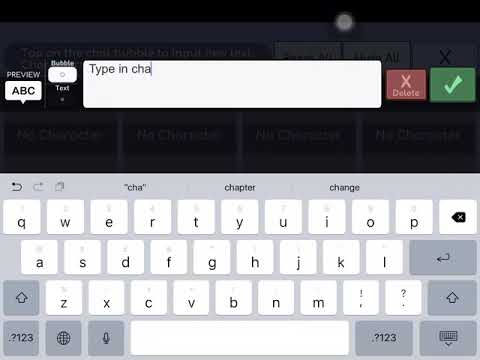 Or write to support, but most likely they will advise the same.
Or write to support, but most likely they will advise the same.
Related:
Instagram blog theme: 100+ ideashow to change the color of instagram posts – Tutorials ✓ Magazine, Tips, Tutorials & Reviews
To change the text color Instead, enter your message in the text field in the center and then tap the color picker at the bottom .
However, how do I change the color of posts on Insta?
To change the text color Instead, enter your message in the text box in the center, then tap the color picker at the bottom.
Actually, how do you change the color of Instagram conversations?
To change the text color Instead, enter your message in the text box in the center, then tap the color picker at the bottom.
Also, how to colorize Instagram posts?
Here, in the chat settings section, select Subject. Now select the theme you like in the "Themes" section. Or, if you prefer, choose a color from the Colors and Gradients section.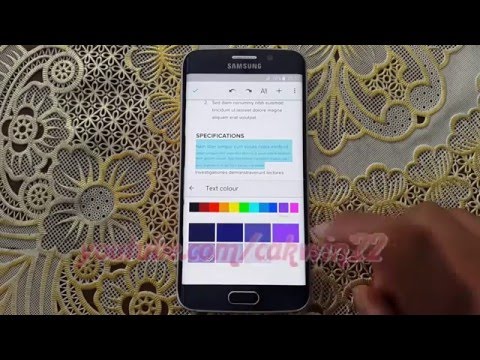
How to change the topic of discussion on Instagram?
Select the Messenger icon in the upper right corner of the main screen of the Instagram app to view all conversations. Here, select the conversation whose topic you want to change. Now select the "i" icon in the top right corner. Click on the "Theme" option.
How do I change the subject on Instagram?
Select the Messenger icon in the upper right corner of the main screen of the Instagram app to view all conversations. Here, select the conversation whose topic you want to change. Now select the "i" icon in the top right corner. Click on the "Theme" option.
How to create a topic on Instagram?
Select the Messenger icon in the upper right corner of the main screen of the Instagram app to view all conversations. Here, select the conversation whose topic you want to change. Now select the "i" icon in the top right corner. Click on the "Theme" option.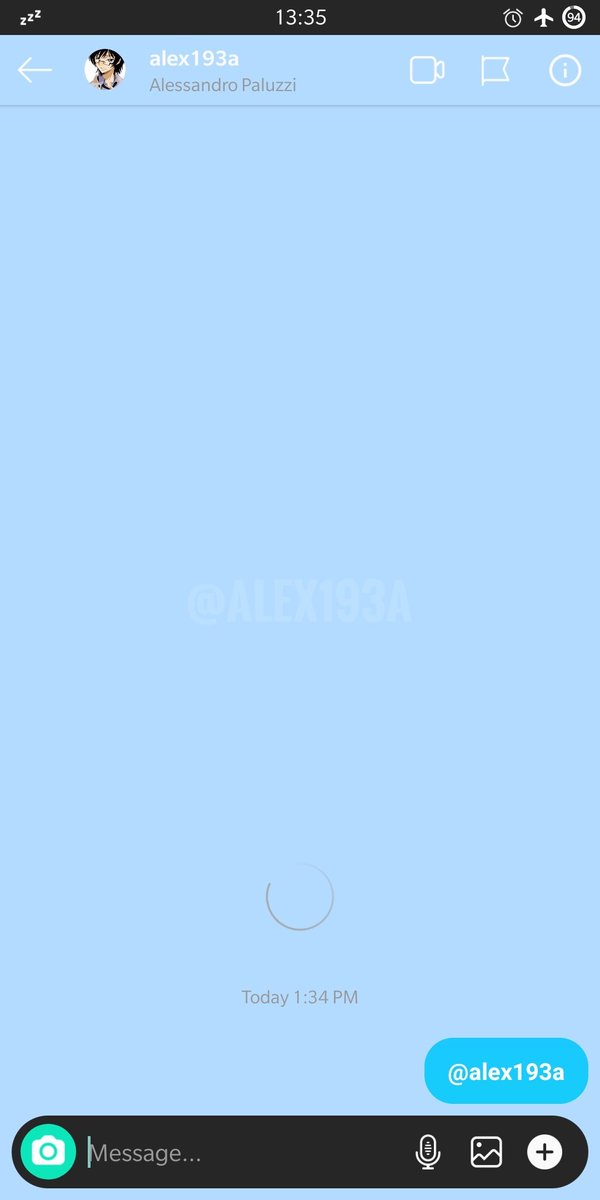
How to have themes on Instagram?
Select the Messenger icon in the upper right corner of the main screen of the Instagram app to view all conversations. Here, select the conversation whose topic you want to change. Now select the "i" icon in the top right corner. Click on the "Theme" option.
How do I change the color of my Instagram posts?
To change the color of the text Instead, enter your message in the text field in the center and then tap the color picker at the bottom.
How to change Instagram theme?
Select the Messenger icon in the upper right corner of the main screen of the Instagram app to view all conversations. Here, select the conversation whose topic you want to change. Now select the "i" icon in the top right corner. Click on the "Theme" option.
What content for Instagram?
- 1) Behind the scenes of the company. Your company, your name and your activities come together.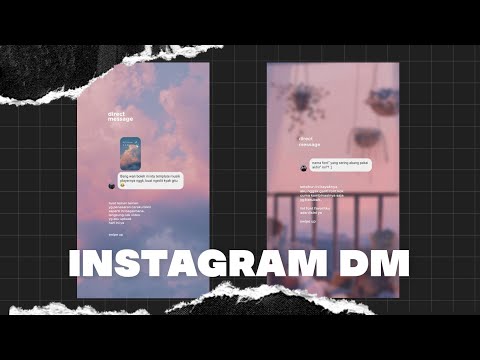 ...
...
- 2) Tutorials (in the form of a video or photo album) ...
- 3) Original illumination of products. ...
- 4) Quotes. ...
- 5) Content with hashtags.
How to create a beautiful Instagram account?
- 1 Adapt to how your photos appear on Instagram.
- 2 Create a consistent editorial line for your Instagram feed.
- 3 To get a beautiful Instagram feed, harmonize the tones and colors of your photos.
- 4 Use a single filter for your entire Instagram feed.
How to change the color of Samsung messages?
Click on the three small dots in the upper right corner of the screen. Then go to the "General Settings" section. Click the Show section. Now you can change the style of the conversation bubble and change the color of the messages on your Samsung Galaxy A41.12.11.2020.
How to change Instagram background color?
All you need to do is take a picture, click on the pencil, select the desired background color, hold your finger on the screen and HOP, you're done!
How to change color of Insta messages on iPhone?
To do this, go to the "Profile" tab.