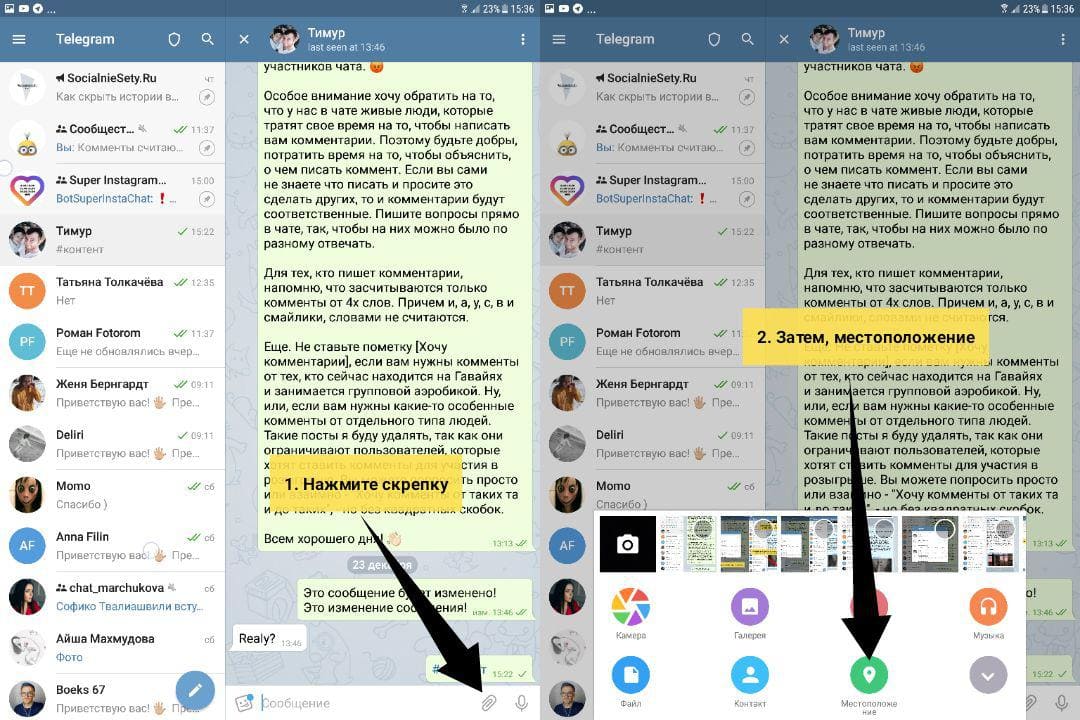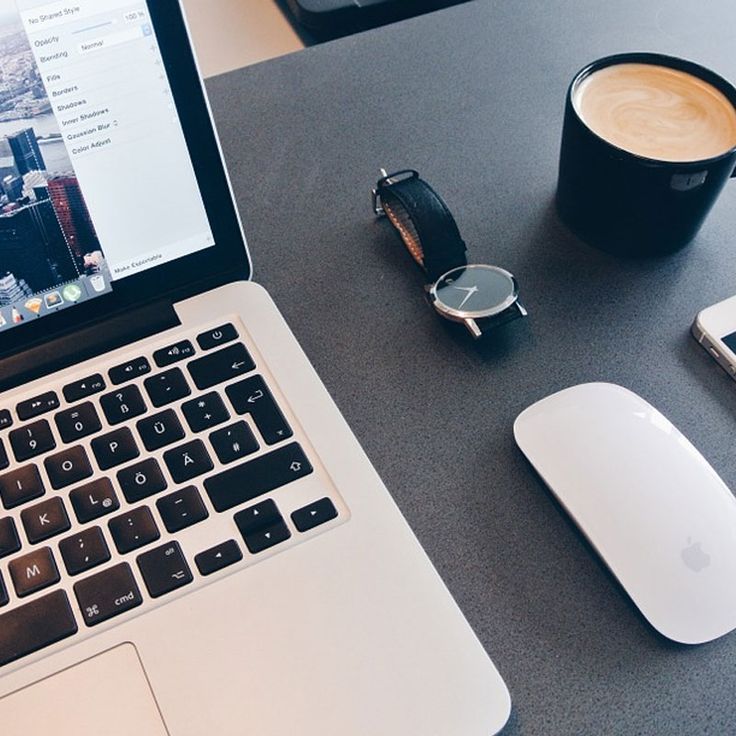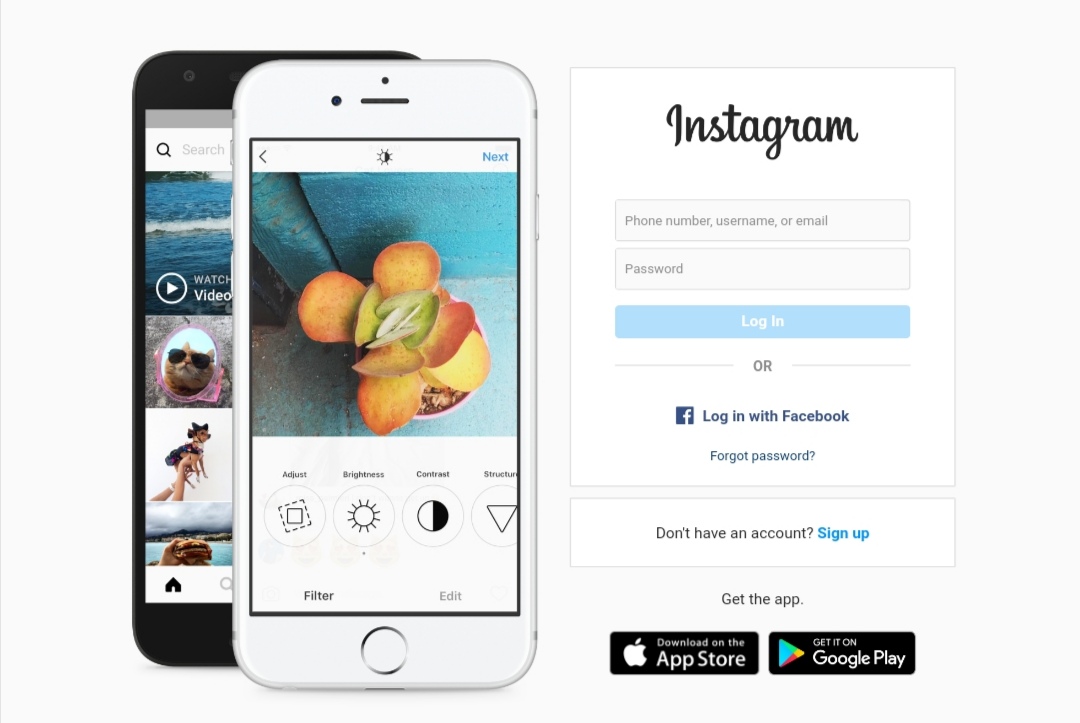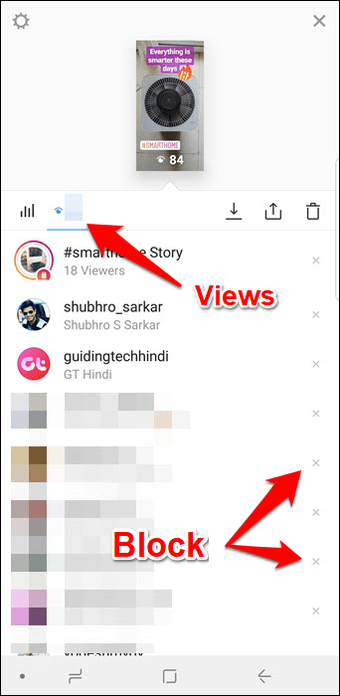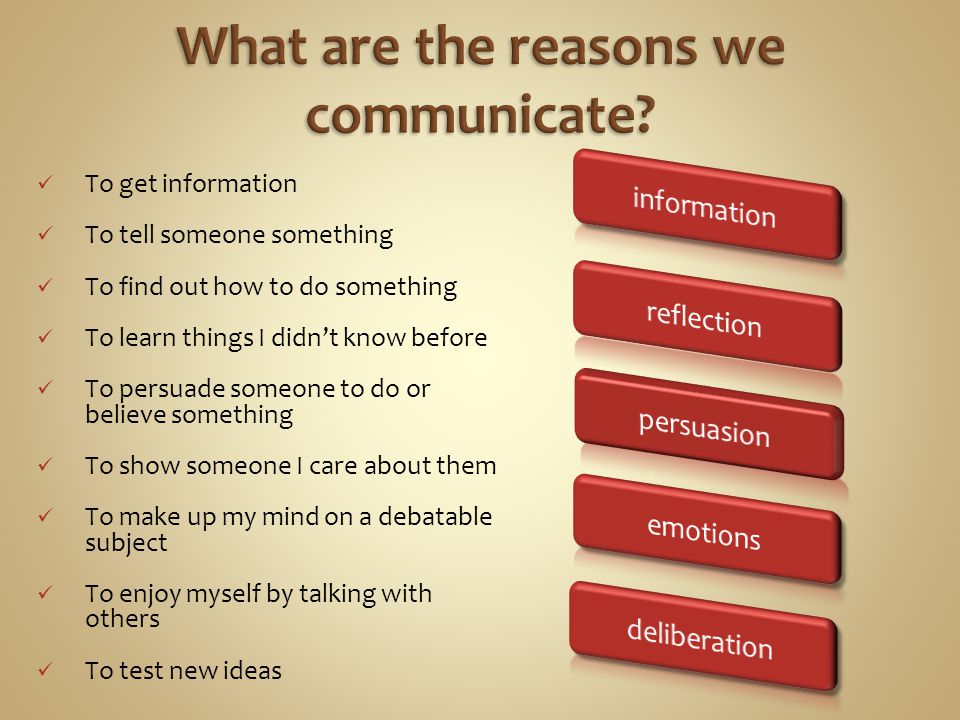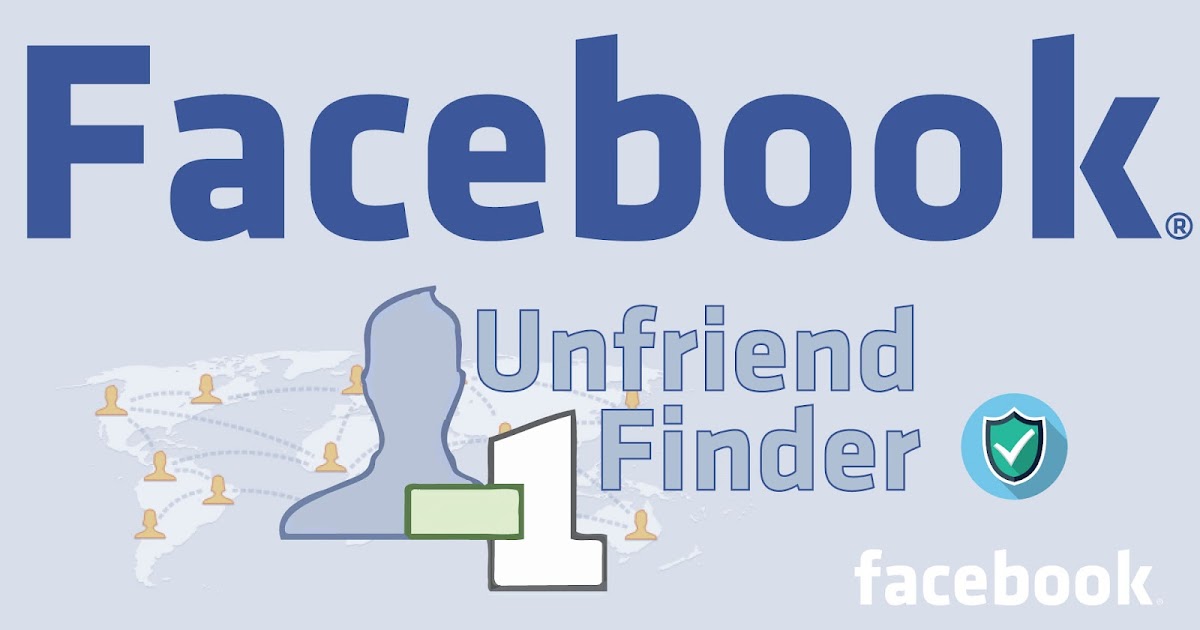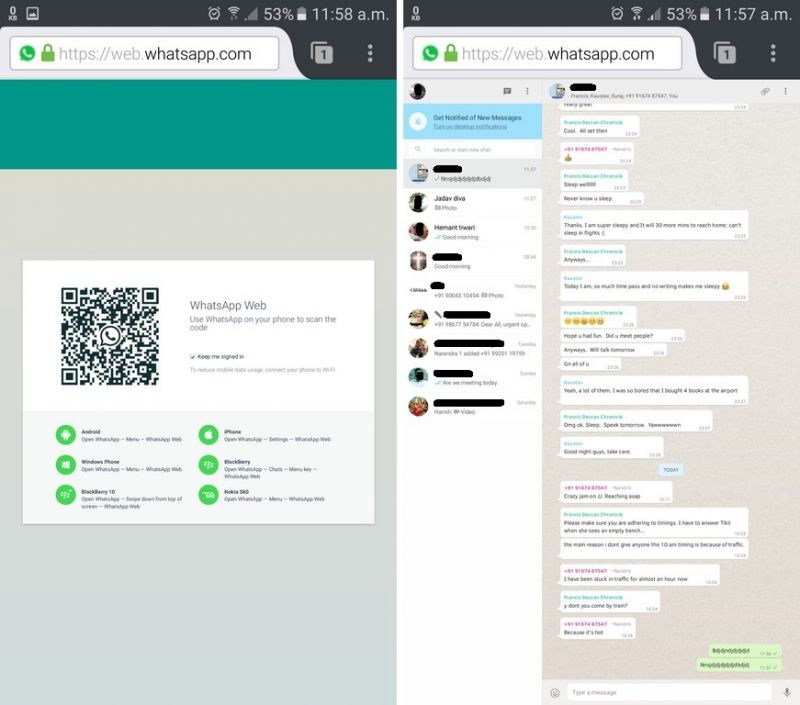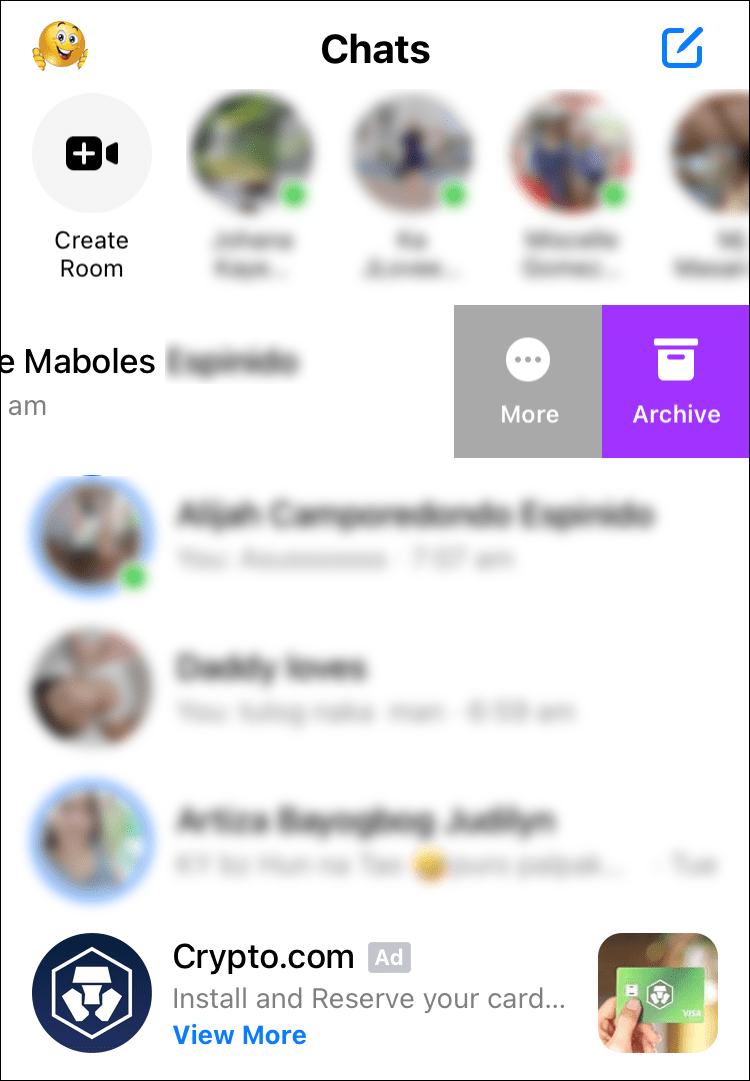How to block people on telegram
How to block contacts in Telegram and know if they have blocked you
Far from the most used messaging apps or social networks more focused on videos and photos, Telegram is positioning itself as one of the alternative apps to both modalities. From groups of thousands of people, to using it as an unlimited and free personal cloud, going through, simply, a chat with friends that you can use from any device and without taking up space in any, they are a small example of the many ways to use Telegram.
But with use comes responsibility. We recently told you all about the locks in WhatsApp And now it's time to learn all about the locks on Telegram.
Table of Contents
- 1 How do I block someone?
- 2 What happens when I block someone?
- 3 How do I know if I have been blocked?
- 4 How to know if your account has been limited and what to do?
How do I block someone?
It is possible that someone you did not want to contact you, has. It may be an old acquaintance, whom you avoided on other networks, or it may be a stranger who has written to you by your alias.
By the way, aliases or @username they are public for everyone. As well as your profile photo and the name you have put (you can put whatever you want). So if you want to go unnoticed, it is best not to have aliases and put a profile photo that does not appear or, directly, not put any.
But take it easy your phone number is only shared in the following situations:
- If they already have your phone number saved in their phonebook.
- If you share your number yourself (using "Share my number")
- If you have their number saved in your agenda and you send them a message or call them (as if they received an SMS or call from you).
Subscribe to our Youtube channel
They won't see your number under any other circumstances, such as if you are found using global search or in a group chat.
In these cases in which we have been contacted and we do not want, The first thing we have to do is click on "spam". It is a message that appears at the top of the new chat that has been opened with that person. This action blocks the user and also alerts Telegram. If other users also report that contact as spam, your account will be limited temporarily or indefinitely.
If we want to block a user who has not contacted us or who has already done so but we did not give "spam", simply We must go to Telegram Settings> Security and privacy> "Blocked users". There we can add new ones, or edit those that are already blocked. We can also do it from the chat or from the information of said user, which we access by clicking on their profile photo. We will see the option to "block user" in red below.
We can also report channels and groups as spam. At any time, if we enter the group or channel, by clicking on the name, a menu will appear in which we can “report”. Once this is done, it will remove us from the group or channel, to which they will not be able to add us again. If you regret clicking "report", they must send you an invitation link and accept it to re-enter.
Once this is done, it will remove us from the group or channel, to which they will not be able to add us again. If you regret clicking "report", they must send you an invitation link and accept it to re-enter.
And of course, you can also block bots.
What happens when I block someone?
When you block a contact, they will no longer be able to send you messages (no secret chats), no calls. It also won't be able to add you to groups. What's more, they won't be able to see your profile picture or your online status (will you always show up as "last time a long time ago"?
How do I know if I have been blocked?
There is no way to know for sure, but there are always signs. When you are blocked it happens to you that the messages you send will always be left with a tick. You will not be able to see the profile picture (which, if you saw previously, is a pretty clear sign that you've been blocked) and you will not be able to know their last connection time either. Yes, it is basically the same as what happens when you block someone, but seen from the other side.
Yes, it is basically the same as what happens when you block someone, but seen from the other side.
How to know if your account has been limited and what to do?
It is possible that you have a lock on your account and that you are not allowed to write to strangers, create and invite people to channels and groups, etc. It is very rare that they put limitations on your account with normal use, but if we exceed, for example, creating groups and adding people to the group without their consent, it is possible that we limit the Telegram account.
The limitation can be temporary, one day, one week, or it can be indefinite (forever). In any case, you must contact the bot @spambot (one of the few verified accounts you'll find on Telegram). He will tell you everything about your block and you can complain if you think it is unjustified or has been a mistake.
For any other type of problem, doubt or question related to Telegram, you have a list of frequently asked questions and, if all else fails, remember that has wonderful user support.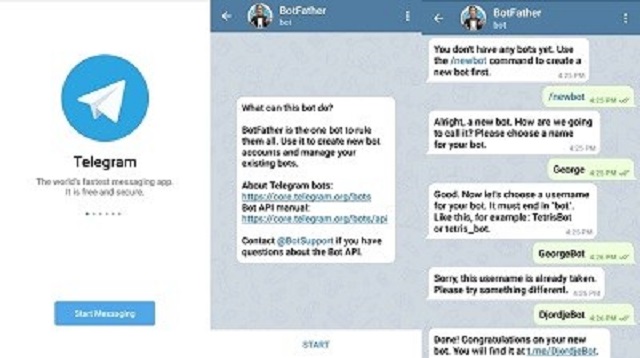 From the settings of any of your Telegram apps, click on "Ask a question" and the Telegram support volunteers will answer you.
From the settings of any of your Telegram apps, click on "Ask a question" and the Telegram support volunteers will answer you.
Download | Telegram X
Download | Telegram
The application is no longer available in the App Store
Telegram MessengerFree
The content of the article adheres to our principles of editorial ethics. To report an error click here!.
How to Block Someone on Telegram
Telegram is a free app that enables people to send messages, market their businesses in groups and chats, or just have a private conversation. But anyone with your number can contact you on the app. People can also message you if they find your public username. This can get a little annoying.
Fortunately, the app offers its users the option to block any unwanted contacts. Regardless of the reason, you can block any user on Telegram and get rid of the inconvenience.
In this article, we’ll go through the methods to block users on Telegram from their Android, iOS, and desktop devices.
How to Block Someone On Telegram
Blocking someone on Telegram is easy, but the steps can differ depending on your device. You can do it on your Android, iOS, and desktop devices.
Follow the steps mentioned below to block a contact on Telegram.
On an Android Device
Android devices are known for their simple interface and multiple features. If you have an Android phone, you can block someone on Telegram by following these steps:
3 Images
- Open your Telegram app on your Android device. It can be a mobile phone, tablet, or even a Chromebook.
- From Chats, choose the contact you wish to block. You can scroll down or find them using the search bar. Then open the chat.
- Tap the person’s Username to open a new menu. It will show their username, mobile number, and mutual groups that you are a part of.
- In the top right corner, you will see three vertical dots.
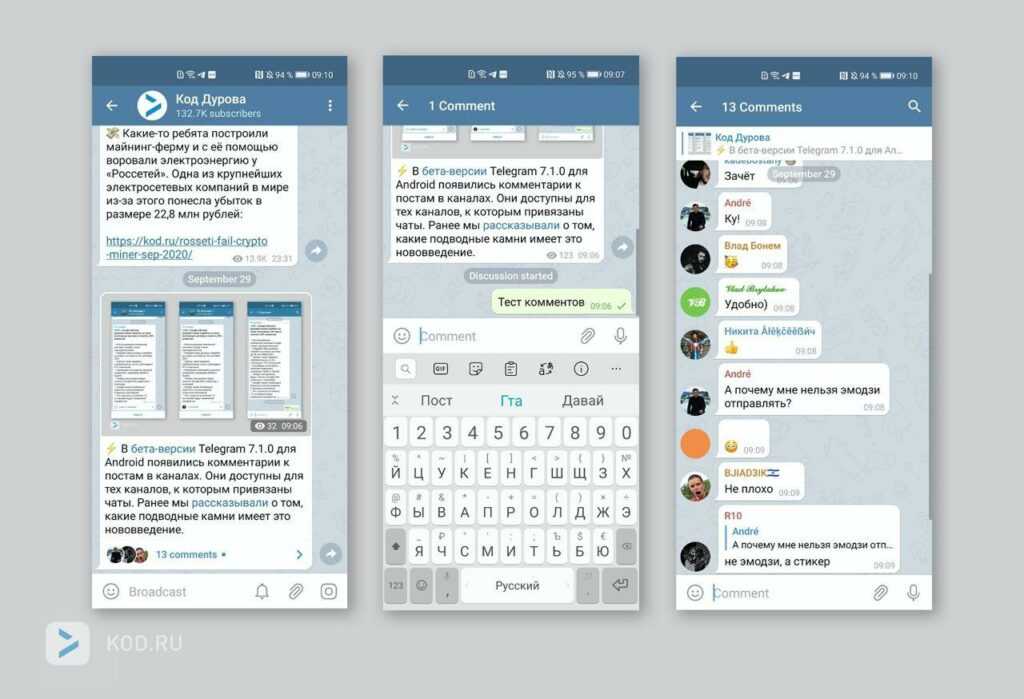 Tap them to open a drop-down menu.
Tap them to open a drop-down menu. - From there, select Block User and then confirm.
Another way to block contacts on an Android device is by looking for connections. But this one is only useful if you have the contact saved on your device.
On iPhone
The interface for Telegram on an iOS device is different from Android. This is why you might need to follow a few different steps to block someone on Telegram on an iPhone.
Here’s how you can do it:
3 Images
- Open your Telegram app on any iOS device.
- The Chats page appears after loading. This section holds all the messages from individual users and groups.
- Select the person you wish to block. This opens their chat box. If the contact is in your list, tap the Contacts icon in the bottom left. The list you see holds all contacts from your phone that are available on Telegram.

- Tap the display picture in the top-right corner of the chat.
- Selecting the display icon opens profile information. Tap More to access a new menu.
- From there, choose Block. Your iPhone will ask to confirm whether to block the user.
Once done, the user will be blocked from your Telegram account and lose access to your profile. You cannot send them messages unless you unblock them.
It is also possible to search for a contact in the Chat section and use the steps mentioned above to block them. This is useful if the particular user is not added to your contact list. Telegram also allows users to block someone new as soon as they send a text.
On Desktop
Like many other messaging apps, Telegram is also accessible on desktops. You might require a premium quality VPN on your PC to access the desktop site in some regions of the world.
Here are the steps to block a Telegram user on your Windows desktop:
- Open your Telegram desktop app.

- On the left, all your Contacts will be displayed. Scroll down or search for the desired user.
- Choose the person you wish to block and open their chat.
- In the Chat box, you will see three vertical dots in the top right corner of the screen. Click to open them. A drop-down menu with different options will appear.
- Select Block User to revoke their access from messaging, calling, or viewing your profile picture.
Similarly, on macOS (Apple computers), users can block contacts through the Telegram app by opening the website and finding the contact they wish to block. Tap the Contact name and then choose More. Scroll down until you see Block and select it.
What Happens if You Block a Telegram User?
Compared to WhatsApp, Telegram is a relatively public app. It works on the concept that people and groups within your vicinity can contact you if you allow People Nearby feature.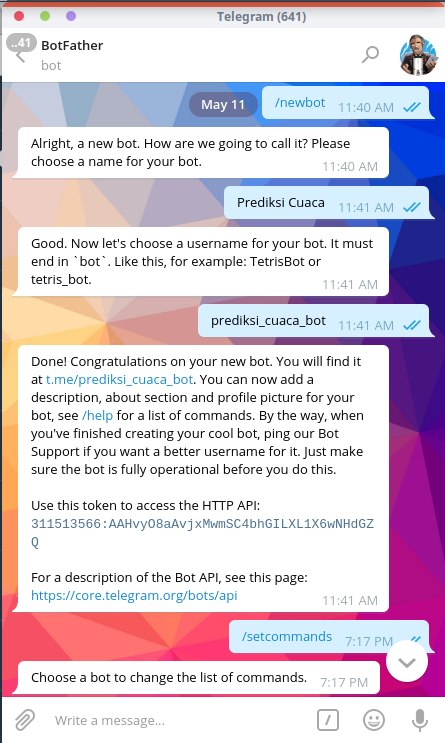 Telegram has several useful features, but it might also get a bit frustrating. When you block someone on Telegram, the following things happen...
Telegram has several useful features, but it might also get a bit frustrating. When you block someone on Telegram, the following things happen...
Undelivered Messages
The user will no longer be able to contact you through messages. The messages won't be delivered, and the user on the other end is not notified that you have blocked them. All undelivered messages are left with a single tick.
No Calls
You will not receive calls from the people on your block list. The phone will ring on their end, but you will not receive the call. Also, you will not receive any notifications if they try to call you.
Does Not Show Last Seen
Telegram comes with an automatic last-seen option. It is possible to turn off your last seen on Telegram, so the user is unable to see when you previously opened the app. Blocked users also won't see when you come online.
No Profile Picture
Telegram takes care of your privacy if you decide to block a user.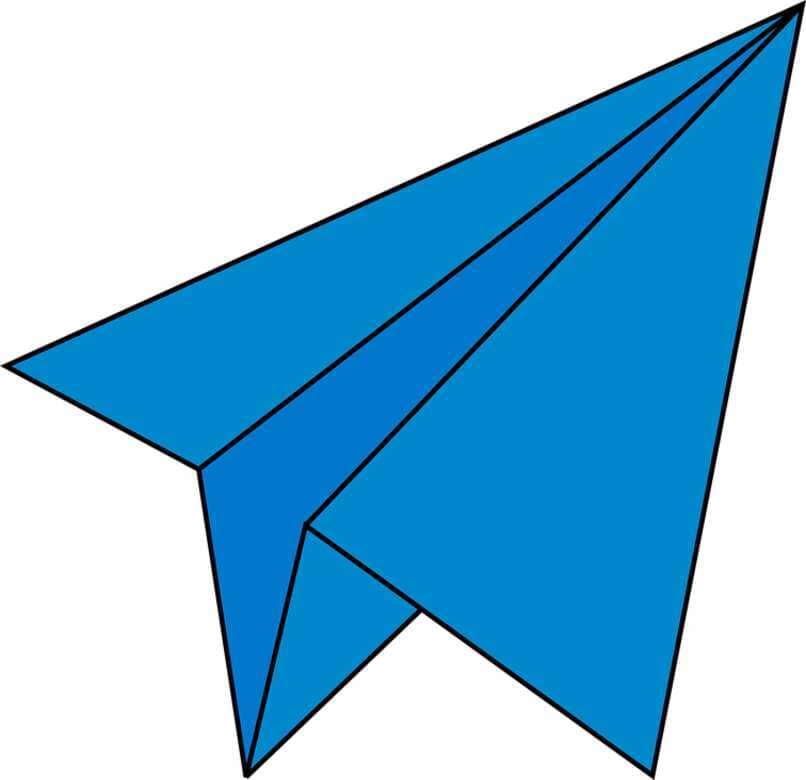 Besides blocking calls, messages, and online statuses, it also removes the visibility of your pictures. When you block someone on Telegram, your profile picture is no longer visible to them.
Besides blocking calls, messages, and online statuses, it also removes the visibility of your pictures. When you block someone on Telegram, your profile picture is no longer visible to them.
Keep Your Telegram Experience Safe
Telegram is a public app that allows people from different regions to connect. This can get a little frustrating for some users.
It is possible to block contacts on Telegram. You can perform appropriate steps to revoke your profile access by blocking a contact. Once you block someone, Telegram revokes their access to message you. Even the calls are not sent through. Plus, blocking also hides your profile picture from that contact.
A blocked contact cannot view your last seen or when you come online. You can make your Telegram account safe by following the steps mentioned above.
How to block a person in Telegram
October 16, 2021LikbezTekhnologii
Protecting yourself from unwanted communication is quite simple.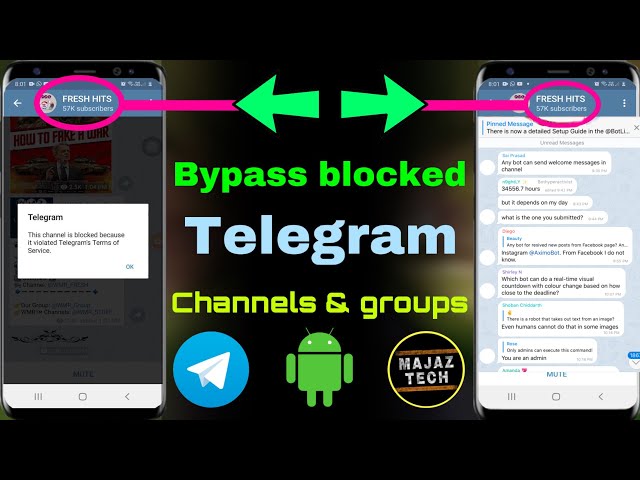
Share
0What you need to know
Who can be blocked
Like other instant messengers, Telegram allows you to ban any contact in case you want to save yourself from intrusive communication. This can be done in all versions of the application, except for the web.
What happens after blocking
After a ban, a person will not be able to send you any messages, including photos, videos and audio. Or, to be more precise, they will be sent to the server, but not delivered to you. The same goes for voice calls: when you try to make a call, even beeps will not appear.
In addition, a blocked user will not be able to view your profile photo and will not see when you last logged into Telegram. Even if you are online, it will show the status "has been online for a very long time."
Will the person know that they have been blocked
Not directly, since Telegram does not notify about the blocking.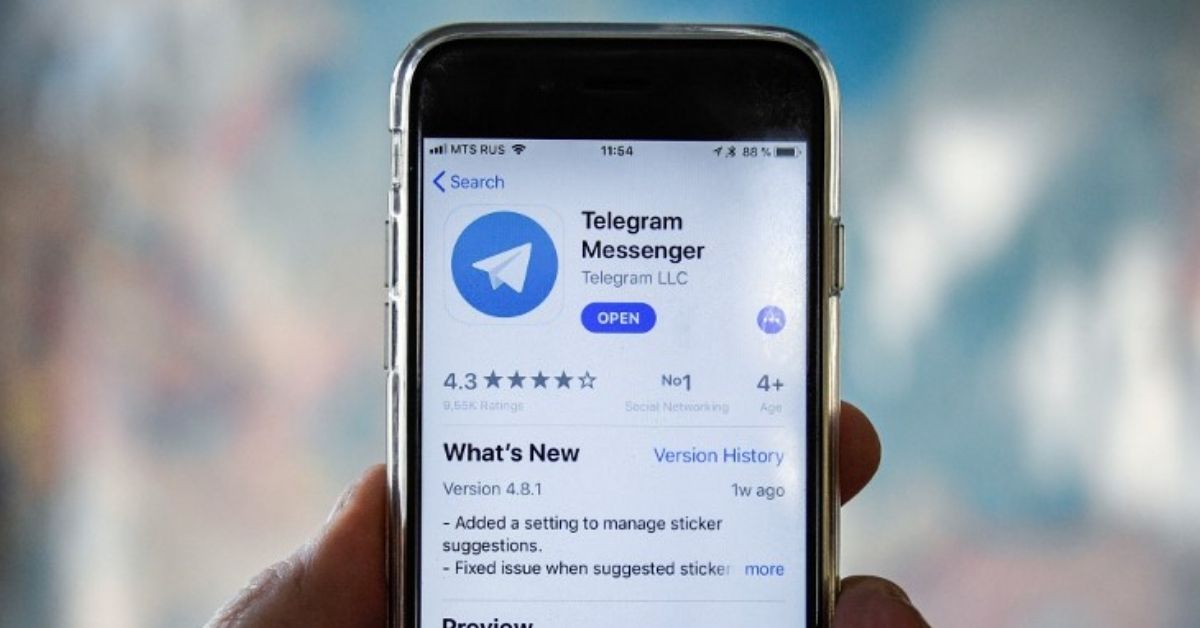 However, as you might guess, according to the indirect signs described above, a person will be able to understand that he was sent to a ban. Of course, if he knows what to look for.
However, as you might guess, according to the indirect signs described above, a person will be able to understand that he was sent to a ban. Of course, if he knows what to look for.
How to find out that you have been blocked
In the same way, you can understand that you have been blacklisted. Go to the dialogue with the right person and try to open the profile photo. If nothing comes out, and the status shows “has been online for a very long time” - it means that you have definitely been banned.
How to block a person in Telegram
On iOS
Method 1
Go to the dialogue with the annoying interlocutor, tap on his name and open the "More" menu.
Select "Block" and confirm the action.
Method 2
Go to Settings → Privacy → Blacklist.
Click "Block User" and select the person from the chat or contact list.
On Android
Method 1
Enter the chat with the user who deserved the ban and click on his name.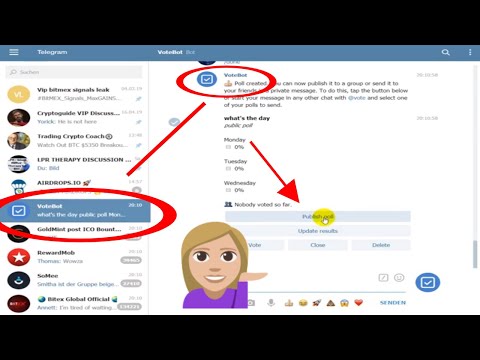 On your profile, tap on the three dots in the top right corner.
On your profile, tap on the three dots in the top right corner.
In the pop-up menu, click "Block" and then again to confirm.
Method 2
Go to "Settings" → "Privacy".
Open the "Blacklist" item and tap "Block".
Select a person in the conversation list or contacts and confirm the blocking.
On macOS
Open a conversation with the person you want to block and click on their nickname.
Click the "More" button, select "Block User" and confirm the action by clicking "Block" again.
On Windows and Linux
Method 1
Enter the dialog with the user you want to block and click on his name.
Click on the button with three dots and select Block.
Confirm the action by pressing the button of the same name again.
Method 2
Go to Settings → Privacy → Blocked Users.
Click "Add User" and select the desired person from the list.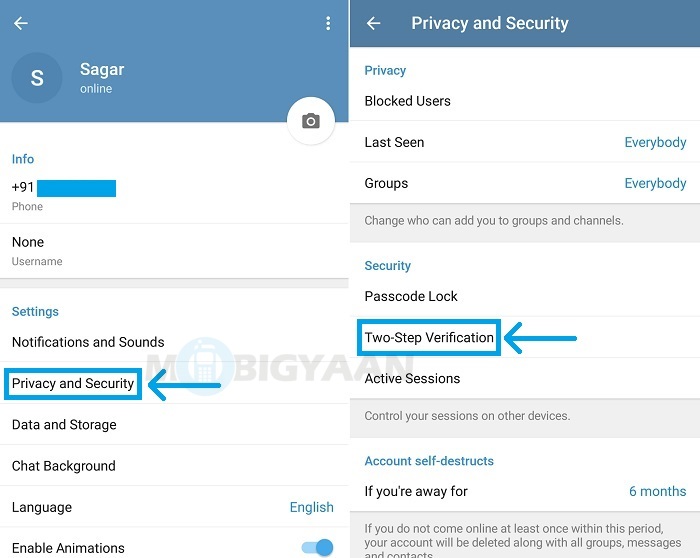
How to view the blacklist
On iOS
Open the Telegram settings, go to the “Privacy” → “Blacklist” section. All users blocked by you will be shown here.
On Android
Click on the button with three bars in the upper left corner and open the settings. Go to "Settings" → "Privacy".
In the "Blacklist" item, everyone you have banned will be displayed.
On macOS
Open Settings → Privacy → Blacklist. All blocked interlocutors will be shown here.
For Windows and Linux
Click on the button with three bars in the upper left corner.
Open Settings.
Go to "Privacy" → "Blocked Users". There will be a list of everyone you sent to the ban.
How to unblock a person in Telegram
In iOS
Method 1
Find a chat with the desired user and tap "Unblock". Or open his profile and use the button of the same name there.
Method 2
You can simply open the black list, click "Change", then - on the red circle opposite the name and then on the "Unblock" button.
In Android
Method 1
Tap "Unblock" in the dialogue with the person and confirm the action.
Method 2
The same can be done in the "Black list" menu by clicking on the three dots next to the name and selecting "Unblock".
On macOS
Method 1
Chat with a blocked user and click Unblock.
Method 2
Open the Black List, click Change, and then the red circle next to the name.
On Windows and Linux
Method 1
Open a conversation with the right person and click Unblock.
Method 2
Go to the black list, find the user and click "Unblock" next to his name.
Read also 📱📲📴
- How to create your own language in Telegram
- How to delete a contact in Telegram
- How to restore correspondence in Telegram
- How to record a video message in Telegram
- 7 third-party Telegram clients to watch out for
How to block a contact in Telegram and what they will see
How to block an annoying colleague or get rid of messages from a former friend in Telegram? Do you get unnecessary business accounts, are you tired of the attention of a stranger? You can get rid of claims: just put the user on the black list! If you have not mastered this messenger option, we are in a hurry to you with detailed instructions.
How to blacklist Telegram
The reasons for blocking a subscriber in Telegram can be different. We know exactly what needs to be done to get rid of other people's messages and calls. An interesting fact is that the other person will not receive a notification about being blacklisted!
Several options are available to users. The first one:
- Open the messenger;
- Find the desired user in the contact list or go to the dialogue in the chat section;
- Click on a name to start a conversation;
- Click on the top bar to open an additional menu;
- Click on the icon with three dots "More";
- You will see a red button "Block contact in Telegram";
- Click on it and confirm the action by clicking again on the corresponding icon.
You can also use the second method to block a person - the algorithms are different, but the result will be the same:
- Open the Telegram app and click on the settings icon;
- Look for the "Privacy" section;
- Open block with blacklist;
- At the top of the screen you will see the "Block person in Telegram" icon;
- A complete list of users will open - scroll through the list of contacts or enter a person's name in the search bar.
Congratulations, you completed the task! What will happen if you block a person in Telegram, now we will tell you:
- Any messages - text, photo/video, audio - can be sent, but they will not be delivered;
- Voice calls do not go through - there are no beeps, the connection is not established;
- Avatar and its updates cannot be viewed;
- The status "Is online" and the time of the visit are not visible.
Now you understand what the contact will see if he is blocked in Telegram - he will not receive a notification, but he will be able to guess by indirect signs. Confidentiality of the messenger is at the level, it works in both directions. If you are brought into an emergency, you will see the same parameters.
How to unblock a number in Telegram
Sometimes even annoying acquaintances deserve a chance to get back in touch. Any action can be canceled, you can easily remove the little man from the black list.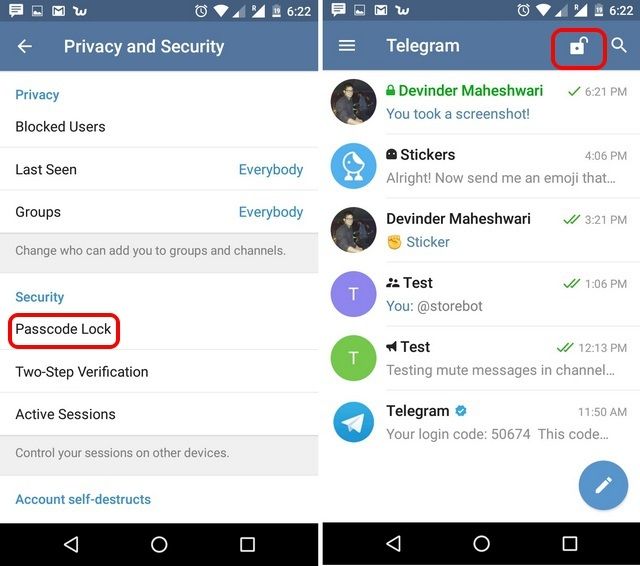 We bring to your attention the first method:
We bring to your attention the first method:
- Enter the Telegram application and go to the settings;
- Find the "Privacy" block;
- Click on the black sheet button;
- Scroll through the list of contacts and find the one who will return to the main screen;
- Click on the name - an additional menu will open;
- An "Unblock" icon will appear under the mobile number;
- The action must be confirmed - click "Yes" when prompted.
There is a second answer to the question of how to unblock a user in Telegram! Choose any suitable option:
- Open the messenger and find a dialogue with the contact - you can use the available users or the chat section;
- Start a conversation and click on the name on the top bar;
- Under the user's mobile number, you will see the "Unblock" button;
- Click on it and confirm your intention.
Done - you have learned how to block a number in Telegram and unblock it.