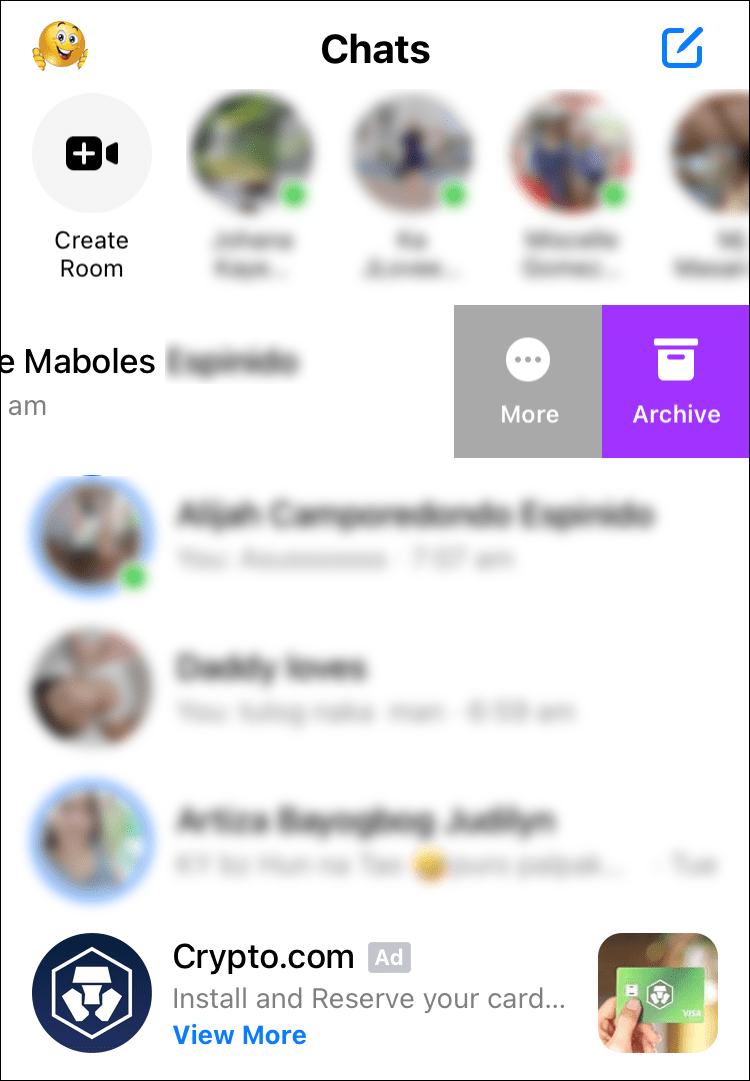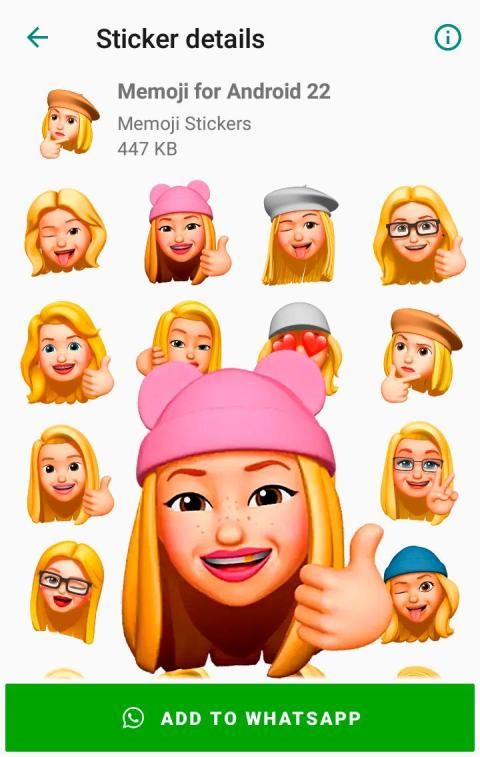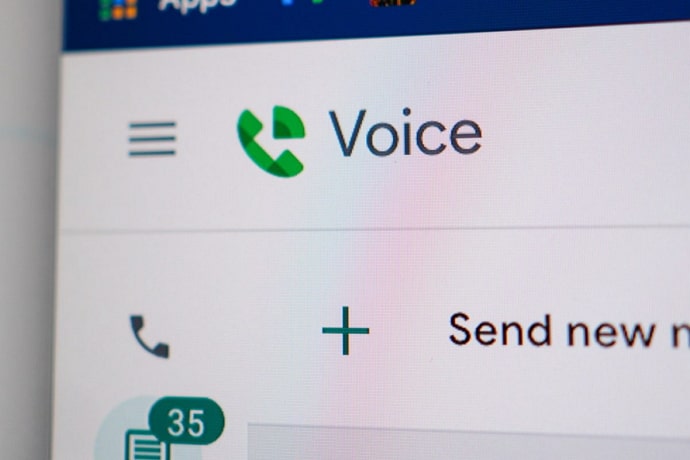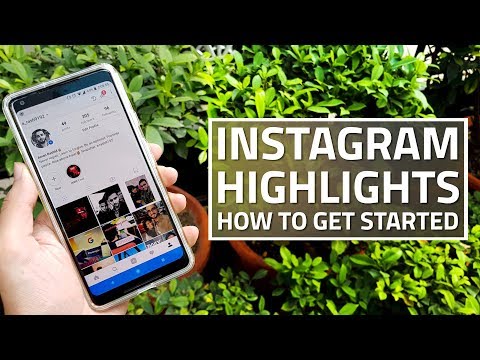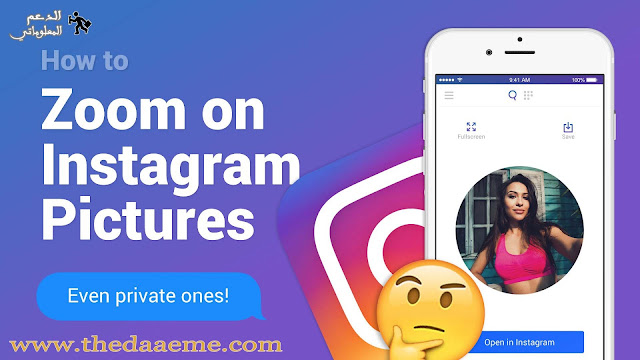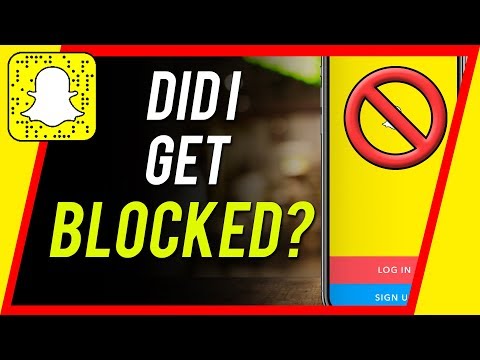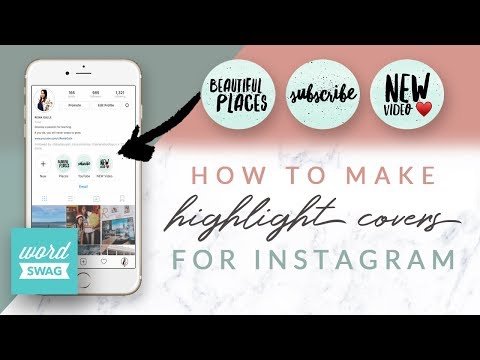How to register a new number on whatsapp
How to Find and Change Your WhatsApp Phone Number
WhatsApp allows you to easily change the registered phone number while retaining your chat history, call records, and account information. This tutorial will walk you through the entire process on iPhone and Android.
Did you recently change your phone number? If so, it’s a good idea to update your registered WhatsApp number so new contacts can message or call you on the world’s most popular messaging app.
Table of Contents
We’ll show you how to find and change your WhatsApp account number on iPhone and Android, including what it takes to switch WhatsApp numbers on a new phone.
Find the Current Registered Phone Number on WhatsApp
Before changing your mobile number in WhatsApp, you need to find the number currently registered with your WhatsApp account. Skip to the next section if you already know it.
- Open WhatsApp and switch to the Settings tab. If you use an Android phone, tap the More icon (three dots) at the top right of the screen and select Settings.
- Tap your WhatsApp profile picture at the top of the screen.
- Note down the number under Phone Number.
Change the Registered Phone Number in WhatsApp
WhatsApp’s built in Change Number tool makes it incredibly convenient to switch registered phone numbers. It preserves your WhatsApp chats, calls history, and settings, and even auto-notifies WhatsApp group chats and contacts about the number change. Be sure to insert the SIM card into your phone (if you haven’t already) since you must verify the new number over SMS.
Note: If you own multiple phones, you can choose to receive the verification code on another device. However, you can’t have the same phone number registered in WhatsApp on more than a single phone.
- Open the WhatsApp Settings screen and tap Account.
- Tap Change number.
- Tap Next to begin the phone number registration process.
- Select your country (iOS) or country code (Android), enter the new and old phone numbers into the relevant fields, and tap Next.

- Turn on the switch next to Notify contacts if you want to notify your WhatsApp contacts about the number change. Then, pick between the All contacts, Contacts I have chats with, and Custom options to determine with whom on your contact list you want to share your new number.
- Enter the 6-digit security code you receive over SMS or let your phone auto-fill it in for you.
- Wait until WhatsApp verifies the code.
- Modify your WhatsApp name or change your profile information if you want. Finally, tap Done.
That’s it! You’ve successfully changed your phone number on WhatsApp. You can immediately begin using WhatsApp again, and you’ll continue to have access to your WhatsApp messages and call history from your old number.
Register Number on a New Phone Without Losing WhatsApp Data
Did you get a new number and a new phone? If you still have your old phone around, the following steps will show how to change numbers in WhatsApp and move your chat history over to your new phone. However, they only work if both phones are on the same platform—iOS or Android.
However, they only work if both phones are on the same platform—iOS or Android.
- Register the new number in WhatsApp on your old phone. You can choose to receive the verification code on the new phone, meaning you do not have to swap SIMs.
- Go to Settings > Chats > Chat Backup and tap Back Up Now to back up your information to iCloud (iOS) or Google Drive (Android). Be sure to turn the switch next to Include Videos if you want to transfer WhatsApp video attachments to the new phone.
- Wait until WhatsApp finishes completing the backup. You will not receive a notification, so check this screen after some time before you go ahead.
- Install WhatsApp on the new phone and register your new number. You’ll be automatically signed out of WhatsApp on your old phone.
- Choose to restore your WhatsApp backup. You will not see this option if you aren’t signed into your new phone with the same Apple ID or Google Account as your old phone.
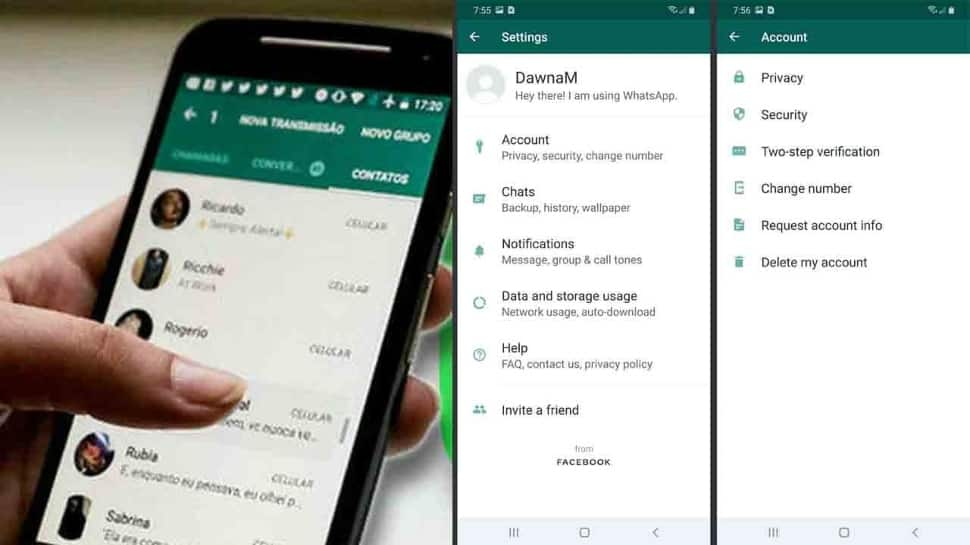
- Wait until the backup restoration process ends. WhatsApp will initially load text messages only and then download data—like images and video files—in the background.
- Change your profile photo or name if you want, and you can start using WhatsApp right away.
Suppose the new phone is on a different platform than your old phone. Check our complete guides to moving WhatsApp chats from iPhone to Android or Android to iPhone for step-by-step instructions.
Can’t Change WhatsApp Phone Number? Here’s What You Must Do
Despite how straightforward it is to change phone numbers on WhatsApp, there are instances where the registration process will fail to work on iPhone and Android.
For example, if you fail to receive your WhatsApp security code or the Change Number tool gets stuck at verification, here are several things you might want to do:
- Check the old and new phone number for accuracy, and don’t forget to set the country codes for both numbers.
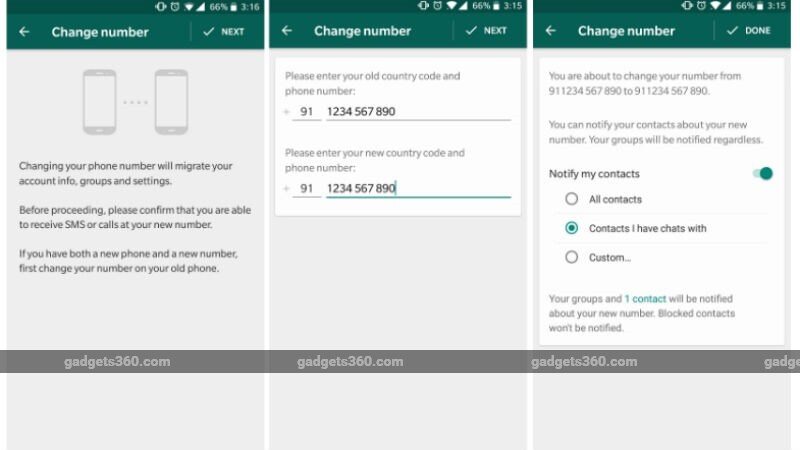
- Contact your carrier and confirm that the new number can receive text messages and phone calls.
- Make sure you’re in an area with strong cellular signals or Wi-Fi connectivity.
- Toggle Airplane Mode off, and then on to resolve minor connectivity issues.
- Update WhatsApp to its latest version via the App Store or the Play Store to fix known problems with the Change Number feature.
- Restart your iPhone or Android device.
A New Start With Your Old Chats
Changing your phone number on WhatsApp is not complicated, and you should be done in minutes. You don’t even need to bother notifying contacts about the number change since WhatsApp does the heavy lifting for you.
Also, unless you’re switching platforms, it’s easy to move your chat history if you want to use WhatsApp with a new number and a new phone. If you’re still contemplating switching phone numbers, go ahead without worrying.
';document.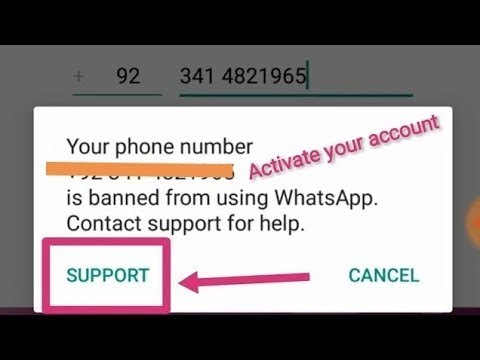 getElementsByClassName("post-ad-top")[0].outerHTML='';tocEl.outerHTML=tocHTML+newHTML;}}catch(e){console.log(e)}
getElementsByClassName("post-ad-top")[0].outerHTML='';tocEl.outerHTML=tocHTML+newHTML;}}catch(e){console.log(e)}
Dilum Senevirathne is a freelance tech writer and blogger with three years of experience writing for online technology publications. He specializes in topics related to iOS, iPadOS, macOS, and Google web apps. When he isn't hammering away at his Magic Keyboard, you can catch him binge-watching productivity hacks on YouTube. Read Dilum's Full Bio
Subscribe on YouTube!
Did you enjoy this tip? If so, check out our very own YouTube channel where we cover Windows, Mac, software, and apps, and have a bunch of troubleshooting tips and how-to videos. Click the button below to subscribe!
Subscribe
How to Change Your Phone Number on WhatsApp
- You can change your WhatsApp number if you're using the same phone, or if you got a new phone and still have access to the old one.
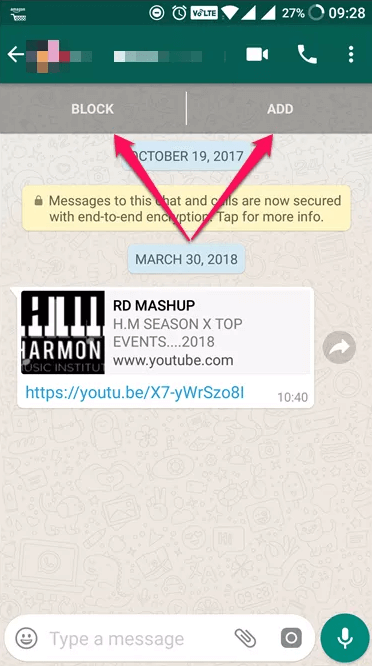
- If you no longer have access to your old phone, you'll need to set up an entirely new WhatsApp account.
- When you change your number, you won't be able to access your account using your old number anymore.
- This story is a part of Insider's Guide to WhatsApp.
Getting a new phone often means transferring over all of your data to the new one. If you have WhatsApp, you'll need to update your phone number so that you can get into your account with your new phone.
Here's what happens when you change your WhatsApp number, and how to do it.
What happens when you change your number on WhatsAppThere are a few things that happen when you change your number on WhatsApp:
- Your WhatsApp profile, settings, and groups will be moved over to your new phone number.
- You won't be able to access your WhatsApp account on your old phone.
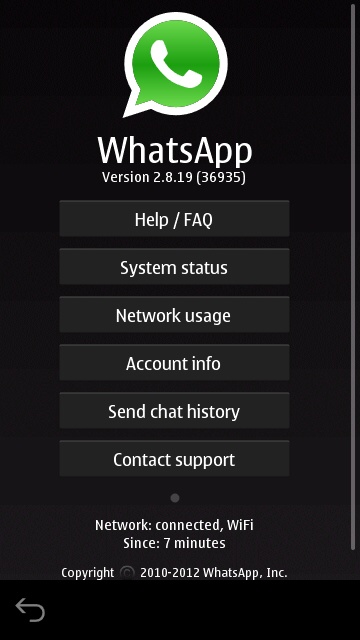
- The account associated with your old phone number will be deleted, so your contacts through the app won't see it listed in their contacts list.
Because of all these consequences, it's a good idea to give your WhatsApp contacts a heads up about your new phone number. That way, they won't accidentally lose touch with you when you make the change.
There are two ways to change your phone number on WhatsApp: from the same phone or from a new phone.
On the same phoneWhen you change your phone number in WhatsApp on the same phone, your account will retain all your contacts, profile information, and message history.
Here's how to do it:
1. Open WhatsApp.
2. If you have an Android, tap the three-dot icon. (iPhone users can skip to the next step.)
3. Select Settings.
4. Choose Account.
Select "Account." Devon Delfino5. Tap Change number.
Choose "Change Number.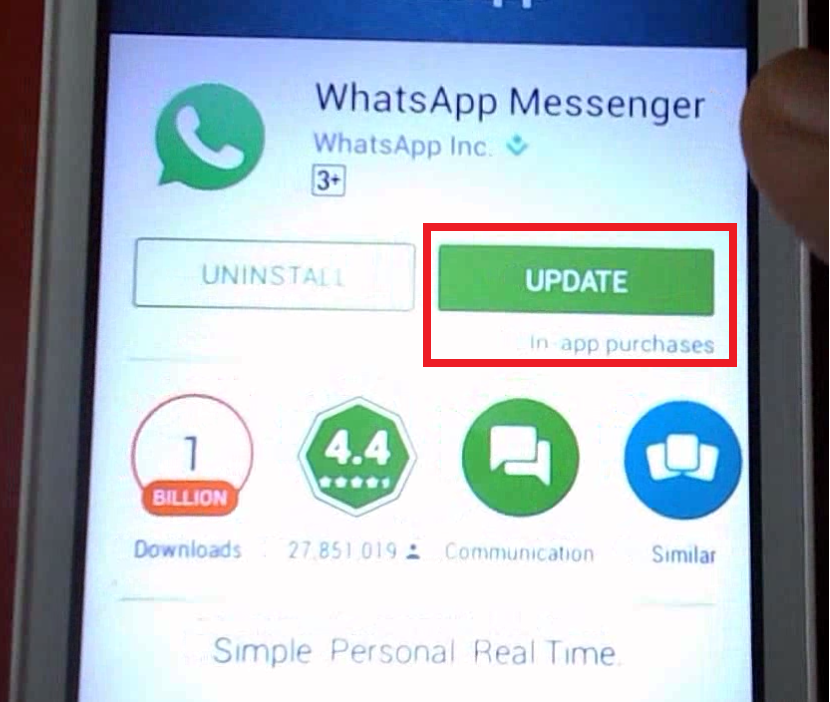 " Devon Delfino
" Devon Delfino 6. Hit Next.
Tap "Next." Devon Delfino7. Add your old phone number to the first field, followed by your new phone number in the next field.
Add your old and new numbers. Devon Delfino Add your old and new numbers.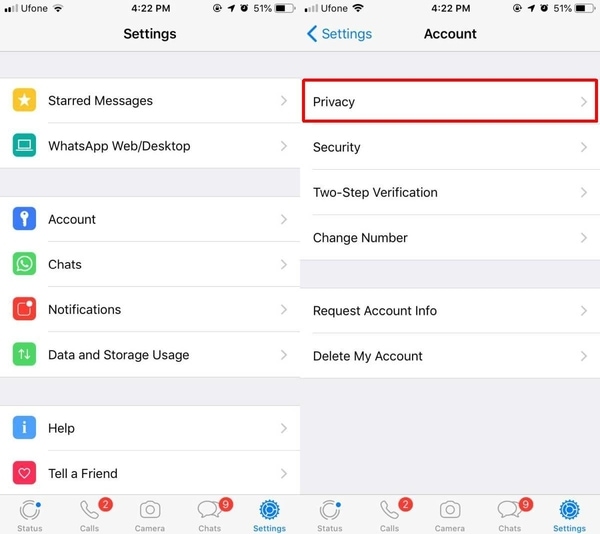 Devon Delfino
Devon Delfino 8. Select Next.
9. You can choose if you want all your contacts, only contacts you have chats with, or custom contacts to be notified of your number change. However, WhatsApp will automatically tell your group chats about your new number.
10. Tap Done.
11. Follow the prompts to register your new phone number.
Quick tip: Make sure to use the international format when entering both your old and new phone number.
On a new phoneIf you use your new phone to change your WhatsApp number and want to transfer your chat history, you'll have to make a backup in Google Drive or iCloud.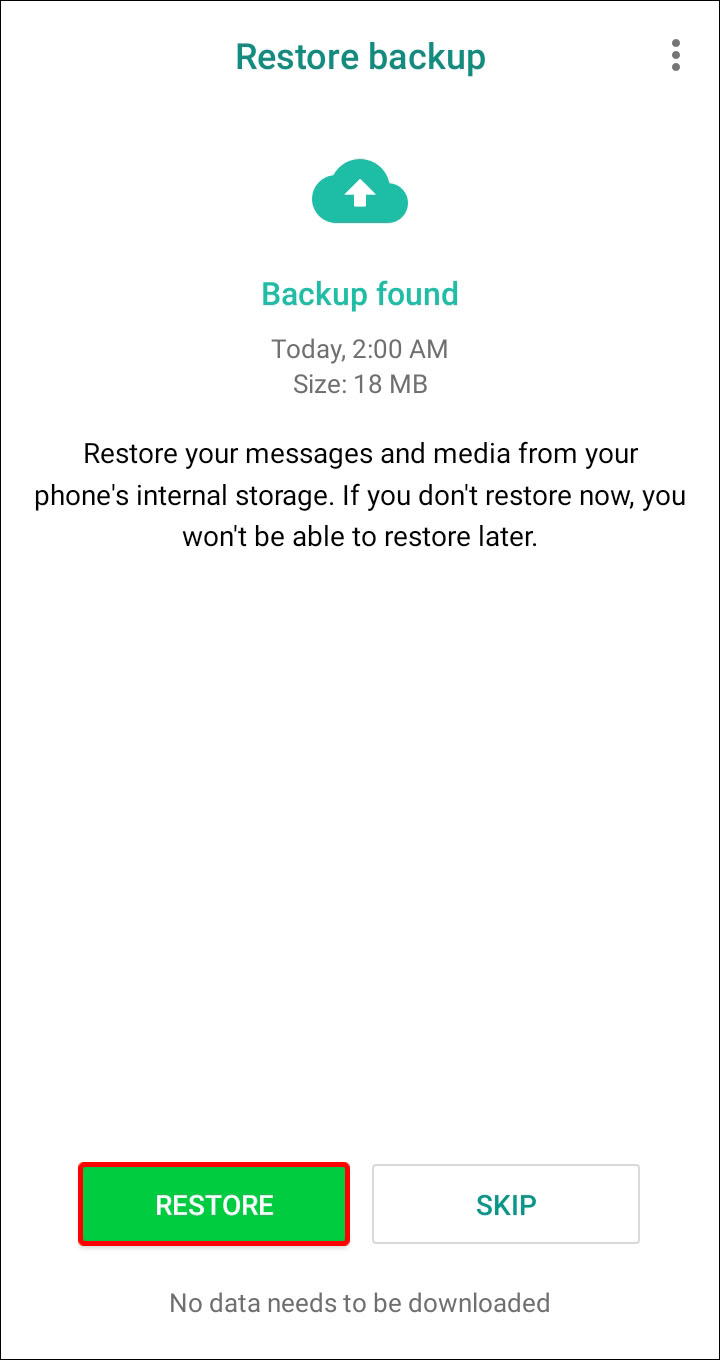 Here's how to make a manual backup:
Here's how to make a manual backup:
1. Open WhatsApp.
2. If you have an Android, tap the three-dot icon. (iPhone users can skip to the next step.)
3. Go to Settings.
4. Tap Chats.
Select "Chats." Devon Delfino5. Choose Chat backup.
Select "Chat Backup." Devon Delfino6.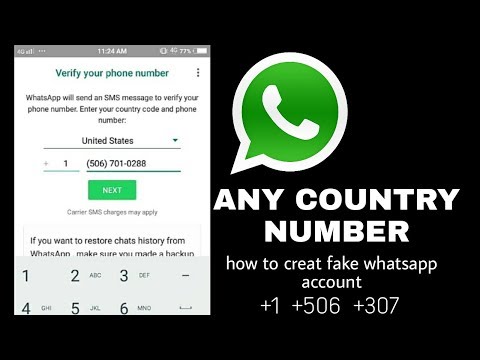 Hit Back Up.
Hit Back Up.
If you still have access to your old phone, you'll need to go through the steps above to change your number on your old phone. Or, if you still have your old phone, you can simply delete your account associated with that number on that phone.
Then, follow the steps below to set up WhatsApp on your new phone.
1. Install WhatsApp on your new phone.
2. Register the new phone number you want to be associated with your WhatsApp account.
3. Restore your account backup.
Quick tip: If you no longer have access to your old phone and can't change your number or delete your account, all your account data associated with the old phone and phone number will be deleted if the new owner of your old phone activates WhatsApp after 45 days. You'll also need to set up an entirely new WhatsApp account.
Devon Delfino
Devon Delfino is a Brooklyn-based freelance journalist specializing in personal finance, culture, politics, and identity. Her work has been featured in publications such as The Los Angeles Times, Teen Vogue, Business Insider, and CNBC. Follow her on Twitter at @devondelfino.
Her work has been featured in publications such as The Los Angeles Times, Teen Vogue, Business Insider, and CNBC. Follow her on Twitter at @devondelfino.
Read moreRead less
How to add a contact on WhatsApp
April 3LikbezTekhnologii
Four proven ways for all occasions.
Share
0Like all instant messengers, WhatsApp asks for permission to access contacts and syncs them on first launch. Therefore, you do not need to add people separately if they are already in your phone book. It is enough to create a new chat, select a user from the list and start a dialogue.
To communicate, you need to add a contact in one of four ways: through a new chat or QR code in WhatsApp itself, in the built-in phone book, or through a forwarded business card from a chat with another person.
You can only delete an unwanted contact from the standard phone book by selecting Edit → Delete.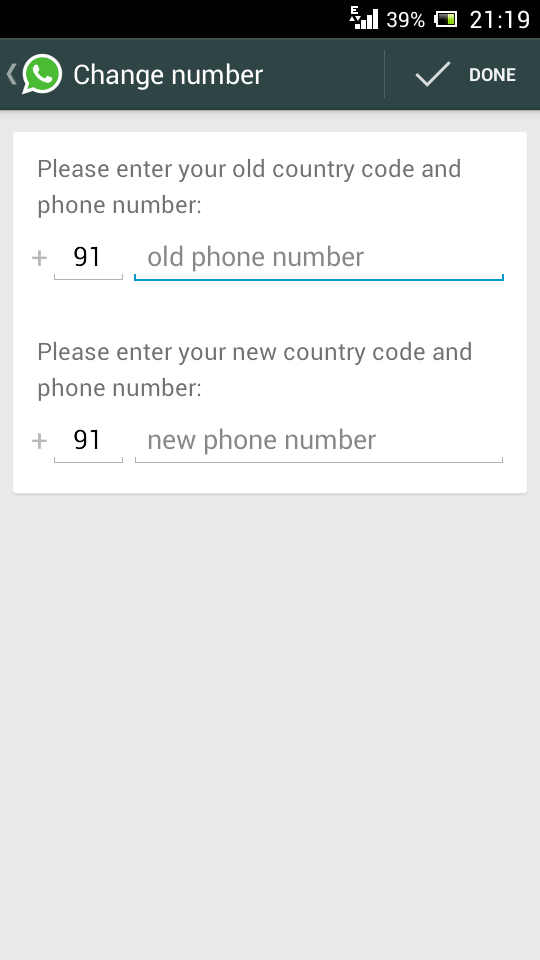 Unfortunately, this cannot be done via messenger.
Unfortunately, this cannot be done via messenger.
1. How to add a contact to WhatsApp from the application
The easiest way. Using it, you will simultaneously create a new record in the built-in Contacts application and can immediately start chatting if the person is already registered in WhatsApp. Otherwise, the application will offer to send an invitation with a link to the messenger.
On iOS
In WhatsApp, on the Chats tab, tap the pencil icon and select New Contact.
Enter your name, phone number, and other details and click Save. Tap on the corresponding icon to start a conversation, video chat or call.
If the person is not yet on WhatsApp, then on the previous screen you will see the note “This number is not registered” and an offer to send an invitation. Click "Invite to WhatsApp" and send the person a link to the messenger by regular SMS.
On Android
Switch to the Chats tab, tap the create conversation icon and select New Contact.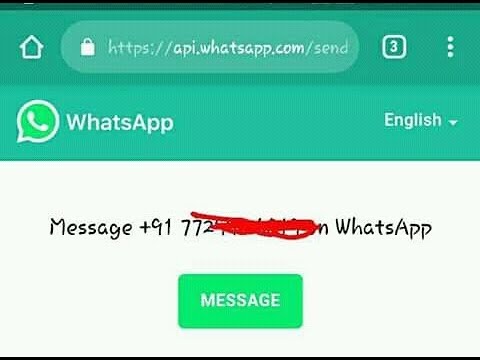
Enter the first name, last name, phone number and other required information and confirm the creation of the contact. If the person is registered on WhatsApp, you can immediately call or write to him. Otherwise, you will be prompted to send a link to install the messenger.
2. How to add a WhatsApp contact via QR code
If you are near the right person, it is faster and more convenient to use the built-in QR codes with personal information to add.
On iOS
Ask the other person to open WhatsApp settings and tap on the QR code icon.
On your smartphone, in the "Chats" tab, tap the icon for creating a conversation and select "New Contact".
Tap Add with QR Code and point the camera at the other person's screen.
When the code is recognized, click Add Contact and Save.
Now you can write and call by clicking on the corresponding icon.
On Android
Ask a friend to open the WhatsApp settings and contact QR code by touching the corresponding icon.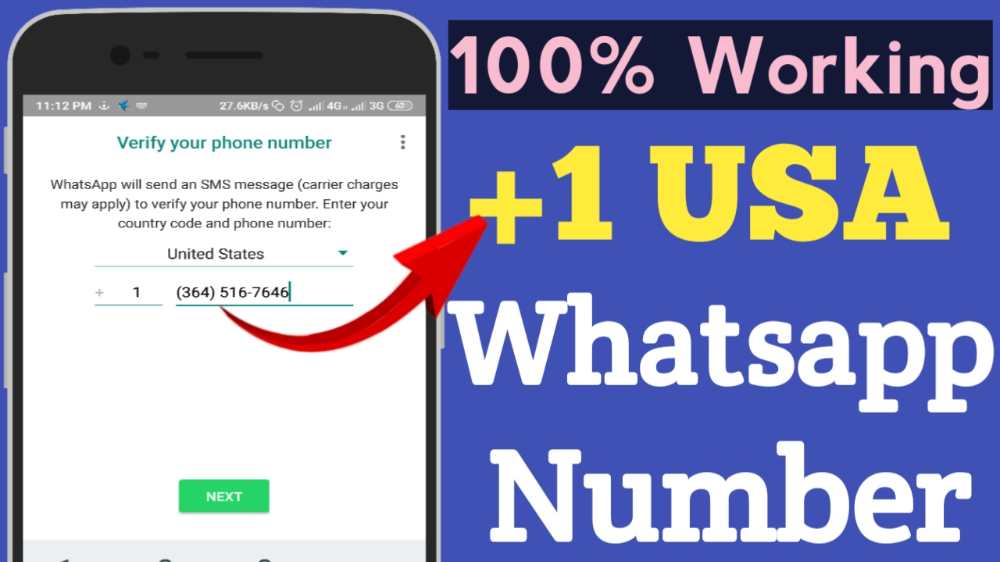
On your smartphone, open the "Chats" tab, click the create button and then the QR code icon.
Scan the code from your friend's screen and tap "Add to Contacts".
Save the entry by clicking on the confirmation button and go to the chat for communication.
3. How to add a contact to WhatsApp through the phone book
In fact, this is the classic procedure for adding a new number to Contacts. The next time you start WhatsApp, it will pick up the data and the person will appear in the list of available chats.
On iOS
Open the "Contacts" application or the tab of the same name in the dialer. Tap on the plus, enter the person's name and phone number, and then tap Done.
Launch WhatsApp, on the Chats tab, start typing the contact's name. It should show up in the tooltip.
If the person is not yet registered with WhatsApp, then there will be a note “Invite” next to their name. By clicking on it, you can send SMS with a link to the messenger.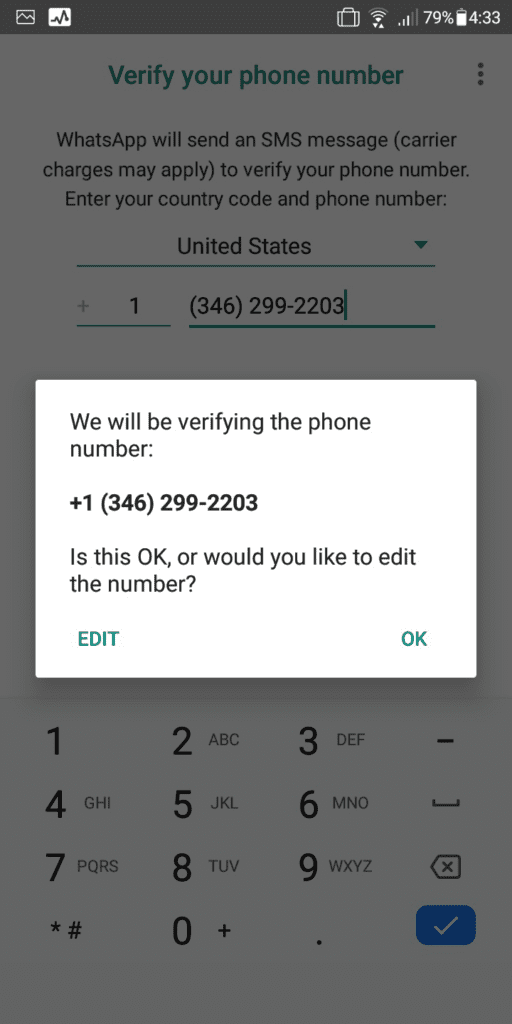
On Android
Go to the "Contacts" application or the corresponding tab in the dialer and click "Create Contact". Enter the name, number and all required information and confirm the addition.
Open WhatsApp and tap on the search icon. Start typing the person's name and use the prompt to open the chat.
4. How to add a contact to WhatsApp from a business card
This method is useful if you ask one of your contacts to share the number of another person. This will require a minimum of action from you. The interlocutor can send the contact as a business card file, and you just have to open it.
On iOS
Ask the other person to tap plus and select "Contact".
After selecting the right person, he must click "Send", and you will only have to tap "Save" in the chat to add.
On Android
Let your friend press the paperclip button in the chat, select "Contact", and then indicate the desired one.
Then he will have to confirm the sending, and you - click "Add" and save the new contact.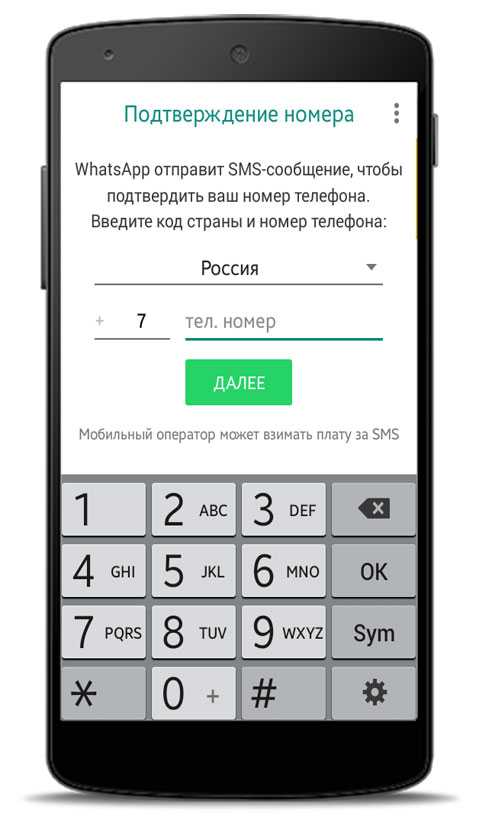
Read also 📱🙋♀️➕
- How to find and add a person to Telegram
- How to quickly copy contacts from one device to another
- How to create a WhatsApp group
- How to delete a contact in Telegram
- How to recover deleted contacts
How to add a contact to WhatsApp by phone number on Android and Iphone
You will learn how to add a contact to WhatsApp. We will give step by step instructions for Android and iPhone. We will also find out if this can be done on a computer and without adding it to the phone book, and what problems there are.
Whatsapp is very smart. See for yourself: you have installed the application and only had time to think about how to add a contact by phone number to WhatsApp. And your usual interlocutors have already appeared in the messenger list. He independently extracted all the contacts from the address book. So you don't have to get anything or save anything on purpose until you need to add a new person.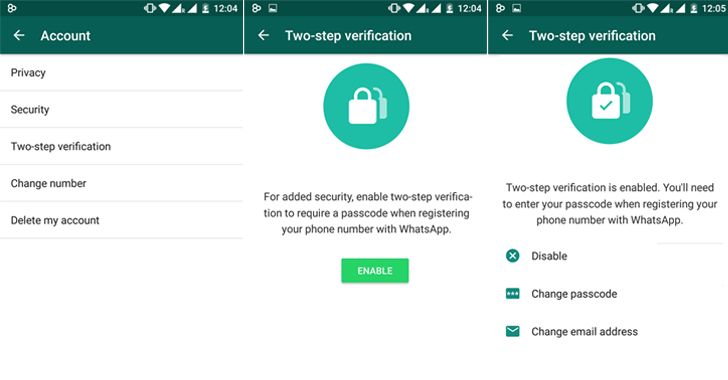
However, adding a WhatsApp contact on your phone is quite easy. In the latest updates of the application, there is a “New Contact” option for this, look for it in the “Chats” tab. Click and you will be taken to the address book of your mobile phone. There, in the usual way, write down the number, name and save everything. After that, you will have a new interlocutor in WhatsApp, unless, of course, he also uses this messenger.
Another easy way is to add a contact to WhatsApp on Android from the phone book. Follow these steps:
- Save the new person's name and phone number as usual in your mobile phone's address book. As if you were going to call him.
- Go to WhatsApp, open Chats.
- Tap the "new chat" icon at the bottom.
- On the next screen, call up the menu (three dots at the top and right).
- Click on the Update command.
If this person is on WhatsApp, their name will appear in your contacts.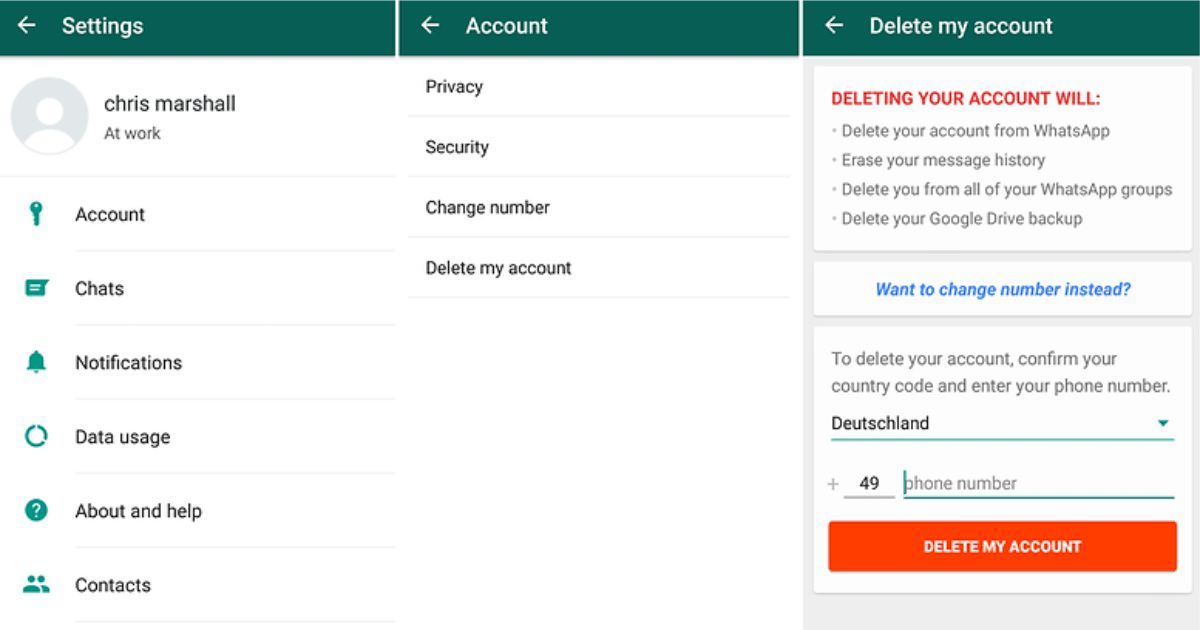 If it is not there, you can send it an invitation to connect. Find him through the messenger search and send an SMS message from WhatsApp.
If it is not there, you can send it an invitation to connect. Find him through the messenger search and send an SMS message from WhatsApp.
To make it work, be careful when writing down the number. Russian phones should start +7. If you want to add a contact to WhatsApp from another country, you need to write it in the international format. First +, then the state code, then the full number. Do not insert any extraneous characters between the numbers.
Now about how to add a contact to WhatsApp on iPhone. First, check which of your friends are already on WhatsApp. To do this, open the "Chats" tab, click on the "New Chat" icon (the "pencil" icon is located in the upper right corner). You will see a list of all who connected the messenger.
If you want to know about Votsap recovery, we talked about it in detail in another article.
If you need to add someone else, use the instructions:
- Go to WhatsApp.
- Open the chat section.
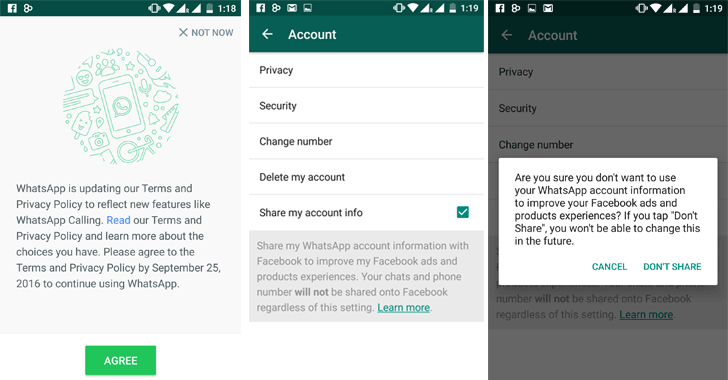
- Tap the New Chat icon.
- To add a new contact, tap the man silhouette with + icon.
- Enter the details of the interlocutor you are adding, taking into account the international format for phones.
If you do not know how to add a contact to WhatsApp on a tablet, use one of the instructions above. On this device, the messenger works exactly the same as on the phone. In fact, a tablet is a big mobile phone. You just need to know what operating system it has: Android or iPhone. Then you will understand which method of adding contacts is right for you. Read also how to delete messages from all participants in the correspondence, when this can be done.
Is it possible to add a contact to WhatsApp on a PC, without a phone book
Let's see if it is possible to add a contact to WhatsApp on a computer. In the application for the PC and the web version of the messenger, this function is officially absent.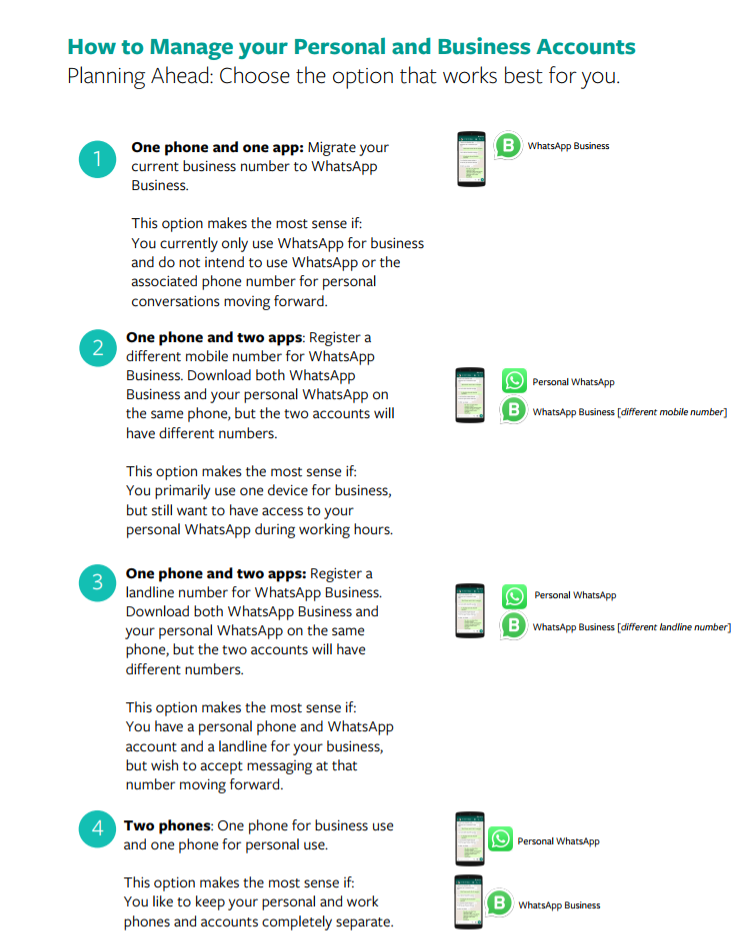 After all, they work synchronously with the phone. And it is there that it is recommended to create new addresses.
After all, they work synchronously with the phone. And it is there that it is recommended to create new addresses.
But many users write that they solved this problem using the WhatSend online service. There you can write a message, enter a number that is not in the phone's address book, and send it to WhatsApp on a laptop or computer. The main thing is that your WhatsApp on the PC is active at this moment. It turns out that you use the contact without adding it to the phone book.
And WhatsApp itself offers to use the "Direct Communication" function. It works both on phones and in the browser WhatsApp. You will be able to communicate with a person who is not listed in your phone book through a special link. You just need to know his number and be sure that he is also a WhatsApp user. The link for "Direct Communication" with an unrecorded contact should look like this: https://wa.me/
As you understand, there are many ways to expand your social circle on WhatsApp.