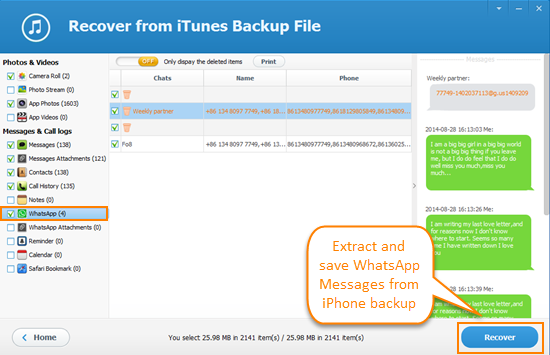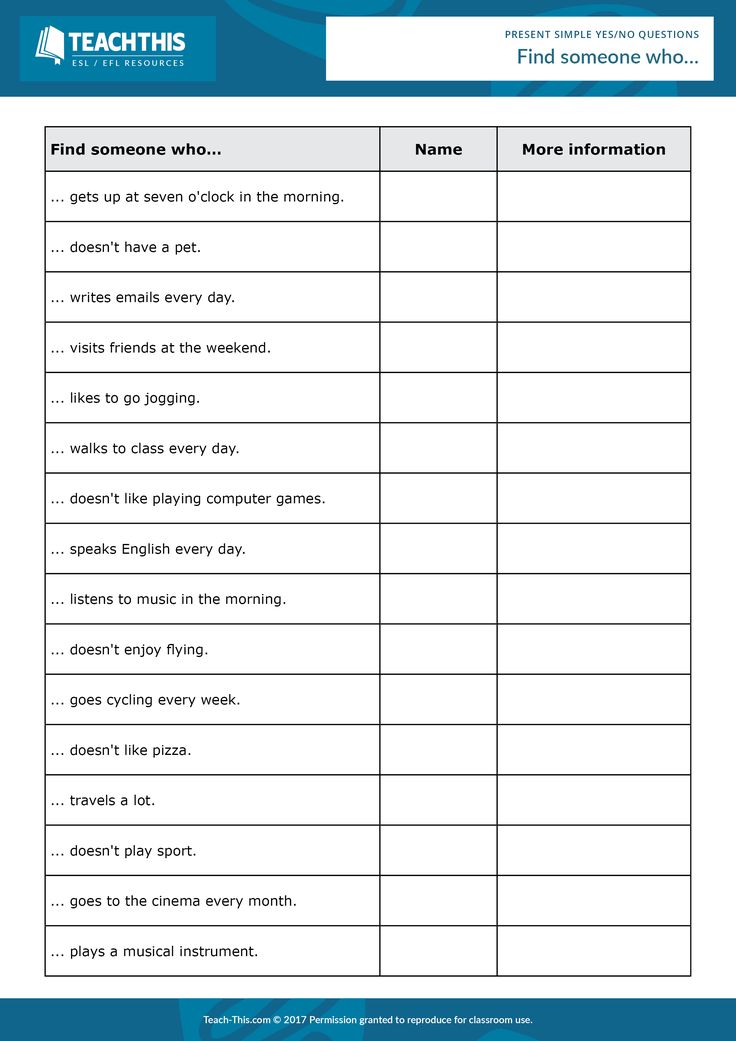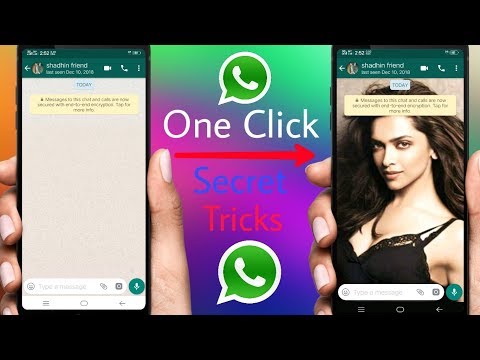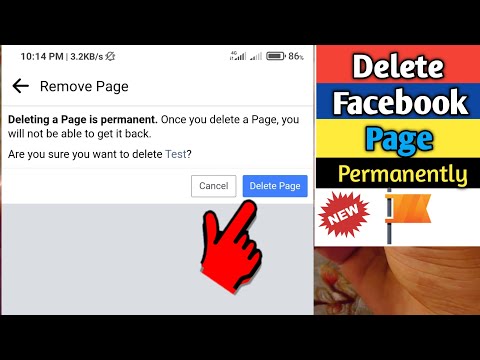How to add user on telegram
How to Add a Contact in Telegram
There are a couple of different methods you can use to add contacts on Telegram, and each method only requires a few simple steps. Telegram allows you to add contacts with existing accounts and invite people from your device’s contact list to join Telegram. Since Telegram is a cloud-based app, you can add contacts from any device you want.
In this guide, we will show you the different ways you can add contacts on Telegram across various devices. We will also answer some common questions you might have regarding this app.
How to Add Contacts on Telegram?There are different ways to add contacts on Telegram. Keep in mind that if the person you want to add is already in your contact list on your device, and if they already have an account, they will automatically be imported to your Telegram contact list when you first create your account.
If you want to chat with someone who is in your contact list, simply go to “Contacts,” find the person you want to talk to, and tap on their name. This will open a new chat.
However, if you are wondering how to add contacts on Telegram who aren’t in your contact list but you have their phone number, we will show you how to do it on different devices.
MacTo add contacts on Telegram on your Mac, do the following:
- Open the desktop app on your Mac.
- Click on the person icon in the bottom-left corner of your screen.
- Go to “Add Contact.”
- Type in the name and phone number of the person you want to add.
- Click “Okay.”
That’s all there is to it. Now, the contact has been added to your contact list on Telegram. Any time you want to chat with them, just click on their name, and a new chat will pop up.
Windows 10To add contacts on the Telegram desktop app on your Windows 10, follow the steps below:
- Launch Telegram on your desktop.
- Go to the three horizontal lines in the upper-left corner of your screen.

- Find “Contacts” and click on it.
- Choose “Add Contact.”
- Type in the name and phone number of the person you want to add in the empty fields.
- Click on “Create.”
If you want to add contacts on Telegram on an Android phone, do the following:
- Launch the app on your Android.
- Tap on the three horizontal lines in the top-left corner of your screen.
- Find “Contacts” on the menu.
- Tap “+” when the new window appears.
- Write the name and phone number of your new contact.
- Tap on the checkmark icon in the upper-right corner of your screen.
Keep in mind that this method only applies to contacts who already have accounts on Telegram. If you follow the steps above and Telegram informs you that the contact isn’t registered, then you need to invite them to join the app. It could also mean that you haven’t typed in the correct phone number, so make sure to double-check that piece of information.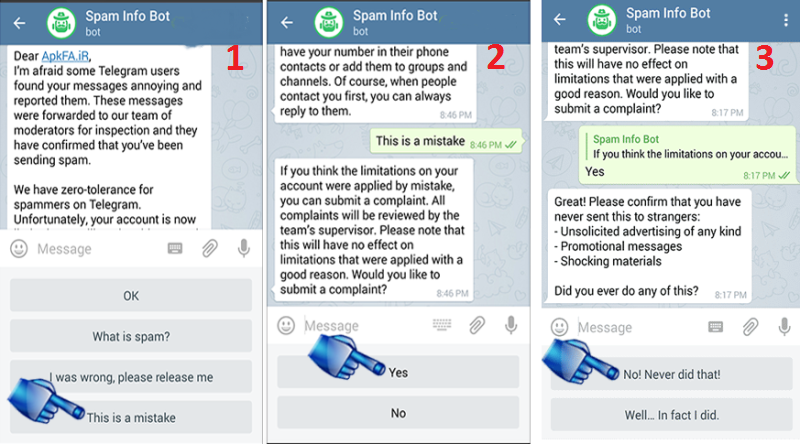
In the pop-up message, Telegram will give you the option to invite that contact to join the app. In that case, simply tap on the “Invite” option.
Another way you can invite contacts on Telegram is the following:
- Open Telegram on your phone.
- Tap on the three horizontal lines in the upper-left corner of your screen.
- Go to “Invite Friends.”
- Your contact list on your device will open. Tap on the contact that you want to invite.
- Choose “Invite to Telegram.”
The contacts you invited will automatically receive an invitation message.
iPhoneTo add contacts on Telegram on an iPhone device, follow the instructions below:
- Open Telegram on your iPhone.
- Tap on the three horizontal lines in the upper-left corner of your screen.
- Go to “Contacts” on the list of options.
- A new tab will pop up. Tap on the “+” icon.
- Type in the contact’s name and phone number in the fields.
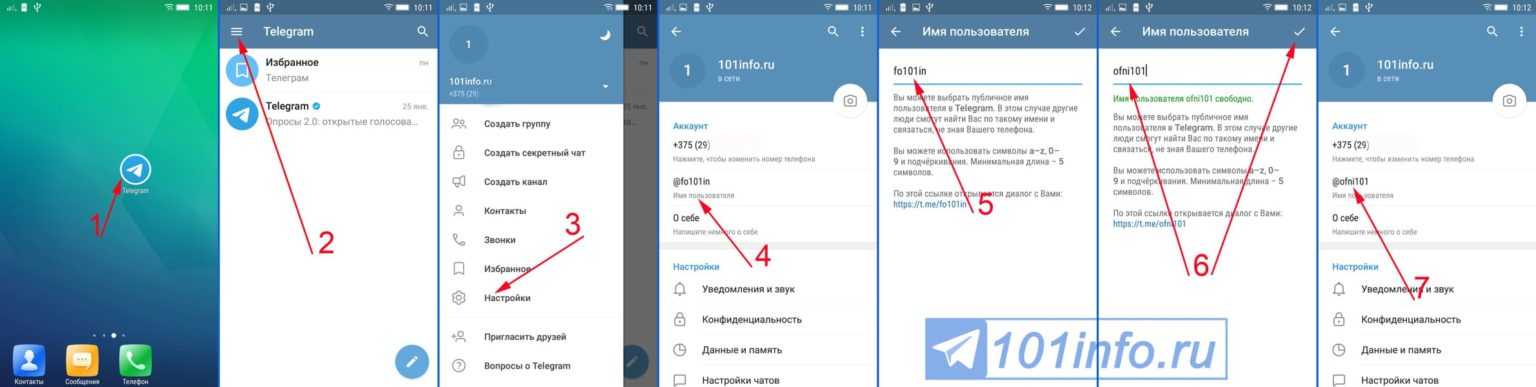
- Choose “Create.”
That’s all there is to it. You’ve successfully added a new contact on Telegram on your iPhone.
Add Contacts by Name and Phone Number on TelegramThe process of adding contacts by name and phone number on Telegram is similar on every device. This is how it’s done:
- Open Telegram on your device.
- Go to the three horizontal lines in the upper-left corner of your screen.
- Find “Contacts” in the drop-down menu.
- Tap or click on the “+” in the bottom-right corner of your screen.
- Type in the first and last name in the fields.
- Type in the contact’s phone number.
- Go to the checkmark icon in the upper-right corner of your screen.
You can also add contacts on Telegram by using their username. This is how it’s done:
- Launch Telegram on your device.
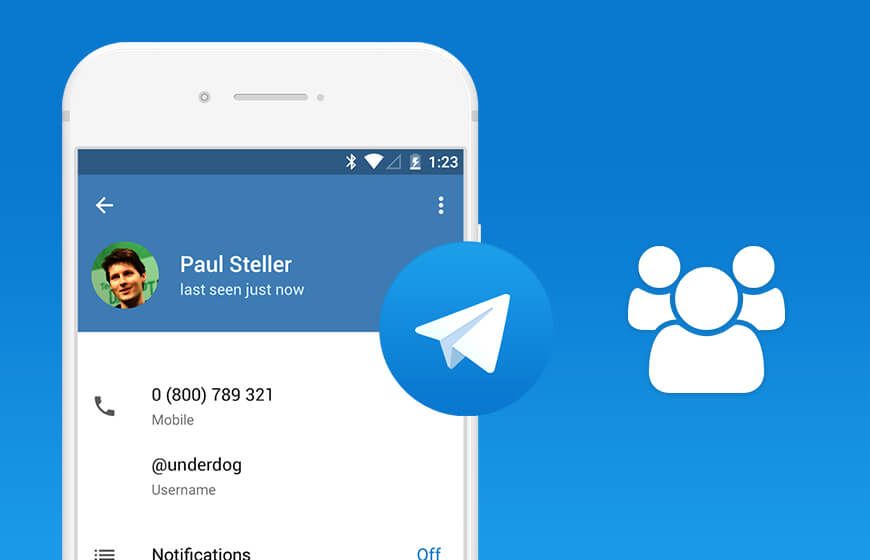
- Find the magnifying glass icon in the upper-right corner of your screen.
- Type in the username of the contact you want to add in the search bar.
- Click or tap on their username on the list of options.
- A chat with that person will be opened.
- Tap on the person’s name.
- Tap on the three dots icon at the top right.
- Select “Add to contacts.”
- Add contact name and tap on “Done.”
The contact will immediately be added to your contact list on Telegram.
Add Contacts Nearby on TelegramThe “Add People Nearby” is a new convenient feature Telegram developed to quickly add any Telegram members who are near your location. This is how it’s done:
- Open Telegram on your phone.
- Go to the three horizontal lines in the upper-left corner of your screen.
- Select “Contacts” on the menu.
- Choose “Find People Nearby.”
- Tap on the contact you want to add from the list of Telegram members.

- Tap on the three dots icon at the top right.
- Select “Add to contacts.”
- Add contact name and tap on “Done.”
Apart from the “Add People Nearby,” you also have the option to join nearby groups. This is how it’s done:
- Open Telegram on your phone.
- Go to the three horizontal lines in the upper-left corner of your screen.
- Choose the “People Nearby” on the list of options.
- Find the group you want to join.
- Tap on “Join Group.”
If the group in question is private, another group member will need to approve your membership request before you can join.
If you want to add contacts to Telegram groups, do the following:
- Open Telegram on your device.
- Open the group where you want to add a contact.
- Tap on the group’s profile picture in the top-right corner of your screen.
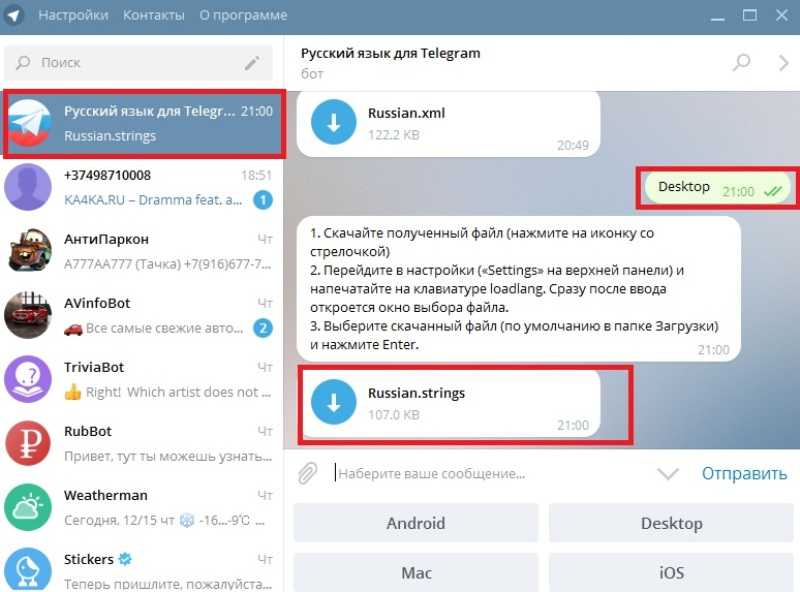
- Select “Add Members.”
- Choose the person you want to add to the Telegram group and go to “Add.”
You can add members who already have Telegram accounts, or you can send an invite link to contacts to join Telegram. You can do this by choosing the “Invite to group via Link” option.
Telegram groups can contain up to 200,000 members.
Additional FAQsHow to Disable Telegram Location Services?
To disable the location services on Telegram means that you want to switch off the “People Nearby” feature. This action only requires a couple of steps, and it’s completed outside of the app. This is how it’s done on an iPhone device:
1. Go to Settings on your phone.
2. Find “Privacy” on the list of options and tap on it.
3. Tap on “Location Services.”
4. Find Telegram on the list of apps and tap on it.
5. In the “Allow location access” section, tap on “Never.”
This will disable the “People Nearby” option on Telegram, so nearby Telegram users won’t be able to locate your account. Telegram members prefer this option for safety reasons. To disable the location services on an Android, follow the steps below:
Telegram members prefer this option for safety reasons. To disable the location services on an Android, follow the steps below:
1. Go to Settings.
2. Find “Apps” on the menu.
3. Go to “Permissions” and then to “Location.”
4. Find Telegram on the list of apps and toggle the switch to turn it off.
You’ve successfully disabled the location services on your phone. If you change your mind, just go back to settings and turn on the location for Telegram.
Chat to All of Your Friends on TelegramNow you know how to add contacts on Telegram using different methods on various devices. You also know how to join groups, add contacts to your groups, and disable location services on Telegram across different devices. Now that you’ve added all your friends to your contact list on Telegram, you can start chatting.
Have you ever added a contact on Telegram before? Did you use any of the methods outlined in this article? Let us know in the comments section below.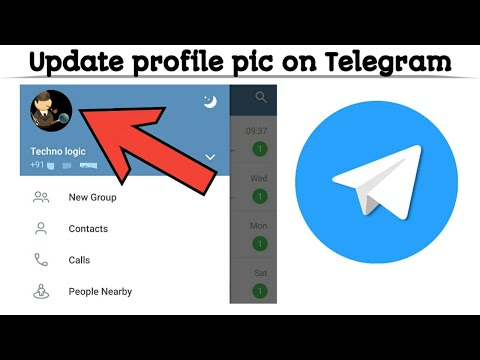
How To Add By Username in Telegram
With so many messaging apps available today, people tend to stick to the usual suspects. Be it WhatsApp, Viber, or Facebook Messenger, no one app seems to satisfy the needs of all users. That is, until you’ve tried Telegram.
Being a Cloud-based app, you can use Telegram from any device you want. Besides all the usual bells and whistles, Telegram also provides a high level of security. This applies to your in-app voice calls as well, as they’re protected with an end-to-end encryption. And if you want to find people to add to your chats, you can easily look them up by their username.
Adding People by their Telegram Username
When you want to add a new contact in Telegram, you can find them using the app’s search option. If that’s someone you already know, chances are you’ll know their mobile phone number as well. In that case, simply use that information to search for them in Telegram.
Of course, there are people who want to keep their privacy, preventing others from seeing their phone number or full name.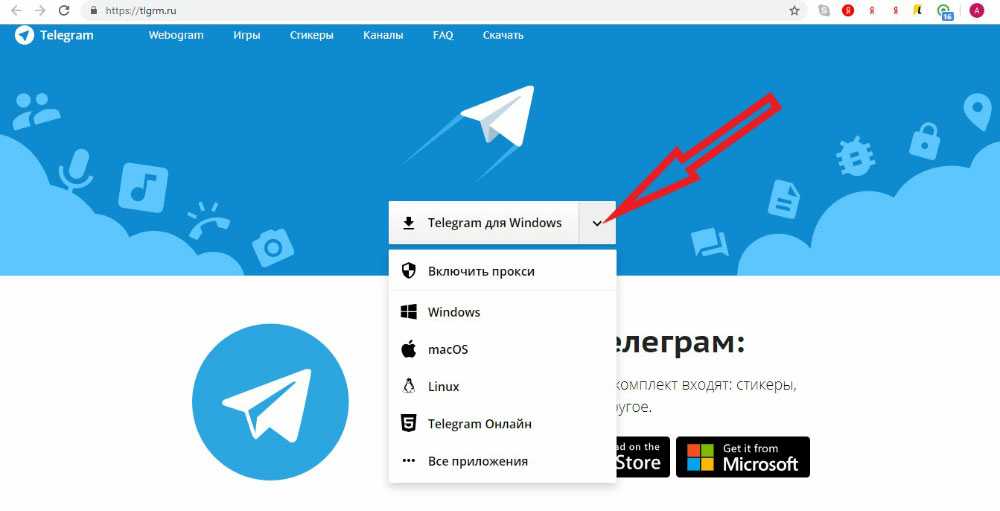 If that’s your concern, you should consider creating a unique Telegram username. That way, all your personal information will remain hidden and people will only recognize you by that username.
If that’s your concern, you should consider creating a unique Telegram username. That way, all your personal information will remain hidden and people will only recognize you by that username.
To add someone by their username, simply start the Telegram app and type the username in the search bar. You can find it in the upper part of the screen. As you’re typing, you should see the available matches appearing below the search bar. Once you see the person you’ve been looking for, simply tap their name. A new chat window will open for that contact and now you can start a conversation.
What Is Telegram Username?
It’s important to note that there’s a difference between a display name and username in Telegram. When using a display name, this implies that your phone number is visible to others. Also, your number will be the app’s primary search criteria for your profile.
If you create a username, that becomes your public profile name for Telegram. Usernames start with the “@” sign, and are visible to everyone globally.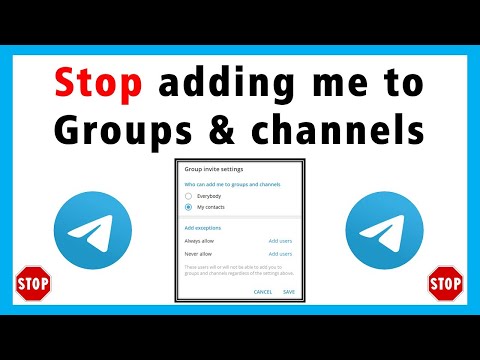 In order to find you, people will have to know your username first. This also means that no one will be able to find you by your phone number anymore.
In order to find you, people will have to know your username first. This also means that no one will be able to find you by your phone number anymore.
When people find you via your username, they’ll be able to send you messages without knowing your phone number at all. If you don’t feel comfortable with this, perhaps you might refrain from creating a username, full-stop. Many people don’t even know about the possibility of using Telegram @username, so they don’t have it set anyway.
And if you have any concerns about replying to someone you don’t know, rest assured. They won’t be able to see your phone number and name.
A Public Link for Your Profile
With usernames, you can also share your public Telegram profile link with others. It comes in the form of a short link that looks something like this: t.me/username. You can share it any way you like, be it via your e-mail, another messaging app, or even having it as a link on a website.
When people click your public link on their smartphone, it will automatically start the Telegram app, opening the chat with you. This is also true if they open it from their desktop computer or laptop. Either way, if they haven’t installed the app yet, they’ll see the link pointing to the app’s download location.
This is also true if they open it from their desktop computer or laptop. Either way, if they haven’t installed the app yet, they’ll see the link pointing to the app’s download location.
Creating the Telegram Username
If you still haven’t created your @username, you can do so by following these steps:
- Open the Telegram app on your smartphone.
- Tap the menu icon in the top left corner of the screen.
- Tap “Settings”.
- If you don’t have your username set, one of the listed options will show “None”. Right beneath it you’ll see “username” displayed in a lighter font.
- Tap “None”.
- The next screen allows you to define your public Telegram username. It needs to be at least five characters long and can contain any combination of letters, numbers, and underscores. If the username you just entered already exists, the app will tell you so.
- When you’ve defined a desired username, tap the check mark in the upper right corner and you’re done.

If at any point you decide you want to change your username, simply follow the steps outlined above. The only difference will be in the “None” option, where it should now show your current username.
Public Privacy Through Telegram
Thanks to Telegram’s global usernames, none of your personal details will remain open to the public. If you want to use Telegram to stay in touch with only a small group of your close friends, then you won’t even need a username. That way, people you don’t actually know, won’t be able to contact you, thus keeping your privacy intact.
Have you managed to find your friends by their username? Have you created one for yourself? Please share your thoughts in the comments section below.
How to find and add a person to Telegram
October 20, 2021 Likbez Technologies
There are several ways to choose from.
What you need to know
Due to Telegram's strong focus on user privacy and privacy, built-in search has significant limitations. It is more suitable for finding contacts already added, as well as content in channels and chats with your participation.
As for people, you can't count on a global search. Finding a person, as in social networks, is quite difficult here. The most reliable way is to search by phone number. But it is also possible only if the user has not set a ban on it and has not hidden the number in the privacy settings. nine0003
You can try to find a person by nickname if he is known to you from other social networks, as well as by first and last name. In both cases, the chances of success are small, because the nickname can be changed, and not everyone indicates the real name.
But the biggest problem is in Telegram's global search algorithms: it returns a relatively small number of results that it thinks are relevant. It is impossible to influence it in any way or customize the issue.
How to find and add a person to Telegram through search
On a mobile device or computer, enter the first name, last name, or nickname of the person you want to find in the search bar.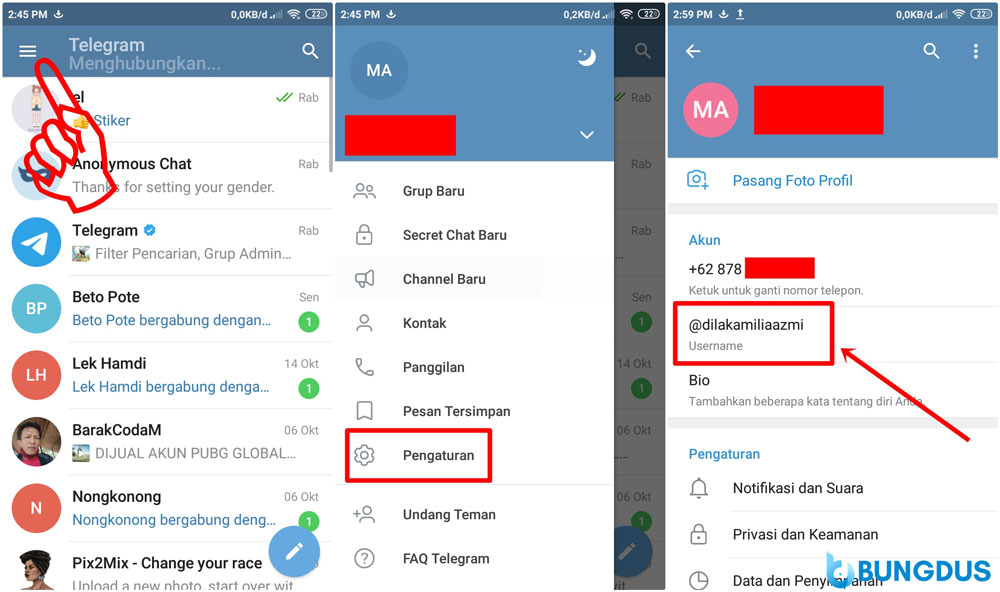
If the required user is found, select it in the list to go to the chat and click on the profile name. Click "Add Contact" and then "Done" to confirm.
How to find and add a person to Telegram by phone number
Go to the "Contacts" tab and click "Add contact". nine0003
Enter the person's name and phone number and press OK.
If he uses Telegram, a chat with him will open.
If the person is not registered yet, you will see a message about it. In this case, he will have to be invited.
How to invite a person to Telegram
The messenger sends invitations with a link to download the application via SMS, so you have to act from a mobile device.
Open the Contacts tab and tap the plus sign in the top right corner. Enter a name and number, and then click "Create".
Tap "Invite to Telegram", change the text of the message if necessary and send it by clicking the appropriate button.
Read also 🧐
- How to restore correspondence in Telegram
- How to block a person on Telegram
- How to record a video message on Telegram
How to add a contact on Telegram
One of the first questions that a user asks himself after installing Telegram is how to add a contact. If you have installed the application on a mobile phone, the problem should not be so sharp, because your entire phone book is automatically integrated into the messenger, but if you have installed the version for a computer, there may be some difficulties, in this article we will try to consider all possible options for adding a contact to any device.
Every modern smartphone has a phone book, it is from there that all Telegram contacts are taken and it is there that you can add a new one directly from the application, for this:
- Access the menu by clicking on the three-bar icon in the left right corner.
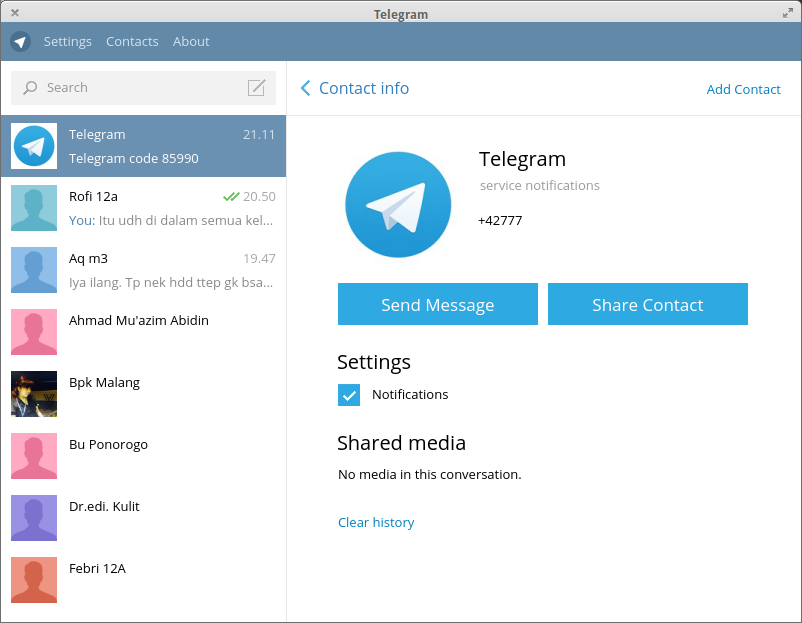
- In the menu that opens, select Contacts.
- In the upper right corner, click + and add a new interlocutor by entering his first name, last name and phone number.
If you want to chat with a person who does not have a Telegram account yet, invite him. To do this, in the same section, click on Invite Friends (Invite friends) in the menu that opens, select from where you want to invite the interlocutor, it can be social. network or another messenger, you can use SMS if you have an iPhone, then this is the only option. Your friend will receive a message with a link to the application, by downloading which he will be able to create an account and start chatting with you. nine0003
In Telegram, you can specify two usual names that you wrote during registration and Username (Username) , the first name is displayed in your profile and the search for it will only work if it is recorded in the phone book.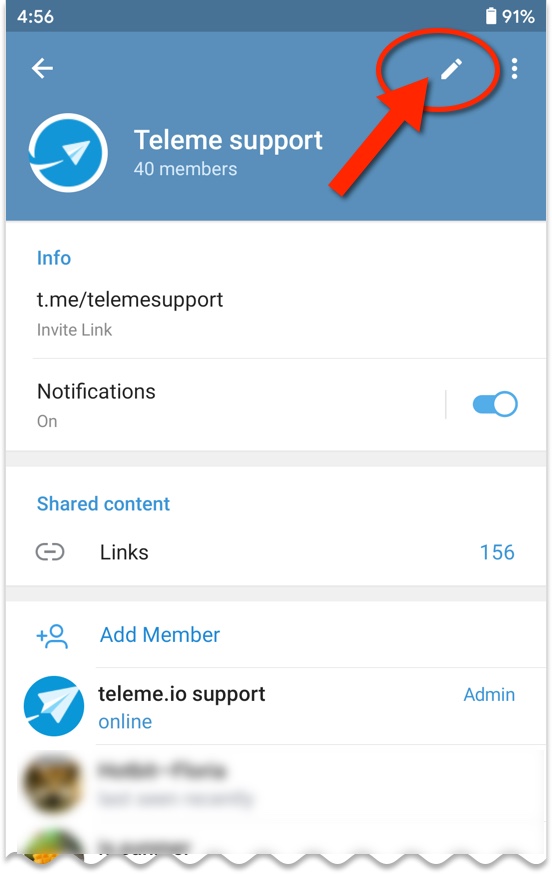 However, the Username is a unique identifier that can be searched globally.
However, the Username is a unique identifier that can be searched globally.
By default there is no Username, everyone decides for himself whether he needs it. Many people use it to hide their phone number. nine0003
Search by Username is carried out in the same way as in the phone book by clicking on the magnifying glass image in the Contacts section, with the only difference that only Latin letters can be used for search.
If you installed Telegram on your computer, but this is your first installation and the application has never been activated on your phone under this account, then you will not have a single contact, because there is no phone book on your computer from which you can integrate them.
There are two ways out of this situation:
- Activate the messenger on the phone, then it can copy the contacts from the phone and use them on the PC.
- Add contacts manually.
Using the second option, you need to go to the menu (three bars on the top left), in the section Contacts (Contacts) , there click Add contact , enter the phone number and name.