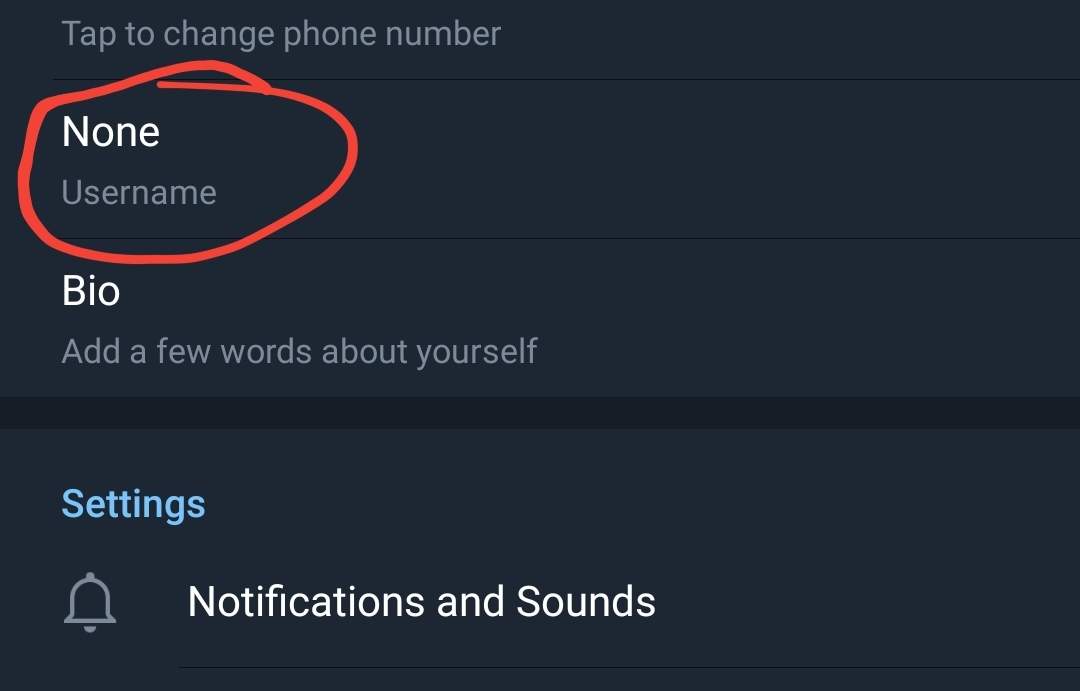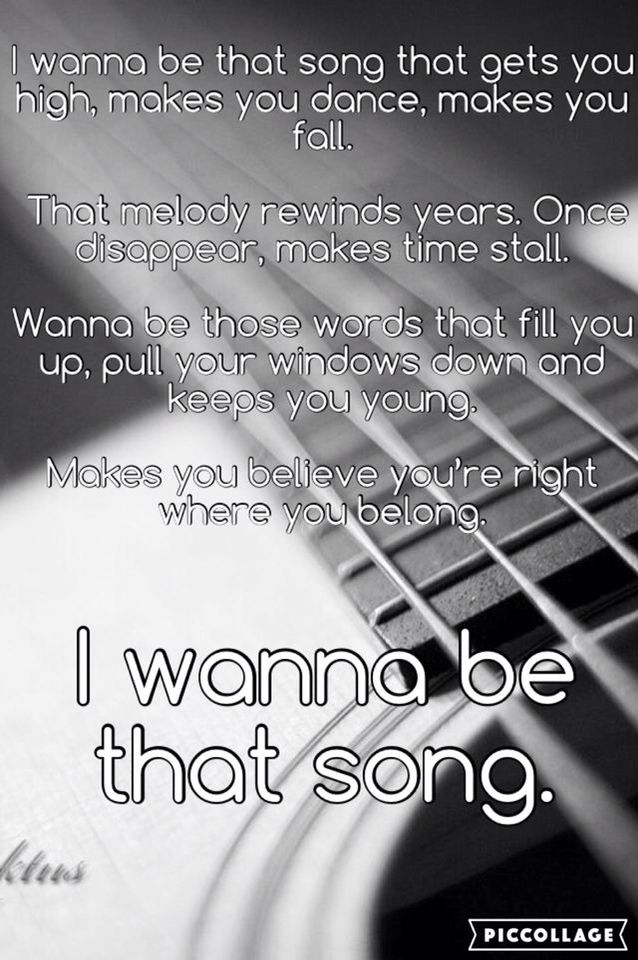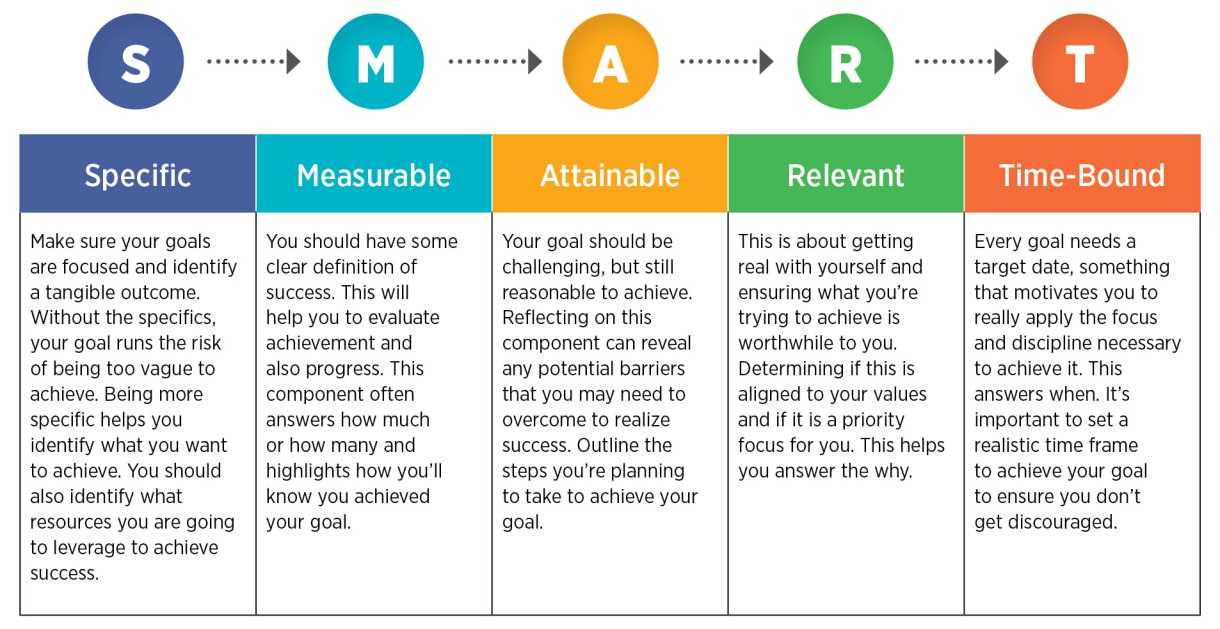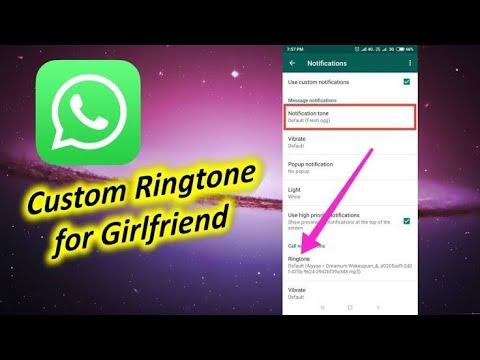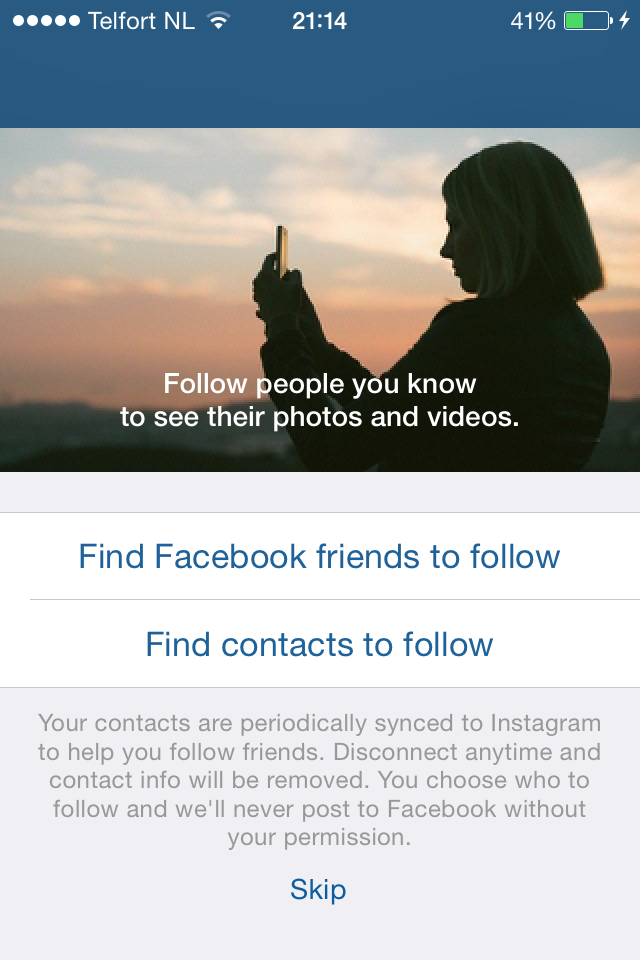How to add someone on telegram by username
How To Add By Username in Telegram
With so many messaging apps available today, people tend to stick to the usual suspects. Be it WhatsApp, Viber, or Facebook Messenger, no one app seems to satisfy the needs of all users. That is, until you’ve tried Telegram.
Being a Cloud-based app, you can use Telegram from any device you want. Besides all the usual bells and whistles, Telegram also provides a high level of security. This applies to your in-app voice calls as well, as they’re protected with an end-to-end encryption. And if you want to find people to add to your chats, you can easily look them up by their username.
Adding People by their Telegram Username
When you want to add a new contact in Telegram, you can find them using the app’s search option. If that’s someone you already know, chances are you’ll know their mobile phone number as well. In that case, simply use that information to search for them in Telegram.
Of course, there are people who want to keep their privacy, preventing others from seeing their phone number or full name. If that’s your concern, you should consider creating a unique Telegram username. That way, all your personal information will remain hidden and people will only recognize you by that username.
To add someone by their username, simply start the Telegram app and type the username in the search bar. You can find it in the upper part of the screen. As you’re typing, you should see the available matches appearing below the search bar. Once you see the person you’ve been looking for, simply tap their name. A new chat window will open for that contact and now you can start a conversation.
What Is Telegram Username?
It’s important to note that there’s a difference between a display name and username in Telegram. When using a display name, this implies that your phone number is visible to others. Also, your number will be the app’s primary search criteria for your profile.
If you create a username, that becomes your public profile name for Telegram. Usernames start with the “@” sign, and are visible to everyone globally.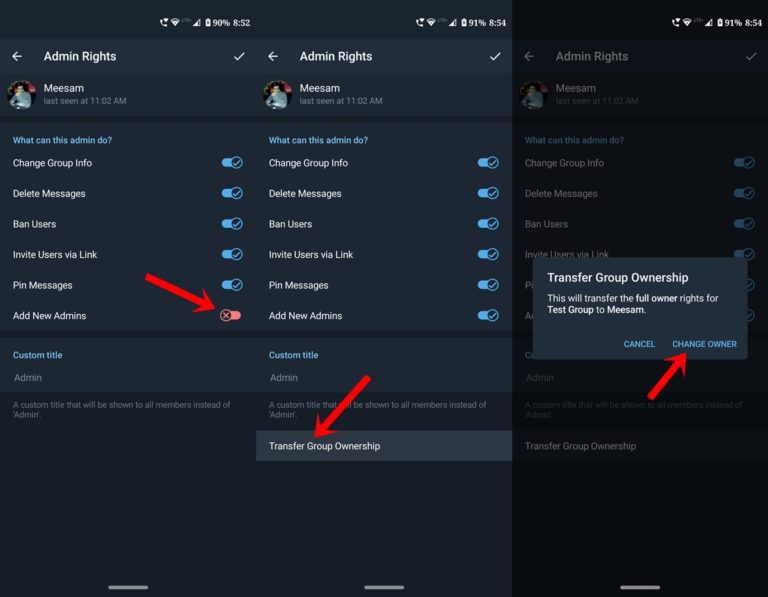 In order to find you, people will have to know your username first. This also means that no one will be able to find you by your phone number anymore.
In order to find you, people will have to know your username first. This also means that no one will be able to find you by your phone number anymore.
When people find you via your username, they’ll be able to send you messages without knowing your phone number at all. If you don’t feel comfortable with this, perhaps you might refrain from creating a username, full-stop. Many people don’t even know about the possibility of using Telegram @username, so they don’t have it set anyway.
And if you have any concerns about replying to someone you don’t know, rest assured. They won’t be able to see your phone number and name.
A Public Link for Your Profile
With usernames, you can also share your public Telegram profile link with others. It comes in the form of a short link that looks something like this: t.me/username. You can share it any way you like, be it via your e-mail, another messaging app, or even having it as a link on a website.
When people click your public link on their smartphone, it will automatically start the Telegram app, opening the chat with you. This is also true if they open it from their desktop computer or laptop. Either way, if they haven’t installed the app yet, they’ll see the link pointing to the app’s download location.
This is also true if they open it from their desktop computer or laptop. Either way, if they haven’t installed the app yet, they’ll see the link pointing to the app’s download location.
Creating the Telegram Username
If you still haven’t created your @username, you can do so by following these steps:
- Open the Telegram app on your smartphone.
- Tap the menu icon in the top left corner of the screen.
- Tap “Settings”.
- If you don’t have your username set, one of the listed options will show “None”. Right beneath it you’ll see “username” displayed in a lighter font.
- Tap “None”.
- The next screen allows you to define your public Telegram username. It needs to be at least five characters long and can contain any combination of letters, numbers, and underscores. If the username you just entered already exists, the app will tell you so.
- When you’ve defined a desired username, tap the check mark in the upper right corner and you’re done.

If at any point you decide you want to change your username, simply follow the steps outlined above. The only difference will be in the “None” option, where it should now show your current username.
Public Privacy Through Telegram
Thanks to Telegram’s global usernames, none of your personal details will remain open to the public. If you want to use Telegram to stay in touch with only a small group of your close friends, then you won’t even need a username. That way, people you don’t actually know, won’t be able to contact you, thus keeping your privacy intact.
Have you managed to find your friends by their username? Have you created one for yourself? Please share your thoughts in the comments section below.
How to Add a Contact in Telegram
There are a couple of different methods you can use to add contacts on Telegram, and each method only requires a few simple steps. Telegram allows you to add contacts with existing accounts and invite people from your device’s contact list to join Telegram.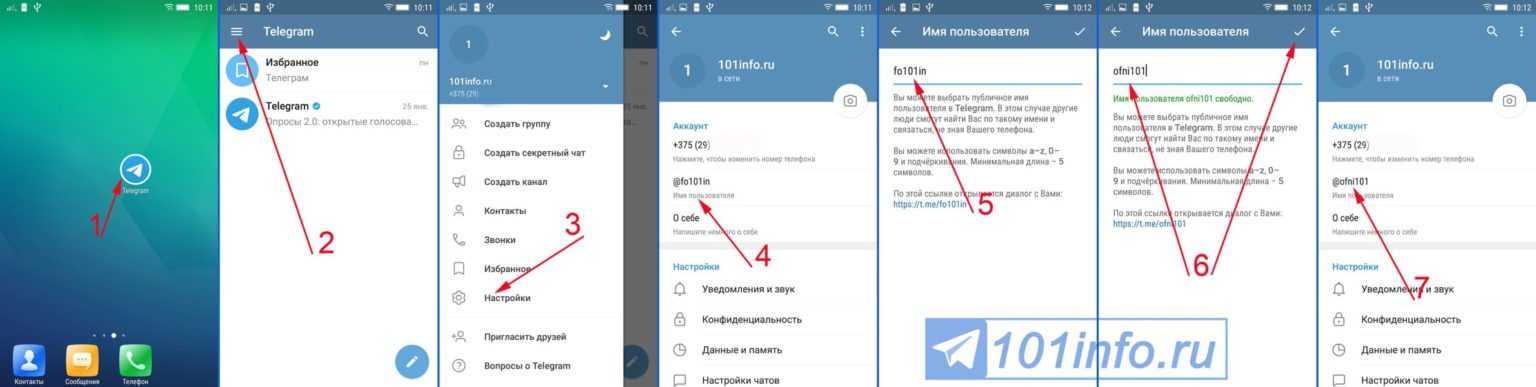 Since Telegram is a cloud-based app, you can add contacts from any device you want.
Since Telegram is a cloud-based app, you can add contacts from any device you want.
In this guide, we will show you the different ways you can add contacts on Telegram across various devices. We will also answer some common questions you might have regarding this app.
Adding Contacts on TelegramThere are different ways to add contacts on Telegram. Keep in mind that if the person you want to add is already in your contact list on your device and they already have an account, they will automatically be imported to your Telegram contact list when you first create your account.
If you want to chat with someone who is in your contact list, simply go to “Contacts,” find the person you want to talk to, and tap on their name. This will open a new chat.
However, if you are wondering how to add contacts on Telegram who aren’t in your contact list but you have their phone number, we will show you how to do it on different devices.
MacTo add contacts on Telegram on your Mac, do the following:
- Open the desktop app on your Mac.

- Click on the person icon in the bottom-left corner of your screen.
- Go to Add Contact.
- Type in the name and phone number of the person you want to add.
- Click Okay.
That’s all there is to it. Now, the contact has been added to your contact list on Telegram. Any time you want to chat with them, just click on their name, and a new chat will pop up.
Windows 10To add contacts on the Telegram desktop app on your Windows 10, follow the steps below:
- Launch Telegram on your desktop.
- Go to the three horizontal lines in the upper-left corner of your screen.
- Find Contacts and click on it.
- Choose Add Contact.
- Type in the name and phone number of the person you want to add in the empty fields.
- Click on Create.
If you want to add contacts on Telegram on an Android phone, do the following:
- Launch the app on your Android.
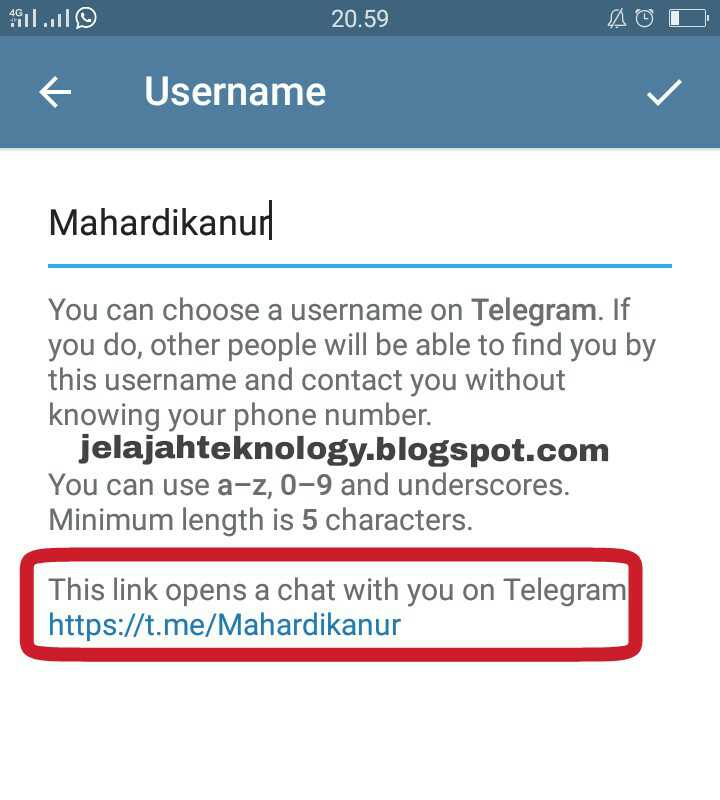
- Tap on the three horizontal lines in the top-left corner of your screen.
- Find Contacts on the menu.
- Tap + when the new window appears.
- Write the name and phone number of your new contact.
- Tap on the checkmark icon in the upper-right corner of your screen.
Keep in mind that this method only applies to contacts who already have accounts on Telegram. If you follow the steps above and Telegram informs you that the contact isn’t registered, then you need to invite them to join the app. It could also mean that you haven’t typed in the correct phone number, so make sure to double-check that piece of information.
In the pop-up message, Telegram will give you the option to invite that contact to join the app. In that case, simply tap on the “Invite” option.
Another way you can invite contacts on Telegram is the following:
- Open Telegram on your phone.

- Tap on the three horizontal lines in the upper-left corner of your screen.
- Go to Invite Friends.
- Your contact list on your device will open. Tap on the contact that you want to invite.
- Choose Invite to Telegram.
The contacts you invited will automatically receive an invitation message.
iPhoneTo add contacts on Telegram on an iPhone device, follow the instructions below:
- Open Telegram on your iPhone.
- Tap on the three horizontal lines in the upper-left corner of your screen.
- Go to Contacts on the list of options.
- A new tab will pop up. Tap on the + icon.
- Type in the contact’s name and phone number in the fields.
- Choose Create.
That’s all there is to it. You’ve successfully added a new contact on Telegram on your iPhone.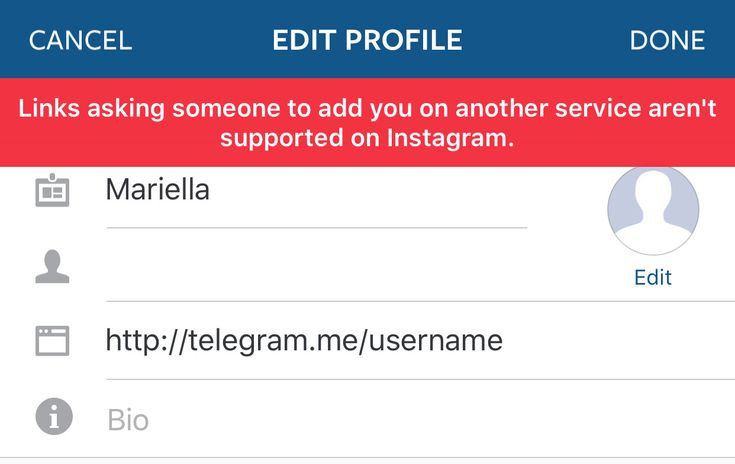
The process of adding contacts by name and phone number on Telegram is similar on every device. This is how it’s done:
- Open Telegram on your device.
- Go to the three horizontal lines in the upper-left corner of your screen.
- Find Contacts in the drop-down menu.
- Tap or click on the + in the bottom-right corner of your screen.
- Type in the first and last names in the fields.
- Type in the contact’s phone number.
- Go to the checkmark icon in the upper-right corner of your screen.
You can also add contacts on Telegram by using their username. This is how it’s done:
- Launch Telegram on your device.
- Find the magnifying glass icon in the upper-right corner of your screen.

- Type in the username of the contact you want to add in the search bar.
- Click or tap on their username on the list of options.
- A chat with that person will be opened.
- Tap on the person’s name.
- Tap on the three dots icon at the top right.
- Select Add to contacts.
- Add a contact name and tap on Done.
The contact will immediately be added to your contact list on Telegram.
Add Contacts Nearby on TelegramThe “Add People Nearby” is a new convenient feature Telegram developed to quickly add any Telegram members who are near your location. This is how it’s done:
- Open Telegram on your phone.
- Go to the three horizontal lines in the upper-left corner of your screen.
- Select Contacts on the menu.
- Choose Find People Nearby.
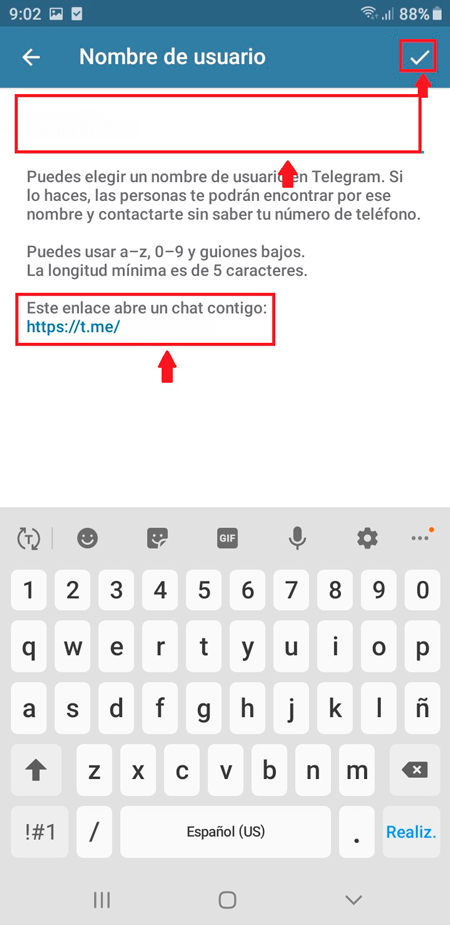
- Tap on the contact you want to add from the list of Telegram members.
- Tap on the three dots icon at the top right.
- Select Add to contacts.
- Add contact name and tap on Done.
Apart from the “Add People Nearby,” you also have the option to join nearby groups. This is how it’s done:
- Open Telegram on your phone.
- Go to the three horizontal lines in the upper-left corner of your screen.
- Choose Find People Nearby on the list of options.
- Find the group you want to join.
- Tap on Join Group.
If the group in question is private, another group member will need to approve your membership request before you can join.
If you want to add contacts to Telegram groups, do the following:
- Open Telegram on your device.

- Open the group where you want to add a contact.
- Tap on the group’s profile picture in the top-right corner of your screen.
- Select Add Members.
- Choose the person you want to add to the Telegram group and go to Add.
You can add members who already have Telegram accounts, or you can send an invite link to contacts to join Telegram. You can do this by choosing the Invite to group via Link option.
Telegram groups can contain up to 200,000 members.
Additional FAQsHow to Disable Telegram Location Services?
To disable the location services on Telegram means that you want to switch off the “People Nearby” feature. This action only requires a couple of steps, and it’s completed outside of the app. This is how it’s done on an iPhone device:
1. Go to Settings on your phone.
2. Find Privacy on the list of options and tap on it.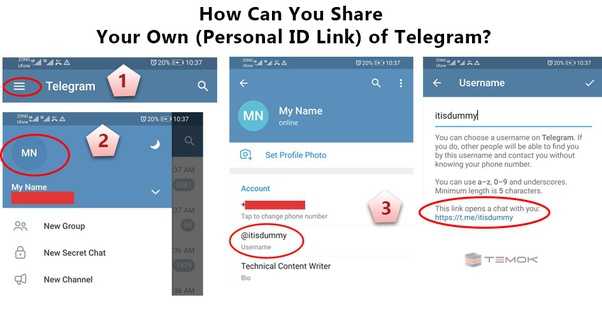
3. Tap on Location Services.
4. Find Telegram on the list of apps and tap on it.
5. In the Allow location access section, tap on Never.
This will disable the “People Nearby” option on Telegram, so nearby Telegram users won’t be able to locate your account. Telegram members prefer this option for safety reasons. To disable the location services on an Android, follow the steps below:
1. Go to Settings.
2. Find Apps on the menu.
3. Go to Permissions and then to Location.
4. Find Telegram on the list of apps and toggle the switch to turn it off.
You’ve successfully disabled the location services on your phone. If you change your mind, just go back to settings and turn on the location for Telegram.
Chat with All of Your Friends on TelegramNow you know how to add contacts on Telegram using different methods on various devices. You also know how to join groups, add contacts to your groups, and disable location services on Telegram across different devices. Now that you’ve added all your friends to your contact list on Telegram, you can start chatting.
You also know how to join groups, add contacts to your groups, and disable location services on Telegram across different devices. Now that you’ve added all your friends to your contact list on Telegram, you can start chatting.
Have you ever added a contact on Telegram before? Did you use any of the methods outlined in this article? Let us know in the comments section below.
How to find and add a person to Telegram
October 20, 2021 Likbez Technologies
There are several ways to choose from.
What you need to know
Due to Telegram's strong focus on user privacy and privacy, built-in search has significant limitations. It is more suitable for finding contacts already added, as well as content in channels and chats with your participation.
As for people, you can't count on a global search. Finding a person, as in social networks, is quite difficult here. The most reliable way is to search by phone number. But it is also possible only if the user has not set a ban on it and has not hidden the number in the privacy settings.
But it is also possible only if the user has not set a ban on it and has not hidden the number in the privacy settings.
You can try to find a person by nickname if he is known to you from other social networks, as well as by first and last name. In both cases, the chances of success are small, because the nickname can be changed, and not everyone indicates the real name.
But the biggest problem is in Telegram's global search algorithms: it returns a relatively small number of results that it thinks are relevant. It is impossible to influence it in any way or customize the issue.
How to find and add a person to Telegram through search
On a mobile device or computer, enter the first name, last name, or nickname of the person you want to find in the search bar.
If the required user is found, select it in the list to go to the chat and click on the profile name. Click "Add Contact" and then "Done" to confirm.
How to find and add a person to Telegram by phone number
Go to the "Contacts" tab and click "Add contact".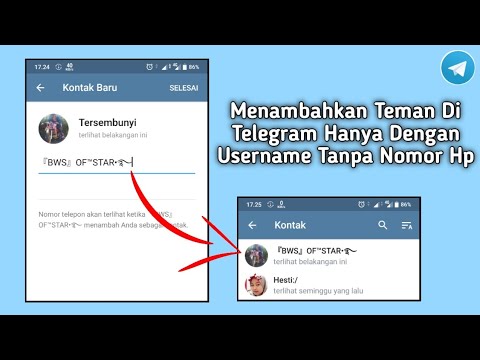
Enter the person's name and phone number and press OK.
If he uses Telegram, a chat with him will open.
If the person is not registered yet, you will see a message about it. In this case, he will have to be invited.
How to invite a person to Telegram
The messenger sends invitations with a link to download the application via SMS, so you have to act from a mobile device.
Open the Contacts tab and tap the plus sign in the top right corner. Enter a name and number, and then click "Create".
Tap "Invite to Telegram", change the text of the message if necessary and send it by clicking the appropriate button.
Read also 🧐
- How to restore correspondence in Telegram
- How to block a person in Telegram
- How to record a video message in Telegram
How to find and add a person in Telegram by nickname or phone
You will receive information on how to find a person in the Telegram by his phone number, by name and nickname (username) and by the license plate of his car.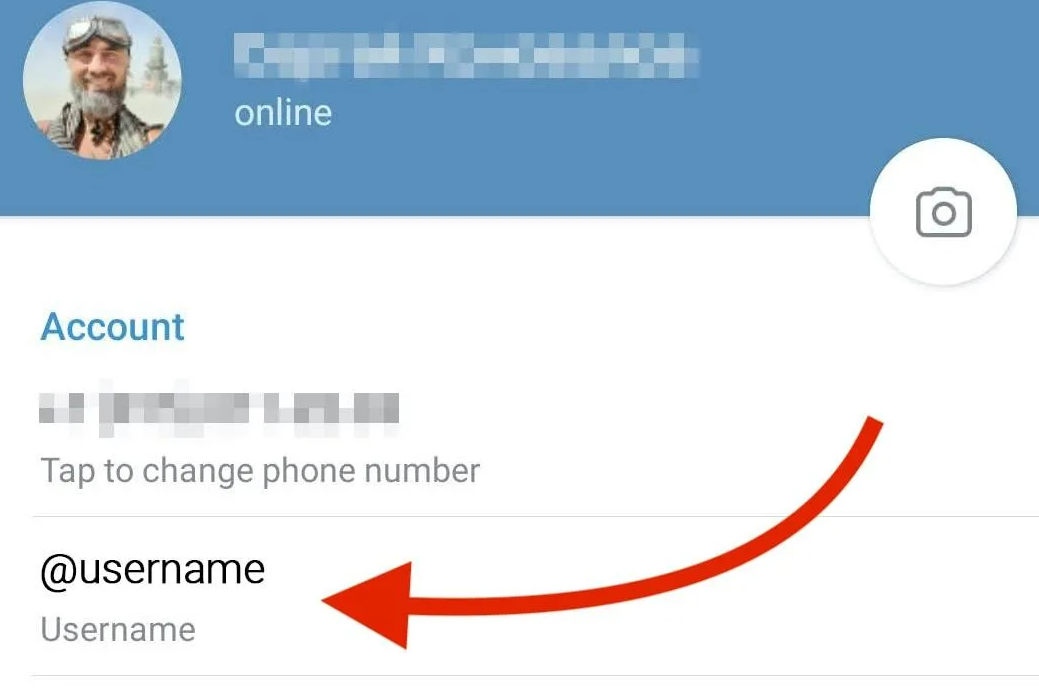 You will also learn how to add new contacts to Telegram.
You will also learn how to add new contacts to Telegram.
Any messenger is intended for communication. And now you have registered, you want to start a correspondence, but you don’t know how to search for people in Telegram.
First, open the "Contacts" tab. It is located in the menu that opens when you click on the three dashes in the upper left corner of the phone screen (Android), or in the desktop version for a computer. On an iPhone, it's at the bottom left.
In contacts you will see everyone whose numbers are in your phone's address book and who already use the messenger. Here is the answer, how to find it in Telegram by phone number. To start a conversation, tap on the person's name and write a message or send them a welcome sticker.
Camilfo (@camilfoclub_bot) is a private club of profitable acquaintances for
beautiful girls and successful men. The audience of the club (18+) is chic girls with natural beauty and men who have achieved great success in business, politics, media personalities.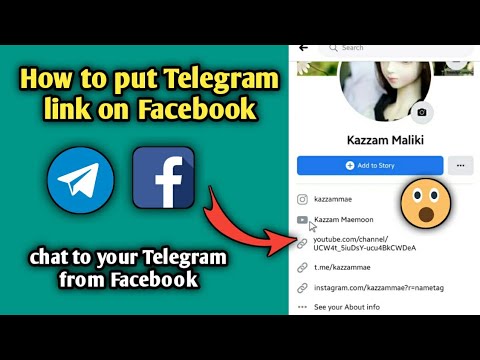
If you are ready for a relationship of convenience, then here you will find an excellent match for yourself for different purposes! Make up your mind and join the club!
Do you want to know how to add a person to Telegram if he is not recorded on your phone? This can be done right there in the contact section.
- Click on the plus in a circle (bottom right corner on the phone screen) or as we have on the screen above or on the words "Add contact" on the PC.
- On the next screen, enter the person's name and phone number.
- Save the data by touching the check mark in the upper right corner.
After that, a new person will appear in the list of your interlocutors, if he also uses Telegram. And if he is not in the messenger, you can send him an invitation in the form of an SMS or another quick way further.
The phone has another useful option - you can invite friends. Click on these words at the top and a list of everyone you contact will open. Including those who have not yet created an account in this application.
- Touch the words "Invite to Telegram" to select the method of distribution: any messenger, social network or SMS.
- Choose who you will invite.
- And send everyone a standard text calling to install a messenger for correspondence.
Unfortunately, there is no such function in the computer version.
How to find a person in Telegram by name or nickname - available ways
We continue to find out how to find a person in Telegram. Suppose you do not know the phone, but only the first and last names are known. Can you find a person by name? It's easy to answer if you remember whether you wrote your real data when registering in the messenger. Of course, the answer is no. So why should Ivan Pupkin appear in Telegram under his real name, and even with a surname?
Let's show you how to find a person by nickname in Telegram. On the one hand, there is nothing complicated - the messenger has a standard search, it is easy to see it:
- in the phone, the magnifying glass symbol is in the right corner and at the top;
- on the PC in the desktop version, instead of the “magnifying glass”, the word “find” on the left side, near the menu entry.

Press and enter a nickname, it is also a username. Now you don’t have to bother inserting the @ sign and you can even write in Russian. And the difficulty is that you need to know exactly how this person calls himself. It depends on how wild his fantasy is. For example, 4 users are registered with the nickname “dazdraperma” plus other numbers: Nastya, Vladislav, Alexander and DD, as well as a channel. So the one you are looking for may be hiding under the most incredible nickname.
By the way, in search results, in addition to users and channels, there can be groups and bots. But you can easily understand who is who by the symbol next to it.
- the channel is marked with a horn;
- bot with a picture of a robot;
- groups - a double silhouette of a person;
- unmarked users.
Experts on the question of how to find a person in Telegram assure that a search is possible even by car number. This is true, but only in part.