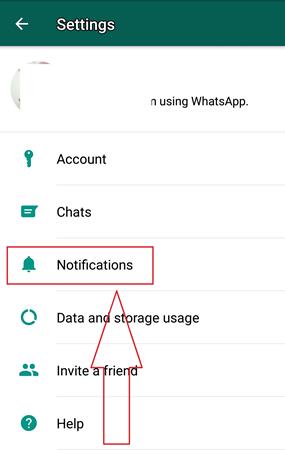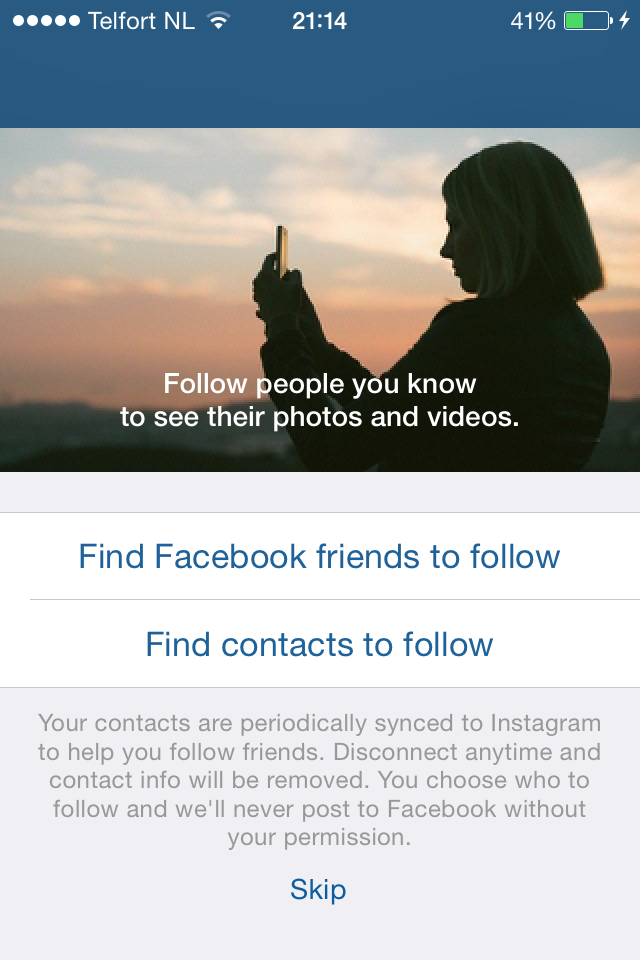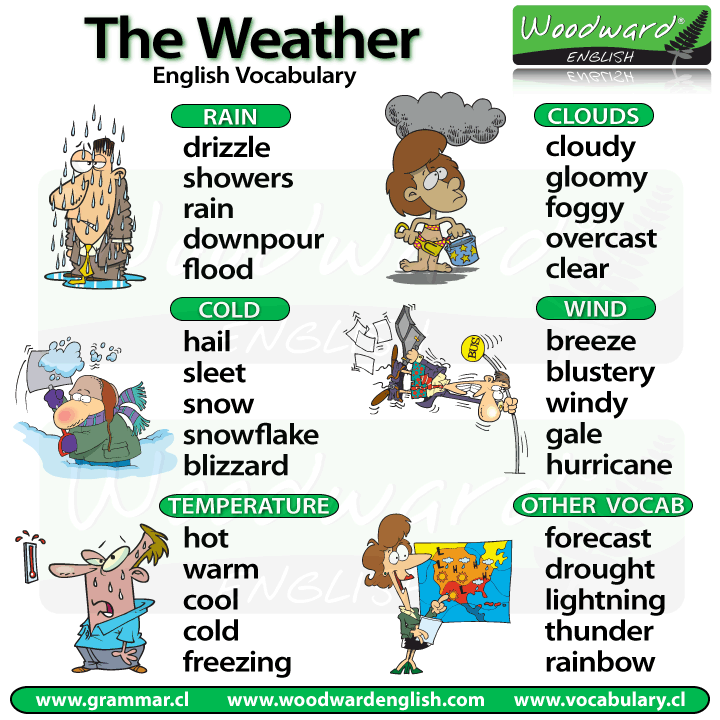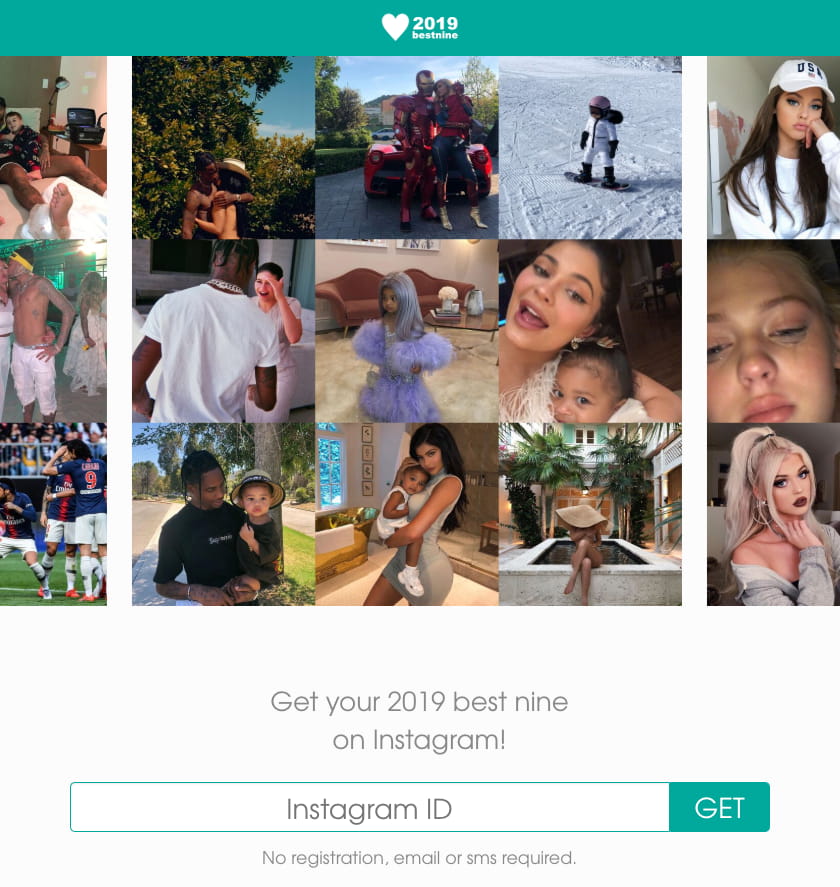How to change whatsapp ringtone
How to Set WhatsApp Custom Ringtones on Android Phone
By: Waseem Patwegar
Custom Notifications feature in WhatsApp allows you to set Custom Message Alerts and Custom Ringtones for both individual and Group Contacts. You will find below the steps to Set WhatsApp Custom Ringtones on Android Phone.
If you have numerous Contacts in WhatsApp, you may want to assign Custom Ringtones for certain important Contacts to differentiate them from your other Contacts.
This allows you to identify who is calling you on WhatsApp by listening to Custom Ringtone assigned to the Contact.
Similarly, you can also combine important Contacts in a Contact Group and assign a Custom Ringtone to the Contact Group.
With this understanding, let us go ahead and take a look at the actual steps to Set WhatsApp Custom Ringtones for individual and Group Contacts.
1. Set WhatsApp Custom Ringtone for Individual Contacts
Follow the steps below to setup Custom Ringtones for individual Contacts on Android Phone.
1. Open WhatsApp and tap on the Chats Tab.
2. On the Chats screen, select the Contact for which you want to set Custom Ringtones.
3. On the next screen, tap on the Contact Name to access this Contact’s profile page.
4. On Contact’s profile page, scroll down and tap on Custom Notifications option.
5. On the next screen, select Use Custom Notifications option and tap on Ringtone option, located under “Call Notifications” section.
Note: You can set Custom Message Alerts for this Contact by tapping on Notification tone option located under “Message notifications” section.
6. On the next screen, select the Ringtone that you would like to assign to this Contact and tap on OK.
After this, you will find your phone ringing using the selected Custom Ringtone, whenever this Contact calls you on WhatsApp.
2. Set WhatsApp Custom Ringtone for Groups
You can also assign Custom Ringtones and Message Alerts for Contact Groups in WhatsApp.
1. Open WhatsApp and tap on Chats Tab
2. On the Chats screen, select the WhatsApp Group to which you want to assign a Custom Ringtone.
3. On the Next screen, tap on the Group Name to access this Contact Group’s profile page.
4. On the Group’s Profile page, tap on Custom Notifications.
5. On the next screen, select Use Custom Notifications option and tap on Ringtone option located under “Call Notifications” section.
6. On the next screen, select the Ringtone that you would like to assign to this Contact Group and tap on OK.
After this, you should find your phone using the selected Ringtone, whenever anyone from this Group calls you on WhatsApp.
As mentioned above, you can also assign a Custom Message Alert tone for this WhatsApp Group by tapping on Notification Tone option (See image in step#5).
- How to Backup WhatsApp to SD Card on Android Phone
- How to Use WhatsApp on Android Tablet
How to Change WhatsApp Ringtone on iPhone in 2023
Know how to change WhatsApp ringtone on iPhone. Because you’ve different options to set cellular phone ringtone as well as WhatsApp ringtone. Whet knowe knows the way for Change ringtone sound of iPhone Cellular calls, And suppose you guess that to Change WhatsApp ringtone on iPhone is the same steps, then beware it’s totally unmatched way. Because iPhone Ringtone you can change from iPhone settings Sound tab, While to change WhatsApp ringtone on iPhone you can do from iOS WhatsApp app Settings.
In the latest version of iOS WhatsApp, you can be getting iOS WhatsApp to use on Web feature, Message notifications sound, customize Group notification sound, chat backup and more.
Just to note, this is not a special explanation for the iPhone. All earlier iPhone’s WhatsApp users can follow here outlined way as changing WhatsApp Notification sound on iPhone for individual Message Notifications and Group Notifications.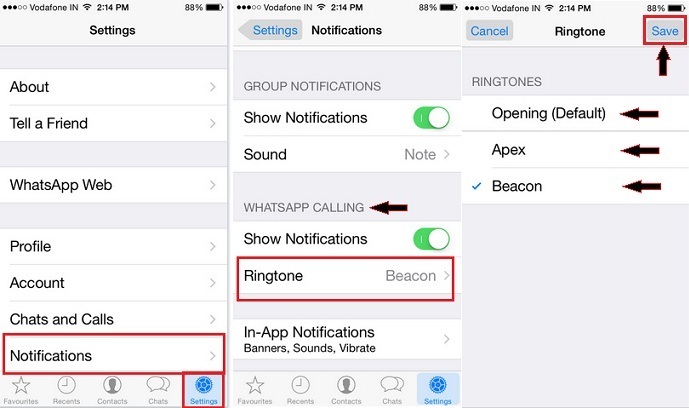
Also Check: iPhone Notifications not Working.
Change Notification Sound for Individual Conversations
- Open WhatsApp on iPhone, Go to Profile for that conversation you want to change.
2. Scroll Down and Find “Custom Tone“. Select Your Favorite sound.
3. Tap on Save from a top corner of the screen.
Change Notification Sound for all WhatsApp Notification
Step 1. Launch latest WhatsApp on your iPhone
Step 2. Navigate Settings (appear at the lower-right side on Screen)
Step 3. Touch on Notification then
Step 4. Tap on Ringtone under the WhatsApp Calling section
Step 5. So now you can see Ringtones likely Opening (Default), Apex and Beacon.
Apparently, you can choose a ringtone from giving three options.
Step 6. Select one Ringtone and tap on the save button.
You’re done. Typically, there are more Ringtone options on iPhone for a call, Even though for WhatsApp call Ringtone you get least options compare to iPhone.
Having you any other issue about iOS WhatsApp then feel free to tell us, we’ll try to found the best solution and serving on our site with better understanding. Keep in touch with us and learn daily something new for your iOS or Mac devices.
Must Read: WhatsApp Notification Sound not Working and Sounding on incoming new WhatsApp notifications. Check Notification Sound fix on iPhone.
You can also enjoy LED flesh for Alert on Notifications. Get LED blinking on Every WhatsApp notifications.
Video of 21 Whatsapp Tips & Tricks You Should Know
What do you expect in the next update of iOS WhatsApp? Write into the comment box.
How to change WhatsApp ringtone on iPhone and Android?
Barış Selman
Android, application, How to, iOS, iPhone, Software, Tech, WhatsApp
Here's how to change the WhatsApp ringtone on your iPhone and Android phone.
The WhatsApp ringtone is usually the same as the default ringtone on the mobile phone. However, it is better to have another one that is only for calls from this instant messaging application to distinguish them from other applications and those that are received by the phone itself through the carrier's network. Therefore, whether you have an iPhone or Android mobile phone, here we will explain in detail how to change WhatsApp ringtone easily and quickly.
Both on iOS (iPhone) and Android, the process of changing WhatsApp ringtone is simple. It will take less than a minute and you can choose from numerous ringtones.
WhatsApp allows you to change the ringtone through the same notification section where you can change the message ringtone.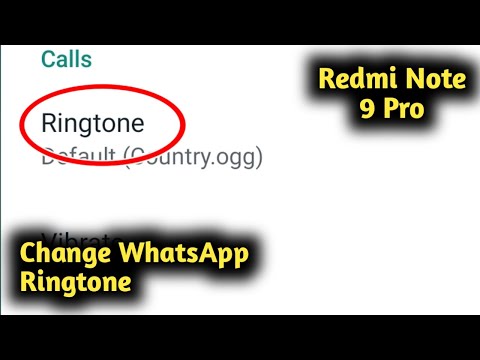 It's not hard to do, but the steps are slightly different on iPhone and Android, so we'll start by explaining how to do it on iPhone.
It's not hard to do, but the steps are slightly different on iPhone and Android, so we'll start by explaining how to do it on iPhone.
On iPhone
How to change WhatsApp ringtone on iPhone and Android?- To change the ringtone on the iPhone, you need to go to iPhone Settings and not the app, because the WhatsApp ringtone is the same as the one used by the mobile phone for phone calls and in general. This is because iOS supports fewer customizations in this regard (and in just about every other area of the system, compared to Android).
- Then you need to click on the "Sounds and Vibrations" entry.
- Then you must click on the "Ringtone" field. There you have to choose one of the many available ringtones.
SEE ALSO
How to transfer WhatsApp chats from iPhone to Android?
On Android
How to change WhatsApp ringtone on iPhone and Android? Unlike the iPhone, on Android, you can change the WhatsApp ringtone through the app's settings.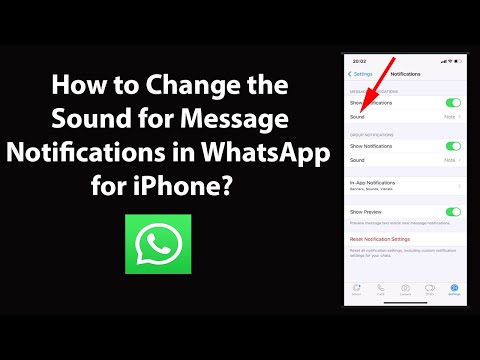 In addition, you can select a different ringtone than the one used by your mobile phone for phone calls by following these steps:
In addition, you can select a different ringtone than the one used by your mobile phone for phone calls by following these steps:
- Open WhatsApp and tap on the three dots located at the top left corner of the screen.
- The options menu will then appear. There you have to click Settings to enter the settings section of the app.
- Now you need to click on the "Notifications" entry.
- To change the default WhatsApp ringtone, you need to find the "Calls" section; there you need to click on Ringtone and select one of the many that are usually available in the system, or some song that you have previously downloaded to your mobile phone. Here you can also change the ringtone of the groups and activate the sounds of conversations, for example, for receiving and sending; you just need to activate this option with the first toggle that appears in the Notifications section.
In these sections, both on iPhone and Android, you can also change the message tone if you wish, and customize other sections such as vibration, depending on notification types, and more. You can also choose the color of the mobile notification LED (only if it's RGB) and prioritize message notifications from conversations and groups.
You can also choose the color of the mobile notification LED (only if it's RGB) and prioritize message notifications from conversations and groups.
© 2021 TechBriefly is a Linkmedya brand.
How to put your ringtone on WhatsApp on Android and iPhone: instructions
Updated: Heading: WhatsApp FAQAuthor: Dmitry Romanov
The WhatsApp mobile application is extremely popular all over the world, thanks to the ability to call and write people to the numbers of any operators unlimited and free of charge. No roaming, no restrictions, no extra spending. WhatsApp confidently ranks first in terms of the amount of traffic passing through it, and so many people are sitting there now. that alerts can come every minute. Fortunately, the program has the ability to change notification sounds, assign different ringtones to users in order to immediately understand who exactly is writing.
Contents
- Setting up WhatsApp notifications
- Setting your own ringtone
- How to add a new ringtone
Setting up WhatsApp notifications
The standard library of WhatsApp sounds includes two dozen different alarms. Most users leave the “Note” sound, which is set by default, so when WhatsApp beeps on someone in transport or on the street, everyone immediately grabs the phone, thinking that they are writing to them.
To avoid such embarrassment:
- Go to "Settings" of the messenger.
- Notification section.
- In the "Message notifications" and "Group notifications" items, click on the "Sound" line and select the one you like.
In this way we will change the sound for all incoming notifications.
WhatsApp also has the ability to set a separate sound for each subscriber.
For this:
- Open "Chats".

- Find and open the desired chat.
- Click on the name of the interlocutor.
- On Android, click "Individual notifications" and check the box "Use".
- On the iPhone, click "Wallpaper and Sound" and select the desired sound.
Now we will immediately understand who is writing to us, and, without taking the phone out of our pocket, determine whether this message is urgent or whether this person can be answered a little later.
Setting your ringtone
Of course, WhatsApp can not only write, but also call. This means that we will receive not only text notifications, but also audio and video calls.
Good news: you can put a separate ringtone in Whatsapp for each subscriber.
How to do it on the iPhone:
- Open "Contacts" (not contacts in WhatsApp, but the phone book of the iPhone itself).
- Open the desired contact and click "Edit" in the upper right corner.
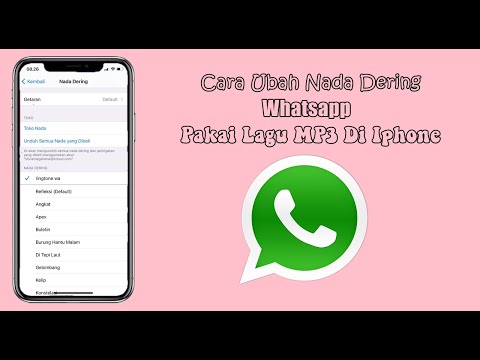
- Scroll down to the line "Ringtone", where we select the melody we need.
How to change the ringtone on WhatsApp on Android:
- Open the phone settings.
- Go to the "Sounds and vibration" section.
- Press "Ringtone".
- If necessary, also select the desired SIM card.
- Specify the desired melody.
How to add a new ringtone
What if the standard ringtones do not please and impress at all? Can I somehow add my own musical composition? Yes!
How to add a ringtone to WhatsApp on Android:
- We do the same as described in two paragraphs above. Namely: "Settings" - "Sounds and vibration" - "Ringtone".
- On the ringtone selection screen, press the "+" button in the upper right corner.
- Specify the desired melody.
How to add a new ringtone to the iPhone:
- We go into the phone book and open the desired contact.