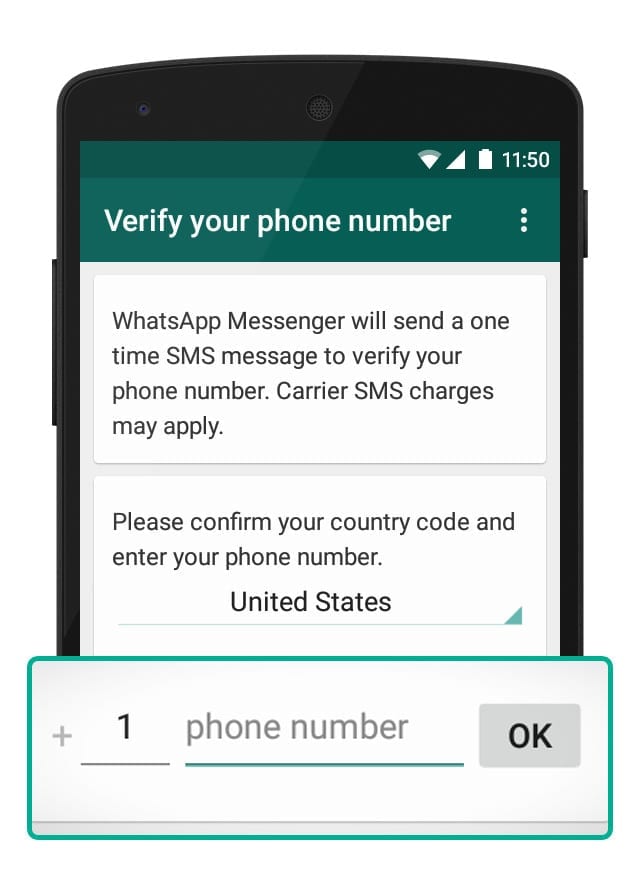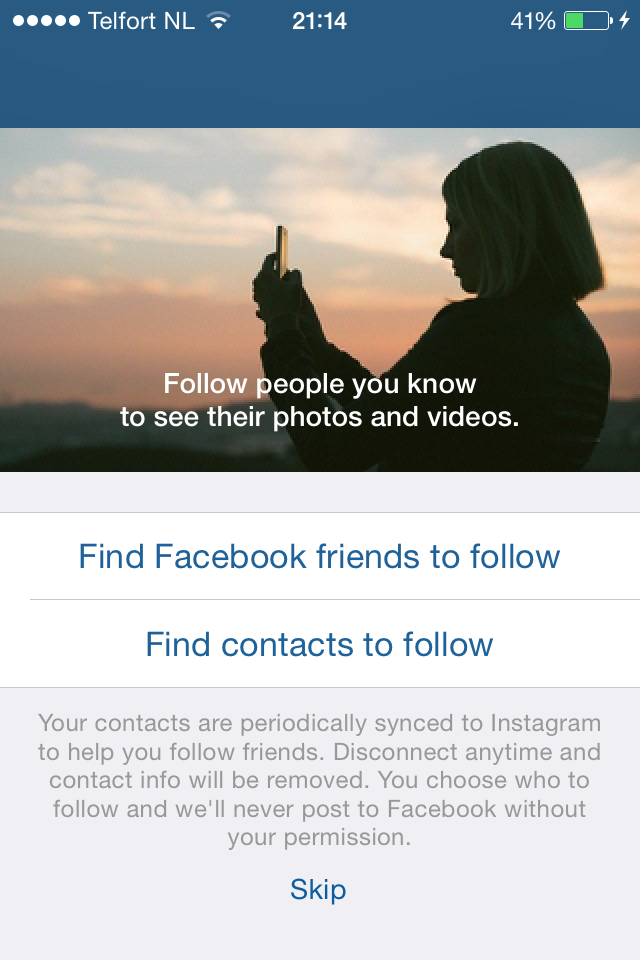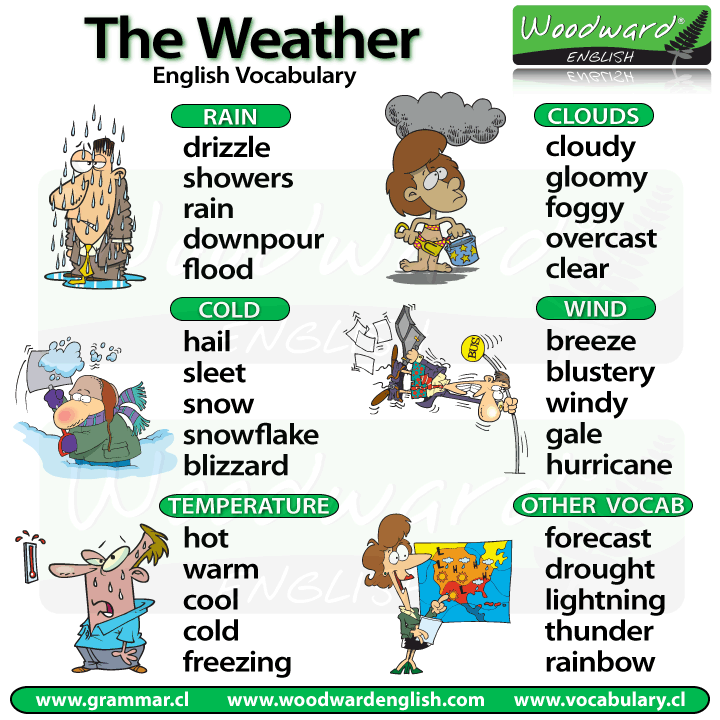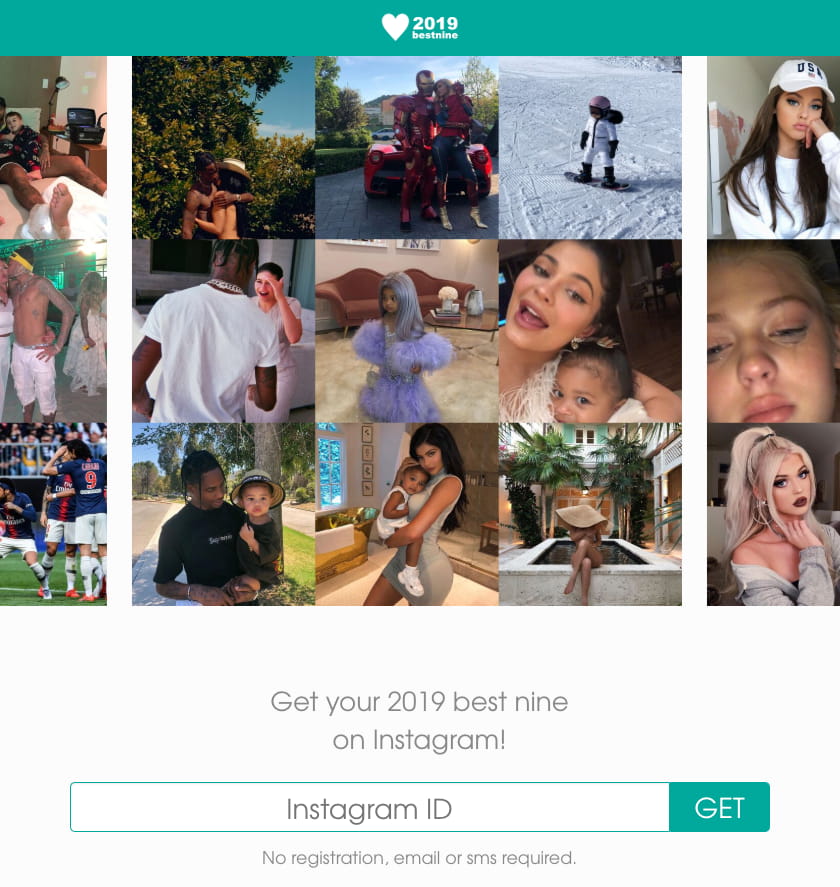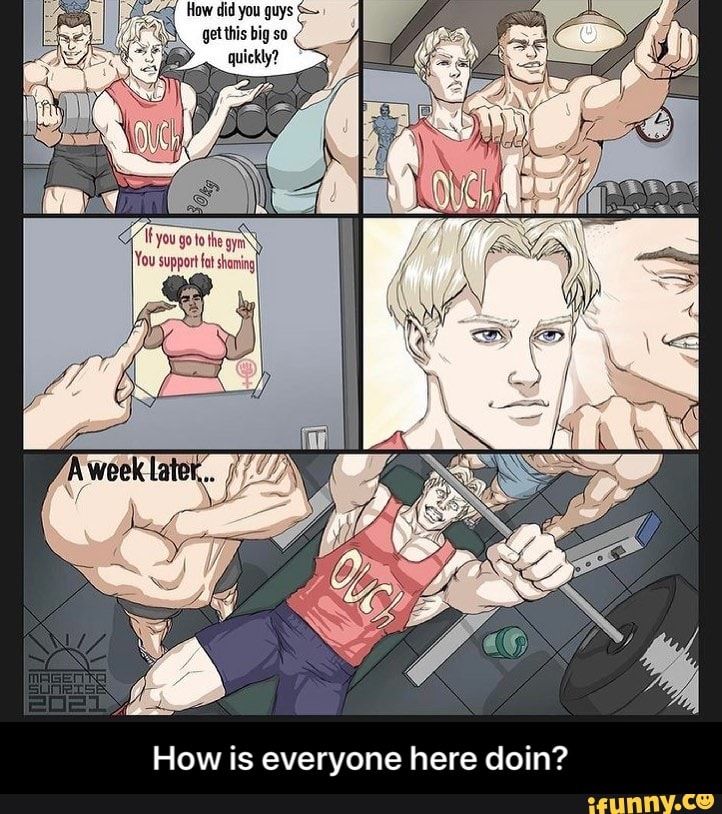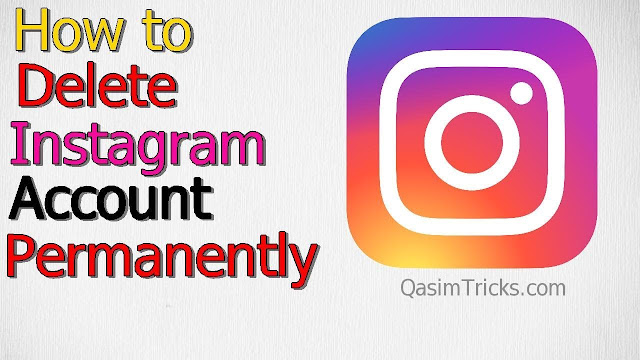How to use whatsapp without phone number on iphone
How To Use WhatsApp Without a Phone Number
WhatsApp users have to verify their number to start using the app. However, not everyone wants to share their private information with hundreds of contacts.
If you want to stay anonymous on WhatsApp, you’re probably wondering whether it’s possible to skip the verification page and register an account without your number. The short answer is no.
A phone number is necessary to use the services of this app. But it doesn’t need to be your number. Read on to learn how to use WhatsApp without revealing your phone number.
How to Use WhatsApp Without Using Your Phone Number
So, you want to make a WhatsApp account, but the thought of giving the app your phone number makes you uneasy? Or perhaps you decided to amp up your online privacy and want to remove your information from this popular chatting solution? You might find that this task is more complicated than it should be.
Since it’s impossible to register a WhatsApp account without a phone number, you’ll need to use an alternative or temporary number to complete the process. In addition, WhatsApp doesn’t let you remove or hide your number in an already existing account, so you’ll need to create a new number if you want to remove your old one.
Let’s see a few different ways of creating a WhatsApp account without your real phone number. Not all methods will work for everyone, as some may not be available in all countries. If you have trouble with a solution, move on to the next one until you find the one that does the job.
Try a Landline
If your home still has a landline, you won’t lose anything by attempting to use this for the WhatsApp verification process. All you need to do is enter your landline when WhatsApp asks you for your phone number.
- Download and launch WhatsApp for iPhone or Android.
- Tap Agree and Continue.
- Type your landline number into the verification field and hit Next.
- WhatsApp will ask you if the number you entered is correct. Check the number and hit OK.
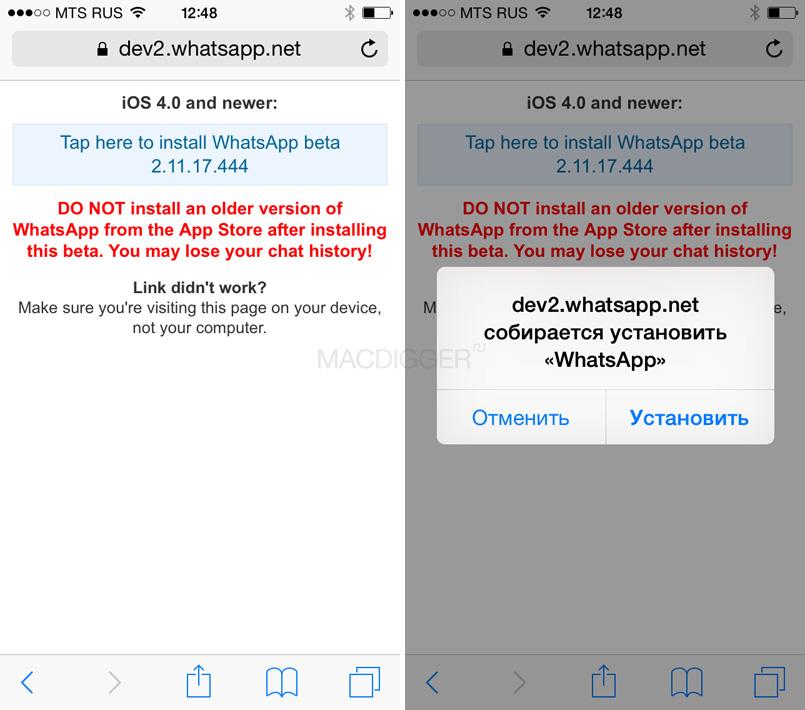
- The app will now attempt to send you a verification code. Since your landline won’t be able to receive it, you’ll need to wait for a while, then tap Call Me.
- Answer your landline and listen to the verification code.
- Enter the code on WhatsApp, tap Next, and you’re done.
Use TextNow
If you don’t have a landline or WhatsApp doesn’t accept your number, the next solution you can try is using an online phone service. There are many apps and services that give you a temporary phone number to send and receive messages and calls. If you already have a favorite, feel free to use that. We’ll use TextNow as an example since it’s one of the most reliable free services in this category. It also has an app.
First, you’ll need to download TextNow and create an account. We’ll walk you through the steps below.
- Get TextNow for your iPhone or Android device.
- Launch the app and press Sign Up.

- Choose a signup method and follow the instructions on your screen.
- Once you have a TextNow account, press Get My Free Number.
- Select your desired area code at the top.
- TextNow will offer you several free number options. If you don’t like any of them, you can tap Refresh numbers.
- Tap the number you want to use to select it.
- Copy your new number.
With a virtual number at your disposal, you’re ready to start the WhatsApp verification process.
- Open WhatsApp on your iPhone or Android.
- Hit Agree and Continue.
- Enter or paste the TextNow number you just created and press Next.
- Wait until you can tap Call Me on the verification page.
- Answer the call and write down your verification code.
- Enter the code and hit Next to start using WhatsApp.
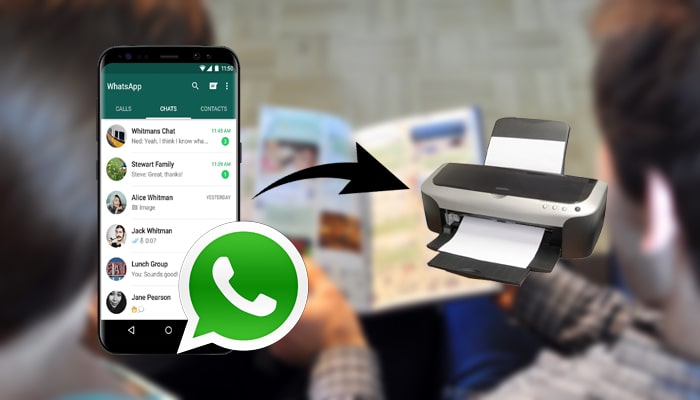
Note: Not all TextNow numbers may be compatible with WhatsApp. To stay on the safe side, you can test several numbers before selecting one to ensure WhatsApp will accept it. If you have an Android device, you can split your screen to see both apps simultaneously, making the process a little less tedious. Once you find a number that works with WhatsApp, select it in TextNow.
Create a Google Voice Account
Another free service that can supply you with a virtual number is Google Voice. Available to all Google users in the U.S., this is a popular solution for domestic as well as international calls. It may also come in handy when registering a WhatsApp account. Let’s see how to use Google Voice to get started with WhatsApp without your own phone number.
- Download Google Voice for iPhone or Android.
- Launch the app and log in with your Google account.
- Tap the three horizontal lines in the top left corner and select Settings.
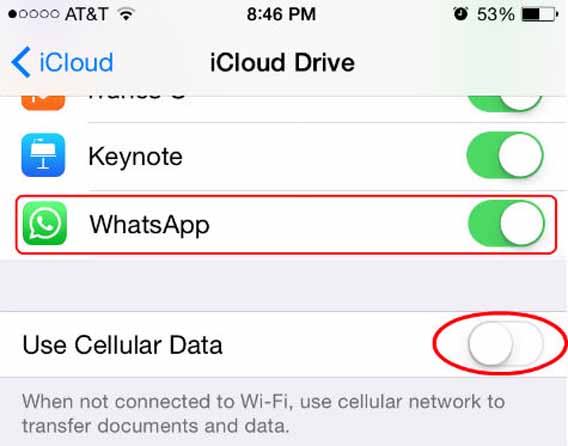
- Go to Google Voice number at the top.
- Press Search on the next screen. Enter a location in the search bar.
- Google Voice will list available numbers here. Press Select on the number you want, but be aware that changing this number later isn’t free. You may want to test whether the number you’re picking will work with WhatsApp before finalizing your choice.
- Press Accept number, then Next, and give the app the appropriate permissions. Enter your phone number and press Send Code verify yourself using the code you receive in a text message.
- Tap Claim, then Finish, and your Google Voice number is ready to be used.
Next, you’ll use your new Google Voice number to register on WhatsApp.
- Get WhatsApp for your iPhone or Android and launch the app.
- Press Agree and Continue.

- Enter the Google Voice number you just claimed.
- Wait until you can press Call Me and then prompt WhatsApp to give you the verification code through a phone call.
- You’ll receive a call on your Google Voice number with the code.
- Enter the code in WhatsApp, hit Next, and you’re done.
Get an Alternative Number
If none of the above methods worked for you, the final solution is to use an alternative phone number for WhatsApp.
Do you have a secondary phone you rarely use or an old sim card that’s still active? Perfect! You can tie your WhatsApp account to this number.
Naturally, you can also purchase a new prepaid phone number for cheap to use for this purpose. Place the SIM (subscriber identity module) card in a working phone and start the registration process.
- Open WhatsApp for iPhone or Android on your primary phone and tap Agree and Continue.

- Enter the phone number you just inserted in your old phone.
- Tap Next, then OK.
- You’ll receive a verification code in a text message on your old phone.
- Enter this code in the appropriate field in WhatsApp.
- Tap Next, and your new account is ready to use.
How to Change My Number on WhatsApp
If you already have a WhatsApp account but want to remove your phone number from it, you’ll need another number to replace it. Use one of the methods above to obtain a new working phone number. Then, head to your WhatsApp settings to modify your details.
- Open WhatsApp on your iPhone or Android device.
- Press the three vertical dots and go to Settings.
- Tap Account and select Change Number.
- Enter your old and new phone numbers.
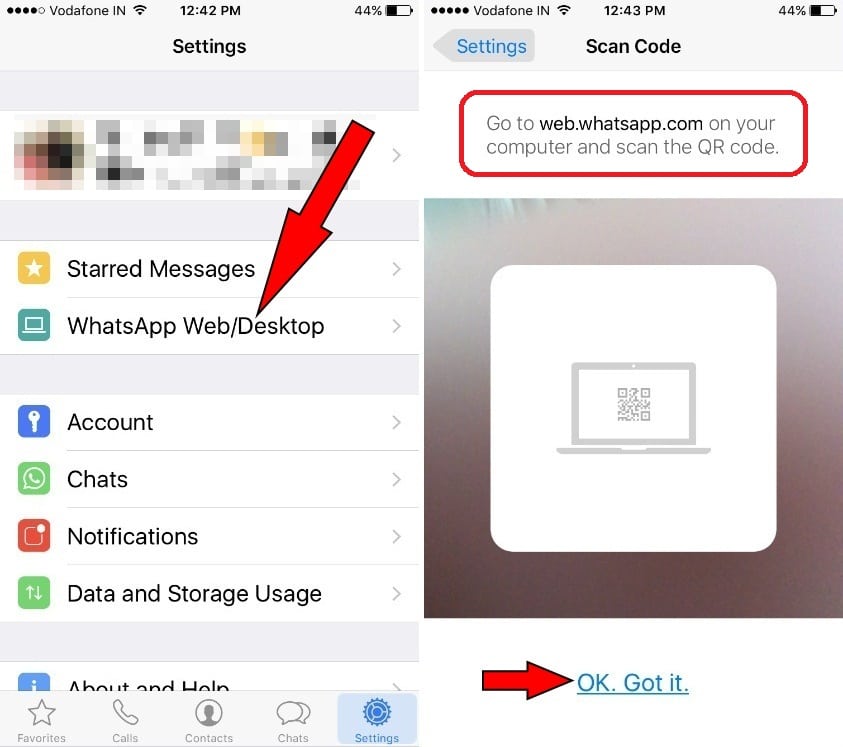
- WhatsApp will attempt to send a verification code to your new number. Depending on what kind of number you created, you might have to wait until this fails and request a call instead.
- Enter the code in WhatsApp to verify your new number.
- Your WhatsApp number is now changed.
Keep Your Phone Number Private
Whether you want to use WhatsApp on a device without a SIM card or you’re simply concerned about privacy, this guide will help you out. Use one of the abovementioned methods to create an account without your actual number and start using WhatsApp without worries. If none of the virtual numbers work for you, try an old number you no longer use or purchase a prepaid one for this purpose.
Which solution worked for you? Or do you have another service for generating a phone number to recommend? Let us know in the comments section below.
How to Use WhatsApp Without Phone Number
iMyFone iTransor for WhatsApp
- Transfer WhatsApp Data between Android and iPhone.

- Transfer WhatsApp from iPhone to iPhone.
- Transfer WhatsApp from Android to Android.
- Back up WhatsApp Data on Android and iPhone to PC.
- Restore WhatsApp backup from Google Drive to iPhone.
Free Download
Category: Transfer WhatsApp
5 mins read
Have you ever considered the possibility of being able to use WhatsApp without a phone number or SIM card?
In this article, you'll learn all the tested and working techniques for utilizing this highly popular messaging system on your Android tablet, PC, iPad, or even a mobile phone that cannot use a SIM card. If you want to realize WhatsApp login with phone number online or getting a fake WhatsApp number, keep reading.
Our editor recommends iMyFone WhatsApp data management solutions
ChatsBack for WhatsApp recovery and iTransor for WhatsApp transfer. You can try it free now.
If you want to realize WhatsApp login with phone number online or getting a fake WhatsApp number, keep reading.
Our editor recommends iMyFone WhatsApp data management solutions
ChatsBack for WhatsApp recovery and iTransor for WhatsApp transfer. You can try it free now.
In this article:
- Part 1: Is It Possible to Use WhatsApp Without Phone Number/SIM?
- Part 2: 3 Working Methods to Use WhatsApp without Phone Number
- Part 3: Is It Possible to Verify WhatsApp without Code?
- Part 4: How to activate WhatsApp with an old number without SIM?
- FAQs: Tips You May Want to Know
Part 1: Is It Possible to Use WhatsApp Without Phone Number/SIM?
Yes! It is very much possible to use WhatsApp without a phone number or a SIM card if you follow the instructions that will be detailed in the coming sections. As a matter of fact, WhatsApp itself has made it easy to use its service without a phone number via WhatsApp web.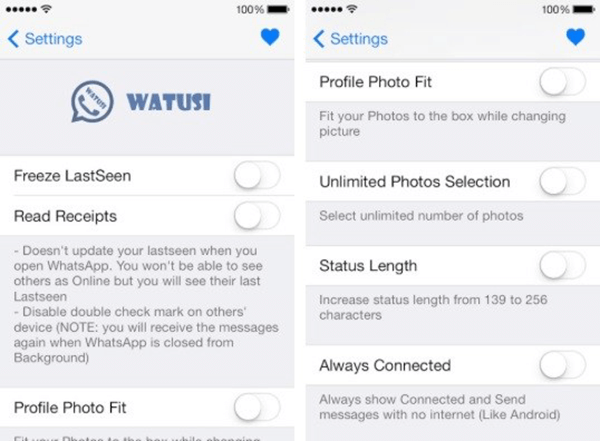
Things You Need to Know Before Proceeding
Before you start anything, you need to do the following:
- If you don't have WhatsApp already installed on your Android, iPhone, PC or tablet, you should download and install it
- In case WhatsApp is already installed on your device, check and confirm if it has been verified or not
- If the current WhatsApp has a verified account on it, then, you must uninstall it, or wipe its data
Part 2: 3 Working Methods to Use WhatsApp without Phone Number
01 Use TextNow to verify WhatsApp
This method requires that you download a messaging app—either TextNow or TextFree. TextNow and TextFree are both dependable apps that operate flawlessly on both Android and iPhone. It provides you with a special phone number to enter into WhatsApp and authenticate your account. Follow the steps to get a new TextNow number:
- To download, go to the Google Play Store,
iTunes App Store,
or Windows App Store.
 If you want to use WhatsApp on your desktop, open your Android emulator and look for the TextNow app in it, then carefully follow the download instructions.
If you want to use WhatsApp on your desktop, open your Android emulator and look for the TextNow app in it, then carefully follow the download instructions. - Once downloaded, open it, and complete the registration and note down the phone the number.
- Now, open WhatsApp (on your smartphone, tablet or PC).
- Agree to the terms and conditions.
- Confirm your country code and enter the TextNow number on the WhatsApp.
- Choose to verify by SMS and wait for five minutes.
- After 5 minutes, WhatsApp will say 'SMS verification failed. Please try voice verification.'
- Click on 'Call Me' to receive an automated call from WhatsApp.
- Quickly open the TextNow app to receive the call.
- The code will be called to you. Note it down.
- Enter the verification code on WhatsApp and you're good to go.
02 Use Google Voice Number to verify WhatsApp
If you live in the United States or Canada, you should use Google Voice Number
on your Android phone to acquire a new phone number quickly.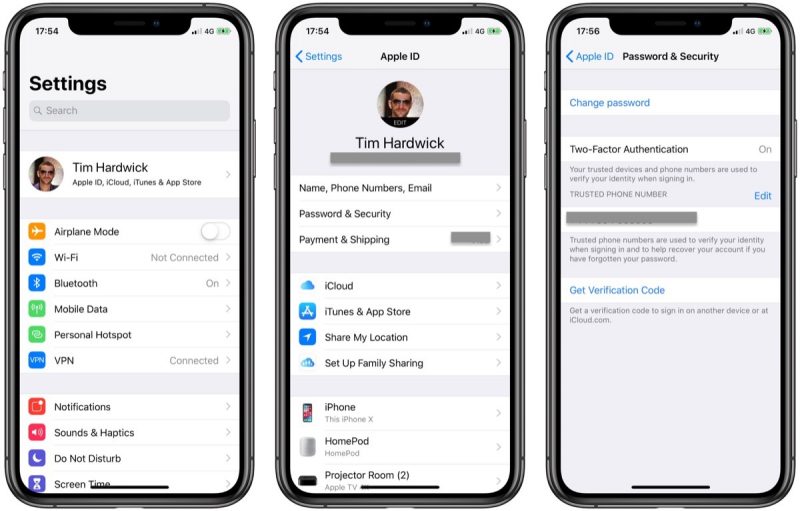 With it, you can send or receive text, including WhatsApp codes.
With it, you can send or receive text, including WhatsApp codes.
- Download Google Voice app on your Android phone.
- Register with your Google account and other accurate information and the app is ready.
- Launch the Google Voice app and go to 'Settings'.
- Under the 'Calls' section, click the 'Calls started from this device's phone app' option.
- Select either of the first two options from the next page, i.e., 'Yes (all calls)' or 'Yes (international calls only)'.
- Make sure that all your devices' numbers are listed in the 'All linked numbers' list. To do this, go to Settings, then 'Linked Numbers', then 'This device's number'.
- Again, go to Settings, then Calls > incoming calls > My Devices. Select the device you want to answer calls to select which of your linked devices receives calls.
Now that you have gotten a functional Google Voice number, all that is left now is to open your WhatsApp,
input the number and verify it through SMS, as you would a regular phone number.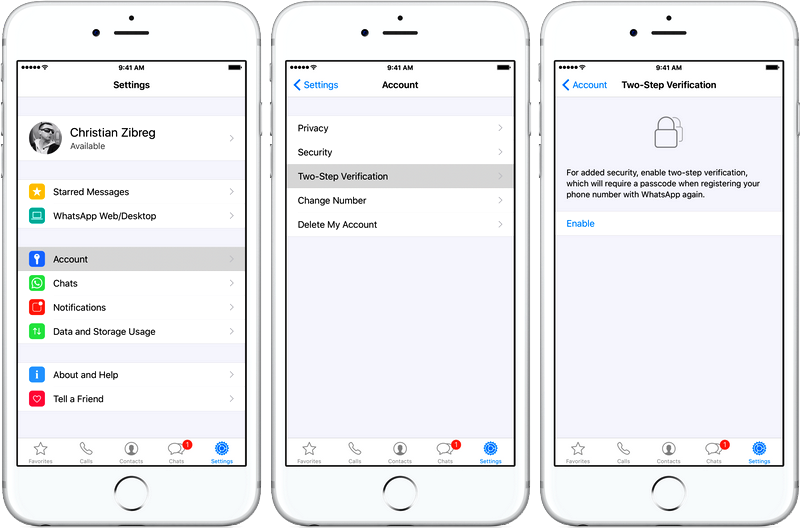 Your WhatsApp will become activated, and you have a second WhatsApp account.
Your WhatsApp will become activated, and you have a second WhatsApp account.
03 Use Landline number to verify WhatsApp
Another potent means to create a second account on WhatsApp without a regular phone number is to use a landline number. Lucky you if you have a landline phone; you can purchase one, though. Anyhow, follow the steps below to use landline number to enjoy WhatsApp:
- As usual, download WhatsApp on your smartphone, PC or tablet.
- Launch the app, agree to its terms and conditions.
- In the next page, select your country code, and enter your landline number into it.
- Select to verify by SMS—which will fail after 5 minutes of waiting.
- After the SMS verification fails, click 'CALL ME' button to receive an automated call from WhatsApp, bearing your verification code.
- You will then receive a call from WhatsApp on your landline phone; note the code that will be called to you.
- Go back to WhatsApp and input the code into the box, and it will be activated immediately.
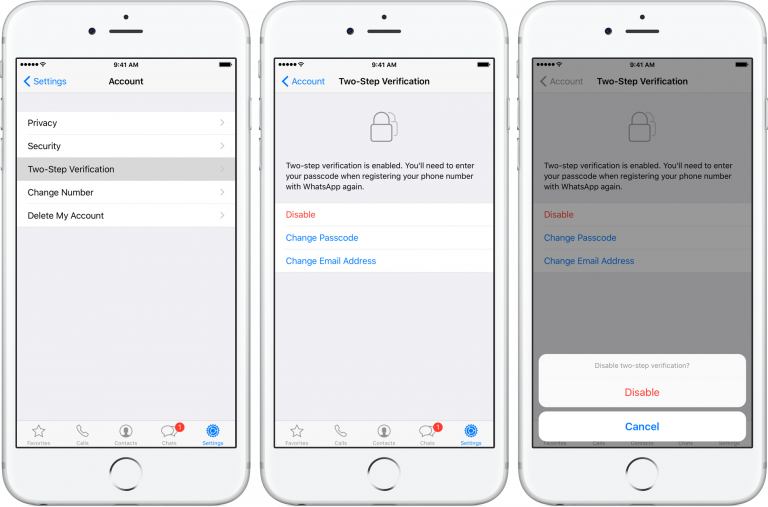
- Complete your registration and you can now enjoy WhatsApp without a regular phone number, but with a landline number.
All the aforementioned three steps are working methods to use WhatsApp with a phone number. One, two or three should work for you.
You May Want to Know: Best WhatsApp Data Transfer Software You Can Get
Part 3: Is It Possible to Verify WhatsApp without Code?
So far, no tangible instructions have been given to activate WhatsApp without receiving a code, either from official WhatsApp sources or unofficial sources. This means that you need a functional number that can either receive text or calls (both preferably) to activate WhatsApp. You can use any of the methods above to activate your WhatsApp, plus the conventional means we all are used to.
Part 4: How to activate WhatsApp with an old number without SIM?
Do you have a stale WhatsApp account that you require right now?
However, if you misplaced the SIM card and now need to use the account on a new device, the method becomes a bit more complicated.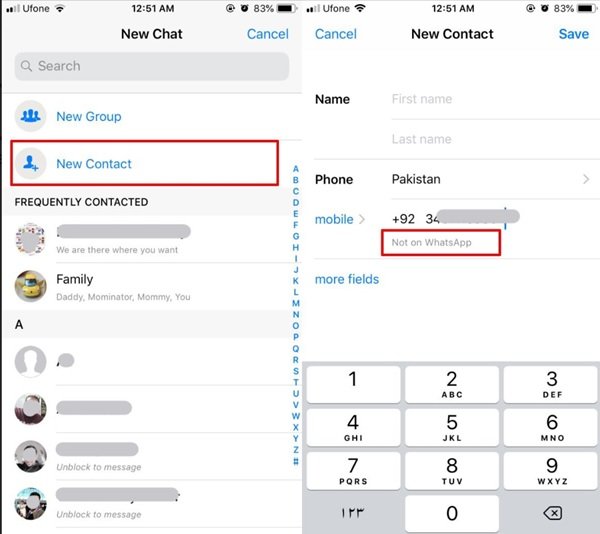
Don't be concerned. You may effortlessly transfer your previous WhatsApp account to your PC without having to register anew.
Here's how to: Activate your Old WhatsApp on Web
Are you perplexed about how to utilize WhatsApp web on a mobile device? Yes, you may now use WhatsApp web to run your old WhatsApp on your new phone.
If you've got an old WhatsApp app on your phone and need to transfer it to a new device, simply follow the steps below:
- To begin, open WhatsApp on your old phone and tap on the three-dots symbol.
- Simply look for and select the WhatsApp web option.
- Now, on your other devices, navigate to web.whatsapp.com.
- If you're using a smart phone, just switch to the desktop version of the browser.
- Scanning the QR code from the WhatsApp web option completes the process.
Bonus Tip:WhatsApp Management Tool - iMyFone iTransor for WhatsApp
Often, reactivating or changing your WhatsApp device and backing up of data go hand in hand.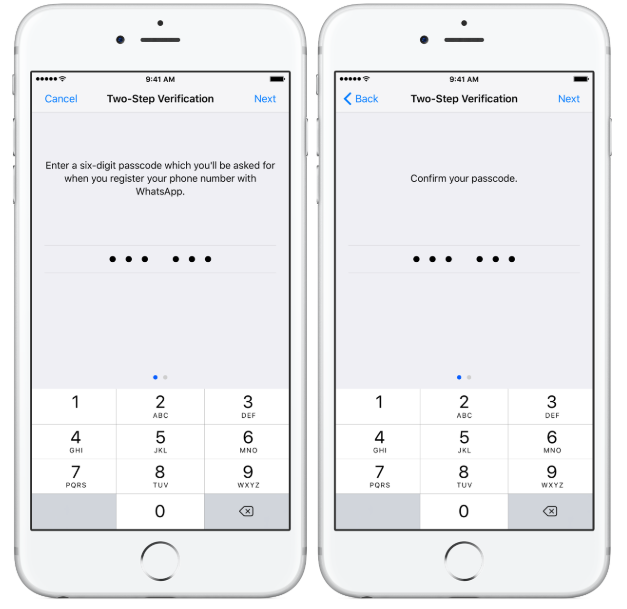 -
iMyFone iTransor
is here to the rescue. With iMyFone iTransor, you can:
-
iMyFone iTransor
is here to the rescue. With iMyFone iTransor, you can:
Key Features:
- Transfer WhatsApp data between Android and iPhone.
- Back up WhatsApp on Android and iPhone to a computer.
- Restore WhatsApp backup to iPhone and Android devices.
- Export WhatsApp backup to HTML, PDF and CSV/XLS and much more.
Try It Free
Customer Reviews
You May Want to Know: How to Transfer WhatsApp Between Android and iPhone
Conclusion
For one reason or the other, we may want to operate a new account with WhatsApp while still maintaining the current account, and it is perfectly understandable. The problem comes when you can't get a second number to activate; this article has revealed three solid and potent methods to use WhatsApp without a conventional phone number, and we hope that one or two or all methods work for you.
FAQs: Tips You May Want to Know About WhatsApp
1 Can you use WhatsApp with just an email address?
Yes, but this is been a little bit tricky. When your phone in in flight mode or without a network connection,
select SMS verification and submit your email address when creating a WhatsApp account.
At the same time, download a fake message app on phone to receive the message.
When your phone in in flight mode or without a network connection,
select SMS verification and submit your email address when creating a WhatsApp account.
At the same time, download a fake message app on phone to receive the message.
2 How do I know if someone is checking me on WhatsApp?
WhatsApp owns a Who Viewed Me feature on Android 2.3 and above versions. Just need to download 'Who Viewed Me' and click on the 'SCAN' button, after a few seconds, it will show the users who have checked your WhatsApp profile in the last 24 hours.
(Click to rate this post)
Generally rated 4.9 (256 participated)
Rated successfully!
You have already rated this article, please do not repeat scoring!
Home > Transfer WhatsApp > Use WhatsApp Without Phone Number | 3 Methods in 2023
How to use WhatsApp without a phone number
Whatsapp is a widely used texting, voice calling and chatting application used by many users around the world.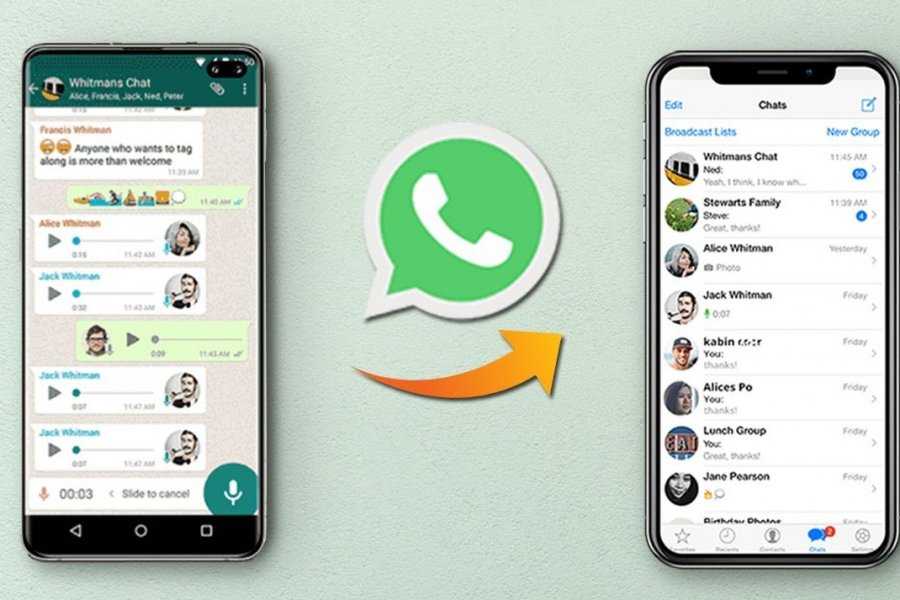 Whatsapp messenger is a complete messaging application that allows you to send text messages, photos, media files for free. There are versions of WhatsApp for iPhone, BlackBerry, Android, Windows Phone and Nokia, and these phones can save all your contacts and chats! WhatsApp uses the same data transfer scheme over the Internet that you use for email and web browsing. This allows you not to spend money on messages and stay in touch with friends.
Whatsapp messenger is a complete messaging application that allows you to send text messages, photos, media files for free. There are versions of WhatsApp for iPhone, BlackBerry, Android, Windows Phone and Nokia, and these phones can save all your contacts and chats! WhatsApp uses the same data transfer scheme over the Internet that you use for email and web browsing. This allows you not to spend money on messages and stay in touch with friends.
Since many users use devices that do not have a SIM card like a mobile phone (for example, a tablet or desktop PC), the problem is that in order to use WhatsApp without a phone number, you need to use one trick. It happens that you cannot use your smartphone due to a breakdown. And although some service centers repair mobile phones in front of the client, troubleshooting may be delayed.
Today we are going to show you how to use WhatsApp without a phone, so you can install and set up WhatsApp on your tablet or other device without a SIM card.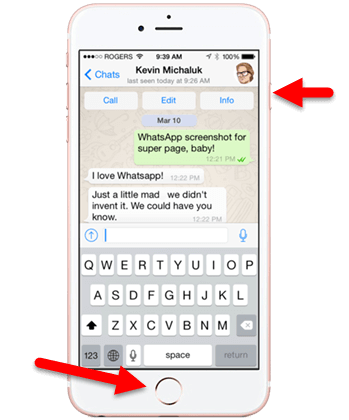 Follow the guide to use this hack.
Follow the guide to use this hack.
First, download the latest WhatsApp from the mobile app store. We wrote earlier how to install WhatsApp for Symbian. If you are an old user, you can restore WhatsApp chats to Google Drive later. Once the download is complete, install WhatsApp on your smartphone, tablet or PC and then close it. Don't move on to the next step.
Now you will need to enter the mobile phone number to which the application will send an SMS message with a verification code. There are several free virtual number registration services on the Internet for verification in various online services. We note right away that most of them, in our case, will not work. Firstly, some services use the same number for everyone, and secondly, WhatsApp itself checks the validity of the number you enter. It is difficult to say which parameters are estimated by the messenger algorithm, but out of several inputs, it accepted only the one that was obtained using the method described here.
So, in order to successfully check the mobile phone number, you need to install applications called "Virtual SIM". This must be done, as the program will provide you with a virtual mobile phone number, to which WhatsApp will send a verification code. After registering on WhatsApp, you can delete it. As a bonus, after installing Virtual SIM, you will receive 0.50 euros to your account, which you can use to make calls to any landlines around the world.
Further, everything is very simple. Open the WhatsApp application and as the phone number for verification, enter the number received in Virtual SIM and click continue. Now wait a few seconds and you will receive a verification code in the Virtual SIM app. Next, copy this code to WhatsApp.
After that, you can go to WhatsApp without a phone number.
WhatsApp without a SIM card on the phone: virtual number for WhatsApp
Time to read the article 3 minutes.
The information is up to date! The material was checked on 06/05/2022.
Whatsapp, as you probably already know from our many (and hopefully useful) articles, is a very popular text messaging service for chatting in individual or group conversations, sharing media files (photos, videos, music) and generally having a good time in all senses. Basically, its use is relevant on smartphones (at least the most common option), but it happens that Votsap is needed both on a tablet and on a laptop, where there are no SIM cards by definition. Is it possible to use the mobile service without a phone number at all?
In order to use Whatsapp without a phone number, you need to apply one trick, which we will tell you about now.
How to set up WhatsApp without a phone number
The first steps, in principle, are no different from the classic installation scheme, but then you will need to resort to using an additional utility. And it's not at all scary and easy.
- Download the latest updated version of the program (we wrote about how to download Vatsap for your phone before)
- If you already have a messenger account, you can restore chats via Google Drive.

- When the download is complete, install the application and close it without proceeding to the next step.
And now the hack you've been waiting for. Now is the time to get a virtual number for WhatsApp.
How to get a virtual number?
There are many free services on the Web where you can register a number for various manipulations in online services. But Watsap will simply weed out most of them due to unsuitability - after all, we need an SMS with a verification code to come. How exactly it distinguishes real sets of numbers from fake ones, we don’t know for sure, but the fact is that probably not the first or even the third of them will do. But one is sure to fit! If you also want to play spy games like us, then try to learn how to read someone else's WhatsApp correspondence.
Instructions for WhatsApp without a SIM card:
- Install the Virtual SIM application - it will provide the number to receive the confirmation code.