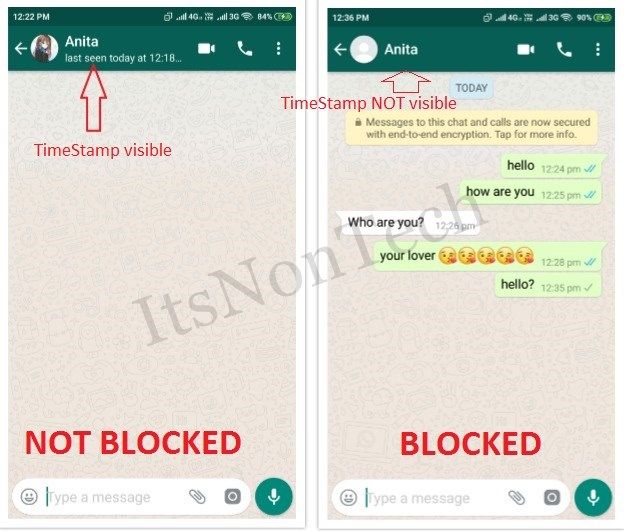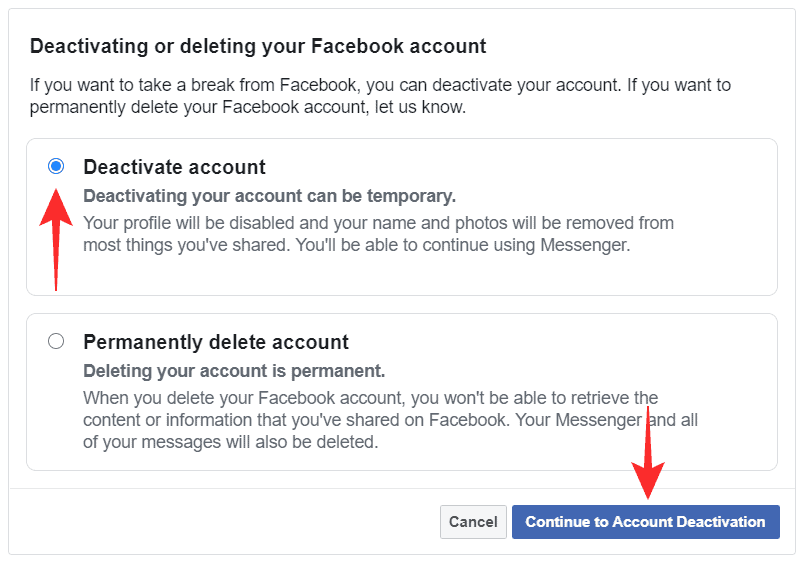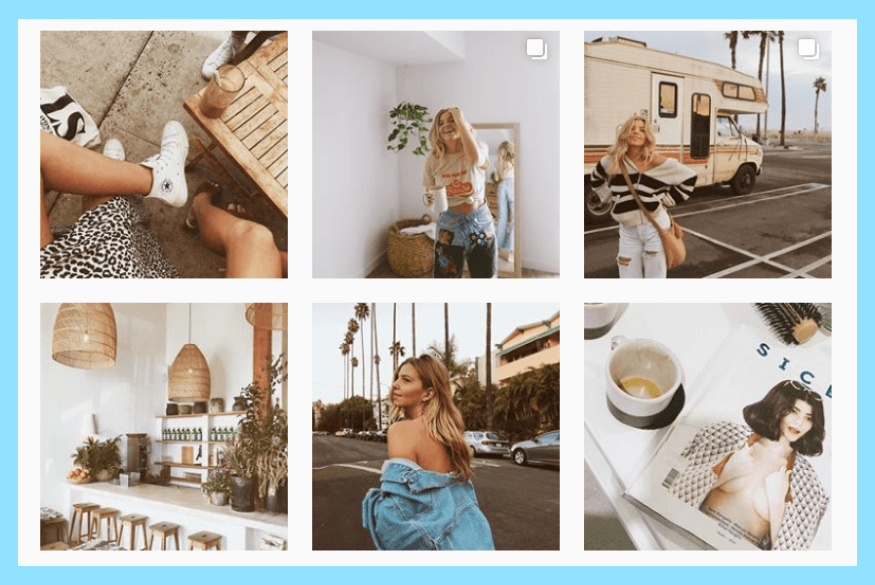How to add photo on instagram video story
How To Add Images or Video to an Existing Instagram Story
Instagram is one of the most popular social media platforms that allow users to share photos and videos with their friends and followers. To enhance user satisfaction, Instagram constantly adds new and cool features that make the app even more fun and interesting. In 2016, Instagram launched its own version of Stories, modeled from a similar element in Snapchat.
Instagram Stories allows you to share multiple photos and videos to document your day, whether you’re on an adventure or just chilling out. These stories can be viewed by your followers within 24 hours, after which, they are saved in your archive. The photos and videos in your Stories are uploaded separately from your Instagram posts.
Instagram Stories Explained
Instagram Stories last for 24 hours (although you can Highlight them to keep them longer) and can be viewed by the world or just by your followers, depending on your privacy settings. For private accounts, only your followers can view your story; however, everyone can see your stories on public accounts.
Instagram Stories appear on your followers’ Instagram feed (at the top). Unlike standard Instagram Posts, users can add images and videos to their Stories.
Creating an Instagram Story is relatively simple. Here’s what you need to do:
- Open Instagram and tap the + icon in the upper right corner.
- Tap Story at the bottom of the page.
- Tap the image or video you’d like to add to upload. Then, tap Next.
Note: If you want to add more than one image or video to your Story, tap the Select multiple option and make your selections.
- Select the option where you want to share your Story. Then, tap the arrow icon.
Now, your Story will appear for all of your chosen friends to see it. But, what happens when you realize you forgot to add a few images? What if your Story is an actual story and you need to add more context throughout the day?
Fortunately, the next section explains how you can easily add to your existing Instagram Story.
Adding Photos to Your Story
Adding photos and videos to your Instagram story is easy. The steps are nearly identical to those creating a Story. But, there are a few things you should know to make sure the updated videos and images are added correctly.
To add content, follow these steps to add images to a Story you’ve already published:
- Open Instagram and tap the + icon in the upper right corner.
- Tap Story at the bottom of the page.
- Tap the image or video you’d like to add to your existing Instagram Story.
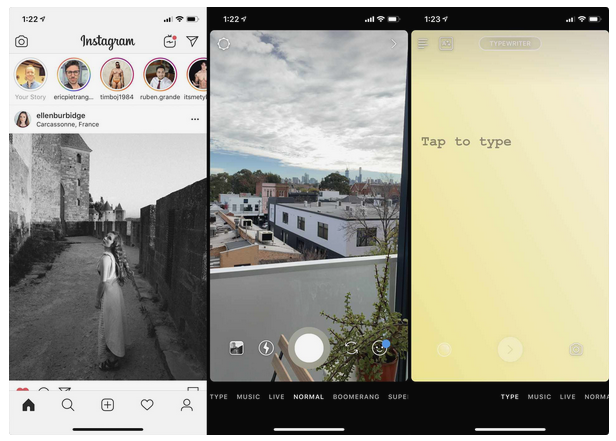 Then, tap Next.
Then, tap Next. - Select the option for who you want to share your updated Story. Then, tap the arrow icon.
Note: This must be the same option you selected with your original Story.
You can add any filters or text before selecting the arrow icon to personalize your Story. After uploading your updates to your Story, users can tap your Story icon at the top of their feed and the Story will roll from the original images and videos to the newer ones.
You can repeat the same steps if you want to add more photos and videos to your Instagram Story.
Where does my Instagram Story Appear?
Once you’ve uploaded your stories to Instagram, they will appear in these places:
- At the top of the feed: You will see your profile picture along with the people you follow.
- On your profile: A colorful ring will show around your profile photo, and people can tap on it to reveal your Story.
- In your feed next to the post you share: A colorful ring will show around your profile picture when you share a post; people can tap this to view your story.
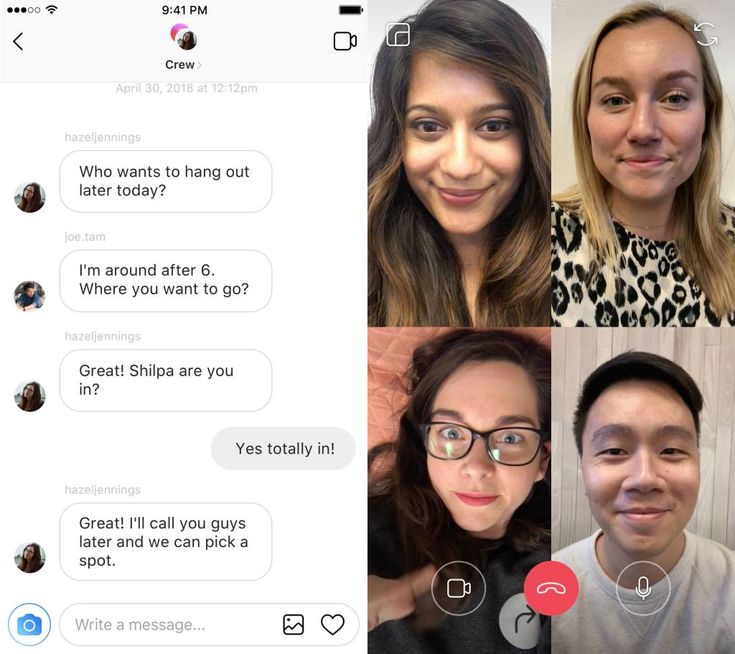
- In Direct inbox: In your Instagram Direct inbox, a colorful ring will appear around your profile picture. Your friends can tap this to view your stories.
Deleting a Photo or Video from Instagram Story
Just in case you have added the wrong photo to your Instagram story, or you just changed your mind about it, you can always delete it from your Story. Here’s how:
- Open your Story.
- Select the More icon (three dots) at the bottom right of your screen.
- Then, tap delete.
What Else Can You Do After Posting Your Story?
Aside from simply adding more to your Story, Instagram limits your ability to make edits once you’ve sent it to all of your friends or posted it. If you want to make edits to filters or add the text you will run into some difficulty. Unfortunately, you’ll need to re-upload your Story.
But, if you want your story to live on forever, you can add it to your Highlights. A Highlight in Instagram will live on forever in your profile (or at least until you delete it).
Frequently Asked Questions
Whether you’re an Instagram expert or a novice, we’ve heard your questions! Here are some more answers to the questions our readers have asked about Instagram!
Can you add images to an Instagram post?
Unfortunately, no. An Instagram post is different from an Instagram Story. The former is a permanent fixture on your Instagram account until you delete it, but it doesn’t have the same options as a Story for editing and updating. Once you publish a regular Instagram post, there aren’t a lot of options to edit or add content. You will have to delete the entire post and upload it all over again.
Can you add content to your Instagram Highlights?
Yes, you can edit and add content to your Highlights. Highlights are a more permanent option to display your Story on your profile. If you’d like to add more content, you can visit your profile page and click on the highlight under the ‘Edit Profile’ button.
How can I add multiple images to my Instagram Story?
The Stories are usually short snips with a video or only one image.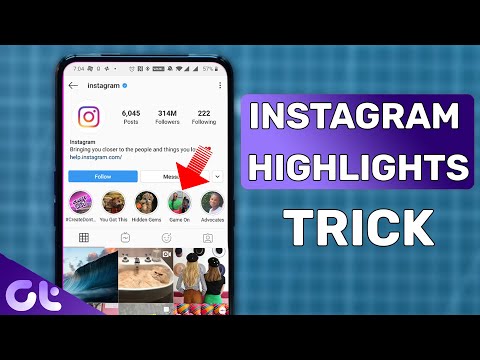 One option is to use your phone’s screen record feature to scroll through multiple images and upload the video. For this to look good, you may need to create an album on your phone just for those photos you want to upload to your story, but also be mindful of the video’s length. The other option is to set a photo as the background and use one of Snapchat’s stickers that allow you to upload more photos. When posting, take, or select your photo and swipe up from the bottom to access the stickers.
One option is to use your phone’s screen record feature to scroll through multiple images and upload the video. For this to look good, you may need to create an album on your phone just for those photos you want to upload to your story, but also be mindful of the video’s length. The other option is to set a photo as the background and use one of Snapchat’s stickers that allow you to upload more photos. When posting, take, or select your photo and swipe up from the bottom to access the stickers.
Instagram Stories are a neat feature of the app that makes it just that little bit more interesting. The time-limited nature of them is both a benefit and a bane of the system but forces you to be creative quickly. It also means you don’t have to scroll through weeks’ worth of other stories to get to the most recent.
How to Add Multiple Photos to Your Instagram Story
- You can add multiple photos to an Instagram Story or post.

- Selecting multiple photos from your camera roll will upload each as its own slide in your story.
- Instagram has a built-in collage feature that allows you to drop several photos into the same slide.
There are several different ways to add multiple photos to an Instagram Story at once.
The first method allows you to select up to 10 photos and videos from your camera roll, which get uploaded to your Story as 10 separate slides.
The second method is layering several photos on the same slide as stickers, and the last method is creating a collage using Instagram's built in feature called Layout.
Here's how to do it all.
How to add multiple photos to an Instagram Story
1. Open the Instagram app. Tap the plus (+) button over Your Story or swipe right on the home screen to open Stories.
If you don't currently have any live posts in your Instagram Story, the plus button will appear at the top of the screen. Abigail Abesamis Demarest/Insider
Abigail Abesamis Demarest/Insider 2. Tap the photo icon on the bottom-left of the screen to open your Camera Roll.
A preview of the last photo you took will appear at the bottom-left. Abigail Abesamis Demarest/Insider3. Tap Select, then select up to 10 photos and videos. Then, tap the arrow at the bottom-right of the screen to continue.
Quick tip: Like an Instagram post, the order that you select the photos will be the order that they appear in your Story.
4. On this screen, customize each photo or video with text, stickers, or drawn lines. When you're finished, tap the arrow at the bottom-right of the screen.
5. Tap the circle next to your intended audience (Your Story or Close Friends), then tap Share.
Close Friends will share your Stories with a smaller audience of your choosing. Abigail Abesamis Demarest/Insider
Abigail Abesamis Demarest/Insider Quick tip: Adding multiple photos to the same Story at once isn't available everywhere in the world just yet, so if you don't see this option you'll have to upload photos to your Story one at a time.
How to layer multiple photos on the same screen of an Instagram Story
1. Open the Instagram app. Tap the plus (+) button over Your Story or swipe right on the home screen to open Stories.
2. Tap the photo icon on the bottom-left of the screen to open your Camera Roll. Select a photo.
3. Tap the sticker icon at the top of the screen. Scroll down and tap the photo sticker.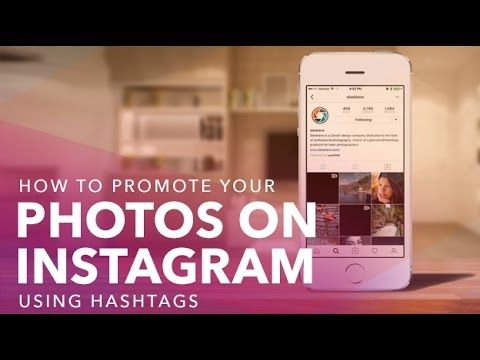
4. Select the photo you want to insert. Repeat this process until you have all the photos you want to include.
5. Tap each photo to change the shape, drag them to change the position, or pinch them to change the size.
6. Once you're finished, tap Your Story or Close Friends to share the post.
Share your post once you're finished editing.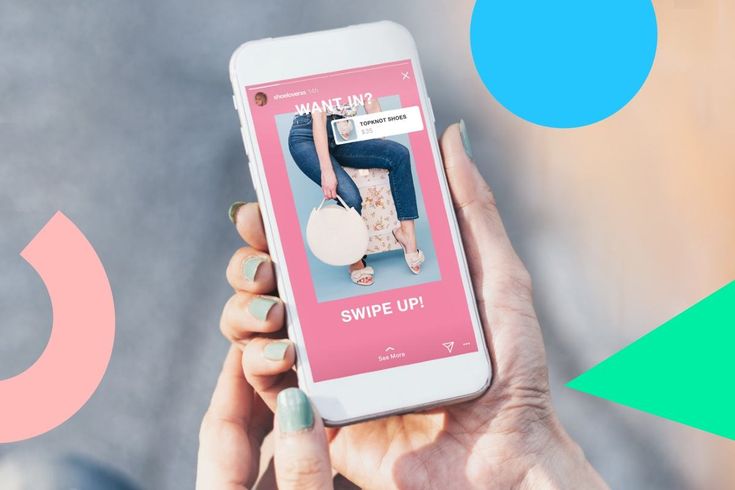 Abigail Abesamis Demarest/Insider
Abigail Abesamis Demarest/Insider How to post a photo collage on an Instagram Story
1. Open the Instagram app. Tap the plus (+) button over Your Story or swipe right on the home screen to open Stories.
2. Tap the Layout icon on the left side of the screen. Tap the Change Grid icon to select the option you want.
Layout is a collage creator built into Instagram. Abigail Abesamis Demarest/Insider 3. Tap the photo icon on the bottom-left of the screen to open your Camera Roll. Select a photo to add it to your collage.
Tap the photo icon on the bottom-left of the screen to open your Camera Roll. Select a photo to add it to your collage.
4. Once you're finished creating your collage, tap the check button at the bottom of the screen.
5. Add any additional elements as desired (text, stickers, etc.), then tap Your Story or Close Friends to share the post.
Share your collage after you're finished editing. Abigail Abesamis Demarest/InsiderHow to add multiple photos to an Instagram post
In addition to posting multiple photos on your Instagram Story, you can also do it on a regular post. Here's how:
Here's how:
1. Tap the New post icon.
2. Tap on the photos icon, which is located in the middle right of the screen.
3. Tap the multi-photo select icon and select the photos that you want to have appear in the post.
Tap the multi-select button and it will turn blue. Kyle Wilson/InsiderQuick tip: The order that you tap on and select the photos is the order that they will show in your finished story. You can tell the order based on the number in the corner of the photo's icon. You can include up to 10 photos.
4.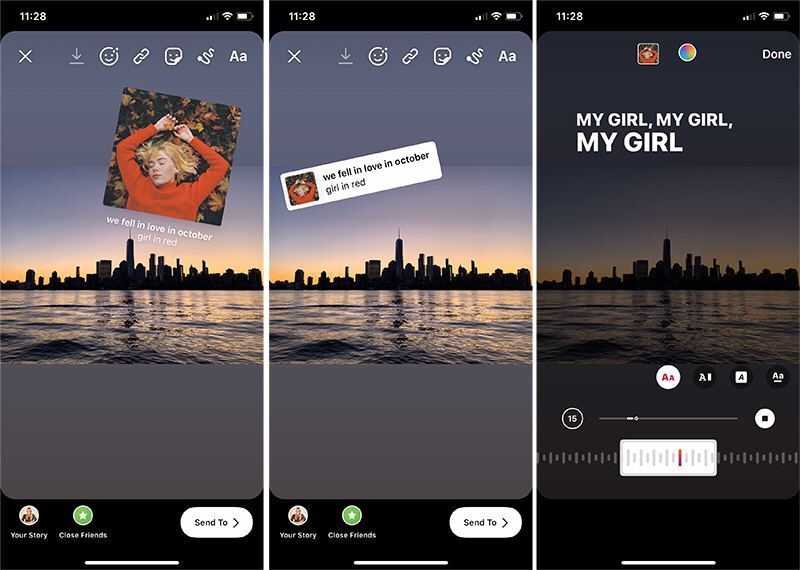 Tap the Next icon and, if desired, add any filters you wish to apply and tap Next again.
Tap the Next icon and, if desired, add any filters you wish to apply and tap Next again.
5. Write a post caption and fill in the optional settings if desired.
6. Tap Share.
Write a caption and share your Instagram post. Kyle Wilson/InsiderAbigail Abesamis Demarest
Abigail Abesamis Demarest is a contributing writer for Insider based in New York. She loves a good glazed donut and nerdy deep dives into the science of food and how it's made.
She loves a good glazed donut and nerdy deep dives into the science of food and how it's made.
Read moreRead less
Kyle Wilson
Kyle Wilson is an editor for the Reference team, based in British Columbia, Canada. Outside of Insider, his work has also appeared in publications like The Verge, VICE, Kotaku, and more. He periodically guest co-hosts the Saturday tech show "Tech Talk" on the iHeartRadio station C-FAX 1070. Feel free to reach out to him on Twitter, where he can be found most of the time, @KWilsonMG.
Read moreRead less
🎥 How to make "multi-layered" photo and video stories? — DISTRICT F
Did you know that in Instagram* you can add a variety of png files, textures, gifs, stickers, vector images over videos and create unique content right in the app?
*FRIENDS, IMPORTANT: The Meta organization, which owns Facebook and Instagram, has been declared extremist and banned in Russia.

Today I have prepared a short 1.5-minute video in which I wanted to share with you with new ideas for creating original, vibrant “stories”, as well as multi-layered photo and video collages.
By the way, for how easy it is to make your own polygonal cover (as in the preview below), see here .
best selfie apps help you create perfect selfies, add live effects, digital makeup and adjust the smoothness of your skin.
So, we need Instagram and mobile internet. First you need to open the desired video or image as a "story". After that, in the search engine, download pictures in png format, from which you will form a multilayer collage. nine0005
Here your choice is limited only by your imagination and time; depending on the style, these can be frames, scuffs and textures, stickers, text banners, icons and footage, light glare and flashes. In my case, these are flowers that I downloaded from one of the large stocks of png images pngmart.com .
In my case, these are flowers that I downloaded from one of the large stocks of png images pngmart.com .
DETAILED ARTICLE ON THE TOPIC
PASSIONATELY ABOUT PNG: STOCK, DOWNLOAD NUANCES, CREATING COLLAGES
with an arrow, and then on the "Copy" icon. When you switch back to the application, this file will appear in the lower left corner. By clicking on the picture, you can scale it and freely move it around the “artboard” of your photo or video. nine0005
We place the rest of the PNG images in a similar way, creating unformatted and memorable multi-layered “patterns” of three to five or even 10 elements. Ready!
A few words about choosing png files. Often, when requesting images in PNG format, search engines mistakenly return files in JPEG format, which does not have a transparent background and is not suitable for forming collages. It can be difficult to distinguish one format from another at first glance, but remember that a png file after downloading to a mobile device should NOT contain a checker pattern. The area on which the picture is located is always white, and when you click on it, it turns black. If after uploading you see a pattern in the form of a checker in the picture, then this means that this is a JPEG image. nine0005
The area on which the picture is located is always white, and when you click on it, it turns black. If after uploading you see a pattern in the form of a checker in the picture, then this means that this is a JPEG image. nine0005
PS: Butterfly hair effect can be done in the FACEU app. Video review, as well as a more detailed description of the program - here: 🎥 Selfies on the move: 4 applications for creating your best self -portraits
I am on social networks: Vkontakte Pinterest
Interesting on the site: 9000 9000
🎥 Mobile processing: hidden letters effect
🎥 5 Torn Paper Effect Apps (and more)
🎥 Static Dance: 5 Apps for VHS Effect on Videos and Photos
🎥 Polaroid in Your Pocket: 4 Iconic Retro Photo Apps
7 Habits for a Simple Self-Sufficient Life and financial stability
Moving a mountain over a stone: 8 minimalist habits to make life easier
3 ways to remove the yellow undertone (and any other shade) in the photo
🎥 Rainbowfall: applications for colored rays and rainbow highlights
🎥 Well, very lively content: how to make a 2 in 1 video in a picture
🎥 Animation on the go: 3 applications for creating dynamic text
3 ways to remove the yellow undertone (and any other shade) in the photo
20+ quality stocks with free Photocontent CC0
🎥 Animation on the move: 3 applications for creating a dynamic text
How to create quickly and easy
Stories is now one of the most popular formats in social networks. And it is already impossible to imagine Instagram without short and very informative videos.
And it is already impossible to imagine Instagram without short and very informative videos.
WeDo marketing agency tells how to create beautiful stories on your own, and reveals the secrets and best features. They will help you make a video that you want to stop on, and not flip through in an attempt to find something more interesting.
Making attractive text
To make the text look harmonious, highlight the main theses and words. Use color editing - highlight the word you need and click on the circle with the color palette on top. And if you hold down one of the presented colors, you will see an expanded palette.
Experiment with fonts, letter sizes, and positioning to make your text stand out. For example, it is very easy to make a three-dimensional text effect - create two identical inscriptions of different colors and overlay each other with a slight out of sync. nine0005
And there are many such chips! If you have something to share, leave comments with tips on this article.
Choosing harmonious colors
Using harmonious colors that go well with each other makes it easier to perceive stories.
If you find it difficult to choose shades, use the color wheel. On the site colorscheme.ru you can find plain, monochrome, contrasting combinations.
An even simpler way is to use ready-made combinations. On the website In color balance you will find images, a palette ready for them and names of shades. nine0005
You will always find ready-made and interesting options for Stories in the Pinterest app and can be inspired by them to create your content.
Diversifying stories
Videos will help you with this. And to make an interesting, exciting story montage, you can use the following applications:
-
Inshot. A simple and convenient application for editing videos and photos. In it, you can add music, cut video into fragments, swap them, add transitions.
 nine0005
nine0005 -
Quik. It can analyze video files, find and highlight the best moments, and allows you to add beautiful transitions in a few seconds. The application has 23 video templates with effects and transitions that will speed up and simplify the editing process as much as possible.
-
Videoshop. It has the ability to overlay videos on top of other photos and videos. And here you can also create a video template and then make a new video based on it. nine0005
We use special apps to create stories
If you don't have time to invent and create a beautiful high-quality story, use apps with professional templates. Here is a selection of a few of them:
-
Unfold. One of the most popular Instagram story template apps. It contains 25 free templates with a concise design and 125 paid ones.
 Free templates are enough to make beautiful stories. nine0005
Free templates are enough to make beautiful stories. nine0005 -
Canva. There are many graphic templates, which are periodically supplemented with new ones. You can change individual elements, so that you can realize all your ideas. More than 500 fonts, many filters and other tools are available in the application library.
-
Mojo. Allows you to create beautiful animated stories. The application has 40 different templates, which are divided into categories: “Minimalism”, “Fashion”, “Photography” and others. nine0005
-
Instories. The application allows you to add dynamics to the story, because all the templates are animated. You can customize them to your taste, change the background color, text font, add animation.
Interesting features and effects for designing stories
The Instagram app itself has features that are not obvious to the average user, but their use attracts attention. The marketing agency highlighted some of them. nine0005
The marketing agency highlighted some of them. nine0005
-
Stickers. They help make stories more attractive. With the help of them, you can beautifully design the text or simply add it as a design element. To open a set of stickers, click on the sticker and write the name of the set in the search bar. The WeDo agency has selected several names for you: simple, white dots, gris, mariachaava, sahexplical minimal, merelscorner.
-
Solid color background of stories. Go to your story and select any photo, then click on the draw tool (the wavy line icon at the top). From the icons that appear, select the marker and the color you need on the bottom panel, then pinch the screen with your finger. Ready! nine0005
-
Select a color for the text from the color scheme of the photo. To do this, select a font and click on the circle with the color palette on top.
 Then click on the pipette and point to the part of the photo you need and you can print.
Then click on the pipette and point to the part of the photo you need and you can print. -
Replacing the background when reposting a post in stories. To put any picture under the repost in the story, select the post and click the paper airplane icon at the bottom. Then exit the tab for a while and copy the picture you need for the background by clicking on the icon at the bottom left → Copy. Go back to the story repost process. The copied picture will automatically appear in the lower left corner. Tap on it and scale it to your liking. If the picture does not appear automatically, click on the “Aa” icon on the top to write the text and there will be an inscription “insert” above the keyboard. To bring a post to the front, just click on it. nine0005
Now you know about the basic tools for creating stories that your subscribers will love. Come up with your own unique style for stories that will be associated with you: font, colors, speech style, video angles, certain stickers, dice.