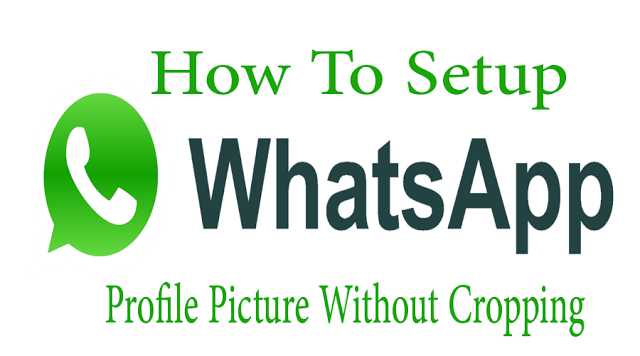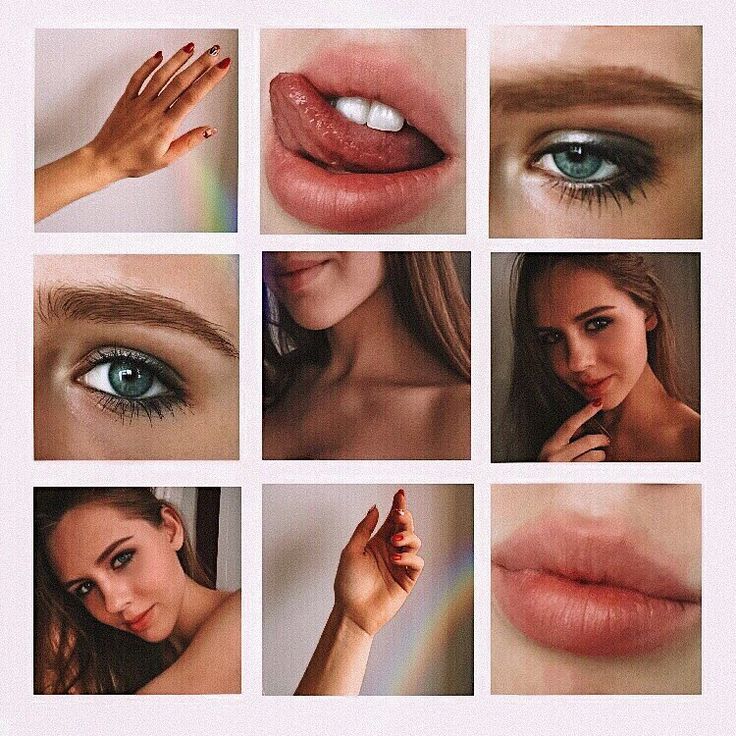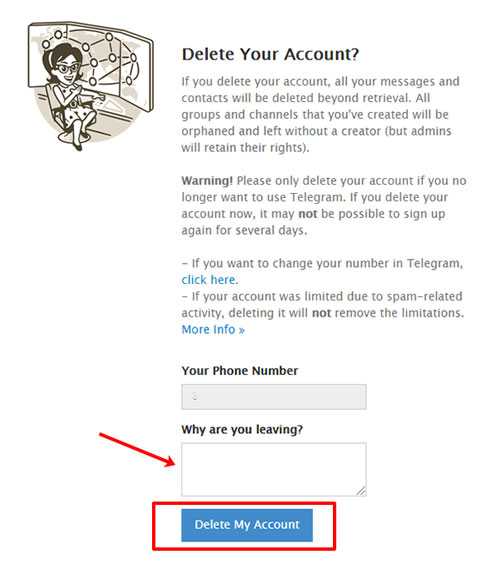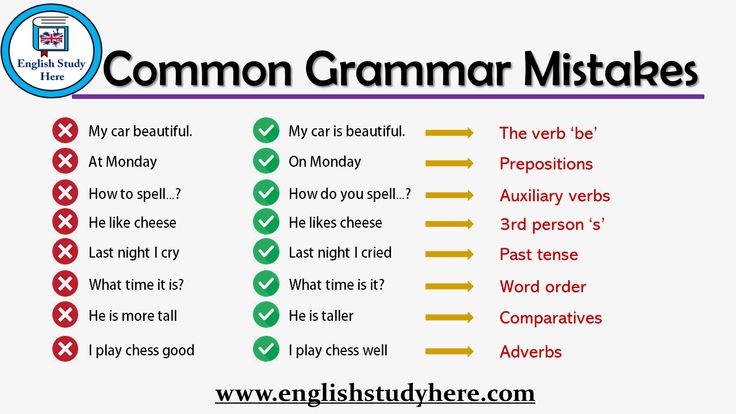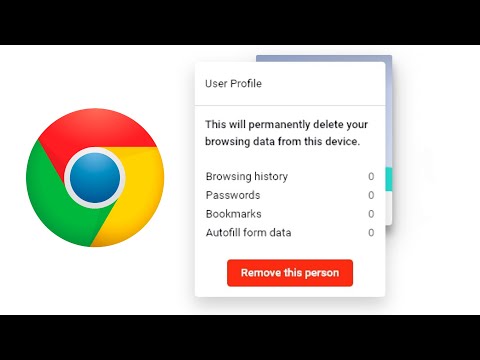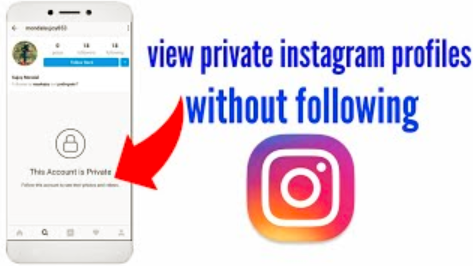How to put your vsco link on instagram
How to add a VSCO link to your Instagram bio
There are enough aesthetes on Instagram. This audience will definitely appreciate your photos and videos with VSCO filters, perhaps they will even contact you for a photo shoot. We will tell you how to connect your accounts on these platforms. We will also give a tip on how to encourage users to follow the link that you put in your bio, and how to attract more customers if you make money on photography.
First of all, let's get the link to your VSCO profile so that you have something to add to the Instagram bio. It can be copied in the app or typed manually.
The easiest way to get a VSCO link for Instagram bio is to copy it in the mobile app.
- Go to the profile tab.
- Click Share.
- Select Copy.
Instead of copying, the link to your VSCO profile can be manually entered on Instagram. It consists of the website address and a username.
You can see your username on your profile page.
Put your username in the example below instead of the word "example" and you will get the link to your VSCO profile.
https://vsco.co/example
This VSCO link is to be added in your Instagram bio. Go to the next step to find out how you can type it there.
Now that you have a link to your VSCO, add it to your Instagram bio. You can do this in your profile settings:
- Tap your profile photo.
- Select Edit profile.
- Put the link in the Website field.
- Save the changes by tapping the tick.
You've added a clickable link in Instagram bio, what's next? There's no guarantee that users will follow it to get to your VSCO profile and hire you as a photographer.
We'll show you how to motivate users to follow your VSCO link and how to get more customers if you make money on photography.
As we promised, here is a tip for those who use VSCO and Instagram accounts to promote their brand. It will help you to attract more customers, no matter what you do — sell presets, shoot, and even if your business has no relation with photography.
The thing is, people contact you more often if you give them enough information for making a decision and an easy-as-possible way to buy what you offer. It means you should provide not only a WhatsApp link or clickable phone number, but various options to choose from.
A landing page is what allows you to tell enough about yourself and provide a variety of ways to reach out to you. For example, this page can be your photography portfolio. Potential customers from Instagram can see it if you add it to your bio.
A landing page is a one-page website. Use it to:
- Introduce yourself and your offer. Unlike Instagram bio, here you can add text of any length, and also media files, links, and more. After viewing the page, a user immediately understands whether they should contact you.
- Provide a variety of options to contact you. You can add as many links to your messaging apps, social networks, and, of course, VSCO, as you want. Also, you can add a contact form to the page.
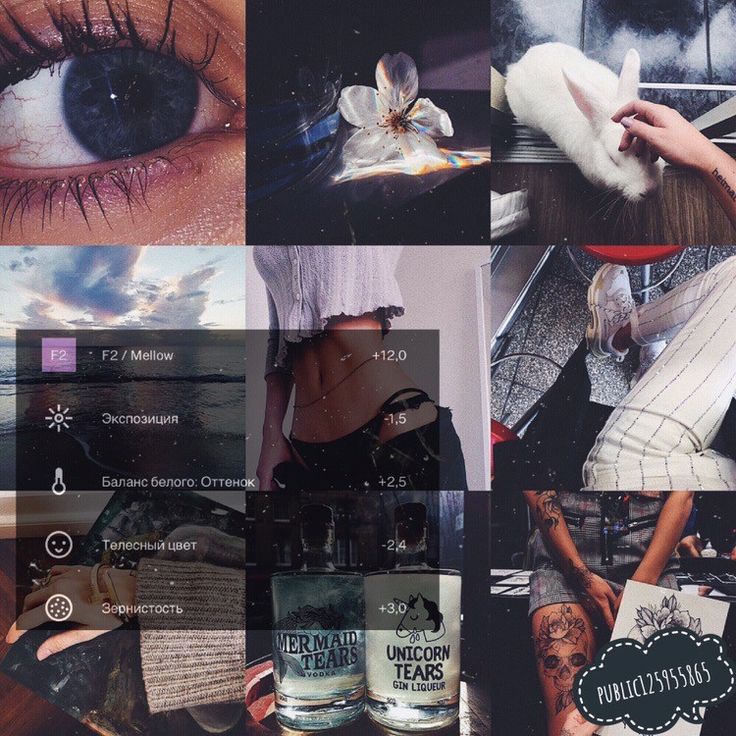
Landing pages can be made on Taplink. If you are short on time, use ready-made templates that the service provides. There are 60 options, including those created specifically for photographers.
Look at the examples.
After that, you need to create a page. Choose an empty template if you want to create a unique page. Choose a ready-made option if you want to create a page quickly. We choose a ready-made page for the example.
- Go to the Lite website tab.
- Choose a template.
- Tap Choose.
Now let's add missing information.
First of all, upload a profile photo. We recommend putting the photo from your VSCO or Instagram profile. Ideally, you should have the same photo on all three pages.
- Tap your profile image.
- Tap Upload image and select an image from your device.
- When the photo is uploaded, tap Save changes.
The content you have on the page depends on the template you have chosen.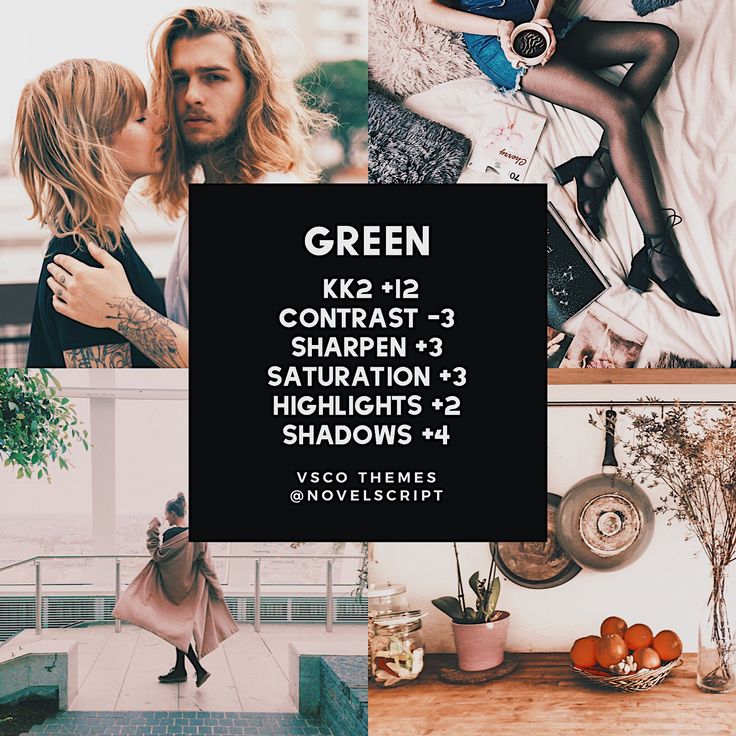 You must edit blocks with exclamation marks. Other blocks can also be edited, but this is not necessary.
You must edit blocks with exclamation marks. Other blocks can also be edited, but this is not necessary.
To edit a block, tap it. In the menu that opens, you will see the fields to fill out. There you can also replace photos, videos, music and add links.
Let's edit the Portfolio section as an example. It was added using the Image carousel block.
- Tap the block.
- Replace photos by clicking the icon.
- Fill in the fields. You can set a title, description, and a link to a web page.
- Tap Save changes.
Edit other blocks the same way. In the template from our example, if necessary, change the description text at the beginning, frequently asked questions and answers to make them relevant.
Be sure to edit all blocks with an exclamation mark. In the template from the example, you need to specify your contacts, social media profiles, prices, and links for booking a photo shoot.
You know your VSCO and Instagram audience better. There may be something more that you need on the page. You can always add new elements to it. Each element corresponds with a block.
There may be something more that you need on the page. You can always add new elements to it. Each element corresponds with a block.
Complete the page with more blocks:
- Tap Add block.
- Select a block. For example, we will add a link to VSCO.
- Fill in the fields. They will differ depending on what element you add.
- Tap Save changes.
A block can be moved on the page. Tap the gray rectangle near it. Hold and drag it to the right place, then release.
Blocks can not only be added, but also removed:
- Tap a block.
- Tap Action.
- Select Delete.
- Select Delete again.
Once you've edited the page, you can publish it. You will receive a link to it, which you should add to your Instagram.
- Tap the arrow.
- Fill the web address field. Any word can be added here. We recommend using your username on Instagram or VSCO.
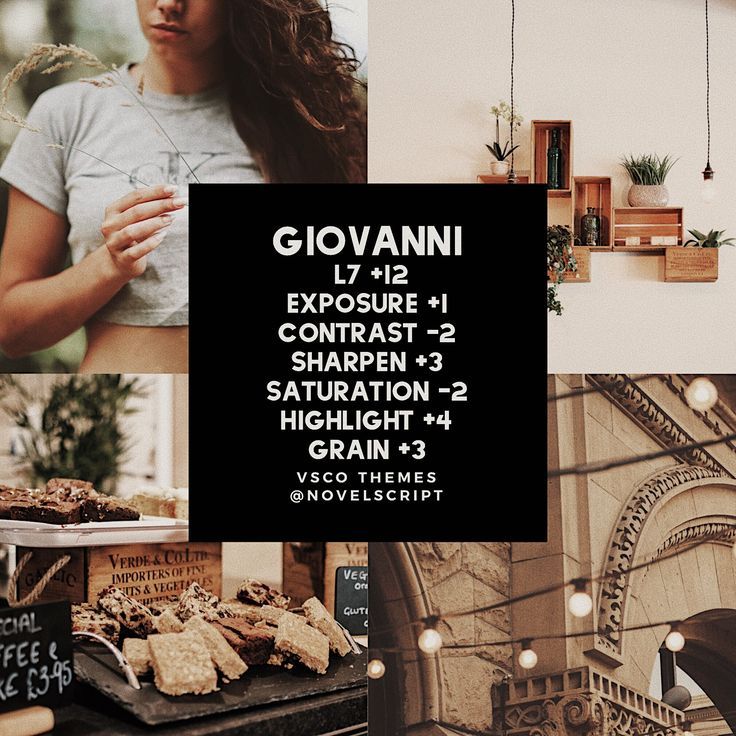
- Tap Connect.
Tap Copy link.
Add the link to your Instagram bio, we explained how to do it here.
Here's the link to the page that we’ve just created, you can look at it with your own eyes.
Users are more likely to follow the link in your Instagram account if they know where they’ll get to and why they need it. This should be explained in your bio.
For example, you want people to see photos in your VSCO profile. Add the profile link and examples of photos from there, which are not posted on Instagram, to the landing page.
Write in your bio that you post more photos on VSCO than on Instagram. Or that you post photos in a different and unique style there. Add that users can see the examples and get to the profile by following the link in your bio.
Another example for those who make money making photographs. Let's say you use Instagram to sell presets. On the landing page, you add examples of photos made with them or your VSCO link.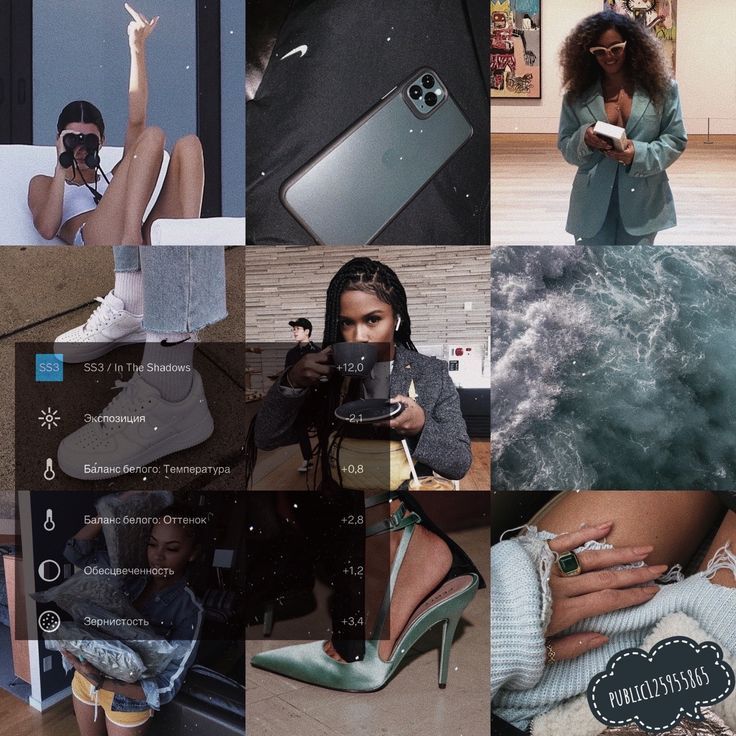 Along with them, you add information about the prices, what users will get exactly, how to pay and download the presets. Separate the info using Sections to make it easy-to-read.
Along with them, you add information about the prices, what users will get exactly, how to pay and download the presets. Separate the info using Sections to make it easy-to-read.
In your bio, say that users can see examples of photos edited with the presets, learn more and buy them through the link in your bio.
There are two ways to put a VSCO link in your Instagram. You can type it manually or first copy and then put in your bio.
If you get money from photography, you should add a link to a landing page in your bio. And the links to VSCO, Instagram, other social networks and websites put on it. Add text, media, forms for collecting contacts, and links to messaging apps. They will tell users about your offer and give them the opportunity to book a photo shoot.
Don't forget to explain where the link leads to, write it in your Instagram bio. Then more users will follow it.
Where else do you post your photos besides VSCO and Instagram? Write in the comments!
How Do I Link VSCO to Instagram? a Workaround for Connecting the Apps
- There is no way to directly connect Instagram and VSCO, the popular social-photo apps, through either platform.

- However, you can link your VSCO account in your Instagram profile bio and achieve essentially the same effect.
- VSCO is an app that can be used to edit and enhance photos with a number of easy-to-use filters and editing tools.
- Visit Business Insider's Tech Reference library for more stories.
VSCO — pronounced "viss-coh" — is a platform primarily intended for serious photographers and photo editing.
As such, there is less social media emphasis on the VSCO app experience compared to the user experience of other photo platforms like mobile-first Instagram.
But both sites often and understandably have crossover in their user base. So having a way to link the two platforms for posting and sharing, in the way you might Twitter, Facebook, Tumblr, and Instagram isn't an unusual request. It's just that it's not possible yet, at least not through a tool on the platforms themselves.
There is however a workaround. If you want to share your professional-quality photo work with a larger social media audience, the best way to do it is by linking VSCO and Instagram through your own profile.
Here's how to do it.
Check out the products mentioned in this article:
iPhone 11 (From $699.99 at Apple)
Samsung Galaxy S10 (From $699.99 at Walmart)
How to link to a VSCO account on Instagram
1. Open the VSCO app and tap the smiley face icon on the bottom of the screen.
The smiling face icon is like your "home" in VSCO. Steven John/Business Insider2. Under your username atop the screen, tap "Edit."
3. Tap the word "Share" beside your "PROFILE LINK."
You can also always just remember that your profile link is "vsco.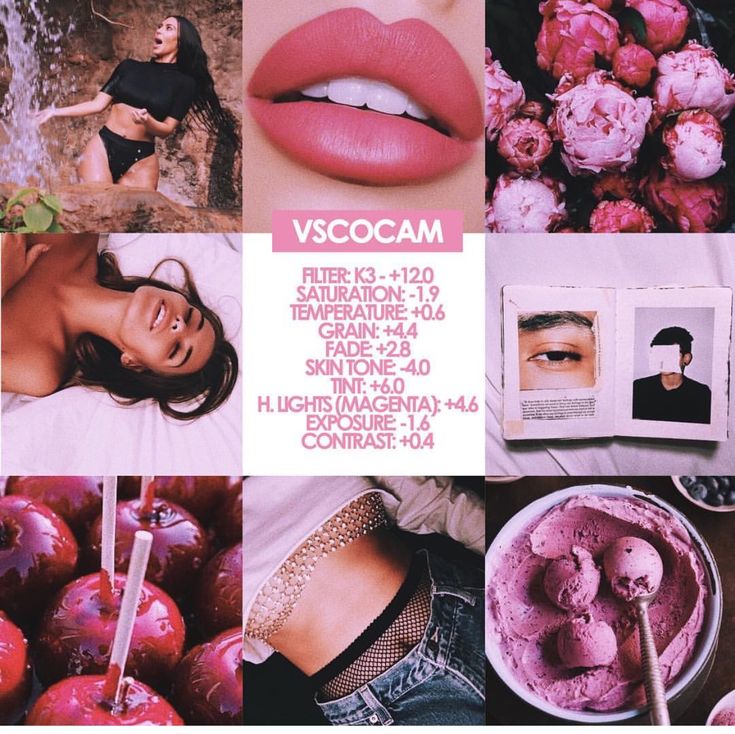 co/" followed by your username. Steven John/Business Insider
co/" followed by your username. Steven John/Business Insider 4. Swipe down and tap "Copy" on your screen.
5. Open Instagram and tap your avatar image at the bottom of the app.
Tap the bottom right icon on Instagram to open your home page. Steven John/Business Insider6. Tap "Edit profile" and then paste your VSCO link into the line reading "Website. "
"
7. Tap "Done" to save the changes.
You can only have one linked website on Instagram at a time. Steven John/Business InsiderHow to post a live photo on Instagram in 2 different ways
How to post panorama photos on Instagram in 2 different ways
How to put a link in your Instagram bio on desktop or mobile
How to add an Instagram link to your Facebook bio in 5 simple steps
How to link your Facebook and Instagram accounts, so you can publish Instagram posts directly to Facebook
Steven John
Freelance Writer
Steven John is a freelance writer living near New York City by way of 12 years in Los Angeles, four in Boston, and the first 18 near DC.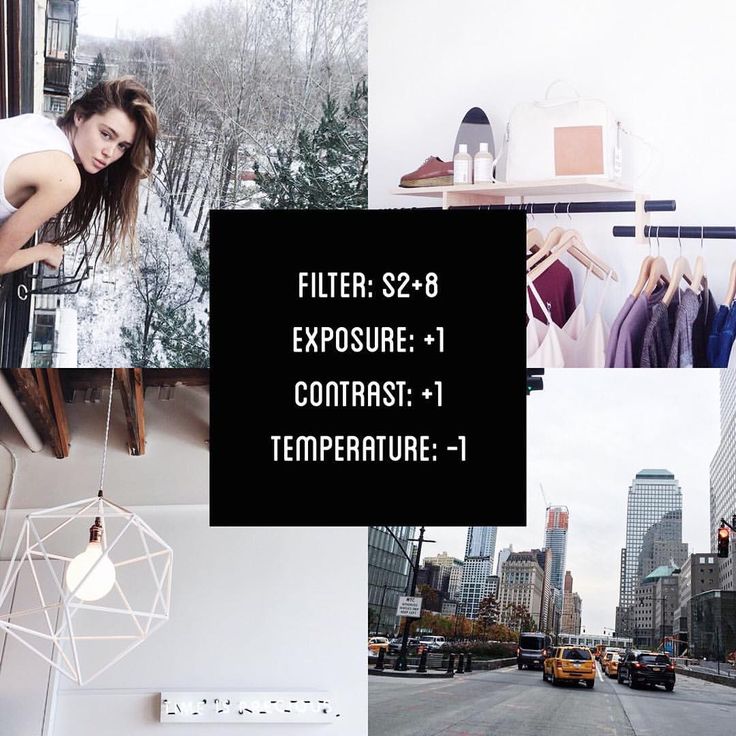 When not writing or spending time with his wife and kids, he can occasionally be found climbing mountains. His writing is spread across the web, and his books can be found at www.stevenjohnbooks.com.
When not writing or spending time with his wife and kids, he can occasionally be found climbing mountains. His writing is spread across the web, and his books can be found at www.stevenjohnbooks.com.
Read moreRead less
Insider Inc. receives a commission when you buy through our links.
VSCO: what it is and how to use it: filters and settings
.
I often hear from friends: “VSCO — what is it and how to use it?”. VSCO is a photo editing app for your mobile phone. Oftentimes, even if you wipe down your camera and shoot in good lighting, you need some processing to get a good shot. And for promotion on Instagram, beautiful photos are a prerequisite.
One of the most popular photo editing apps is VSCO. And the popular hashtags #vsco #vscocam are put when they are processed in VSCO. nine0003
The best processing can be done if you first edit the photo with manual settings, and apply VSCO filters on top. But since the settings often seem too complicated, and processing with a filter is simple and fast, then let's start with filters.
But since the settings often seem too complicated, and processing with a filter is simple and fast, then let's start with filters.
Download VSCO
For Android — https://play.google.com/store/apps/details?id=com.vsco.cam&hl=ru
For iOS (iPhone, iPad) — https://itunes. apple.com/en/app/vsco-cam/id588013838
How to start using the VSCO 9 app0011
First you need to upload your photo. At the bottom of the screen, click "Studio", then the blue plus sign. A gallery will open with all your photos (if the application asks for access to photos, allow it). Select the desired one (or several) and click "Import" at the bottom of the screen.
VSCO Filters: how to use
Alina Zaitseva talks about her favorite VSCO filters and how to use them
VSCO filters - what is it?
VSCO filters (A5, A7, B1, B5, C1…) give cool effects and transform your photo.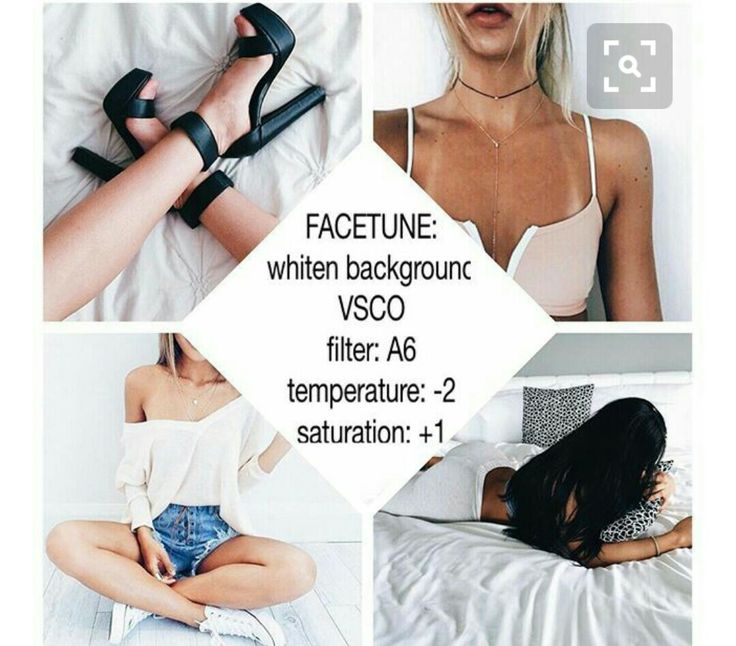 Therefore, I advise you to test all free and paid VSCO filters and choose the ones that suit your Instagram style. Please note that filters do not have to be set to 100%. How to use them? Click on the selected VSCO filter and you will have a slider at the bottom of the screen. Move it left or right to decrease or increase the effect of the filter. nine0003
Therefore, I advise you to test all free and paid VSCO filters and choose the ones that suit your Instagram style. Please note that filters do not have to be set to 100%. How to use them? Click on the selected VSCO filter and you will have a slider at the bottom of the screen. Move it left or right to decrease or increase the effect of the filter. nine0003
Very often it is the filter that makes the Instagram gallery uniform and stylish. Therefore, in order for your photos to be in the same style, use the same or similar VSCO filters when processing photos.
Filter VSCO A4
Filter VSCO A5
Filter VSCO A6
Filter VSCO C1
9000 9000
VSCO: how . nine0003
VSCO: Exposure
The first setting is shutter speed (exposure). Drag the slider to the right - the photo is lighter, to the left - the photo is darker.
VSCO: Contrast
Contrast is a tool that will make light areas lighter and dark areas darker.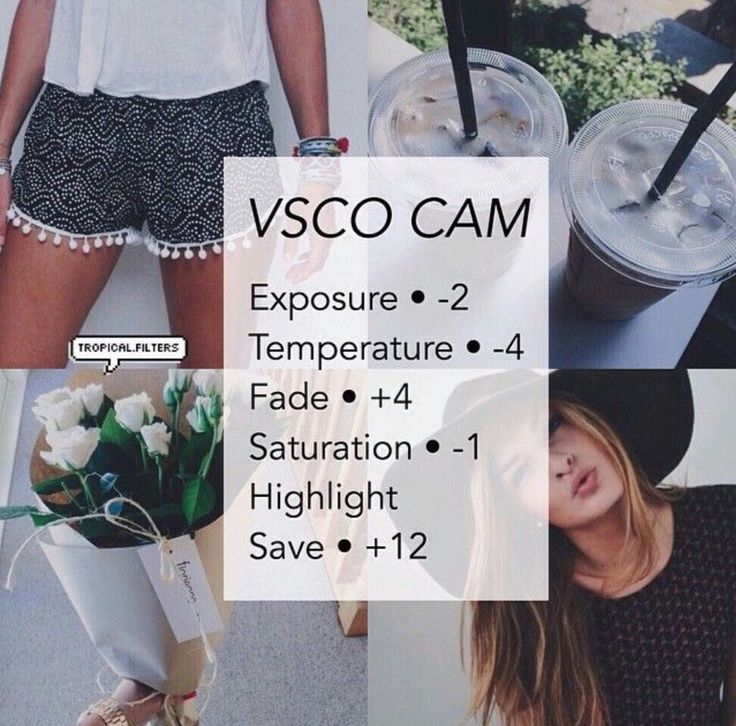 As a result, you increase the contrast between light and dark in the photo. As a rule, the contrast needs to be increased a little. But if you reduce it, you get a softer photo.
As a result, you increase the contrast between light and dark in the photo. As a rule, the contrast needs to be increased a little. But if you reduce it, you get a softer photo.
VSCO: Straighten
With the help of “align” you can rotate the photo and get rid of the littered horizon, as well as make the direction of the boards parallel to the edge of the photo (the direction of the boards should always be parallel to the edge of the picture or at an angle of 45 degrees).
VSCO: Horizontal/Vertical Tilt
The Horizontal/Vertical Tilt tool helps you pull the folded sides of a photo up or down.
Suitable for taking pictures of architecture when you shoot buildings from below. nine0003
VSCO: Sharpness
Every photo, except for portraits, should be sharpened. After compression on Instagram, large photos look fuzzy, so sharpening will not hurt.
VSCO: Saturation
To make the sky bluer, the grass greener, etc. - drag the slider to the right. If you want a monochrome photo (calm tones), drag the slider to the left.
- drag the slider to the right. If you want a monochrome photo (calm tones), drag the slider to the left.
VSCO: Highlights and Darks (Highlights, Shadows)
It happens that white areas in a photo look too white, so that it hurts the eye. Drag the slider of the highlights tool to the right and the white will become softer. nine0003
Dark Spots removes deep shadows in a photo. But if you drag the slider too far to the right, you can lose the saturation of the black color and it will turn gray. Therefore, use this setting carefully.
VSCO: Temperature
Sometimes the colors in the photo are too warm and you want to make them neutral. Then drag the slider to the left. Conversely, for photos with cool colors, drag the slider to the right and they will become warmer (redder and yellower). By increasing the temperature, you can take a more "cozy" photo. And you can reduce the temperature for photos of urban architecture (business blocks), the sea, shooting from an airplane window (especially over the sea). nine0003
nine0003
Hue
Drag left to add green tint, right to add purple. Useful to correct the hue (sometimes obtained under artificial lighting). Or just to make the photo unnecessary.
Skin Tone
Skin Tone is a skin tone correction tool. Ideal for portraits. To the right - add a green tint (if the face is too red), to the left - red (if the face is too yellow in the photo)
Vignette
Darkens the edges of the photo. Helps to draw attention to the central part.
Grain
Useful if you want to add a little "imperfection" to your photo without it looking too "magazine". Life hack for processed selfies: so that the photo does not look obviously blurry (smoothed skin), add a little grain on top.
Decolouration
Lightens shadows and gives photos a vintage look.
Light Shadows
With this VSCO tool, you can add any shade to the shadows in your photo. Click a second time on the selected color and you can adjust the intensity. nine0003
nine0003
Highlights
The same, but apply a tint to the light areas of the photo.
How to use VSCO settings correctly
With VSCO settings and filters, you can achieve almost any effect on your photo. The best way to learn is to experiment as much as possible. With each filter/tool, drag the intensity slider to the right and left, see what effect you get. So you will begin to understand how to make the effect you want. nine0003
But do not forget that with processing - the less the better. No need to apply a filter, turn up the brightness and contrast by 100%, and then apply a tint. It's like with makeup - you need to emphasize the dignity, it is possible to add some unusual element, and not use all the cosmetics at the same time.
VSCO application is free. But to get additional filters or presets (a group of settings for different effects), you need to buy them in the AppStore or Google Play.
filters, processing and styles for photos
VSCO is a mobile editor with regular updates, filters and new editing tools. Users are offered paid and free feature packs, an Inspiration section, and an active community.
Users are offered paid and free feature packs, an Inspiration section, and an active community.
Table of Contents
- Using Filters
- Photo Styles
- Proper Photo Editing for Instagram in VSCO
- Download and Install VSCO APK
Using Filters
The main advantage of VSCO is a collection of templates suitable for selfies, landscapes and group shots. The catalog is regularly updated with new templates: paid and free.
Upon first registration, the user gets access to the store and a free set of filters. They remain in the profile even when a paid package is connected.
VSCO differs from other mobile editors in that registration is required. That is, the user must log in using a mobile number, email address or Google account. Further payment occurs through the data that the user indicated in the Google Account. nine0003
To access all editing elements, the user needs to buy a VSCO X subscription or download a cracked version.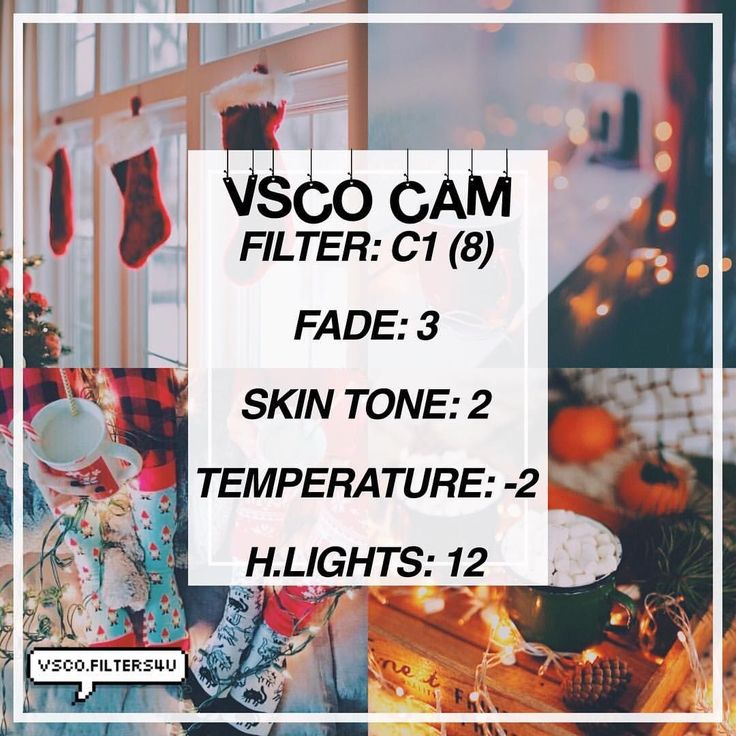
Photo editing tools:
- filters. Catalog of two hundred parameters;
- video editor. Filters, correction of light and shadows;
- standard tools. Contrast, light, warmth, hue;
- advanced. Separate color editing, sharpening.
The disadvantage of the hacked version is that there are no regular updates, a selection for "Inspiration" and the general network is disabled. A personal profile is also used for authorization. nine0003
Users often choose another way to get filters and settings: they buy functions in services where they can download and connect templates to their account.
Styles for photos
To add a filter to a photo, the user must log in and go to the section of the same name when editing.
The application will not work without an Internet connection, even in a hacked version. Depending on the type of subscription: free and frequently used filters will be at the top of the list. nine0003
Next - a paid package and special settings specified by the user.
The owner of the VSCO account for Instagram can set their own parameters that will be applied to all photos. Such a template is called a “presset” and it is suitable for creating a Ribbon in the same style.
In the section " Filters " are located:
- Favorites. Used by the user most often;
- Whole catalogue. List of all available options;
- Recent. The category of templates that were last used on the photo;
- For this photo. Automatic selection of filters, taking into account shades, colors;
- We recommend. New templates that fit the shot.
Separate categories are: warm, for portraiture, landscapes and city views, black and white, bright and cold. The category feature is available in the premium version of VSCO X and with a new update.
Correct photo editing for Instagram in VSCO
You can do the same processing as popular bloggers and famous pages through tutorials. These are small instructions where the user is shown the filter, contrast, warmth and sharpness settings.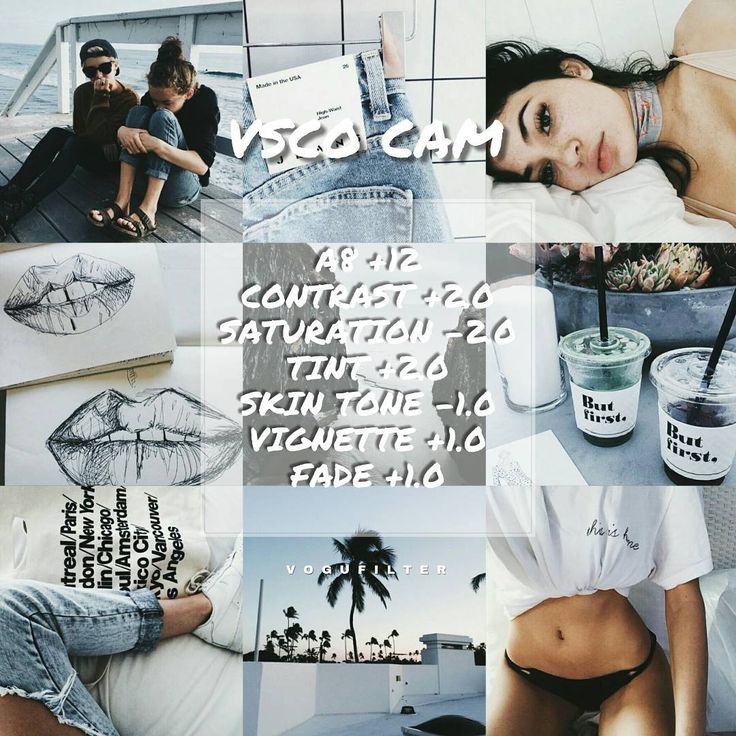 But, for each snapshot, the parameters may differ from those specified in the tutorial. This is affected by the level of lighting, the quality of the photo.
But, for each snapshot, the parameters may differ from those specified in the tutorial. This is affected by the level of lighting, the quality of the photo.
To properly process photos in VSCO:
- use the recommended filters;
- Do not set template to 100%. In the settings you can specify the level of correction; nine0151
- use additional tools: contrast, lighting, shadows, color replacement;
- go to the " Recommendations " tab and see examples from other users.
VSCO for Instagram is a handy tool for processing without losing image quality. The only drawback: the lack of package filters (that is, the purchase of a whole premium) and the high price for a year of use.
Download and install VSCO APK
APK version is available on Android and is essential for those users who don't want regular updates or other interface changes. Of the benefits is also a fully unlocked catalog of filters. nine0003
But to get the unlocked list, the user needs to follow the instructions:
- Download the APK from the link.