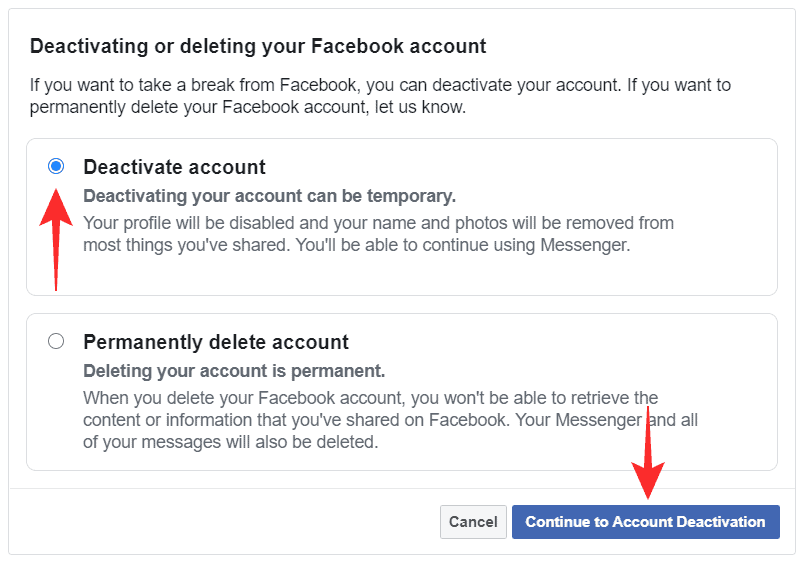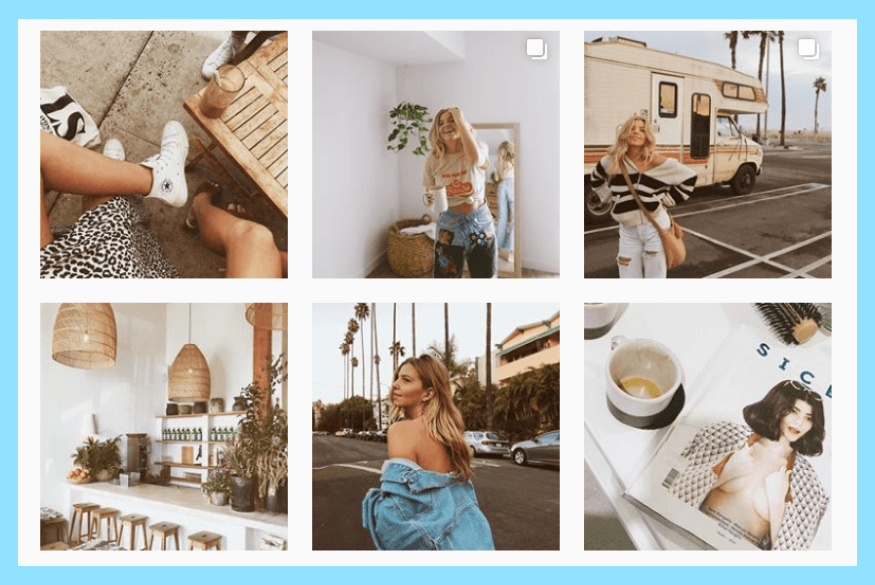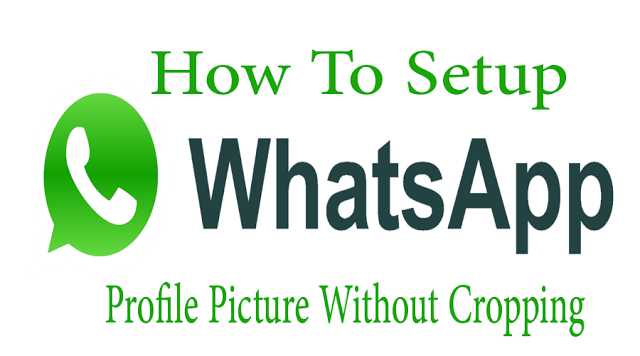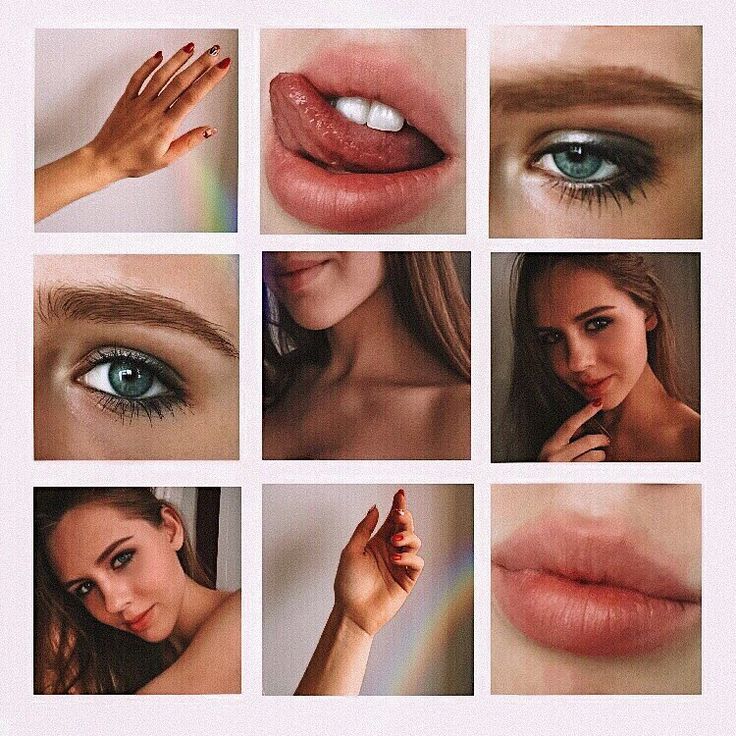How to chat in telegram channel
How to create a chat in Telegram. Types of chats in Telegram
As I wrote in the previous article, “The promotion advantages in Telegram” in Telegram there is such an option as chat.
There are several types of chat rooms
- the traditional one, when two people correspond with each other,
- the secret one – also two people, but with the possibility of “deleting” the message on all devices (you can use it only from the mobile phone).
- the group chat (a group) – when several people are up to 30 000 people, chat in the one chat.
- In addition, the last one is the supergroup – up to 30 000 people communicate in the one chat, it is possible to delete messages at once for all members of the group.
How to create a chat in Telegram
Telegram has a very friendly and intuitive interface. Now, when Ukrainian and Russian replenish the list of languages, it became even easier. Therefore, there should not be any difficulties with creating group chat rooms, but I will still tell you how and what you need to click, just in case 🙂
How to create a chat in Telegram from the computer?
Step 1. Open your Telegram and click on the menu.
Step 2. Select the “New Group” menu.
Step 3. Click on this button and enter the name of the channel.
Step 4. You are prompted to immediately add your friends to the chat. At least one is to be selected. A maximum amount of 30 000 people.
Step 5. The chat is created. Congratulations. Now let’s talk about the settings of the group. To do this, at the top right, click on the menu and select “view group info”.
Step 6. You are in the group menu.
Step 7. By clicking on the “Manage administrators” button, you can manage the group administrators. Add and remove them.
Step 8. Here in the menu, you can create a link to join the groups. And/or delete it.
Step 9. Here you can add/update the photo of the chat.
Step 10. There are also some options here: to update to the Supergroup, to clear chat history, to delete and to exit chat.
That’s the whole simple algorithm for creating a chat in Telegram from the computer and its settings.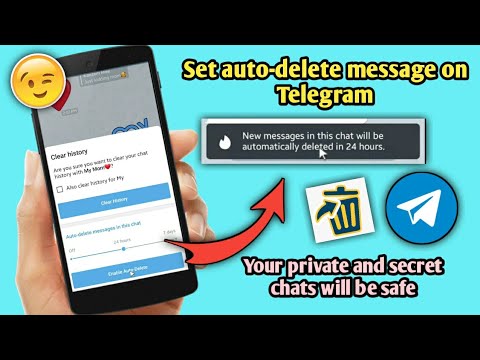
Let’s now move on to how to create a group in Telegram from mobile.
When you create a group from your mobile, everything is even easier.
Step 1. Go to the mobile application Telegram. In addition, click on the “start chat” menu (upper right).
Step 2. Select the “new group” menu and click on it.
Step 3. Next, choose whom you want to add to the chat. At least one person.
Step 4. In the next step you enter the name of the chat, you can also select a group photo here.
Step 5. Congratulations. The group is created. Now you can enter the group settings. To do this, just click on the group photo (top right).
Step 6. Here you can do the following: to change photos, to add any participants, to turn off the notifications, to delete a group. Alternatively, you can click the “edit” button at the top right to go to the other menu items, such as “add admins”, for example.
Step 7. Here you can also transfer the group to the supergroup.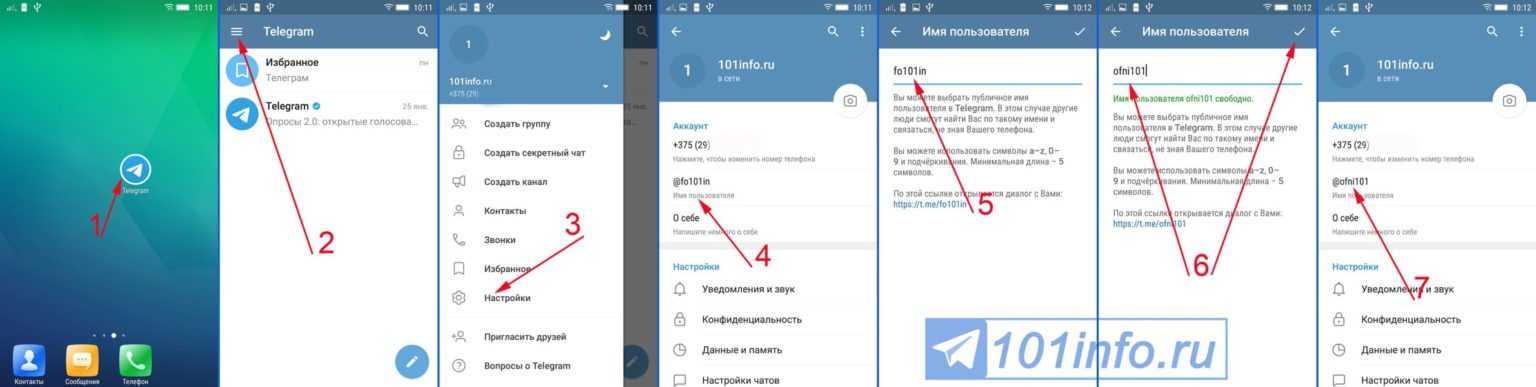 By clicking on the menu item “Add admins” you can add the admin 🙂
By clicking on the menu item “Add admins” you can add the admin 🙂
Step 8. You can select the admin from the list of participants.
As you can see, creating the groups (chats) in Telegram is a very simple task and does not require any special skills, unlike the promotion in Telegram.
In the next article, let’s talk about creating Channels in Telegram.
How to Add a Comment to a Channel in Telegram
Device Links
- Android
- iPhone
- Mac
- Windows
- Device Missing?
Telegram, an instant-messaging platform, has gained popularity over the last few years. If you are looking for a platform that will allow you to get your message out and tap into a wider audience, then Telegram is the place for you. With their Channel feature, you can send out posts on whatever topic tickles your fancy.
Until recently, only admins could add content to Telegram channels. Telegram updated the platform, introducing a feature that allows users to comment under channel posts.
Here, we will look at how to interact with your Telegram channel subscribers by enabling comments in channels.
How to Add Comments to Channels
As a Telegram channel administrator, you can broadcast messages, create voice chatrooms, post videos, host podcasts, and so on. Telegram now offers your subscribers the opportunity to post comments on your channel, turning what was once a one-sided conversation into more of a dialogue.
The comments feature isn’t a standalone item but is bound to discussion groups within the channel. Comments can only be posted on channels that have discussion groups. To enable comments on your Telegram channel, you will first have to link it to a discussion group. The guidelines below will walk you through enabling comments in your channel.
- Launch Telegram app.
- Click on the channel where you want the comments enabled.
- On the top right corner, click on the menu with the three dots.
- From the dropdown menu, click on “Manage Channel.
 ”
” - Select “Discussion” and then “Add Group.”
- From the list of groups, click on the group for whom you want to enable comments.
- A prompt will pop up asking if you want to turn the channel into a Talkgroup. Click on “Link Group.”
- Select the “Keep” option.
Once this is done, comment buttons will appear automatically beneath your posts. Your subscribers can now leave comments on your Telegram channel.
How Comments Work in Telegram
When a subscriber clicks on “Comment,” a separate chat opens up. This chat is visible to everyone on the channel. Users can also reply to comments posted by other subscribers. Subscribers who are not part of the discussion group can still read and post comments on the channel.
How to Add Comments to a Channel in Telegram on a Windows PC
If you are accessing your Telegram account from your Windows device, this is how you go about adding comments to your Telegram channel:
- On your desktop, open your Telegram app.
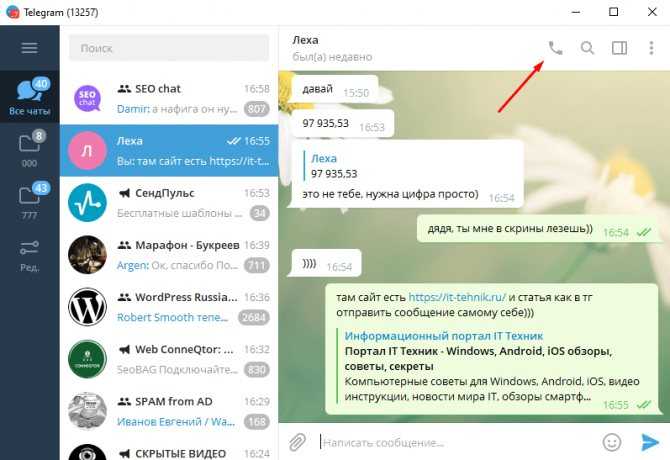
- Select the channel header.
- Tap on “Discussion” and link the discussion group to your channel.
You have now added comments to your Telegram channel on Windows PC.
How to Add Comments to a Channel in Telegram on a Mac
For adding comments to your Telegram account from your Mac device, follow the steps below:
- On your desktop, open your Telegram app.
- Navigate to a channel to add comments.
- Tap on “Discussion” and link the discussion group to your channel.
You have now enabled comments on your Telegram channel on a Mac.
How to Add Comments to a Channel in Telegram on an iPhone
If you are running your Telegram channel from an iPhone, this is how to enable comments:
- Launch Telegram app.
- Click on the channel where you want the comments enabled.
- On the bottom right corner, click on the menu with the three dots.
- From the dropdown menu, click on “Discussion.
 ”
” - Select “Conversations” and then click on “Add Group.”
- From the list of groups, click on the group for whom you want to enable comments.
- A prompt will pop up asking if you want to turn the channel into a Talkgroup. Click on “Link Group.”
- Press the “Keep” option.
Comment buttons will now appear automatically beneath your posts.
How to Add Comments to a Channel in Telegram on an Android
Telegram has an Android app that you can use to manage your Telegram account. If you are looking to use this feature to add comments to your Telegram channel, these are the steps you should follow:
- Launch Telegram app.
- Click on the channel where you want the comments enabled.
- On the top right corner, click on the menu with the three dots.
- From the dropdown menu, click on “Manage Channel.”
- Select “Conversations” and then click on “Add Group.”
- From the list of groups, click on the group for whom you want to enable comments.
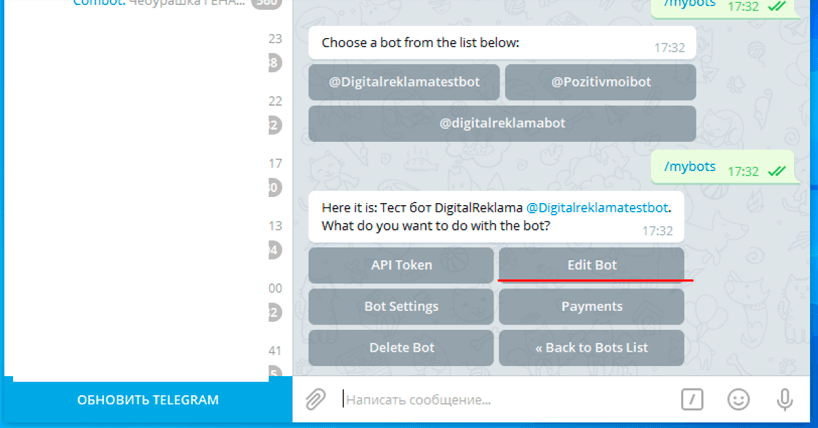
- A prompt will pop up asking if you want to turn the channel into a Talkgroup. Click on “Link Group.”
- Click on “Keep.”
Comments on Telegram Channels
Adding comments to your Telegram channels is an excellent way to boost subscriber engagement and interest in your channel. Whether you are using a PC or accessing Telegram from the app, Telegram has now made it possible to enable subscriber comments on your posts. Taking advantage of this feature will not only clue you in on how your content is received, but it will also allow for more robust communication with subscribers. Adding comments on your channel need not be a complicated process with this guide. You can have the feature up and running within minutes.
Do you have a Telegram channel? What has your experience of interacting with subscribers been? Tell us about it in the comments section below.
Instructions for using Telegrams | About Telegram
The most detailed instruction on Telegram for people who are just about to install it.
What is Telegram ?
So, Telegram, what is it? is a free messenger for smartphones and PCs running all the most common operating systems today, which allows you to exchange not only text messages, but also various media files (pictures, music, archives, text documents, etc.)
How to start communication and what are groups (Group) ?
Telegram provides the ability to communicate with one or several people at once. If you just click on the username, you can chat with him one-on-one in chat mode. Other users will not be able to read or join your conversation. To communicate with a large number of people, you need to create a group (Group). There can be two users in a group (you and someone else. At the same time, unlike a chat, in the future you will have the opportunity to invite other interlocutors to the group) or much more. And to be more precise, the limit on the number of users in one group is 5000 (!) People. nine0005
nine0005
Is chat in groups visible to everyone?
No, group members only.
How to become a member of the group?
Only by invitation of someone who is already a member. In the Telegram itself, to invite participants, you must click on the name of the group - Add member - Select the people you want to add. Otherwise, with rare exceptions, nothing. This exception is the ability to create a temporary link to a group. Only a group administrator can create such a link. He can do this in order to invite people to the group who are not yet telegram users, or who are not registered in his contacts. If you have such a link to the group, go through it and click join. nine0039 If you are an administrator and want to create such a link for your group, then for this you need to: click on the name of the group - Add member - Invite to Group via Link - copy Link or Share Link. Send the link where the person you want to invite can see it.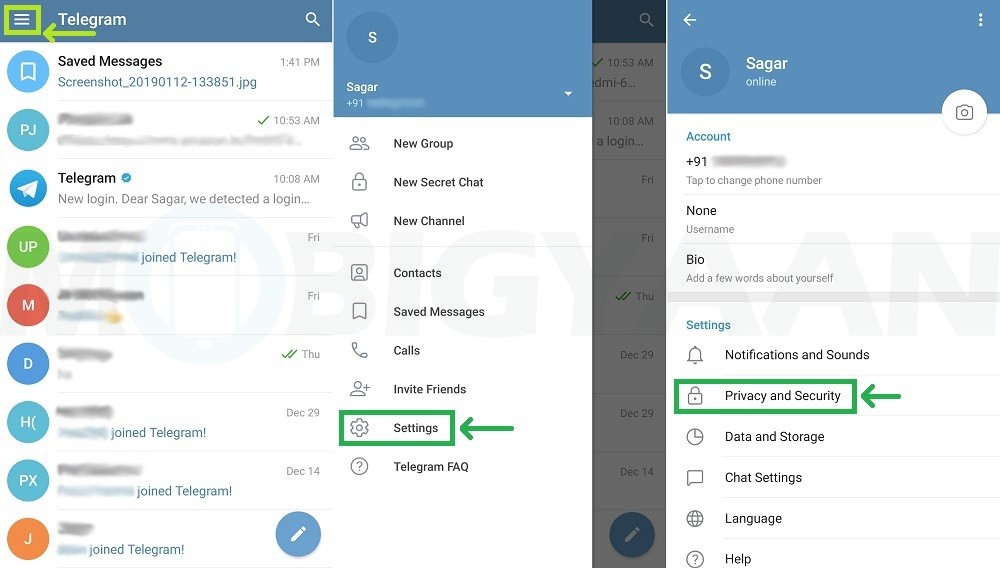
Are there any Telegram groups specially created to meet people united by common interests or living in the same region (city).
Yes. And they are called supergroups (Supergroup) . You can find the list of groups that will be glad to see you as their member: here ( Interest groups ) or here ( City and regional groups. Groups for residents of any countries ). If you have not found anything that suits your interests or there is no group of your city (region) in Telegram yet, you can create such a supergroup yourself. To do this, you must first create a regular group using the command in the New Group menu, and then use the Upgrade to Supergroup function in the group settings. Don't forget to add her to our group directory so that as many people as possible know about her. nine0005
I heard that Telegram is the most secure messenger, is it true?
One of the most protected.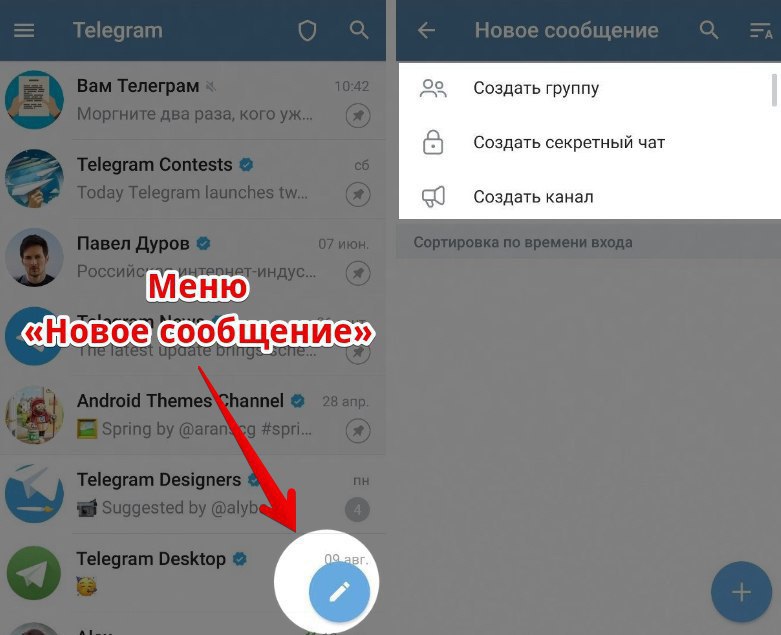 To protect against surveillance, Telegram uses its own development - the cryptographic protocol MTProto . Without knowing his keys, attackers will not be able to read your correspondence with anyone. However, the data about your correspondence, although encrypted, is still stored on the Telegram servers. Note that this approach, in addition to the minuses, such as the potential possibility of cracking keys and gaining access to your messages, also gives a lot of pluses. For example, you will always have access to your correspondence from any device currently available to you. In addition, you can always be sure that valuable messages that you want to keep will not go anywhere. If this is not enough for you and you want to completely protect yourself, you can use the function Secret Chat . This is a chat in which messages are stored exclusively on the smartphones of its participants (the so-called " end-to-end encryption") and are deleted from all devices after a certain period of time (which one you decide for yourself).
To protect against surveillance, Telegram uses its own development - the cryptographic protocol MTProto . Without knowing his keys, attackers will not be able to read your correspondence with anyone. However, the data about your correspondence, although encrypted, is still stored on the Telegram servers. Note that this approach, in addition to the minuses, such as the potential possibility of cracking keys and gaining access to your messages, also gives a lot of pluses. For example, you will always have access to your correspondence from any device currently available to you. In addition, you can always be sure that valuable messages that you want to keep will not go anywhere. If this is not enough for you and you want to completely protect yourself, you can use the function Secret Chat . This is a chat in which messages are stored exclusively on the smartphones of its participants (the so-called " end-to-end encryption") and are deleted from all devices after a certain period of time (which one you decide for yourself).
Did you say something about the fact that you can send not only text messages but also various files?
Right. To do this:
-If you are using the smartphone version, click on the paperclip to the right of the message field (Message)
-In the PC version, click on the camera icon to the left of the text entry field (Write a message ...), and then, depending on the type of file being transferred, select either the camera again - to transfer a photo, or a paperclip to transfer any other file.
What else is in Telegram that distinguishes it from other messengers?
There are also so-called channels and bots.
What are channels (Channel) ? nine0010
Channels are chat rooms that act as mass mailings. It can be: a feed with updates to some of your favorite sites or publics (For example, @lastmag), a blog of some famous person (For example, Yuri Saprykin - @forevernotes), someone's channel created to inform their subscribers about updates to their pages in social networks, thematic channels created specifically for Telegram (For example, @historyporn), etc.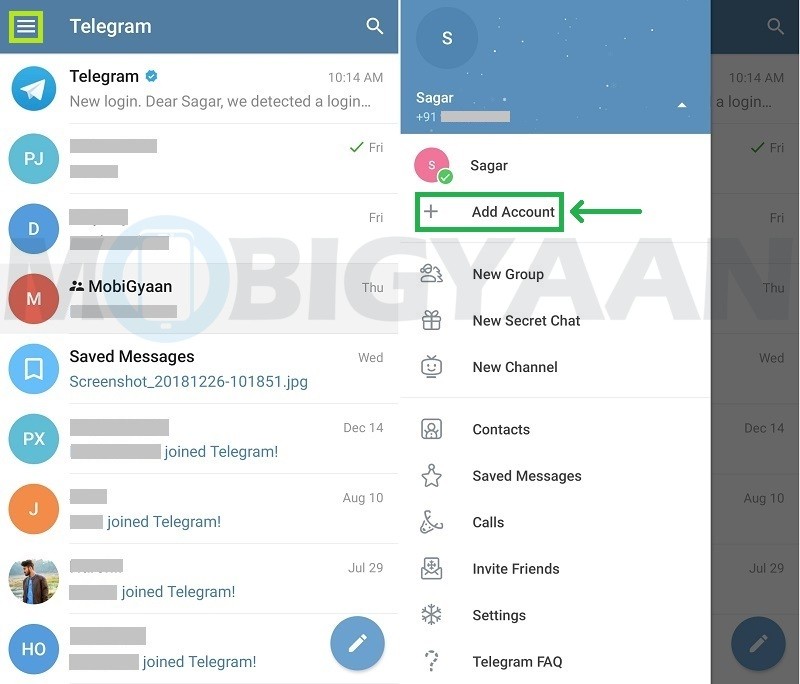 The key difference from groups is that you can only read the channel (of course, if you are not its creator) and share publications from it with others Telegram users. There is no function of replies, likes and comments in channels. nine0005
The key difference from groups is that you can only read the channel (of course, if you are not its creator) and share publications from it with others Telegram users. There is no function of replies, likes and comments in channels. nine0005
What are bots (Bot) ?
A distinctive feature of Telegram from other messengers (WhatsApp, Viber, Hangouts, ICQ, etc.) is the presence of bots with which you can diversify your communication with other people (for example, the Quiz bot), follow updates from various media and others sources of information (such as @Meduza (Recognised as a foreign agent)), playing games (such as the turn-based strategy game Endless Summer), solving everyday tasks (such as a cooking bot with recipes that can be filtered based on the ingredients you have on hand, or receiving information about the weather), etc. In fact, this means that this messenger can be a useful program for you even if you don’t have a single person in it who would use it, because in addition to communicating with friends, Telegram provides a wide range of opportunities for their users, who sometimes have nothing to do with communication.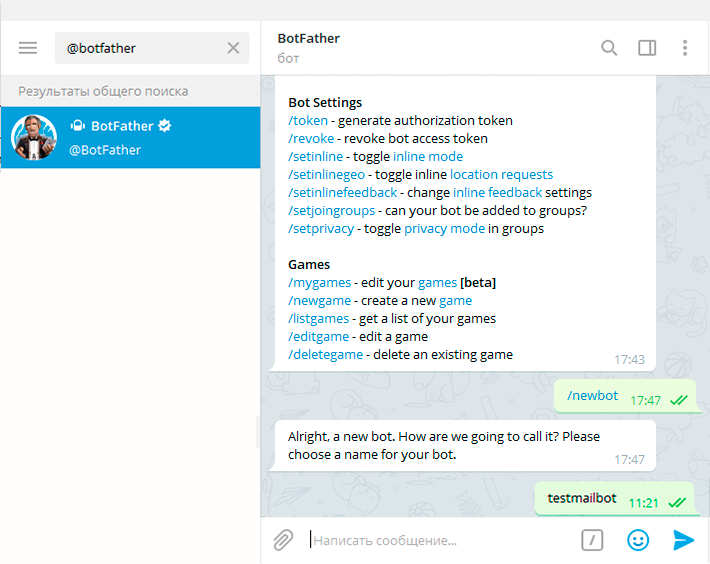 nine0005
nine0005
How do you manage these bots?
With commands. The command list is usually located to the right of the
message input box and is indicated either by a "/" or by four small squares in one large square. There are other ways to manage. But don't worry. All of them are intuitive and you can easily understand them.
Well, how now to search in Telegram for all these channels and all these bots that you talked about so much? nine0004
Channels, at the request of their creator, can be private or public. A public channel can be found through a Telegram search or by following a regular link posted on the Internet. We recommend that you familiarize yourself with our channel catalog, in which you can also always add your channel, if any, and is of interest not only to your friends.
You can only join a private channel if you are invited to it in the application or send you a temporary link to the channel.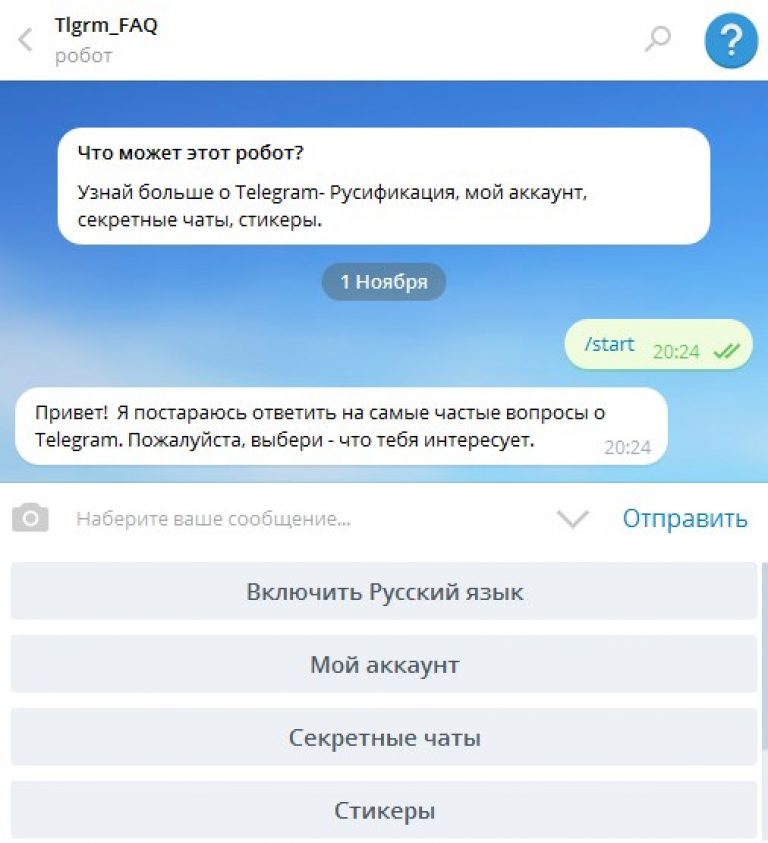 You won't be able to find such a channel through the search. nine0039 You can find the list of bots on our website in the Bots section. If you have written your own bot and want to share it with people feel free to add it to our list.
You won't be able to find such a channel through the search. nine0039 You can find the list of bots on our website in the Bots section. If you have written your own bot and want to share it with people feel free to add it to our list.
Where to download Telegram?
We advise beginners to download Telegram only from the links indicated on the official website of the program. Alas, on the official website everything is in English and there is no instruction on how to change the program interface to Russian. All this is on our website on the page Download Telegram in Russian. All the links to the installation files that we have indicated are identical to the links from the telegram.org website. nine0039 Note that there are many alternative messengers based on Telegrams that have both their pluses and minuses relative to the official version of the program. We think that if you need to use unofficial versions of the messenger, you can easily find them in the application store installed on your device.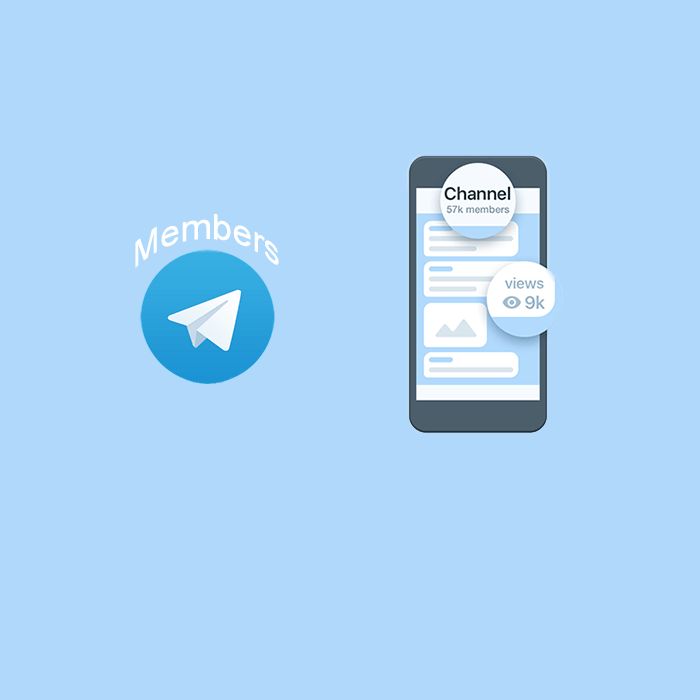
How to register in it?
You just need to enter your phone number. Wait for the SMS message to be received and enter the code in Telegram that will be indicated in it. nine0005
Is it all free?
Yes. Installation, registration, and use are absolutely free. Like all other Telegram functions. An exception are some bots associated with the provision of various services (for example, calling a taxi). But, in this case, you pay not for using Telegram, but for the service itself.
How to invite your friends to Telegram?
Telegram is synchronized with your phone book, thanks to which you can send your friends an invitation to Telegram via SMS. There are also other ways, the number and variety of which depends on the applications that are installed on your smartphone. nine0005
A stickers (Stickers) what is it? Is it some kind of food?
Of course not! Stickers are sets of pictures that can replace some words or even sentences when communicating with friends.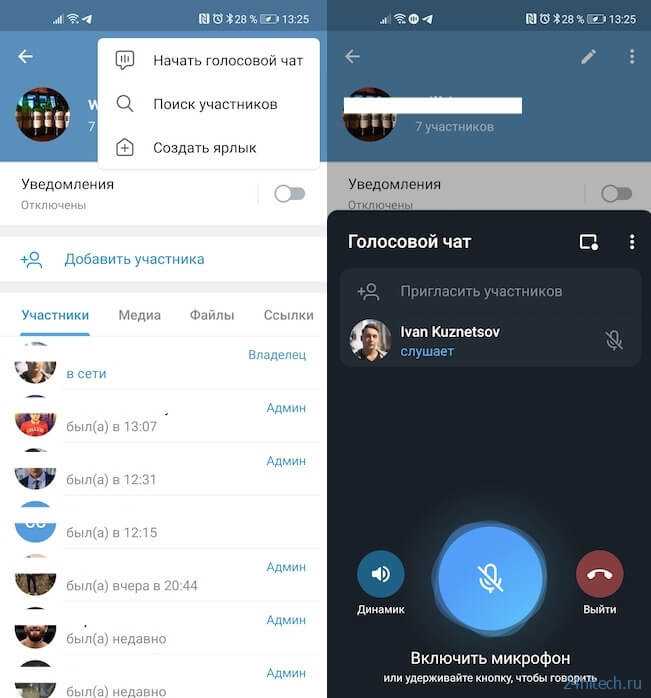 With the help of them, you can diversify your conversation, please a person with a beautiful picture, congratulate in an original way on something, or simply cheer up the interlocutor.
With the help of them, you can diversify your conversation, please a person with a beautiful picture, congratulate in an original way on something, or simply cheer up the interlocutor.
Where can I get them?
You can download the ones that your friends already have. Or choose your favorite from our catalog. nine0005
Why is the application not Russified (there is also no Ukrainian and Belarusian language)?
The developers are not in a hurry to add the Russian language to the application interface (as well as Ukrainian and Belarusian). But you can do it yourself. To do this, use the following bots:
—Russian
—Ukrainian
—Belarusian
Next: Download the resulting file (click on the arrow icon). Click on the three dots in the upper right corner of the message. In the menu that opens, select "Apply localization file", then in the list of languages, find the one you need. nine0005
Is that all?
The program is constantly updated and acquires new functions.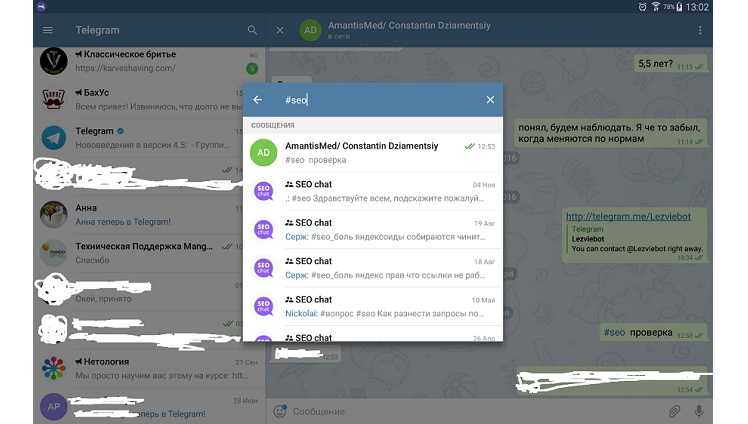 But for now, yes! This is the basic information that will be enough for you to start using Telegram and feel like a fish in water in it. We can also advise you to read our tips for Telegram users that will make your pastime in the messenger even more comfortable. Have a nice chat!
But for now, yes! This is the basic information that will be enough for you to start using Telegram and feel like a fish in water in it. We can also advise you to read our tips for Telegram users that will make your pastime in the messenger even more comfortable. Have a nice chat!
detailed instructions for Telegram for computer
Channel "According to the rules"
Telegram is a messenger with unique features. We especially note the stable delivery of messages, instant synchronization and convenient search, because of which we at the bureau transferred our working correspondence to Telegram. We have prepared an instruction for our philologists - elementary, for beginners. We hope that it will be useful to you as well - it will allow you to quickly get used to Telegram and use it effectively.
The instruction is written on the example of Telegram Desktop for Windows and is relevant at the beginning of 2022. (screenshots may not match the current version of the interface, but this is because Telegram is constantly evolving 🙂).
How to install and register
Download the installation file: https://desktop.telegram.org. You can save it on your desktop and delete after installing the program.
Run the downloaded file - "Telegram" will be installed. A window will open, click the button Start Messaging .
nine0002 Enter your phone number, press Next .
A message will appear below the heading asking you to click on the link here .
You will receive an SMS with a code. Enter it into the program window.
Done: you have registered in Telegram and can already communicate.
How to set the interface language to Russian
Go to Telegram settings: press , then Settings , Language , select Russian .
Telegram will restart - the interface will be in Russian.
How to set up
Go to the "Telegram" menu and click "Settings".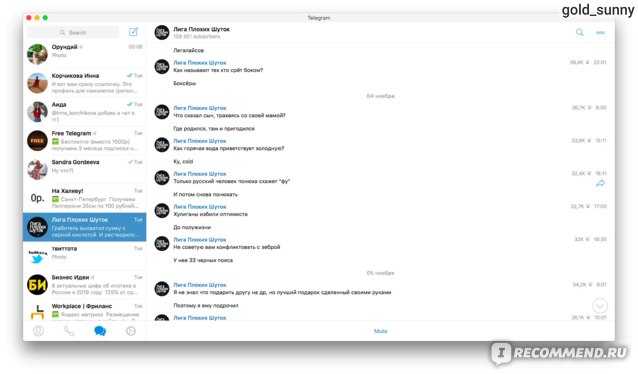
Set up the program as you like. We'll give you directions.
Notification settings
General and interface scale
If you uncheck Show tray icon , clicking on the cross icon will close the entire program. Leave the checkbox - and the program will minimize to tray without closing (this is how Skype is often set up). nine0005
You can set an arbitrary interface scale - to do this, specify -scale 145 in the Telegram launch shortcut, for example:
"C:\Program Files\Telegram Desktop\Telegram.exe" -scale 145 .
Chat settings
Replace emoticons — a smiley made of characters like :-) will be replaced by emoji.
Do not ask for the path to save - if you do not check the box, then Telegram will ask each time where to save downloaded files. nine0005
Appearance customization
Chat background can be changed: choose one of the preset pictures or upload your own. Tile background - repeat the image to fill the entire background if it is too small. Relevant for small background images.
Tile background - repeat the image to fill the entire background if it is too small. Relevant for small background images.
The chat feed can be made narrow. This cannot be done from the initial window, so go to any chat and hook the line between the chat list and the correspondence area with the mouse. It will take the form of a double-headed arrow. nine0005
Swipe to the left, and only the avatars of the conversations will remain in the chat area.
If you now press Esc, the cursor will move to the global search field and the chat list will automatically expand.
The chat feed can be completely hidden by making the program window narrow.
How to change your first name, last name, and profile photo
Edit your name only through Telegram settings (menu button > Settings > Change Profile > Name ):
In the same place, in Profile information , you can set or change your photo (button Select photo ). Use a square image that is at least 512 x 512 pixels.
Use a square image that is at least 512 x 512 pixels.
Contacts, public name and phone number
How to add a contact to Telegram by phone number
An easy way to add someone you know well to your contact list is to enter their phone number. nine0005
In the program menu, go to section Contacts .
Click the link Add contact on the bottom left.
Enter first name (last name is optional), phone number, press Add .
The name of the contact is changed via his profile. Open a chat with a user and click on their name at the top left, or select Show Profile from the chat menu. In your profile, click Edit contact , enter a new name and press Done .
How to find and add a contact by public username
Your own public telegram name is set in the settings ( Change profile ).
Brief. Any Telegram user can be added to the contact list, for this you don’t need to know his phone number - just find the interlocutor by the public username (telegram-name, username) or simply open the user profile in a group chat and press Add contact .
Any Telegram user can be added to the contact list, for this you don’t need to know his phone number - just find the interlocutor by the public username (telegram-name, username) or simply open the user profile in a group chat and press Add contact .
Detail. How to add an interlocutor without a phone number:
- Find the user through the universal search bar or via "Contacts" (use the format
@username). Another option is to click on the name of any member of any chat. -
A new chat window will open. If you start a conversation, the dialogue will be added to the chat list under the name that your interlocutor has set himself. But this user will not be in your contact list (in the "Contacts" section of the "Telegram" menu), and you will not be able to rename it until you add it to the contact list. nine0005
-
You can chat - the correspondence will remain in the list of your chats.
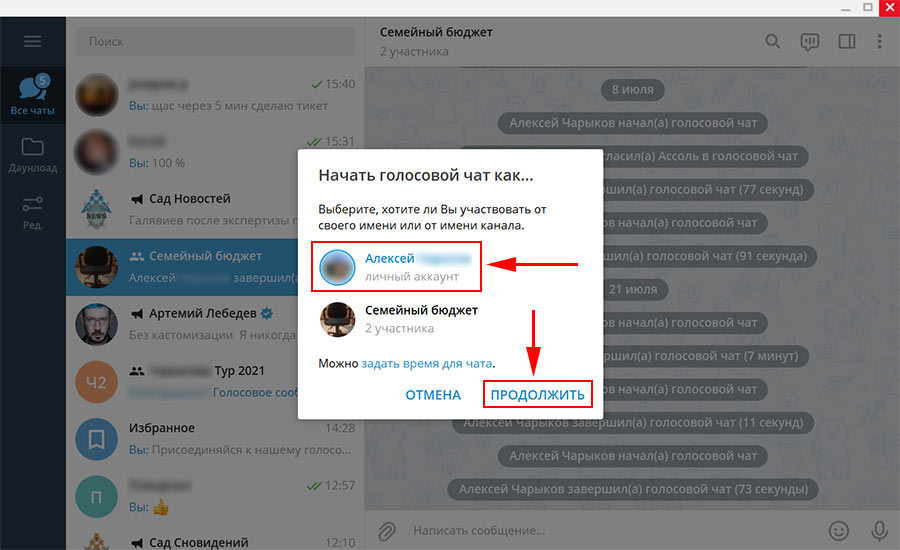 If you want to add the interlocutor to "Contacts", go to his profile and click Add contact . Then you can set this contact any first and last name.
If you want to add the interlocutor to "Contacts", go to his profile and click Add contact . Then you can set this contact any first and last name.
Phone number
"Telegram" is tied to a phone number.
Your phone number is visible only to those users and groups that you have allowed to see it in settings Privacy > Phone number > Who can see my phone number . It is impossible to find out the phone number of another person through Telegram if Nobody is set to the specified address in the settings.
Interlocutors do not see your phone number when they find you by telegram name, are in the same group chat with you, or when you add them to "Contacts" by their phone number.
The only time another user sees your phone number is if they already knows your number and has added you to his contact list on his smartphone.
Contact search and phone number privacy: total
- Found user by telegram name or in a group chat - you don’t know his phone number, but you can chat in the chat without adding it to “Contacts”. The conversation will be saved in the feed of your chats under the name that the interlocutor has set for himself in his profile.
- Know phone number user - add to "Contacts". You can specify any first and last name for this contact. nine0378
- Nobody will recognize your phone number through Telegram until you want it to.
Message delivery, latest activity and online status
Telegram cares about privacy, so it does not show that the message cannot be delivered to the interlocutor. If the recipient does not have an Internet connection, you will not know about it.
Messages have two delivery statuses:
- One checkbox (tick): the message has been sent and received by the Telegram server.
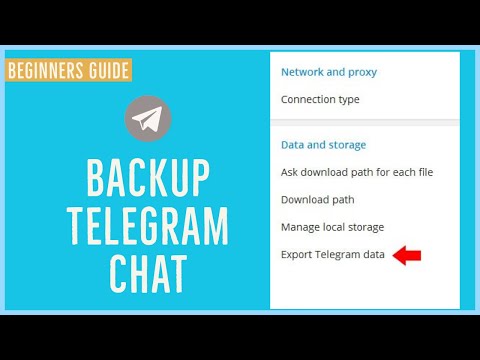 nine0378
nine0378 - Two flags: The message has been viewed by the recipient.
In the privacy settings under Last activity you can prevent other users from seeing when you were last online.
Keep in mind that the interlocutor will still see you online (a green “online” icon will appear next to your name) within 30 seconds after you:
- read the message of this interlocutor in a personal chat; nine0375 sent any message to a private or general group chat.
New message notifications
By default, Telegram signals a new message with a sound, a pop-up window, the appearance of an unread messages icon on the program icon and in the chat feed.
How to work with desktop notifications:
- It is convenient to answer quickly through a pop-up window: click with the mouse Reply , write the answer, press Enter. nine0378
- If you send an empty reply ( Reply > don't type anything in the message box > Enter or the balloon button), the conversation will be marked as read and the missed message flag will disappear.
 In this case, you do not need to enter the chat in which new messages have arrived.
In this case, you do not need to enter the chat in which new messages have arrived. - If you click Hide all messages or the cross icon in the pop-up window, the conversation will remain unread . In order for the mark about unread messages to disappear, you will need to enter the chat with these messages. nine0378
In any chat, group and private, notifications can be turned off.
Set the shutdown period.
Disabled message notifications will stop popping up, the "Telegram" icon in the taskbar and tray will not change, but the number of unread messages will be indicated in the chat feed.
If you uncheck the Desktop notifications checkbox in the settings and do not disable chat notifications, after a new message in this chat, the Telegram icon will indicate the number of unread messages in a red circle, but the desktop notification will not pop up . nine0005
A muted group chat signals a new message when you are directly contacted: mentioned by telegram name ( @username ) or quoted (replied to your message). A dog icon will appear. Click on it to go to the mention.
A dog icon will appear. Click on it to go to the mention.
But if you turned off notifications in personal chat with the person who quotes or mentions you, then the notification will not come from the group chat either.
Chat feed sorting
Chats are pinned to the top of the conversation list. Sort them by drag and drop. New messages do not change the order of the pinned conversations.
Unpinned conversations are sorted automatically in the order of messages received: the later the last message arrived, the higher the chat.
Chats can be combined into folders and conveniently switch between them through the folders panel on the left. You can also pin chats to folders.
A special "working mode" allows you to hide chats with disabled notifications from the feed. Go to "Settings" and type on the keyboard in the English layout workmode . Telegram will ask whether to activate the "In work" mode.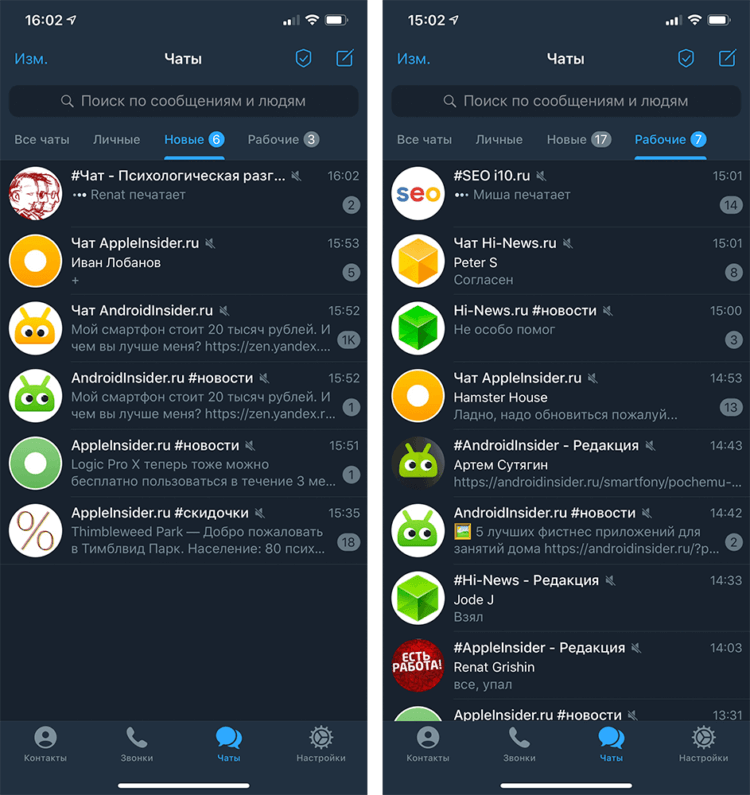 Click OK .
Click OK .
Telegram will restart and the options Hide muted chats or Show all chats will appear above the list of conversations. Type workmode again in the settings to disable this mode.
Search, chat history
Press Esc on the keyboard - and the focus will go to the global search field, no matter where you are in Telegram. Search for everything at once: users, group chats or public channels - by telegram name, messages at in all chats with your participation - by broad query or "exact query" (in quotation marks). The symbol @ in the search bar allows you to display all the answers to your remarks.
Quick navigation through the search results from the keyboard: Alt + Up or Down.
In a group chat, you can filter messages from a specific user and search only for them.
When you scroll up the correspondence, the date pops up.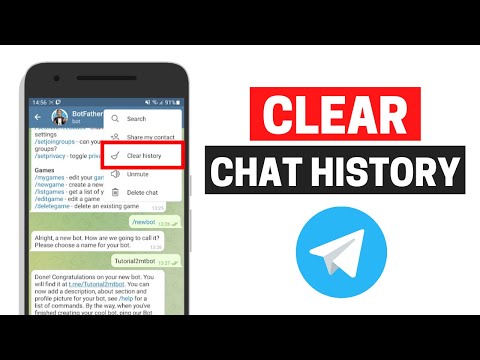 It is easy to navigate, records for which day is now on the screen. Click on a date and the calendar will open. Select a number in it and go to the messages for that day (for example, to the correspondence for September 3). nine0005
It is easy to navigate, records for which day is now on the screen. Click on a date and the calendar will open. Select a number in it and go to the messages for that day (for example, to the correspondence for September 3). nine0005
Arrow at the bottom right allows you to return to the present moment.
Leave in messages #hashtags (pound sign and any word without a space). Subsequently, it will be enough to click on the hashtag, and all messages with this hashtag from the current chat will open in the search bar. For example, name the term - mark the message with the hashtag # term . If you are discussing a problem, information about the solution of which will be required in the future, also mark it with a hashtag. nine0005
In the profile of any conversation (both personal and group), search is available for sent files. While in a chat, click on its name at the top. The list is in the Shared Files section. Search for documents by title or filter by type: files, photos, links.
Files (up to 1.5 gigabytes in size) and messages are stored in the cloud indefinitely. Delete them and you can restore them only with the help of your interlocutor. You will have to ask him to copy or forward messages from the chat. If the interlocutor also deleted the history of correspondence, it will not be possible to restore it. nine0005
Chat Techniques
How to quote a message
First way: immutable quote. Right click on the replica, select Reply .
Enter answer:
If you want to go to the quoted message, click on the quote.
You can also quote yourself. If you need to return to the discussion of some issue, find your post and quote. Participants in the conversation will be able to click on the quote and go to the original message. nine0005
By the way, if you then press the round button Down , you will be taken not to the very bottom of the chat, but to the place from which you switched to the replica - conveniently.
Second way: text quote. Select message with mouse or via context menu Select message , copy (Ctrl + C or Copy selected as text ).
The text of the message, its author and the time of sending will be copied, but the quote will not become a link to the source. nine0005
Copy only the text, without the name of the author and the time of sending, will allow the item Copy text in the context menu.
How to forward a message
The scheme is the same as with quotes. Select the message to be forwarded with the mouse and click the Forward button or use Forward message in the context menu.
If you write a comment to the replica being forwarded, it will appear in the addressee as a separate message over forwarded.
Messages from private and public channels are forwarded in the same way.
A message from a telegram channel can be sent even faster: click on the arrow to the right of the message, in the window that opens, select the recipient (person or group) and click Send .
Drafts and bookmarks
Unsent messages are automatically saved in the input field and turned into drafts. This feature helps to mark any message in a long conversation in order to return to it later - to make a kind of bookmark. The option "Mark messages unread from here" in Skype works in a similar way. nine0005
Quote the desired remark and enter, for example, an exclamation point in the input field. When you reopen this chat, you will see a draft with the quoted message. Click on a quote and navigate to that message in the conversation. An exclamation mark is not necessary - just Reply is enough, and the quote will become a draft.
How to edit your posts
Hover over message > right click > Edit . If you are editing your last (bottom) post, simply press the Up key on your keyboard. Save changes - Enter.
How to delete messages
Select as many messages as you like with the mouse. You have three options:
- Right-click and select Delete selected from the context menu.
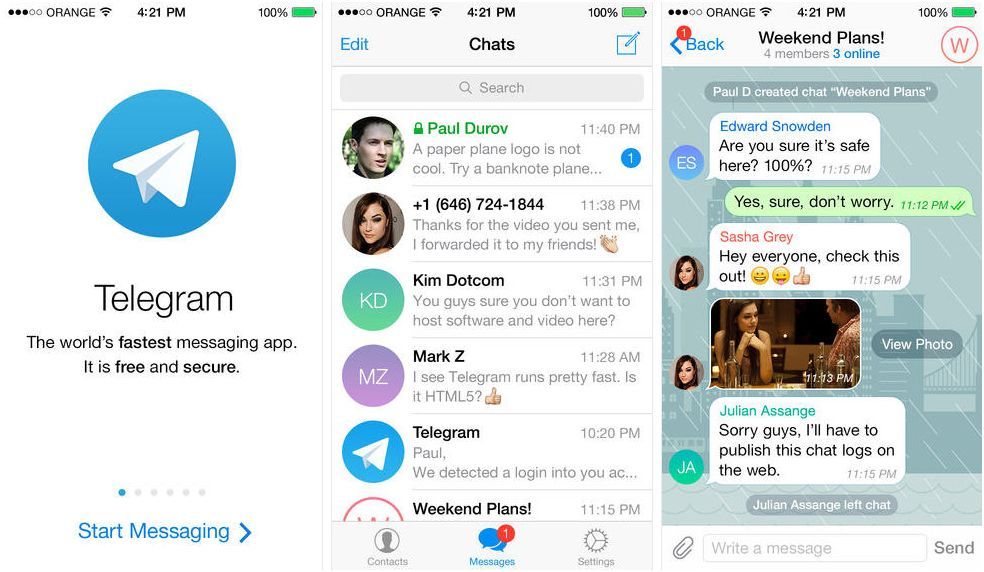
- Click the Delete button at the top of the window.
- Press Del on your keyboard.
You can delete both your own and other people's messages and the interlocutors also . To do this, check the box Delete from all (or Delete from Interlocutor name in personal correspondence).
You can delete and edit messages within an unlimited time after sending.
Other techniques
Favorites. Send messages to yourself by clicking on the shortcut icon in the program menu or on your profile picture. Leave notes, keep a list of tasks, share files between your devices, save important messages from other dialogs for later. nine0005
To address a specific participant in the conversation (they will receive a notification), dial @ and select a user from the list.
Line breaks in messages are done using Ctrl + Enter and Shift + Enter (in image and file captions, only Shift + Enter).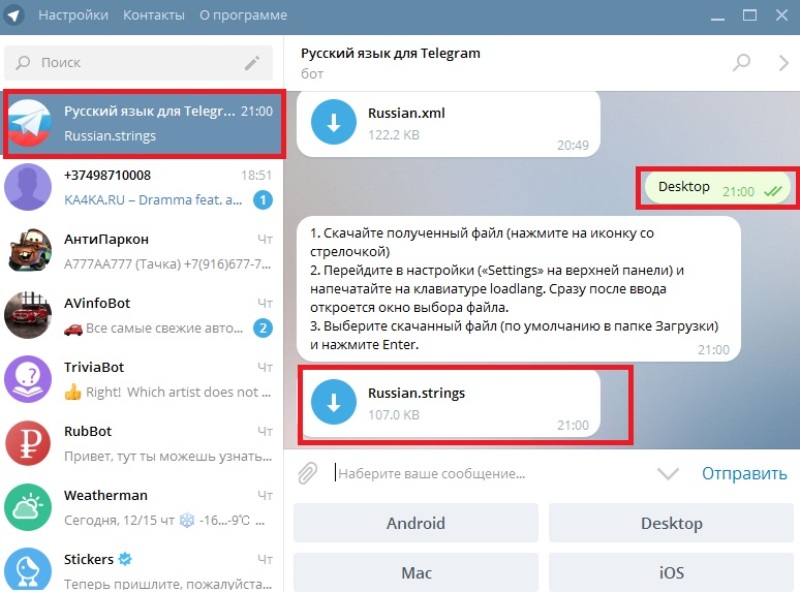
Chat position is saved when switching between conversations.
You can record a voice message or make a call (microphone required).
If you hover your mouse over the information about the number of participants in a small group chat (not a supergroup), a list of these participants will pop up. There is a colored asterisk next to the name of the creator, and a colorless asterisk next to the names of administrators. When everyone in the chat is an administrator, the asterisk is only next to the name of the creator. nine0005
Text formatting
Alternative: use keyboard shortcuts or context menu (right mouse button > Format .
Highlight text in chat: two asterisks ( * ) - bold, two underlines ( _ ) - italics, text between grave characters ( ` ) - monospace font.
** bold (as many lines as you like) **
__ italic (any number of lines) __
`monospace single line` ```
monospace
multiple lines
```
Emoji, animation and object insertion
Send files and images by dragging the mouse into the chat or pasting from the clipboard (Ctrl + V).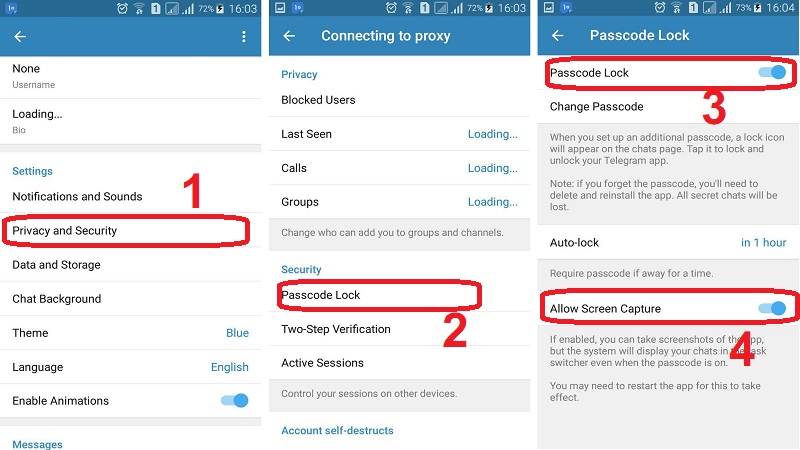 You can send several pictures at once in one album - just insert them one by one.
You can send several pictures at once in one album - just insert them one by one.
To quickly insert an emoticon, type a colon and start typing the name of the emoji in English. nine0005
Emoji list with codes:
- Emoji cheat sheet by WebpageFX (click on emoticon to copy code).
- Emoji cheat sheet (search by keywords; hover over to see code).
Emoji not inserting? Look closely: a panel of color options for this emoticon has appeared (relevant for body parts). Choose a skin color.
Mostly classic full emoticons with a nose are converted into pictures. nine0005
To view a sticker in a larger view before inserting it into the chat, click on it with the mouse and hold down the left button. A set of stickers "According to the rules."
To hide the panel with stickers and emoticons, click on the smiley face on the right side of the message field, and the panel will collapse.
Telegram has built-in bots for quickly inserting media objects into a message. Type in the message entry field
Type in the message entry field @name of the worker and a search phrase separated by a space. You will be able to find and quickly insert an image, animated GIF file, video, etc. List of useful bot commands:
@gif (search in English for animated GIFs on Giphy.com), @vid (search for YouTube videos), @pic (search for images in Yandex), @ya (search in " Yandex"), @wiki ru (search for articles in the Russian-language Wikipedia), @sticker (search for official stickers corresponding to the entered emoticon). nine0005
Embedded bot examples:
Themes
Change not only the background, but the entire design of Telegram using themes. Search for themes in the official channel for Telegram Desktop themes or type in any chat @tthemebot and space-separated keywords in English to search for the theme.
To change the theme, in the program settings in the section Chat background , click Select file and select the theme file from your computer. Another option: send a topic to chat with you, click on the file name. A preview of the theme will open - press Apply theme at bottom right.
Another option: send a topic to chat with you, click on the file name. A preview of the theme will open - press Apply theme at bottom right.
Hot keys
| Hot keys | Action |
| Ctrl+B | Bold formatting |
| Ctrl+I | Italic formatting |
| Ctrl + Shift + M | Monospace formatting |
| Ctrl+K | Inserting a link |
| Ctrl + Shift + N | Cancel formatting |
| Top | Editing the last message |
| Esc | Close the chat and go to the chat list General search for the names of contacts, groups, channels and all messages in chats from your list of conversations |
| Ctrl+F | Search open chat |
| Alt + Up or Down Ctrl + Tab / Ctrl + Shift + Tab Ctrl + PgUp / Ctrl + PgDn | Move up/down through dialogs or search results |
| Ctrl + Up/Down | Select replica for quick reply |
| Ctrl + M | Close program |
| Ctrl+W | Minimize program to tray |
| Ctrl+Q | Exit the program.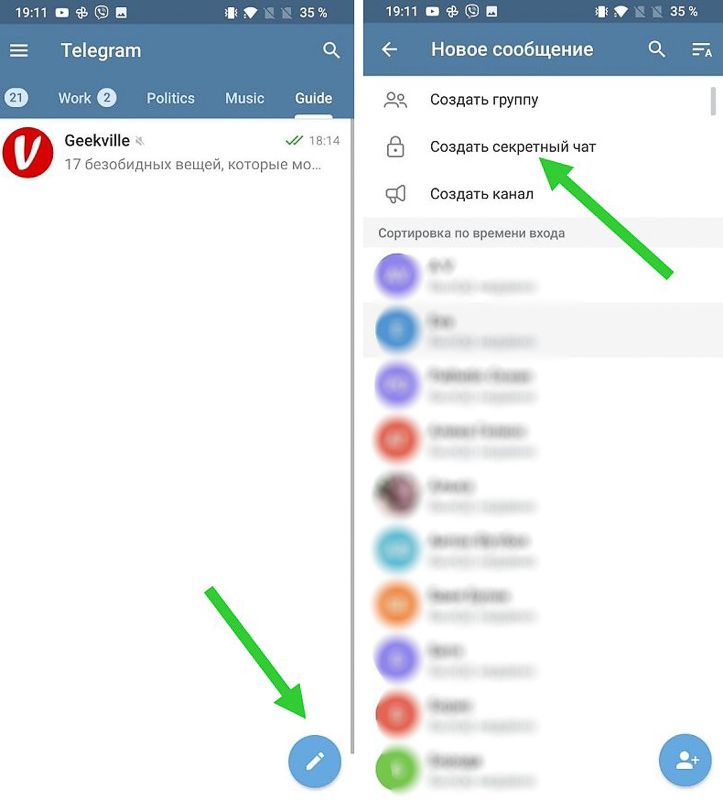
|