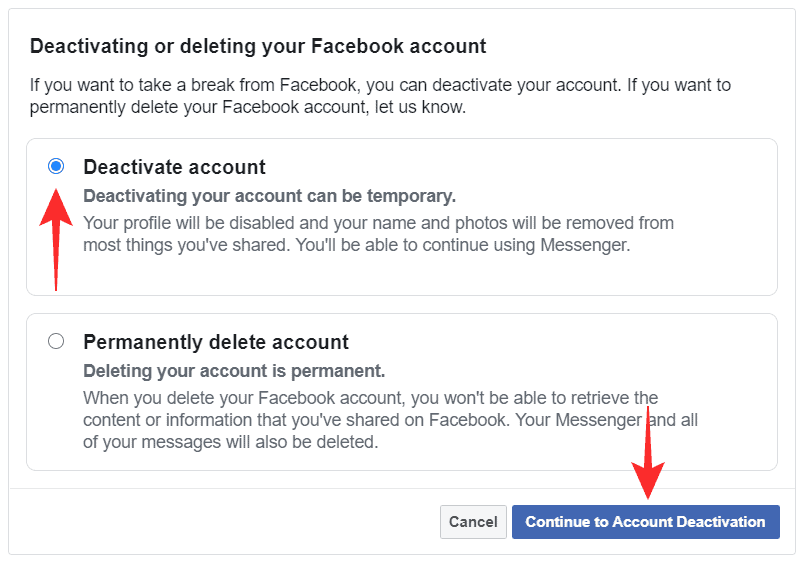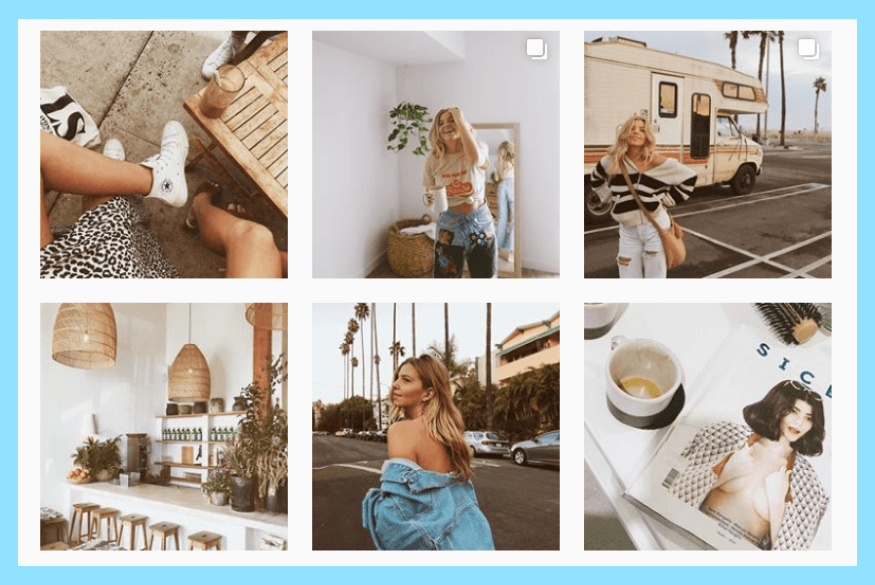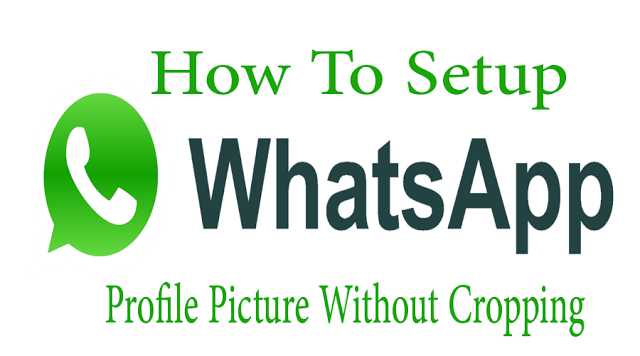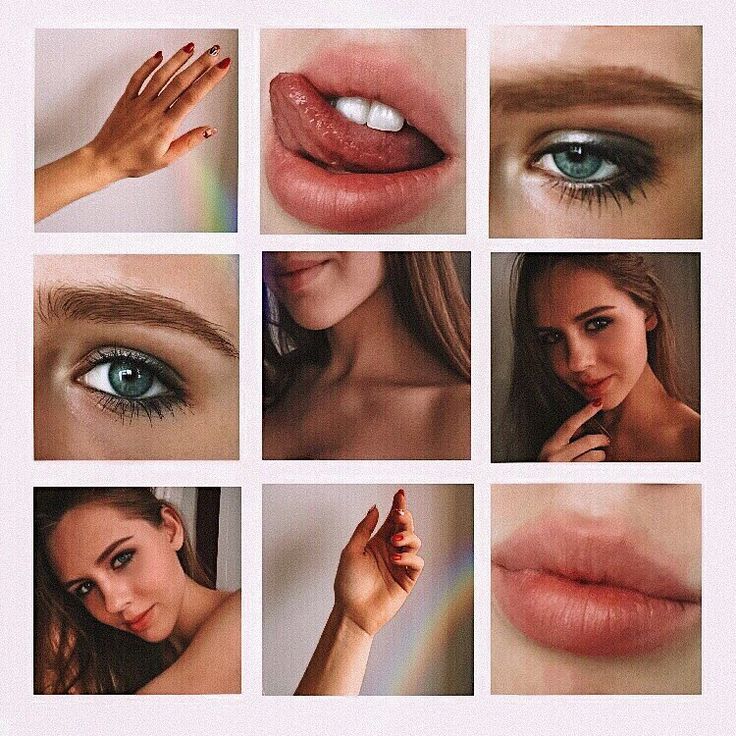How to block messages from unknown numbers on whatsapp
WhatsApp Messages from Unknown Number: Tips You Should Know
Provided that WhatsApp is the biggest instant messaging service on the platform, it’s quite often that we receive spam, unknown WhatsApp messages. At times, these unknown messages could be quite annoying and creepy as well.
For that reason, many people look for a reliable way to deal with those unknown messages. If you’re someone who has experienced something similar, this article is for you!
Below-mentioned is everything you need to know about this subject. Let’s get into it.
- Part 1: Can Strangers Message Me on WhatsApp?
- Part 2: Why am I Getting WhatsApp Messages from Unknown Number?
- Part 3: How to Stop Getting Messages from Unknown Number
- Part 4: How to Send WhatsApp Messages to Unsaved Number
- Tips about Spam and Unwanted Messages
- Bonus: Move WhatsApp Messages from Android to iPhone in an Easier Way
Part 1: Can Strangers Message Me on WhatsApp?
Before we talk about how to block unknown numbers in WhatsApp, you must know the technicalities behind it first. And we have created this section specifically for that.
If you’d like to know if a stranger can send you messages on WhatsApp, the answer is “Yes”. Strangers can indeed message you on WhatsApp, all they need is your phone number.
When they have your phone number, they can save it in their contacts list and you will show up in their WhatsApp instantly.
Part 2: Why am I Getting WhatsApp Messages from Unknown Number?
You must be getting WhatsApp messages from unknown number for several reasons.
- First and foremost, it’s possible that your number has ended up in a spammer’s database, and they share your number with other spammers, which in return send you more spam messages.
- Secondly, the number you’re receiving the messages from could be someone you know. They could be someone from your workplace, school, or university who’s trying to stalk you.
Part 3: How to Stop Getting Messages from Unknown Number
That said, how to stop getting messages from unknown numbers on WhatsApp? Well, there are a few methods you can use for that, and they’re as follows.
1. Block the Unknown Number
The first and the simplest solution is to block the number.
When you block someone on WhatsApp, they won’t be able to send you messages or call you. Plus, they won’t be able to see your profile picture or about info either. That said, here’s how to block unknown number on WhatsApp.
The contact has now been blocked from sending you any more messages.
2. Report the Unknown Number
If the messages you’re receiving are spam, i.e., they look like marketing material or copy-pasted messages, you can report it to WhatsApp. When you do this, WhatsApp team will take a look at the contact and ban them from WhatsApp if they’re a spammer.
To report someone, simply follow the steps below.
Part 4: How to Send WhatsApp Messages to Unsaved Number
If you want to send someone a WhatsApp message but don’t want to save their number, you might be wondering how to do that. That’s because WhatsApp doesn’t offer any way to do that.
However, there’s a workaround you can use for it, and it’s as follows.
Tips about Spam and Unwanted Messages
If you’d like to know what WhatsApp spam looks like, this section has got you covered.
- If the number is claiming to be someone from WhatsApp and says you need to pay them to keep using WhatsApp — that’s spam!
- If they claim to be from authorities but have grammatical or factual mistakes, that’s spam too.
- Last but not least, if they ask you to forward them a message or share your personal information, that’s spam, too.
Beware of such contacts and don’t ever give them what they ask for!
Bonus: Move WhatsApp Messages from Android to iPhone in an Easier Way
If you’ve got a new iPhone and want to move your WhatsApp data from the old Android to the new iPhone, Tenorshare iCareFone Transfer has got your back! iCareFone Transfer is a WhatsApp data transfer/backup/restore tool welcomed by many WhatsApp users.
iCareFone Transfer is literally the easiest way to transfer WhatsApp data across platforms. Here’s how it works.
Download and install iCareFone Transfer on your computer. Connect both the devices, i.e., your old Android smartphone and your new iPhone to the computer. Click the big “Transfer” button at the bottom.
Open the WhatsApp application on your old Android device, go to Settings > Chats > Chat Backup — and create a new backup from there.
The system will start getting WhatsApp data from your Android device. Please be patient while it happens.
Select the needed data and click on “Continue”
Now iCareFone Transfer is transferring the selected WhatsApp data to your new device.
Wait for a few minutes and your WhatsApp data will be transferred to the new device soon!
The Bottom Line
Tons of people receive spam messages and want to know how to stop unknown messages on WhatsApp.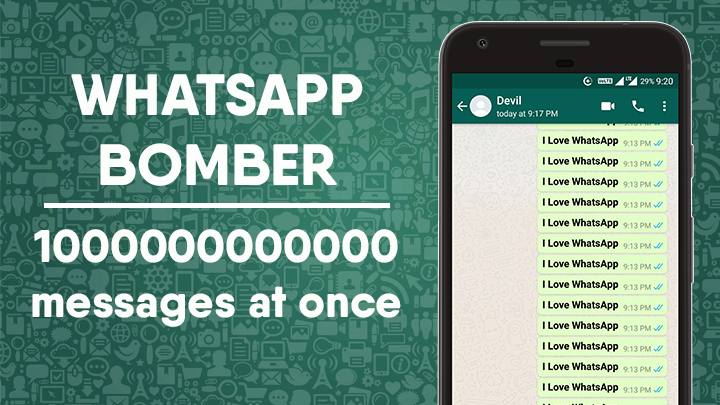 Well, if you’ve been one of those and you’ve read this post, now you know everything!
Well, if you’ve been one of those and you’ve read this post, now you know everything!
You’ve learned everything you needed to know on how to WhatsApp block unknown number — plus you’ve also learned about iCareFone Transfer — the easiest way to move your WhatsApp data from one device to another.
How to Block Someone on WhatsApp
- You can block unknown numbers on WhatsApp by adding them to your block list in the account settings.
- Blocked contacts can't call or send messages to you, and your status updates won't be visible to them.
- Once you block a number, WhatsApp won't notify them that they've been blocked.
WhatsApp is one of the most popular free instant-messaging apps, used to help people keep in touch with each other around the world.
While the messaging app provides a convenient platform for users to connect with friends, family and new acquaintances, it can sometimes also become a potential platform for unwanted contacts and violation of personal privacy.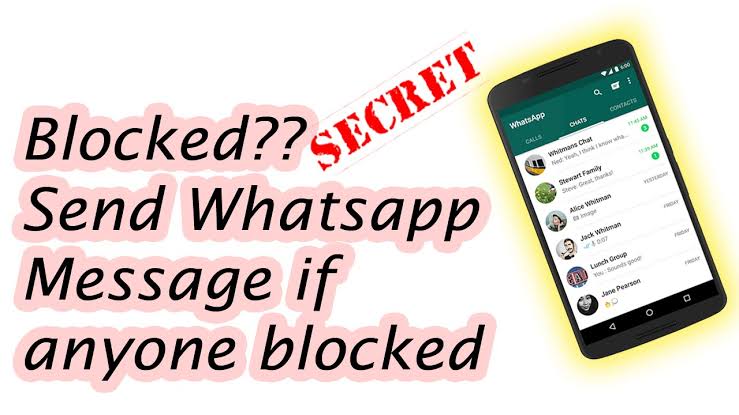
Fortunately, it is very simple to block a contact on the messaging platform. Here are all the ways you can block and unblock a contact on WhatsApp, whether you're using the Android or iOS app.
How to block a contact on WhatsAppYou can block someone on Whatsapp with the mobile app for Android or iOS devices.
On Android
1. Open WhatsApp.
2. Tap the three vertical dots in the top right-hand corner to access the More options menu. Then, tap Settings.
On Android, the Settings menu can be accessed via the three vertical dots icon. Steven John/Insider3. In the Settings menu, tap Account.
In the Settings menu, tap Account.
4. From the Account menu, tap Privacy, and then Blocked contacts.
Tap "Privacy," then scroll down and tap "Blocked contacts." Steven John/Insider5. From the Blocked contacts page, tap the Add icon on the top right-hand corner.
From the Blocked contacts page, tap the Add icon on the top right-hand corner.
6. Search or select the contact you want to block.
Quick tip: If you've previously chatted with the contact, or you've received a message from an unknown number, you can block them directly in the chat. Open the chat and tap the three vertical dots. From there, tap More, then tap Block.
On iOS
1. Open WhatsApp.
Open WhatsApp.
2. Tap the Settings icon on the bottom right-hand corner.
3. In the Settings menu, tap Account.
4. In the Account menu, tap Privacy and then Blocked.
Tap the "Add" icon to manually select someone to block from your list of contacts. Steven John/Insider5. From the Blocked menu, tap Add New and search or select the contact you want to block.
Quick tip: If you've previously chatted with the contact, or you've received a message from an unknown number, you can block them directly in the chat. Open the chat and tap the name of the contact on the top. Scroll down and tap Block [name of contact].
Open the chat and tap the name of the contact on the top. Scroll down and tap Block [name of contact].
When you block someone on WhatsApp, you will no longer receive notifications, messages, calls or status updates from them.
In addition, your "last seen" timestamp and online status, plus any changes made to your profile, will not be visible to contacts you've blocked.
Note: WhatsApp does not notify a user when they have been blocked, so if you block someone, they won't know directly. Still, there are a few things a person can check to confirm they've been blocked.
How to unblock a contact on WhatsAppYou can also choose to unblock someone on Whatsapp. Here's how to do it on Android or iOS devices.
On Android1. From the WhatsApp home screen, tap the three vertical dots on the top right-hand corner to access the More options menu. Then, tap Settings.
Then, tap Settings.
2. In the Settings menu, tap Account. Tap Privacy, and then Blocked contacts.
3. Tap the name of the blocked contact.
4. Then tap Unblock [contact name or number].
Quick tip: You can also search for the contact you blocked. Open the chat, tap on the contact's name, then tap Unblock.
On iOS1. From the WhatsApp home screen, tap Settings at the bottom right.
2. Tap Account then Privacy.
3. Tap Blocked.
4. Tap the contact name, and on the contact details page, tap Unblock Contact.
Quick tip: Similar to the process on the Android app, you can also search for the contact you blocked.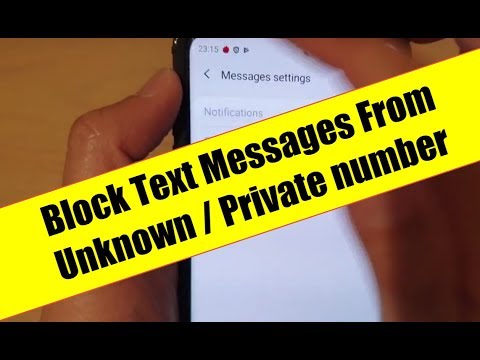 Open the chat, tap on the contact's name, then tap Unblock [contact name or number].
Open the chat, tap on the contact's name, then tap Unblock [contact name or number].
Steven John
Freelance Writer
Steven John is a freelance writer living near New York City by way of 12 years in Los Angeles, four in Boston, and the first 18 near DC. When not writing or spending time with his wife and kids, he can occasionally be found climbing mountains. His writing is spread across the web, and his books can be found at www.stevenjohnbooks.com.
Read moreRead less
How to Block Unknown WhatsApp Numbers Not in Contacts
WhatsApp is one of the most popular messaging apps in the world. Almost everyone you know is on WhatsApp. Do you know what that means? If you have someone's number, chances are he/she has also installed WhatsApp on their smartphone. Why does it matter?
Why does it matter?
The way WhatsApp works is simple. I will save your number and immediately know if you have it installed or not. All I have to do is search the app. Armed with this information, I can now send you unsolicited messages and even calls, which can be annoying to say the least. nine0003
I recently received messages about how much I need hosting for my domains and how "experienced" they are in SEO. How they knew I had a certain domain name is a different spam story.
That's when I started looking for a solution on how to block unknown WhatsApp numbers that are not saved in my contacts. But first, let's take a quick look at how to block numbers that are in your contacts.
Interesting fact: Jan Kum, one of the founders of WhatsApp, tweeted that the Android team consists of only 5 people. They were responsible for reaching 1 billion downloads on the Play Store. A very small, focused team and a very big impact.
A very small, focused team and a very big impact.
Block WhatsApp numbers saved in contacts
These are people you know. You saved their number in the contacts app. Time to stop getting those annoying forwarding messages!
Open the chat window of the contact you want to block. You know, the one who spreads rumors and fake news. Now click on his/her name at the top. I will try it with my father! He keeps sending me this quote from his daily messages.
Scroll down and you should see a lock button. Click on it and confirm. The number is now blacklisted. You can unblock again by clicking on the same button, which should now say Unblock. nine0003
Note: you cannot block numbers in large numbers. You will need to repeat the steps for each contact you wish to block.
Block unknown WhatsApp numbers that are not in contacts
These are the people who send you spam links with offers and discounts that will "amaze" you. When you receive such a message from an unknown number, open the chat window and ask if he knows you. nine0003
Why? Last week I joined Bob Proctor's webinar and his assistant contacted whatsapp. Luckily, I didn't block it right away. Don't go for blocking just because you feel irritated. Maybe it has something to do with you.
If you think a message is clearly spam, open a chat window. Near the top you will see two options: Block or Add.
If you find the message helpful or know the sender, click Add and save the number. Otherwise, click on Block. A pop-up window will appear asking you to either block the contact or report and block. I prefer the latter. nine0003
Note . When you share a number with WhatsApp, that number is added to a watchlist maintained by WhatsApp.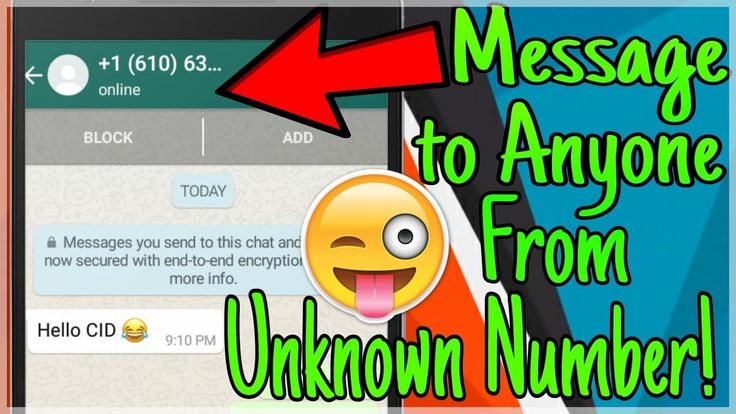 If the number of users is reported multiple times, it will be temporarily blocked. Think of it as a warning to curb spam. WhatsApp can permanently block a number at its discretion. Exact information is not available on the official help page.
If the number of users is reported multiple times, it will be temporarily blocked. Think of it as a warning to curb spam. WhatsApp can permanently block a number at its discretion. Exact information is not available on the official help page.
Privacy and security
WhatsApp is not only easy and convenient to use, but also easy and convenient to use in the wrong way. This is what makes it a breeding ground for fake news and link spam for nefarious people. If you're not careful, people can see a lot of information about you and use it to send messages that look less like spam. nine0003
That's why I think you can stop some spam by taking care of your privacy and security settings.
Read Also: Top 17 New WhatsApp Tips and Tricks for Android in 2018
Click on the three dots in the upper right corner of the screen and click on settings.
Click on the account.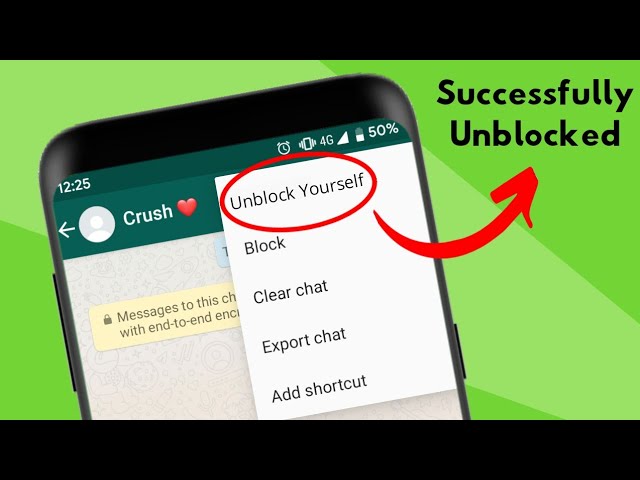
You should now see two options at the top. Privacy and security, and some advanced options like 2-Step Verification, which I suggest you turn on. Click on Privacy now. nine0003
Here you will see a bunch of options. Let's see what they are and what they mean.
- Last seen: Tells others when you were last active on WhatsApp. I installed it to Nobody
- Profile photo: Who can view the profile photo. I installed it in my contacts.
- About me: Who can see your short biography that tells the world who you are and what you do? Again my contacts
- Status: Your status message. I installed it in my contacts.
- Live Location: Where you are. I set it to None because it consumes battery and because I don't like how WhatsApp collects my location. I think the recent Facebook scandal has made me paranoid!
- Blocked contacts. Here you will find all the numbers you have blocked in the previous steps, whether they were in your contacts or not.
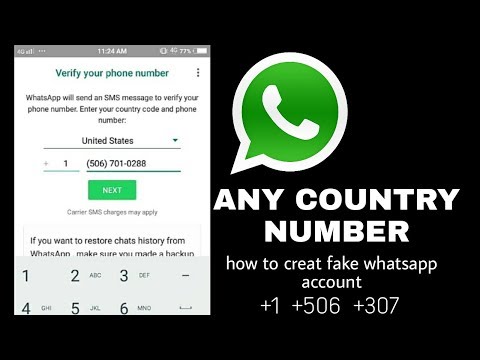 nine0127
nine0127
How to stop what you can't see? Unfortunately, WhatsApp allows users to send messages to others whether they want to or not. What you can do is manage your privacy settings and block unknown numbers when they send you messages/spam.
whatsapp blocking unwanted numbers and contacts instructions for android
whatsapp blocking unwanted numbers and contacts instructions for android Any owner of an Android smartphone or tablet can block an unwanted number or contact in the WhatsApp application. If you receive calls or send messages to WhatsApp from unknown numbers or contacts, then it is possible to blacklist these numbers or contacts on WhatsApp. nine0003
There are several ways to do this on an Android smartphone, below you will find instructions on how to block a contact number in WhatsApp. In order not to increase the volume of the page, we did not attach pictures and screenshots, but I'm sure you can easily figure it out.
1) The first method allows you to block contacts in WhatsApp by blacklisting them.
- Open "WhatsApp" on your phone or tablet.
- Next, open the "Menu" by clicking on the icon in the form of three vertical dots at the top of the screen. nine0134 - In the menu that opens, select "Settings".
- Next, in the settings, go to the item "Account"
- Next, open the "Privacy" item.
- Select the "Blocked" item.
- To block a contact in WhatsApp, click on the icon in the form of "Contacts" with a plus sign at the top of the screen.
- Now in the opened list of contacts in WhatsApp we add to the black list, that is, we block.
2) The second way. If you receive messages or receive calls on WhatsApp from a number that is not saved on your phone, then you can blacklist this number on WhatsApp and block incoming calls and messages from this number. nine0134 - Open the "WhatsApp" application on your phone or tablet.
- Go to the item "Calls" or "Chats".
- In the list of calls or chat on WhatsApp, select the "number" that you want to block.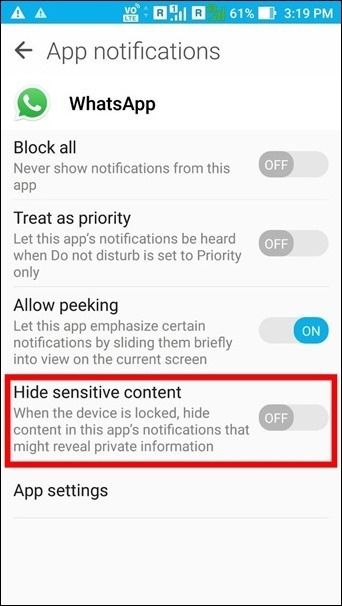
- Next, open the "Menu" by clicking on the icon in the form of three vertical dots at the top of the screen.
- If you block the number through the calls item, then you can click on "Block" in the menu that opens, and then confirm the action.
- If you block a number on WhatsApp via chat, then in the menu that opens, you may first select the "More" item and then the "Block" item, after which we confirm the number blocking action. nine0003
If you need to unblock blocked contacts and numbers on WhatsApp, then follow the steps of the first method and select the number you want to unblock in the blocked list.
> Android help
> Main site
I hope the information was useful. Do not forget to leave a review and indicate the model of the device to which this info came up or not, so that other visitors to the site will have useful information from you. If numbers or contacts in WhatsApp are blocked differently on your phone or tablet, then please share the information below in the reviews, perhaps the info left by you will be the most useful.