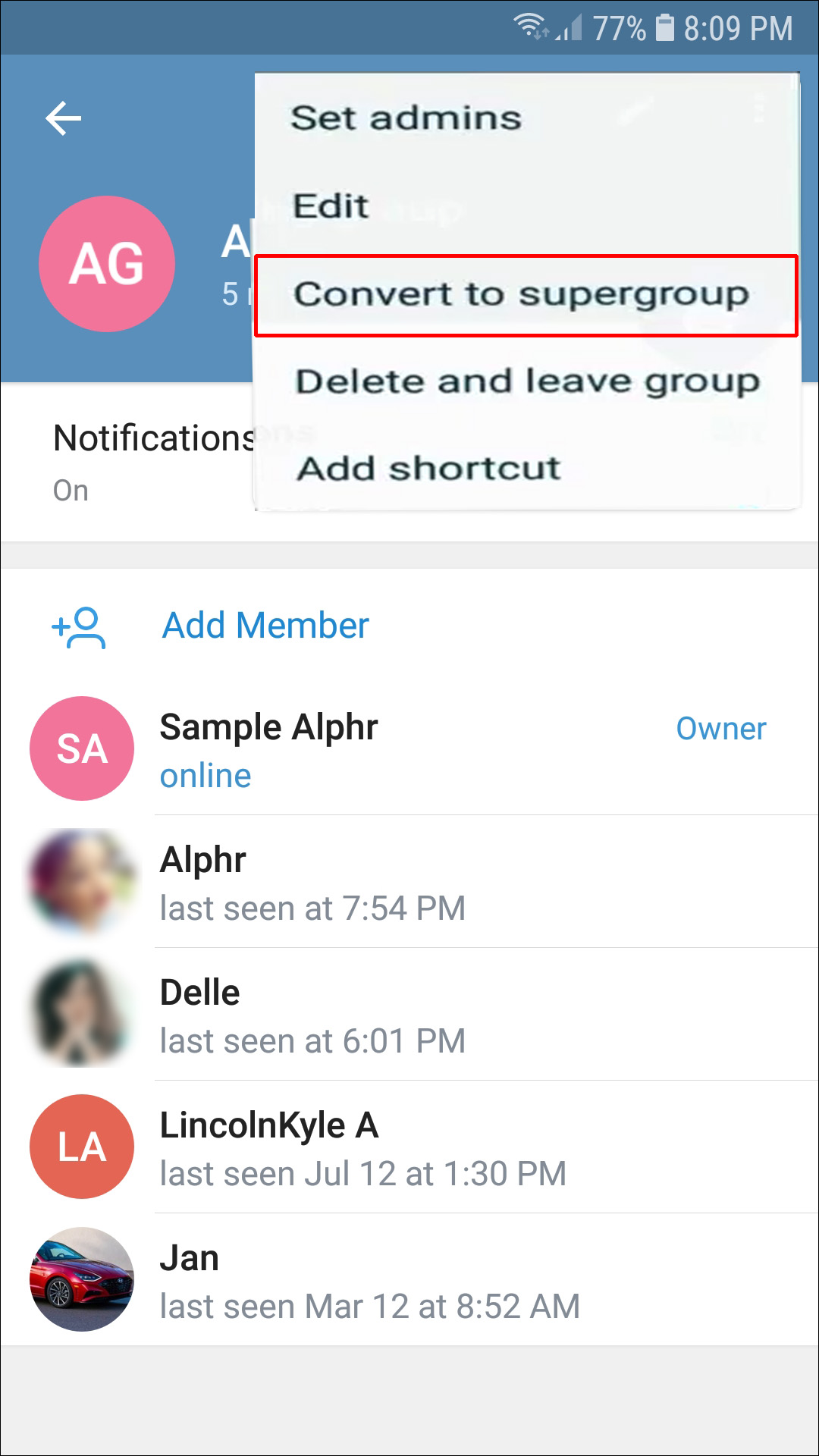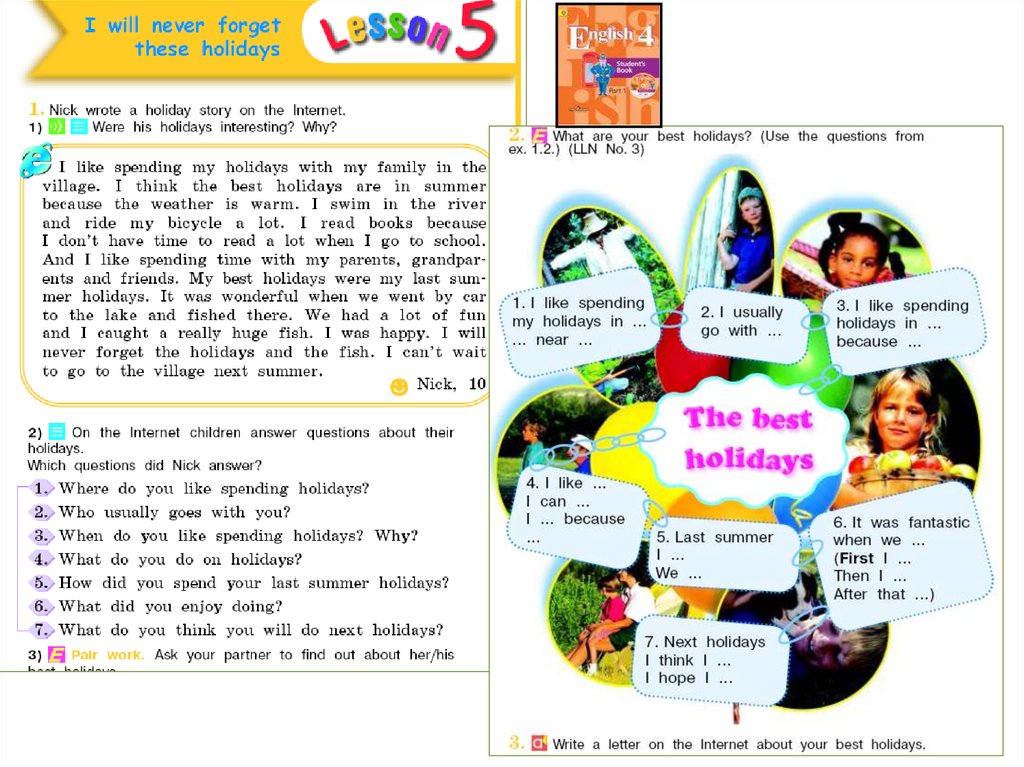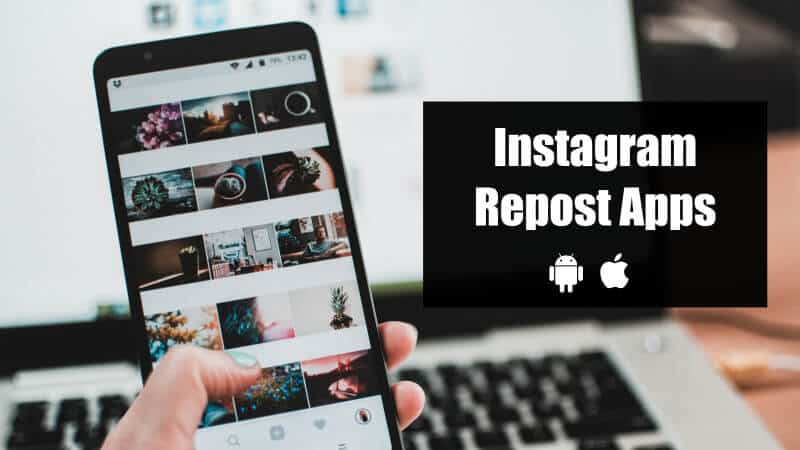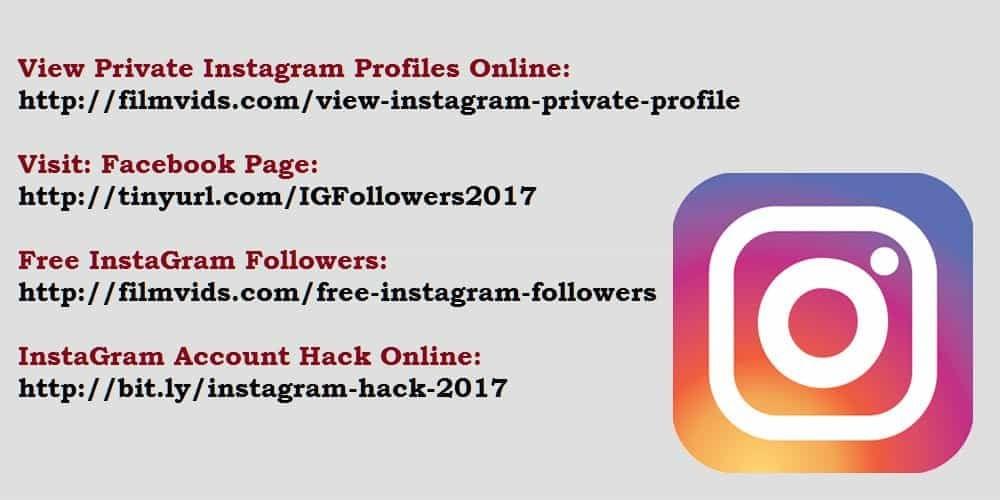How to add admin on telegram
How to Add an Admin in Telegram
As one of the quickest, most straightforward chat apps, Telegram is used for various purposes. Given its high member capacity, people flock to this app to do everything from managing corporate and startup communities, to organizing personal group chats. Whatever you’re using Telegram for, if you have a group or a channel, you may want to assign admins.
In this article, we’re going to show you how to add admins to Telegram groups and channels.
How to Add an Admin on Telegram
As mentioned earlier, Telegram channels and groups can handle tens of thousands of members. It’s highly unlikely that a single person will be able to handle these user numbers. If you need to add a group admin, here’s how to do it:
- Open the Telegram app/web app.
- Go to the group you want to add admins to.
- Navigate to the upper-right corner of the screen/page and click the three-dot icon.
- From the dropdown menu, select Manage group.
- From the next screen, choose Administrators.
- Select Add Administrator.
- Choose a member from the list that you wish to promote to admin.
- Select the member’s permissions that you want to allow.
- Click Save.
How to Add a Channel Admin on Telegram
- Open the Telegram app/web app.
- Open the channel that you want to add admins in.
- In the upper-right corner, select the three-dot icon.
- Go to Manage Channel.
- In the next window, select Administrators.
- Go to Add Administrator.
- Select the member you wish to promote to an admin.
- Choose the said member’s privileges.
- Select Save to confirm.
How to Add an Admin Bot in Telegram
There are various bots available on Telegram that can help you manage your groups and channels. They are handy for automatically sending messages at designated times and on select days and similar repetitive functions that unnecessarily waste your time as a Telegram administrator.
They are handy for automatically sending messages at designated times and on select days and similar repetitive functions that unnecessarily waste your time as a Telegram administrator.
There are various proprietary bots available on Telegram’s official website. Adding them is as simple as navigating to a bot’s page and adding them to a channel/group/individual chat.
Alternatively, you can use various third-party bots, but Telegram doesn’t guarantee that they are secure. Adding admin privileges to a bot that might be a piece of malicious software can compromise your chats and the involved members. Do not add a bot to Telegram unless you are entirely confident that it’s legitimate.
Finally, you can also create a customized bot of your own. This requires coding experience, however, which is why we won’t get into the particulars of it here. There are various useful online tutorials available, though.
Here’s how to add a bot to a channel/group:
- Open the chat with the bot in question.
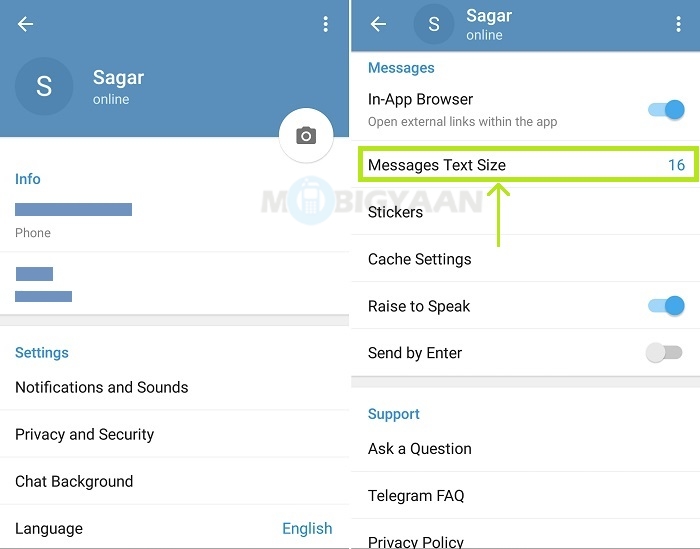
- Click the three-dot icon in the upper-right corner of the screen.
- Select Add to Group.
- Select the group/channel you wish to add the bot to.
- Confirm by clicking OK.
Promoting a bot to an admin is done in the same way as you would promote any other channel member. Bots are basically individual chat entries. Once you’ve added a bot to a group or channel, use the instructions for promoting members to admins, as outlined above.
Additional FAQs
1. How can I change the admin in a Telegram channel?
Telegram chats can have an unlimited number of administrators. To add an admin, you don’t have to quit being an admin yourself. However, if you don’t want to be a group admin any longer, you can assign the administrator privileges to someone else.u003cbru003eu003cbru003eTo do this, go to the channel or group in question and select the three-dot icon. Then, select Manage group or Manage channel.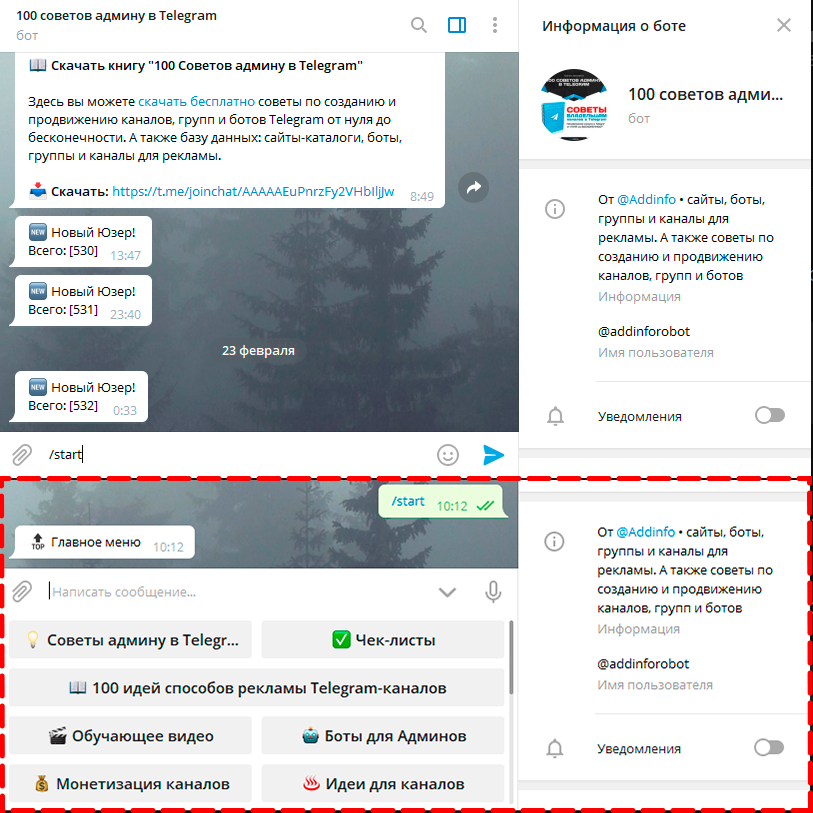 Select Administrators. Go to Add Administrator. u003cbru003eu003cbru003eSelect the member you wish to transfer the admin rights to. On the list of privileges, flip the switch next to Add New Admins. Select Transfer group ownership and select Save. Now, the member you’ve selected is the new group owner. Next, ask them to remove your admin privileges.
Select Administrators. Go to Add Administrator. u003cbru003eu003cbru003eSelect the member you wish to transfer the admin rights to. On the list of privileges, flip the switch next to Add New Admins. Select Transfer group ownership and select Save. Now, the member you’ve selected is the new group owner. Next, ask them to remove your admin privileges.
2. How can I know the admin of a Telegram channel?
Telegram doesn’t allow non-admin members of a channel or group to access the information on the group admins. This stops channel admins being spammed by group members and protects their online safety. The only way to get access to the information regarding administrators in a group chat or channel is if you are an admin yourself and have been granted the privileges to see who other admins are.u003cbru003eu003cbru003eYou may find this annoying, but imagine if everyone in a ten-thousand-member group was able to gain access to the admin’s identity. This goes especially for channels that don’t require the admin’s approval to enter, which is usually the case for larger channels.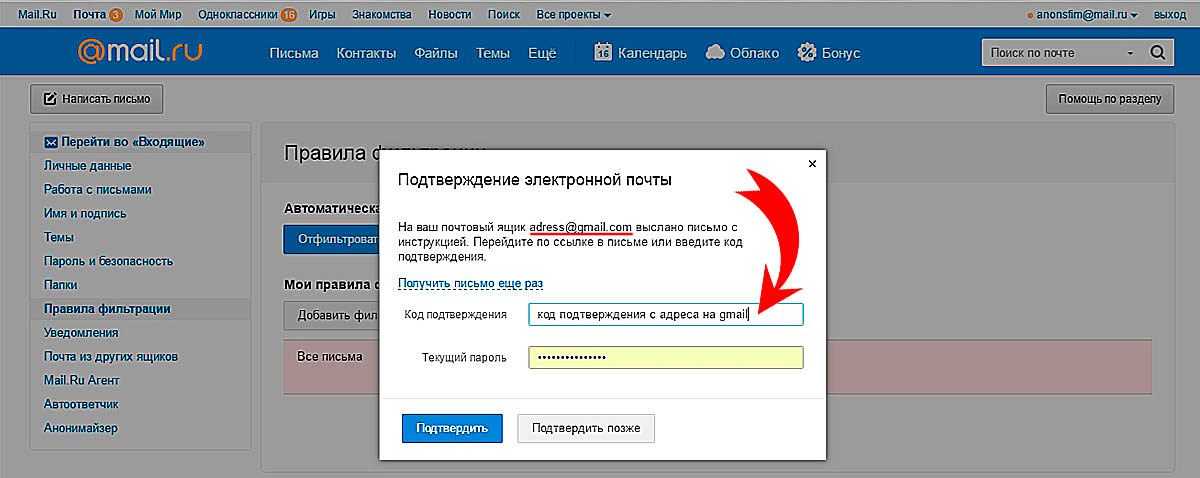
3. What can an admin do on Telegram?
An admin who has the ability to add new admins can give them a list of permissions. Depending on the custom group permissions, an admin can change the group’s/channel’s info, delete messages, ban users, invite users via link, pin messages, manage voice chats, choose to remain anonymous, and add new admins. u003cbru003eu003cbru003eNot all group admins have the same permissions. The group’s owner can assign an admin title and disable all of the mentioned above, depending on the custom group permissions.
4. How can I remove myself from admin in Telegram?
You can do this by asking another admin (provided they have the permission to do so) to remove your admin privileges from a Telegram group/channel. They can do this from the group’s Administrator list in the group’s info screen.
Telegram Admin Customization
As long as you have the privileges to do so, you can customize all admins within a group. However, the owner/creator role remains the most powerful one on Telegram. They can assign new admins, choose everyone’s privileges, even delete the entire group/channel/chat. Ownership is automatically assigned to a chat’s creator, who can give these privileges to other members within it.
They can assign new admins, choose everyone’s privileges, even delete the entire group/channel/chat. Ownership is automatically assigned to a chat’s creator, who can give these privileges to other members within it.
We hope that we’ve clarified everything you need to know about Telegram’s administrator settings. If you have any additional questions or tips, go ahead and leave a comment below.
How to Add an Admin in Telegram
Need to learn how to add an admin in Telegram? Learn how to add admins on your Telegram groups or Telegram channels in this guide! We’ll be talking about what administrators can do, how to add them, and how to remove them.
Uncategorized
To add an admin in Telegram, all you have to do is to go to your group or channel settings, click “Administrators”, and add an Administrator from your contact list.
Telegram groups and channels have a high member capacity, with some of the biggest Telegram channels having tens of thousands of members. You can see why a single person might not be able to handle such a monumental task, which makes being a group owner a huge pressure.
You can see why a single person might not be able to handle such a monumental task, which makes being a group owner a huge pressure.
Setting up administrators can help reduce the workload and help the owner focus on production and sharing of content, while delegating management to others in the group.
Find out how this works step by step for desktop, Android, and iOS by reading on!
What is an Admin in Telegram?
An administrator in Telegram is essentially a user with the same (or, close to same) permissions as the group or channel owner. They are allowed to moderate messages, remove members, upload files, ban users, and more.
Administrators in Telegram are useful for groups and channels that have many members. Administrators can help moderate the group and take a load off the channel or group owner’s shoulders.
If you are managing a group or channel that has more members than you can conceivably moderate, or if your channel pumps out a lot of content that you can’t keep up, adding administrators to help share the workload will free up so much time for you.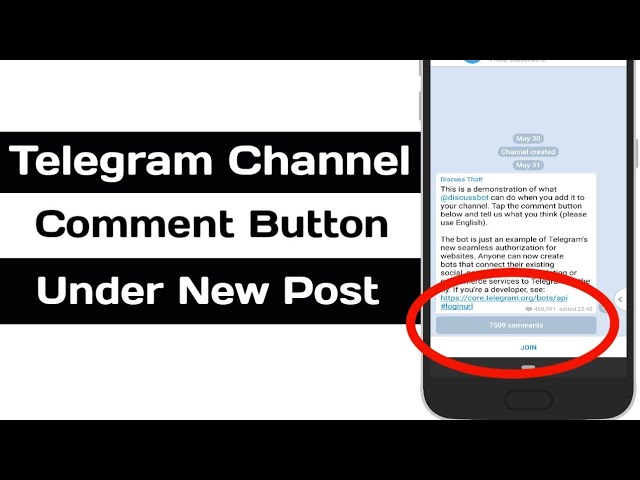
How to Add an Admin in Telegram Groups
If you want to add an administrator to manage your Telegram groups, here’s how you can do it in a few easy steps:
Step 1
Open up Telegram and go to the group you want to add an administrator in.
Step 2
Click the vertical ellipsis on the upper right hand of the screen to bring up the menu.
Step 3
Click “Manage Group” to bring up the group settings.
Step 4
Once in the “Manage group” window, click “Administrators” to view a list of administrators in the group, or to add new ones.
Step 5
On this page, you can choose to remove existing Administrators or add new ones. For this tutorial, we’re adding a second administrator. Click “Add Administrator.”
Step 6
Choose an administrator from a list of the group’s members.
Step 7
Manage the administrator’s permissions on the next screen. You can let them remain anonymous – that is, people won’t know they’re an admin – and let them add new administrators.
You can let them remain anonymous – that is, people won’t know they’re an admin – and let them add new administrators.
Step 8
When you’re done, click “Save.”
Step 9
Congratulations, you just added an Administrator into your Telegram group.
This tutorial will work for any version of Telegram: desktop, Android, and iOS.
If you run a Telegram Channel instead of a group, you can add administrators in a similar manner. Read on to find out how.
How to Add an Admin in Telegram Channels
Step 1
Open up Telegram and go to the channel you want to add an administrator in.
Step 2
Click the vertical ellipsis on the upper right hand of the screen to bring up the menu.
Step 3
Click “Manage Channel” to bring up the channel settings.
Step 4
Once in the “Manage group” window, click “Administrators” to view a list of administrators in the group, or to add new ones.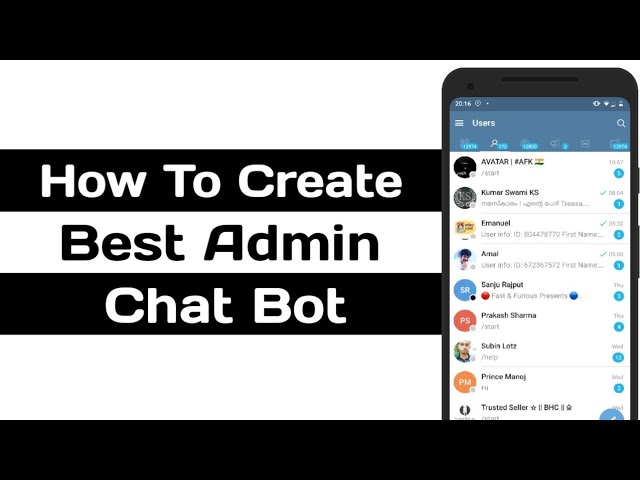
Step 5
On this page, you can choose to remove existing Administrators or add new ones. For this tutorial, we’re adding a new administrator. Click “Add Administrator.”
Step 6
Choose an administrator from a list of the channel’s members.
Step 7
Manage the administrator’s permissions on the next screen. There is no option to show an administrator as anonymous as individual accounts re not listed in channels.
Step 8
When you’re done, click “Save.”
Now you have a brand new administrator in your Telegram channel! You can now split the workload of managing a channel with your administrator, so you can free your time up!
How to Remove Admin in Telegram
Suppose you need to remove a few administrators from your Telegram channel or group, for various reasons. How do you do it? Here are a few quick steps to get it done quickly. This tutorial will work for both Channels and Groups in all Telegram platforms, including desktop, Android, and iOS.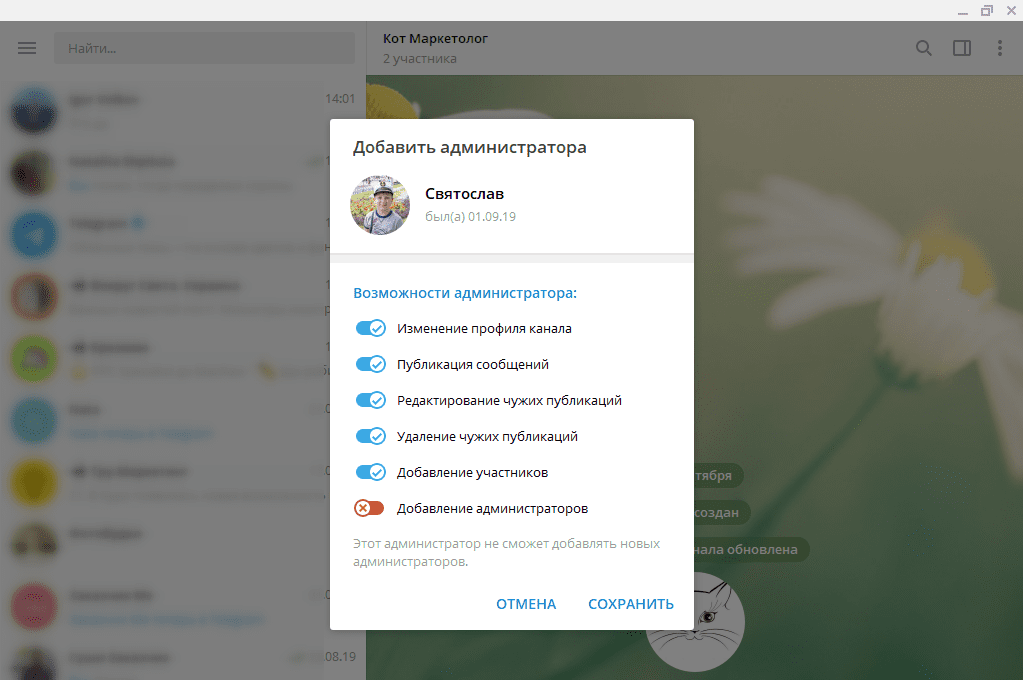
- Head to your group or channel settings.
- Go to the administrator control panel.
- Click “Remove” next to their names to relieve them of admin privilege.
Wrap Up
To cap this off, here’s how you add an admin in Telegram:
- Go to your group or channel settings.
- Go to the administrator control panel.
- Click “Add administrator.”
- Select an administrator from a list of users in your group or channel.
- Confirm their permissions and click “Save.”
Congratulations, you now have an administrator for your Telegram group or channel! Hope this helps you in managing your Telegram accounts!
⭐️ How to add an admin to the Telegram channel - instructions
By adding an admin to the Telegram channel, you can significantly increase the quality and regularity of content release. Telegram channels and groups are a good way to spread and receive information. Therefore, you need to know how they function, including how to add an admin to the Telegram channel.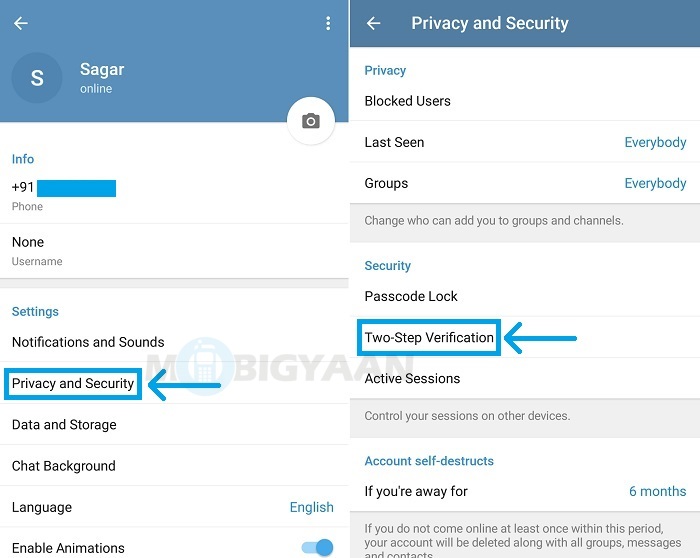
Telegram channels can be a profitable business and a real business.
Contents:
- How to grant admin rights to user
- How to manage several channels at once
- How to find an admin for a Telegram channel. What should he be able to do
- What if you need more than just an administrator?
- How to make it easier to work with channel
How to grant admin rights to the user
provided. nine0003
We recommend our selection of the most interesting Telegram channels.
If all this refers to one channel, there will be no problems, but with several it will be more difficult. Physically, it will be impossible to manage all this alone, so you will need to make someone else an admin.
You need to do the following simple manipulations:
- Click on the name;
- Go to "Channel Management";
- Press "Administrators" ;
- Select a person who should become an admin.
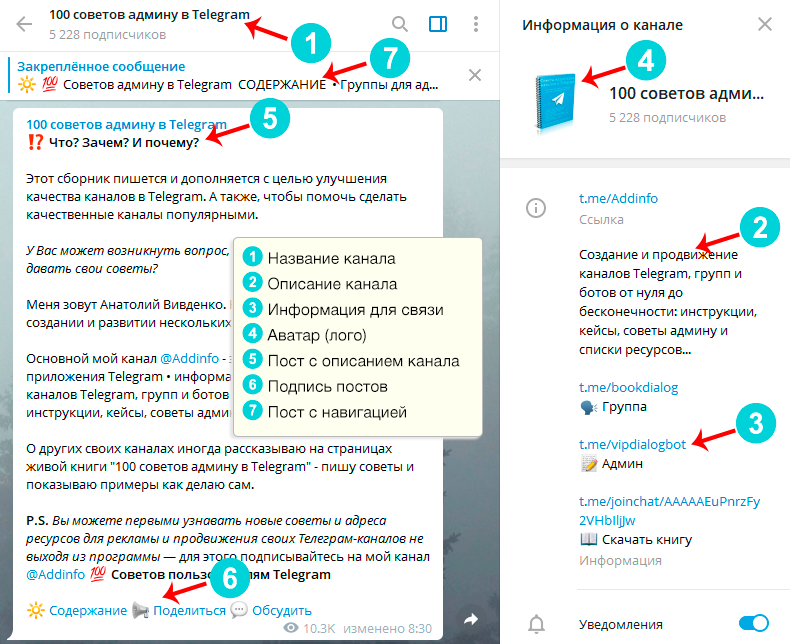
By clicking on the name of a user that has appeared in the list of administrators, you can see what actions are available to him.
The new admin will be able to change the description of the community, publish messages and edit them, and delete them if necessary. The administrator will be able to add new members or other admins. nine0003
Recommended: interesting Telegram channels in the catalog
All these functions will be under your control. If necessary, you can turn them on and off in the settings.
How to manage several channels at once
We suspect that Pavel Durov and the team foresaw a large demand for Telegram channels, so they endowed them with a very wide functionality.
You can give other users admin rights for one or more of your channels. nine0003
nine0003
Let's say you have a large channel about modern technology with a fairly wide range of topics. By adding new admins, you can assign each of them responsible for their own direction: one writes articles about mobile gadgets, another about interesting things from the world of social networks, the third makes news collections of the most important news of the day.
You can find the coolest Telegram channels in our Catalog.
How to find an admin for a Telegram channel. What should he be able to do
This question comes up at a certain stage when your channel network grows. At some point, it becomes clear that it is impossible to do everything alone, while maintaining the proper quality of the content on the channel. We have to look for an assistant.
Of course, an acquaintance would be ideal.
Best of all is the one that you know not only through correspondence in Telegram, but the one you know personally.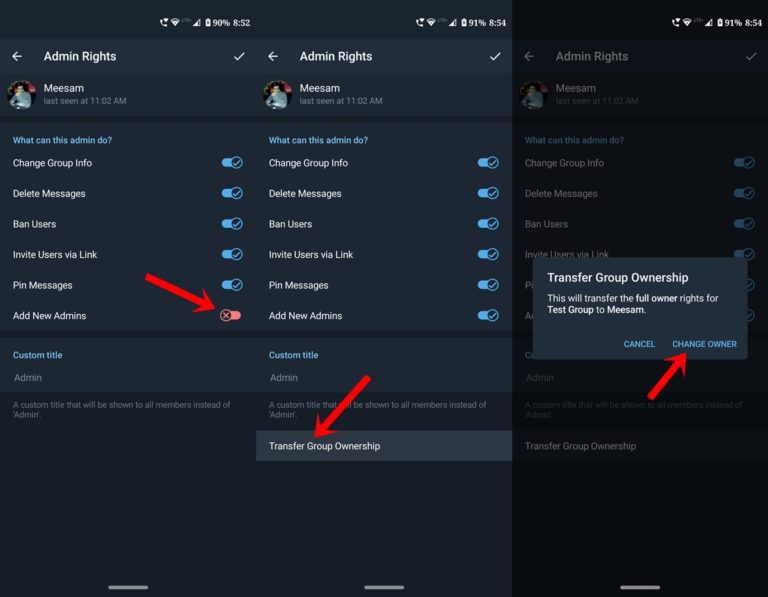
At the same time, the candidate must be well versed in the topic of your channels and speak Russian, if not perfectly, then at least not confuse the endings “-tsya” and “-tsya”.
These are the minimum channel admin requirements. In this case, a good copywriter will suit you. He will directly write posts and articles, design and publish them. This is usually sufficient at first.
A good author can be found in thematic channels with vacancies in Telegram or on the relevant job search sites. nine0003
We recommend our selection of the best channels about work and career in Telegram.
Another option is Telegram chats for admins, where you can be advised by a trusted experienced person.
What if you need more than just an administrator?
Imagine a different situation: you have a lot of channels, more than five, and even two of you can no longer cope.
After all, in addition to directly publishing posts, you need to communicate with advertisers, look for advertising platforms in order to promote your projects, come up with interactive content, contests to maintain engagement, and much more.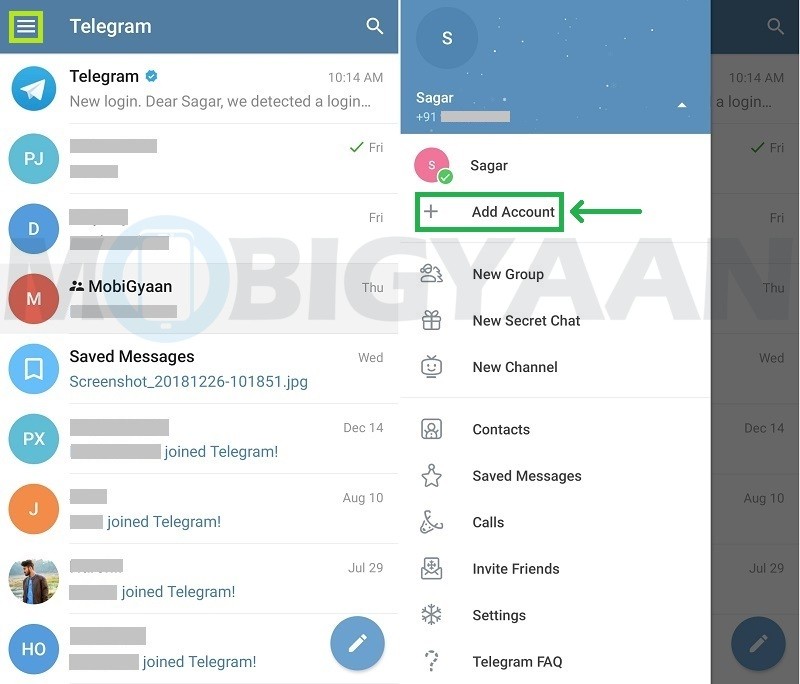 nine0003
nine0003
In this case, you will need not just a hired copywriter, but a full-fledged administrator-manager . But there may be different options:
- We hire an advertising manager who only deals with promotion and communication with advertisers;
- We are hiring a multi-station admin. He will combine writing and publishing posts with promotion;
- We invite additionally one or more authors and an advertising manager. Each of them will do their own thing. nine0014
As practice shows, the third option is the most effective.
It may come out a little more expensive than the first two, but it will pay off completely. A small team of of three or four people who know what to do will achieve more than one or two admins doing absolutely all the work without the ability to delve into the details.
How to simplify the work with the channel
Like many things in Telegram - with the help of bots for admins. There are a lot of them that help to make beautiful posts with illustrations and markup. In addition, they can find the functions of auto-posting and delayed publication of posts. We have already written about such bots in detail. nine0003
There are a lot of them that help to make beautiful posts with illustrations and markup. In addition, they can find the functions of auto-posting and delayed publication of posts. We have already written about such bots in detail. nine0003
They all operate on the same principle. To connect a bot to a channel, you need to add it to the list of admins. This is done in exactly the same way as with live users.
We recommend our top of the coolest bots for Telegram.
How to become an admin in Telegram?
nine0160telegram Make an admin in a group (chat) - how to give rights
Contents
- 1 telegram Make an admin in a group (chat) - how to give rights
- 4 How to grant admin rights to a user
- 5 How to manage several channels at once
- 6 How to find an admin for a Telegram channel.
 What he should be able to do
What he should be able to do - 7 What if you need more than just an administrator? nine0014
- 8 How to simplify the work with the channel
- 9 In Telegram, can two channel admin users publish posts through the same bot, or does each admin user of a separate bot need to create and add it to the channel admins?
- 10 In Telegram, can two channel admin users publish posts through the same bot, or does each admin user of a separate bot need to create and add it to the channel admins?
- 11 How to become an admin in Telegram
- 12 To make another user admin
- 13 Administrator functions
- 14 How to assign admin
- 14.1 on Android
- 14.2 on a computer
- 15 7 7 7 -tools for the adinee in Telegram
- 16 Administrators of Telegram and the appointment of TEELEGRAM and the appointment of TEELEGRAM and the appointment
- 16.1 Administration system
- 16.2 Functions of Telegram administrators
- 16.
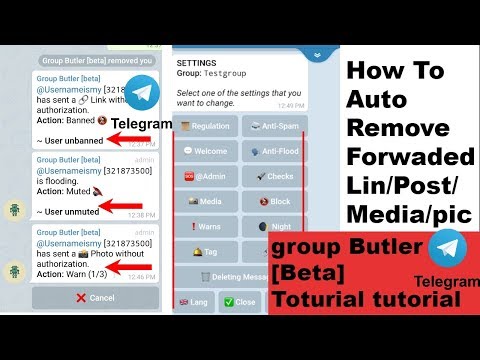 3 How to pin a message in a Telegram group
3 How to pin a message in a Telegram group - 16.4 How to set a signature for messages on channel
Primary tabs
To make another user an admin in a Telegram chat, first of all:
- This user must be added to your contacts
- You must be an admin in the target chat (you can read how to create your own chat here)
If these two conditions are met:
- Go to the chat settings by clicking on its name in the window title:
fkn. ktu10.com
ktu10.com
Add an admin to the Telegram channel - how to do it
By adding an admin to the Telegram channel, you can significantly increase the quality and regularity of content release. Telegram channels and groups are a good way to spread and receive information. Therefore, you need to know how they function, including how to add an admin to the Telegram channel.
Telegram channels can be a profitable business and a real business.
Contents:
How to grant admin rights to user
You need to monitor how your Telegram channels are maintained and designed, publish posts, edit them, look for suitable illustrations, come up with contests, interact with subscribers, moderate chats, if they are provided.
We recommend our selection of the most interesting Telegram channels.
If all this refers to one channel, there will be no problems, but with several it will be more difficult. Physically, it will be impossible to manage all this alone, so you will need to make someone else an admin. nine0003
nine0003
You need to do the following simple manipulations:
- Click on the name;
- Go to "Channel Management";
You can add an admin in the "Channel Management" item
- Press "Administrators" ;
In this section, you can appoint an admin
- Choose a person who should become an admin.
By clicking on this item you can find the user you want to make admin
When you click on a username that appears in the list of administrators, you can see what actions are available to him.
The new admin will be able to change the description of the community, publish messages and edit them, and delete them if necessary. The administrator will be able to add new members or other admins.
All these functions will be under your control. If necessary, you can turn them on and off in the settings.
How to manage several channels at once
We suspect that Pavel Durov and the team foresaw a large demand for Telegram channels, so they endowed them with a very wide functionality.
You can give other users admin rights for one or more of your channels.
Let's say you have a large channel about modern technologies with a fairly wide range of topics. By adding new admins, you can assign each of them responsible for their own direction: one writes articles about mobile gadgets, another about interesting things from the world of social networks, the third makes news collections of the most important news of the day. nine0003
You can find the coolest Telegram channels in our Catalog.
How to find an admin for a Telegram channel. What he should be able to do
This question arises at a certain stage, when the network of your channels grows. At some point, it becomes clear that it is impossible to do everything alone, while maintaining the proper quality of the content on the channel. We have to look for an assistant.
Of course, an acquaintance would be ideal.
Best of all is the one that you know not only through correspondence in Telegram, but the one you know personally.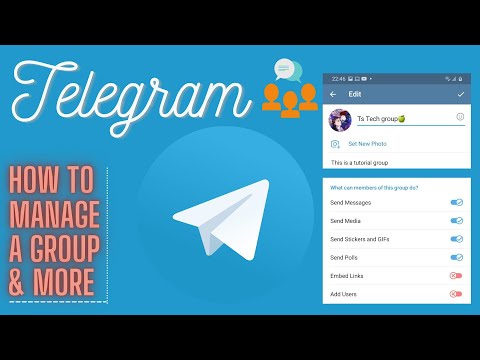 nine0003
nine0003
At the same time, the candidate must be well versed in the topic of your channels and speak Russian, if not perfectly, then at least not confuse the endings “-tsya” and “-tsya”.
These are the minimum channel admin requirements. In this case, a good copywriter will suit you. He will directly write posts and articles, design and publish them. This is usually sufficient at first.
A good author can be found in thematic channels with vacancies in Telegram or on relevant job search sites. nine0003
Another option - Telegram - chats for admins, where you can be advised by a proven experienced person.
What if you need more than just an administrator?
Imagine a different situation: you have a lot of channels, more than five, and even two of you can no longer cope.
After all, in addition to directly publishing posts, you need to communicate with advertisers, look for advertising platforms in order to promote your projects, come up with interactive content, contests to maintain engagement, and much more. nine0003
nine0003
In this case, you will need not just a hired copywriter, but a full-fledged administrator-manager . But there may be different options:
- We hire an advertising manager who only deals with promotion and communication with advertisers;
- We are hiring a multi-station admin. He will combine writing and publishing posts with promotion;
- We invite additionally one or more authors and an advertising manager. Each of them will do their own thing. nine0014
As practice shows, the third option is the most effective.
It may come out a little more expensive than the first two, but it will pay off completely. A small team of of three or four people who know what to do will achieve more than one or two admins doing absolutely all the work without the ability to delve into the details.
How to simplify the work with the channel
Like many things in Telegram - using bots for admins.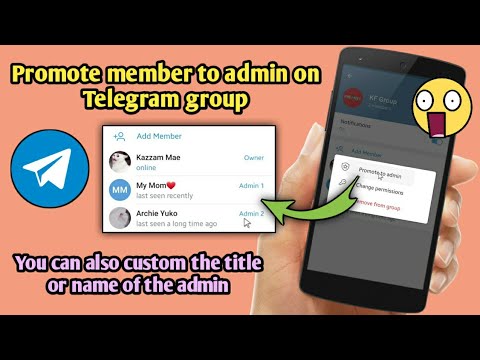 There are a lot of them that help to make beautiful posts with illustrations and markup. In addition, they can find the functions of auto-posting and delayed publication of posts. We have already written about such bots in detail. nine0003
There are a lot of them that help to make beautiful posts with illustrations and markup. In addition, they can find the functions of auto-posting and delayed publication of posts. We have already written about such bots in detail. nine0003
They all operate on the same principle. To connect a bot to a channel, you need to add it to the list of admins. This is done in exactly the same way as with live users.
tgrm.su
Can two Telegram channel admin users publish posts through the same bot, or does each admin user of a separate bot need to create and add it to the channel admins?
Can two Telegram channel admin users publish posts through the same bot, or does each admin user of a separate bot need to create and add it to the channel admins? nine0033
Can two channel admin users in Telegram publish posts through the same bot, or does each admin user of a separate bot need to create and add it to the channel admins?
If you use a controllerbot, then you need to select the necessary channel in it -> admin management -> add.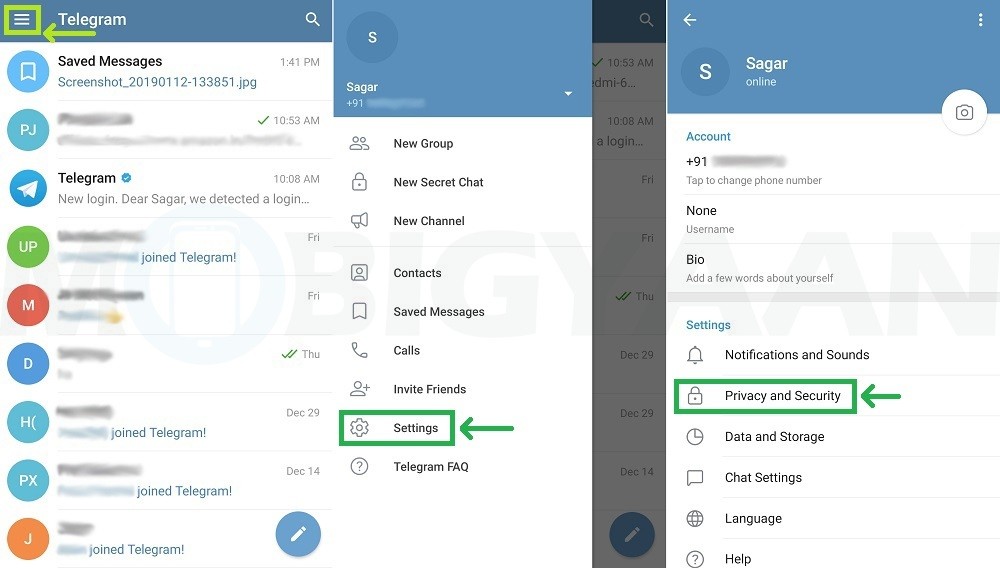 And then it will be possible for several admins to write through one bot.
And then it will be possible for several admins to write through one bot.
why I asked. controller bot offers to create a bot for the channel, add it to the channel admins and publish through it. those. publication is not carried out through the controller bot itself. and another admin can no longer publish posts to the channel through this bot #2. if you click on the “create post” button in the controller bot, it automatically transfers to bot number 2 to create a post, and as I understand it, only its creator can post with this bot, and other channel admins cannot work through it
I tried, it didn't work. It's easier to start different bots. So my answer is no, you can't.
Wrong answer. Definitely possible, I tell you from practice.
All channel admins can use the same bot for posting.
dnative.ru
How to make a Telegram admin
To make another user an admin, you need
To make a user an administrator in a telegram, you must be subscribed to any channel. Within a channel, the master creator can designate any user as an administrator to increase the authority. nine0003
Within a channel, the master creator can designate any user as an administrator to increase the authority. nine0003
Administrator functions
The administrator of any channel can:
- Change channel information.
- Post messages.
- Edit other users' posts.
- Delete other people's messages.
- Post external links.
- Assign new administrators.
The main creator has the ability to cancel one of the items or all at once.
How to appoint an admin
Before proceeding to assign an admin, you should know that you must be a channel creator or an authorized admin. nine0003
On Android
Instructions on how to add an admin in a telegram on android:
- First, open the telegram messenger and open the channel in which you need to assign an administrator.
- Next, click on the channel icon, which is located at the top center.
- In the window that opens, select the "Administrators" item.
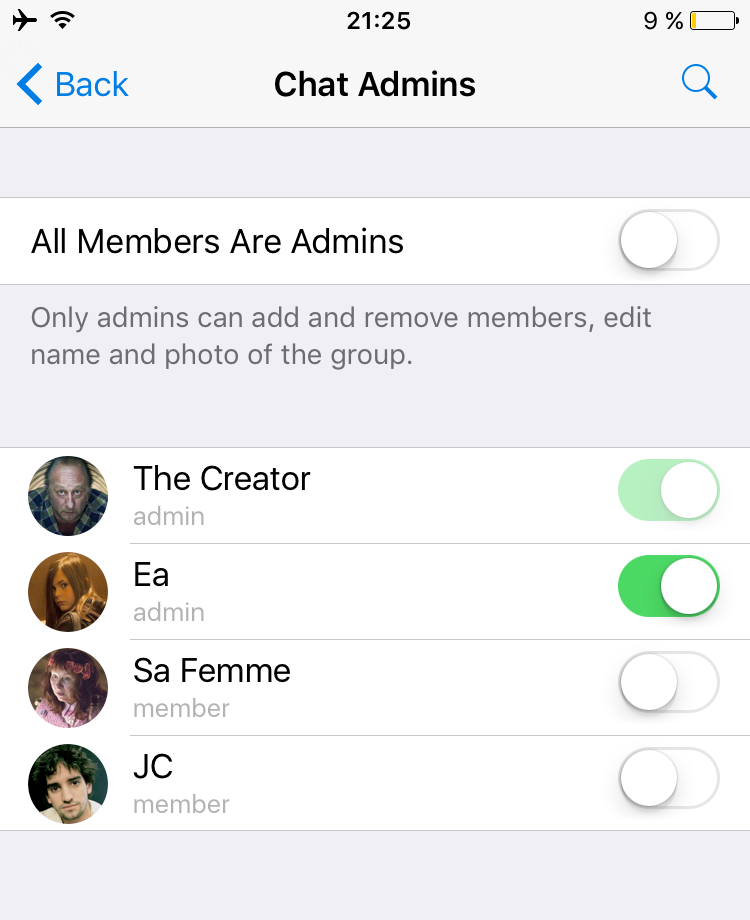
- Next, click "Add Administrator".
- Then select the user who will become the admin. nine0035
- After you have selected a user, you must specify the user's capabilities. You can select all items or remove each. At the end, click on the checkmark to designate the user as an administrator.
Instructions on how to add an admin in a telegram on an iPhone:
- Open Telegram and go to the channel in which we will appoint a user as an administrator.
- Click on the channel icon in the upper right corner.
- Next, a window opens in which we select the "Administrators" item.
- Then click "Add administrator".
- In the window that opens, select the user or users who will become administrators. A search is also available for convenience.
- It remains to assign capabilities to the user and click done. After these manipulations, the user will become the administrator of your channel.

Computer
To assign an administrator, you will also need your own channel and permissions, with which you can assign any user on the channel.
Instructions on how to add an admin in a telegram on a computer:
- Open the telegram program from the desktop and open your channel. In the channel dialog, click on the channel name, which is located at the top. In our case, it will be a channel called "Channel".
- Next, a small window opens in front of us. In it, click on the ellipsis and select "Channel Management". nine0035
- Then click "Administrators".
- Click "Add administrator" here.
- In the window that opens, select the user who will become the future administrator. Search is available for convenience.
- After you have selected a user, you should set the rights for him, which will be available to him on your channel. After all the settings, click "Save".
Now you know how to make any user in the telegram an admin.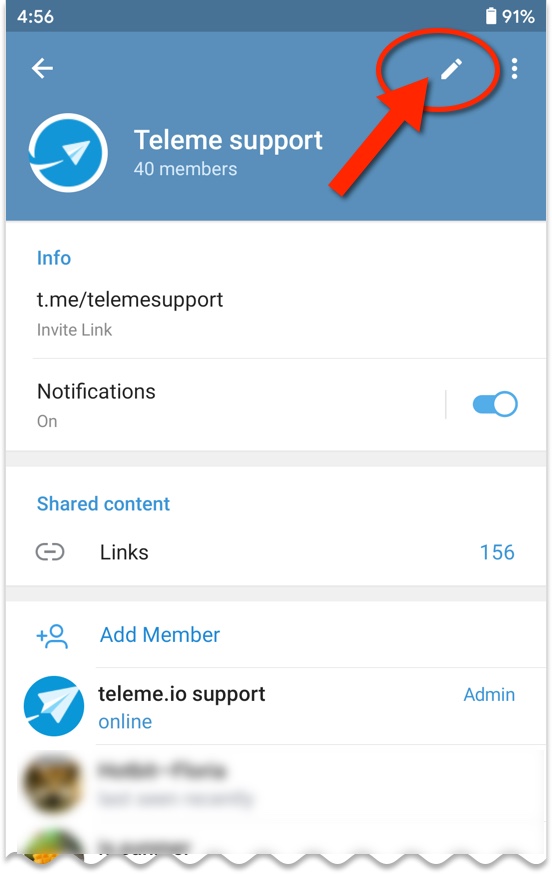 To do this, you need to be the owner of your own channel in the telegram, or have permissions that allow you to appoint other users as an administrator. nine0003
To do this, you need to be the owner of your own channel in the telegram, or have permissions that allow you to appoint other users as an administrator. nine0003
telegrammix.ru
7 Telegram admin tools
Telegram is a very cool and flexible platform. You can create a functional bot that will speak text or give a weather forecast, you can make a channel or a closed secret chat. In my case, this channel is a blog. What tools have I identified for myself in order to present information as efficiently as possible.
1) @ControllerBot - allows you to create posts, delayed posting.
2) @ChannelsStatBot is a useful bot for channel owners that allows you to track changes in the number of participants. nine0003
3) @markdownrobot - allows you to format text
4) @voiceru_bot - synthesizes text into speech. There is also an inline mode and reading text from web pages. Pretty funny stuff. You can make a channel for motorists, where all posts will be spoken by the bot, so as not to be distracted from driving by reading.
5) @like — the bot allows you to add buttons with emoji. You can receive feedback. Very useful, because in the telegram from the statistics tracker there is only the number of subscribers and the number of views. Here is an example of how I used this bot. nine0003
6) @vote - allows you to make a vote. Great interactive tool.
7) https://telegram.me/CatalogTelegram and here you can find various tools, bots for admins, auto-posting and other goodies. Really helpful resource.
That's all for now. I will also deal with buttons for posts and other tools. I hope the info is useful.
spark.ru
Telegram administrators and signature assignment
Groups in the Telegram app are quite democratic, and discussion participants can invite friends, change their profile name or photo. Recently, the developers decided to create the ability to add a Telegram administrator. nine0003
Administration system
Telegram administrators act as moderators, it is also possible to put a bot instead of a moderator.
How to add a useful administration bot to Telegram here is a detailed instruction: https://telegramzy.ru/kak-dobavit-bota/
The use of moderation is caused by an increase in the number of regular subscribers. Moderators can choose and set the rules by which the community will operate. By default, all participants can manage the settings, but users can also set their own managers and add Telegram administrator signatures for convenience. nine0003
To appoint a Telegram administrator, you need to click on its name in the top channel:
After that, go to the group settings menu:
Then you need to click on the "Assign administrator" item:
Next, in the "Administrators" item, you can select a candidate from the contact list. By default, it becomes the creator of the channel:
Also, instead of an administrator (to automate the publication of posts), you can put a bot.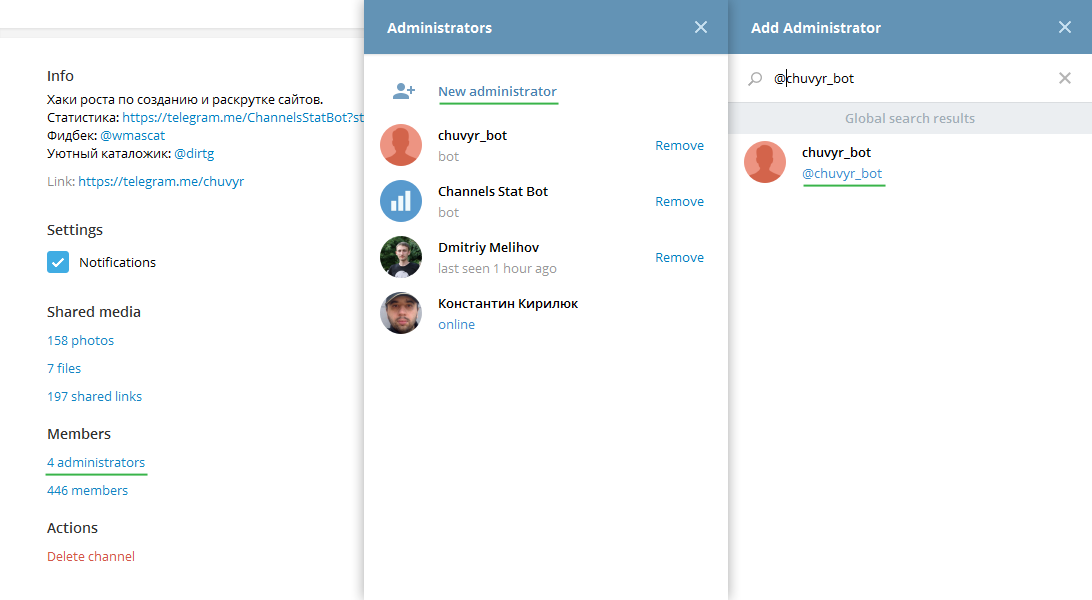 To do this, contact the main bot with the @BotFather command and specify the name displayed in the channel and the unique username of the bot being created. When publishing posts, the name and username do not really matter (only you will see them). nine0003
To do this, contact the main bot with the @BotFather command and specify the name displayed in the channel and the unique username of the bot being created. When publishing posts, the name and username do not really matter (only you will see them). nine0003
Functions of the Telegram administrators
The Telegram administrator can appoint the leaders of his groups. When restricted mode is enabled, they can add and remove users from the group discussion. The supergroup admin informs users with pinned messages, which is not available in groups and channels.
How to create a supergroup? To do this, you need to convert an ordinary group by selecting "Convert to Supergroup" in the menu:
Please note: this action is irreversible, so create a supergroup if it is appropriate to use it:
How to pin a message in a Telegram group
With the help of pinned messages, admins can inform all participants. To attach a message in a supergroup, you must click on the message; a menu will appear in which to select the “Attach” item (leave a tick on the “Notify all participants” item):
Everything, now the attached message is displayed at the top of the chat and is visible to all users:
Telegram administrators are divided into categories where each will have their own responsibilities and signature: for example, one category chats with clients, the second one monitors client notifications, the third group performs current tasks and comes to the aid of the second group of administrators.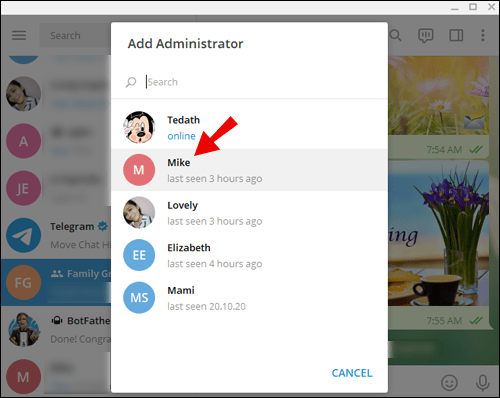 All the tasks of improving the chat come down to ensuring that the Telegram administrator is visible to each chat user. In the process of work, responsibilities are distributed among the administrators - each performs the functions at will. The distribution of responsibilities can be agreed in personal correspondence with the leaders of the groups. nine0003
All the tasks of improving the chat come down to ensuring that the Telegram administrator is visible to each chat user. In the process of work, responsibilities are distributed among the administrators - each performs the functions at will. The distribution of responsibilities can be agreed in personal correspondence with the leaders of the groups. nine0003
Detailed instructions on how to open and use Telegraph, format articles and publications - only for Administrators in Telegram
Channel managers see the last 200 Telegram subscribers, but users do not see them. As for the channels themselves, there is no feedback in them. Messages, as they appear, go deep into history, and it is possible to get them out of there only through feedback, mentioning the nickname in the messages.
How to set a signature for messages on channel
The main tool for interaction between Telegram users and the administrator is the update feed, where participants can find out information about the state of the system and ask for advice on their questions. Chat is a visual continuation of speech, and in this form allows you to better organize the exchange of information.
Chat is a visual continuation of speech, and in this form allows you to better organize the exchange of information.
In some cases, you need to know who the message came from. For this purpose, you can assign signatures to the information channel. In order to enable this feature, in the channel settings you need to select the “Sign Messages” item (message signatures). Then all messages will be signed by your nickname. nine0003
So, to change the signature, click on the channel name, go to the settings menu in the upper right corner and select the change item:
Next, select the function “Sign messages:
In the settings, specify / edit the login, channel type (private, public ). If necessary, delete the channel.
Signed messages look like this (Admin Ivanovich):
As you can see, the logic of interaction with the program when installing a signature is simple, you just need to carefully study the structure of the settings menu.