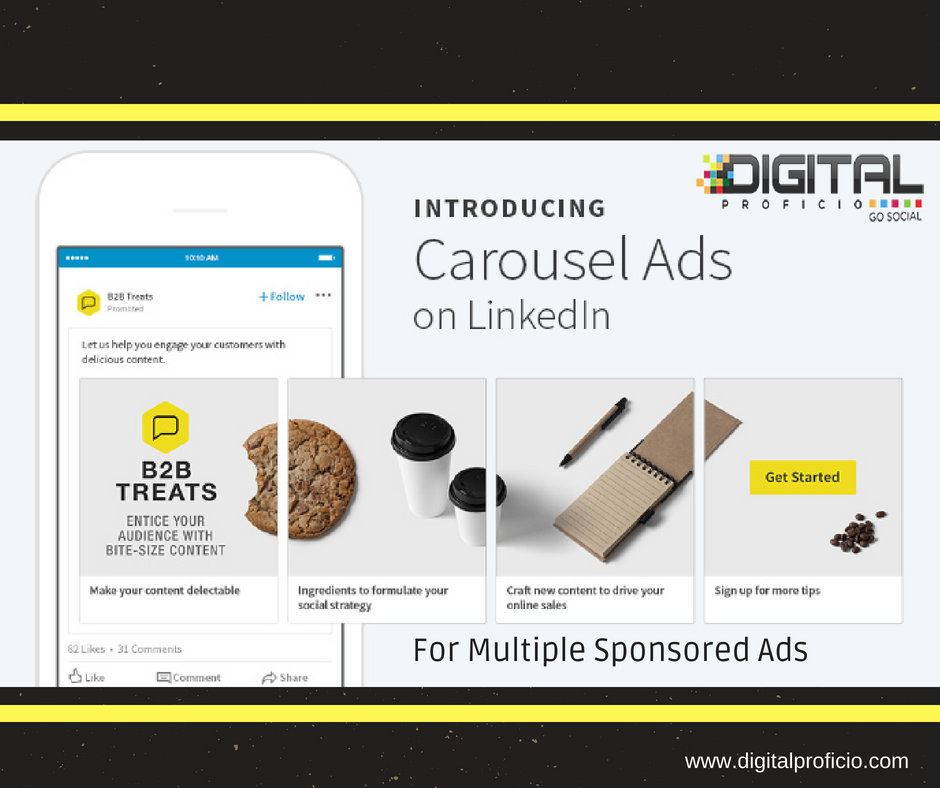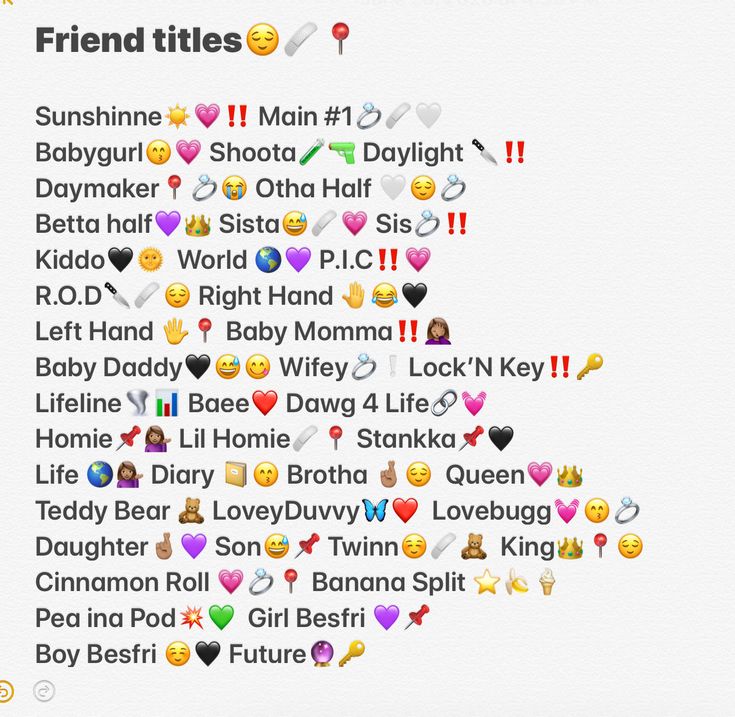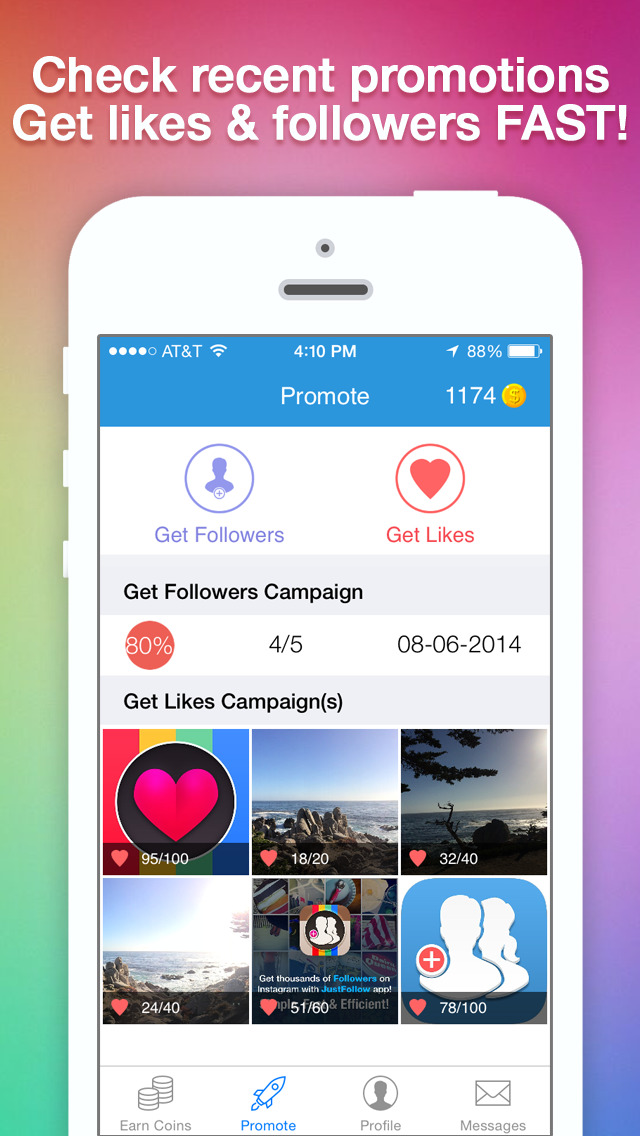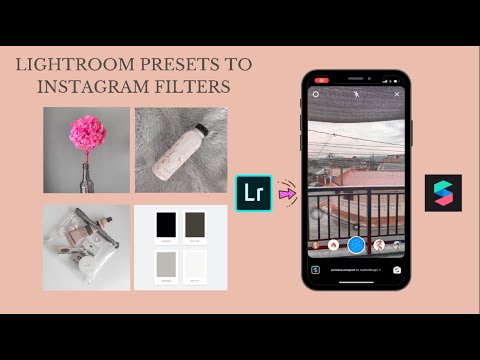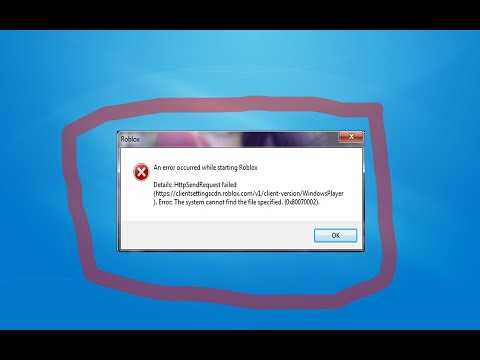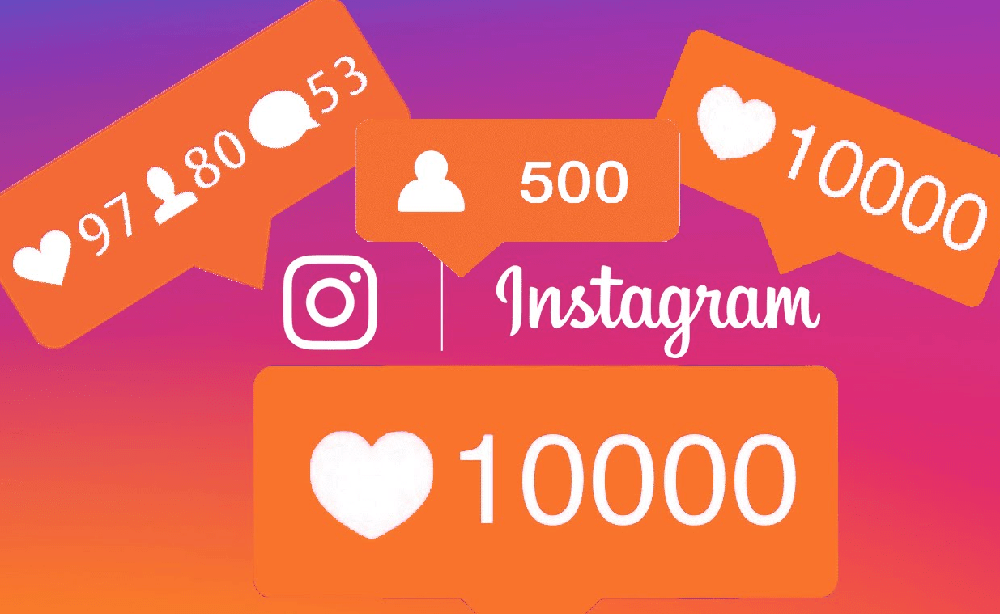How to disable video calls on whatsapp
How To Disable Calling in WhatsApp
While it’s possible to disable calls on WhatsApp, this option is not easily found in the app unless you make some modifications.
Many users choose to block specific people to prevent their calls from coming through. However, if you want to disable incoming WhatsApp calls without blocking anyone, this is also an option. Read on to learn how to disable different types of calls on WhatsApp.
How to Disable Voice Calling in WhatsApp
If you want to turn off WhatsApp voice calls, you have a couple of options.
Use an Older Version of WhatsApp
Downloading an older version of WhatsApp will make it impossible to use the VoIP calling function because it wasn’t available on earlier versions. However, before you remove the current version of WhatsApp from your phone, make sure you have backed up all your communications.
- Launch WhatsApp on your smartphone.
- Navigate to the “Settings” menu.
- To back up your chat history, go to “Chat Settings” and select “Chat Backup.
”
- Tap the ‘BACK UP’ button.
- Download the previous WhatsApp version (2.12.4 or older) from this page once you’ve backed up your conversations.
- Enter your phone number.
- Select ‘Restore’ to restore all of WhatsApp’s conversations, media, and videos.
Third-Party Apps
WhatsApp calling can be disabled with third-party software. A modified WhatsApp version called GBWhatsApp has many additional capabilities unavailable in the original version such as disabling voice and video calls. GBWhatsApp also has standard WhatsApp features that allow you to conceal blue ticks, modify layouts and fonts as well as remove sent messages.
- To use the GBWhatsApp app, you must first back up all your WhatsApp chats.
- Download GBWhatsApp. Ensure unknown sources are allowed on your phone so the app can be installed correctly.
- Restore your conversations, media, and other data from the Backup when installation is complete.

- In the GBWhatsApp app, press the three vertical dots in the upper right corner of the screen to get to the “Settings” section.
- Go to the GB settings and select “Other MODS.”
- Select “Disable voice calls.”
GBWhatsApp will then block all incoming voice calls.
Mute Voice calls
If you don’t want to turn off WhatsApp calling altogether, you can always mute the audio or video that comes in using the app’s inbuilt function. WhatsApp calls can be muted by following these steps:
- Open WhatsApp.
- To access the settings, click on the three vertical dots in the upper right corner of the screen.
- Select “Notifications” from the “Notifications” menu. Scroll to the bottom and select “None.”
- Finally, you may hit the “Vibrate” button and turn it off.
You’ll be able to silence all incoming voice calls on WhatsApp using this method.
How to Disable Conference Calls in WhatsApp
Unfortunately, there is no way to disable specific conference calls. All you can do is disable audio and video calls altogether. You can use any of the previously mentioned methods.
All you can do is disable audio and video calls altogether. You can use any of the previously mentioned methods.
Use an Older WhatsApp Version
- Open WhatsApp on your phone.
- Go to the “Settings” menu.
- Select “Chat Settings” and select “Chat Backup” to back up your chat history.
- Choose the “BACK UP” option.
- Once you’ve backed up your chats using the current WhatsApp, you may download the prior version from this link.
- Type in your phone number.
- Select “Restore” to recover all your WhatsApp chats, media, and videos.
Third-Party Apps
- Back up all of your WhatsApp conversations.
- Install GBWhatsApp. Ensure unknown sources are allowed on your phone so the app can be installed correctly.
- Once the installation is complete, restore your chats, media, and other data from the Backup.
- To access the “Settings” area of the GBWhatsApp app, tap the three vertical dots in the top right corner of the screen.

- Navigate to the GB settings and click “Other MODS.”
- Choose “Disable voice calls.”
How To Disable Video Calling in WhatsApp
Disabling video calls on WhatsApp is pretty simple. You can use two of the previously described methods to do so.
Install WhatsApp’s Older Versions
- Open WhatsApp
- Go to the “Settings” section of the app.
- Open “Chat Settings” and select “Chat Backup” to save your chats.
- Select “BACK UP.”
- Once you’ve backed up your chats using the current version of WhatsApp, you may download the prior version from this link.
- Enter your phone number.
- To recover all of WhatsApp’s chats, media, and videos, hit “Restore.”
Third-Party Applications
- Before you use the GBWhatsApp software, you should first back up all your WhatsApp conversations.
- Install GBWhatsApp. Ensure unknown sources are allowed on your phone so the app can be installed correctly.
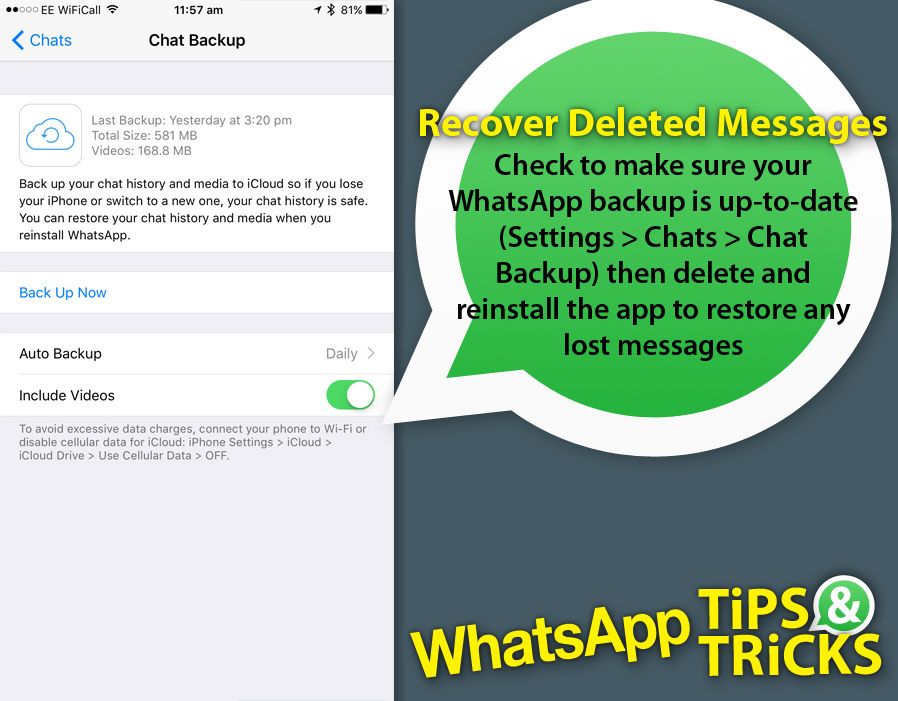
- Once the installation is complete, restore your chats, media, and other data from the Backup.
- To access the “Settings” of the GBWhatsApp app, tap the three vertical dots in the top right corner of the screen.
- Navigate to the GB settings and click “Other MODS.”
- Choose “Disable voice calls.”
If you’re an Android user, another option is to install Disable WhatsApp Call APK. After downloading the Disable WhatsApp Call APK application, you can simply turn on the “Service option.”
Then, you can navigate to the settings and switch on the WhatsApp call option, then select the video calls as needed. Following that, if someone wants to video chat with you through WhatsApp, that video call will be instantly terminated and converted to a regular call.
Have Control Over Your Calls
Your phone will no longer vibrate when you get a WhatsApp voice or video call. This preference will remain active until you manually change it back to the original settings.
At the beginning of 2021, WhatsApp implemented a new privacy policy that raised questions about this app’s reliability. Users continue to get WhatsApp calls from unknown individuals despite the company’s updated privacy policy. The techniques outlined above can be used to prevent calls from unknown numbers.
Have you ever had an unknown number call you on WhatsApp? Have you tried one of these methods before? Do you know another way to disable WhatsApp calls? Let us know in the comment section below!
How to Disable Video and Audio Calls On WhatsApp 2022
by Ayaan Khan
Table of Contents
- 1 Disable Video and Audio Calls On WhatsApp
- 2 Disable Video and Audio Calls On WhatsApp
- 2.1 How to Disable Video and Audio Calls On WhatsApp
- 2.2 Final Verdict:
Disable Video and Audio Calls On WhatsApp
WhatsApp is having the feature of Video Calling and Audio call. You can’t turn it off this option. Sometimes your friends might be calling you again and again and without any reason. This might irritate you a lot this is the reason today we are going to post about the way to Disable Video and Audio Calls On WhatsApp.
You can’t turn it off this option. Sometimes your friends might be calling you again and again and without any reason. This might irritate you a lot this is the reason today we are going to post about the way to Disable Video and Audio Calls On WhatsApp.
You may also like: How to Activate WA Tweaks on Xposed Framework On Android 2017
I won’t be telling you some other WhatsApp applications like GBWhatsApp which will help you to disable Video and Audio Calls On WhatsApp. Today, I will be telling you the application name WA Tweaks.
WA Tweaks is the application which helps the users to easily unlock some of the hidden settings of the WhatsApp. WA Tweaks also helps the users to freeze the last seen and other settings.
This application is great and having a lot of exciting features. This application is frequently updated and recently it came up with the newer feature in which users can disable voice and video calls.
Disable Video and Audio Calls On WhatsApp
WA Tweaks is the application which is having the plenty of settings. You can easily Disable or enable any settings. WA Tweaks comes up with multiple tweaks. Which makes you official WhatsApp a superb application.
You can easily Disable or enable any settings. WA Tweaks comes up with multiple tweaks. Which makes you official WhatsApp a superb application.
Also check out: How to Enable WhatsApp Status Feature on Android
WhatsApp is not having the feature in which users can turn off the option of Voice and video calls and this can be done easily with the help of the application called as WA Tweaks.
WA Tweaks is daily by the hundred of people and it is been known by the thousands of peoples and they can easily check the hidden settings of the WhatsApp application.
If you want to enable the option of Voice and video calls then this will be also done with the help of the WA Tweaks application.
This application is less in size and this application has a lot of features which helps the user to activate all the hidden features of the WhatsApp
If you will download and install the WA Tweaks on your device then it is sure that you don’t need to install the other WhatsApp application on your device.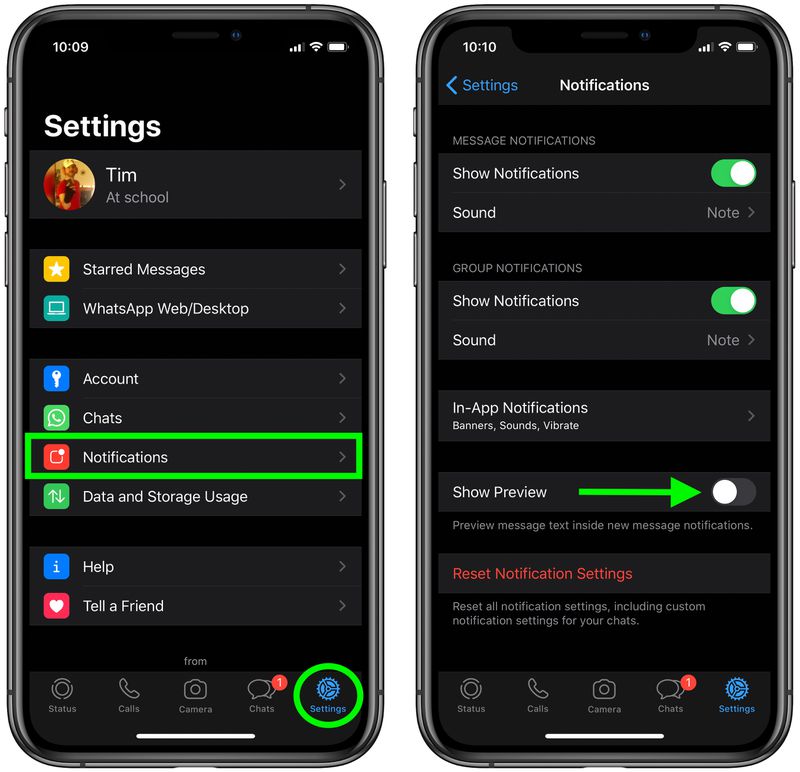
You may also like: How to Enable GIF Search on WhatsApp For Android
How to Disable Video and Audio Calls On WhatsApp
- Download and install the WA Tweaks application on your device: Download
- Open your phone settings or status bar and turn on the Airplane Mode.
- Open Settings > Apps > WhatsApp and force stop WhatsApp.
- Now, open the WA tweaks and you will see an option in the slide bar of Extra.
- You will check the option Voice and Audio calls and just turn it off.
- Now, Turn on the Airplane mode.
- Open WhatsApp and now anyone will try to do a whatsapp call or video call to you they will get an error.
Final Verdict:
I hope you love this article, You can turn on and off this feature whenever you want this was the article about the way to Disable Video and Audio Calls On WhatsApp
Share this article with your friends and I hope they will love it. Thank you for visiting and keep visiting for more tips and tricks like this and I will meet you in the next one.
Thank you for visiting and keep visiting for more tips and tricks like this and I will meet you in the next one.
How to block video calls on Whatsapp: block video calls
Want to learn how to block video calls on WhatsApp if you don't want to communicate through the camera? This question has visited every user at least once - you don’t always want to show your face to the interlocutor and generally enter into a dialogue!
Is it possible to ban
It is impossible to completely disable video calls in WhatsApp - this is a built-in function that cannot be abandoned. But no one is forcing you to take advantage of this opportunity! If you call through the handset icon, you will only be able to communicate in audio format. nine0003
However, sometimes there is no escape from annoying incoming calls. Therefore, we will try to find ways around!
A few words about how to turn off WhatsApp video in a video call. If you don’t mind chatting, but don’t want to show your face during the incoming call (and you don’t mind looking at the interlocutor’s face), just click on the video camera icon.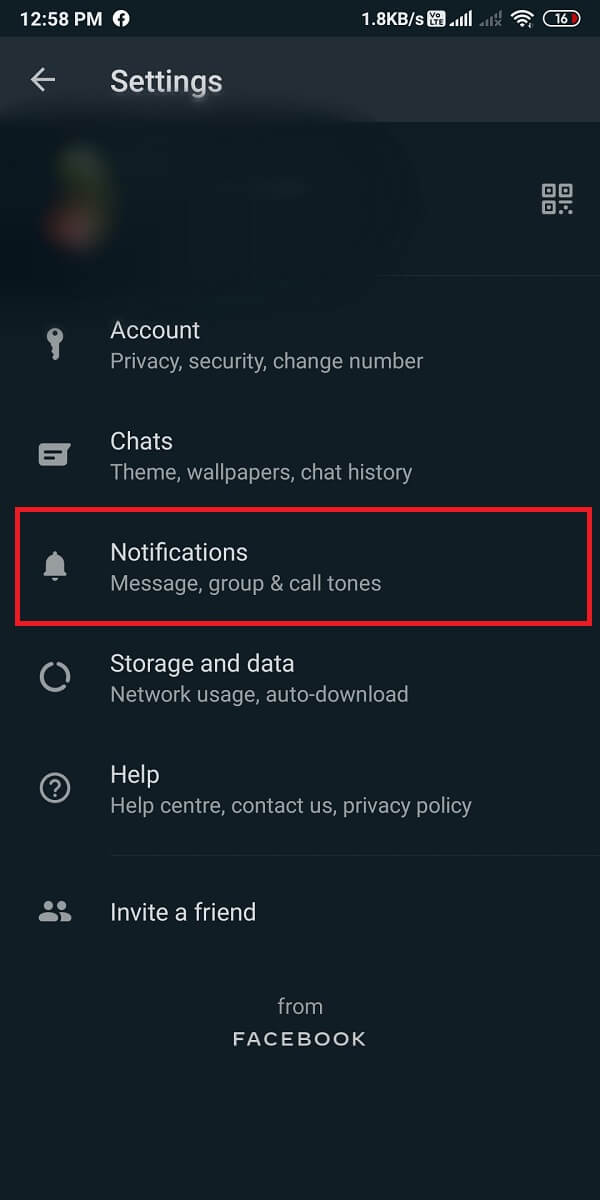 As soon as the icon is crossed out, the camera will stop working, the call will automatically be converted to audio format.
As soon as the icon is crossed out, the camera will stop working, the call will automatically be converted to audio format.
Do not answer
The first answer to the question of how to block WhatsApp video calls on iPhone or Android is to simply stop answering. If you absolutely do not want to talk to a certain person (especially when connecting a camera):
- While incoming, click on the icon with a red tube;
- If there is no such button, click "Reject".
In this case, you can add a message with reasons. Write why you do not want to accept the call or leave the reset without comment. nine0003
Here's how to block WhatsApp video calls on Android and iPhone. It remains to be hoped that the obsessive interlocutor will realize that you have no desire to communicate. In this case, you can only answer through audio (the instruction is above).
Disabling the camera
A peculiar way to block WhatsApp video calls is to disable permissions! If the messenger does not have access to the camera, no one will be able to see your face.
If you use an iPhone:
- Open your smartphone settings;
- Find the name of the messenger in the application list;
- Expand the menu and turn off the toggle switch opposite the word "Camera" (should not be highlighted in green).
If you have Android:
- Open the settings and go to the section with applications;
- Find the one you need and go to the "Permissions" tab;
- Set to "Off" for the camera.
Here's a simple way to disable video calls on WhatsApp - when the smartphone goes incoming, only the audio will turn on. The system will automatically request access to the camera, but you can refuse. Thus, no one will see you - you will talk in the usual way. nine0003
Blacklist
And now a little about how to block WhatsApp video calls from a specific person. If you do not want to receive incoming messages from a certain user who constantly imposes a similar format of communication, send him to the black list.
- Enter into a dialogue with a person;
- Click on the name on the top bar;
- The chat settings window will open - scroll down;
- Click on the "Block" button;
- Confirm the action by clicking on the appropriate icon.
We told you how to disable incoming video on smartphones using affordable means - the instructions are equally suitable for iPhone and Android. Using algorithms on a computer (web version and desktop application) does not make sense. Desktop versions are not designed for voice communication, so an incoming video call can only go to a mobile phone!
You have learned how to turn off video calls in WhatsApp - now no one will force you to chat if you don't want to! Although there is no direct way to block incoming calls, you can use a few life hacks and tricks. nine0003
How do I turn off video calls on WhatsApp? Step by step guide
. communications are becoming more and more important factor for people, especially because they can communicate with their family and friends over long and short distance very quickly and easily.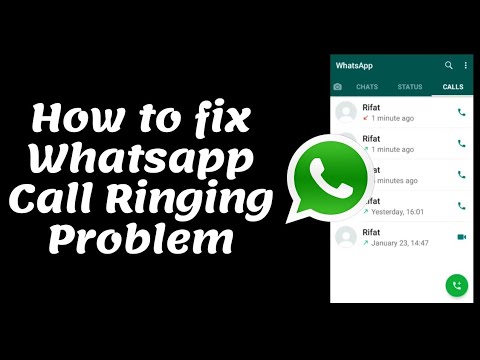 This is one of the main reasons why is an instant messaging application that has become a great success all over the world.
This is one of the main reasons why is an instant messaging application that has become a great success all over the world.
Thank you all technical progress and each of the instant messaging updates , users today can communicate not only through SMS , but also what voice notes and video calls This is the last - the most important today.
However, in many cases when a video call is being made, this needs to be silenced either because you don't want third parties to hear what you're talking about, or for some other reason . That's why below we you show how to disable this type of call in whatsapp, for this, review in detail everything we will teach you in this post.
Learn how to mute whatsapp call so they don't hear what you say step by step important action to take
. In addition, it should be noted that the process of outgoing and incoming video calls is the same.
In addition, it should be noted that the process of outgoing and incoming video calls is the same. Therefore, to perform this procedure, you need to follow these steps:
- To start, you must enter the messaging app , this is in case it is you who would like to call , if you received a video call , skip this step.
- Once you are in the app, you need to open the chat of the person you want to chat.
- In chat, select video element for the specified call.
- It will automatically start play, and at the bottom of the window you will find three icons: one of them microphone what you need to choose if you want to disable video call . East is located in the lower right corner of the screen.
- In the case of the opposite, that is, they will call you , then the process is the same, in at the bottom of the window you will find the same icons so you just need to click the microphone icon to disable it .
 Remember that the person who calls will receive a notification at where she will be informed that the call has been disconnected.
Remember that the person who calls will receive a notification at where she will be informed that the call has been disconnected.
This way you can start to cut all the video calls you make and receive easily from the app. It is also important to note that this communication method is completely free, so not will generate no additional costs although it is recommended to do it whenever you have a WIFI connection, because it will allow you to back up mobile data .
List of Best Whatsapp Alternative Apps for Free Video Calls
One advantage that exists today is that you can find many instant messaging and social networking apps that allows you to making video calls is very easy and free .
That's why nowadays you can find whatsapp messenger alternatives to make such calls which we will show you below:
facebook messenger
"UPDATE ✅ Do you want to turn off WhatsApp video call so they can't hear what you're saying?" ⭐ ENTER HERE ⭐ and learn to CHAIN! »
Without a doubt Facebook continues to be one of the most used in the world, is its community so is really gigantic and spread all over the world. To make its platform even more interesting in that there is Facebook Messenger, users can make video calls to other social media users from anywhere in the world , an option that has been added to its interface for some time.
To make its platform even more interesting in that there is Facebook Messenger, users can make video calls to other social media users from anywhere in the world , an option that has been added to its interface for some time.
It is distinguished mainly by its simplicity when using this tool, since its members just need to enter the chat of the person they want to call and press the video call button to start it, so there is no need to use another tool for this. . In addition, it features excellent speed, which will allow you to have stable and uninterrupted connection at any time .
Messenger: free messages and video calls
Developer:
Facebook
At:
Free
Messenger
Developer:
Facebook, Inc.
When:
free
Skype
Without a doubt, this instant messaging application has become one of the most important with WhatsApp Messenger. In in this case, to use Skype is necessary to the user was part of Outlook because he will be with the mentioned messaging data with those who can access the application.
In in this case, to use Skype is necessary to the user was part of Outlook because he will be with the mentioned messaging data with those who can access the application.
Despite this, most users currently have an account. Skype , so communication through this application becomes easier. From there you will be able to make group and individual video calls, send SMS, rent VoIP plans - all these services are of excellent quality and is functioning.
Skype instant messaging and free video calls level with other applications Comme Facebook Messenger and WhatsApp Messenger, where , like them, they offer this type of service for free.
With this Instagram added a new feature, its members have the ability to easily make individual and group video calls , for this they just need to access the chat of the person they want to chat with and click on the icon video call which appears in the upper right corner of the chat.