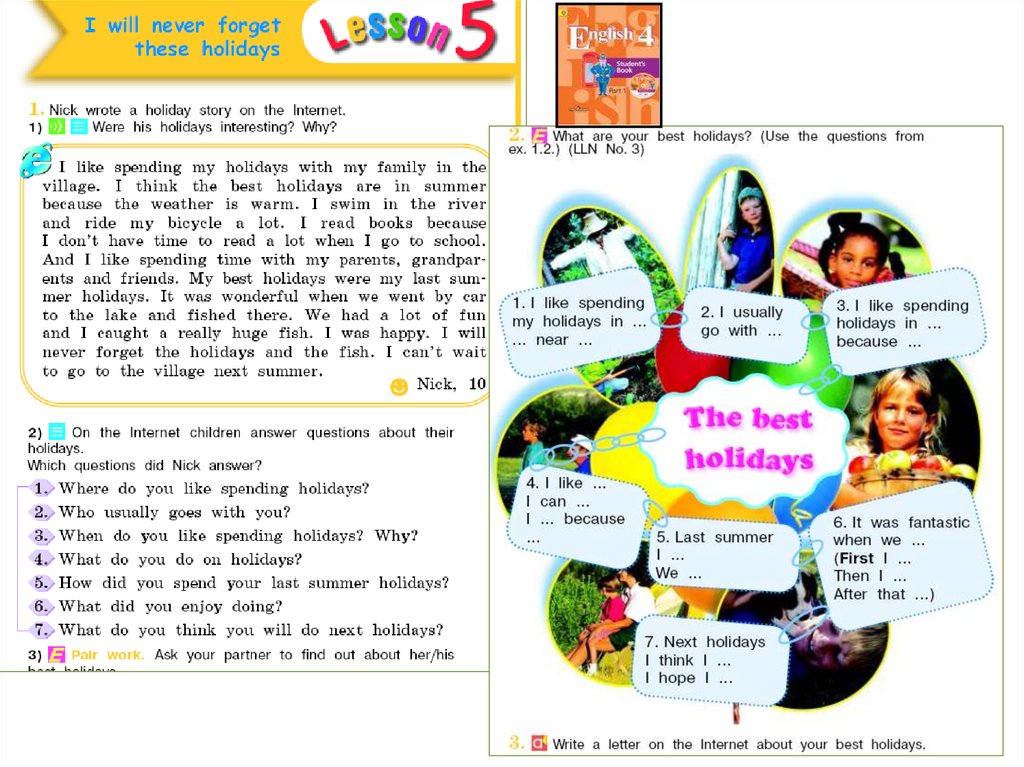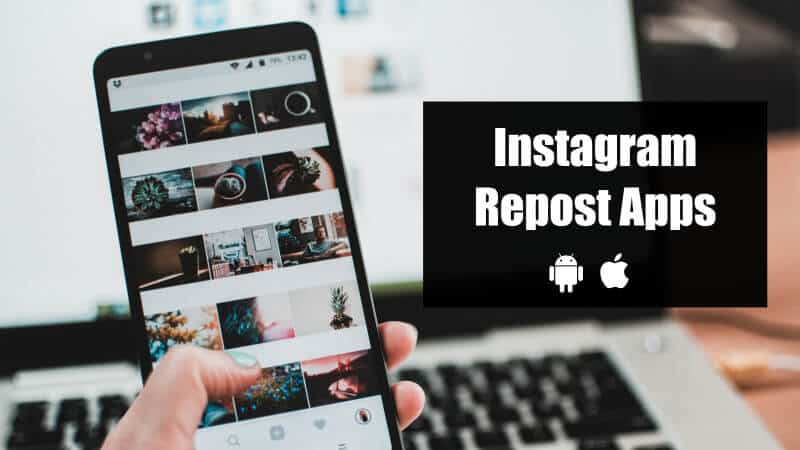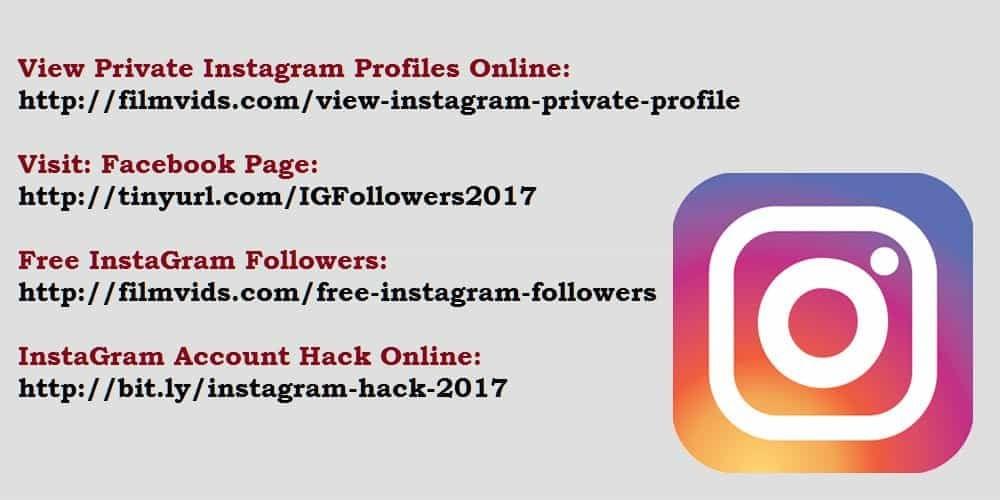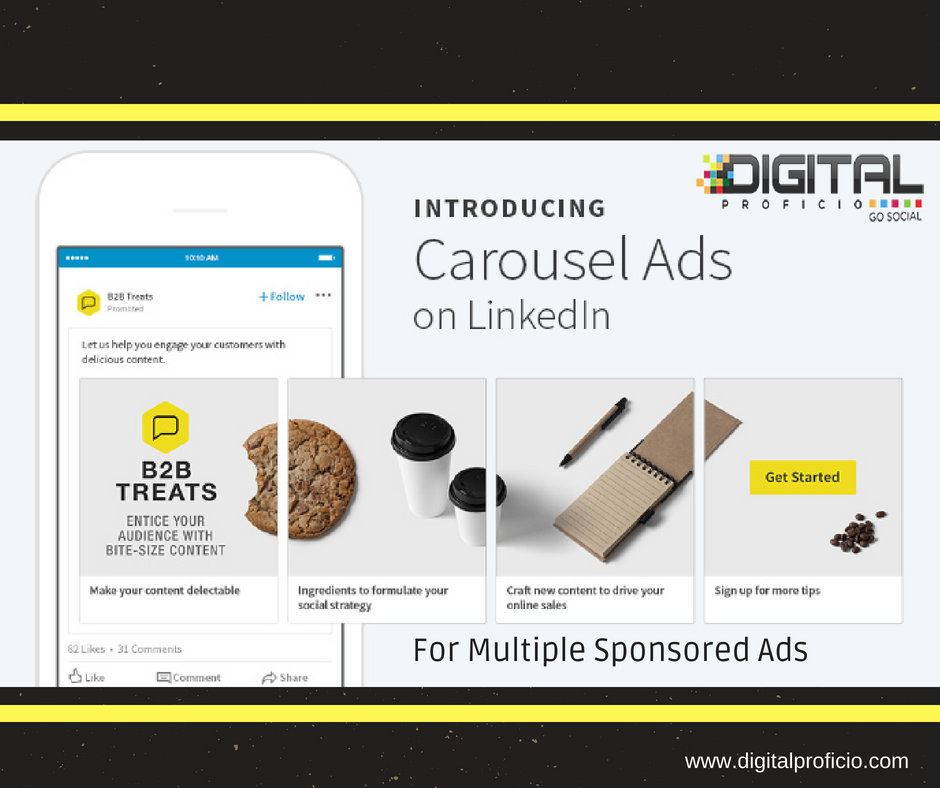How much data does whatsapp use per text
How Much? (+ How to Reduce)
Here’s how much data WhatsApp uses:
Text messaging and group messaging use very little data, unless you receive or send lots of pictures.
Voice calls over WhatsApp use about 400 KB or 0.4 MB per minute on average, regardless of the network generation.
WhatsApp’s video calls, however, consume about 5 MB per minute.
So if you want to learn all about how much data WhatsApp uses, then you’re in the right place.
Let’s dig right in!
How Much Data Does WhatsApp Use?
Texting and group messaging use almost no data. The only thing that adds up is receiving or sending lots of photos.
In addition to texting and group messaging, WhatsApp allows us to video or voice call individuals and groups. There is a difference between data usage in these two instances.
WhatsApp voice calls use 400 KB or 0.4 MB per minute on average when connected to any generation of network.
Now, when it’s connected through a 2G network, it uses 200 KB per minute.
In 3G data, it uses around 300 KB per minute, and with 4G, it uses around 500 KB per minute.
WhatsApp is not very data efficient compared with other apps.
However, a video call on the WhatsApp app will consume about 5 MB a minute. Now, this can be a troublesome situation.
Not to worry, there is a very simple way to reduce data consumption on WhatsApp.
Go to your WhatsApp app, tap on the three vertical dots, tap on Settings > Data and storage usage.
Once there, we can see the Call settings section, and we can turn on the Low data usage.
By the way, learn all about what it means when you call someone on WhatsApp, your phone rings and then says unavailable here.
How Much Data Does Snapchat Use?
Do you wonder how much data Snapchat uses in comparison?
You will consume 160 MB if you send snaps continuously for an hour.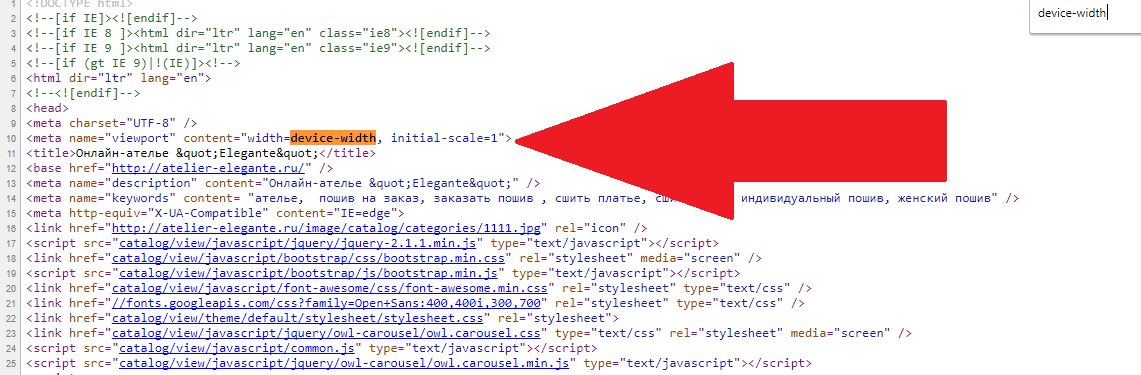 Each snap consumes approximately 1 MB of traffic.
Each snap consumes approximately 1 MB of traffic.
Text messages take around 20 KB (1000 KB are 1 MB) per message, but sending about 10 stories takes about 20-25 MB.
Learn all about Snapchat’s data usage here.
What About Data Usage, WhatsApp, and Other Apps?
When looking for a good Internet service provider and an economic data plan for our mobile devices, we look for the best possible solution. It’s a price/quality balance.
A decent plan should include unlimited calls (international excluded), text messaging, and some data available for surfing the Internet and using social media apps.
When we speak about data, we are talking about gigabytes (GBs).
We need those GBs in lots of situations:
- When we are commuting
- When we’re in an area that doesn’t provide Wi-Fi access
- When there are some issues with our regular Internet connection
There’s nothing simpler than turning on our Wi-Fi hotspot on an Android device when our ISP (Internet Service Provider) fails.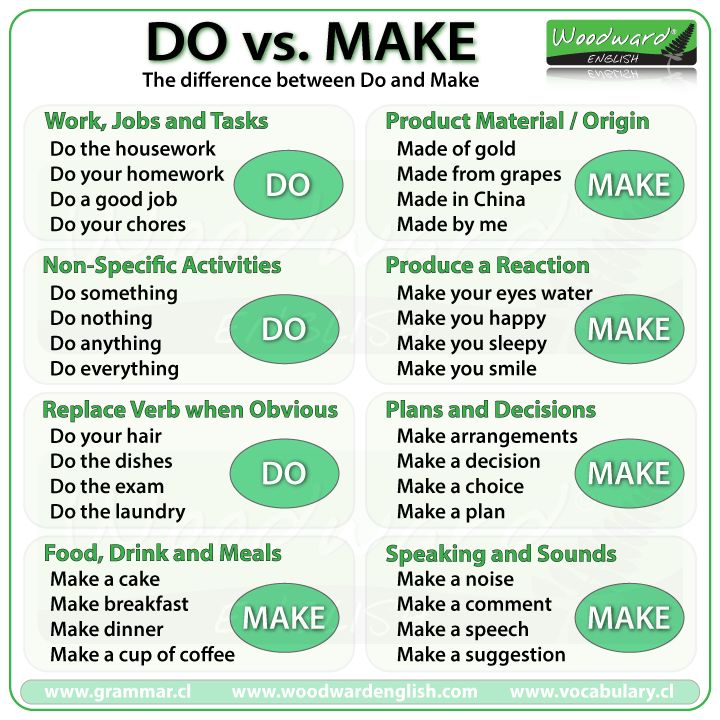
Think of working from home. When there’s work on the physical network or problems with our ISP, we lose track of work. So, our data plan is a good temporary solution.
Another important issue can be how much data our work or entertainment consumes. To understand that, we need an explanation of what data consumption is.
What is Data Consumption?
All the things we do on the Internet consume data.
With our providers, whether they are an ISP or an MNO (Mobile Network Operator), we usually get a limited data plan.
If we cross the specified data limit, the bills come down hard on us like a hammer. This is why we need to be careful.
We need to know the amount of data allowed per month.
More importantly, we need to know which programs and apps use the most data and which ones use the least.
Large Data Consumption
It’s fair to assume that some things we do online consume more data. Everything that has anything to do with a download will consume some data.
Usually, an enormous amount of data is consumed when we upgrade or update our systems.
The download can consume anywhere from a few measly megabytes (MBs) to a massive 4 GBs to upgrade an operating system.
Any software used can take a sizable chunk out of our data plan. We have to pay attention to what you’re downloading from the app stores.
Not only downloading but also uploading extensive files such as high-quality videos or photos results in quick data consumption.
It’s only logical that we should upload/download things when we connect to our ISP’s Wi-Fi network rather than through our MNO.
Streaming videos can be equally worrisome, especially if you’re a fan of hi-res visuals.
Imagine streaming a movie online.
Depending on the movie’s length and the quality of the video, it can consume anywhere from 1 GB to 10 GBs.
The result—pulling our hair out in disbelief when the monthly bill comes.
Low Data Usage
Believe it or not, playing games on our mobile devices online requires a lot less data than downloading them.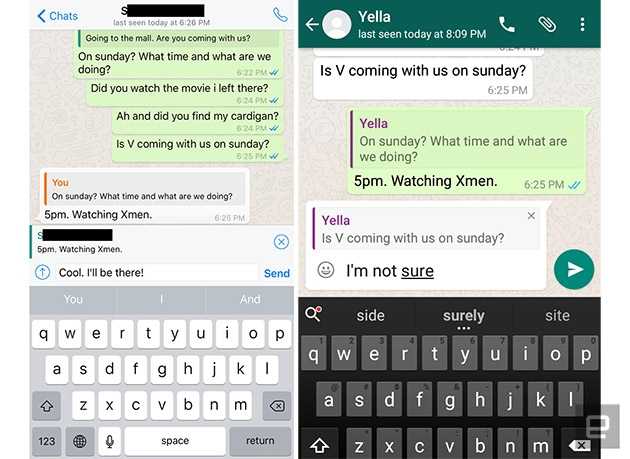 This is because no Android or iOS game developing company wants to prevent us from playing.
This is because no Android or iOS game developing company wants to prevent us from playing.
They want us to keep playing games for several reasons, such as watching ads or encourage in-game purchases. That’s why data consumption is very light.
Next, we have emails, social media, and browsing.
Of course, when we try to send huge attachments such as wedding videos or photo albums, we drive the data consumption insanely upward.
However, when we send texts or simply read them and view pictures online, we’re dealing in a low consumption zone.
Surprisingly, video conferencing and phone calls using various apps can take up to 400 KBs a minute. This is nothing compared to video streaming or software downloads.
Video conferencing consumes a little more, but it’s nothing to worry about.
Let’s discuss mobile networks and their varieties to understand how they work before continuing onto how much data each app consumes.
Keep reading!
What Are the Types of Mobile Networks (EDGE, 3G, 4G, and 5G)?
Speaking about network speeds or a mobile network, we often hear the terms 3G, 4G, or 5G.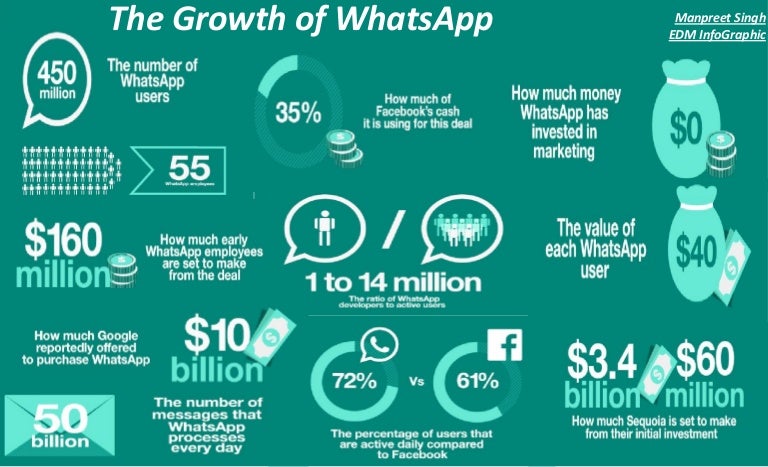 These are the various network speeds supported by smartphones.
These are the various network speeds supported by smartphones.
You’re probably wondering what the “G” stands for. It’s not GigaHertz (GHz), as some would believe. It’s actually “generation.”
So, the first mobile network connected to smartphones was the 3G network, i.e., the 3rd generation network.
The predecessor of the 3G network was the EDGE network. EDGE stands for Enhanced Data rates for GSM (Global System for Mobile) Evolution.
You probably remember when we had that “E” sign next to the bars on our phone.
Well, that’s the EDGE sign we could notice in the notification bar of our Android phones.
The major difference between the three generations is their latency. Latency is the reaction time between the sending and the reception of data.
For example, when you press a button on your TV remote, you almost immediately change the channel or volume. Internet connections—especially the older ones—don’t react so quickly.
5G promises significant changes in this department, so people can almost instantly control very remote devices.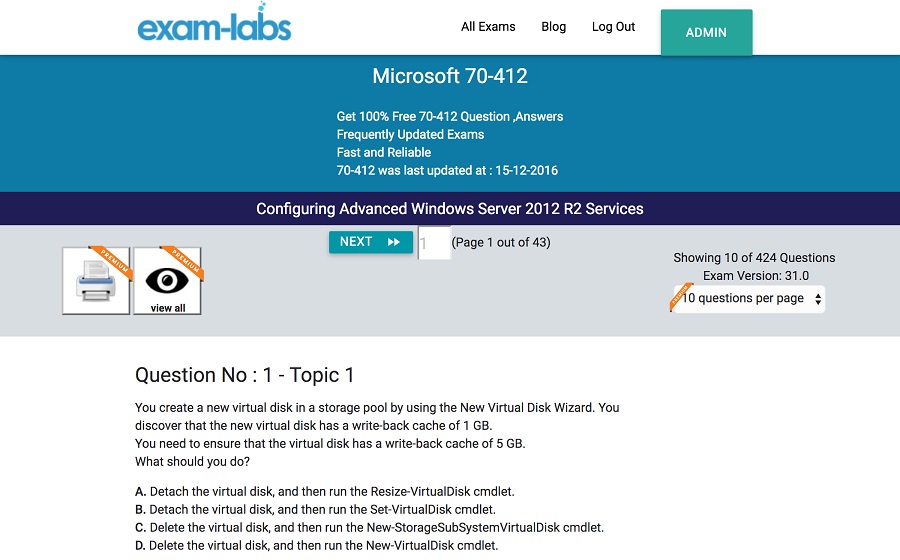
So, when we click a button or touch something on our smartphone in Japan, the air conditioning at our apartment in Germany will turn on immediately.
Also, the speed between these network generations varies. The 4G network allows us to stream videos and movies.
The 3G network is good for browsing, although it is significantly slower than 4G, and 5G can be up to 10 times faster than 4G.
Imagine the possibilities!
How Much Data Do Other Apps Use Compared to WhatsApp?
The question we’re trying to answer now is how much data does each, now famous and frequently used, app consumes. This is no simple task because there are a lot of sources that vary in information.
There are also a lot of factors that affect data consumption of any app. For example, for phone calls and videoconferencing, it’s the talking time. For social media apps and text messages that go through, it’s media type and the length of the involved message.
So, let’s take a look at each app and its data consumption. Remember that your smartphone might use data for updates unless you restrict it.
Remember that your smartphone might use data for updates unless you restrict it.
Facebook Data Usage
As the largest social network, Facebook can be very useful and entertaining.
We use it to keep in touch with our friends and family or to read useful/useless information.
Plus, we sometimes surf social networks for funny videos.
Unfortunately, because of all that content and the improvements to the app that come almost daily, the Facebook app consumes more data.
The average use is approximately 1.5 MB per minute.
If we involve video content, it goes up to 2.6 MB per minute. Of course, video quality largely affects data consumption.
So, we can easily spend over 2 GB of data just using the Facebook app.
Luckily for our monthly bills, there’s a Facebook Lite app, a great data-saving solution. It uses less data because there are no fancy animations and fine details. It can consume about 50% less data than the regular app.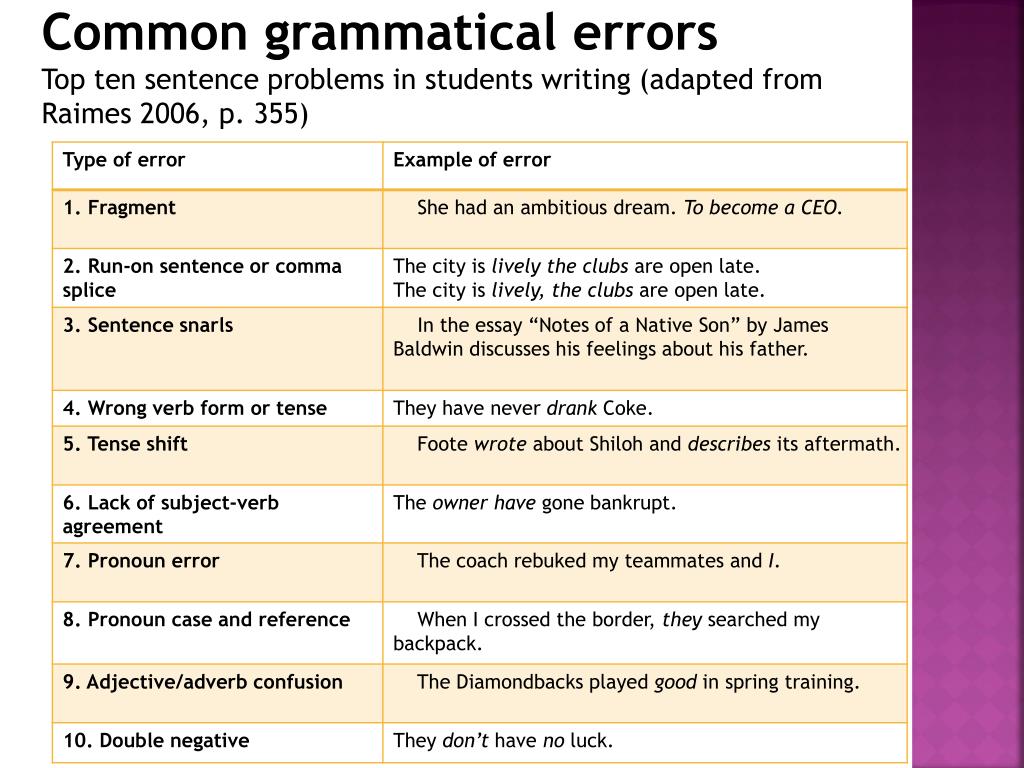
The other factor that goes in favor of the Facebook Lite app is that it works smoothly in areas with poor signals.
Messenger Data Usage
Messenger can consume data in a lot of ways, so it’s a little more difficult to get to an exact number.
When we send text messages, we don’t use that much data.
Photos, emojis, and animations use a little more than text messages.
Of course, voice calls and video calls use a lot more.
For example, a Facebook Messenger voice call uses approximately 350 KB per minute instead of the WhatsApp messenger, which uses 400 KB on average.
Messenger consumes around 3.20 MB a minute for video calls, while WhatsApp uses approximately 5 MB a minute.
There are quite a few differences in consumption between these two.
FaceTime Data Usage
FaceTime is a popular app on iOS. It’s very data efficient compared with WhatsApp.
This app uses approximately 3 MB of data per minute during a video call.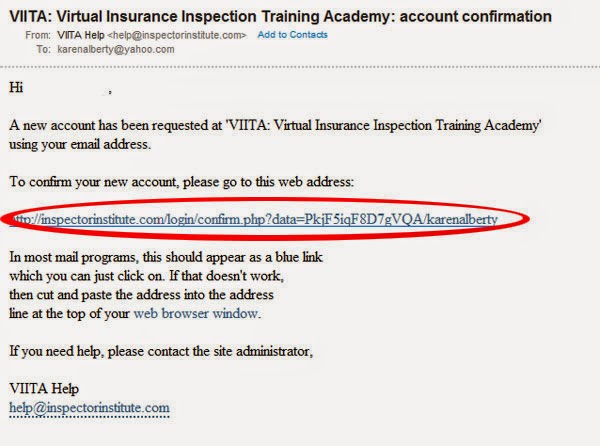
However, there’s a possibility to have an audio call using FaceTime, and it uses Wi-Fi or cellular data.
Of course, an audio call consumes much fewer data.
It’s about 600 KB per minute for an audio call using FaceTime, a little more than WhatsApp voice calls.
How to Save Your Data?
There are several ways we can spare our data plan when using our smartphones.
The most logical way is to connect to Wi-Fi networks as frequently as possible.
When we’re connected to Wi-Fi, our devices don’t consume data provided by our MNOs.
However, a smart data consumption option activates data consumption when there are breaks in the Wi-Fi connection.
Another good tip to limit your data use is to not stream when you’re not connected to Wi-Fi.
Instead, download a couple episodes of your favorite TV show when you’re on Wi-Fi and watch them later.
Also, you can limit data use by going to Settings > Apps and then tapping on an app that you’d like to limit.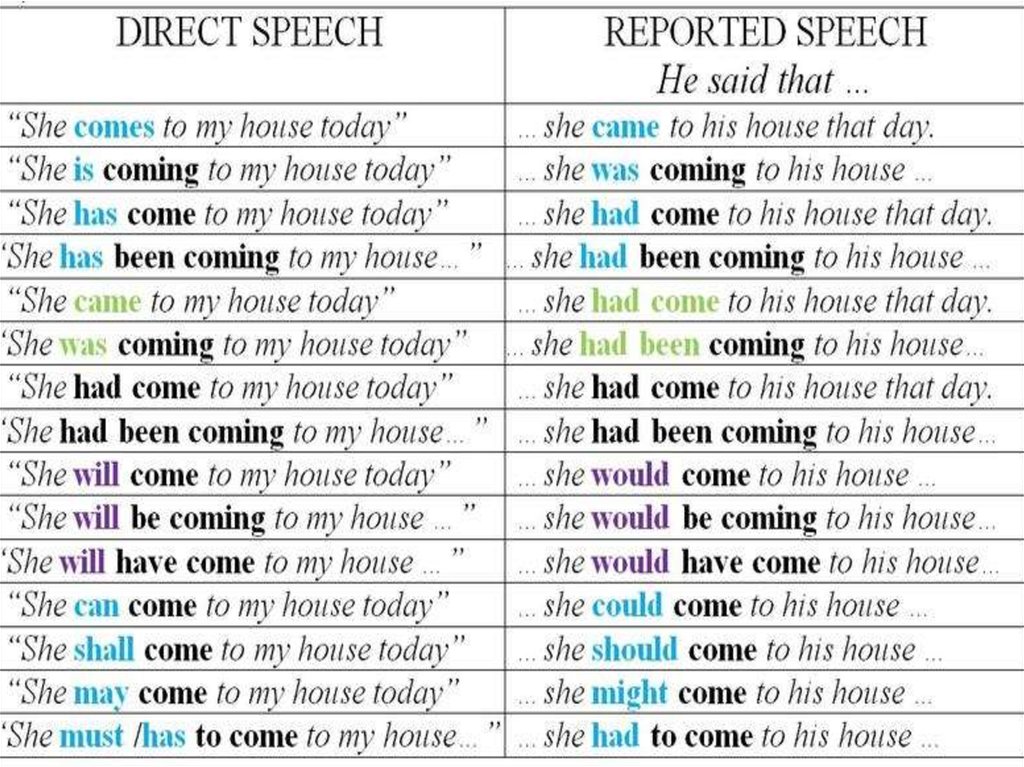
Tap on Mobile data, and just disable background data usage.
Setting a data warning and data limit on your smartphone is also a good way to save data.
You can do this by going to Settings > Connections > Data usage > Mobile data usage > Billing cycle and data warning.
You’ll see an option to receive a notification when your device consumes a certain amount of data.
Also, there will be an option that you can tap that says “Limit mobile data usage.”
Finally, you can turn on the Data saver.
Go to Settings > Connections > Data usage > Data saver. Turn it on, and it will stop apps from running any kind of background data.
Does WhatsApp use data? Here's the truth to how much
WhatsApp is a popular messaging app, which supports video calls, voice calls, text messages, and more. The messaging app is available cross-platform, allowing you to access your chats from mobile and PC.
WhatsApp also allows international calls and texts for free, by using your Wi-Fi or cellular data in place of call/text charges. But how much data does Whatsapp use when you send and receive messages, or even when making audio and video calls?
But how much data does Whatsapp use when you send and receive messages, or even when making audio and video calls?
Does WhatsApp use data?
Yes, WhatsApp does use data when you’re using the app. Messaging or making calls using WhatsApp requires either a working internet connection or the mobile data provided by your network. The app uses that data to send or receive calls and messages.
How much data does WhatsApp use? Well, on average if you’re just messaging with friends, then the app is only likely to use around 1 or 2 MB per hour.
However, if you’re making voice calls then Whatsapp will use between 20 and 30MB of data for 60 minutes use. And for video calls, be prepared to use as much at 300MB of data per hour.
It’s also worth considering that WhatsApp drains your battery too, so it’s important that you have enough charge and data to get the most from the app.
If you do not have a Wi-Fi connection or mobile data enabled, you won’t be able to call or message people on WhatsApp.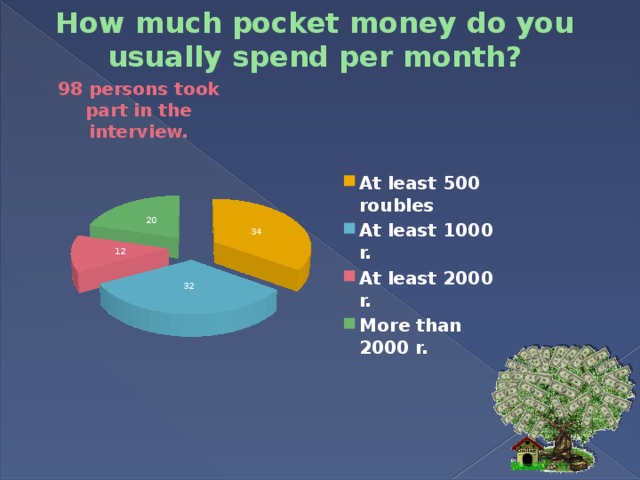 You’ll also be unable to receive any calls or messages.
You’ll also be unable to receive any calls or messages.
Does WhatsApp use Wi-Fi or data?
Users often wonder about the data consumption of apps like WhatsApp, and whether the app relies on your Wi-Fi network or your mobile network when making calls.
The answer is that you can use both, but WhatsApp will always try and use Wi-Fi before it uses your mobile data connection. This is one way that you can reduce data consumption if you find yourself eating into the data allowance on your phone.
Making sure you’re connected to Wi-Fi when using WhatsApp can help reduce data consumption, especially when making video calls via the WhatsApp app.
How to connect to Wi-Fi
You need to have available Wi-Fi networks in your area, in order to connect to Wi-Fi. There are public ones, and private password-protected ones.
For iOS:
Go to Settings > Wi-Fi.
Press the network you wish to connect to, in order to connect to Wi-Fi.
For Android:
Go to Settings > Connections.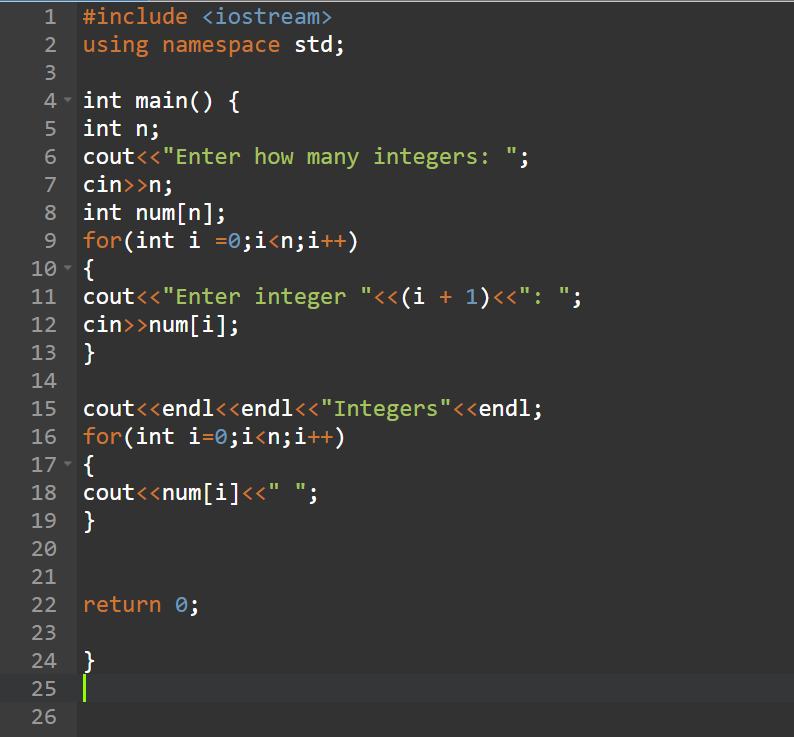
Press ‘Wi-Fi’, and press a network to connect to it.
How to enable mobile data
If you’re on a mobile contract, or have some other data plan, you should have access to mobile data. You should have a certain amount of mobile data per month that you can use.
You cannot exceed this limit unless you pay extra money, so be careful about using too much mobile data. You should only enable mobile data when you have no Wi-Fi connection.
Enabling mobile data is very simply to do.
For iOS:
Swipe up from the bottom of the screen, and press the mobile data icon. It’s located next to the airplane mode icon.
For Android:
Swipe down from the top of the screen to open a row of options.
Then, swipe down from the top of the screen again to expand the options. Press the mobile data icon to enable mobile data.
How to reduce WhatsApp data usage
There are ways to prevent WhatsApp from using too much of your mobile data when you have it enabled.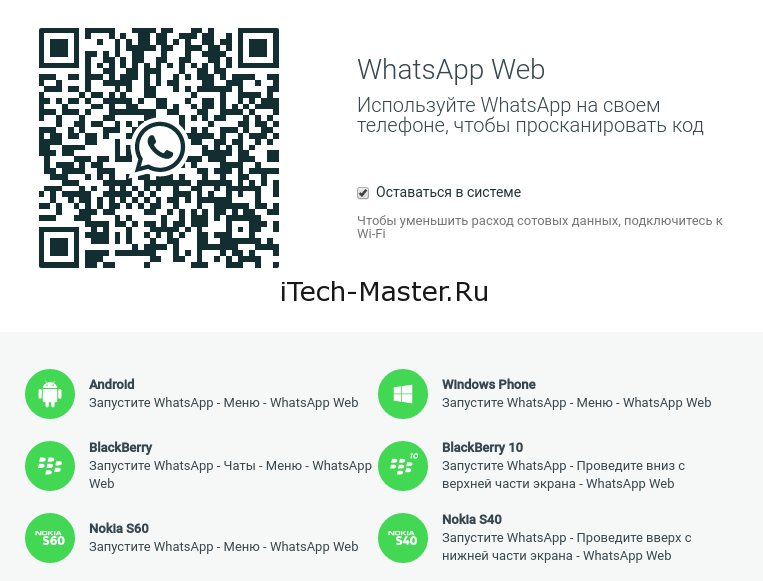 There are a few ways you can reduce data usage if you find yourself meeting your plan’s limits. We’ll go over a few of these methods.
There are a few ways you can reduce data usage if you find yourself meeting your plan’s limits. We’ll go over a few of these methods.
Disable Background Activity
You can disable background activity for WhatsApp. This will prevent the app from running or using your data when the app is closed.
There are two ways to disable or decrease background app activity. You can disable background activity for WhatsApp in the settings, or you can enable low power mode.
Enabling low power mode will greatly decrease the amount of background app activity, which can reduce data consumption on your device.
Using the settingsYou can disable background app activity for WhatsApp in the settings.
For iOS users:Go to Settings > General > Background App Refresh.
This should show all of the apps on your device that currently have background activity enabled. Find WhatsApp, and press the green switch next to it to disable background activity.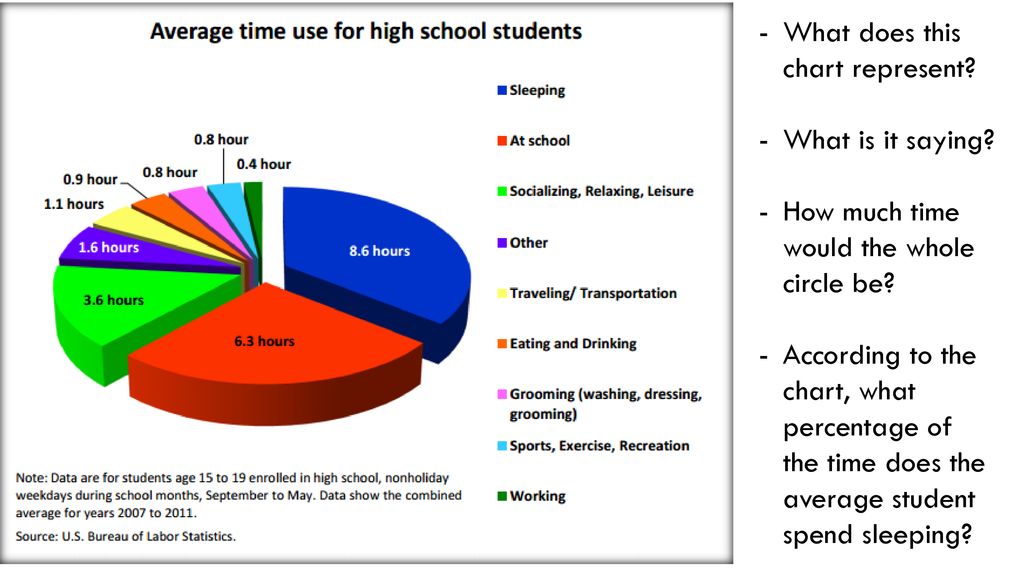
Go to Settings > Apps. Find WhatsApp and press on it. Then, click ‘force stop’ in the bottom-right.
Enabling Low Power ModeAnother way you can switch off background app activity without having to do it manually is to simply turn on low power mode on your device, which will automatically switch background activity off.
For iOS users:There are two methods for enabling low power mode. You can do so from the settings, or from the control centre.
Using the settingsGo to Settings > Battery.
You can easily toggle the low power mode option to turn on low power mode on your device. The switch should be green.
Control centreIf you swipe up on your display, you’ll get access to the Control Centre on your device – here, you get quick access to the settings on your phone.
You can press the Battery icon in the Control Centre to enable low power mode on your device.
This may not be in the Control Centre by default – you may need to enable it in your settings. When you do this, in future you’ll be able to quickly swipe up to get access to turning it on and off.
Go into Settings > Control Centre, and then scroll down where you’ll eventually find a full list of controls. Here, you can find the low power mode option, and there should be the plus icon next to it that will enable low power mode in your settings.
Then, you can just swipe up and enable lower power mode whenever you need to.
For Android users:Swipe down from the top of the screen to open a set of options.
Swipe down again, from the top of the screen, to expand the set of options. The ‘power saving mode’ option should now be available. Press the ‘power saving mode’ icon to enable it. The icon appears as a battery, with a triangle on it.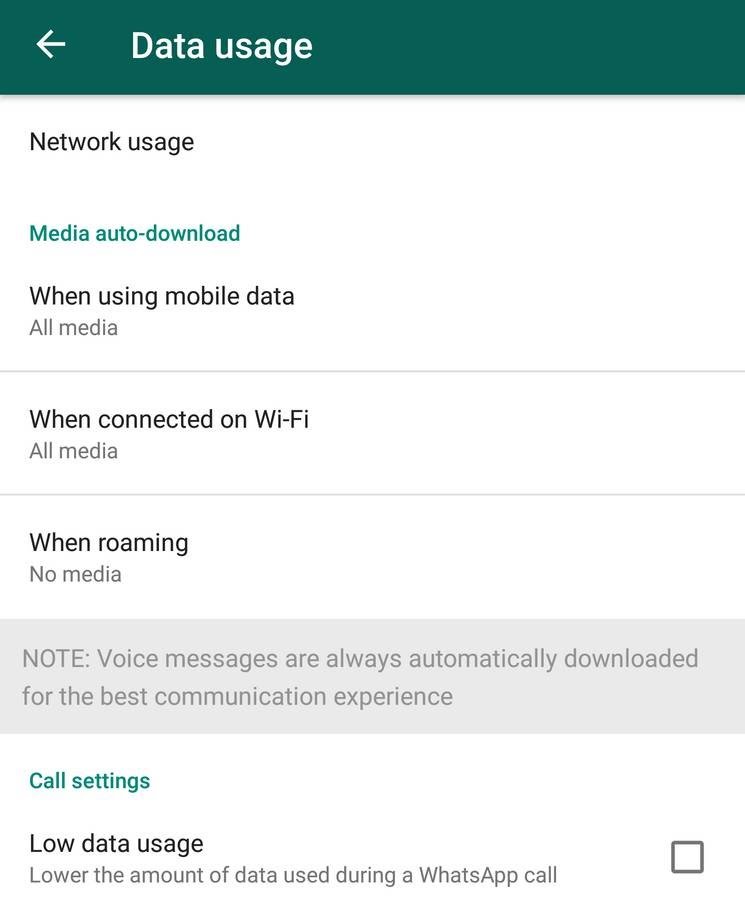
Enable Low Data Mode
You can also enable low data mode for your mobile data in order to limit its usage. This option is only available on iOS devices.
Go to Settings > Mobile Data > Mobile Data Options.
Press the switch next to ‘low data mode’ to enable low data mode.
Conclusion
In conclusion, WhatsApp does use mobile data when Wi-Fi is unavailable. The app requires either Wi-Fi or mobile data in order to function properly.
If you’re connected to Wi-Fi, it should prioritise using the Wi-Fi to function and not your mobile data.
New mode and deletion of any correspondence. What features will appear in WhatsApp
The creators of WhatsApp are actively developing the messenger, realizing the lack of some features compared to Telegram and Viber, two main competitors. The functions that are planned to be introduced in the application this year are in the material of Gazeta.Ru.
TikTok mode
According to the WABetaInfo portal, which specializes in app improvement news, developers are discussing a new mode in WhatsApp that is similar to TikTok or Reels (short clips with endless scrolling on Instagram). nine0003
nine0003
According to unofficial information, a separate place in the application interface will be allocated for such content.
It is believed that users will be able to watch Reels directly from the application, and not content specially created for WhatsApp. Thus, such videos will be available without going to Instagram.
According to experts, the owner of the messenger, Meta (formerly Facebook), is introducing such features in order to complete the plan to unify all of its large applications. nine0003
Full logout from WhatsApp
Currently, WhatsApp messenger can only be logged out by deleting the account or application. But the developers are already working on a more convenient configuration of this function.
Updated logout of WhatsApp will replace the "Delete Account" button and will support multi-device mode. For example, log out on one device and continue working on another.
The option will allow users to log out of WhatsApp accounts from their devices, just like in Facebook and other social networking applications. nine0003
nine0003
The feature is currently in beta testing. However, messenger fans have repeatedly criticized the platform for the extremely difficult mode of setting up the same account on different devices, so the introduction of the function is expected soon.
Unlimited deletion of any conversation
Many WhatsApp users have experienced that they sent a message and would like to delete it after some time. Messenger users have only very little time to delete a message in the chat for everyone, and not just in their own correspondence. nine0003
WhatsApp currently has a strict limit of 68 minutes and 16 seconds after a message is sent and remains in the chat forever.
The author will only be able to delete it on their own device, the other chat participant will continue to see it.
However, this restriction is planned to be lifted very soon. According to unofficial information, unlimited deletion has already been tested in beta mode and is planned to be introduced in official WhatsApp updates in the near future. nine0003
nine0003
Hiding data from individual users
Currently, users can hide their last seen time on WhatsApp, but for everyone at once, not just for specific contacts or groups of users. However, developers are already working on this setting. It is expected that when you select "Show the last time of the visit", the option "All my contacts except" will appear.
By selecting the option, the user will be able to include in the personal ban those to whom he would not like to show his presence in the messenger. nine0003
It is believed that the development is carried out in connection with the company's plans to increase the number of privacy settings inside the messenger and promote it as a more secure messaging application.
Telegramization, or “Communities”
A separate new feature called “Community” is planned for groups within the application. It is a variation of its own social networks within the WhatsApp messenger.
The function will be close in meaning to how Facebook groups work.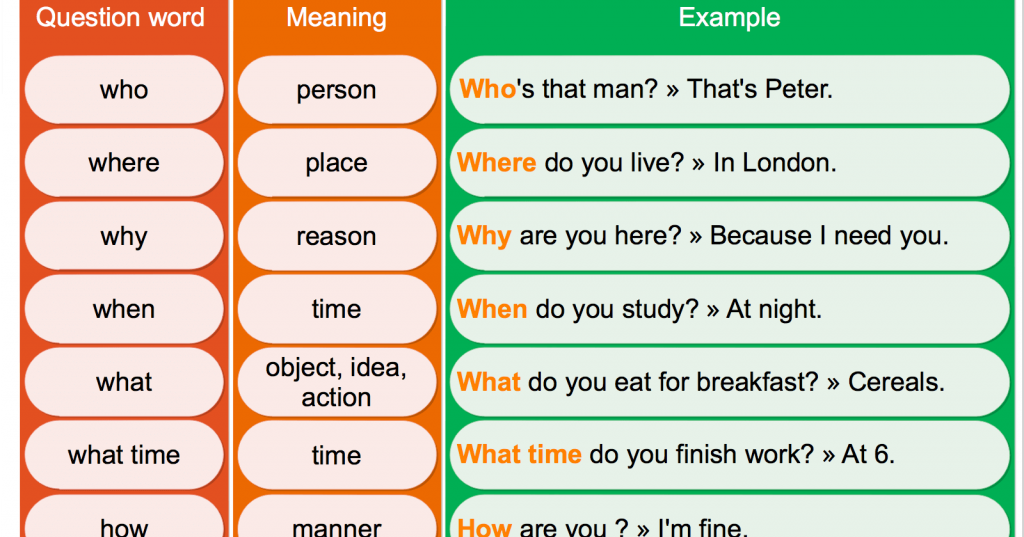 Several groups can be located within the same community, and it will also be possible to create a separate channel for administrator messages. nine0003
Several groups can be located within the same community, and it will also be possible to create a separate channel for administrator messages. nine0003
At the same time, community posts can also contain response chains, like those of Telegram. Pavel Durov's messenger allows you to send a series of replies to certain messages in your own channel.
Read Later
WhatsApp is coming with a Read Later feature that is rumored to be an improved version of Messenger's already existing archived chat feature.
According to testers, when a chat is moved to Read Later, WhatsApp will not send new message notifications for that chat. nine0003
In addition, the feature will include a "Vacation Mode", which will save messages in chats for a long time, so that the user can then easily retrieve and read them.
Read Later will also have an edit button that allows you to customize the message storage options. For example, users can select multiple chats at once to quickly unzip all of them.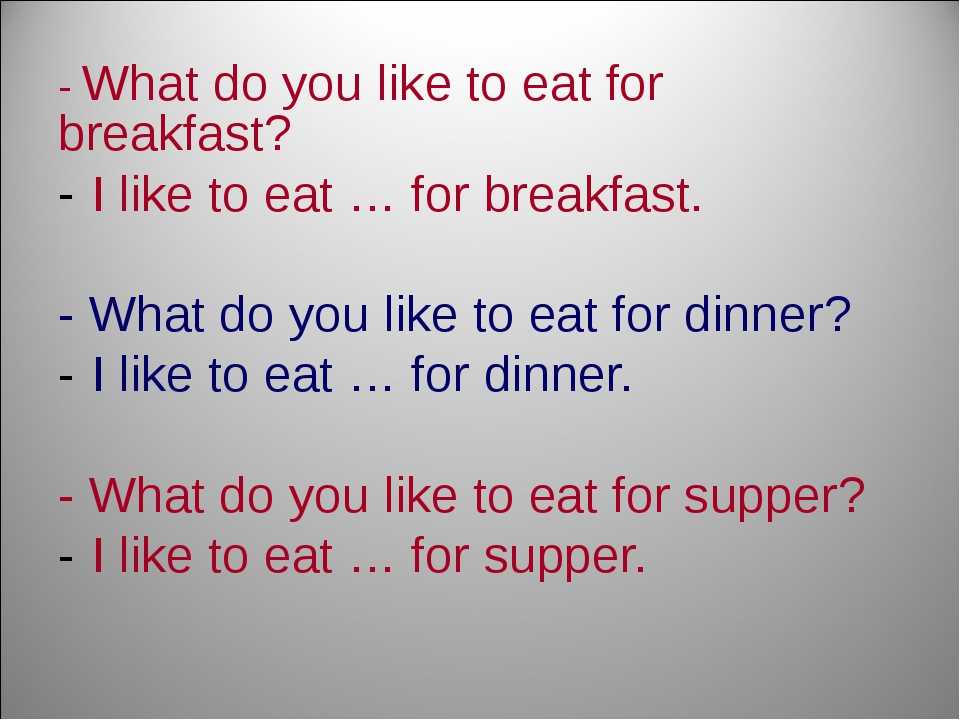
One account on multiple devices
The ability to use WhatsApp on multiple devices without the need to constantly connect to a smartphone is highly demanded by users. This feature has already appeared in beta testing format. It is available in messenger versions for iOS, Android and computers. According to experts, the feature works quite stably on gadgets. nine0003
However, it still has flaws. Chats continue to take extremely long to load on computers.
When trying to open old conversations, it becomes clear that not all old conversations are synchronized correctly. Also, for now, the feature can be used on a maximum of four devices. However, in the official, public version, all these shortcomings will most likely be corrected.
10 useful tips for every WhatsApp user
April 30, 2020 Android iOS nine0003
With their help you will be able to use the messenger to the maximum.
WhatsApp is one of the most popular instant messengers, through which millions of people around the world communicate.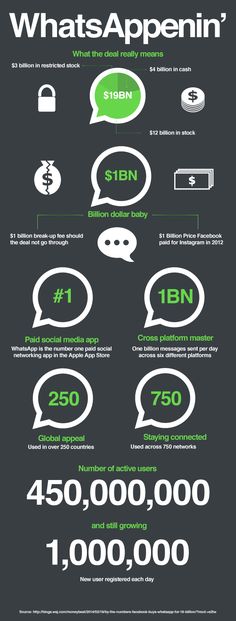 However, many users still do not know all the features of the service. And among the latter, by the way, there are very useful ones. We'll talk about those.
However, many users still do not know all the features of the service. And among the latter, by the way, there are very useful ones. We'll talk about those.
1. Set the visibility of personal data
Go to "Settings" → "Account" → "Privacy". Here you can set the visibility of personal data: profile photo, status and information about the last visit. If you want this information to be hidden from everyone, just select the "No one" option. nine0003
For iOS, identical settings are located in the “Privacy” item in the account settings.
2. Format messages
Not everyone knows that text in messages can be bold, italic or strikethrough. To do this, you need to put a certain symbol before the word and after it.
For bold, use an asterisk, for italics, use an underscore, and for strikethrough, use a tilde. For example: *word*, _word_, ~word~. nine0003
3. Reply to a specific message
With active correspondence, the ability to reply to the desired message helps to avoid confusion and misunderstanding.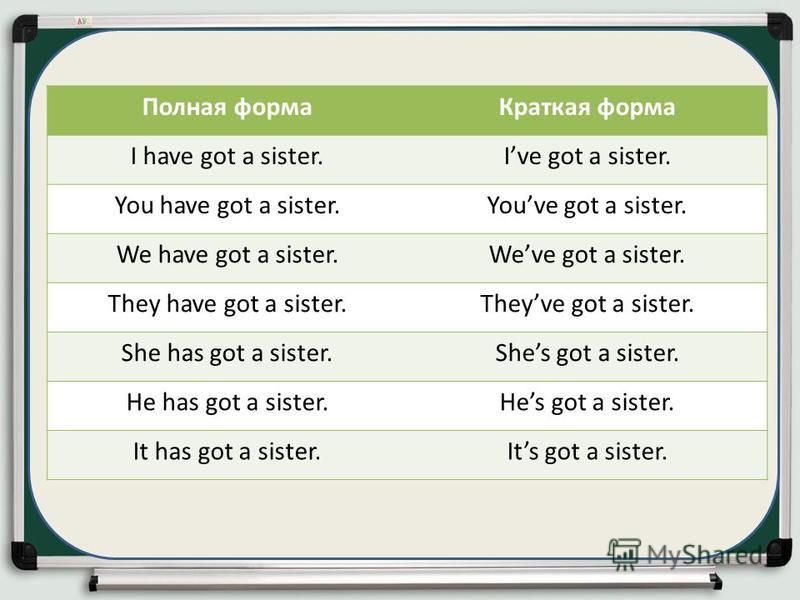 In WhatsApp, this feature is implemented especially conveniently.
In WhatsApp, this feature is implemented especially conveniently.
All you have to do is swipe on a chat message from left to right and it will attach to your next message, indicating exactly what you replied to.
Also, to do this, you can simply hold down the message and click on the arrow that appears in the top menu.
4. Add messages to your favorites
Adding a message to your favorites allows you to quickly return to it without using the chat search. This is useful when you need to save some coordinates, a shopping list, a task, and so on.
To add, you just need to hold down any message in the conversation and select the button with the image of an asterisk. It will immediately be added to a special menu, which can be accessed on Android through three dots in the upper right corner, and on iOS through the WhatsApp settings. nine0003
5. Use broadcast messages
General mailing is especially useful when you need to share something with a large number of users without grouping them together. The function is available in the menu by pressing the three dots in the upper right corner. The message will be sent to everyone you mark in your contact list. Their answers will be visible only to you.
The function is available in the menu by pressing the three dots in the upper right corner. The message will be sent to everyone you mark in your contact list. Their answers will be visible only to you.
6. Check when a message was delivered and read
Not everyone knows that in WhatsApp you can find out the specific time when a person received a message and when he read it. To do this, hold down the desired message in the chat, click on the three dots in the upper right corner and select "Info". On iOS, after pinching, select "Data" from the menu. nine0003
This feature is very useful when you can't reach a person and you don't even know if they received your message. Note, however, that this only works if the user has not disabled "Read Receipt" in their privacy settings.
7. Set up individual notifications
Unlike many other instant messengers, WhatsApp allows you to set up notifications about new messages and calls for each contact or group individually.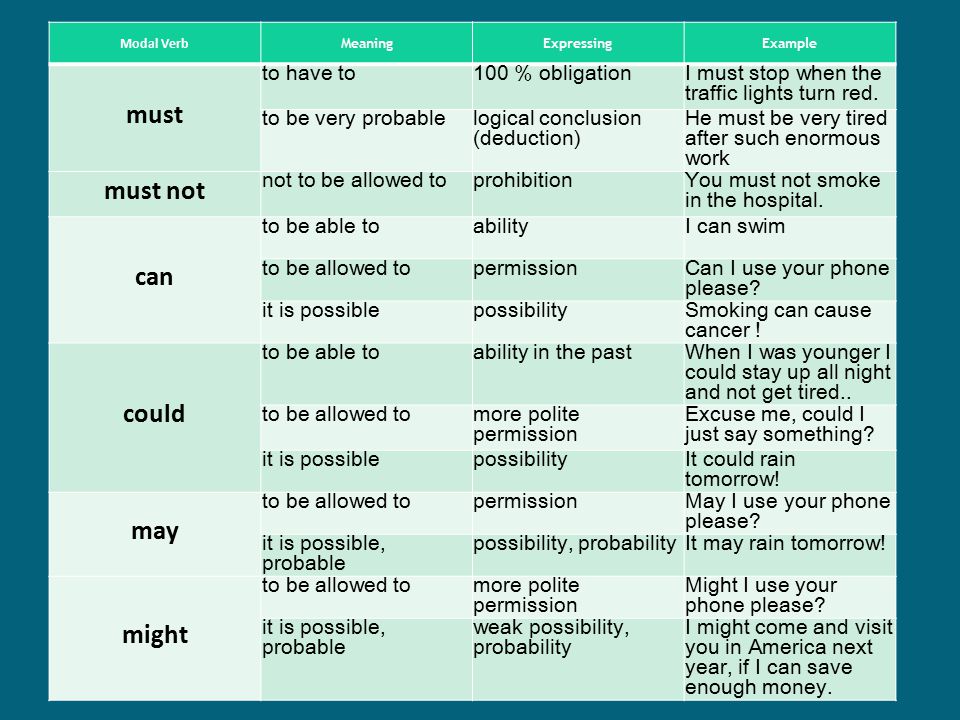 This allows, for example, not only to turn off the sound signal for messages from a certain person, but also to select some kind of melody specifically for him. nine0003
This allows, for example, not only to turn off the sound signal for messages from a certain person, but also to select some kind of melody specifically for him. nine0003
With this option, you can find out exactly who wrote to you without even looking at the smartphone display. To configure, you need to open the contact or group menu and go to the "Individual notifications" item. There, by checking the box next to "Use", you need to edit the necessary items.
8. Disable automatic media downloads
Disabling this feature is especially useful when roaming, as your mobile operator may charge you a significant fee for downloading data. nine0003
Go to Settings → Data & Storage → Media Startup. You will find three options: "Mobile network", "Wi-Fi" and "Roaming". In each of these items, uncheck the boxes next to "Images", "Audio" and "Video".
9. Change your mobile number without data loss
If you have a new SIM card, this does not mean that you need to create another WhatsApp account.