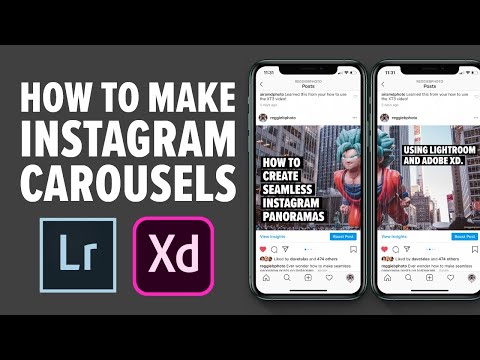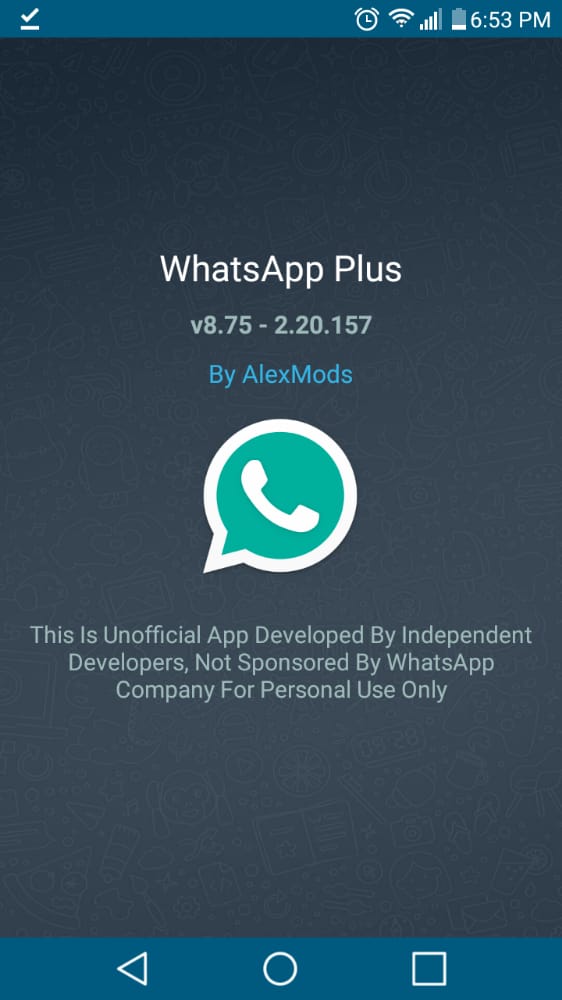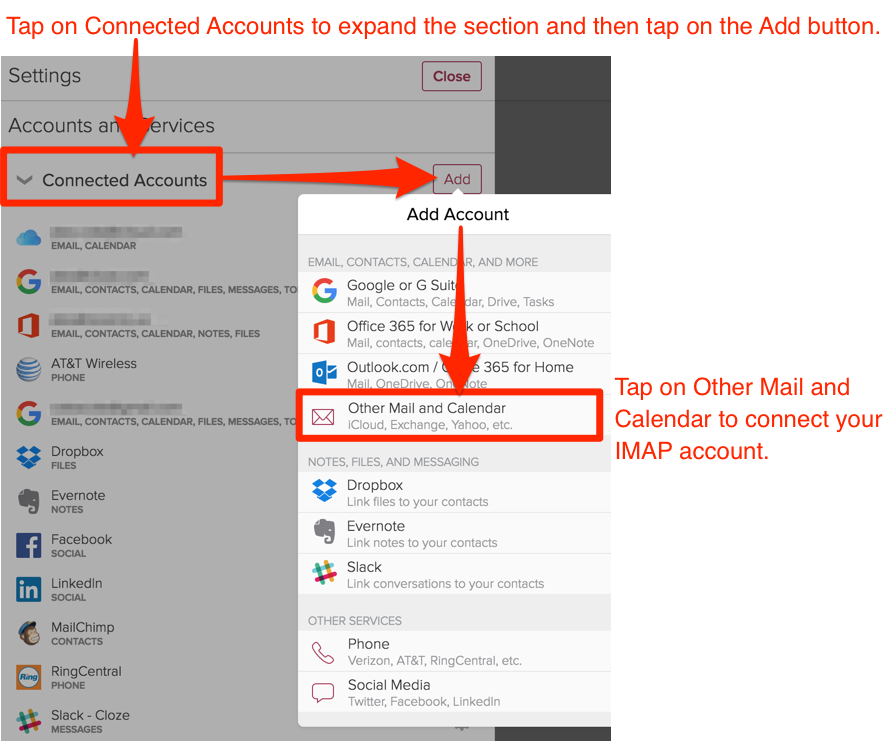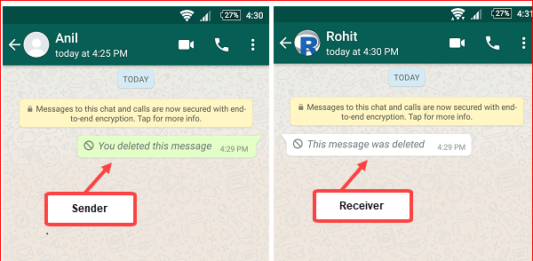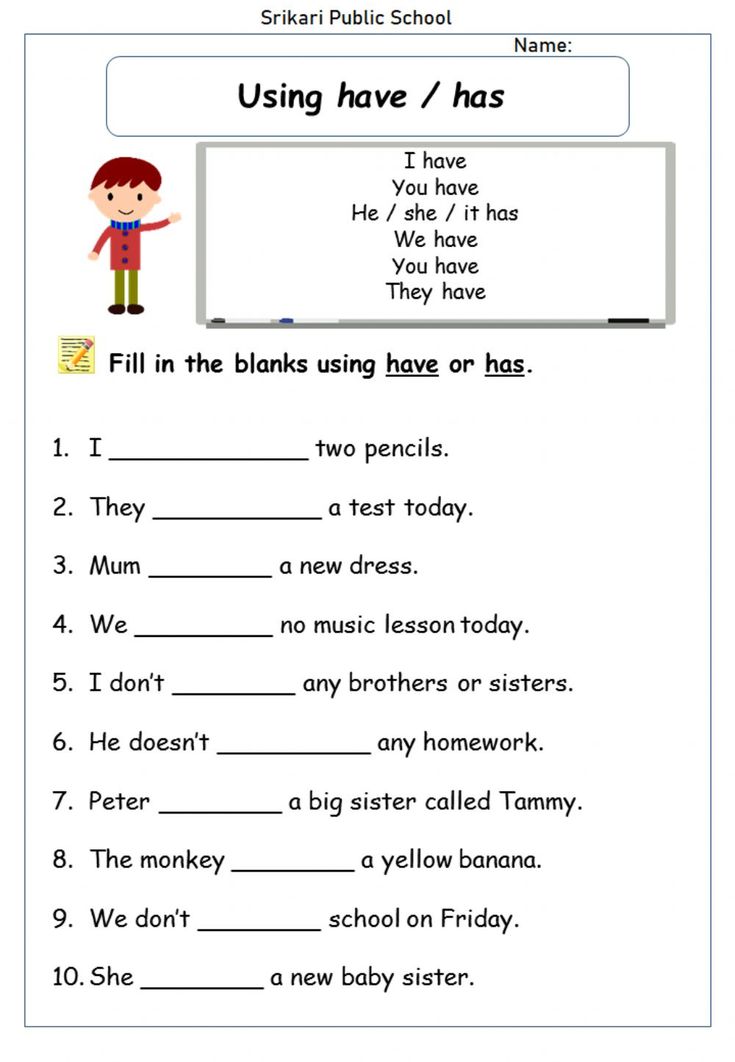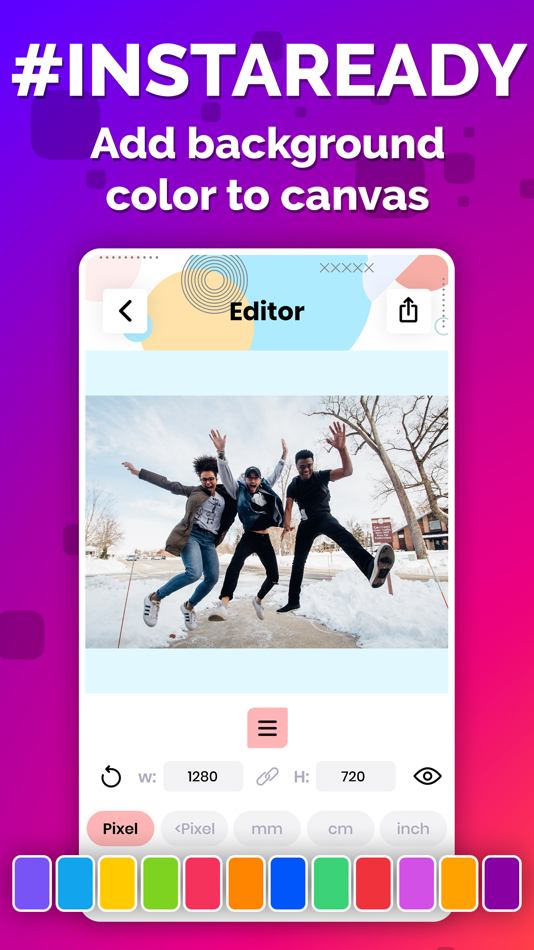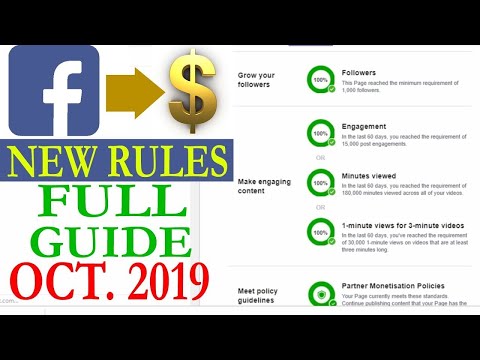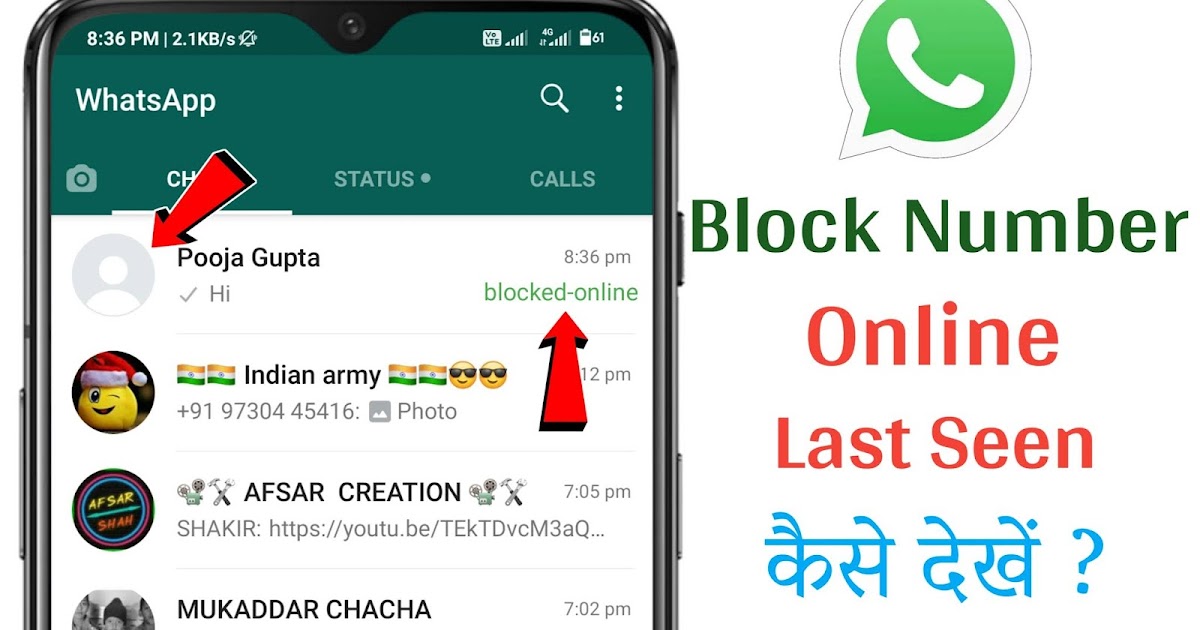How to add a mexican number on whatsapp
WhatsApp Guide: How to add a number from abroad (Mexico)
We continue with our special series of articles related to the most popular application in the world, with our WhatsApp Guide. This time we are going to talk about how to add to WhatsApp a number from abroad, and we are going to start talking about Mexico, since there are many users who have problems adding numbers from the American country.
Thanks to WhatsAppIn general, thanks to the Internet, we can talk to millions of people with whom it was previously impossible for us to communicate, as is the case with everyone who lives on the other side of the pond. Without a doubt, the something that we have to thank technology for. The best thing about using WhatsApp to communicate is that we can talk at any time, with people from anywhere in the world, and without having to pay anything in addition to what we already pay for the Internet connection. For many, it is not an additional expense to talk to someone from Mexico, Argentina, or Colombia, what it means to talk to someone who lives in the same country.
However, many users have problems when adding foreign numbers to WhatsApp. And that is why in our WhatsApp Guide we are going to focus on explaining how to add a number from abroad, and we are going to start talking about Mexico, one of the countries whose mobile numbers give more problems to users from other countries at the time to add them. Let's see how to add Mexico number to WhatsApp.
Table of Contents
- 1 1.- Add the number to the agenda
- 2 2.- Create the user
- 3 3.- What number to add? Starts with the +
- 4 4.- Add the international code
- 5 5.- Add the number 1
- 6 6.- Example number
- 7 7.- Start conversation on WhatsApp
1.- Add the number to the agenda
First of all we will say that in order to add any user to WhatsApp, the first thing we must do is add the user to the contact list of our smartphone. For this reason, what we have to do is go directly to the contact list, because there it will be necessary to add the user first and then locate it in the WhatsApp users calendar.
For this reason, what we have to do is go directly to the contact list, because there it will be necessary to add the user first and then locate it in the WhatsApp users calendar.
2.- Create the user
It is very possible that on other occasions, to add a user, you have simply gone to the phone application, you have entered the number, and then you have given it to save. In this case, we recommend that you go to Contacts to avoid errors, and here you click on the icon that allows us to create a new user, as we will have more options. This is the icon of a person in which the "+" symbol also appears next to it. If you have a Nexus, or a smartphone with a conventional interface, it is likely to appear in the bottom bar in the center. If not, it is possible that only the "+" symbol appears and is in one corner of the screen. Either way, click on this. Once this is done, we put all the user's data.
3.- What number to add? Starts with the +
The most important thing, and the only difference between adding a conventional user from our country and one from Mexico, is that the number will vary.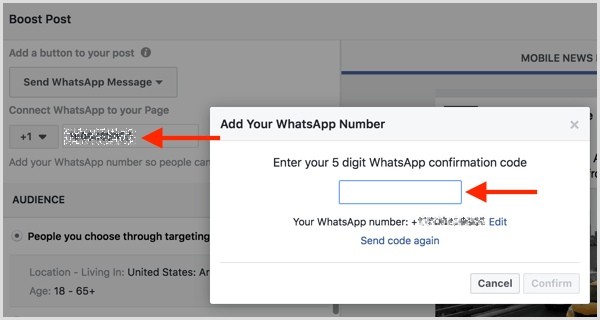 And no, we cannot put the same number that we use to call you by phone, there is the problem. As you know, all international numbers begin with the symbol "+". Thus, you will have to start by putting this symbol, which should appear on the numeric keyboard that is displayed on the screen. If not, let's switch to symbols to put the "+" symbol. It is not a special symbol, it is simply the plus symbol.
And no, we cannot put the same number that we use to call you by phone, there is the problem. As you know, all international numbers begin with the symbol "+". Thus, you will have to start by putting this symbol, which should appear on the numeric keyboard that is displayed on the screen. If not, let's switch to symbols to put the "+" symbol. It is not a special symbol, it is simply the plus symbol.
Subscribe to our Youtube channel
4.- Add the international code
Obviously, it is necessary to add the international code that identifies this number as a number of the corresponding country. The number that we have to use in this case is 52, since the one that has been assigned to Mexico.
5.- Add the number 1
It is very likely that if you have tried to add the number before you have already done the same thing that we have said, but there is a peculiarity with respect to the numbers in Mexico, and that is that you have to add the number 1 after the international code 51. Thus, before to enter the mobile phone number, we must have written «+521». This particularity even affects Nextel mobile phones.
Thus, before to enter the mobile phone number, we must have written «+521». This particularity even affects Nextel mobile phones.
6.- Example number
Thus, assuming that the number that I want to add is 2221234567, first I would have to enter the + symbol, then the international code 52, the number 1, and finally the mobile number that I have, remaining: +5212221234567. Most likely, as the mobile number is entered in the phonebook, the smartphone will automatically detect that we are entering a foreign number, and that it will enter the relevant separations, leaving +52 1 222 123 4567. However, if this it does not happen, nor does it mean that we are not entering the number correctly.
7.- Start conversation on WhatsApp
All that remains is to start a conversation on WhatsApp normally. To do this, we go to the application, to the initial WhatsApp window, and select the Start of new conversation button, look for our contact, and click on it. If the contact does not appear, you can click on the Options button that appears in the upper right corner, and click Update, because sometimes the mobile phone has simply not updated the contact list.
You may also be interested in another of the articles in our WhatsApp guide, on how to change the mobile number associated with an account.
The content of the article adheres to our principles of editorial ethics. To report an error click here!.
It may interest you
How to add international phone number on WhatsApp
WhatsApp is one of the most used chat apps in the world. Here is a step by step guide you can follow to add an international phone number on WhatsApp.
India Today Web Desk
New Delhi,UPDATED: Sep 29, 2020 19:30 IST
Follow steps to add international phone number on WhatsApp | Representational image
By India Today Web Desk: WhatsApp, with more than 2 billion people in over 180 countries has become one of the most used instant messaging applications. The chat app enables its users to connect with friends or family across geographical, political, or economic borders.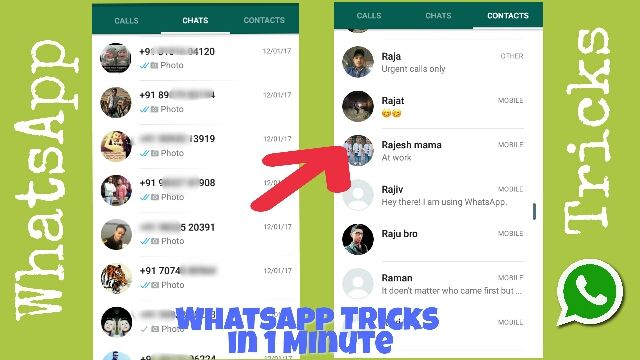 However, the Facebook-owned messaging application keeps on updating new features for its users.
However, the Facebook-owned messaging application keeps on updating new features for its users.
However, the users do face a huge problem when they are trying to add an international number on WhatsApp. Now, if you are also facing the same issue then you can use this article as a reference. This article shows you all you need to know about adding an international phone number on WhatsApp.
advertisement
How to add international phone number on WhatsAppSteps you can follow to add an international phone number on WhatsApp.
Step 1: First, WhatsApp on your device.
Step 2: On the Chats tab, tap the New Chat option.
Step 3: On the select contacts page, tap New Contacts; it will take you to your phone's address book.
Note: Alternatively you can directly open your phone's address book to add the number.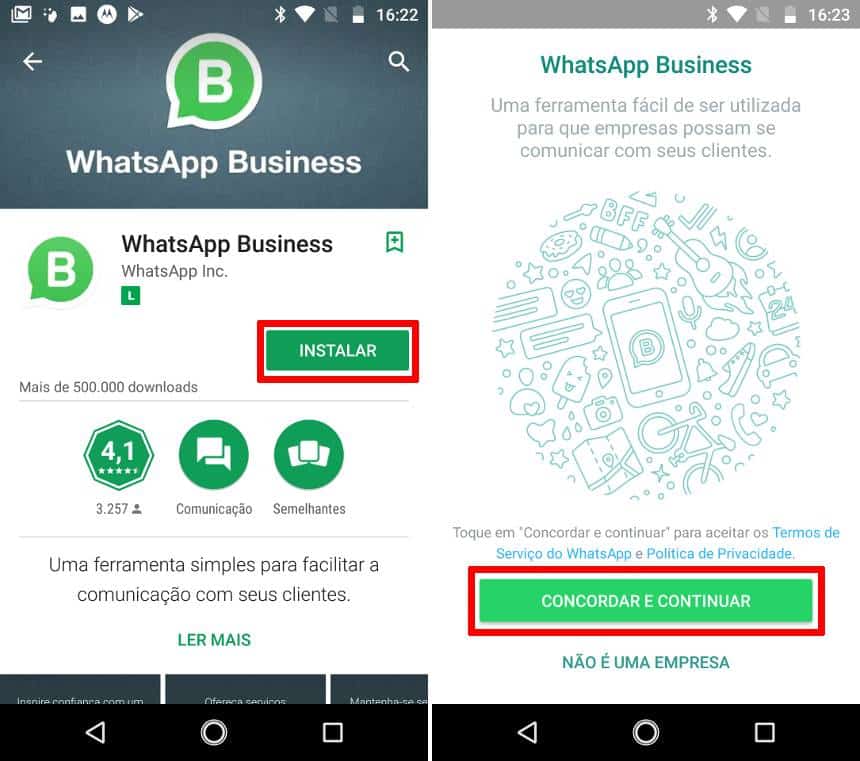
Step 4: When adding an international number, start by entering a plus sign (+).
Step 5: After that enter the country code, followed by the full phone number.
Always remember that a country code is a numerical prefix that must be entered before the full national phone number to make a call to another country. In case, if you don't know the country code, you can simply search online and find the country code you need.
For example: If any of your family member or friends stay in the United States (country code "1") has the area code "408" and phone number "123-4567", you'd enter +1 408 123 4567.
Important pointsJust make sure you don't forget to remove any leading 0s or special calling codes. However, if you meant to add a local phone number, enter the number as if you were calling your contact on the phone.
According to WhatsApp official website, "all phone numbers in Argentina (country code "54") should have a "9" between the country code and area code.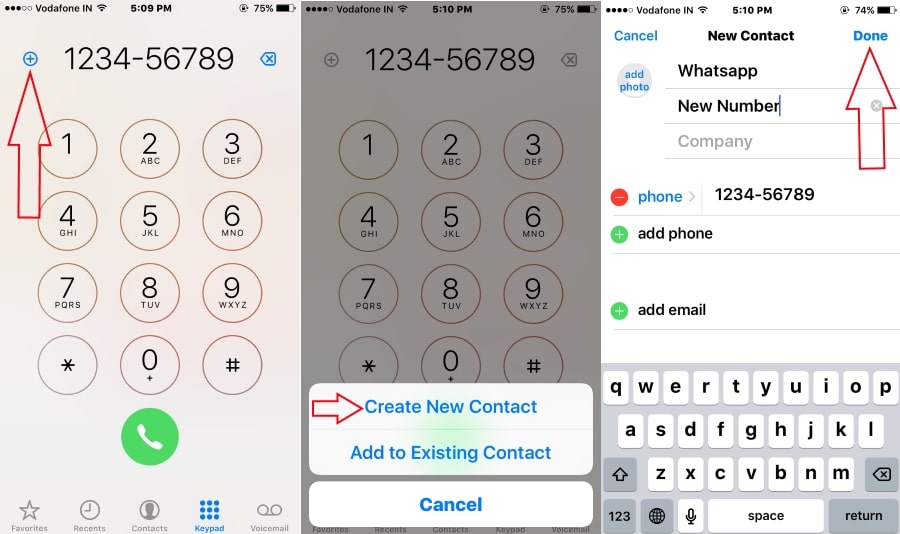 The prefix "15" must be removed so the final number will have 13 digits total: +54 9 XXX XXX XXXX.
The prefix "15" must be removed so the final number will have 13 digits total: +54 9 XXX XXX XXXX.
Phone numbers in Mexico (country code "52") need to have "1" after "+52", even if they're Nextel numbers."
(Source: WhatsApp help)
READ | How to restore Whatsapp chat history on iPhone: Step-by-step guide
READ | How to delete WhatsApp on Android phone: A step-by-step guide
READ | How to remove participants from a WhatsApp group
Edited By:
Megha Chaturvedi
Published On:
Sep 29, 2020
WhatsApp Guide: How to add a number from abroad (Mexico)
We continue our special series of articles related to the world's most famous app, our WhatsApp Guide. This time we are going to talk about how to add whatsapp number from abroad and we are going to start by talking about Mexico as there are many users who have trouble adding numbers from an American country.
Through whatsapp , and in general thanks to the internet, we can talk to millions of people who were previously impossible to communicate with, as is the case with everyone who lives on the other side of the pond. Without a doubt, this is something we have technology to thank for. The best thing about using WhatsApp to communicate is that we can talk at any time with people from anywhere in the world and we don't have to pay anything on top of what we already pay for an internet connection. For many, talking to someone from Mexico, Argentina, or Colombia is not an additional expense, but what does it mean to talk to someone who lives in the same country. nine0003
However, many users are having trouble adding foreign numbers to WhatsApp. And that is why in our WhatsApp Guide we will focus on explaining how to add a number from abroad and we are going to start talking about Mexico, one of the countries whose mobile numbers create more problems for users from other countries. time to add them. Let's see how to add Mexico number on whatsapp.
time to add them. Let's see how to add Mexico number on whatsapp.
Index
- 1 1.- Add number to agenda
- 2 2.- Create user
- 3 3.- Which number to add? Starts +
- 4 4.- Add international code
- 5 5.- Add number 1
- 6 6.- Sample number
- 7 7.- Start WhatsApp conversation
1.- Add number to agenda
First of all, we will say that in order to add any user to WhatsApp, the first thing we must do is add the user to our smartphone's contact list. For this reason, we need to go directly to the contact list, because there you will need to first add the user and then find it in the WhatsApp users calendar. nine0003
2.- Create user
It's possible that in other cases, to add a user, you just go to the phone app, enter the number, and then give it to save. In this case, we recommend that you go to Contacts to avoid mistakes, and here you click on the icon that allows us to create a new user, since we will have more options. This is a person icon, which also displays a "+" symbol next to it. If you have a Nexus or a smartphone with a regular interface, it will most likely appear in the bottom bar in the center. Otherwise, it is possible that only the "+" symbol will appear, which is located in one corner of the screen. In any case, click on it. Once this is done, we will place all the user data. nine0003
This is a person icon, which also displays a "+" symbol next to it. If you have a Nexus or a smartphone with a regular interface, it will most likely appear in the bottom bar in the center. Otherwise, it is possible that only the "+" symbol will appear, which is located in one corner of the screen. In any case, click on it. Once this is done, we will place all the user data. nine0003
3.- What number should I add? Starts with +
The most important thing and the only difference between adding a regular user from our country and one from Mexico is that their number will be different. And no, we cannot provide the same number that we call you on the phone, that's the problem. As you know, all international numbers begin with the “+” symbol. Thus, you will need to start by placing this character, which should appear on the number pad displayed on the screen. If not, then go to the symbols to put the "+" symbol. It's not a special character, it's just a plus sign. nine0003
Subscribe to our Youtube channel
4.
 - Add the international code
- Add the international code It is obviously necessary to add the international code that identifies this number as the corresponding country number. The number we have to use in this case is 52 since it was assigned to Mexico.
5.- Add the number 1
It is very likely that if you tried to add a number before you have already done the same thing we said, but there is a peculiarity regarding numbers in Mexico, and this is that you need to add the number 1 after the international code 51. Thus, before entering the mobile phone number, we must write "+521". This feature even applies to Nextel mobile phones. nine0003
6.- Example number
So, assuming the number I want to add is 2221234567, I would first enter the + character, then the international code 52, the number 1, and finally the remaining mobile phone number: + 5212221234567. Most likely, when the mobile phone number is entered into the phone book, the smartphone will automatically detect that we are entering a foreign number and that it will enter the appropriate divisions, leaving +52 1 222 123 4567.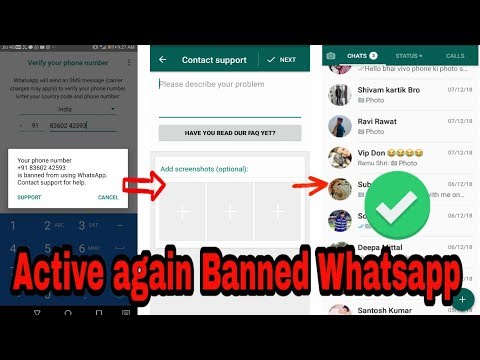 However, if this is not the case, it does not means that we are entering the number incorrectly. nine0003
However, if this is not the case, it does not means that we are entering the number incorrectly. nine0003
7.- Start a WhatsApp conversation
All that remains is to start a WhatsApp conversation in the normal way. To do this, we go to the application, to the initial WhatsApp window, select the button to start a new conversation, look for our contact and click on it. If the contact is not showing, you can click the Options button that appears in the top right corner and click Refresh, because sometimes the mobile phone just won't update the contact list.
You might be interested in another of the articles in our WhatsApp guide on how to change the mobile number associated with an account. nine0003
How to add a foreign number to WhatsApp: instructions and example
The WhatsApp application allows you to interact not only with Russian users, but also with foreigners. Video and audio calls in this case are completely free. Before you start chatting with a foreign user, you need to add his number to your contact list.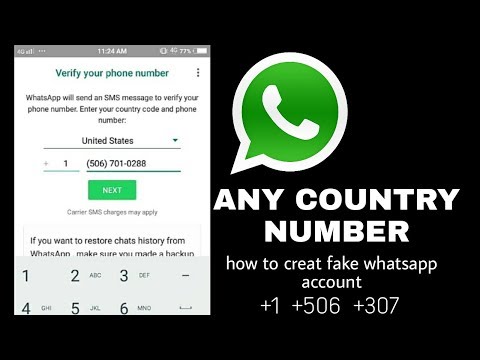
In the article, we will consider whether it is possible to add foreign numbers to WhatsApp, an example of adding a contact with an international number. nine0003
Is it possible to add foreign numbers to WhatsApp
The WhatsApp messenger allows you to communicate with any user, regardless of his location. A foreign number for WhatsApp is no less suitable than a Russian one. The application is designed for users from all over the world. It can be used on both Android devices and iPhones.
Is there a difference between saving a foreign contact and a regular one
The principle of saving phone numbers in WhatsApp is always the same. It does not depend on belonging to a particular country. The main thing is to indicate the number in the international format. In some countries, telephone numbers do not start with a "+", but with two zeros. In this case, the zeros should be removed, replacing them with the combination "+" and the country code. nine0003
Whatsapp number format for other countries
Before adding a foreign number to WhatsApp, you need to check if it is spelled correctly.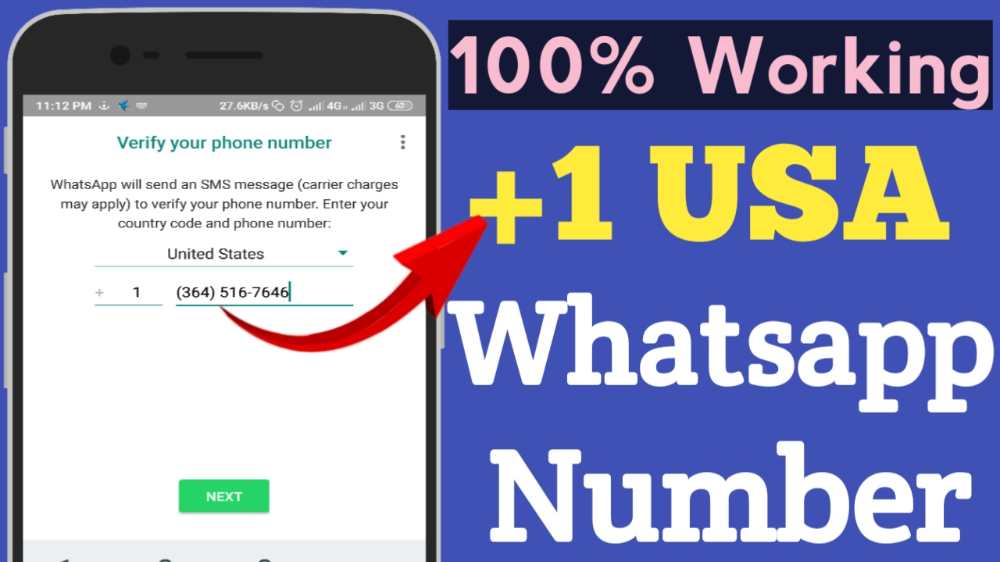 The "+" sign must be specified first. After it will be the country code and only then the phone number.
The "+" sign must be specified first. After it will be the country code and only then the phone number.
Each country has its own number format:
- Mexican numbers start with the +52 prefix. It must be followed by the number 1. The main number consists of 10 digits. In total, there are 13 numbers with a "+" in front. nine0018
- US WhatsApp numbers start with +1 prefix. After it, there should be a city code, for example 408. Only after that the number itself is indicated.
- To record a Turkish number in WhatsApp, it is enough to know the country code. In this case, you need to use the +90 prefix. It is followed by a phone number, the first three digits of which identify the code of the mobile operator.
- The Ukrainian number in WhatsApp starts with the prefix 00380. However, for WhatsApp you need to use a numeric dial without zeros. In this case, the prefix should be changed to +380. nine0018
- To add a Belarusian number to WhatsApp, you need to prefix it with +375.

- Users have a lot of questions about how to record a Chinese phone number in WhatsApp. The algorithm of actions will be similar. Before the phone number you will need to specify the prefix +86.
- To record Argentine numbers, you must put the number 9 between the country code and the number. The code of Argentina is 54. As a result, after the “+” sign, the number will have 13 digits.
How to add a foreign number to WhatsApp: instructions and example
Before the number appears in the WhatsApp contact list, it must be saved in the phone book. The easiest way to do this is if the subscriber has already been displayed in incoming or outgoing calls. In this case, just click on the number and select "Save" from the menu that opens. If no phone calls were made, the number will have to be entered manually.
A foreign WhatsApp number can be added as follows:
- Open the phone's address book and select the New Contact section.
 On some devices, it is marked with a "+" sign.
On some devices, it is marked with a "+" sign. - On the page that opens, you need to fill in information about the subscriber - first name, last name and phone number. The number will start with a "+" sign and the country code. You need to make sure that all extra zeros at the beginning of the number are removed.
- The next step is to click on the "Save" button. The number will then appear in the phone book.
- In order for a contact to appear on WhatsApp, you need to go to the application and click on the menu icon in the lower right corner. After that, a list of contacts saved on the phone will appear. Clicking on the desired user will give you the opportunity to chat with him in personal correspondence. nine0018
- If a foreigner is not found in the list, it means that he does not have the WhatsApp application installed.
As an example, consider an American user with the number 408 123 4567. To write down his number, you need to specify the +1 prefix, which is the country code.