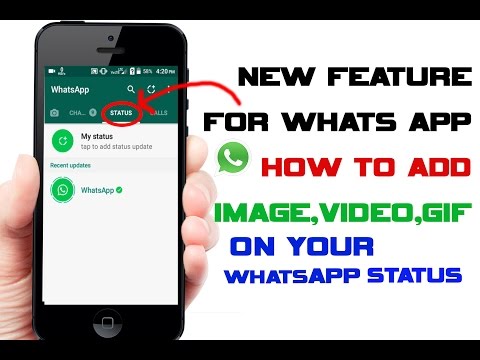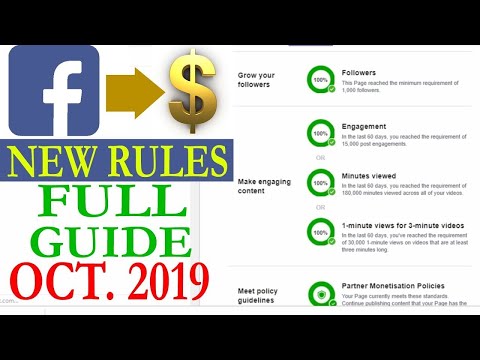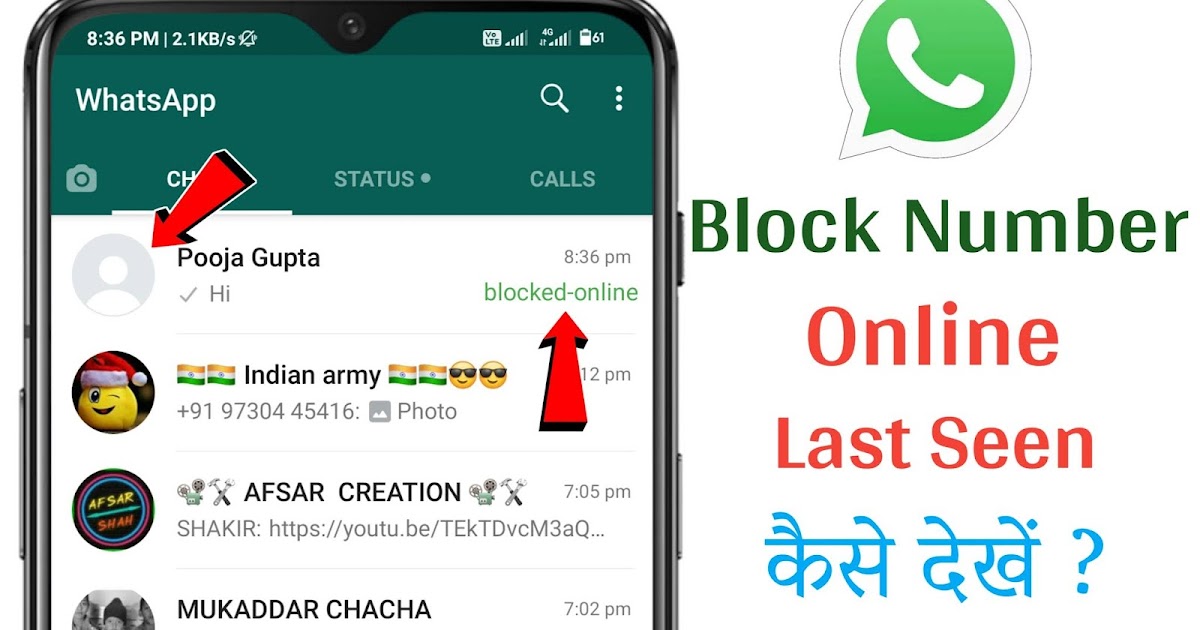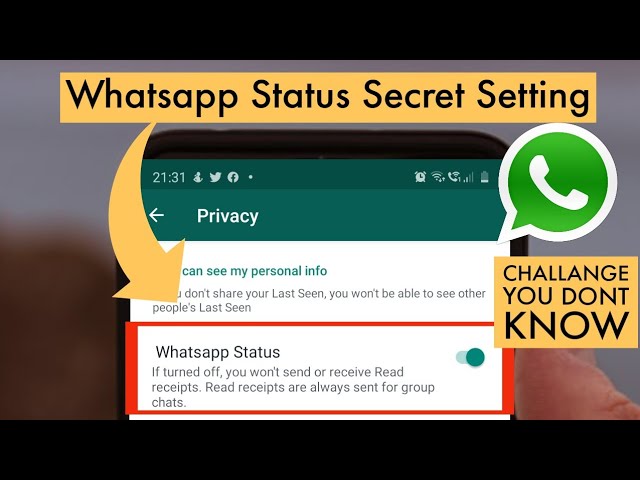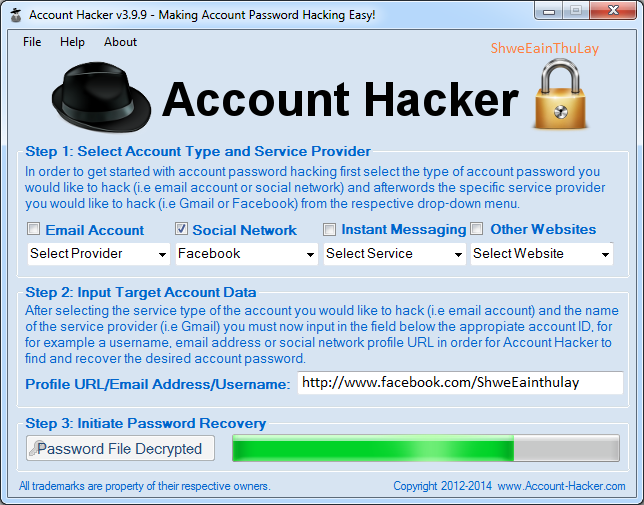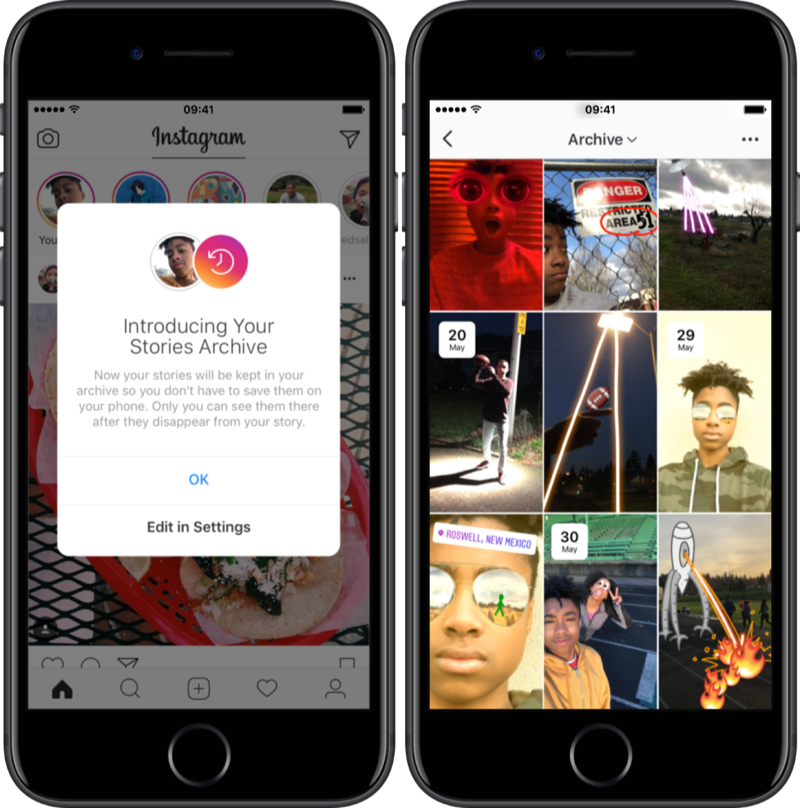How do i add a friend to whatsapp
How to Add Someone on WhatsApp in 4 Simple Steps
WhatsApp is a communication platform that allows users to call, text and video chat through an internet connection as opposed to their regular cell phone service.
People use WhatsApp to communicate with people who live in other countries. If you have a partner, family member, or friend living abroad, this app makes it possible to affordably communicate anywhere you have a wifi connection.
It could also be used as part of your internal communication plan if your organization has locations around the world.
Steps to add someone on WhatsApp
- Open "chats"
- Begin a new chat
- Create a new contact
- Message your friend
To communicate with those people, however, they have to be friends with you on the app. Read this article to learn how to add friends on WhatsApp so you can stay in touch for the long term.
You add someone on WhatsApp in the same way you add them to your phone contacts: by creating a new contact for them with their phone number.
Yes, that’s right: in order to add someone on WhatsApp, you have to have their phone number. Let’s dive into the details.
1. Open up “Chats”
Make sure you have WhatsApp downloaded and have created your account. In order to begin talking with people, open up the “Chats” window.
2. Begin a new chat
To begin a new chat, click on the icon on the top right corner of the screen.
| Tip: If you already have someone’s contact information, and they already have a WhatsApp profile, you don’t need to worry about adding them! You can simply click on their name and open a new chat. |
Otherwise, you’ll have to add people manually. Begin by selecting “New Contact.”
3. Create a new contact
Add all of the contact information for that person. Keep in mind that if they are in a different country, you will have to enter that in their contact information. Different countries have different country codes which help determine where to send your correspondence.
4. Message your friend
Once you’ve saved their contact information, you’re ready to chat. Simply search their name in your contacts list, click on their name, and a new chat window appears. You can begin texting or calling them just as would over the phone!
Now you know what’s up
Now that you know how to add new friends, you’re ready to get chattin’ with anyone, anywhere. Have fun, and tell ‘em I said hi!
Grace Pinegar
Grace Pinegar is a lifelong storyteller with an extensive background in various forms such as acting, journalism, improv, research, and content marketing. She was raised in Texas, educated in Missouri, worked in Chicago, and is now a proud New Yorker. (she/her/hers)
How to Add a Contact in WhatsApp Messenger on Android, iOS
With more than 2 billion worldwide users in 180-plus countries and over 1 billion daily active users, WhatsApp is one of the most popular ways to communicate globally.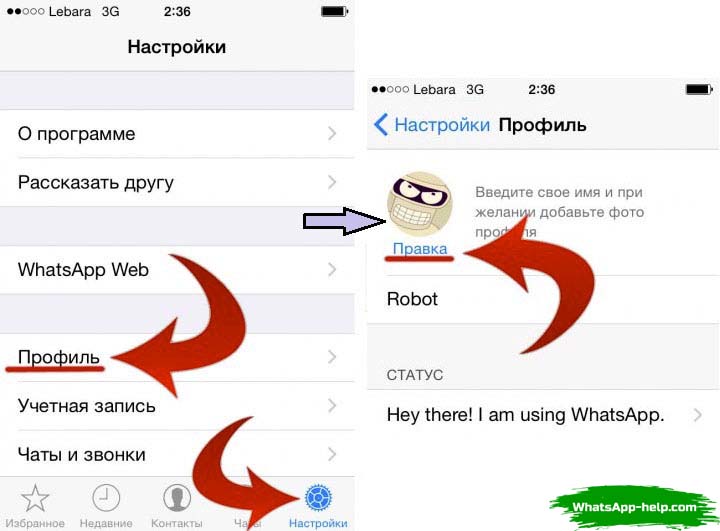 WhatsApp Messenger is now the leading mobile messaging app in 169 countries, including India, Germany, Russia, and the U.K., but not in the U.S., where Messenger dominates the scene.
WhatsApp Messenger is now the leading mobile messaging app in 169 countries, including India, Germany, Russia, and the U.K., but not in the U.S., where Messenger dominates the scene.
Contents
- How to add contacts in iOS
- How to add contacts in Android
- How to invite a friend to join WhatsApp on an iOS device
- How to add a friend from a different country
- How to add a contact via QR Code
Difficulty
Easy
Duration
10 minutes
What You Need
-
Android device
-
iOS device
If you have lots of contacts in your phone, adding them individually to WhatsApp can be tedious and time-consuming. We’ve put together a guide on the fastest and easiest way to get all of your domestic and international contacts into WhatsApp, so you can spend more time chatting and less time tapping. The following examples use iOS 14 and Android 10, but the steps are identical for previous OS versions, as WhatsApp has kept the interface consistent for customer ease of use.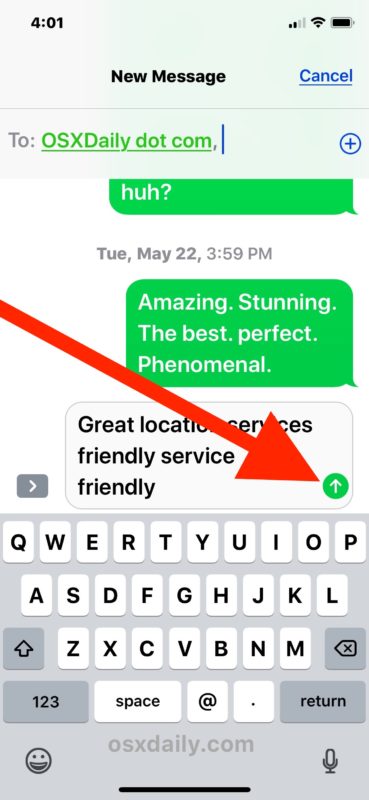
How to add contacts in iOS
Follow these steps to add contacts to your iOS device:
Step 1: In the Chat pane, tap the Chat icon at the upper right of the window.
Step 2: On the next screen, tap New Contact.
Step 3: Type in the name and telephone number of the person you want to add — name, telephone number, and email are mandatory.
Step 4: The contact information will then appear in your Contacts.
How to add contacts in Android
Here's how to add contacts on your Android device:
Step 1: From the Chats pane, tap the Chat icon at the bottom right of the screen.
Step 2: Select New Contact from the next screen.
Step 3: Enter the contact information of the person you want to add.
Step 4: Tap Save at the upper right of the window.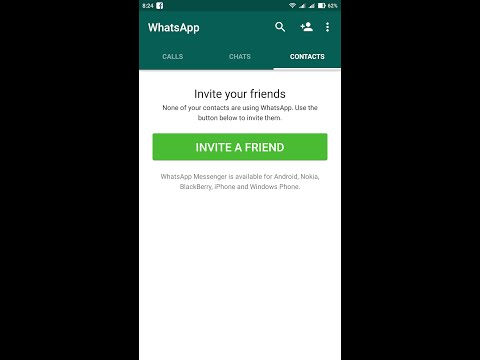 The next screen will display the entire contact.
The next screen will display the entire contact.
Step 5: Your new contact will also appear in your address book.
How to invite a friend to join WhatsApp on an iOS device
As you start using WhatsApp more often, you may want to add more people to your contacts. Because you can only communicate with people who already have WhatsApp, you may have to employ some friendly persuasion to get your buddies to download yet another app onto their crowded phones.
Follow these steps to invite a friend to WhatsApp on your iOS device:
Step 1: Go to the Chat window and tap on the chat icon in the upper right.
Step 2: On the next screen, scroll to the bottom.
Step 3: Tap on Invite Friends to WhatsApp.
Step 4: Choose from the menu to Mail or Message the invite.
Step 5: Choose your friend from your contacts list and tap the Send 1 Invite button.
Step 6: WhatsApp sends a prewritten note with an invite and a link to the app in the App Store.
How to invite a friend to join WhatsApp on an iOS device
Follow these steps to invite a friend to WhatsApp on your Android:
Step 1: Go to the Chat pane and start a new chat.
Step 2: In the next pane, tap Invite friends.
Step 3: The app lets you access email and messages, where you can send a message to your friend.
Step 4: Tap Send.
Step 5: Your friend gets a link to WhatsApp Messenger in the Google Play Store that they can download so they can sign in.
How to add a friend from a different country
When you’re adding a friend with an international phone number to your contact list, you’ll follow the same general steps for adding a contact ordinarily. However, you’ll still want to ensure that you enter the foreign phone number properly or it won’t call.
Step 1: When adding the contact’s phone number, always start with a plus sign (+).
Step 2: Type the country code and a nation-specific numerical prefix, followed by the phone number. Search online to find the country code if you don’t know it.
Step 3: Remove any leading zeros or calling codes from the phone number after entering the country code.
How to add a contact via QR Code
Using custom QR codes is an easy way to share your contact information with other WhatsApp users because it will ensure there are no human input errors in creating a new contact — whatever you put into the code will be included in the contact. QR Codes can save or share a contact, start a chat, or add someone to a group. You can easily add a person to your WhatsApp contacts by scanning their QR Code or share your QR code with others via the app’s Share button. Here’s how to create a WhatsApp QR code. The process is the same on both iOS and Android.
Step 1: Open WhatsApp > Settings.
Step 2: Tap on the QR Code icon next to your name.
Step 3: Tap Scan > OK.
Step 4: Hold your smartphone over the QR Code until it vibrates in recognition.
Step 5: Tap Add to Contacts.
Step 6: Alternately, to use the WhatsApp camera, tap the WhatsApp > Camera icon (top menu on Android, bottom menu on iOS).
Step 7: Center your phone over the QR Code until it vibrates.
Step 8: Tap Add to Contacts.
Editors' Recommendations
- Snapchat Wrapped 2022: how to see your year in review Story
- How to send a text message from your email account
- How to undo reposts on TikTok (and why you should)
- iOS 16.
 2’s new always-on display made me hate my iPhone 14 Pro
2’s new always-on display made me hate my iPhone 14 Pro - How much is the iPhone 14? Here’s exactly what it costs
How to add a contact on WhatsApp
April 3 Likbez Technologies
Four proven ways for all occasions.
Like all instant messengers, WhatsApp asks for permission to access contacts and syncs them on first launch. Therefore, you do not need to add people separately if they are already in your phone book. It is enough to create a new chat, select a user from the list and start a dialogue.
To communicate, you need to add a contact in one of four ways: through a new chat or QR code in WhatsApp itself, in the built-in phone book, or through a forwarded business card from a chat with another person. nine0003
You can only delete an unwanted contact from the standard phone book by selecting Edit → Delete. Unfortunately, this cannot be done via messenger.
1. How to add a contact to WhatsApp from the application
The easiest way.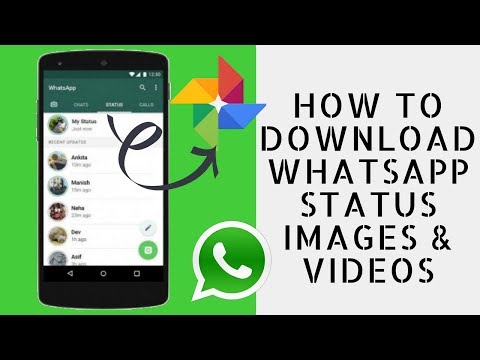 Using it, you will simultaneously create a new record in the built-in Contacts application and can immediately start chatting if the person is already registered in WhatsApp. Otherwise, the application will offer to send an invitation with a link to the messenger. nine0003
Using it, you will simultaneously create a new record in the built-in Contacts application and can immediately start chatting if the person is already registered in WhatsApp. Otherwise, the application will offer to send an invitation with a link to the messenger. nine0003
On iOS
In WhatsApp, on the Chats tab, tap the pencil icon and select New Contact.
Enter your name, phone number, and other details and click Save. Tap on the corresponding icon to start a conversation, video chat or call.
If the person is not yet on WhatsApp, then on the previous screen you will see the note “This number is not registered” and an offer to send an invitation. Click "Invite to WhatsApp" and send the person a link to the messenger by regular SMS. nine0003
On Android
Switch to the Chats tab, tap the create conversation icon and select New Contact.
Enter the first name, last name, phone number and other required information and confirm the creation of the contact. If the person is registered on WhatsApp, you can immediately call or write to him. Otherwise, you will be prompted to send a link to install the messenger.
If the person is registered on WhatsApp, you can immediately call or write to him. Otherwise, you will be prompted to send a link to install the messenger.
2. How to add a WhatsApp contact via QR code
If you are near the right person, it is faster and more convenient to use the built-in QR codes with personal information to add. nine0003
On iOS
Ask the other person to open WhatsApp settings and tap on the QR code icon.
On your smartphone, in the "Chats" tab, tap the icon for creating a conversation and select "New Contact".
Tap Add with QR Code and point the camera at the other person's screen.
When the code is recognized, click Add Contact and Save.
Now you can write and call by clicking on the corresponding icon.
On Android
Ask a friend to open the WhatsApp settings and contact QR code by touching the corresponding icon.
On your smartphone, open the "Chats" tab, click the create button and then the QR code icon.
Scan the code from your friend's screen and tap "Add to Contacts".
Save the entry by clicking on the confirmation button and go to the chat for communication.
3. How to add a contact to WhatsApp through the phone book
In fact, this is the classic procedure for entering a new number in the "Contacts". The next time you start WhatsApp, it will pick up the data and the person will appear in the list of available chats. nine0003
On iOS
Open the "Contacts" application or the tab of the same name in the dialer. Tap on the plus, enter the person's name and phone number, and then tap Done.
Launch WhatsApp, on the Chats tab, start typing the contact's name. It should show up in the tooltip.
If the person is not yet registered with WhatsApp, then there will be an “Invite” mark next to their name. By clicking on it, you can send SMS with a link to the messenger.
On Android
Go to the "Contacts" application or the corresponding tab in the dialer and click "Create Contact".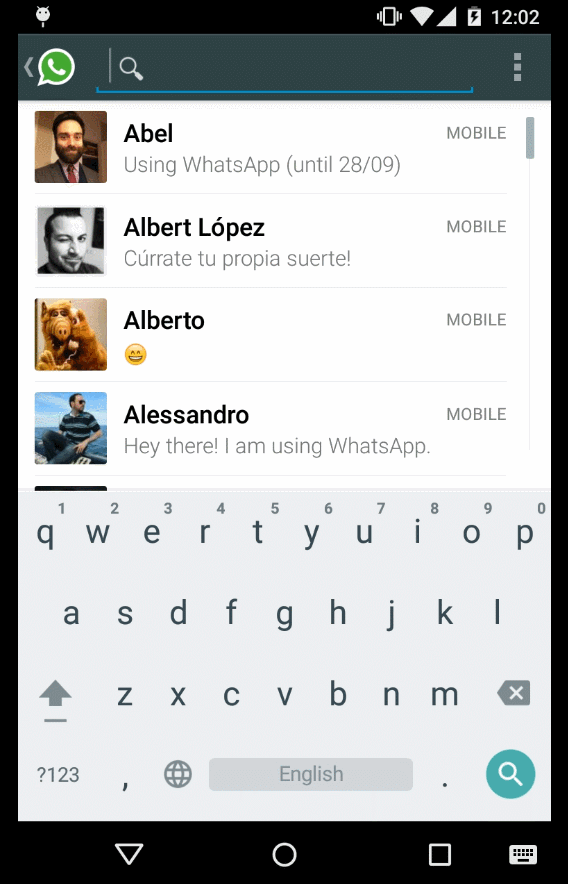 Enter the name, number and all required information and confirm the addition. nine0003
Enter the name, number and all required information and confirm the addition. nine0003
Open WhatsApp and tap on the search icon. Start typing the person's name and use the prompt to open the chat.
4. How to add a contact to WhatsApp from a business card
This method is useful if you ask one of your contacts to share the number of another person. This will require a minimum of action from you. The interlocutor can send the contact as a business card file, and you just have to open it.
On iOS
Ask the other person to tap plus and select "Contact". nine0003
After selecting the right person, he must click "Send", and you will only have to tap "Save" in the chat to add.
On Android
Let your friend press the paperclip button in the chat, select "Contact", and then indicate the desired one.
Then he will have to confirm the sending, and you - click "Add" and save the new contact.
Read also 📱🙋♀️➕
- How to find and add a person to Telegram
- How to quickly copy contacts from one device to another
- How to create a WhatsApp group
- How to delete a contact in Telegram
- How to recover deleted contacts
How to add a contact to WhatsApp by phone number: instructions
Many close people and friends communicate today using WhatsApp .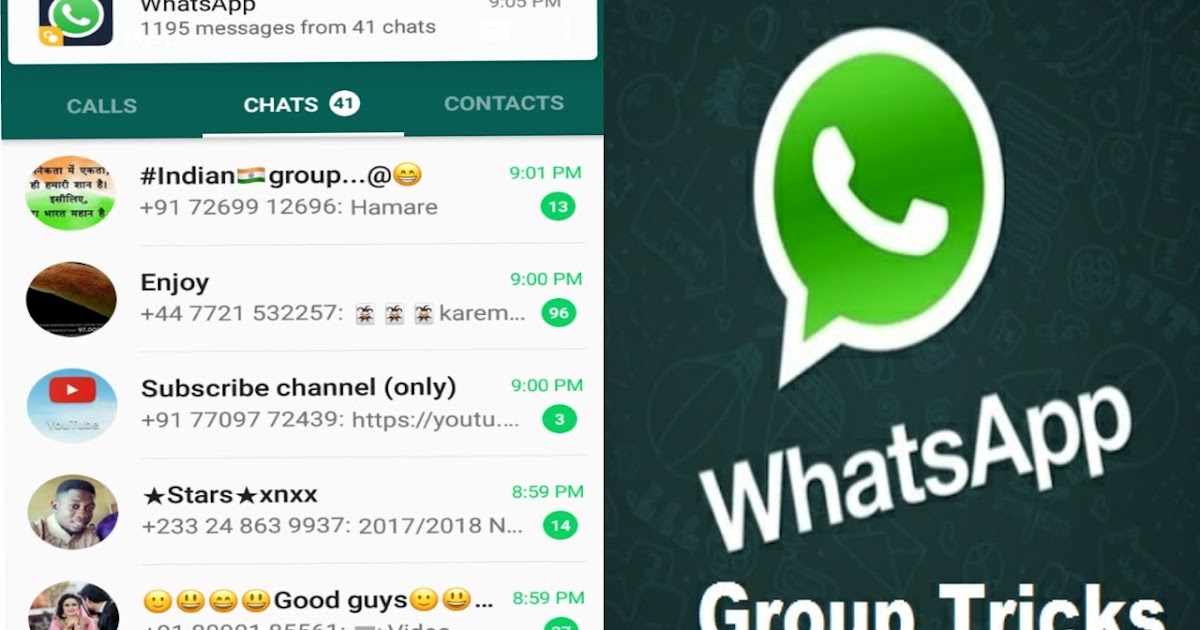 A large number of users install the application on smartphones.
A large number of users install the application on smartphones.
Therefore, they are often interested in how to add a user to WhatsApp on the phone:
- The user in the program needs to go to the "Contacts" menu section.
- In the opened phone book, next to each name, there is a status of a person, thanks to which you can understand whether he is registered in the messenger. If a relative or someone else does not use the program, then the "Invite" button will be on the screen.
- An invitation key is pressed, after which a window opens in which a message is sent with a proposal to install the messenger. nine0096
How does the WhatsApp mailing work?
In the event that a certain person is not in the phone book, then it must be entered there.
To do this, a message is sent to him as follows:
- Press "+" in the application menu.
- In the standard view window that opens for adding people, enter the person's phone number and name.
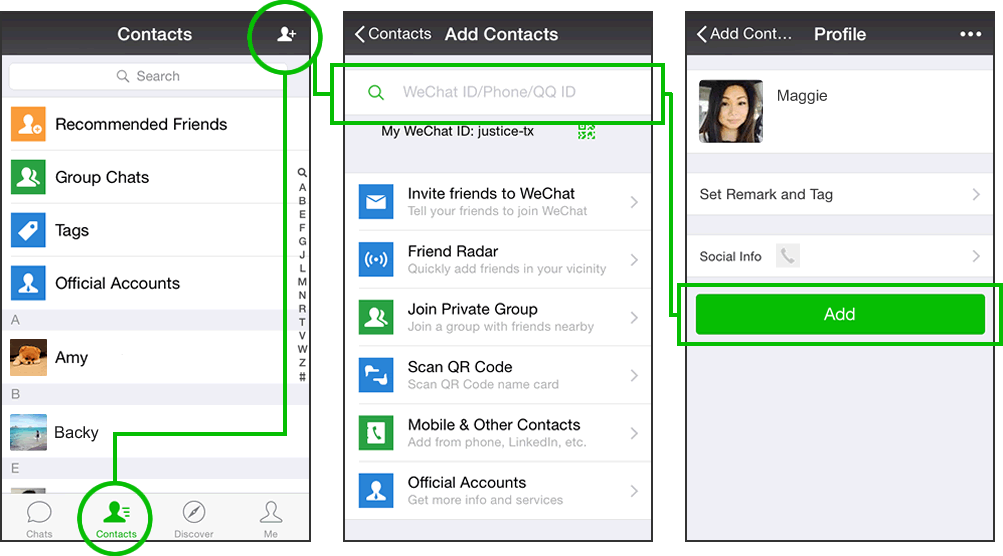 After that, the entered data is saved.
After that, the entered data is saved. - The list of people in the messenger is selected, where the context menu button is pressed. In the list that appears, the "Update" option is activated. nine0096
The person will then be displayed in the list.
The date on your phone is not correct in the WhatsApp application - we fix the error If a person does not have an account, WhatsApp communication will not happen - even if you know their phone number.
Many more users are interested in the question - is it possible to write to a person in WhatsApp without adding him to contacts. But we wrote about this in a separate article. nine0003
Enough theory, let's move on to practice and try to find the user:
- Open the messenger;
- Find the Chats tab;
- Click on the green message icon - it's in the lower right corner;
- The available phone book will open, there will be a New Contact icon at the top of the screen;
- Click to enter information;
- Enter the first and last name in the corresponding lines; nine0096
- Select your country of residence and fill in the Cellular field;
- Provide additional information if necessary.
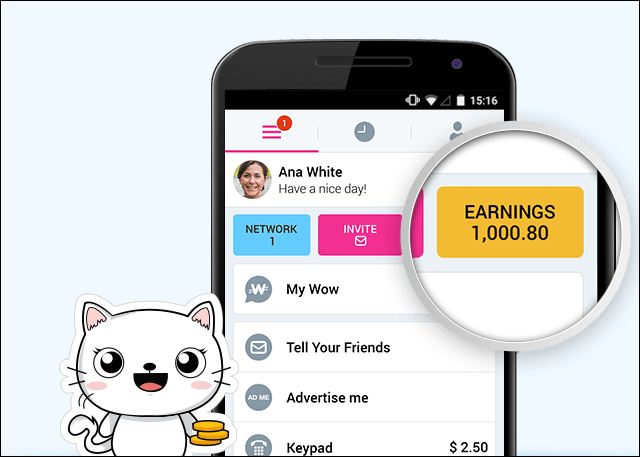
That's all, you have successfully completed the task! Before you want to add friends to WhatsApp, we are in a hurry to acquaint you with the basic rules for working on a smartphone. You can change the phone book in the phone settings without opening the messenger - so you should remember a few recommendations:
- If you enter a local number, write it the way you will use it. You can set the format +7, you can start with the eight; nine0096
- If you need to record a foreign contact, strictly follow the full international format - + [Country code] [Full phone number]. Never put a zero in front of a combination of numbers!
Then you don't have to think about how to add a friend in WhatsApp - the data is automatically synchronized. However, it will not hurt to update the information:
- Open the "Chats" section in the messenger;
- Click on the icon to create a new message;
- In the new window, click on the three dots at the top right; nine0002
- Click on the "Update" menu item.

Done! Congratulations - you were able to add a contact to WhatsApp on Android. Now you can enjoy communication without restrictions - we will discuss another operating system.
General problems when adding
In some cases, the new user may not appear in the list of contactable contacts in the application.
There are several reasons:
- There is no WhatsApp on the phone. If the added contact does not have a messenger installed on the smartphone, then you cannot dial his number or write him a message. For this purpose, the "Invite" button is provided. If you click on it, a letter will be sent to the subscriber asking him to install the program on his mobile phone for further communication. nine0096
- Foreign number entered incorrectly. It must be entered in the international format: + [country code] [main number]. Only in this case will it be possible to transfer the number to the program.
- The application does not have access to the phone book.
 To add a subscriber to WhatsApp, you need to make sure that he has access to the list of numbers. This is done directly in the smartphone settings.
To add a subscriber to WhatsApp, you need to make sure that he has access to the list of numbers. This is done directly in the smartphone settings. - Contacts in the device's address book do not have the "Visible" status. To see this option, you need to open the settings from the phone book menu. nine0096
If none of the solutions worked, the application itself may have failed. In this case, it is recommended to reinstall it. Also, for complete information, we suggest reading the article on how to write to WhatsApp to a phone number that is not in contacts.
On iPhone
Owners of Apple technology are also interested in the question of how to add a new contact to WhatsApp. Nothing is impossible, we will prove it in practice! Keep our simple instructions. nine0003
- Open the app and go to the "Chats" tab;
- Click on the tablet-and-pencil icon in the top right corner;
- Click the "Add new WhatsApp contact" icon. It's at the top of the screen;
- Enter your first and last name in the appropriate fields;
- Select the country of residence, the format will be entered automatically;
- Add the remaining ten digits;
- Expand the "More Fields" menu to enter company information, email and address; nine0002
- Click on the "Save" icon to make changes to the system.

Of course, you can add contacts to your phone book using the iPhone's capabilities. The list will be synchronized automatically as soon as you enter the messenger, you will find the user in the section of available WhatsApp contacts.
To add a person to WhatsApp by phone number, the same rules apply - described in detail above:
- The foreign number is entered in full international format - this is the country code and the full phone number; nine0096
- Never put a zero in front.
On iPhones there is another tricky way to change the phone book - you could get a vCard from the subscriber!
- If you received a card, open the chat;
- Click on the card;
- Find Save;
- Nothing else needs to be done - the subscriber will be added to the memory automatically.
You were able to add a friend to WhatsApp on iPhone - you don’t need to know anything else, they gave comprehensive information upon request. nine0003
nine0003
Let's move on to the important part of the review - learn about the possible difficulties that sometimes get in the way of each user.
Adding a contact to WhatsApp on iPhone
If you are the owner of an iOS-based smartphone, then the instructions for adding a new user to the WhatsApp messenger will be even easier for you. Here is what you have to do to add new contacts in iOS:
- Log in to “ Contacts ” on your phone.
- Click on the plus button in the upper right corner. nine0096
- Next, enter all the information about the subscriber that you deem necessary.
- Now press “ Add number ”.
- Enter the desired number (required in international format).
- Click “ Done ” in the top right corner.
After that, the owner of the number you entered should automatically appear in your contact list and in the application. However, it will appear there only if it has already been registered in the application.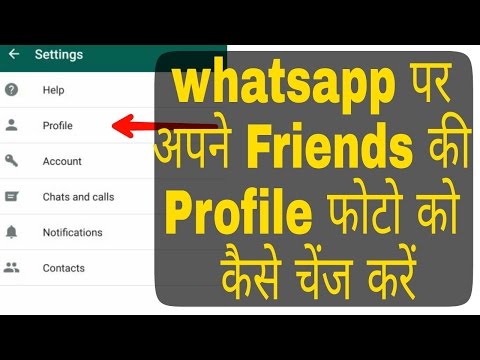 nine0003
nine0003
Problems and Solutions
The first answer to the question of why a contact is not added to WhatsApp is that you are trying to do this in the desktop or browser version of the messenger. Unfortunately, the option is not available on a computer - you can add a contact to WhatsApp via a smartphone, the information will be automatically synchronized with the computer. But otherwise!
What other problems can you expect? You forgot to give the program the necessary permissions:
- Open the settings and find the "Applications" section; nine0002
- Find WhatsApp;
- Go to the "Permissions" block;
- Activate the toggle switch in the "Contacts" line.
The following information is relevant for Android owners - check that all numbers in the phone book have the visible status.
Now you know everything about how to add a contact to WhatsApp on iPhone or Android - bookmark our review and start chatting! Add friends and colleagues, relatives and acquaintances - it's high time to share a funny story or send a cool photo to the WhatsApp chat. nine0277
Adding a contact through your address book
WhatsApp recognizes new users by their phone numbers. Therefore, it is not necessary to use a messenger, but you can get by with a standard smartphone utility. To do this, you will need to enter the subscriber's data in the appropriate form.
The instruction is as follows:
- Go to your notebook. Its icon is located on the main screen and looks like a handset on a green background.
- If the window of previously made calls opens, go to the “Contacts” tab. nine0096
- On the screen with the list of numbers, find the button "Add new" or "Create new". Perhaps it is located in a drop-down menu, for which you will need to click on the function button in one of the corners of the screen.
- In the form that opens, enter the name of the subscriber and his mobile phone number.
- Click on the “Save” button.
Add a WhatsApp contact.
Different devices, whether smartphone or tablet, have different system interface. Therefore, there may be inconsistencies with menu items and the layout of controls. However, the principle of the actions performed is the same. nine0003
Instructions for adding a new contact (number)
When installing the WhatsApp application, it is very important to know how to add a contact and synchronize the list of contacts, why this or that mobile phone number may not be added, and also important - reverse transfer from messenger to smartphone.
The algorithm for adding contacts on devices of any mobile platform is very similar, but there are differences in the user interaction interface. It is worth considering step-by-step instructions and various options for the two popular platforms iPhone and Android. nine0003
Adding contacts to WhatsApp on iPhone
To add a new chat on an iPhone smartphone with a user from the existing contact list:
- Launch the WhatsApp application.
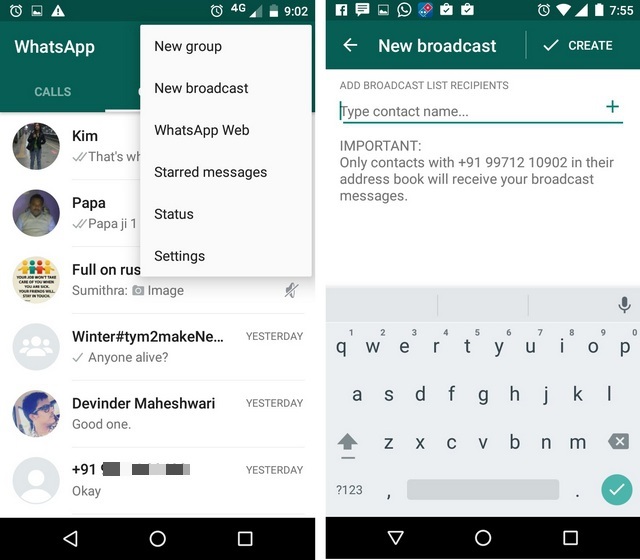
- Open the Chats tab.
- Tap on the edit button with the square and pencil icon in the upper right corner of the screen.
- A list of all contacts who have the application installed will be displayed.
- Click to select a user and start chatting by creating a new chat. nine0096
To add a new contact on your iPhone, you should:
- Launch the WhatsApp application.
- Open the Chats tab.
- Tap on the edit button with the square and pencil icon in the upper right corner of the messenger window.
- Activate the link with the text "New contact". It will be at the top of the page.
- The form for adding a subscriber to the contact list on the device will open.
- Enter first and/or last name. nine0096
- Add phone number.
- After completing the form, click on the area with the text "Finish" in the upper right corner of the screen.
- After that, you can start communication and activate a new chat in the messenger.

There is an alternative option: upon receiving a vCard, you can almost instantly add this subscriber to the contact list on your phone, activate a dialogue with him and start communicating with him simply by typing on the file and confirming your decision. nine0003
Adding new chats in the WhatsApp application on Android
The process is simplified when the number of the person you want to add is in the contact list on your smartphone, then you should:
- Click on the icon for creating a new chat: round green at the bottom right icon.
- A list of contacts who have WhatsApp installed is displayed.
- To add, click on the profile of the selected person.
If this is a new contact, then you should activate the "New contact" button in the selection menu and then, depending on the phone model, enter the necessary data and save the contact, then you can create a chat with him and start communication. nine0003
If the subscriber does not have the application installed, then it is not possible to write to him and add to the chat.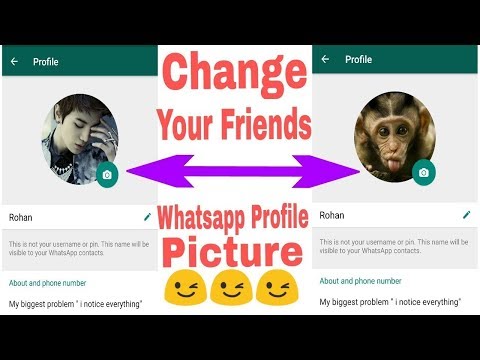 But at the same time, it is possible to invite to communicate in any of the possible ways: via SMS, email, social networks and other instant messengers.
But at the same time, it is possible to invite to communicate in any of the possible ways: via SMS, email, social networks and other instant messengers.
The first option to invite a subscriber:
- Click on the icon for creating a new chat: a round green icon at the bottom right.
- A list of contacts who have WhatsApp installed is displayed. nine0096
- Scroll down the page, type on the link with the text "Invite Friends".
- Select the method that allows you to add the person you are interested in.
- Select the method of sending the notification to the recipient (the list of which is formed from existing friends in the application).
- Next, you can edit the text of the message, which initially contains a call to communicate in the messenger and a link to download the application.
Delete contacts from WhatsApp for iPhone
Clearing the list of interlocutors in WhatsApp from entries that have become unnecessary is as simple as replenishing Contacts. To delete a number, you can go one of two ways.
To delete a number, you can go one of two ways.
Method 1: iOS Phonebook
Since Messenger entries and iPhone address book are synced, the easiest way to get rid of another WhatsApp member's data is to delete it from iOS Contacts.
- Open "Contacts" on iPhone. We find the entry to be deleted and open the detailed information by tapping on the name of the interlocutor. Touch "Edit" at the top right of the screen. nine0096
- Scroll down the list of options available for the contact card to the very bottom and click "Delete contact". It remains to confirm the need to destroy the data by touching the "Delete contact" button that appears at the bottom of the screen.
Method 2: Messenger Toolkit
You can access the delete WhatsApp contact function without leaving the messenger client application.
- Open the conversation with the person you want to delete from the address book and touch his name at the top of the screen.
 On the displayed page with detailed information on the number, click "Edit". nine0096
On the displayed page with detailed information on the number, click "Edit". nine0096 - Next, scroll down the list of available options and tap "Delete Contact" twice.
- After confirming the action, the entry containing the ID of another WhatsApp participant will disappear from the list of available ones in the messenger and the iOS phone book.
Please note that after deleting a contact from WhatsApp, the content of the correspondence with him will remain intact, and further information exchange via the messenger continues to be possible! nine0003
How to add a contact to WhatsApp
The WhatsApp application has a wide range of features and will help you find a contact by an unknown number, add friends by number from the phone book to the program itself or the Favorites list. We will talk about all the nuances of the messenger below.
1
How to add friends on WhatsApp?
A popular chatting program that can parse your phone book list to find users already using WhatsApp by number. Adding is done automatically, but you can also add a new contact manually:
Adding is done automatically, but you can also add a new contact manually:
- start the program;
- go to the "Contacts" section;
- open the "Menu";
- tap on "Update";
- a contact from the phone book is entered into WhatsApp.
2
Adding contacts to WhatsApp on iPhone
Adding contacts works the same way on iPhone. To transfer WhatsApp users from the smartphone contact list:
- open WhatsApp Messenger;
- on the panel below, click the star - the list "Favorites"; nine0096
- scroll the contacts to the very top and swipe down;
- new contacts will not only be displayed in the list, but will also be sorted alphabetically.
3
Add contacts to WhatsApp on Android
To take advantage of the program on a non-apple smartphone, do this:
- invite friends to WhatsApp and make sure that they have installed the program;
- ask a friend to add your number to the contact list on his device; nine0096
- open WhatsApp and click on "Chat" - the friend's name should appear in the list.

4
How to strengthen a cellular signal - additional search methods
You can work with WhatsApp even through a browser. However, editing contacts in this case will not work - they are taken from the phone book.
If a person is not on WhatsApp, but his number is stored on your smartphone - just invite him to the program, perhaps he will discover a lot of new things for himself! nine0003
You can also add a contact from WhatsApp launched through an emulator on a computer:
- go to the menu by the shortcut in the upper right corner of the program;
- select "Contacts";
- to add the first contact, click on the image of a little man next to the icon for entering the settings;
- enter the name and phone number, at the top left click "Finish";
- to take all contacts from the phone to the PC, export them to a separate file and copy it to the computer; nine0096
- go to the emulator settings, select the "Import" item;
- find the file, click on it and start the transfer process;
- open WhatsApp and do the same: "Contacts" -> "Menu" -> "Import / Export" -> "Import from storage";
- contacts will be successfully transferred to the application on the PC.
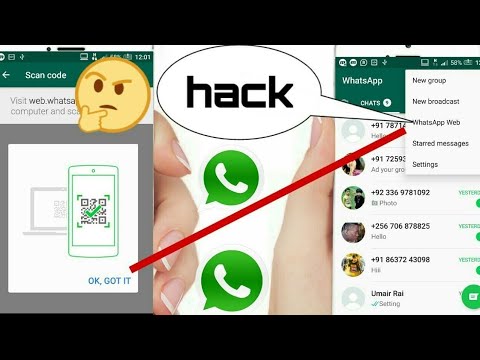
What if the person is not in the contact list? In this case, perform a manual search by simply launching WhatsApp and clicking on the magnifying glass icon in the upper right corner. Also check the correctness of the entered number - write it in the international format, with the + sign and the corresponding country codes. If the phone number is not found, try entering your first and last name in the search field. Sometimes with this problem you need to contact the technical support service so that specialists can help you add a person to contacts by phone number. nine0003
sovetclub.ru
How to add a contact to WhatsApp
All smartphone owners who have just started using WhatsApp are interested in a large number of different questions. One of them is how to add a contact to WhatsApp on the phone. It can often be found on various forums dedicated to this wonderful utility.
In fact, every user can perform such a procedure, because there is nothing complicated in it. It is carried out in several ways. The simplest of them is the option by which subscribers are added directly from the phone book. When Vatsap is launched for the first time, the user will see a list of people using this utility on their smartphones. With any such person, he will be able to immediately begin communication. There are times when some number does not appear among the available ones. Then the person needs to open the section with contacts. After that, he will have to use the service button, which is located at the top of the screen. Then he will need to go to the item called "Update". nine0003
It is carried out in several ways. The simplest of them is the option by which subscribers are added directly from the phone book. When Vatsap is launched for the first time, the user will see a list of people using this utility on their smartphones. With any such person, he will be able to immediately begin communication. There are times when some number does not appear among the available ones. Then the person needs to open the section with contacts. After that, he will have to use the service button, which is located at the top of the screen. Then he will need to go to the item called "Update". nine0003
How to add a contact to WhatsApp in other ways?
There are more options to add contacts to WhatsApp. So, the user can simply dial the phone number of a specific person who needs to be added to the list. In this case, when he has already installed Vatsap on his smartphone, his profile will become available for viewing. Therefore, you can immediately start a correspondence with him.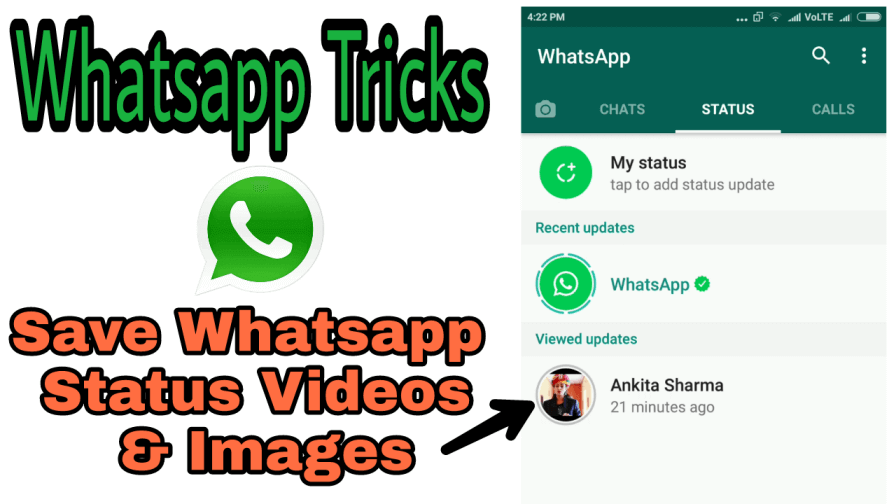
There is also another option that allows you to understand how to add a contact to WhatsApp. With it, you can invite friends from other social networks or instant messengers used for communication. But this method can be implemented if a phone number is indicated in the profile of these people. To perform this option, you should:
- go to settings;
- go to the section called "Contacts" - "invite a friend".
If the user is still interested in how to add a friend to WhatsApp, then he can use another option. It is suitable even when the utility is not installed on the phone of another subscriber. To do this, you need to send an SMS message to your friend. It will contain a link that allows you to install the messenger on the gadget. To implement this method, you need to visit the contacts menu. After that, the person will have to click on the green button, which has the inscription "Invite". nine0003
xn—-7sbabah4dwbqdgi7dyd.xn--p1ai
How to search for people on WhatsApp by phone number
Finding a person by phone number can be useful when you need to find someone to talk to but not add them to your phone book. In fact, you can find an interlocutor without a phone, however, it is much more difficult. If a person has the phone number of the required subscriber, then finding it in the application will not be difficult.
In fact, you can find an interlocutor without a phone, however, it is much more difficult. If a person has the phone number of the required subscriber, then finding it in the application will not be difficult.
The algorithm is also quite simple:
- You need to log into the WhatsApp application on your phone;
- Next, you need to look at the top panel and click on the magnifying glass icon, which is located on it;
- A search will open, in which you just need to take and enter the number of a known subscriber. If there is one, the application will display it.
This way you can find any person by phone number. There is also another option in the form of simply entering the number into the phone book, and then using the same search to find a known contact. Both options are working and allow you to find a person to start a correspondence with him. It is worth noting that if a person does not have WhatsApp installed, then it is simply impossible to find him, since he is not registered in the messenger.