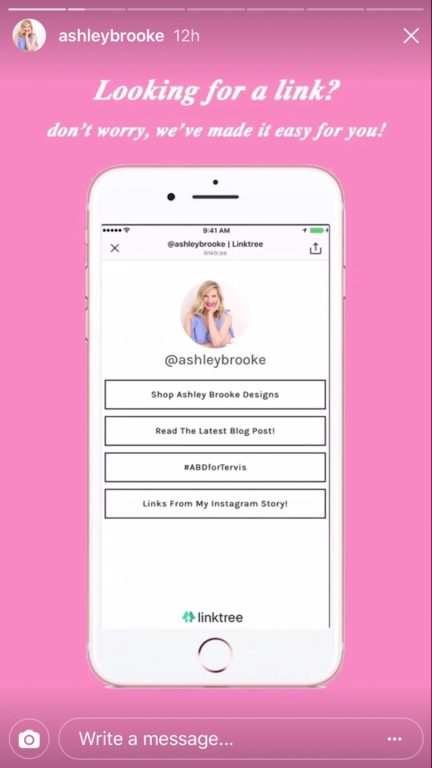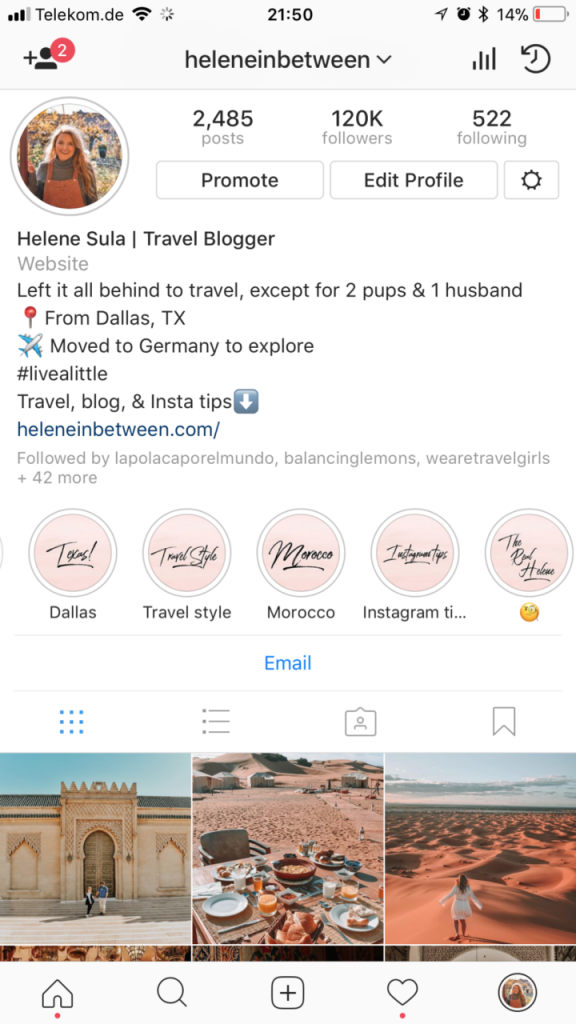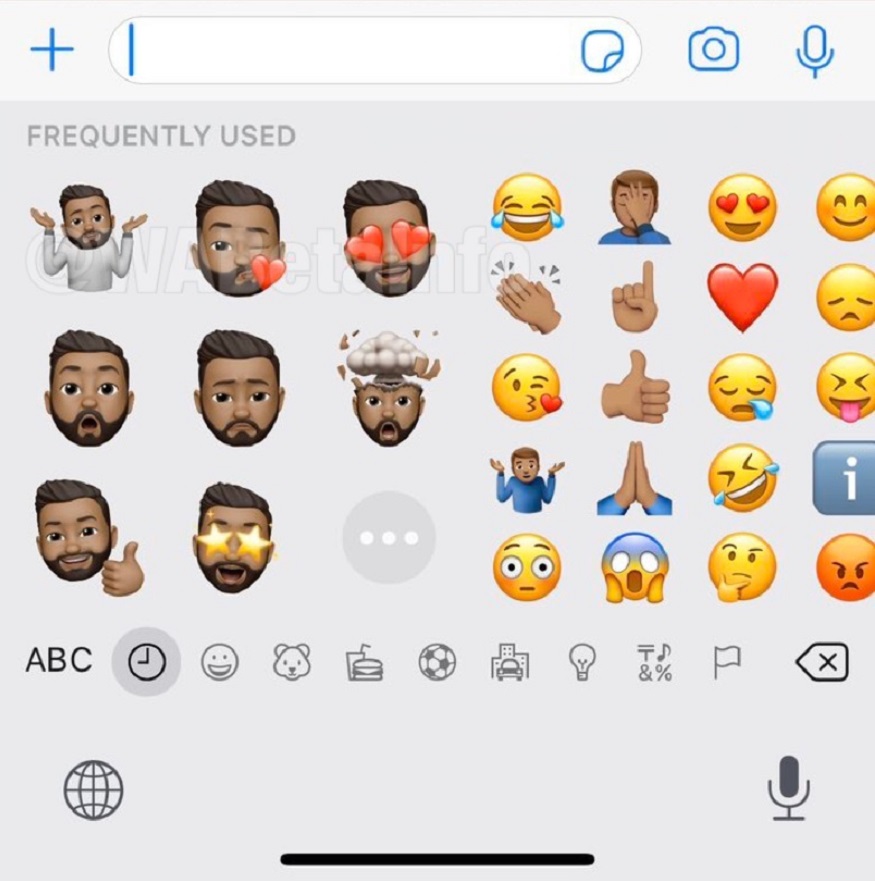How remove facebook from instagram
How to Unlink Facebook from Instagram
Meta (formerly known as Facebook) acquired Instagram back in 2012. Recently you may have seen a “From Facebook” message appearing on your Instagram loading screen. Before that, Facebook users could link their accounts to their Instagram pages. However, linking accounts makes simultaneous sharing easy and your social media experience seamless.
Regardless of the benefits of linking Facebook to Instagram, you give them more power over your browsing habits and data. This scenario is perhaps one of the reasons people decide to unlink their Facebook account from Instagram. Another might be getting hacked and losing control over one of the social platforms. Thousands of users have experienced takeovers in which the hacker posted hundreds of photos on Instagram or took control of their Facebook account and perhaps their friend list. That’s just a small group of examples of what is possible.
Still, receiving double Instagram message notifications from Instagram and Facebook can be annoying. If you do not care too much about linked accounts, unlinking Facebook from Instagram might be your best bet. Here’s how to do it.
How to Disconnect Facebook from Instagram
Most people access social media using their smartphone or tablet devices. Indeed, the desktop web version of the Instagram app is more or less redundant. While people tend to use Facebook on their mobile devices, it’s not unheard of for some to access their Facebook pages using their Mac or PC.
Here’s how to unlink your Facebook account from Instagram.
How to Unlink Facebook from Instagram using a Mac or PC
Instagram users can easily unlink their two accounts via a web browser with just a few steps. First, you’ll need to visit Instagram’s website. Here’s how to unlink your two accounts using the Instagram website:
- Log into Instagram and click on your profile icon in the upper right-hand corner. Then, click on ‘Settings.’
- Scroll down this page and click on the blue ‘Accounts Center’ hyperlink in the lower left.

- Click ‘Accounts’ in the lower left-hand corner.
- Click ‘Remove’ next to your Facebook account.
Now, your accounts are unlinked. But what if you don’t have access to your computer? Fortunately, you can also unlink your accounts on the Instagram app too.
From Your iOS or Android
Let’s get one thing straight. Don’t try doing it via the Facebook app. There isn’t an option that allows you to disconnect your Facebook account and your Instagram page on Facebook.
The only way to unlink the two is by using the mobile Instagram app. Of course, you can do it via an iPhone or an Android device. And it pretty much works the same.
- Navigate to the Instagram app and tap on your profile picture to access your account.
- Go to the hamburger menu (three horizontal lines) and tap the icon.
- Tap on ‘Settings.’
- Find the ‘Account Center’ and tap to enter it.
- Tap on ‘Account Center.
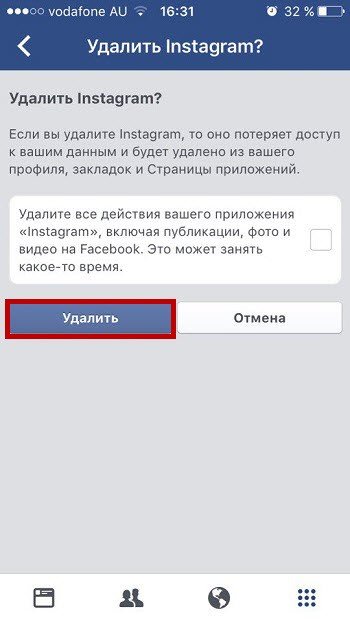 ’
’ - Tap on ‘Accounts.’
- Locate your Facebook account(s). Tap ‘Remove.’
- Tap ‘Continue.’
- Tap the button that says ‘Remove [Your Facebook Name].’
Voila! You’ve successfully unlinked your Facebook and Instagram accounts.
How to Remove Instagram Posts from Facebook
Even when you have unlinked the two, you will notice that your Facebook profile will feature some posts from Instagram. This situation exists because you have selected the option to share every Instagram post on Facebook.
To remove Instagram posts from Facebook, you must manually delete them. This process uses your Facebook account, not Instagram.
Using the Android/iOS App to Remove Instagram Posts from Facebook
- Run the Facebook app on your smartphone or tablet.
- Navigate to your profile by tapping the profile icon in the menu in the upper/lower part of the screen (depending on whether you are using an Android or an iOS device, respectively).
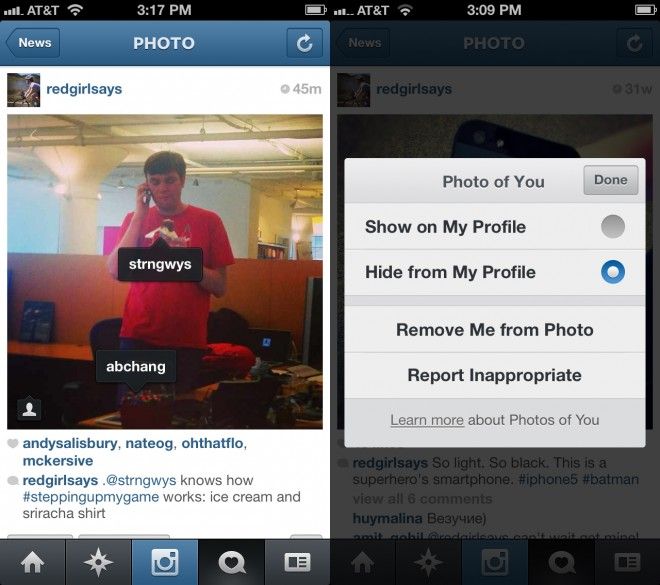
- Once on your profile, you will need to go to the Instagram Photos album. To do so, scroll down on your profile page until you see the Photos entry.
- Tap it, and you will see a list of Photos of You.
- In the upper part of this page, you can choose between different folders. Go to the Albums folder.
- In this view, navigate to a folder titled Instagram Photos. You will see a list of your posts from Instagram.
- To delete these posts, tap on each photo separately, and go to the three-dot menu.
- Click on the option to ‘Delete photo.’
This process might be slightly annoying, particularly if you have a lot of photos in the album. Fortunately, there is another way to do it.
Using PC/Mac to Remove Instagram Posts from Facebook
By using your desktop web browser, you can quickly delete the entire Instagram Photos folder without going through repetitive deletion patterns.
- Go to Facebook.com on your favorite browser using a Windows or Mac PC.
- Go to your profile by selecting it from the left-hand list or clicking on your profile photo next to the status entry bar.
- On your profile page, you will see a quick list of items about you. If the Photos menu is apparent, select See All to the right. If not, go to the More tab and select Photos.
- Go to the Albums tab. Here, you will also find the Instagram Photos folder.
- Click on the Instagram photos.
- To delete it entirely, click on the three-dot icon to the right and select Delete Album.
- Confirm by clicking Delete Album.
There you have it! All Instagram posts have been removed from your Facebook profile!
Even though Instagram is now under the Facebook umbrella, there still might be a reason why you would prefer to unlink the two. Maybe you do not want your Facebook page cluttered.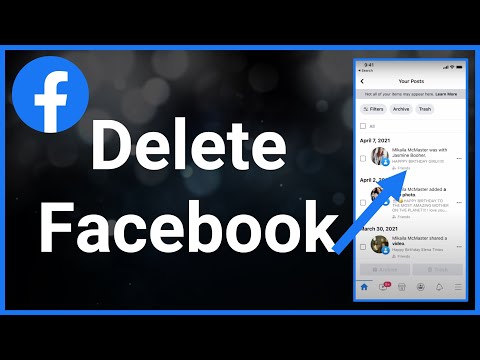 Maybe you are posting different types of content on the two. Whatever the reason, as long as you use the right platform, unlinking Facebook from Instagram is quick and easy. Just stick to the Instagram app, and you are all good.
Maybe you are posting different types of content on the two. Whatever the reason, as long as you use the right platform, unlinking Facebook from Instagram is quick and easy. Just stick to the Instagram app, and you are all good.
Removing Facebook from Instagram FAQs
If you still have questions about linking and unlinking your Meta accounts, keep reading.
How can I change the Instagram account I linked?
You can link multiple Facebook pages and a Facebook profile to your Instagram account. Facebook pages get linked to Meta accounts, so whichever Facebook account you link to Instagram will also bring the involved pages to the table. To change the connected Facebook account on your Instagram, unlink the current one, and choose the new one, carefully following the outlined instructions.
However, you can choose where you want the Instagram posts that you share to appear. By navigating to Linked Accounts in your Instagram app (as explained earlier), go to the Share to option under Facebook.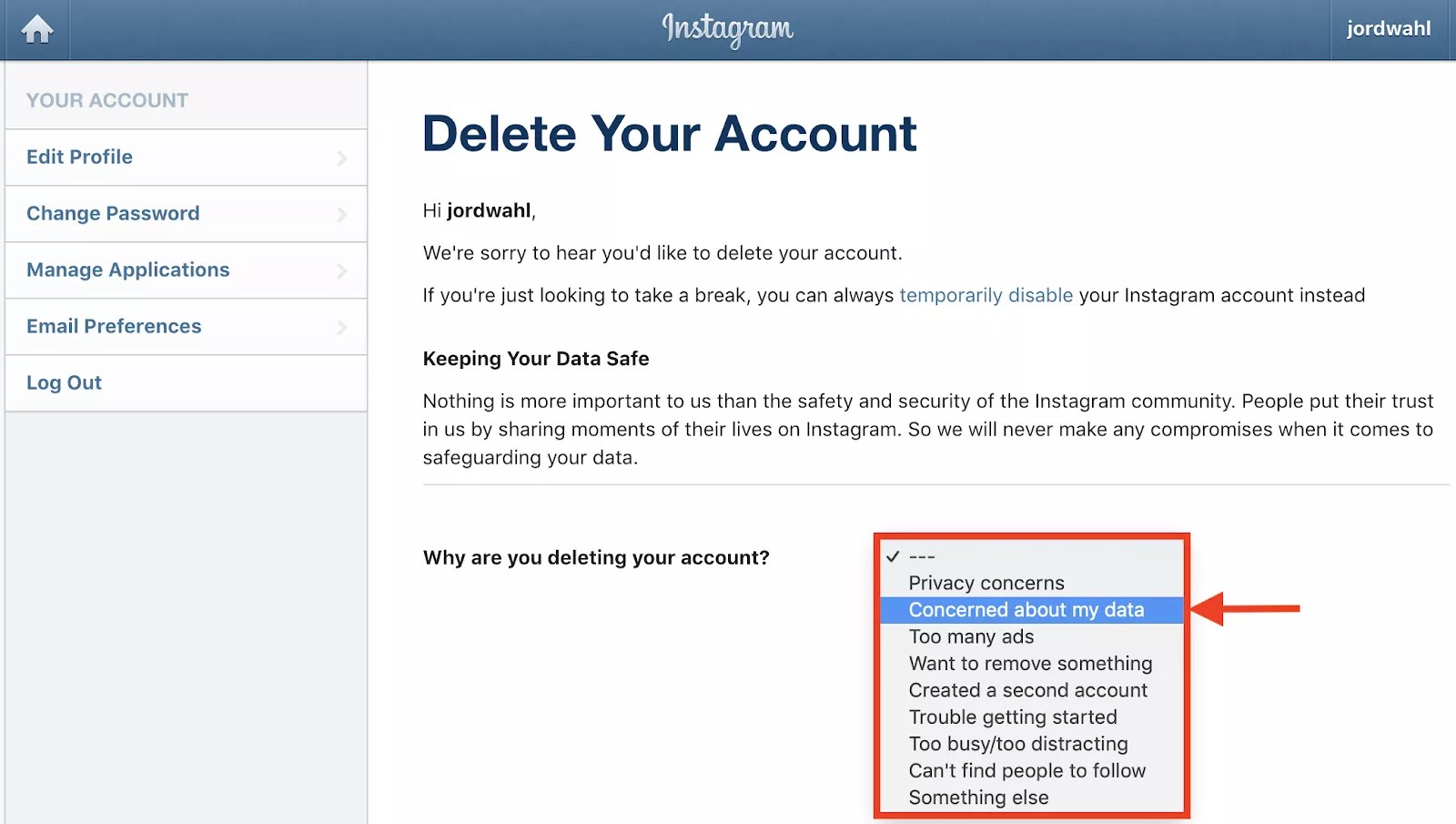
Here, you can select whether you want the simultaneous shares to appear on the linked Facebook profile or one of the pages linked to the Facebook profile in question. Select whatever meets your preference.
Will disconnecting Instagram from Facebook remove the posts from Facebook?
As mentioned earlier, no, it won’t. The fact that you’ve unlinked your Instagram account from Facebook doesn’t mean that the Facebook posts get deleted. As explained above, this is because the moment your Instagram post is auto-shared to Facebook, it becomes a separate entity of sorts. In other words, it becomes a post you can only delete manually.
Should I unlink everything?
Using social media has become a skill all of its own. Some people prefer their Instagram posts to be reshared on Facebook, while others keep things separate. This scenario also applies to other Instagram-linkable platforms. Use Instagram to your advantage; you will know whether and what you need to unlink/link.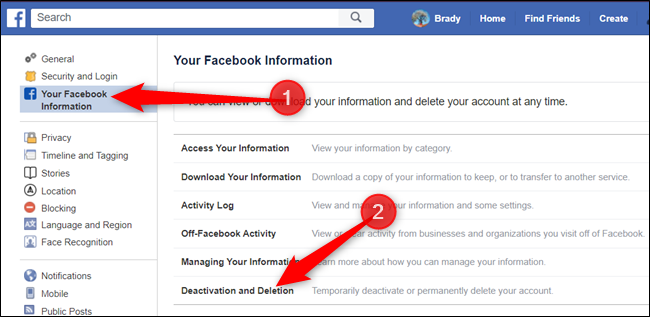
How to Disconnect Your Instagram Account From Facebook
By John Awa-abuon
Updated
Don't want your Instagram and Facebook accounts connected? Learn how you can unlink them and remove posts!
Linking your Instagram and Facebook accounts has a lot of advantages. You can easily post your Instagram photos to your Facebook profile. It also makes it easier for your Facebook friends to find your Instagram profile, and for you to find out which of your Facebook friends are on& Instagram.
If you'd rather keep the two social networks separate, you'll need to go through a series of simple steps on Facebook and Instagram.
How to Disconnect Your Instagram Account From Facebook
First, you're going to want to open up Instagram on your phone. Then, you'll need to follow the steps below the screenshots.
4 Images
- Go to your profile by tapping the icon with your profile picture at the bottom of your screen.
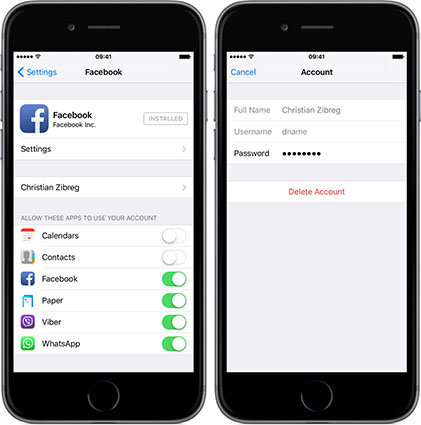
- On your profile, tap on the three horizontal lines in the top right corner.
- Tap Settings.
- Click on the Accounts center option set in blue fonts.
- In the Accounts center, you will see the accounts and profiles that are linked to one another above Manage Connected Experiences.
- Tap on the profiles.
- Select the Facebook profile. It will reveal the Remove from Accounts Center option, set in red fonts.
- Tap Remove from Accounts Center to unsync your Instagram account from Facebook.
Once you've unlinked your account, new posts that you share on Instagram will no longer appear on Facebook. Moreover, your Facebook friends will not be prompted to follow you on Instagram when they log into that app.
How to Remove Instagram Posts From Facebook
If you want to remove your existing Instagram posts from your Facebook profile, there are two ways you could go about it.
The first is to manually delete all the photos in your Instagram album on Facebook. This could take a long time, especially if you have many pictures.
Related: How to See Someone’s Instagram Username History
The other way is to delete them through the Activity Log. This is where Facebook shows every action that you, or another user, has taken on your timeline—including reactions, shares, comments, tags, and posts.
Here's how to delete your Instagram posts shared on Facebook through your Activity Log.
4 Images
- Tap the ellipsis icon on your profile.
- Choose Activity Log.
- Select Manage Your Posts in the Your Posts section.
- Tap on Filters and select Categories.
- In Categories, select Posts from other apps.
You'll see all the posts you've shared from other apps.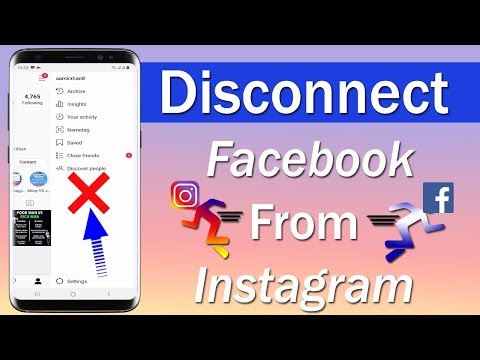 Mark all the ones posted from Instagram and tap Trash at the bottom right of your screen. Facebook will move all the photos to trash and automatically delete them after 30 days.
Mark all the ones posted from Instagram and tap Trash at the bottom right of your screen. Facebook will move all the photos to trash and automatically delete them after 30 days.
The Benefits of Keeping Your Facebook and Instagram Accounts Separate
The main benefit of unlinking your Instagram accounts from Facebook is that it allows you have an entirely new profile. You'll be able to find and follow new people without Facebook always trying to suggest your Facebook friends to you.
You may also have gotten that “your Facebook friend _____ is on Instagram” notification. Unlinking your Instagram account stops Facebook from sending similar notifications about you to your Facebook friends.
Lastly, unsyncing your Instagram and Facebook accounts can help you focus more on each social media platform. You'll be less likely to share the same post on both networks, and can better curate the content that you want to share with your followers on each of the platforms.
Should You Unsync Your Facebook and Instagram Accounts?
There is no right or wrong answer when it comes to whether you should unsync your Facebook and Instagram accounts. It all depends on your preferences and what you want to get out of the two social networks.
If you want to keep your Facebook and Instagram separate, follow the steps above to unlink your accounts. If you later decide that you want to link them again, you can always follow the same steps to do so.
How to unlink an Instagram page from a Facebook profile
When registering on Instagram*, the user is prompted to establish a connection with Facebook*. This combination of accounts provides many opportunities and makes the pages more secure. But sometimes this link interferes or you need to replace the linked page with a new one. In the article, we have analyzed all the possible ways to split pages on Instagram* and Facebook*.
Why untie Instagram* from Facebook*
People tend to separate social networks for several reasons:
- it is necessary that when posting in one social network, they are not published in the second;
- the company profile is transferred to the use of another person;
- you need to close your Instagram profile*.
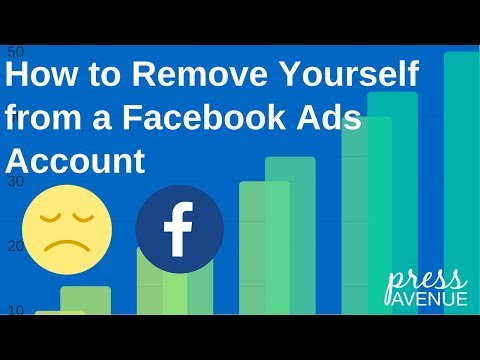
Remember that a page link is required to run a business account on Instagram*.
If you are moving to VK and need to study chat bots and mailing lists in detail, come to the 14-day practical course "Mailing lists, chat bots and VKontakte auto funnels" from SMM.school. There you will learn how to automate work using Senler, launch mailings, warm up and sell on VKontakte. This is the most up-to-date guide to automatic tools for promoting a business in VK at the moment.
And if you need to maintain one or more advertising accounts in different social networks, use the SMMplanner scheduling posting service — it will speed up your work and help make it more efficient.
How to unlink an Instagram* page from Facebook* via a mobile application
There are three ways to unlink an Instagram* page from Facebook* in 2021 - through a mobile application of one or another social network, as well as through a computer. We will analyze each instruction step by step.
The algorithm of actions for Android and iOS devices is practically the same. The differences are only in the appearance of the application interface and buttons. Before you start unbinding, we advise you to check the applications for updates and, if possible, update to the latest version.
Read also: How and where to transfer the audience after blocking Meta*.
Via the Instagram application*
Via the Instagram application* it is easy to disconnect your account from Facebook*. But please note that if the pages have a common phone number for registration or one email for both accounts, then the system will periodically offer to re-sync profiles.
Step-by-step algorithm of actions:
- Open the profile on Instagram* and click on the avatar in the lower right corner.
- The personal page is opened. We are looking for the menu button (three horizontal stripes) in the upper right corner. We click on it.
- We find in the settings window that opens - "Account Center", click on it.
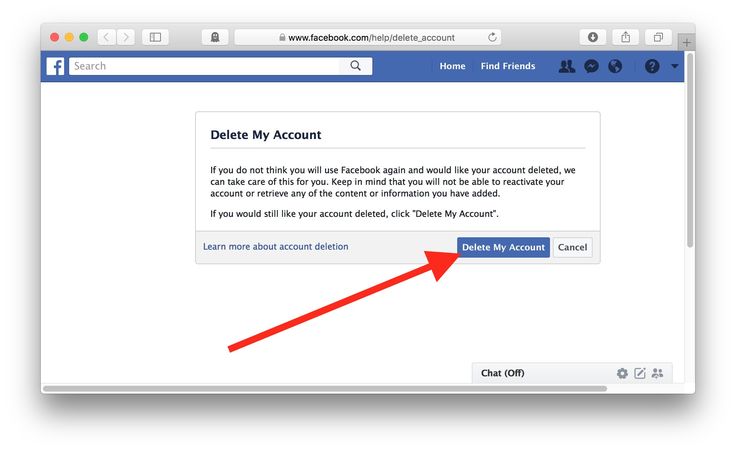
- Opens the account settings, where you need to click on "Accounts and profiles".
- A list of social networks and pages to which the profile is linked or can be linked will appear. Search for Facebook * and click on it.
- The link settings for these profiles appear. At the very bottom, we are looking for the line "Delete from the center of accounts."
- The system will ask you to confirm the action. A warning about the consequences will appear on the screen - as a result of the break, the user will lose access to the associated account.
See also: Export from Instagram**: content, statistics, information.
Through the Facebook application*
Through the Facebook page*, it will not be difficult to untie Instagram* either.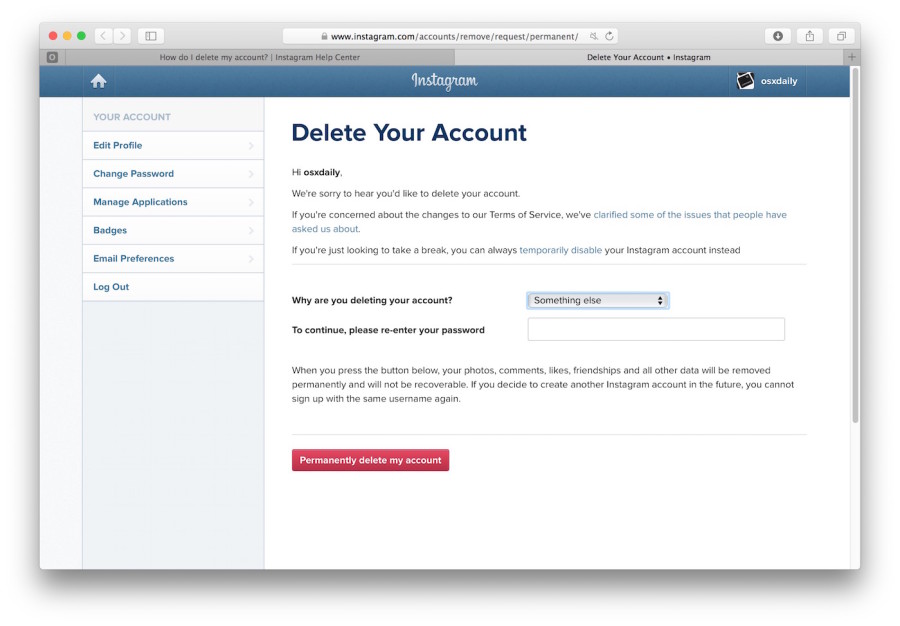 First you need to open the application and find the "Menu" button, it is located in the lower right corner.
First you need to open the application and find the "Menu" button, it is located in the lower right corner.
In the list that opens, find the item "Settings and privacy" and go to it.
There are many tabs in the menu, you need to scroll to the very bottomThe first item will be "Settings", open it. At the bottom we see the “Account Center”. We click on it.
Operation in the Account Center is the same for both social networksFurther unbinding is no different from what we did in the Instagram mobile application*. A window will open describing the consequences of the action. Lists everything that will change in the account in case of unbinding. If everything suits, click on "Remove from the account center". Ready.
How to unlink a profile through a computer
How to unlink pages through a Facebook profile*
You cannot delete a profile in the Account Center using the Facebook version for a computer*. Such a function simply does not exist.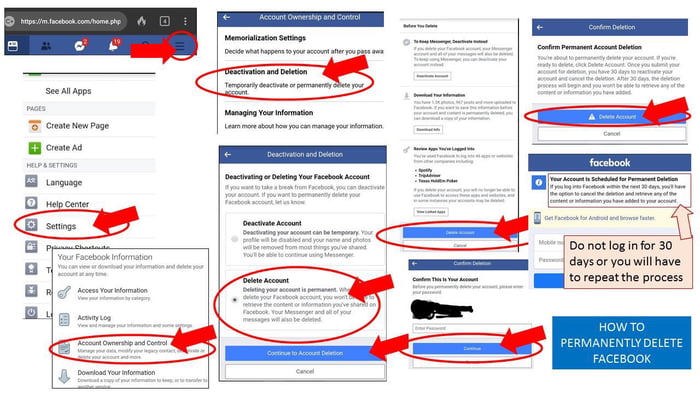 But you can disable their synchronization and communication.
But you can disable their synchronization and communication.
Let's take a step-by-step look at how to unlink an Instagram* profile from Facebook* via a computer:
- Open a page on Facebook*. There is a small triangle in the upper right corner, this is the icon of the collapsed menu. If you click on it, it will expand.
- We are looking for the “Settings” item in the drop-down menu.
- 4 blocks with settings will appear. We are interested in the first block, it is called "Applications, sites and games". Click on "Change". It is through this part of the site that you can break the connection with Instagram*.
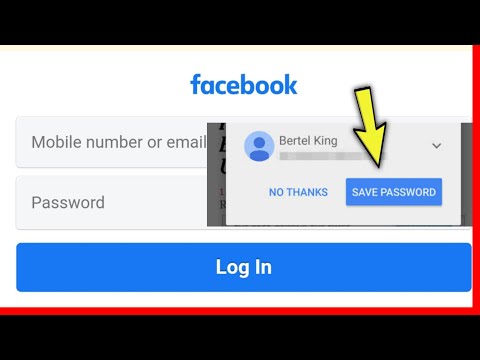
- A message will appear with information about what happens when you disconnect the profiles. The system will inform you that the user will lose access to some related games on Facebook* after disconnecting. And also that all posts that got into it from another social network will disappear from the feed. If you are satisfied with all the consequences, click on "Turn off".
After this action, the profiles will be independent and not connected in any way.
Read also: How to secure your Instagram account**.
How to unlink pages through a profile in the web version of Instagram*
The procedure for unlinking pages through a computer is the same as when deleting a profile through the Instagram mobile application*.
Open the profile page, click on "Settings"In the settings, look for the "Account Center" item we need. It is located at the bottom left.
We need "Account Center", do not click on "Temporarily disable my account" Click on the three dots next to the account you want to disable In this field, you can delete the profile or synchronize accounts so that they always have the same name and photo It remains to click on "Remove from Account Center". The system will ask you to confirm the action, warn you about the consequences of your choice.
The system will ask you to confirm the action, warn you about the consequences of your choice.
Check which account is being removed from the link. The word "delete" means only removal from the Account Center. The page will be just as active, just not linked to the current one.
If everything is done correctly, then this profile will no longer be in the Account Center.If there were more than 2 profiles in the Center, the remaining ones will be displayed in it. If there were only 2, then the active field "Add accounts" will appear.
How to unlink Instagram* from Facebook business page*
All actions are performed in the same way as in the previous cases. After confirmation, the connection will be terminated. But at the same time, it will not be possible to use cross-posting and launch advertising on Instagram*, it is possible only through the Facebook page*, the Instagram account* will not be in the ad settings.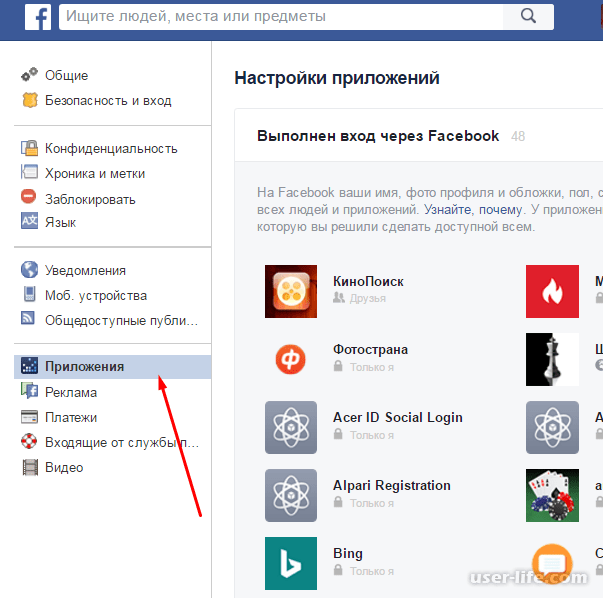 This means that potential customers will not see your Instagram* in an ad. By the way, in our blog we already wrote how to effectively run an advertising campaign on Facebook* in the article “7 Tips for Effective Facebook Advertising*”. If you need to effectively reach a large audience and attract more user attention, I advise you to read.
This means that potential customers will not see your Instagram* in an ad. By the way, in our blog we already wrote how to effectively run an advertising campaign on Facebook* in the article “7 Tips for Effective Facebook Advertising*”. If you need to effectively reach a large audience and attract more user attention, I advise you to read.
What to do if Facebook* is blocked or access is lost
To unlink an Instagram* profile from a Facebook* page, you must first regain access to it. There is no other way to disconnect social networks.
How to restore access to a Facebook page*:
- Go to the main page on Facebook* and scroll down to the bottom. At the very bottom there is a "Help" item. We click on it.
- The system will send you to the Help Center. Among the topics that the site will offer, we are looking for "Unable to sign in to Facebook *".
- Scroll down the page to the point where you will be prompted to fill out a form to send an appeal against the shutdown.

- In the form that appears, fill in the required fields and attach an identity document.
After that, it remains to wait until the account is unblocked and it will be possible to untie it from the page on Instagram *.
A few more ways to regain access to a Facebook page* that was lost for various reasons:
- If your Facebook* profile has been hacked, you can send a one-time login code to the mobile phone number linked to the page.
- If you can't remember the password for the page, you can send to the linked email or mobile code to change the password. Then just go through the password reset procedure and come up with a new one.
- If the page was blocked by social network moderators, you can go to the Trusted persons tab and restore the profile through them.
- If you can't remember your login, you can search the page by full name, linked mobile number or email.
- If the page has been deleted, it can be restored.
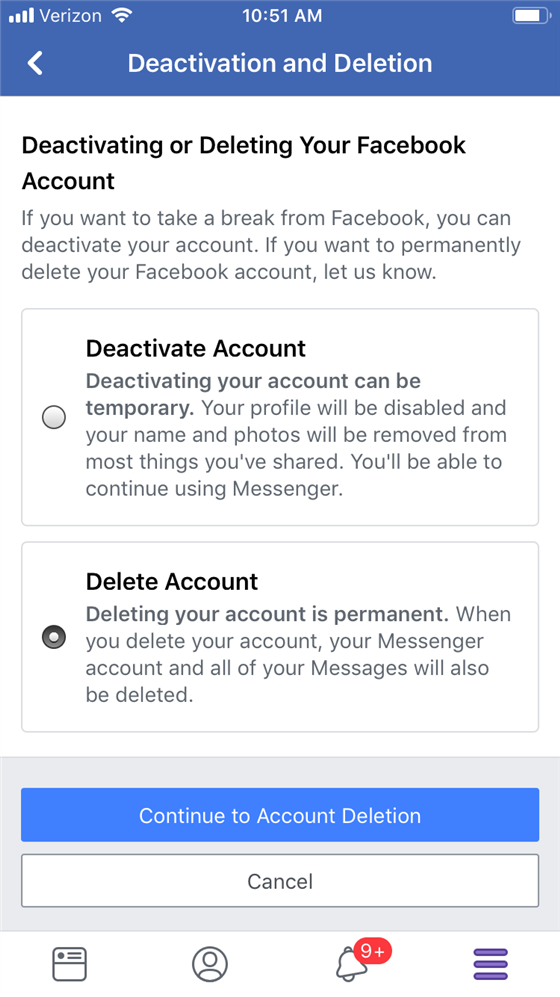 But only if 2 weeks have not yet passed.
But only if 2 weeks have not yet passed. - If the methods listed above do not help or you have another problem, contact the Support Service. They will tell you how to restore access to the page in your case.
Is it possible to link accounts again
Yes, you can. At any time, you can go to the page on Instagram* or Facebook* and re-link the desired profile to it in another social network. Moreover, you can bind not only the profile that was before, but also any other.
Read also: How to freeze an account on Instagram**: hide a profile for a while while saving data.
How to change linked Facebook profile* to another one
One page on Instagram* can only be linked to one page on Facebook*. When you try to add a new page, the previous one will fall out of the link, it needs to be unlinked. You can break the link using any of the methods listed above. When the page is unlinked, you can link a new one.
If the link field is not active or the old page is not unlinked, then you need to wait a bit and re-enter the application (on the profile page).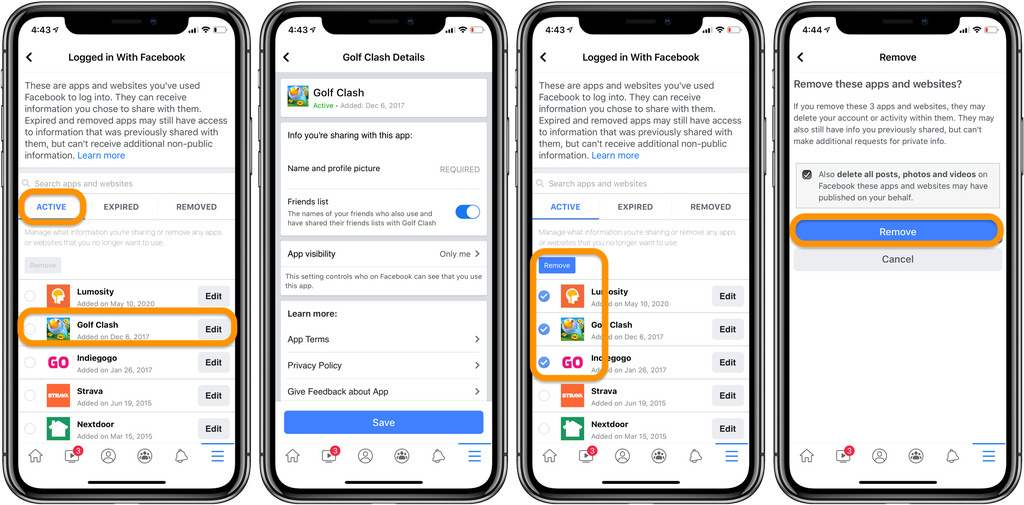 Sometimes change doesn't happen instantly.
Sometimes change doesn't happen instantly.
We've looked at all the possible ways you can unlink an Instagram* page from Facebook*. They gave an algorithm of actions in case there is no access to the Facebook page *. The whole process takes a few minutes if you have access to profiles in both social networks. If access is lost or your Facebook* profile is blocked, it will take longer, but it's still possible.
Instructions for deleting Facebook and Instagram accounts that are recognized as extremist social networks in the Russian Federation / Sudo Null IT News0001
denis-19
Legislation in IT Social networks and communities IT companies
You can delete your Facebook** and Instagram** accounts in a few clicks. Foreign platforms delete all user profile data without the possibility of recovery after 30 days from the moment the “delete account” option is confirmed.
" The decision to continue using Facebook and Instagram accounts, delete them or not is a personal decision of each Russian user, no one will force them to do so. No one will be recognized as an extremist if they are used, no court decision there is liability for the use of the Meta services.Ordinary users, if they continue to use the sites, will not face any liability ," said Ekaterina Mizulina, director of the Safe Internet League, member of the Civic Chamber of the Russian Federation.go to "Settings" → "Help" → "Help Center" → "Account Management" → "Deleting Account" → "How do I delete my Instagram account?" → "Delete account"; select the reason for deletion, enter the password and confirm the deletion of the profile.
Deleting a Facebook account:
- in the application or on the Facebook website, go to the profile settings tab;
- go to "Settings" → "Personal data and account information" → "Account management" → "Deactivation and deletion" → "Deleting an account";
- select the reason for deletion, enter the password and confirm the deletion of the profile.
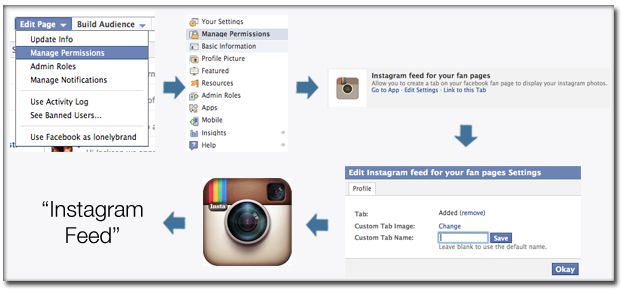


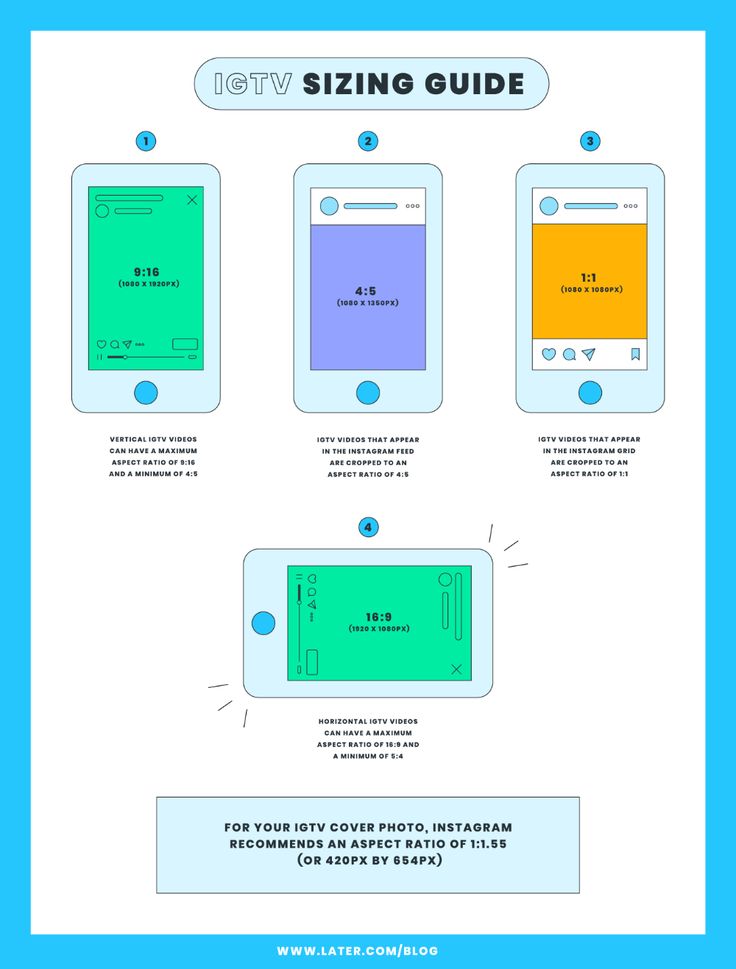
:no_upscale()/cdn.vox-cdn.com/uploads/chorus_asset/file/19981085/Screenshot__50_.png)