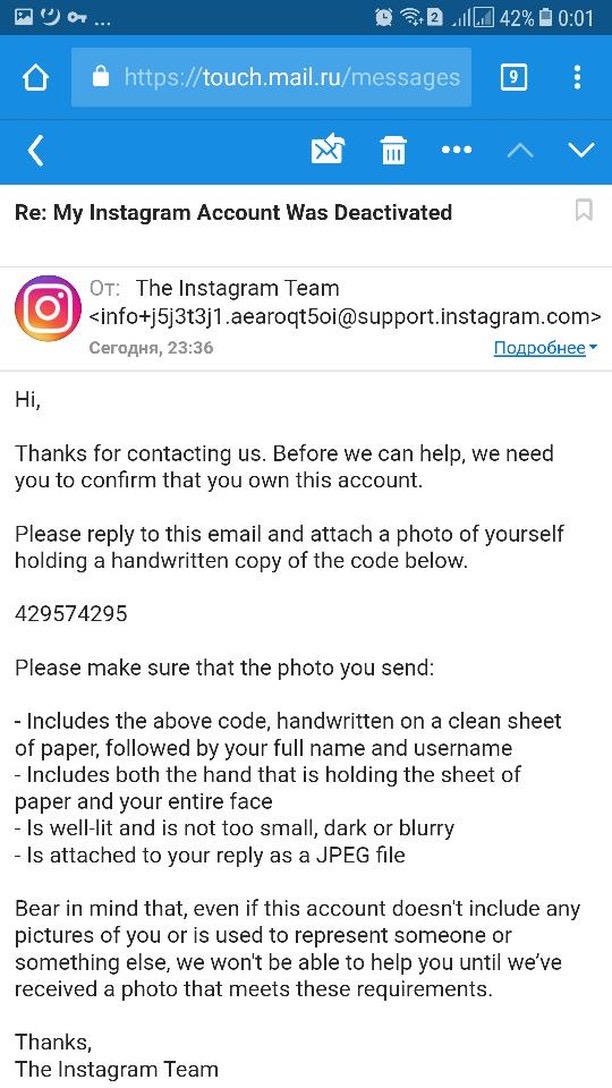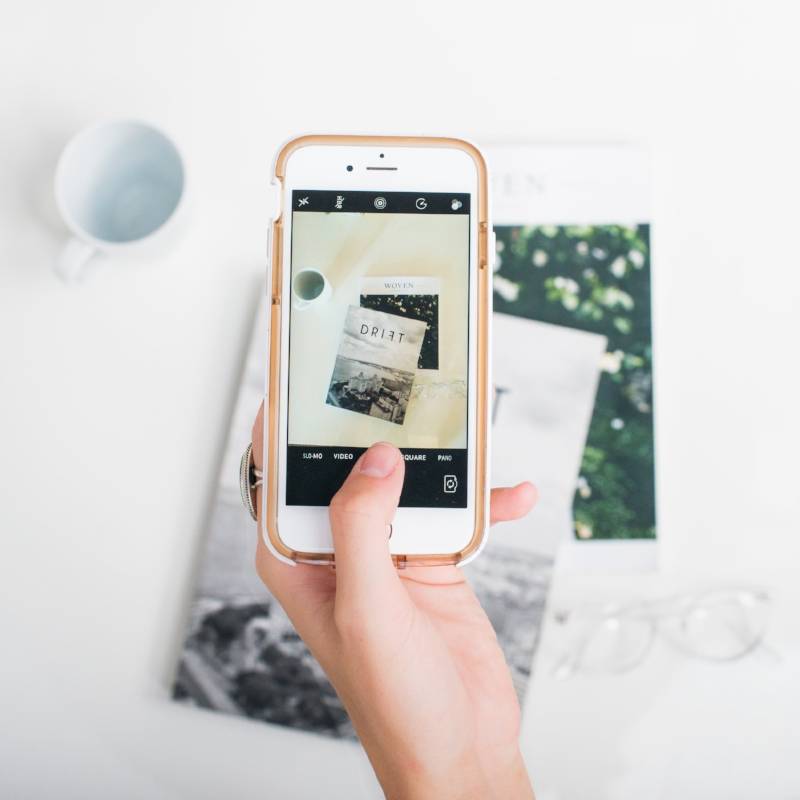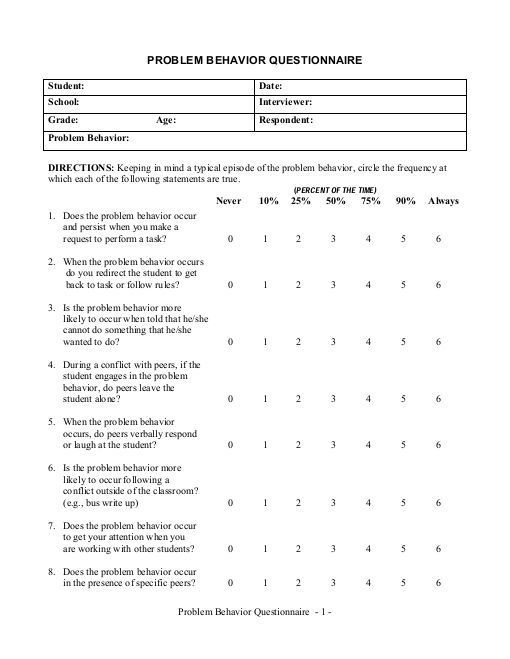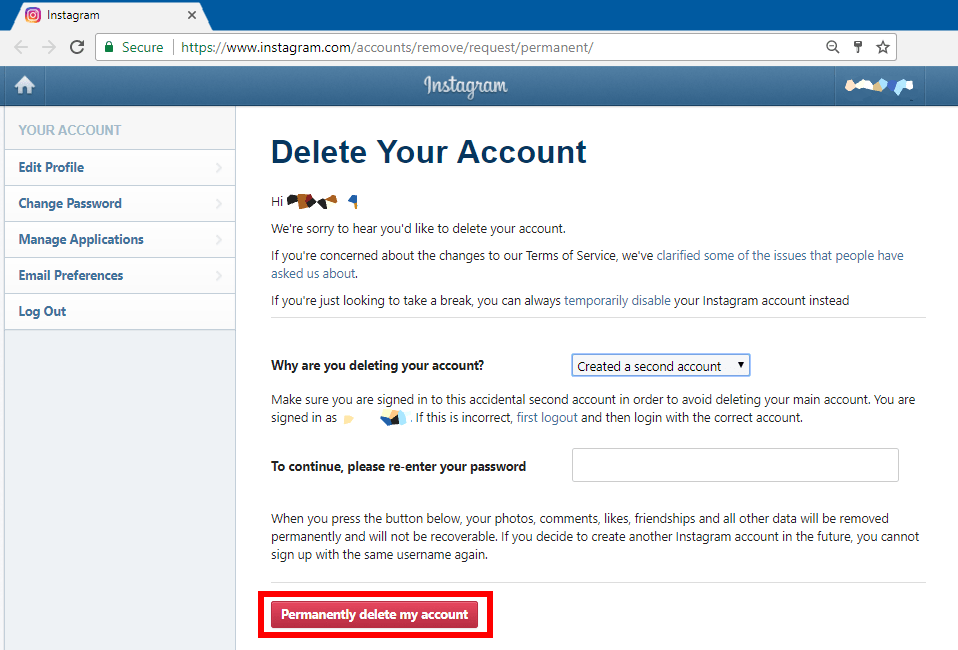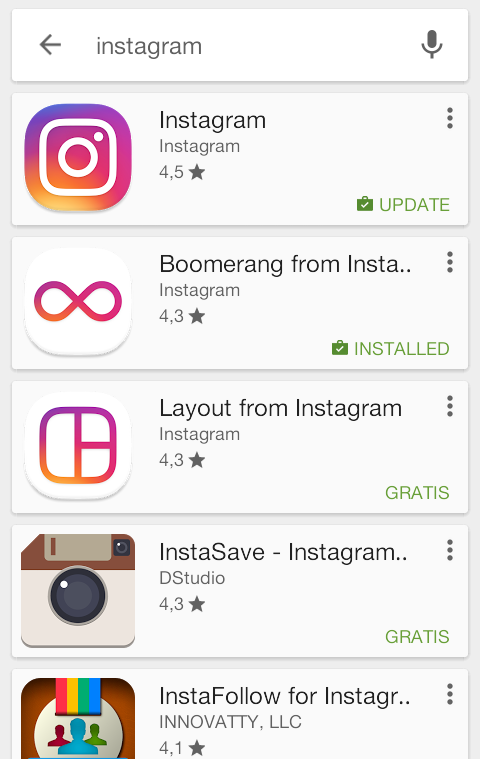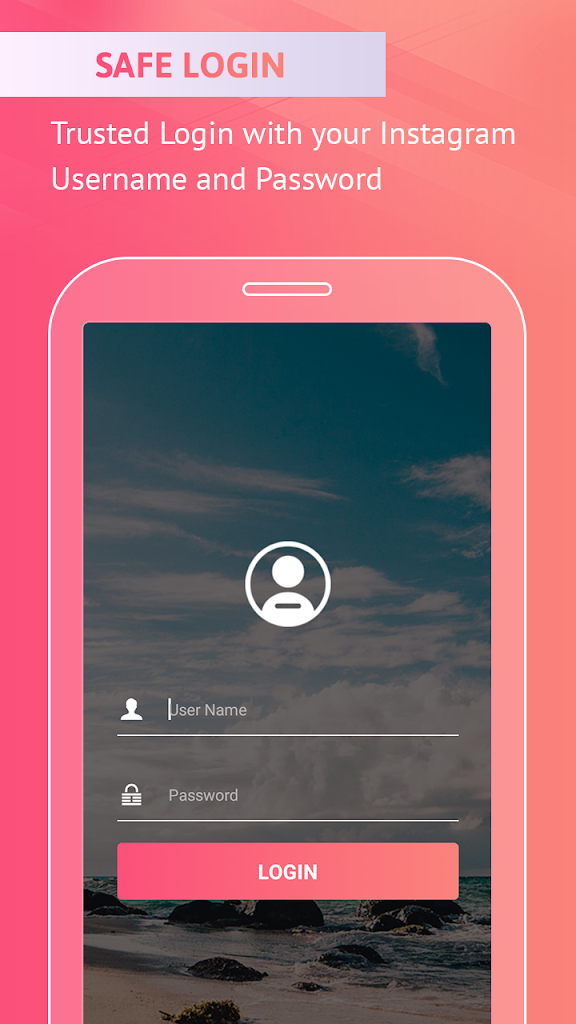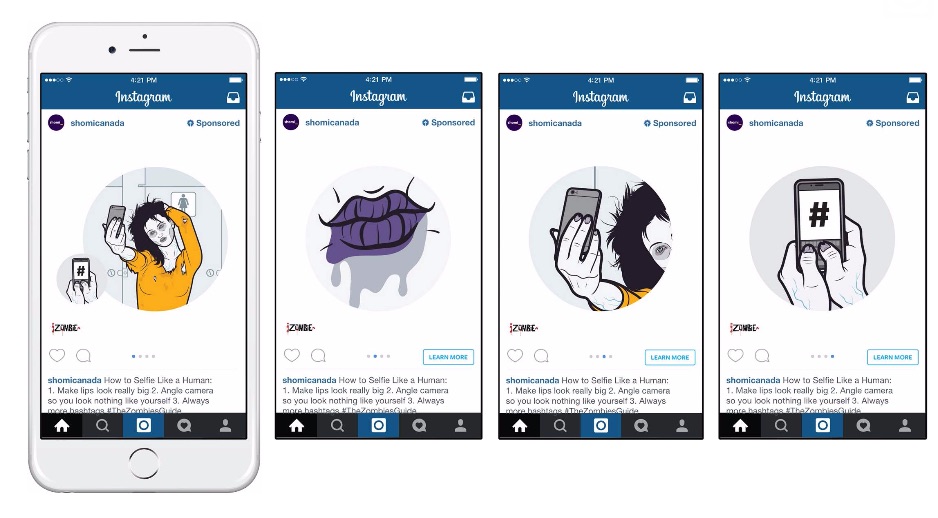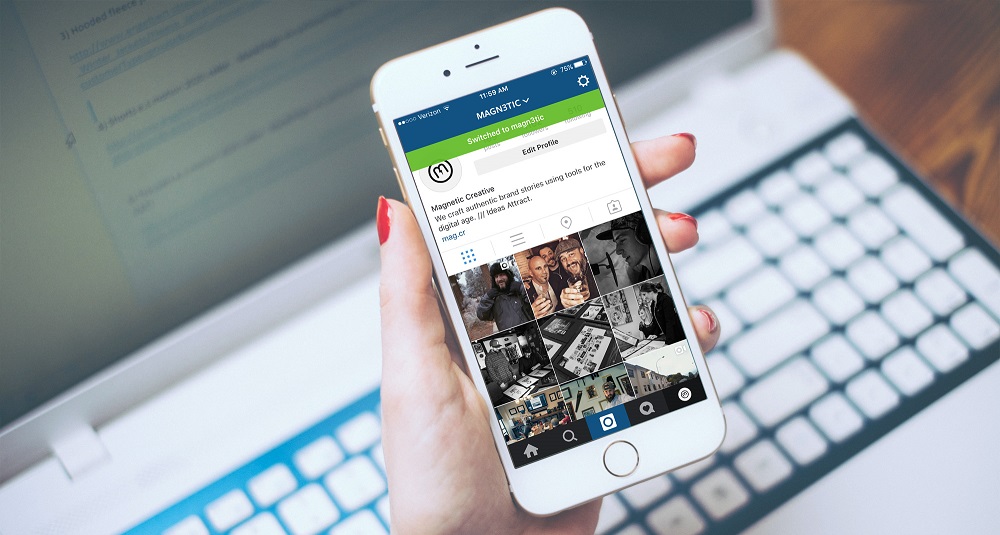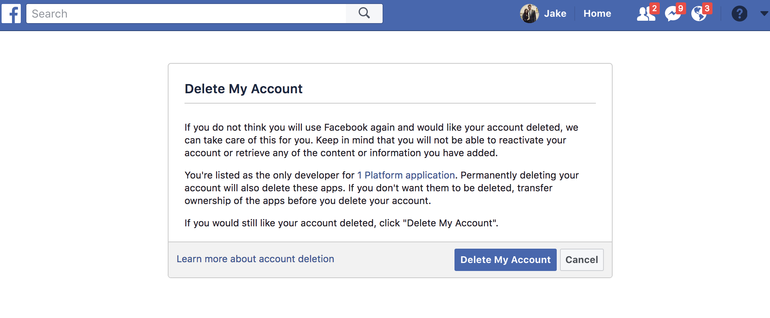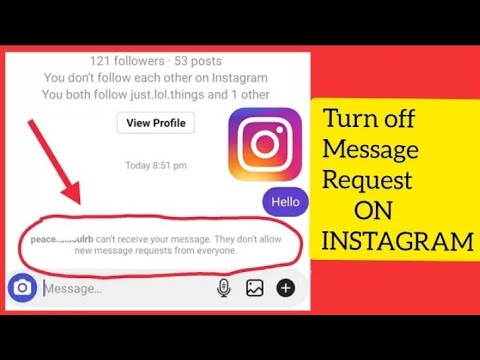How not to receive messages on instagram
How to Disable DMs (Direct Messages) on Instagram
Instagram DMs (direct message) requests can be overloaded at times.
On other occasions, they can be unsolicited, annoying, or rude.
If you’re receiving too many message requests on Instagram, you might want to turn them off.
This is to mitigate the need of going through your message requests, which can take up a lot of time.
Just a heads up—currently, the vast majority of the answers on Google are misleading as they only teach you how to turn off DM notifications and not the actual DM requests.
In this guide, you’ll learn how to disable the actual DM requests on Instagram in 4 easy steps.
By implementing the steps, you will no longer receive message requests from other people on Instagram.
- How to disable DMs on Instagram
- What happens if I turn off message requests on Instagram?
- How do I change my DM settings on Instagram?
How to disable DMs on Instagram
To disable DMs (direct messages) on Instagram, go to your settings, tap on “Privacy”, navigate to messages, tap on “Others on Instagram”, and select “Don’t receive requests”.
After you’ve selected “Don’t receive requests”, you won’t receive message requests from people that you’re not following.
If you’re just turning off push notifications for your direct messages, you will still receive message requests.
However, if you selected “Don’t receive requests” from your message control settings, it will completely prevent others from sending DMs to you.
Hence, you should not turn off push notifications as it is redundant.
Instead, turn off your message requests by modifying them in your privacy settings.
A lot of Instagram users are unaware that the message controls exist, so they have no clue on how to turn off their message requests.
Follow the steps below to disable your DMs.
Step #1: Go to your Settings & tap on “Privacy”
Open Instagram > Profile > Menu > Settings > Privacy.
In order to disable your DMs, you need to do so in your Instagram settings.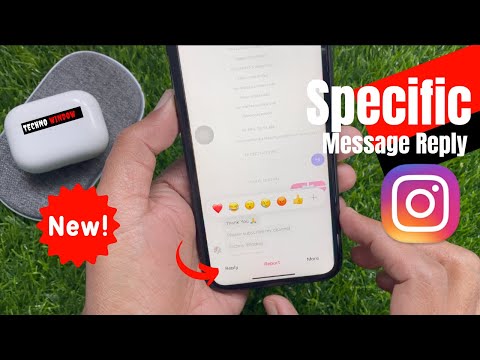
Firstly, open Instagram and go to your profile.
On the top-right of your profile, tap on the menu icon.
After you tapped on the menu, a navigation drawer will be opened.
Tap on “Settings” on the first tab of the drawer to go to your settings.
Once you’re on the settings page, tap on “Privacy” (the sixth tab from the top of the page).
Avoid going to the “Notifications” tab as it will not disable your DMs.
However, if you want to stop receiving post notifications for messages, you can disable it there.
Otherwise, you don’t have to change its settings.
Step #2: Navigate to messages
Interactions > Messages.
Once you’re on the privacy page, you’ll be able to change your privacy settings such as interactions and connections.
Under “Interactions”, you’ll see a lot of tabs—comments, tabs, mentions, and so on.
The tab that you’ll want to be opening is the “Messages” tab.
Tap on “Messages” to access your message control settings.
Step #3: Tap on “Others on Instagram”
Message controls > Other people > Others on Instagram.
The “Message controls” page is where the magic happens.
On there, you can change the folder that you’ll receive message requests to, or whether to receive them at all.
Under “Potential connections”, you can change the folder that you’ll receive message requests to from your followers, people who’ve chatted with your Facebook page, and people who’ve liked or followed it.
You can also change the folder that you’ll receive message requests to from “Others on Instagram” (people that you’re not following) and Facebook.
That is the setting that you’ll want to be changing.
Under the “Other People” heading, tap on “Others on Instagram”.
“Others on Instagram” refers to the people that you’re not following on Instagram.
If you want to turn off DM requests from people that you’re not following, that is the setting that you’ll want to change.
Step #4: Select “Don’t receive requests”
Deliver requests to > Don’t receive requests.
The final step is to select the “Don’t receive requests” option.
After you’ve selected it, you will no longer receive message requests from people that you’re not following on Instagram.
If you want to disable DM requests from your followers as well, go back to the previous step and select the “Don’t receive requests” option for all settings.
For example, if you don’t want to receive message requests from your followers on Instagram, tap on your “Followers on Instagram” and select the “Don’t receive requests” option.
Repeat this for all other categories (e.g. People who’ve chatted with your page on Facebook, people who like or follow your page on Facebook) if you want to completely disable DMs.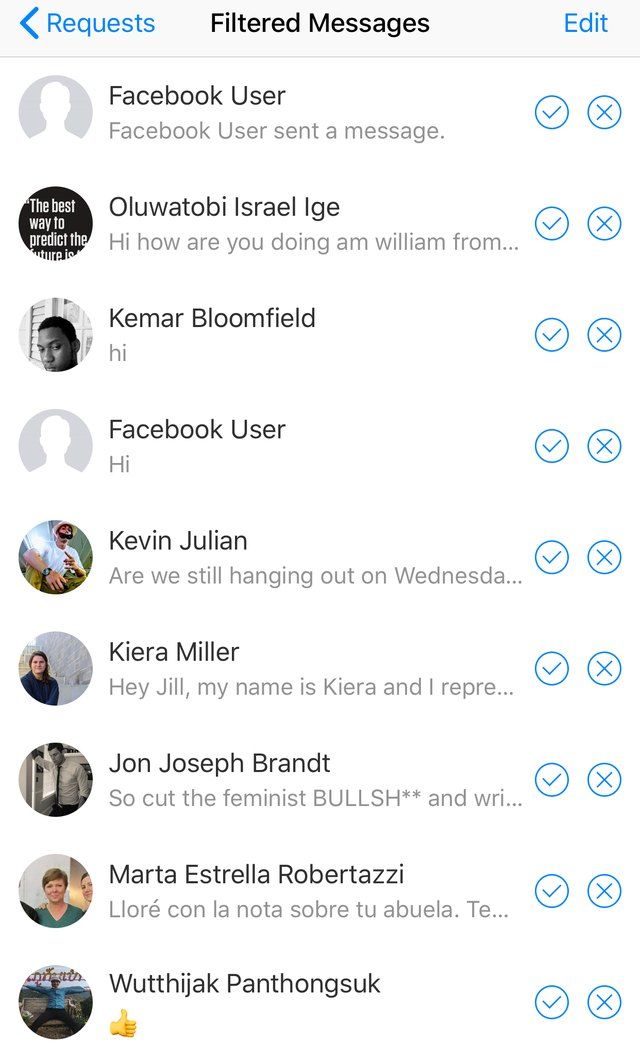
Congrats, you’ve successfully disabled DMs (direct messages) on Instagram.
From now on, you won’t receive message requests from the group of people that you’ve chosen (e.g. people that you’re not following).
If you want to enable message requests again, you can change the setting from “Don’t receive requests” to “Message requests” at any time.
What happens if I turn off message requests on Instagram?
If you turned off message requests on Instagram under “Notifications”, you’ll stop receiving push notifications for message requests.
On the other hand, if you turned off message requests on Instagram on the message control settings, you won’t receive message requests from others.
A misconception is that turning off message requests on the notification settings will disable message requests.
Message requests will only be disabled if you changed the setting from “Message requests” to “Don’t receive requests” on the message control settings and not the notification settings.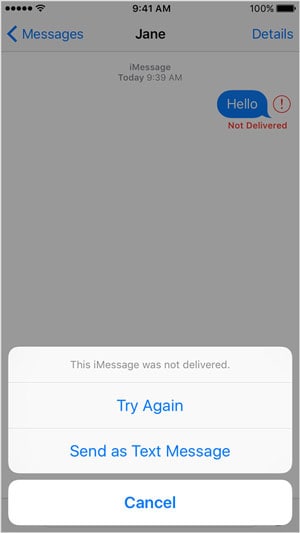
How do I change my DM settings on Instagram?
Here’s how you can change your DM settings on Instagram:
- Go to your Instagram profile.
- Tap on the menu on the top-right of your profile.
- Tap on “Settings”.
- Select “Privacy”.
- Under “Interactions”, tap on “Messages”.
- Under “Other people”, tap on “Others on Instagram”.
- Select the “Don’t receive requests” option to stop receiving message requests from people that you’re not following.
On the message controls page, you can change the folder that you’ll receive message requests to.
You can also choose to stop receiving message requests entirely by selecting the “Don’t receive requests” option under each category.
Conclusion
Direct messaging is an integral part of Instagram’s social features.
It allows seamless communication between two parties or even a group.
But when there are too many message requests, it can be difficult to keep track of them.
Hence, controlling your DMs on Instagram is important to restrict your message requests.
Further Reading
Instagram DM not Working? Here’s How to Fix It
Why Did My Instagram Message Requests Disappear?
How to Make a Website like Twitter (5 Easy Steps)
Lim How Wei is the founder of Followchain. Feel free to follow him on Instagram.
TagsInstagram
FacebookTwitterLinkedIn
How to Block Direct Messaging on Instagram
The instant messaging feature for Instagram has been around for quite a few years. People use direct messages or “DMs” to share Instagram content with each other and to chat casually.
Despite the fact that Instagram is a very user-friendly platform, there is no official way to completely turn off the Direct Message feature.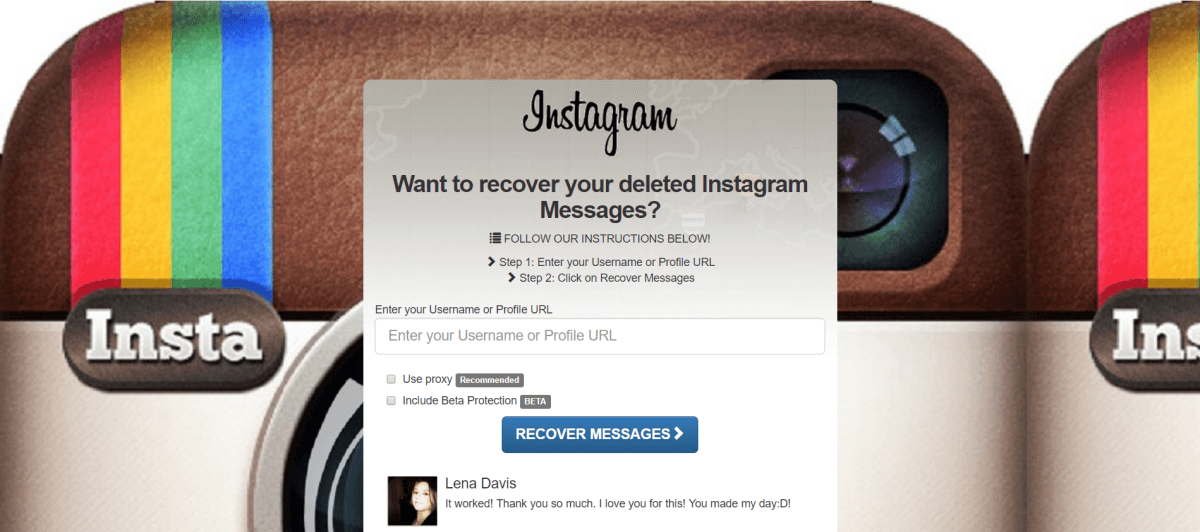 However, there are workarounds that will make sure that you can’t be bothered by direct messages.
However, there are workarounds that will make sure that you can’t be bothered by direct messages.
There are multiple workarounds to not receive Direct Messages ever. Here’s how to approach this on Android, iOS, and desktops.
Restricting an Account
If you are tired of hearing from someone and want to have their messages directed straight to the Message Requests tab, you can always Restrict any account you please. Additionally, you’ll get to control if others can see their comments on your posts. Most importantly, you won’t need to unfollow or block them, so the account will have no way of knowing that you’ve restricted them.
Mobile (Android and iOS)
There are two ways to restrict people on Instagram. Here’s the first method:
- Go to your Direct Message conversation with that person.
- Tap the “i” icon in the upper-right corner.
- Select Restrict
And the second method:
- Go to the person’s profile.

- Tap ‘Following.’
- Tap ‘Restrict.’
- Tap ‘Restrict Account.’
Desktop
- Go to the person’s account.
- Click the three-dot icon in the upper-right part of their profile.
- Select ‘Restrict.’
- Click ‘Restrict Account‘ to confirm.
Blocking an Account
Blocking an account will result in that person not being able to find your profile, story, or posts on Instagram. Of course, this automatically goes for Direct Messaging as well. Although Instagram won’t let the account know that you’ve blocked them, they might find out when they can’t find your profile.
Android and iOS
Blocking people on mobile devices works the same way as Restricting them. Simply follow these steps:
- Go to the person’s profile and tap the three dots in the top right
- Select “Block.
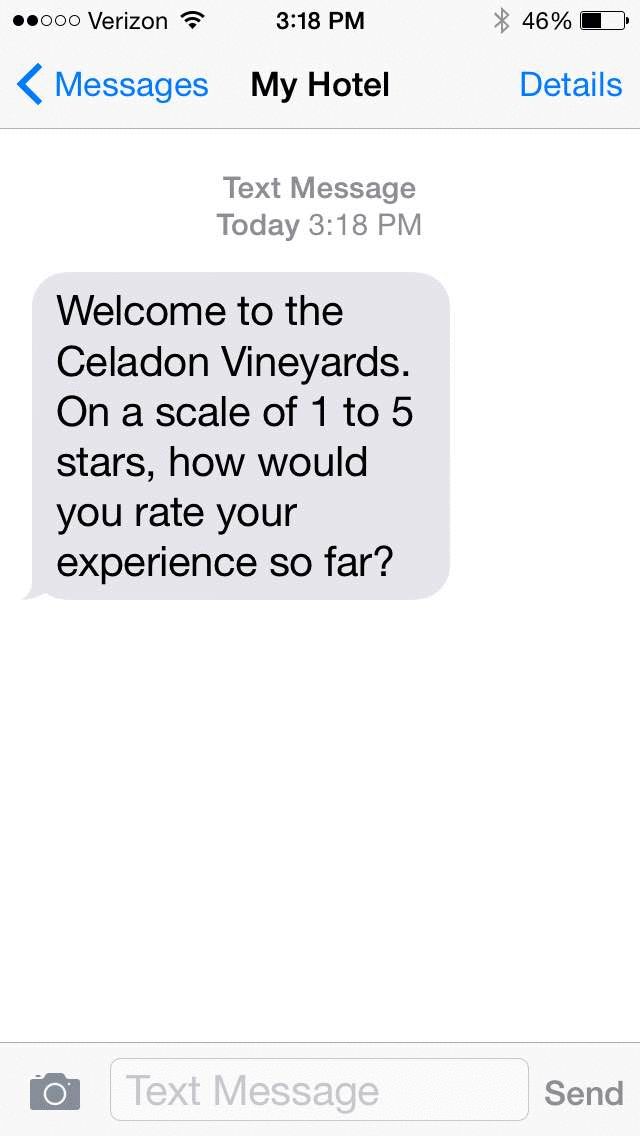 ”
”
Desktop
You can Block an account on a desktop from the menu you’d use for Restricting an account. However, a person can be Blocked from the DMs page, as well.
- Go to your Direct Messages.
- Select the conversation with the person that you want to block.
- Tap the “i” icon in the upper-right corner.
- Select ‘Block.’
- Confirm by clicking ‘Block.’
Private Profile
As long as your profile is Public, anyone can send you messages. They don’t need your approval to do it. If you find this annoying, there’s an excellent solution. With a Private profile, only your followers can message you directly and you need to approve followers. So, here’s how to make your profile Private. Bear in mind that Creator Accounts cannot be private.
Android and iOS
- Open the Instagram app.
- Go to your profile by tapping your profile icon.
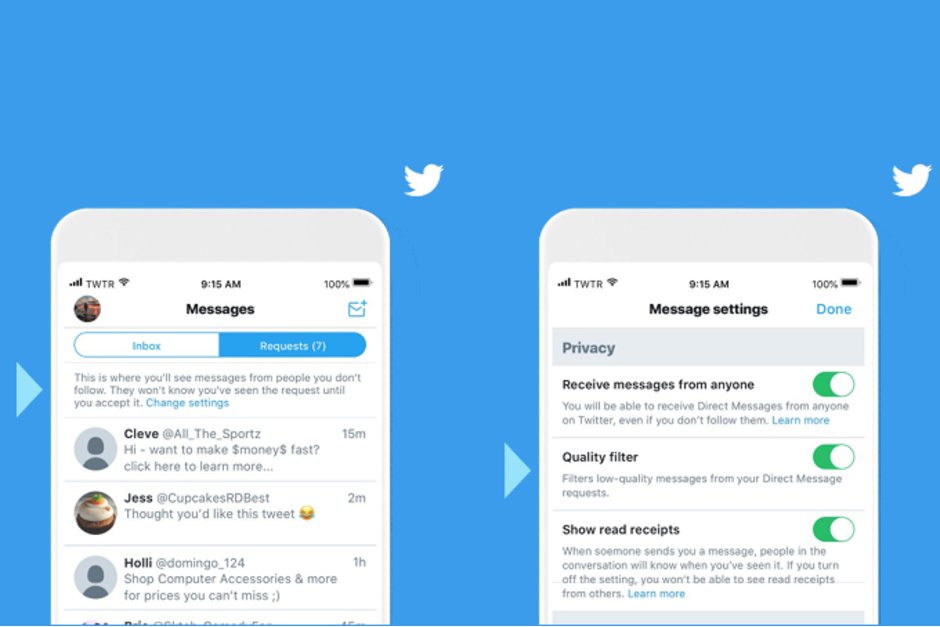
- Tap the hamburger menu (three horizontal lines).
- Tap Settings.
- Select Privacy.
- Flip the switch next to Private Account.
Desktop
- Go to Instagram.com and log in.
- Click your profile icon, located in the upper-right corner of the browser.
- Select Settings
- Navigate to Privacy and Security in the left panel.
- Toward the top of the screen, under Account Privacy, check the box next to Private Account.
Turning Off Notifications
Okay, so you can’t turn Direct Message off altogether. But if notifications are what bothers you, you can turn these off very quickly.
Mobile: Android and iOS
- Tap your profile icon.
- Tap ‘Your Activity.
 ’
’ - Navigate to the ‘Time’ tab.
- Select ‘Notification Settings.’
- If you want to turn off notifications for Direct Messages only, tap ‘Direct Messages‘ and customize the settings.
- Alternatively, if you want all notifications to be turned off, flip the switch on next to ‘Pause All.’
As you can see, you can pause notifications for various Instagram features.
Turning off Notifications on Desktop
- Go to your Instagram profile
- Go to ‘Settings.’
- Select ‘Push Notifications‘ in the panel to the left
- Scroll down to ‘Instagram Direct Requests.’
- Select Off
Unfortunately, desktop options are limited. If you want better customization, use your mobile/tablet device.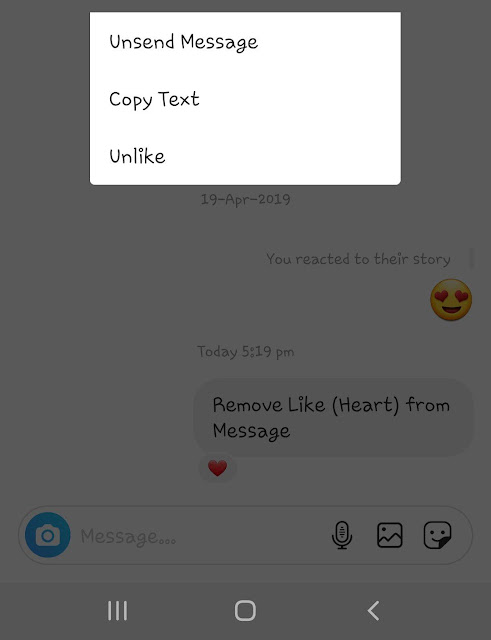
Disabling Story Replies
One of the easiest ways for people to send you Direct Messages on Instagram is by replying to a story that you posted. They can do so directly by clicking the button on the bottom of the story posted. Thankfully, this feature can be disabled fairly easily.
Android and IOS
- Tap your Profile icon.
- Go to Settings.
- Select “Privacy.”
- Tap on “Story”
- Press “Off” under the “Allow Replies and Reactions” Section.
Declining Messages
When someone whom you don’t follow sends you a message, the Direct Message won’t land directly in your inbox. You will be notified (unless you’ve turned this option off) but the message will land in the Message Requests tab, so the person won’t see if you’ve read the message. DMs in the Message Requests tab can be accepted or declined.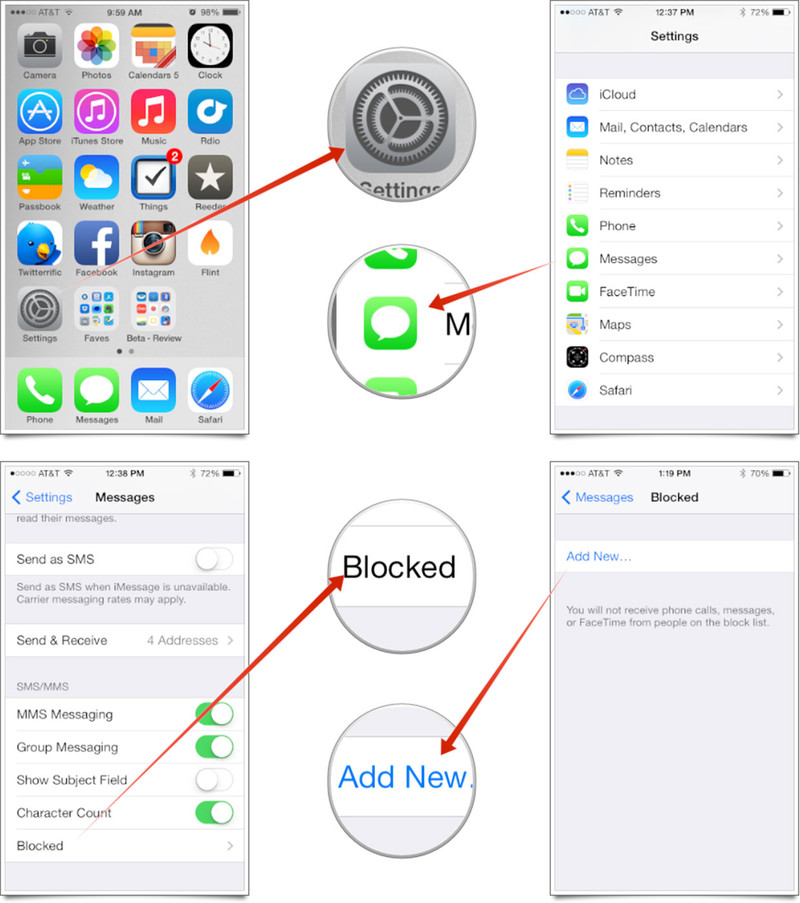 If you accept such a message, it will be transferred to your inbox. If you reject the request, the message will be deleted.
If you accept such a message, it will be transferred to your inbox. If you reject the request, the message will be deleted.
Now, the cool thing with this feature is that you can delete a number of these requests at once. If you get a lot of such requests, simply tap ‘Delete All‘ and all requests are going to be deleted.
- Go to your inbox by tapping/clicking the Direct Message arrow icon.
- Select the ‘Message Requests‘ tab (if you have no requests at the moment, the tab won’t show).
- Tap/Click ‘Delete All.’
Frequently Asked Questions
Can I block only specific accounts from sending a direct message on Instagram?
You can’t block an account from sending you a DM without unfollowing the account and making your profile Private. As mentioned before, Restricting/Blocking an account may prove a good workaround, though.
How long does DM block last on Instagram?
If you block someone, they will remain blocked until you choose to unblock them. To unblock an account, navigate to the desired Instagram profile and you’ll see an Unblock function. Tap and confirm unblocking by tapping Unblock. It works the same way on desktop
To unblock an account, navigate to the desired Instagram profile and you’ll see an Unblock function. Tap and confirm unblocking by tapping Unblock. It works the same way on desktop
Does Instagram DM have a limit?
Officially, there isn’t a limit regarding sending messages on it. However, an account will be blocked from sending more messages for 24 hours after sending 50-100 DMs in a single day. The account doesn’t get blocked, though – it’s just rendered unable to send messages for a day. Instagram has introduced this limit to counter abuse of this feature.
Do Instagram direct messages expire?
When you send a photo on Instagram and don’t select the mode that allows the photo to stay in the chat, the photo will expire and end up deleted after being seen. However, this isn’t the case with Instagram’s direct messages. Unlike Snapchat, Instagram saves your entire chat history. However, if you delete a chat, this history is deleted.
Does blocking someone on Instagram delete DMs?
Although the person that you’ve blocked won’t get any messages that you try sending them and won’t be able to access your profile or DM you, the chat history won’t be deleted. If you ever unblock the person, the chat history will remain intact. Provided that you didn’t delete the chat, of course.
If you ever unblock the person, the chat history will remain intact. Provided that you didn’t delete the chat, of course.
Wrapping Up
Although you can’t really turn Direct Messages off on Instagram altogether, you can take some workaround steps that may work for you. Consider your options and try the methods that we’ve mentioned here.
Hopefully, this guide has been of help to you. Despite the fact that the solution isn’t apparent and direct, we are confident that one of these solutions will work for you. If you have any additional questions or think that we’ve failed to mention something, let us know in the comments section below.
turn off messages so that they don’t write, prohibit, from everyone
Knowing how to close Direct on Instagram, you can make your stay on the social network pleasant and comfortable. You can protect yourself from communication with strangers, intrusive advertising, spam, or close correspondence for a specific person on the social network.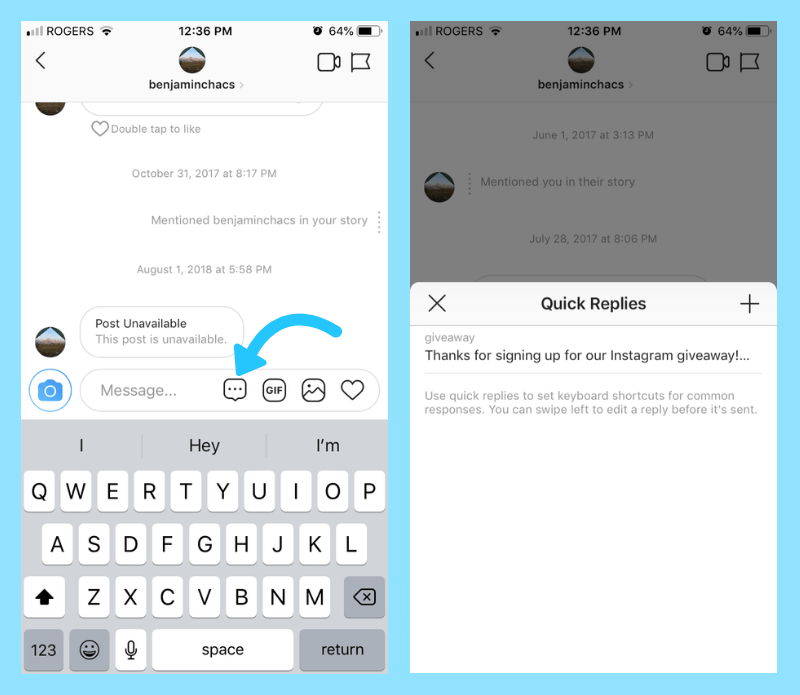
Instagram is constantly evolving and improving. Although it has a basic set of options, it is regularly updated with new products. Therefore, now on the Instagram social network, you can not only enjoy photo content, videos, IGTV live broadcasts and other publications, but also conduct formal and informal correspondence, as well as limit them when necessary. 9Ol000
The concept of Direct and its settings
Initially, Instagram was created as a visual social network. In it, users shared with each other pictures from their lives, the environment. But this service was not created as a messenger, and was not intended for correspondence. Such a section as Direct appeared a little later. It implies a section with dialogues and requests for correspondence from other users of the social network, both people from subscriptions and any strangers.
Since Instagram is now actively used to promote the promotion of profiles, it is one of the main and popular methods of earning money, and a large number of various advertisements and spam have appeared in it. And many users do not want to receive this information. But some of them do not know that they can not close their Direct from such intrusive communication, but fence themselves off from it.
And many users do not want to receive this information. But some of them do not know that they can not close their Direct from such intrusive communication, but fence themselves off from it.
Direct is a variation of the messenger that is preinstalled in the Instagram service. It is in the personal profile of each user. Through this section, you can exchange not only text information, but also transfer content in personal correspondence with a specific user or even a group of people. It is impossible to remove Direct from Instagram. But if you know how to close messages on Instagram, then you can significantly limit or narrow the circle of people participating in personal correspondence. What tasks are performed through Direct:
- sending personal text messages;
- creating group chats;
- sending photos and videos;
- recording and sending voice sms;
- video chat communication.
How to close Direct from 1 person on a smartphone
Often people are interested in how to block messages on Instagram for one specific person who bothers with their messages and communication. To do this, you need to go to the application through your smartphone. For devices based on Android and iOS, the principle of operation will be the same. Some functions may be named differently and placed in a different order.
To do this, you need to go to the application through your smartphone. For devices based on Android and iOS, the principle of operation will be the same. Some functions may be named differently and placed in a different order.
If you need to completely remove the ability for a specific person to write you messages in Direct, only account blocking will help. To do this, you need:
- go find a dialogue with him;
- then click on the i icon in the circle in the upper right corner to open the details of this correspondence;
- find the "Lock" button.
After that, the user will no longer be able not only to write messages, but also to view your profile, see the feed, stories. However, the author of this profile himself will also not be able to write SMS to him or watch the news on his page.
If you deleted your dialogue earlier, you can block the user through his account:
- you need to go to the page of this person;
- click on the three dots in the upper right corner and select the "Block" button.
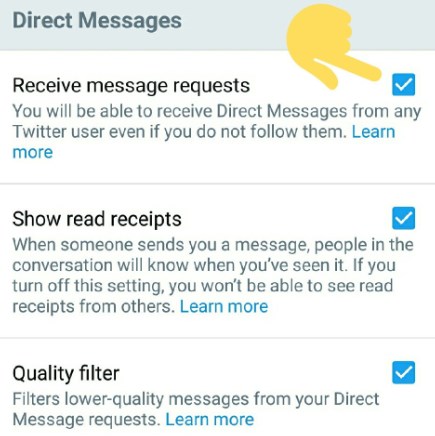
Access restriction
However, there are more loyal ways to deal with intrusive people. It is not necessary to immediately block them, but you can simply restrict access to your profile. How to limit posts on Instagram to one or more people:
- This is done in the same way, through the profile of each individual person.
- You need to open options (three dots in the upper right corner).
- Click on the button from the "Limit" list.
She is blocking this user's comments from other people. They will be visible only to him and the owner of the profile. Also, all messages in Direct are moved to requests.
Requests is a separate section in Yandex.Direct where all messages from people who are not subscribed to the profile of the person they write to are moved. You can find them if you go to Direct. At the top of the screen there will be a search function, and under it on the right, an active button with the number of requests will be lit. For example, "2 requests" will be written. The number will change depending on the number of SMS. If this is a commercial account or a blogger account, then there can be a lot of such requests. And not all of them have time to see the author, although notifications can be turned on. But the user, of course, immediately learns about most of them if they are near the phone.
For example, "2 requests" will be written. The number will change depending on the number of SMS. If this is a commercial account or a blogger account, then there can be a lot of such requests. And not all of them have time to see the author, although notifications can be turned on. But the user, of course, immediately learns about most of them if they are near the phone.
However, an obsessive person can be forgotten in this way. First, he needs to restrict access, as described above. But you can learn how to prohibit writing messages on Instagram through access restriction in Direct:
- you need to open a dialogue with this person;
- click on the information icon in the upper right corner;
- select the "restrict access" button;
- you can immediately move the slider next to "Turn off notifications for messages."
The next time a person wants to write a message, it will simply be moved to the requests folder without any markings. A person can learn about it only if he is very attentive, he sees that the quantity has changed there.
Blocking notifications
Often, users are not annoyed by the text of a message from strangers, but by constant notifications. If you turn them off completely, you can miss important information from relatives, acquaintances, friends, and not notice new SMS in time. If you know how to disable Direct on Instagram from sending certain notifications, you can make your life much easier. For this you need:
- go to your personal profile;
- open options - this is the 3 stripes icon in the upper right corner;
- go to "Settings", then to "Notifications";
- go to "Messages in Direct";
- the first section will be the "Requests for Correspondence" block;
- if you activate "off", the user will not receive notifications of new messages from strangers or those who are not subscribed to his profile on Instagram.
Here you can also turn off message notifications, if necessary, for example, for a certain period of time. And after a while it is easy to return the settings back. You can also configure requests to join a group and about video chats here. You can turn it on, off, and for the latter, configure it to accept requests only from people you follow.
If a user wants to know how to close Direct on Instagram so that they do not write, he will receive a disappointing answer. It is impossible to do this, as well as completely remove this built-in messenger from the social network. But the developers took care of the users by offering them an alternative. Therefore, next to each dialog there is a special button. It's called "Off". To find it on iPhones, you need to go to Direct. There will be a list of all dialogues. Find a conversation with a specific person and swipe the conversation to the left in the list. Two buttons "off" and "delete" will appear.
If you click "off", then two available functions will appear:
- turn off the sound, that is, notifications about new messages will not come from this user;
- Mute video chat.

You can reset the settings at any time if necessary.
Also read: How to monetize Instagram: how to enable monetization, methods, what monetization means, “video review”
How to close Direct on a computer
Before you close a personal on Instagram from a specific user by blocking, you do not need to install an additional extension or emulator on your computer. The standard functionality of the site for the instagram.com browser will be quite enough:
- in the same way you need to log in to your profile;
- open the airplane icon in the top bar to go to Direct;
- find a message from this user there, click on it to make the correspondence appear;
- above it in the upper right corner there will be an information icon for calling options;
- After clicking, select the "Block" button in the list. Here you can immediately delete the chat or complain about it to the administration of the service.
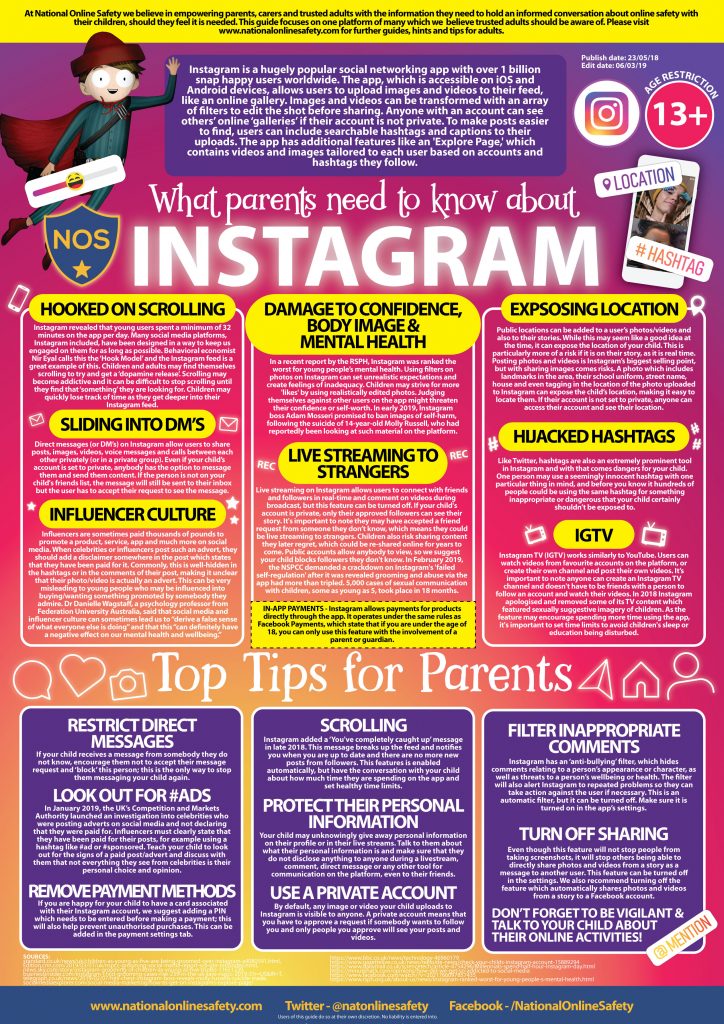
Is it possible to close Direct from everyone
There are also users who are interested in how to close Direct on Instagram from everyone. But while the service does not provide such an opportunity, there are restrictions and blocking for each user individually. But it will not be possible to close oneself from everyone and not receive messages at all on this social network. You can clear Direct from dialogs, delete all subscriptions, turn off notifications. Then all messages will quietly and imperceptibly accumulate in requests for correspondence, and will not disturb the author of the profile. But then his feed will be empty, and the social network will cease to be convenient and interesting. In addition, you can miss a really important SMS from a loved one. 9Ol000
If you wish, you can close the direct on Instagram to any user (prohibit writing).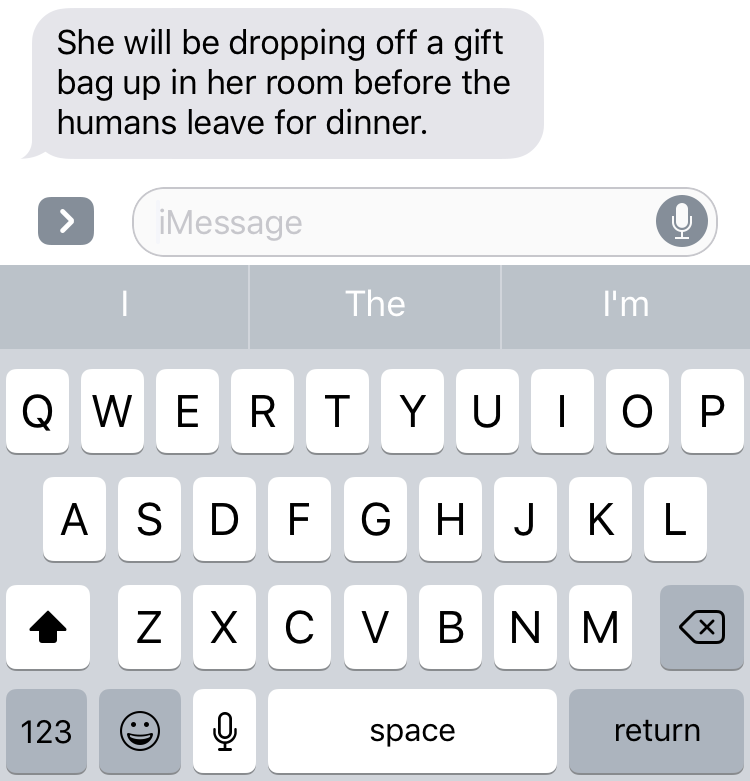
Either turn off new message notifications.
How to close a direct on Instagram
- Opening a user account.
- In the upper right corner, touch .
- Touching "Restrict access".
- We confirm the action.
- To turn off new message notifications, go to "Settings" - "Notifications" - "Messages in Direct" and turn them off.
The user will be able to write a message to you, but it will fall into the "Message Requests" category. It won't know if you've read the message.
Also, he will not be able to know when you were online (online). And only the two of you will see his new comments on your publications.
Everything else is as usual. You can open access at any time in the same way.
To delete a conversation with him: touch and hold the dialog, select "Delete".
How to completely restrict access to a profile?
If you don't want a user to follow your updates, you can block them.
Tap on his profile and select Block.
The user will not be able to find you and view posts/stories.
Video tutorial on the topic: how to close messages on Instagram (prohibit writing).
Instagram users are provided with a certain set of options that allow them to protect themselves from communicating with strangers or unpleasant people in the messenger of this social network. Knowing how to close a direct message on Instagram from one specific person, or a whole category of people, you can make your online communication with a trusted circle of people more pleasant and comfortable.
What is direct and how it can be configured
Many users want to get rid of the direct messenger function after they are bombarded with messages by people unknown to them, or by those citizens whom they know, but do not want to communicate with them.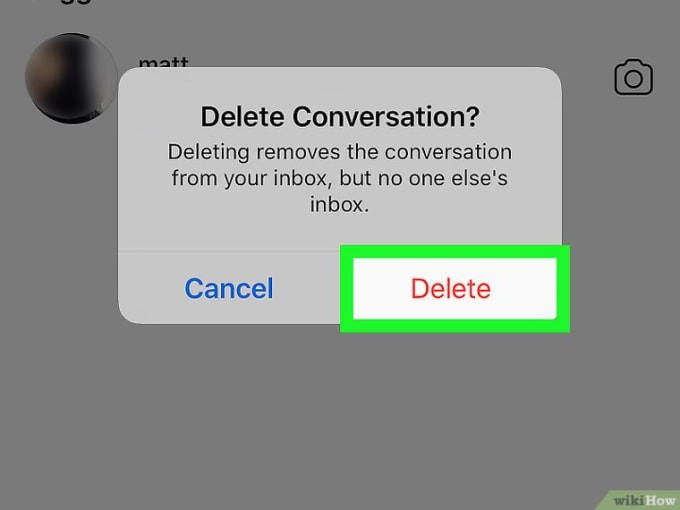
Direct is a messenger built into your personal Instagram page that allows you to transfer various content in private. It is impossible to get rid of it for good. The user can only limit the circle of persons who can send messages to him in this messenger.
With the help of Direct you can solve various tasks:
- send text messages privately;
- send video and photo files;
- create chats.
You don't need to completely abandon such a convenient service, especially since you won't be able to close it completely. You just need to restrict the access of unwanted persons to it, leaving for yourself the full functionality. To do this, you need to know how to close the direct on your Instagram account so that people who are undesirable for communication do not write.
How to close the "communal room" in a smartphone?
The owner of the Instagram page can restrict access to it, as a result, the direct will not be loaded. It is also possible, after setting up access restrictions, to clear the “common room” of all messages in it. To do this, you need:
It is also possible, after setting up access restrictions, to clear the “common room” of all messages in it. To do this, you need:
- go to the messenger;
- select the conversations you want to delete;
- Move the touchscreen to the left when pressing with your finger.
Correspondence is deleted in this case only from the owner of the page. His interlocutor can keep it.
Privacy settings
If constant messages from direct messages interfere with communication with other subscribers or are simply undesirable on a mobile device, you can close your direct message on Instagram from one person or possible interlocutors using the privacy settings.
This will help filter the list of subscribers, removing all strangers or citizens of a certain category from it at once. In this case, the messenger is closed not from all users on android or other OS, but only from strangers. This method of protection is suitable for those who use their page solely to communicate with friends.
For those who need a regular increase in subscribers to use their page for commercial purposes, you can work with it only from a computer, without attaching your mobile phone number to it.
In this case, strangers will not be bothered by every minute messages in the messenger and you will not have to close your page and direct from everyone on your iPhone or smartphone.
Blocking users
An Instagram page owner who is annoyed by some users can block them by doing the following:
- open the direct messenger through its icon;
- select unwanted user;
- find the "i" button;
- find the lock option in the menu.
This method allows you not to completely close the direct on Instagram from your friends, with whom it is always pleasant to communicate.
You can also turn off push notifications when a specific person who is a friend has posted new posts on his page.
If messages from a particular person are unpleasant, it is not necessary to close the messenger, which can come in handy in different situations.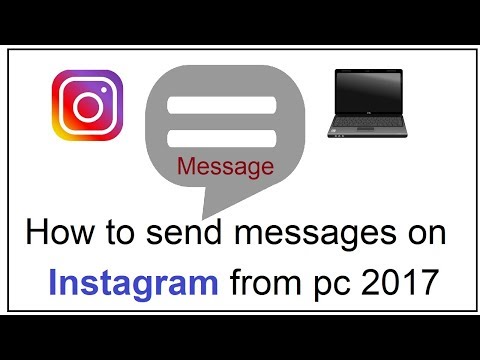 It is much easier to get rid of an objectionable user by blocking him, and not a “communal room” on “Insta”.
It is much easier to get rid of an objectionable user by blocking him, and not a “communal room” on “Insta”.
Blocking chats
You can also block a group chat if the user is its administrator. In this case, the organizer of the local group sets the rules himself and can include or exclude users from the group chat.
After blocking one or more members, they will not only not be able to post in the group, but they will also not see the page of the administrator himself.
To block, proceed as follows:
- the Complain button is activated;
- indicates the reason why such a complaint is sent to the site administration;
- the administration will block it for a certain period of time.
Blocking by Instagram moderators will be carried out only if the person violated the rules of the community. Complaints are not always satisfied.
It is much easier to add an annoying interlocutor to the “black list” yourself, ridding yourself of his messages, than to look for how to close a direct message on Instagram from everyone on your page.