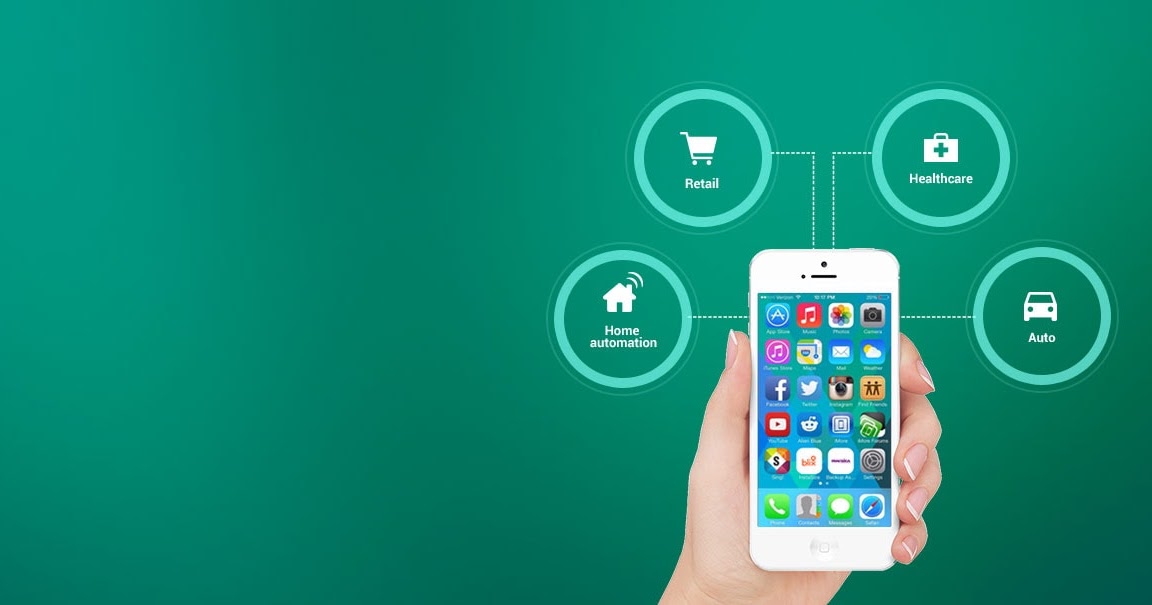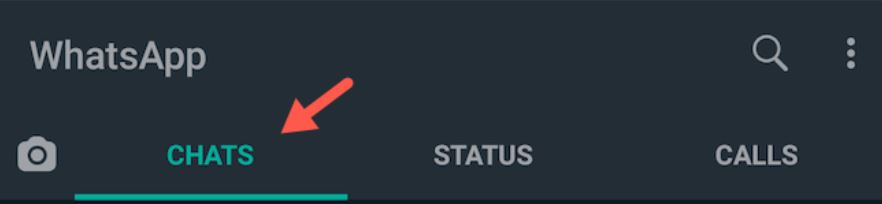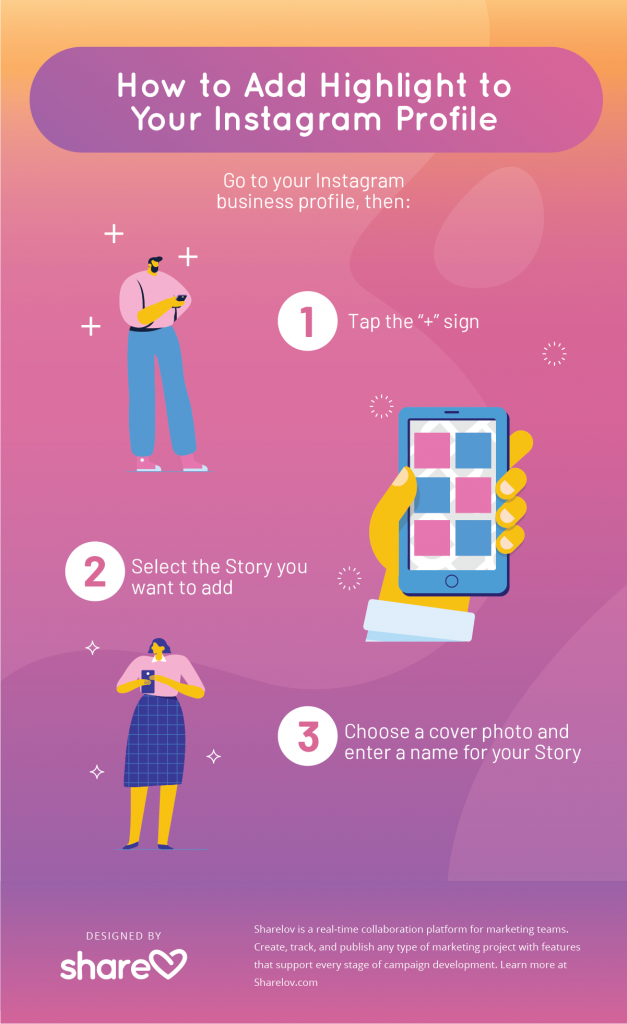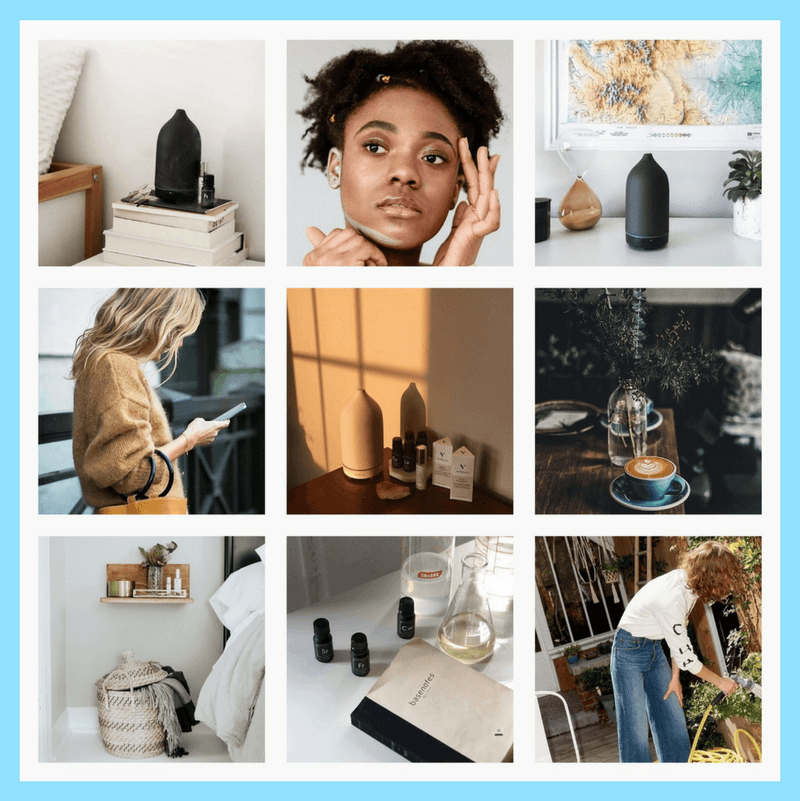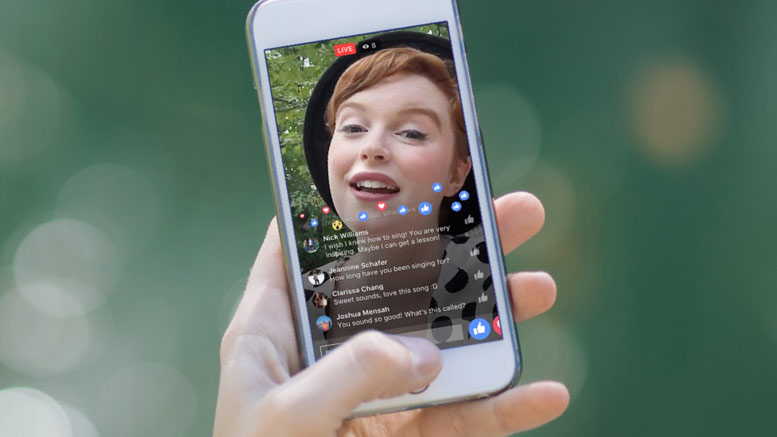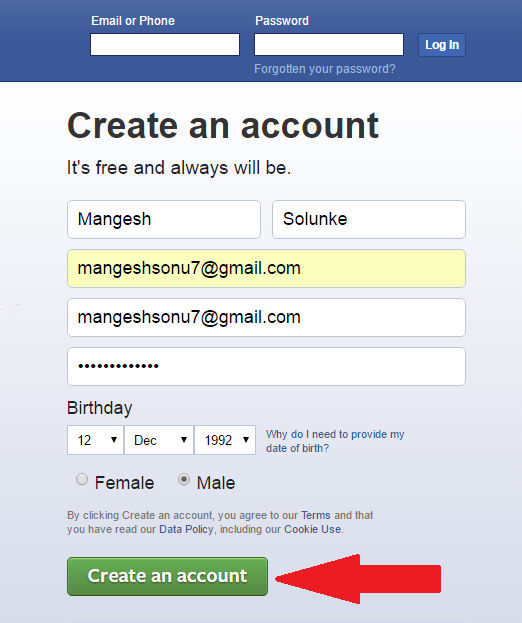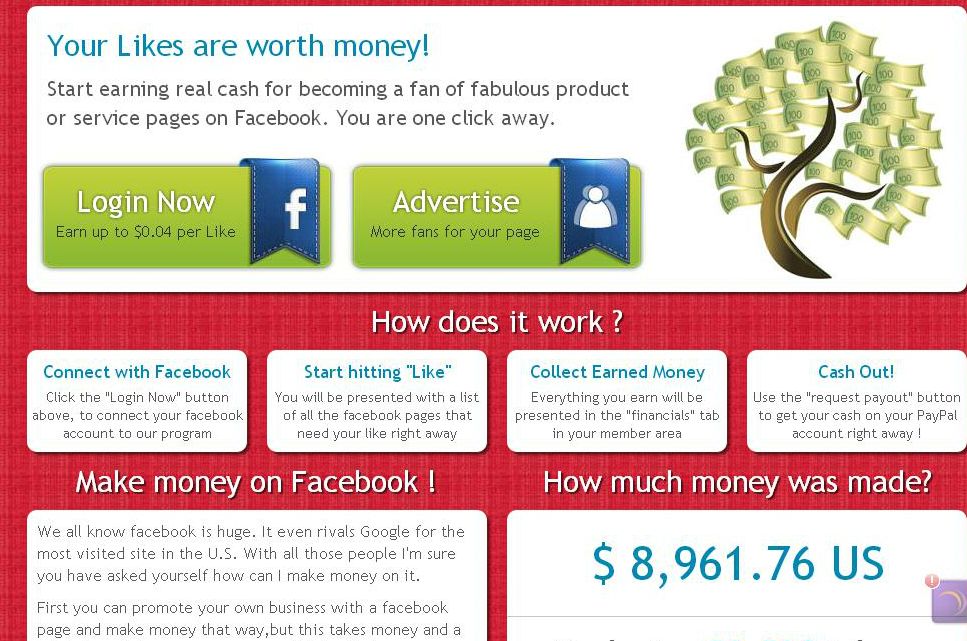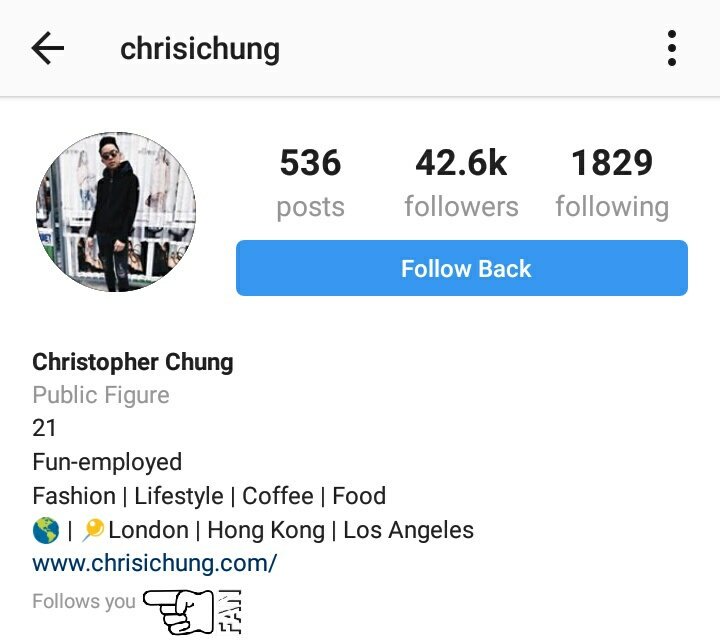How much does it cost to make a call on whatsapp
5 critical questions you need answered before using WhatsApp free voice calls
- Tech News
WhatsApp is one of those Instant Messaging applications that worked across all mobile operating systems which made it really popular over the OG of messages, BlackBerry BBM (RIP). Over the years the application has grown in users and facilities keeping its users really happy and engaged. From WhatsApp Groups to animated gifs, free WhatsApp voice calls and many more WhatsApp features.
But are they WhatsApp calls really free?
1. Is it really Free calls?No. When you use an application to make a phone call, you are using data. This is the same type of data that you use when browsing the Internet, watching YouTube, or downloading email. This data comes at a cost which you pay your cellular provider. If your service provider charges you for a “data bundle” or has a “data cap” then this absolutely something you need to be aware of.
2.
During my testing, I used between 200Kb and 500Kb per minute to make a WhatsApp call. This would usually still be cheaper then a regular cell phone call in countries where you don’t get unlimited free cell and text packages. It is worth noting that if you are using WhatsApp with NO data package and paying out-of-bundle rates, then the price of this so-called Free WhatsApp voice call can actually be higher than the price of making regular mobile calls.
HOWEVER, if you make the phone calls over a WiFi network, then you no longer incur the mobile data rate as the phone uses the WiFi for its internet connection. You do pay the internet service provider so again, not 100% free. Pro Tip: if you use the free WiFi Hotspot located around your city, then the call becomes 100% free.
Also check out the broadband comparison for the best deals
3. Who pays for the WhatsApp call?
Beware! It is important to note that when making a regular voice call, the caller is 100% responsible for the cost of that call.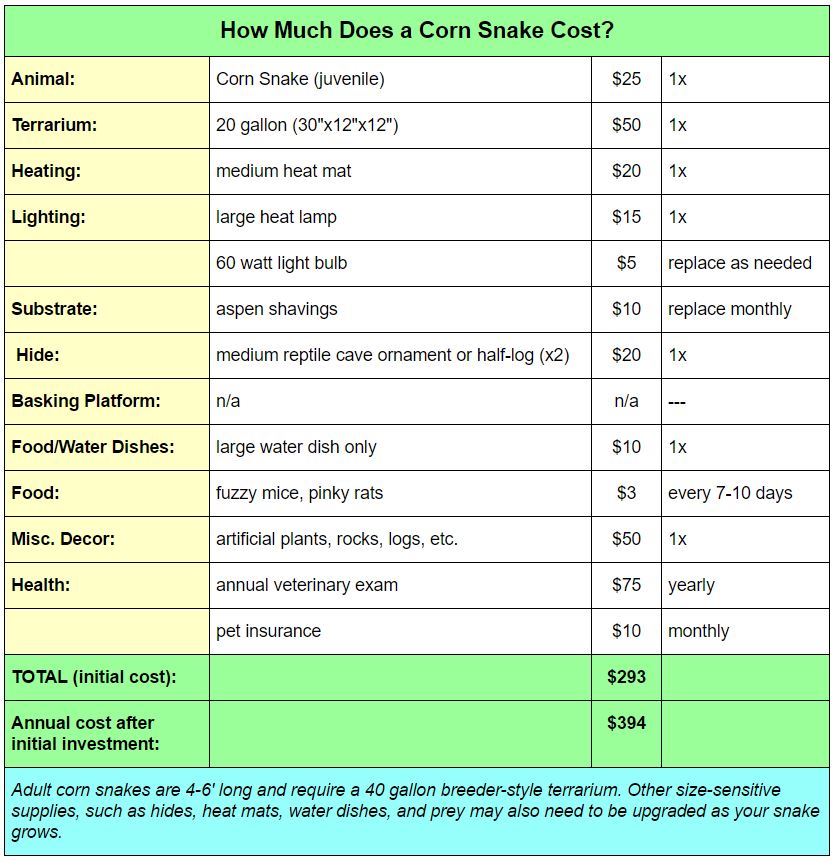 The receiver in most countries does not pay to receive the call. However, this is NOT so with WhatsApp voice calls as the receiver of the call also incurs data charges.
The receiver in most countries does not pay to receive the call. However, this is NOT so with WhatsApp voice calls as the receiver of the call also incurs data charges.
Therefore both the caller and the recipient of the call pay their own data costs.
It is critical to remember this when accepting a WhatsApp call as the moment the call is answered, your mobile phone is consuming data that you pay for.
Currently, the WhatsApp application does not alert you if the recipient is on a WiFi or mobile data which would be useful to know in deciding whether to place the call or not.
Of course, if both parties are on a WiFi network, then neither incur the mobile data cost, however then neither party is “mobile” and therefore there are a plethora of other VoIP applications that can be used.
4. How is WhatsApp voice calls different to other calling apps?It is not. Techies have been using apps like Viber, Tango, BBM to make voice phone calls for years – even making local calls within the same city. The result is cheaper data rates versus exorbitant mobile phone rates.
The result is cheaper data rates versus exorbitant mobile phone rates.
The big difference is that the apps like Viber, Tango are largely unknown and the BBM community has shrunk therefore WhatsApp’s large universal community virtually makes it a standard and the default go-to voice app.
5. What about Privacy?There is no Do Not Disturb or Disable phone calls facility in WhatsApp which could work against the initial intention of WhatsApp which was meant for discrete text messaging. Just like being able to disable the “two blue ticks” read notifications that inform the sender when the message has been read, there should be the option of disabling the Call facility too. One should be able to disable the Profile Pics from taking over the phone’s screen as there are inappropriate profile pics…
As there is no authorization to become contacts and of course, spammers have latched onto this voice call facility and randomly call numbers. This is currently happening with unsolicited text messages in WhatsApp but now could escalate to voice too.
This is currently happening with unsolicited text messages in WhatsApp but now could escalate to voice too.
How to make a free international call using WhatsApp
Twenty years ago, if you wanted to make an international phone call, you would have to use a landline phone and pay a lot of money for the privilege. But with the internet, those days are long gone. With messaging apps like WhatsApp, you can now make international calls all for the cost of the internet data it consumes. Here’s how to make a free international call on WhatsApp and even reduce the internet data that call will consume.
Read more: How to use WhatsApp: A step-by-step beginner’s guide
QUICK ANSWER
To make a WhatsApp call, select the contact you want to call. Then choose either the phone icon or the video icon in the top right-hand corner of the screen. WhatsApp will ask for access to the camera and microphone.
JUMP TO KEY SECTIONS
- How to make a free international call on WhatsApp (Android and iOS)
- How to make a free international call on WhatsApp (desktop app)
How to make a free international call on WhatsApp (Android and iOS)
To make a call on the WhatsApp mobile app, go to the contact you wish to call.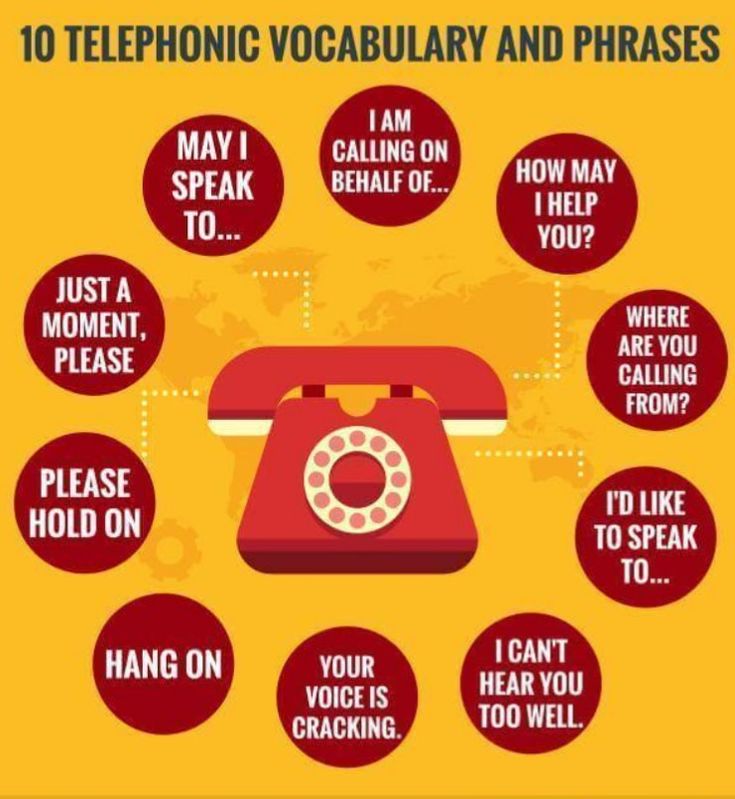 In the top right-hand corner, you’ll see icons for phone and video. Tap on the one you want to use. If this is the first time you’re making such a call, your phone will ask permission to access and use your camera and microphone.
In the top right-hand corner, you’ll see icons for phone and video. Tap on the one you want to use. If this is the first time you’re making such a call, your phone will ask permission to access and use your camera and microphone.
The call will then start ringing. You can switch between audio and video calling at any time by tapping the video and audio icons. You can also mute yourself using the microphone icon.
How to make a free international call on WhatsApp (desktop app)
First, we should clarify that this is for the desktop app, not the web app. WhatsApp Web does not provide a call feature.
On the desktop app, go to the contact you want to call. In the top right-hand corner, you’ll see phone and video icons. Click on the one you want to use. If this is the first time you’re using the call function, your computer will ask you for camera and microphone access.
Once you click either the phone icon or video icon, it will ring. Even if you chose the phone icon, you could easily switch to a video call by clicking the video icon on the far left.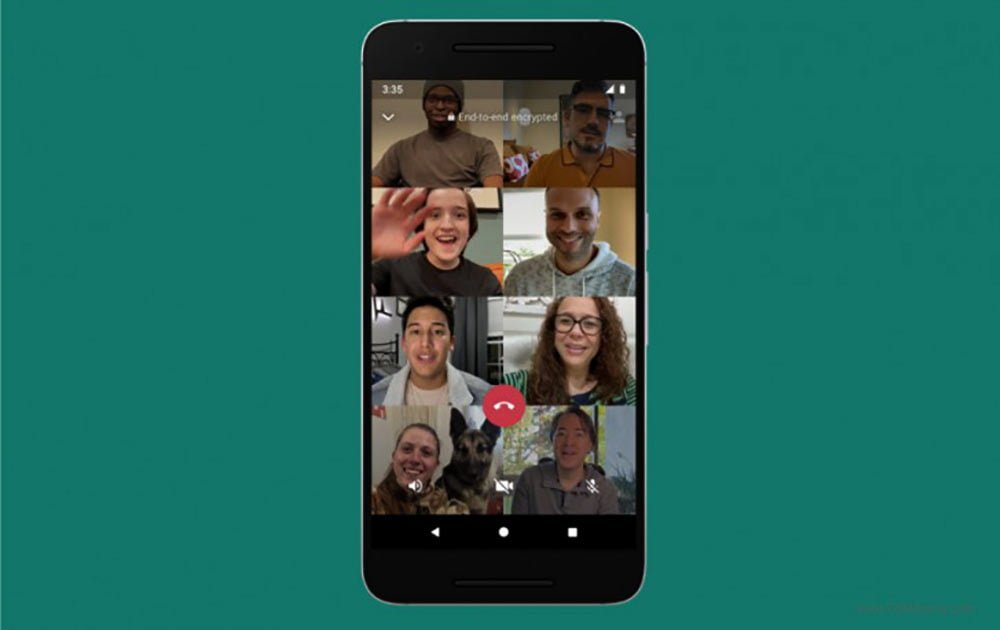 Clicking the microphone button will mute you.
Clicking the microphone button will mute you.
FAQs
Currently, WhatsApp Web does not have phone and video calls baked in.
If the person you’re calling is already in your phone’s contact list, then they’ll also show up on WhatsApp. If you don’t wish to put them in your phone’s contact book, we have a handy article on circumventing that requirement.
On the mobile app, go to Settings > Storage and Data. Toggle the option Use Less Data for Calls. This will lower the amount of data taken from your internet plan when you make WhatsApp phone calls. However, the downside is that the call quality may suffer slightly.
Yes. For WhatsApp to know the origin of the country of the person you’re calling, it needs the country’s dialing code. If you don’t know the country code, you can look it up here. Note that instead of the 0 at the start of the dialing code, you must instead type a +. You can accomplish this by holding down the 0 key on a mobile device.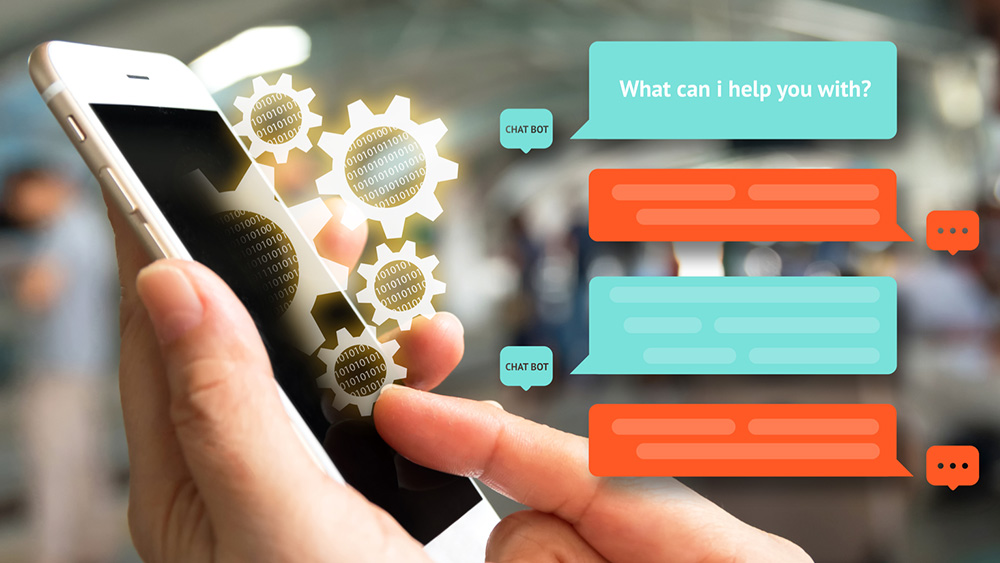
WhatsApp calls are free of charge. The amount of data deducted from your monthly internet data plan is the only real “cost.” This is not an issue if you have an unlimited data plan.
WhatsApp Business - set up WhatsApp Business on your phone number!
- BE WHERE YOUR CUSTOMERS ARE!
Register to your landline number
"Hello Incognito" WhatsApp Business and Chat
with customers using the most famous
in Russia messenger!
69%
residents of Russia use
whatsapp for personal use
and for work
70%
WhatsApp users
actively communicate every day
via messenger
23
exactly this many times on average
user checks
WhatsApp messages
90%
users
reply to messages
in messenger
Messenger WhatsApp is one of the most popular mobile messengers at the moment applications both in Russia and around the world. "Allo Incognito" offers to set up one of the most effective channels of communication with customers using your main landline phone number! Just register a number in the WhatsApp Business app!
BENEFITS
WHATSAPP BUSINESS
CONTROL
conduct correspondence with clients on behalf of the company's official account
,
and not from the personal accounts of your managers.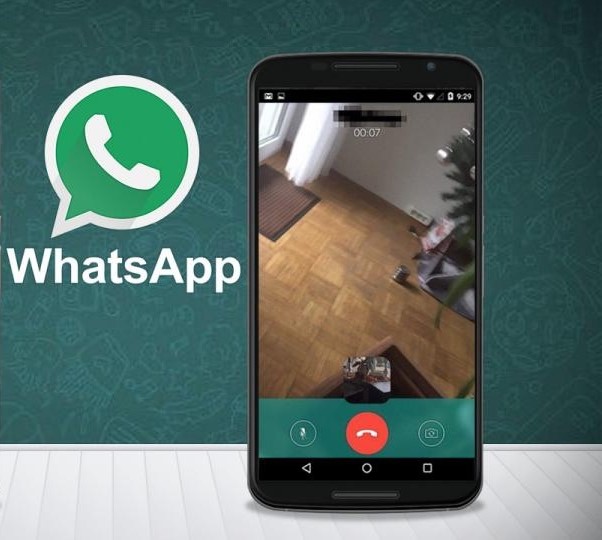
SPEED
consult and receive applications via
WhatsApp immediately after receiving the message,
or send out messages.
EFFICIENCY
increase lead to sale conversion
more than 30%
VARIETY
Use whatsapp as online chat
on site. And in combination with the Feedback Widget
, other channels will become available to you.
SAFETY
customers will always be able to distinguish messages
from a verified business account from spam
from a regular number.
AVAILABILITY
WhatsApp Business supports desktop version
- you can reply
customers through the web version.
ATTRACTIVENESS
Create a
company profile with additional information for the convenience of
customers: email address, website, physical
address and list of services.
ANALYTICS
WhatsApp Business keeps statistics:
how many messages were sent,
delivered and read. The data will be useful for
The data will be useful for
to analyze the effectiveness of mailings.
WHATSAPP BUSINESS:
"HALLO INCOGNITO" EXPERIENCE
In February 2019, we implemented WhatsApp Business on our Customer Service landline number and, a bit later, on our Sales Service number. Up to this point, we have been interacting with clients on WhatsApp for several years, periodically this communication was carried out from the service mobile numbers of our managers.
As a result, our clients had different contact details of our company on their phones, while our correspondence with clients was in different accounts. But the main thing is that the correspondence in WhatsApp had to be initiated by the employees themselves, and when receiving a message from an unfamiliar mobile number, the client first of all had a completely logical suspicion that this message was from scammers.
After the implementation of WhatsApp Business with support for the official city numbers listed on our website, the number of requests from customers began to grow exponentially. The speed of solving any issues has also increased - after all, the client could simply write from his smartphone, without wasting time logging into mail services, dialing a number and waiting on the line.
The speed of solving any issues has also increased - after all, the client could simply write from his smartphone, without wasting time logging into mail services, dialing a number and waiting on the line.
All the customer needs to do is save our company's official Support/Sales Service number in their directory and send WhatsApp messages to us as needed.
SETTING UP WHATSAPP BUSINESS
ON ALLO INCOGNITO NUMBERS
-
Download the WhatsApp Business app
The app is available for download on both Google Play and the AppStore.
-
Enter and verify the phone number you will use for WhatsApp Business.
You can enter both a mobile and landline phone number for Allo Incognito. If you have indicated a city number, you need to request a phone call by selecting the "Call me" item. When you receive a call, you will be prompted with a six-digit code that must be entered for confirmation.
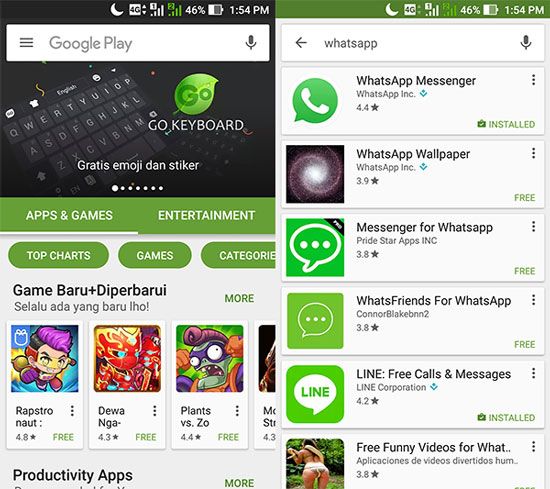
-
Enter your company name
After confirmation, enter your company name and create your profile. To do this, go to the section "Other options" - "Settings" - and click on the name of your company.
OPTIONAL
CAPABILITIES
Congratulations!
To your landline number
now you can not only
call but also write!
Use WhatsApp Business
together with the already established
WhatsApp messenger, because business
version is a separate application.
Set up automatic replies
and send the necessary information,
if the user writes to you
outside business hours.
Notify all customers
about a new opportunity!
After all, knowing the number of your company,
customer can both call you,
and send a message.
Enhance Capabilities:
set up Callback Widget
for your website and output your
WhatsApp Business as online chat
along with other communication channels!
Any site visitor will be able to send you a message using the messenger,
including the web version.
ONLY BEAUTIFUL NUMBERS
FOR YOUR WHATSAPP BUSINESS
Select number
How to call from WhatsApp from a computer?
How to make WhatsApp calls on PC
Contents
- 1 How to make WhatsApp calls on PC
- 1.1 Call WhatsApp on PC
- 2 Can I make calls with Whatsapp installed on my PC?
- 3 What are Whatsapp calls and how do they work?
- 4 How to install Whatsapp on a computer for calls?
- 5 Creating a Whatsapp account and activating it on a computer in the bluestacks emulator
- 6 How to call from a computer to Whatsapp
- 7 How else can I make calls from a computer?
- 8 How to make WhatsApp calls from a computer
- 9 What are WhatsApp calls and how do they work?
- 10 How much do WhatsApp calls cost?
- 11 How to install WhatsApp on a computer for calls?
Of course, when re-entering your data, you will have to indicate the phone number and the security code that comes immediately after registration.

Important : There is one significant inconvenience here: WhatsApp must already be installed on your mobile platform.
However, if it is already on your smartphone or tablet, you will have access to your contacts and all the features of the system, you can send text messages, files stored in the PC's memory. You can also record and send voice messages. In addition, when recording an audio message, it will be more convenient for you to press and hold the microphone button. Also, many users are interested in how to call WhatsApp for a computer?
WhatsApp calls via PC
The interface of the WhatsApp version for PC is almost the same as the mobile version. Moreover, the PC version is even more convenient to some extent than the mobile one. For example, how often did it happen that when typing messages on the touch keyboard you pressed the wrong place, as a result, the simplest typos came out, or even an incomplete message was sent? Or, by pressing the wrong key, all the text was erased? This is the inconvenience of the sensor for those who are used to working with traditional buttons.

On the version of WhatsApp for PC, you minimize the inconvenience. We advise you to install the Punto Switcher layout auto-switcher to avoid inconvenience if you forget to change the layout. Moreover, all those commands that are available in the mobile version are already here. If you are wondering if you can call WhatsApp from a computer, then the answer will disappoint you - unfortunately this feature is not implemented at the moment.
The WhatsApp application for PC is in no way inferior to its mobile counterparts, and in some places even surpasses them.
appwhat.ru
Can I make calls via Whatsapp installed on my computer?
The reader is interested in the following. Probably based on an article about installing Whatsapp on a computer.
What are Whatsapp calls and how do they work?
The fact is that Whatsapp developers have not come up with anything radically new. Calls through it are made through IP-telephony.
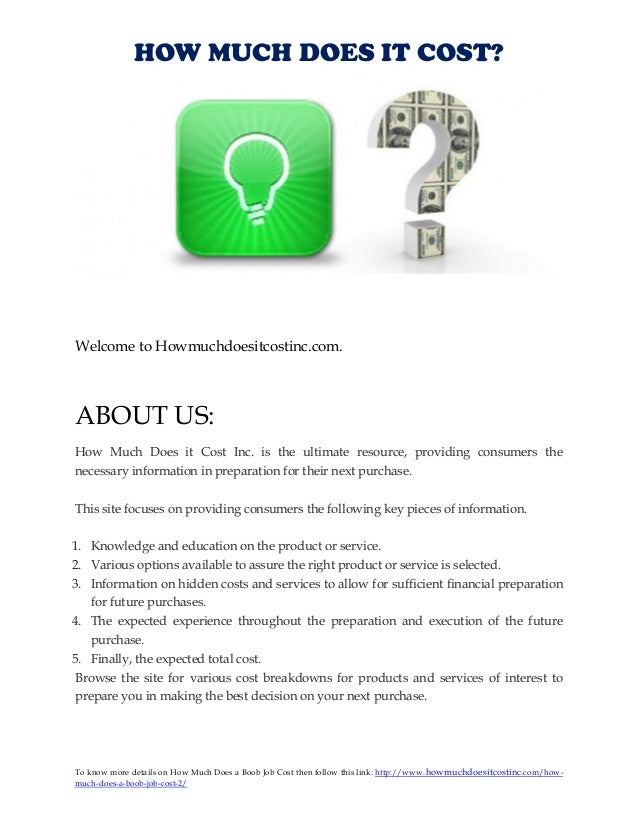 Which is part of the technology VoIP - Voice over Internet Protocol - voice over IP networks. This means that communication is carried out not through the networks of mobile operators, but through the Internet, through two (or more) devices connected to it.
Which is part of the technology VoIP - Voice over Internet Protocol - voice over IP networks. This means that communication is carried out not through the networks of mobile operators, but through the Internet, through two (or more) devices connected to it. Therefore, the ability to make calls from a computer in this way is definitely available.
But this is usually implemented using SIP clients. And to call with it, you need to know the IP address of the interlocutor's device.
Of course, you cannot know him. Therefore, it remains only the possibility of running a full-fledged Whatsapp application on a computer.
How to install Whatsapp on a computer for calls?
To do this, you will need a separate mobile number, which will be used to register an account in WhatsApp. In fact, we are simply replacing a mobile phone with a computer. But this cannot be done in the usual way. You will need to use an android emulator. The most famous emulator is bluestacks.
 It is free, and you need to download it only from the official website - http://www.bluestacks.com/en/. This is very important, because there are a lot of fraudulent sites on the network that can slip you malware under the guise of such emulators.
It is free, and you need to download it only from the official website - http://www.bluestacks.com/en/. This is very important, because there are a lot of fraudulent sites on the network that can slip you malware under the guise of such emulators. Creating a Whatsapp account and activating it on a computer in the bluestacks emulator
This program is installed on a computer, after which you can install Whatsapp from Google Play into it, like on a regular smartphone and activate an existing whatsapp account.
It is important to understand here that you must first register an account from any mobile phone. For this requires an active phone number, where you can receive the code via SMS. It is better to choose a phone where whatsapp is not installed, so as not to transfer accounts back and forth.
How to call from a computer to Whatsapp
Well, then it's a matter of technology. After you transfer your account to bluestacks, it will work exactly the same as on a smartphone, and calls will also be available.

But you need to understand that such calls can only be made if the subscriber's smartphone has a stable stable Internet connection. Otherwise, it will not be possible to talk normally - there will be very strong delays and data loss.
How else can I make calls from a computer?
By the way, there is also Viber, which has the same function. But besides this, it allows you to make calls to mobile numbers of subscribers who do not use viber.
But, of course, for a fee, because here it will not be cheap IP telephony that will be used, but routing communications from the Internet through the networks of mobile operators to the subscriber's smartphone. You can call for free only if the subscriber also has Viber installed on his smartphone and is connected to the Internet - a call will be made via IP telephony, just like in the case of Watsapp. There is a drawback in this, because few people have this messenger installed. Although, if you need a connection with people you know, with colleagues, then there is no problem using Viber to make calls from a computer to a phone.
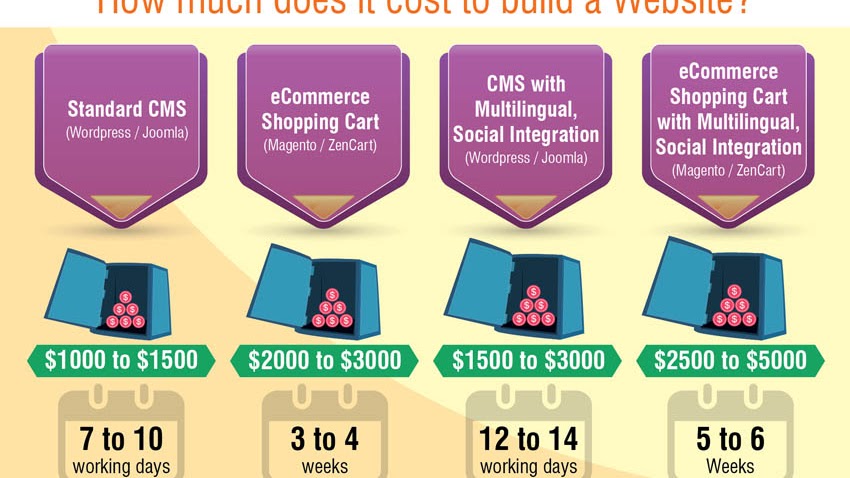
And don't forget about Skype. After all, this oldest and well-known program also has the ability to make calls from a computer to any smartphone, if the interlocutor has Skype installed and enabled. And in the same way, you can call any number for a fee.
IT specialist with higher technical education and 8 years of system administration experience. More about the author and contacts. I give free consultations on information technology, the operation of computers and other devices, programs, services and sites on the Internet. If you did not find the information you need, then ask your question!
answit.com
How to make WhatsApp calls from a computer
Thanks to the latest WhatsApp updates, users can make voice and video calls. These functions are free, not counting the fees for the Internet traffic used. In the article, we will figure out how to call WhatsApp from a computer, what problems may arise, and how to solve them.
What are WhatsApp calls and how do they work?
With the voice call function, users can communicate with their friends and relatives anywhere in the world for free.
 It is also possible to communicate via video call. To make voice calls, you need to be connected to the Internet and use a device that supports this function. In addition, the application version must be at least 2.11. At the moment, the call function works stably on smartphones running Android 2.1+, iOS 7+, Windows Phone 7.5+, BlackBerry 10.
It is also possible to communicate via video call. To make voice calls, you need to be connected to the Internet and use a device that supports this function. In addition, the application version must be at least 2.11. At the moment, the call function works stably on smartphones running Android 2.1+, iOS 7+, Windows Phone 7.5+, BlackBerry 10. The user can only make a voice call to someone who has the latest version of WhatsApp installed and is connected to the network. You cannot call landlines or emergency numbers. To use this messenger function, follow these steps:
- Launch the WhatsApp application.
- Chat with the user you want to call.
- Click the appropriate button at the top of the dialog box. The voice call function is indicated by the handset button.
- End the conversation using the red handset icon.
If the user is unable to answer the call, the user can send a text message to the caller. To do this, click on the envelope icon.
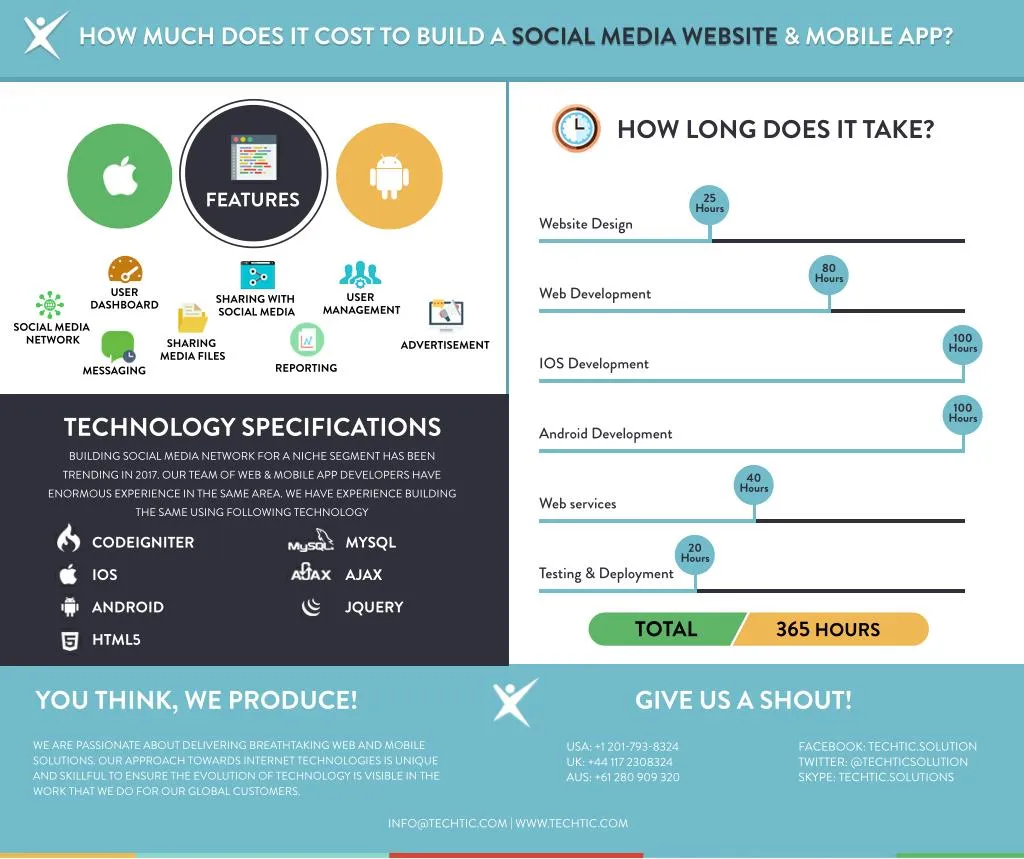 A notification will appear on the smartphone screen when a voice call arrives. To answer the call, slide the handset to the green button, to reject the call, to the red button.
A notification will appear on the smartphone screen when a voice call arrives. To answer the call, slide the handset to the green button, to reject the call, to the red button. During a voice conversation, users are given the option to switch to video mode. To do this, press the button on the projector. After activating the video camera, a notification will appear on the screen of the interlocutor that you have turned on the camera. When your interlocutor turns on the video camera on their smartphone, you will switch to the video call mode.
How much do WhatsApp calls cost?
Calls are free of charge if the device you are using is connected to Wi-Fi. When using a mobile network, a fee is charged according to the tariff package. In the case of regular use of this function, it is recommended to connect unlimited mobile Internet.
How to install WhatsApp on a computer for calls?
To make calls from a PC, you need to install an emulator program and a messenger application.
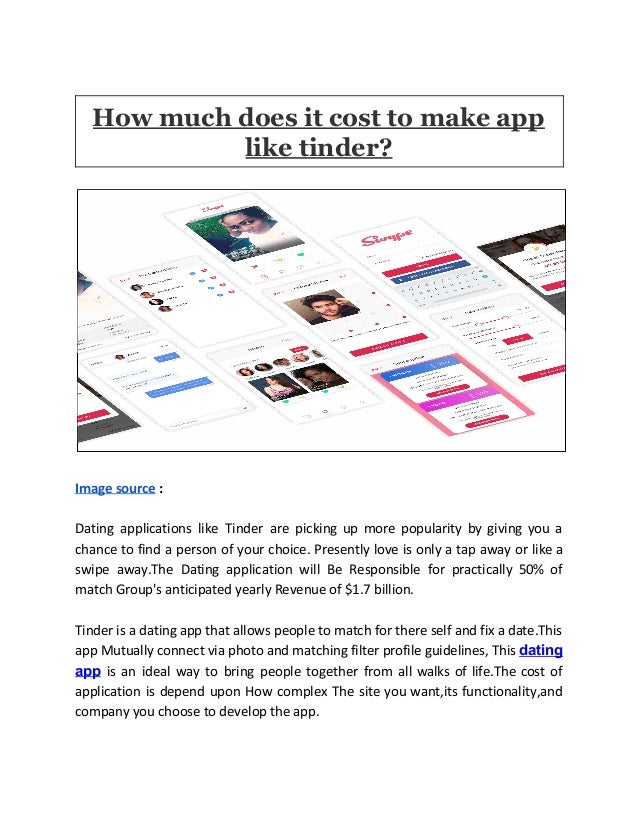 Installing a special emulator program will create the necessary environment on a personal computer for using the Android application. For WhatsApp to work correctly, you can use BlueStacks. This program is recommended to download only from the official site.
Installing a special emulator program will create the necessary environment on a personal computer for using the Android application. For WhatsApp to work correctly, you can use BlueStacks. This program is recommended to download only from the official site. Download the installation file of the program to your PC, then double-click on BlueStacks - ThinInstaller.exe to install. Then click "Install". The installation procedure will take a few seconds. In the installed emulator, download the messenger. On the desktop of the emulated Android device, find the Play Market icon. Open the application and install WhatsApp from it.
The user must have an account on WhatsApp. If it is not there, go through the procedure for registering an account from a smartphone. For the authorization procedure, you will need to enter a valid phone number. It will receive a notification with a security code, which will need to be entered in the appropriate line. You can use the "Call me" function to receive the code.
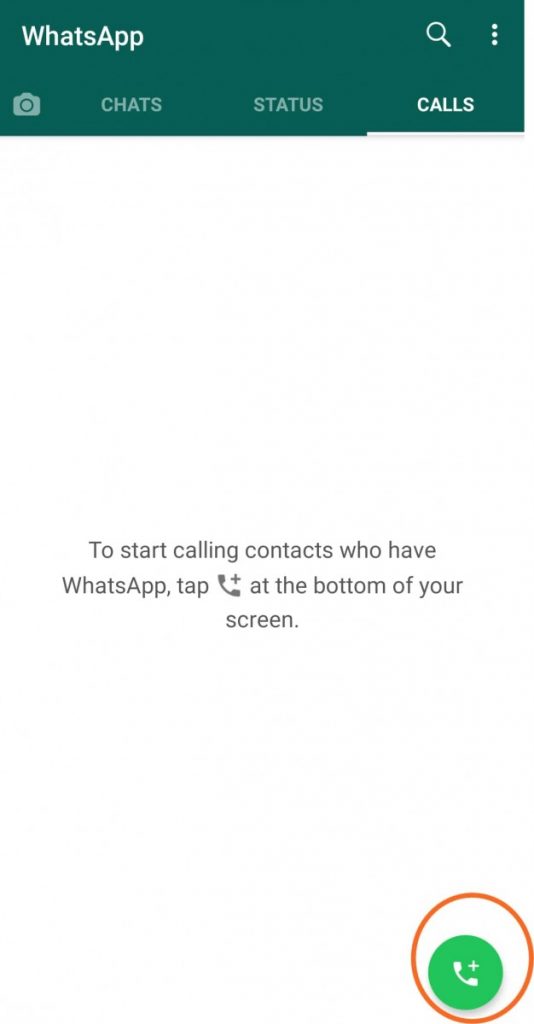
How to make a call from a computer to WhatsApp
The procedure for using the call function on a PC is the same as the procedure for using it on a smartphone. Open the messenger in the emulator, then find the required user in the contact list. Click on his name to go to the chat. To call, press the handset icon.
WhatsApp calls do not work
The WhatsApp call function will not be available to the user if:
- There is no internet connection. Check your network connection.
- There is a problem with the modem, router, or access point.
- The caller is using an outdated mobile phone model or an app version that does not support voice calling. Get a more modern device, update the messenger.
- WhatsApp is prohibited by law in the country in which the user is located.
WhatsApp is dropping calls
If the connection drops during a conversation, the reason may be:
- A bad or unstable internet connection is being used.

- Your device has a battery saver mode or app installed.
- Bluetooth option activated.
I can't hear WhatsApp ringing
When the user does not receive calls when the screen is off, but only when it is turned on, notifications of missed calls are received, then the device may be in power saving mode. In this mode, when you turn off the screen, the Internet automatically turns off. Therefore, WhatsApp calls are not received. To solve the problem, disable this mode.
No sound when calling on WhatsApp
When there is a connection during a voice call, but you cannot hear the other party or you, the microphone may be muted. Check the microphone button, it should be activated. If this is not the reason, restart your smartphone. Hold down the power button, then click Restart.
greatchat.ru
How to call on Whatsapp
How to call on WhatsApp if you have a burning desire to save money? It is often written on the Internet that the messenger is used by people to send messages.
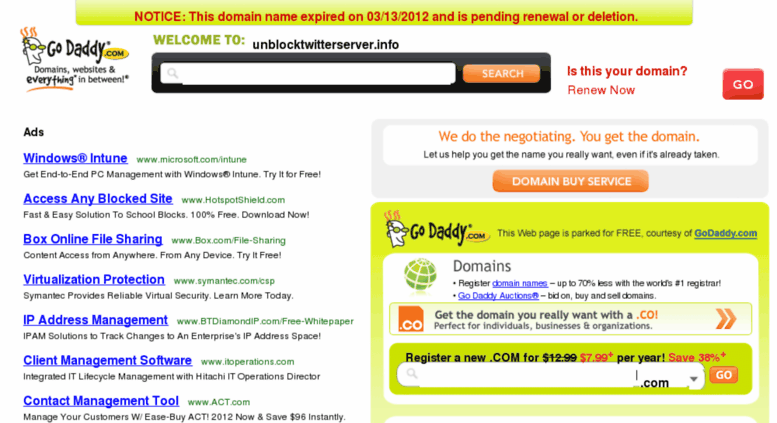 How to make calls for free? After all, the program can be installed on a PC. Without outside help and wise advice, it is difficult to understand the technical details. Get a life hack.
How to make calls for free? After all, the program can be installed on a PC. Without outside help and wise advice, it is difficult to understand the technical details. Get a life hack. Is it possible to make calls on WhatsApp
If you have WhatsApp installed on your phone, calling a friend is easy. The function is provided by the developers themselves, so use it. The algorithm is as follows:
- Write down your friend's number in the telephone directory.
- Log in to the messenger.
- Update contacts.
- Find the right user and contact him.
The form for adding a contact looks like this:
After the update, the picture will be completely different.
How to call WhatsApp from
If you have a mobile device, but no money, the messenger will restore justice. They also call WhatsApp from ordinary smartphones - this is now the norm. You can contact any subscribers at your discretion.
 The main thing here is the list of numbers. The easiest way to make calls through WhatsApp is by using the handset icon. We are looking for a user, open a chat with him and press a virtual key.
The main thing here is the list of numbers. The easiest way to make calls through WhatsApp is by using the handset icon. We are looking for a user, open a chat with him and press a virtual key. The program allows you to use your smartphone for free communication. A little later, you will find out if you can call WhatsApp from a computer, but for now, let's deal with other important nuances. Here they are:
- charges apply if you have traffic restrictions;
- to improve the quality of communication, use Wi-Fi;
- video calls are real too;
- “Whatsapp Call” option will allow you to talk with friends who have traveled abroad.
What about friends who have not yet installed WhatsApp on their smartphones? Viber allows you to call anywhere, including smartphones without a messenger and landlines. Vatsap cannot boast of such versatility. The program is necessary for correspondence, file sharing, regular and video calls. No changes are expected in the planned versions of the application.

If you have any questions - let us know
Ask a question
WhatsApp calls from a computer
The developers didn't care about PC owners, so we can't do without an emulator program. Chats on the computer and on the smartphone will have to be synchronized. Install WhatsApp Web, move to your personal account and activate the settings. Scan the QR code.
Browser-based applications are available for MacOS and Windows. How to call on WhatsApp if the software is not installed on the smartphone or the device is offline? We'll have to correct this oversight - we need synchronization. Calling from a PC will not work either, but you can:
- send text messages;
- forward documents;
- edit the phone book;
- to exchange voice messages.
However, restrictions can be bypassed using a special emulator. See what this program looks like.
The method is considered unofficial.
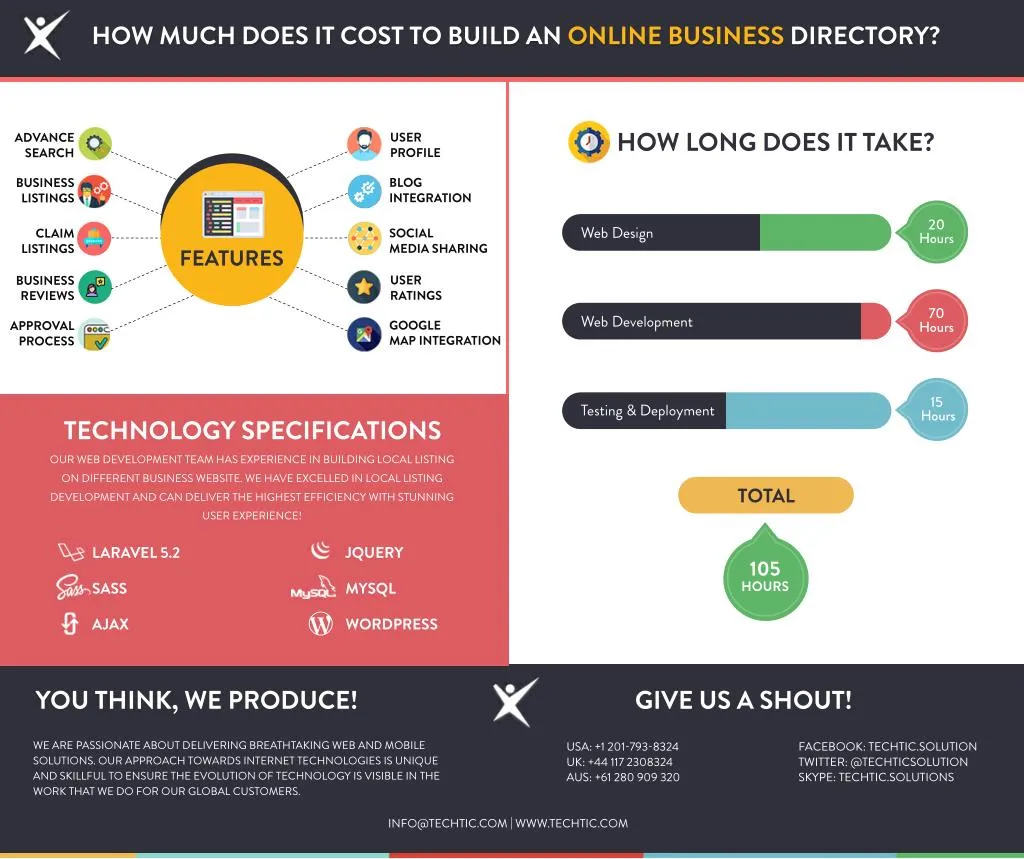 You will need to equip an Android emulator (not a computer) with WhatsApp messenger. Make sure the installation file has an .apk extension. Some of the most popular emulators include GenyMotion, Nox Player and BlueStacks. Of the minuses of working with emulators, we indicate this:0003
You will need to equip an Android emulator (not a computer) with WhatsApp messenger. Make sure the installation file has an .apk extension. Some of the most popular emulators include GenyMotion, Nox Player and BlueStacks. Of the minuses of working with emulators, we indicate this:0003 - A smartphone will be required in any scenario.
- Emulators are not compatible with the latest Intel processors.
- Some webcams and microphones are not supported by emulators.
The cost of such calls
An annual WhatsApp subscription will cost you a symbolic $0.99. You already know whether it is possible to make WhatsApp calls from a computer and phone, now let's deal with the cost of negotiations. It is practically non-existent - only a subscription fee. But this does not apply to users who buy network traffic - the numbers will be steadily deducted from your balance. Using the messenger is beneficial only to happy owners of Wi-Fi.
whatsapp-help.
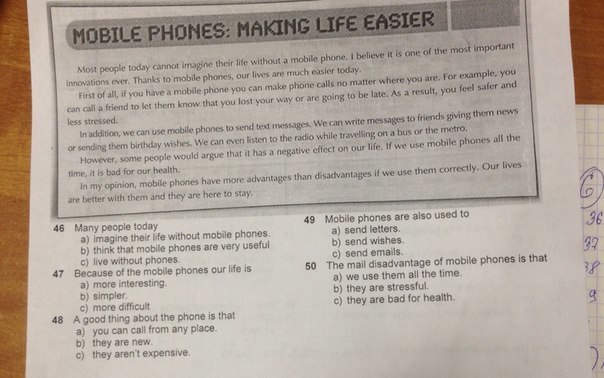 com
com Calling WhatsApp from a computer - audio and video calls
The desktop version of the popular messenger will allow you to call Whatsapp from a computer, send a text message or communicate via video as easily as from a mobile gadget. Initially, the application was created for mobile devices based on Android and iOS operating systems. The messenger gained a large audience in a short period of time, and soon the developers presented a web version for PC.
New messenger users often ask themselves the question: - is it possible to make an audio or video call to in WhatsApp? The desktop version has not lost a single useful feature from its functionality. The desktop application will allow you to use all the parameters in full on a personal computer, if the necessary requirements are met.
Important! On the computer, the messenger starts if the application on the smartphone is signed in. So, the desktop version will not be able to replace the mobile application, most likely WhatsApp Web was created as an add-on
Technical requirements
Before activating the WhatsApp installation on the computer, the user must check that the PC meets the required technical requirements:
- Supported OS: Windows 8 and above, Mac OSX9 and above;
- installed mobile version on smartphone/iPhone;
- authorized account;
- PC emulator;
- active camera in mobile device for scanning QR code .
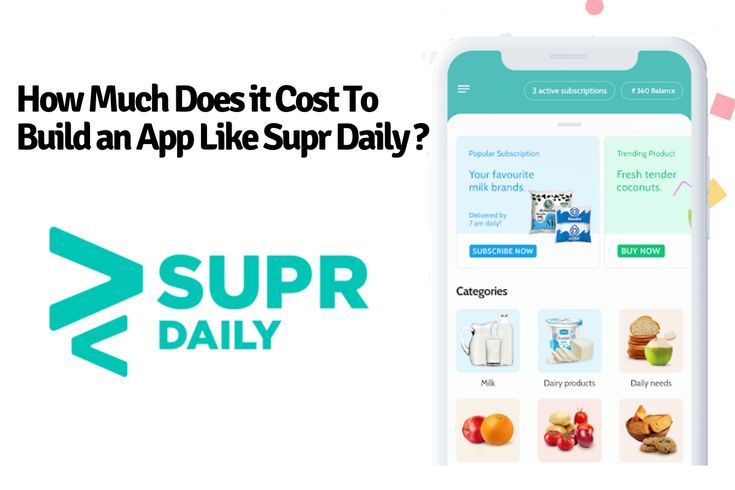
Important! If you install the messenger through an emulator, you need to check if there is enough free disk space. Almost all emulators are quite large in size and load the computer system
Installing Whatsapp on a computer
The web version of the application is freely available on the Internet. They download the program for free from various sources, but for safety reasons it is recommended to install it from the official website of the developer or the app store Play Market (for Android), App Store (for iOS).
In order to fully call from WhatsApp on a computer, first of all, you need to install an emulator program. There are enough free and paid utilities on the Internet that emulate the Android or iOS environment for Windows. There are two ways to install the messenger on a PC, we will consider both.
Method 1. Open the online version by scanning the QR code
In order to communicate in the messenger, it is not necessary to download it to your computer, you can easily use the online version.
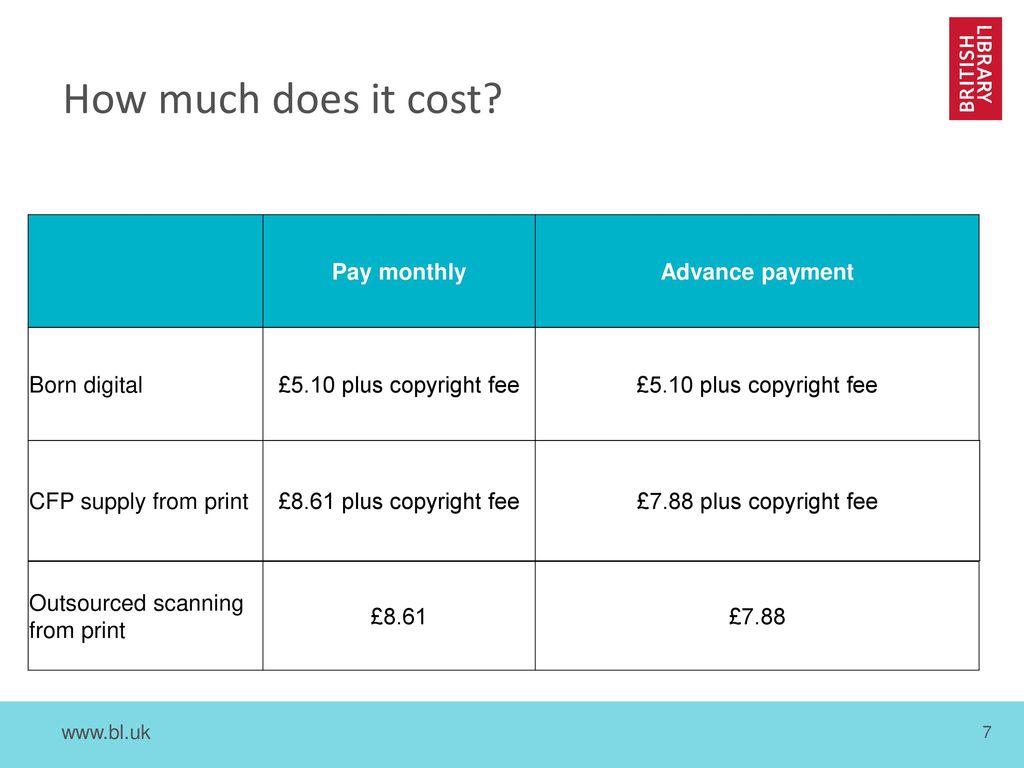 Do the following:
Do the following: - Open any search engine on a laptop or computer, go to the official page https://web.whatsapp.com/ .
- A page with detailed instructions will open, on the right side there is a QR code.
- Enter the messenger on a mobile gadget.
- In tabs "Menu" or "Settings" find WhatsApp Web.
- Point your phone camera at the QR code, scan it.
Important! The online version does not allow you to call WhatsApp from a computer or make a video call. The user will be able to exchange text messages with contacts, send audio / video or text files, edit profile
Method 2. Installation via emulator, step-by-step instructions:
- Select and install the appropriate emulator. The network offers a wide range of utilities, each with its own characteristics. It is recommended to pay attention to the parameters and size of the program.

- After installing the android environment on the PC, open the emulator.
- Go to section "My applications", select Play Market or App Store.
- Sign in to the store using your Google+ account.
- Find messenger by original Whatsapp name, start download.
- After a full installation, a program shortcut will appear on the desktop, open and register by phone number.
Immediately after installing the application in the emulator, the user can make video calls and make calls to the phone through the computer, without any restrictions.
Pay attention! An installed application on a mobile device will allow you to immediately connect to the desktop version of WhatsApp. If you are installing the program for the first time, you must go through the registration process on your smartphone before downloading the web version
How to make or receive a video call
You can make a Whatsapp video call from a computer using a webcam if the application is installed using an emulator program.
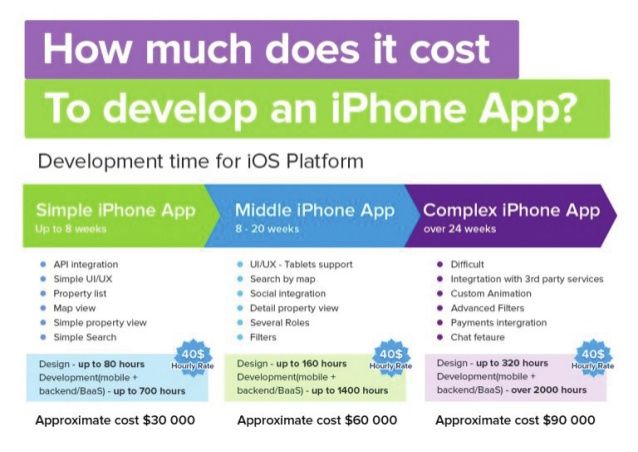 In this case, the desktop version has all the features of the mobile version. The messenger on the computer opens the full information of the user profile and chat with contacts.
In this case, the desktop version has all the features of the mobile version. The messenger on the computer opens the full information of the user profile and chat with contacts. The procedure for making audio, video calls is exactly the same as on a smartphone. Select a contact and click the handset icon, or the camera icon if it's a video call. An incoming call will be displayed on the computer monitor with an icon with keys, accept a call - a green tube, reset - a red one. To select the desired option, you need to press the corresponding key.
Important! Device must have built-in camera to make video calls via laptop or PC
How to connect a group video chat
How to make a group video chat and how many contacts can connect at the same time to a general conversation? The number of participants in a group video call is limited. The user will be able to add up to 4 people to the conversation .

The group video chat function is started as follows:
- Dial the first video contact.
- open the application on your mobile, go to "Whatsapp Web".
- in the settings, information is displayed through which devices Vatsap was launched.
- the line "Log out from all computers" will be displayed at the bottom of the display.
- With one click, the user makes a remote shutdown of the program on all devices where it was opened.
Terminal
Features such as audio and video calls to Whatsapp from a computer undoubtedly add popularity to the messenger and increase the audience. These are effective benefits and maximum comfort.
With the help of the installed application on a PC, the user will be able to not only make voice calls in a cozy home environment, but also see loved ones on the big screen, no matter how far away they are.
xn——6kcababjh5dq4bng2adeiicfo2g1fk.