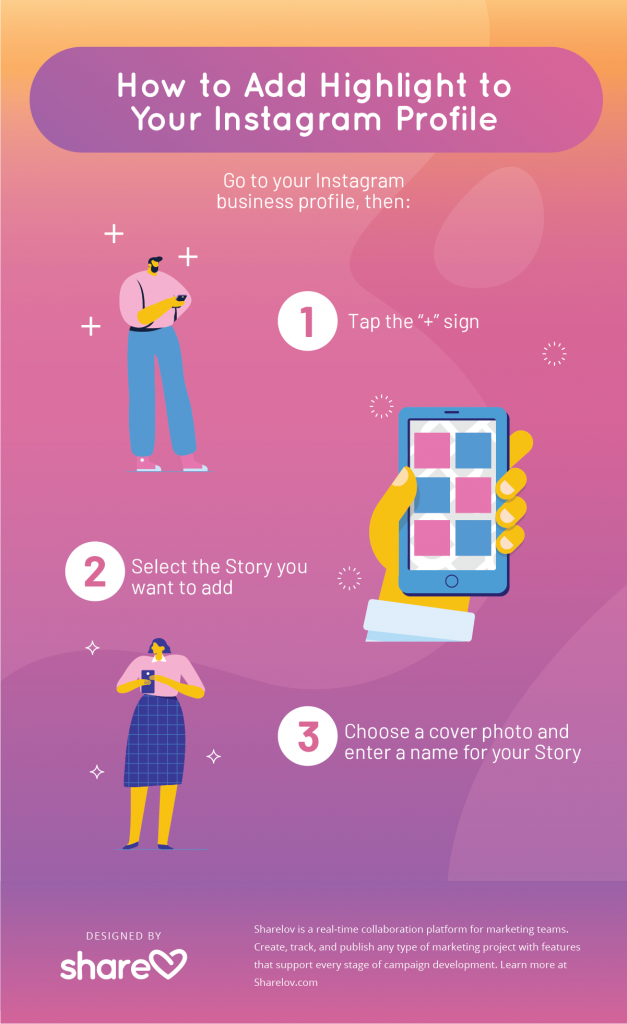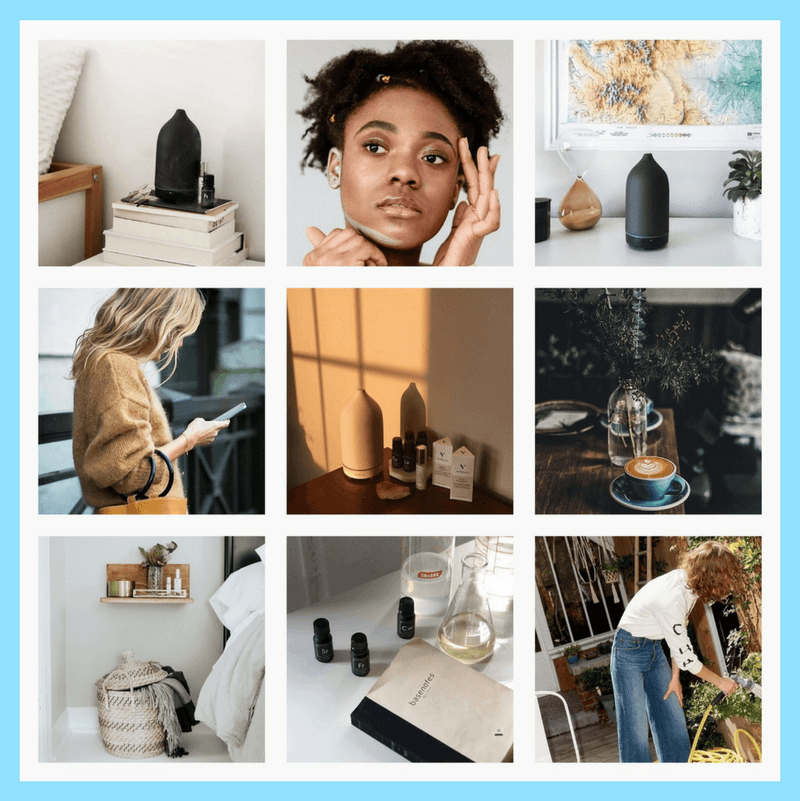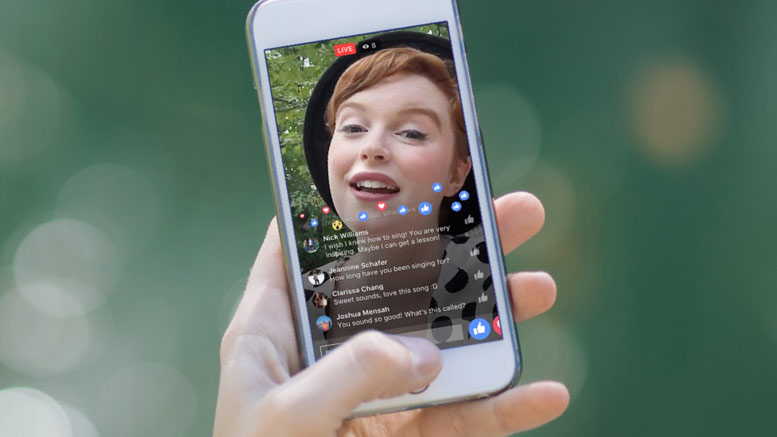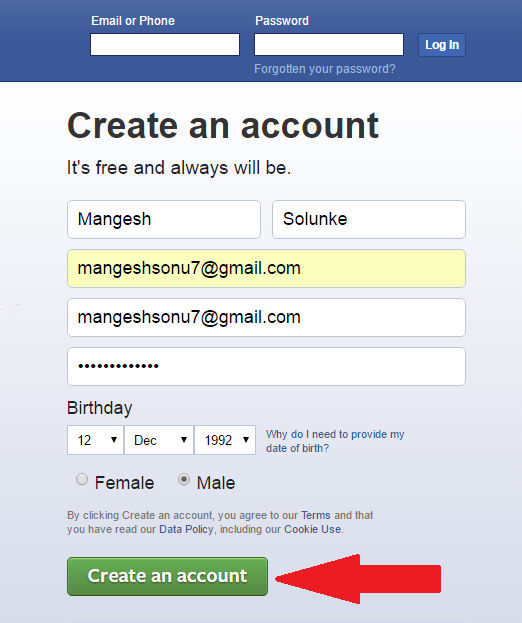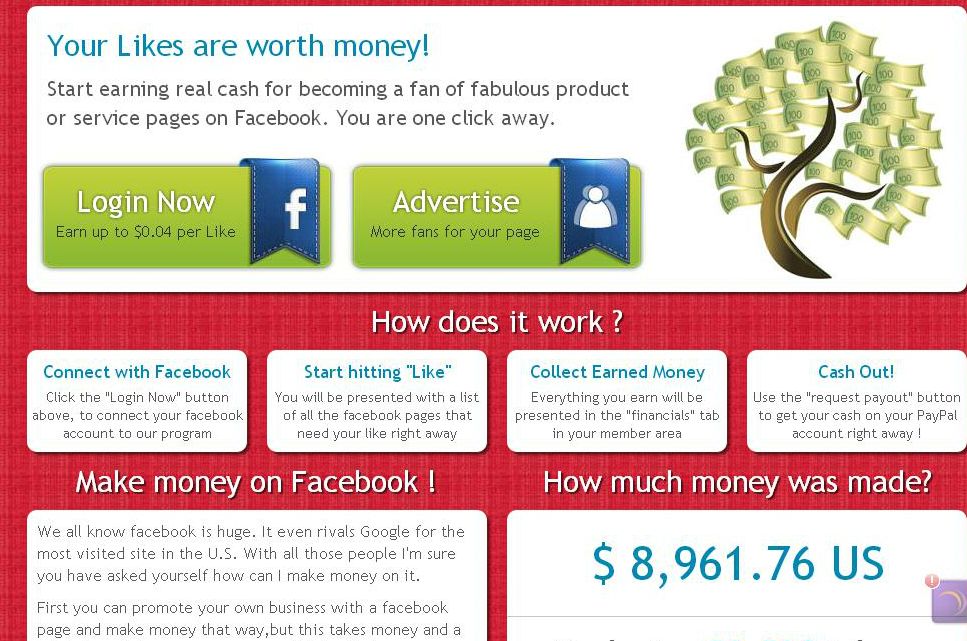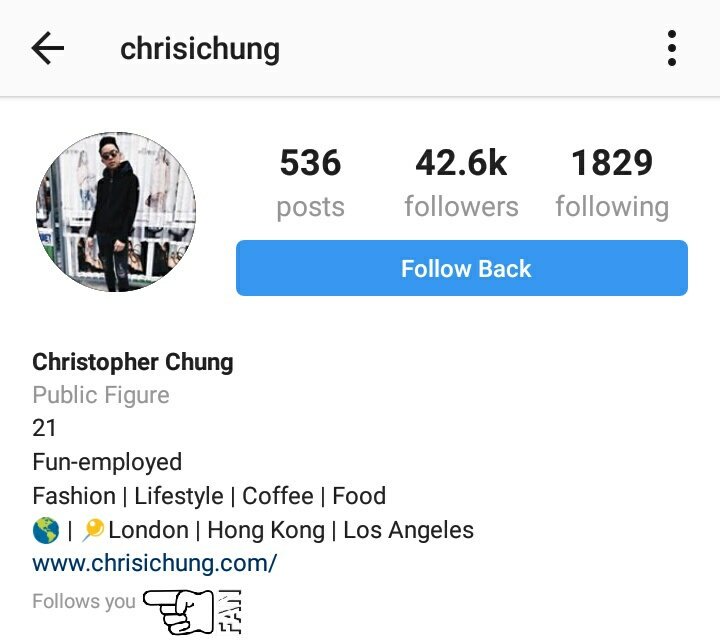How to mute whatsapp calls
How To Disable Calling in WhatsApp
While it’s possible to disable calls on WhatsApp, this option is not easily found in the app unless you make some modifications.
Many users choose to block specific people to prevent their calls from coming through. However, if you want to disable incoming WhatsApp calls without blocking anyone, this is also an option. Read on to learn how to disable different types of calls on WhatsApp.
How to Disable Voice Calling in WhatsApp
If you want to turn off WhatsApp voice calls, you have a couple of options.
Use an Older Version of WhatsApp
Downloading an older version of WhatsApp will make it impossible to use the VoIP calling function because it wasn’t available on earlier versions. However, before you remove the current version of WhatsApp from your phone, make sure you have backed up all your communications.
- Launch WhatsApp on your smartphone.
- Navigate to the “Settings” menu.
- To back up your chat history, go to “Chat Settings” and select “Chat Backup.
”
- Tap the ‘BACK UP’ button.
- Download the previous WhatsApp version (2.12.4 or older) from this page once you’ve backed up your conversations.
- Enter your phone number.
- Select ‘Restore’ to restore all of WhatsApp’s conversations, media, and videos.
Third-Party Apps
WhatsApp calling can be disabled with third-party software. A modified WhatsApp version called GBWhatsApp has many additional capabilities unavailable in the original version such as disabling voice and video calls. GBWhatsApp also has standard WhatsApp features that allow you to conceal blue ticks, modify layouts and fonts as well as remove sent messages.
- To use the GBWhatsApp app, you must first back up all your WhatsApp chats.
- Download GBWhatsApp. Ensure unknown sources are allowed on your phone so the app can be installed correctly.
- Restore your conversations, media, and other data from the Backup when installation is complete.

- In the GBWhatsApp app, press the three vertical dots in the upper right corner of the screen to get to the “Settings” section.
- Go to the GB settings and select “Other MODS.”
- Select “Disable voice calls.”
GBWhatsApp will then block all incoming voice calls.
Mute Voice calls
If you don’t want to turn off WhatsApp calling altogether, you can always mute the audio or video that comes in using the app’s inbuilt function. WhatsApp calls can be muted by following these steps:
- Open WhatsApp.
- To access the settings, click on the three vertical dots in the upper right corner of the screen.
- Select “Notifications” from the “Notifications” menu. Scroll to the bottom and select “None.”
- Finally, you may hit the “Vibrate” button and turn it off.
You’ll be able to silence all incoming voice calls on WhatsApp using this method.
How to Disable Conference Calls in WhatsApp
Unfortunately, there is no way to disable specific conference calls.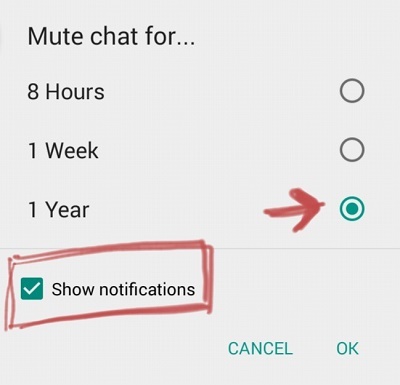 All you can do is disable audio and video calls altogether. You can use any of the previously mentioned methods.
All you can do is disable audio and video calls altogether. You can use any of the previously mentioned methods.
Use an Older WhatsApp Version
- Open WhatsApp on your phone.
- Go to the “Settings” menu.
- Select “Chat Settings” and select “Chat Backup” to back up your chat history.
- Choose the “BACK UP” option.
- Once you’ve backed up your chats using the current WhatsApp, you may download the prior version from this link.
- Type in your phone number.
- Select “Restore” to recover all your WhatsApp chats, media, and videos.
Third-Party Apps
- Back up all of your WhatsApp conversations.
- Install GBWhatsApp. Ensure unknown sources are allowed on your phone so the app can be installed correctly.
- Once the installation is complete, restore your chats, media, and other data from the Backup.
- To access the “Settings” area of the GBWhatsApp app, tap the three vertical dots in the top right corner of the screen.
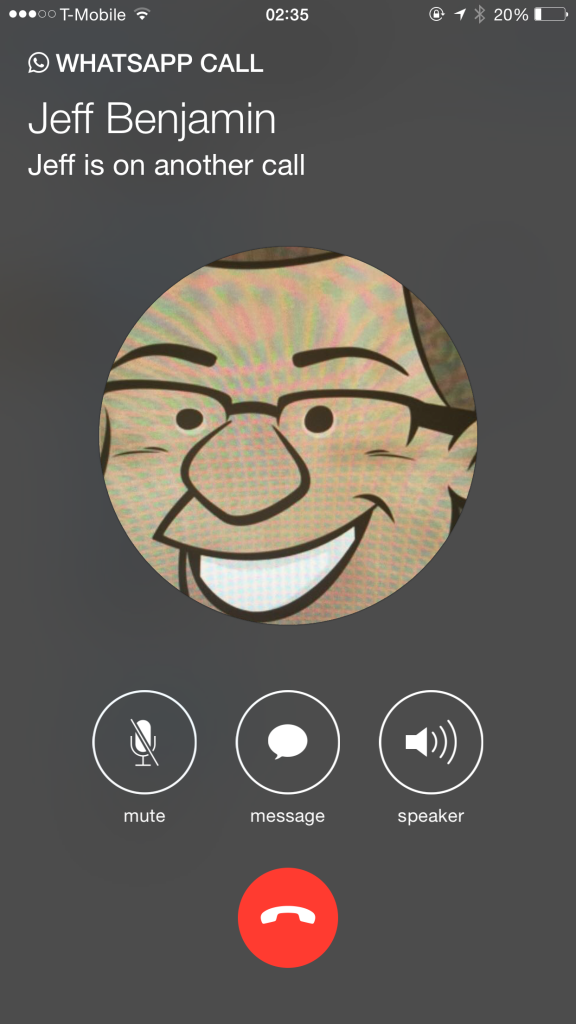
- Navigate to the GB settings and click “Other MODS.”
- Choose “Disable voice calls.”
How To Disable Video Calling in WhatsApp
Disabling video calls on WhatsApp is pretty simple. You can use two of the previously described methods to do so.
Install WhatsApp’s Older Versions
- Open WhatsApp
- Go to the “Settings” section of the app.
- Open “Chat Settings” and select “Chat Backup” to save your chats.
- Select “BACK UP.”
- Once you’ve backed up your chats using the current version of WhatsApp, you may download the prior version from this link.
- Enter your phone number.
- To recover all of WhatsApp’s chats, media, and videos, hit “Restore.”
Third-Party Applications
- Before you use the GBWhatsApp software, you should first back up all your WhatsApp conversations.
- Install GBWhatsApp. Ensure unknown sources are allowed on your phone so the app can be installed correctly.
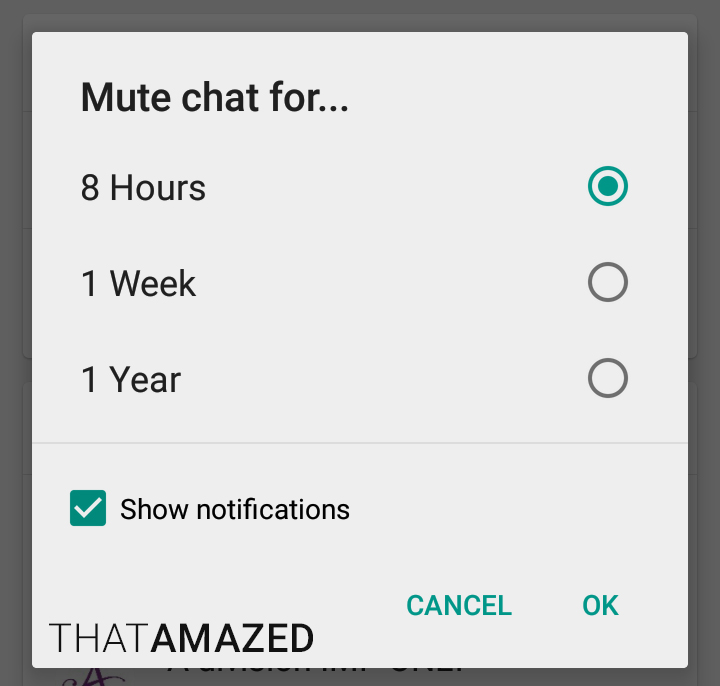
- Once the installation is complete, restore your chats, media, and other data from the Backup.
- To access the “Settings” of the GBWhatsApp app, tap the three vertical dots in the top right corner of the screen.
- Navigate to the GB settings and click “Other MODS.”
- Choose “Disable voice calls.”
If you’re an Android user, another option is to install Disable WhatsApp Call APK. After downloading the Disable WhatsApp Call APK application, you can simply turn on the “Service option.”
Then, you can navigate to the settings and switch on the WhatsApp call option, then select the video calls as needed. Following that, if someone wants to video chat with you through WhatsApp, that video call will be instantly terminated and converted to a regular call.
Have Control Over Your Calls
Your phone will no longer vibrate when you get a WhatsApp voice or video call. This preference will remain active until you manually change it back to the original settings.
At the beginning of 2021, WhatsApp implemented a new privacy policy that raised questions about this app’s reliability. Users continue to get WhatsApp calls from unknown individuals despite the company’s updated privacy policy. The techniques outlined above can be used to prevent calls from unknown numbers.
Have you ever had an unknown number call you on WhatsApp? Have you tried one of these methods before? Do you know another way to disable WhatsApp calls? Let us know in the comment section below!
3 Ways To Mute Whatsapp Calls
Ever since it came into existence a decade ago, WhatsApp has become an integral way of communication with friends, family, businesses, and more. However, the fact that anyone having access to your phone number can contact you via the app is something that can be annoying at times.
What this means is that anyone who has saved your number in their phonebook can send you texts on WhatsApp and even call you via video or audio call. In this post, we’ll thus help you mute calls via WhatsApp on Android and iOS.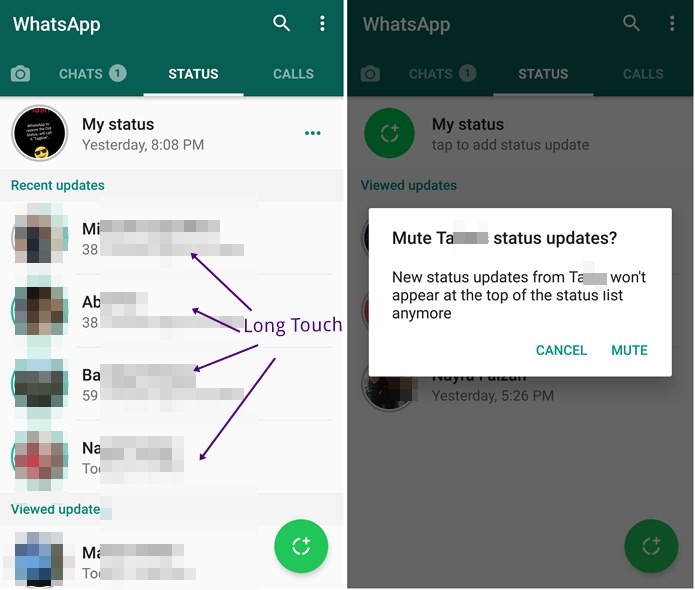
Related: How To Mute a Video on Whatsapp Before Sharing It
Method 1: Mute when it’s ringing
Calls via WhatsApp work in a similar fashion to calls on your phone numbers. Thus muting them is as simple as you would mute other calls.
On Android
You can mute a WhatsApp call when you receive it on your Android phone in a similar way to mute a regular phone call. To do that, press the volume down key or power key on your Android device when you’re receiving a WhatsApp call to mute them individually.
On iOS
You can mute a WhatsApp call on iOS by silencing it like a regular voice call. To silence a WhatsApp call individually, press the button or Sleep/Wake button or either volume buttons on your iPhone. When you mute WhatsApp call using this method, your call will keep on ringing but silent and will go unanswered after a few seconds.
Related: How to Delete Whatsapp Account and All Your Whatsapp Data
Method 2: Mute all calls completely
If you’re someone who doesn’t expect any voice or video call via WhatsApp but are using it to simply receive texts and media, then you can mute all WhatsApp calls.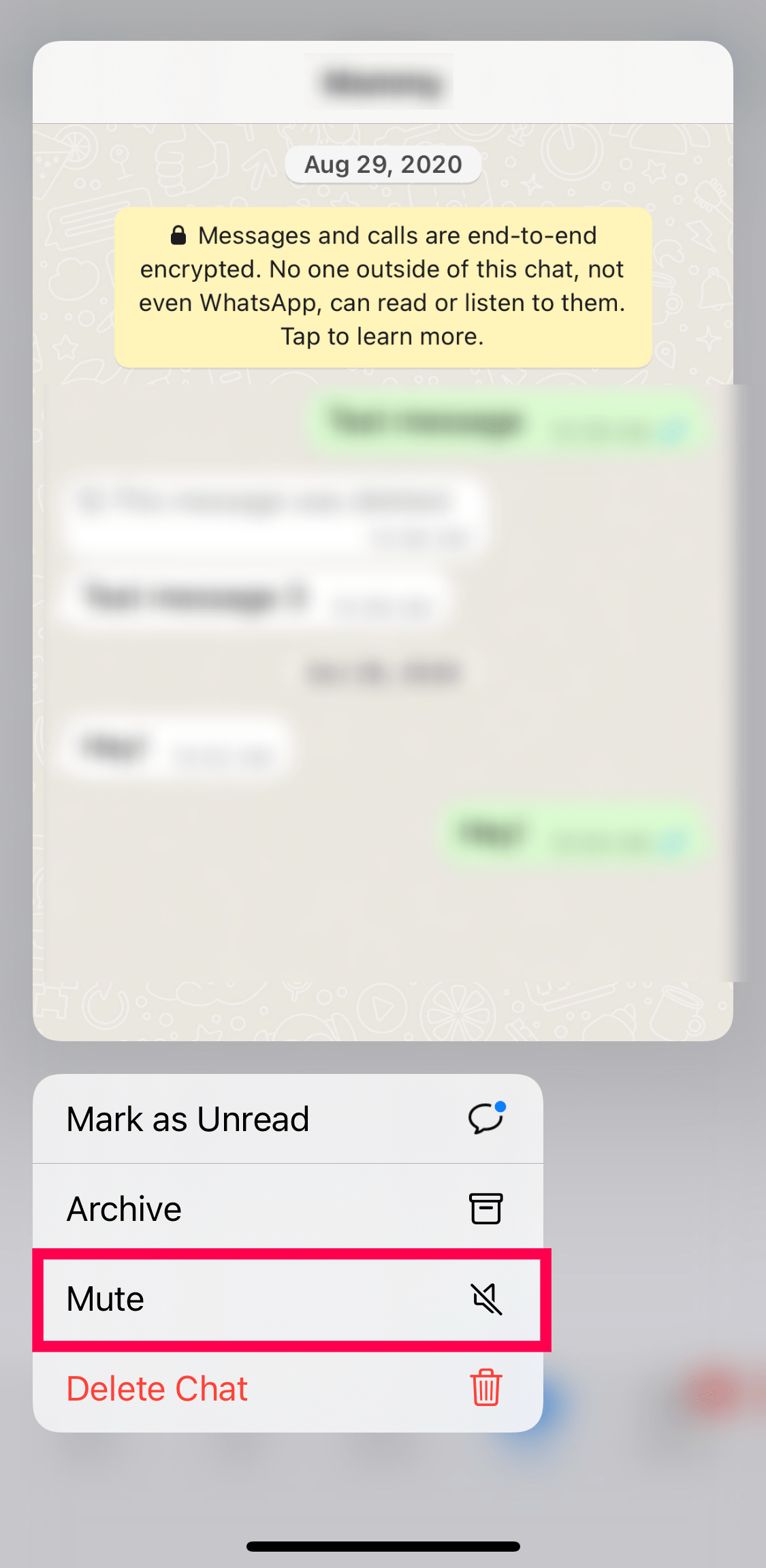
On Android
To mute all calls on WhatsApp on an Android device, open WhatsApp, tap on the 3-dots icon at the top right.
Select the ‘Settings’ option from the drop-down menu.
Inside the WhatsApp Settings screen, select the ‘Notifications’ option.
On the next screen, scroll down until you reach the ‘Calls’ section. In this section, tap on ‘Ringtone’. When a list of options is presented to you, tap on ‘None’.
Now that you have muted all sounds for WhatsApp calls, your job is not done yet. Your Android device will still vibrate when you receive a WhatsApp call.
To stop your phone from vibrating every time you get a WhatsApp call, select ‘Vibrate’ from under the ‘Calls’ section inside the ‘Notifications’ screen. When prompted with a list of options, choose ‘Off’ to completely disable vibration for incoming calls.
There you go! You have successfully muted all incoming call notifications for WhatsApp calls. Your Android phone will no longer buzz or produce sound when you receive a call on WhatsApp./cdn.vox-cdn.com/uploads/chorus_asset/file/19887155/Image_from_iOS__23_.png)
On iOS
Unlike on Android, the WhatsApp app on iOS doesn’t let you mute incoming WhatsApp calls separately. Instead, you’re forced to mute all notifications from within the app which means in addition to silencing your WhatsApp calls, iOS will also mute notifications for texts received within the app if you follow the method below.
To proceed with muting all WhatsApp calls on iOS, you need to launch WhatsApp on your iPhone/iPad, tap on the ‘Settings’ tab at the bottom, and select the ‘Notifications’ option on the screen.
Inside the ‘Notifications’ screen, you will notice that there’s no dedicated notification control for WhatsApp calls. So, your only option is to completely disable notifications for WhatsApp. You can do that by tapping the ‘In-App Notifications’ options inside the ‘Notifications’ screen.
In the next screen, you will have to make separate changes to the way you’re alerted on WhatsApp. If you don’t want your iPhone to ring upon receiving a WhatsApp call, then disable the ‘Sounds’, and ‘Vibrate’ toggles.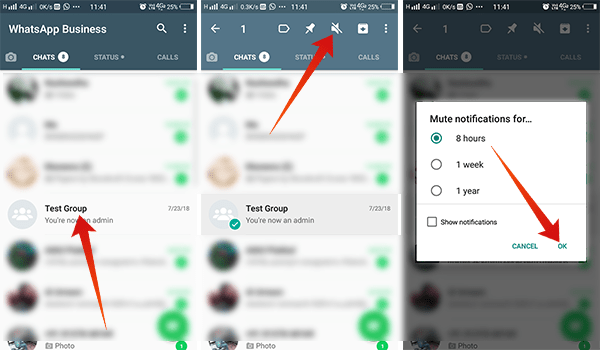 If you wish to see visual alerts for calls and messages, you can keep the ‘Alert Style’ to ‘Banners’ or ‘Alerts’.
If you wish to see visual alerts for calls and messages, you can keep the ‘Alert Style’ to ‘Banners’ or ‘Alerts’.
If not, you can change the Alert style to ‘None’ if you want to completely remain undisturbed for alerts on WhatsApp.
This is the only way you can mute WhatsApp calls on iOS.
Related: How To Retrieve Deleted Whatsapp Messages on iPhone and Android
Method 3: Mute calls for a contact
The following section will help you figure out a way to mute the WhatsApp calls of a specific person instead of muting all of them.
On Android
In the previous section, we explained how you can completely mute calls on the WhatsApp app on Android. But if you’re someone who does interact with voice and video calls on the popular messaging app, then the earlier solution might not be something you’d wish to use.
Fortunately for you, WhatsApp lets you mute calls from a specific contact so that you’re notified about calls from other people.
To mute WhatsApp calls from a specific contact, open WhatsApp and make sure you’re on the main ‘Chats’ screen inside the app. Here, select the chat thread you want to mute calls from.
Once the thread is open, tap on the person’s name at the top of your screen.
When the person’s profile page opens, tap on the ‘Custom Notifications’ option.
On the next screen, check the box adjacent to ‘Use Custom Notifications’ at the top. The option to mute WhatsApp calls from this person will only be available when you enable this Custom Notifications.
On the same screen, tap on ‘Ringtone’ under the ‘Call notifications’ section and select ‘None’. Similarly, tap on ‘Vibrate’ under the ‘Call notifications’ section and select ‘Off’.
All WhatsApp calls from this person will be muted. You can repeat the process for muting calls from various contacts you need to silence beforehand.
On iOS
Unfortunately for iOS users, WhatsApp doesn’t allow you to customize whose calls you can mute. This is because there is no separate way to control notifications for calls on WhatsApp like its Android counterpart. If you’re looking to mute WhatsApp calls from a specific person, then your only option is to block the contact on WhatsApp.
This is because there is no separate way to control notifications for calls on WhatsApp like its Android counterpart. If you’re looking to mute WhatsApp calls from a specific person, then your only option is to block the contact on WhatsApp.
You can block someone on WhatsApp by opening the chat thread you have with the concerned person, tapping on their contact name at the top, and selecting the ‘Block Contact’ option. Blocked numbers will no longer be able to make calls to your WhatsApp account or send texts to you.
You can view all the contacts you have blocked on WhatsApp by going to WhatsApp Settings > Account > Privacy > Blocked.
That’s it. That’s all you need to know about muting calls via WhatsApp. For more queries regarding WhatsApp, check out our dedicated WhatsApp section or hit us a comment below this post.
RELATED
- How to Set Custom Wallpaper for Individual Chats on Whatsapp
- What Are Disappearing Messages in Whatsapp?
- How To Verify WhatsApp Without A Sim Card
- What Is WhatsApp Vacation Mode And How To Get It?
- How to Restore Whatsapp Messages on New iPhone
How to turn off WhatsApp calls?
Content:
Disable whatsapp calls can help you not receive calls for any one person or for everyone. But essentially, you won't see this option on your WhatsApp unless you use the setting to turn off incoming calls.
But essentially, you won't see this option on your WhatsApp unless you use the setting to turn off incoming calls.
You can turn off incoming WhatsApp calls if someone bothers you, without even blocking them. This means that if someone on WhatsApp is constantly calling you, but you don't want to block that person, you have several ways to simply block the calls so they don't show up on your screen.
☛ There are many ways to block messages from unknown numbers. Now, the main way to turn off calls from everyone on whatsapp while you are not using the app, you can just go to the apps settings and from there just turn off the whatsapp messenger.
To disable WhatsApp calls you simply ignore all calls in your WhatsApp, by turning off notifications or by turning off the Internet (if not using), or you can use a WhatsApp setting like Fouad WhatsApp to disable calls in your WhatsApp, as long as you use it.
Note that if you disable calls using the extended method, you will not be notified of who called you. However, with basic methods, you can see missed WhatsApp calls.
In this article, I will explain all the methods for devices such as Android or iOS, and how to disable WhatsApp calls using basic methods or using third-party apps.
Benefits of disabling WhatsApp calls:
There are many reasons why you might feel the need to turn off WhatsApp calling from your mobile phone.
Listed below:
- Not everyone who has your contact number will be able to call you and disturb you.
- You are unlikely to be distracted at work, training or even during.
- Your privacy will be protected if someone tries to find out that you are online.
- Less data usage and automatically more time for productive work.
Turn off WhatsApp call notifications from the lock screen
Since we know how much interference WhatsApp calls can cause, it's best to turn them off, WhatsApp does not officially provide such a feature, so one thing you can do to keep yourself from interference is to prevent WhatsApp calls from appearing on the lock screen or on the lock screen. block unwanted people who call you on whatsapp.
block unwanted people who call you on whatsapp.
Please note that to turn off WhatsApp calls, you just need to turn off notifications.
To turn off WhatsApp call notifications from the lock screen,
- Open your phone settings. View it, then go to: Application Settings .
- Then go to Installed Application and select WhatsApp from the list of applications.
- Go to WhatsApp notifications.
- A drop-down list will appear with all active WhatsApp notifications such as message notifications, multimedia notifications.
- Then find the call notifications and turn them off, or you can turn off all notifications if that's whatsapp needs.
- You will no longer see WhatsApp call notifications on the lock screen.
NOTE. When you turn off call notifications, the WhatsApp message notification will still be displayed on the lock screen, but WhatsApp calls will not be displayed on the lock screen.
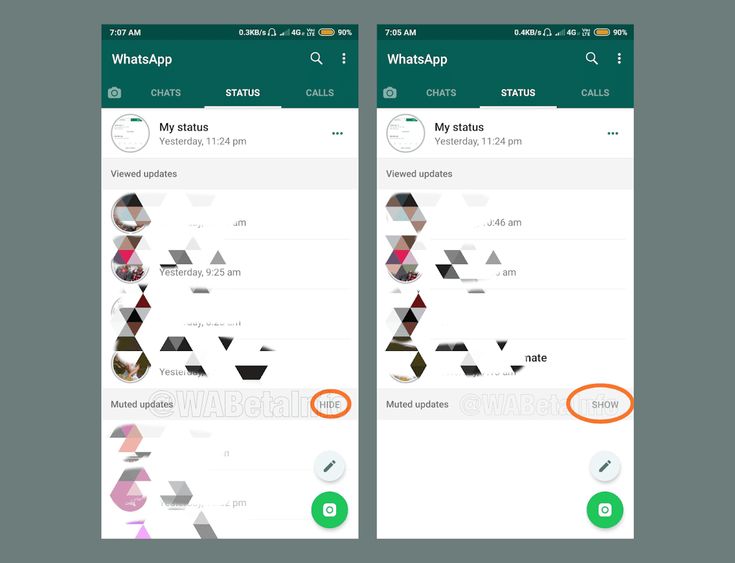
Disable WhatsApp calls on your phone using third party apps
Sometimes you want to not only turn off whatsapp call notification but also turn off incoming whatsapp calls so you can take the help of third party apps to turn off whatsapp calls.
The two most famous applications are listed:
1. WA settings
WA tweaks is a strange but quite useful app when it comes to disabling WhatsApp calls, it allows you to access hidden WhatsApp features and tricks.
- Download the app WA Tweaks on your device and install it.
- Then turn off Airplane mode as it works offline.
- Then go to Device settings > Application settings.
- Select whatsapp and click on force stop, this will stop whatsapp for a while.
- Now open the WA settings and click "Advanced".
- Then click "Disable calls" to disable the display of calls on the screen.

2. Using Fouad WhatsApp
There are pretty useful copies of whatsapp like Fouad whatsapp, it offers some extra cool features that are not available in normal whatsapp.
- First of all, backup your WhatsApp and delete the original WhatsApp.
- Then download and install the Fouad WhatsApp app with apk.
- Enter the same number you used on WhatsApp.
- Restore the chat backup and all media files.
- You will see three vertical dots in the upper right corner, click on them.
- Go to parameter " Privacy and Security " and select " Who can call me?" ' option.
- Now choose what you want to set for this option and choose " Nobody ".
- This will disable calls from every WhatsApp user, although you can set other options to suit your needs.
This is it! You have successfully disabled WhatsApp calls.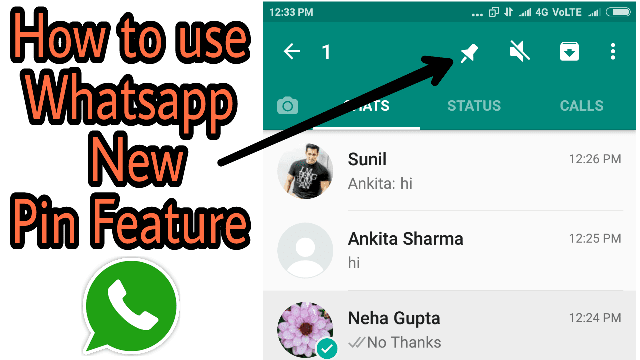
How to turn off WhatsApp calls on Android?
There are many useful apps available for Android users with which you can turn off the WhatsApp calling feature on your device. The most famous and trusted app is " Disable WhatsApp calls ". This is the best highly rated app that you can use to disable whatsapp calls.
- Go to his official website, download the application and install it on your device.
- Now open " Disable WhatsApp calls ".
- After that, click "Tools", then select options in "Global Settings".
- This disables WhatsApp calls.
- Then select the option "Incoming call" and "Outgoing calls".
- Now just make sure that the option " Incoming calls " not is checked with .
You can also select only incoming calls and leave outgoing calls on, depending on your choice.
How to turn off WhatsApp calls on iPhone?
If you are an iPhone user, this is annoying, but unlike Android users, iPhone does not allow you to turn off WhatsApp calls and their notifications. So, the best ways to get rid of messy WhatsApp calls on iPhone:
So, the best ways to get rid of messy WhatsApp calls on iPhone:
- Set iPhone to silent mode or silent mode.
- Turn off all WhatsApp notifications.
- Block the person.
- Turn on Do Not Disturb on your iPhone.
If you use your iPhone, this is all you need.
Disable WhatsApp calls from unknown numbers
Like WhatsApp plus, there are other successful copy of WhatsApp like AZwhatsapp pro, GBwhatsapp and many more. With these apps, you can not only disable WhatsApp calls, but also block WhatsApp calls from unknown numbers.
- First of all, copy your WhatsApp backup and media files.
- Then download the GBWhatsApp app from its official website and create a folder called GBWhatsApp in your file manager.
- Paste the copied backup and data into this folder.
- Then install the application GBWhatsApp by agreeing to the terms.
- Enter the same number.
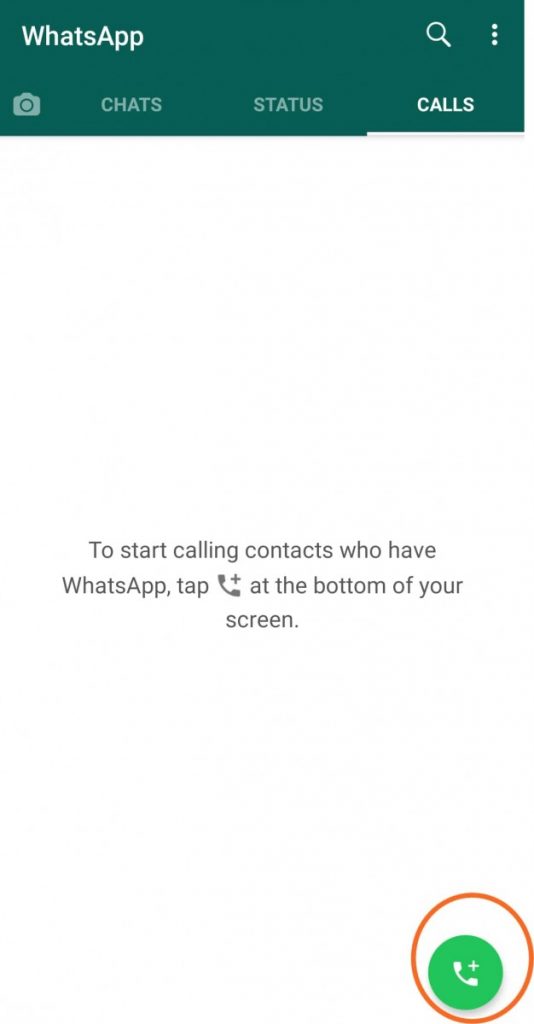 you use for your whatsapp.
you use for your whatsapp. - Restore the chat backup and all media files.
- You will see three vertical dots in the upper right corner, click on them.
- Now look at the option " Who can call me ".
Now you can choose the people who can call you and even block unknown numbers from calling you on Whatsapp.
Totals:
If you want to disable WhatsApp calls, you can simply turn off notifications and this will block calls from being displayed on the screen, but missed calls will be displayed in the WhatsApp calls section. Although applications for customization or Fouad WhatsApp can do this as an added feature by simply turning off calls from others.
How to turn off calls on WhatsApp: block calls
How to turn off calls on WhatsApp so that you do not talk to other users and do not receive incoming calls? Unfortunately, it is not so easy - you will have to look for small tricks and workarounds in order to achieve the desired result. There is no magic button!
There is no magic button!
Do not pick up
Are you wondering if it is possible to turn off WhatsApp calls because you are tired of annoying incoming calls and do not want to communicate? Legitimate question!
Unfortunately, this is a built-in function of the messenger - it is impossible to completely refuse it. Anyone who knows your phone number will be able to try calling you via audio.
The first peculiar way to block WhatsApp calls is not to answer incoming calls. If you are called by a person with whom you do not want to talk, just click on the red handset or on the "Reject" button. The call will be dropped - perhaps the person on the other end of the wire will understand the hint.
Blacklist
Now about how to completely disable WhatsApp calls for a specific person. If certain people are obsessively seeking attention that you are not ready to give, we will try to blacklist them.
Black list implies the inability to write and call. The interlocutor can make outgoing calls and send messages, but you will not receive the slightest notification (ever).
The interlocutor can make outgoing calls and send messages, but you will not receive the slightest notification (ever).
- Open the messenger;
- Find the user in the chat list and open a dialog;
- Click on the name on the top bar;
- In the menu that opens, find the lock icon;
- Confirm the action by pressing the appropriate button.
Or the second option, how to block WhatsApp calls from a specific person by blacklisting him:
- On an iPhone, click on the gear from the bottom right;
- On Android, click on the three dots at the top and go to settings;
- Find the "Account" tab on iPhone or "Account" on Android;
- Go to the Privacy section;
- Expand the "Blocked" subsection and click "Add";
- Select a contact (or several) from the list that opens.
Here's how to block WhatsApp calls from certain people - as long as they're blacklisted, you won't be able to contact them. Great news, you are spared from lovers of voice communication!
Great news, you are spared from lovers of voice communication!
Don't forget, in addition to incoming calls, messages are blocked - the user will not be able to contact you until you remove the ban. Be careful!
Mute
You can turn off WhatsApp calls on iPhone or Android with a little trick. Try turning off the sound alert - this will help you ignore your inbox!
There is a small minus - when you turn off the sound, you will lose the ability to hear other alerts and regular incoming calls to the phone. Therefore, it is difficult to call this method ideal.
You don't have to think about how to turn off incoming calls in WhatsApp on a computer - the web version and the desktop application do not support the option of voice and video communication. With all your desire, you will not be able to make and receive calls.
Working with the microphone
Here's what we can offer - deny the application access to the microphone, this will help block some calls.