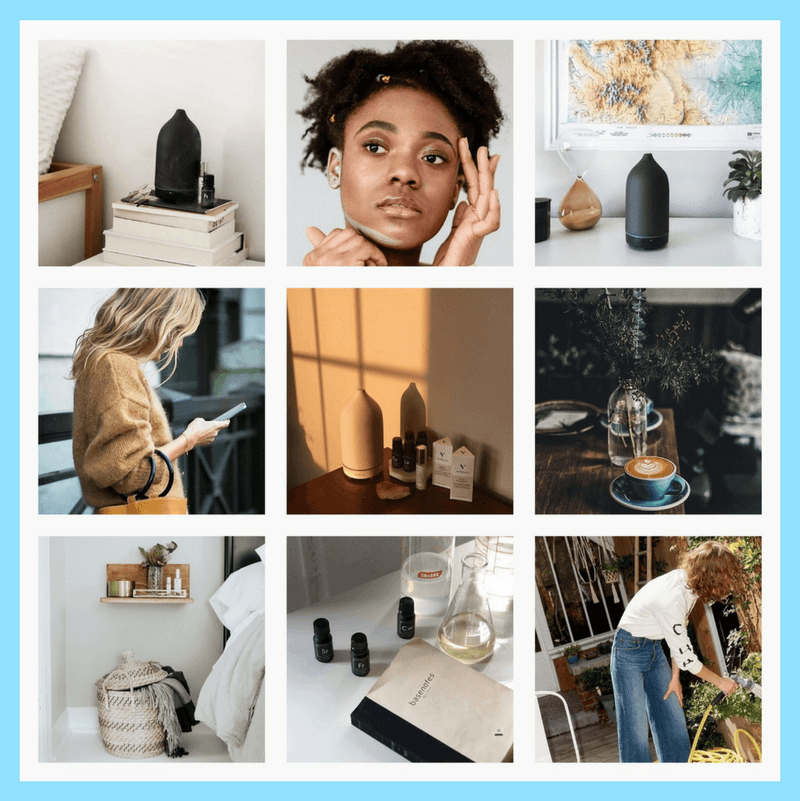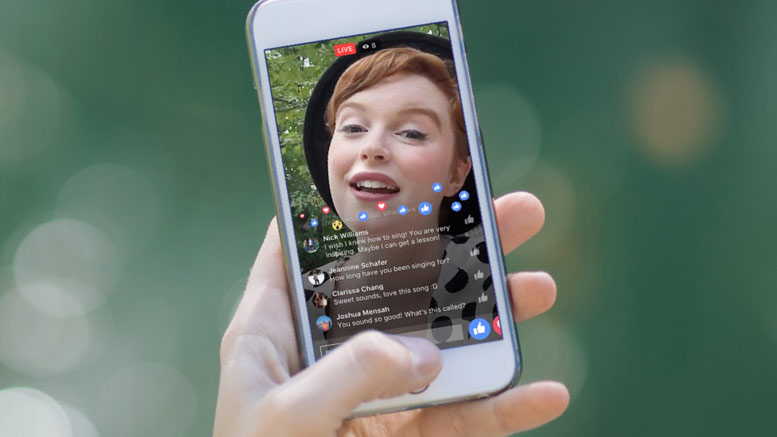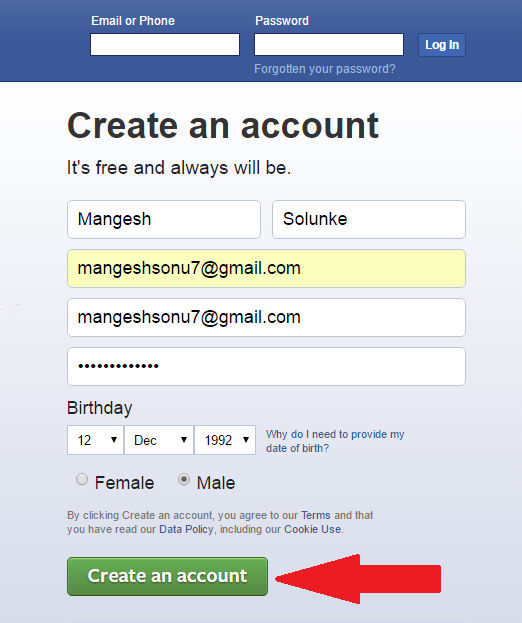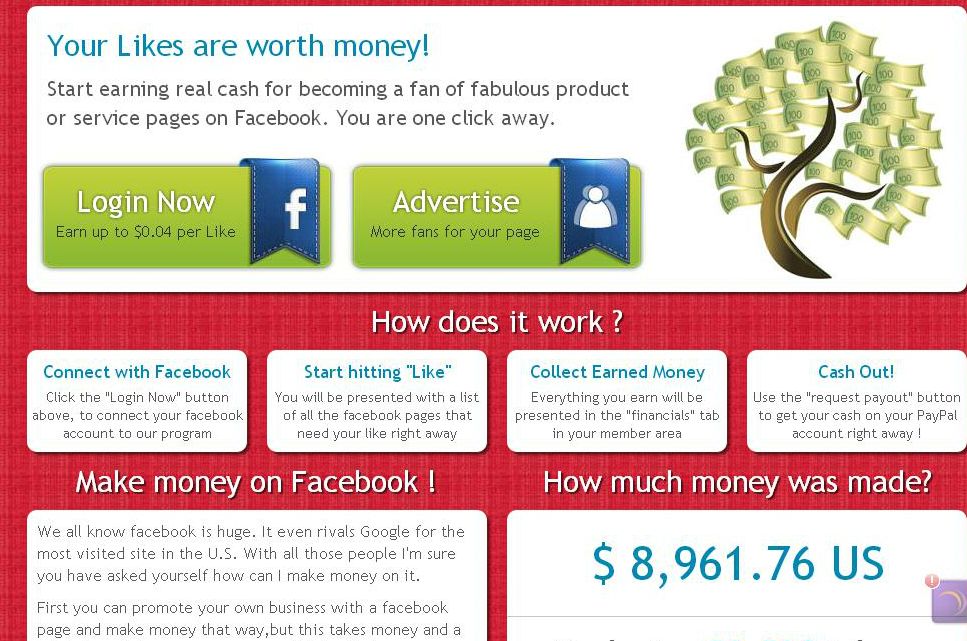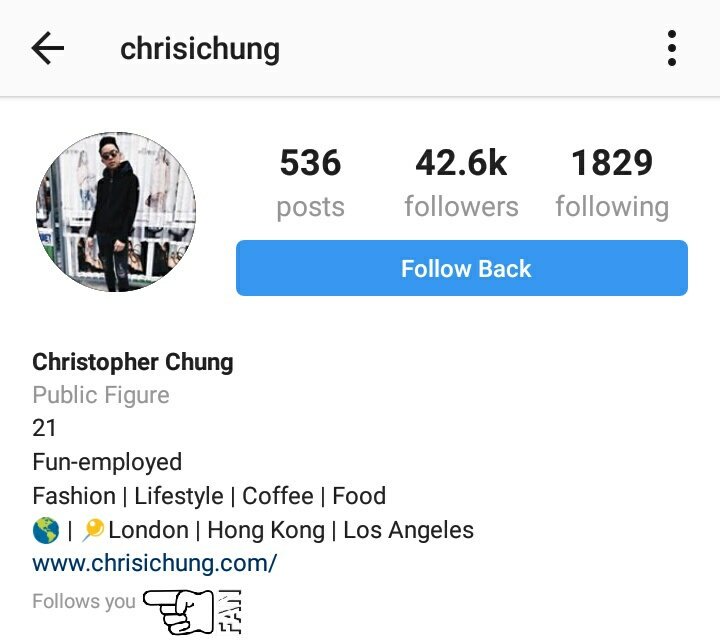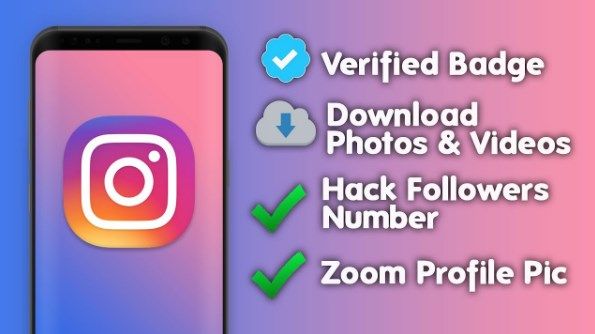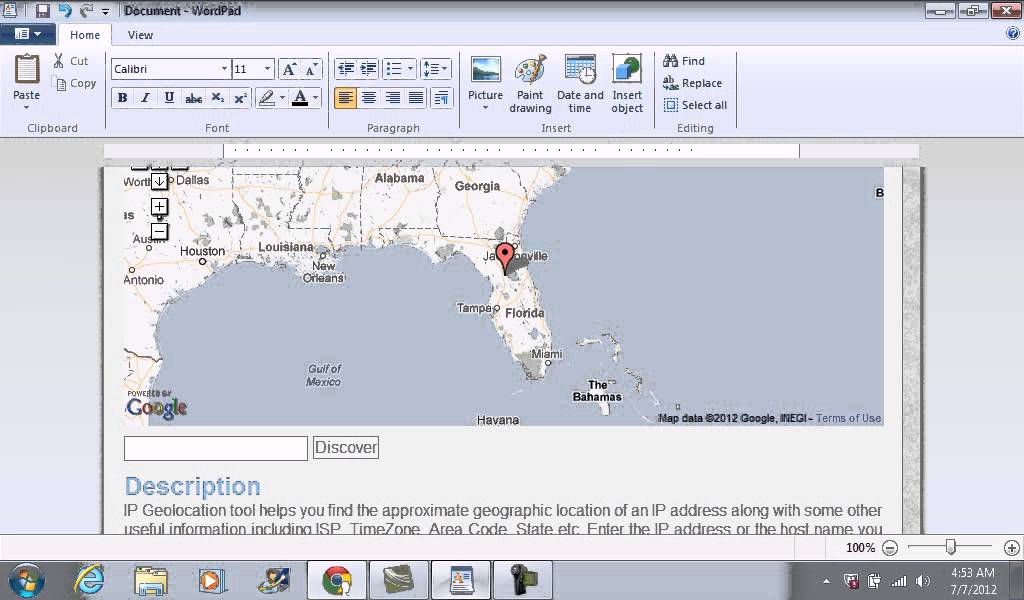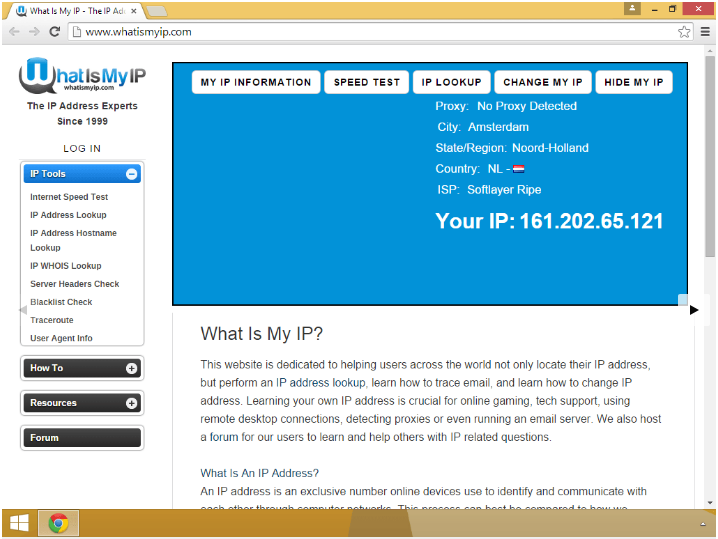How to load a long video on instagram story
How to post longer videos to your Instagram Stories
If you sometimes upload videos to your Instagram stories, you have probably run into the 15-second limitation. That means that no matter what the length of the video you’re posting to your story, Instagram will automatically crop it to a maximum duration of 15 seconds.
This is great for shorter videos, but what happens if you want to post a video that is longer than this 15-second limit?
Splitting long videos into 15-second clips
I recently ran into this problem myself when attending a soccer football game between France and Germany. I wanted to publish the French national anthem being sung by 80,000 people to my story, thinking the limit was one minute. The next day, I realized that limit was only 15 seconds and that Instagram had cropped my video by more than two-thirds.
That’s when I started looking into an app that would automatically split videos into 15-second segments that could be uploaded to an Instagram story consecutively, making it look as if it was one continual seamless clip.
There are tons of apps in the App Store that can do that. Some are free. Some are expensive. Some literally try to scam you into buying an in-app purchase, some have watermarks, and some have extreme levels of ads. None were perfect, so I decided we should create our own, which we did.
Enters Split Video… The app is free to use with limited ad support, which makes it totally bearable. It doesn’t add watermarks to your videos and works flawlessly. It’s also elegantly designed and very easy to use.
How to post videos longer than 15 seconds to Instagram Story
1) Download Split Video and launch the app.
2) Tap Select Video and choose the video you want to split. By default, the long video will be split into smaller pieces of 15 seconds each, which is ideal for Instagram Story. But if required for other projects, you can drag the slider to adjust the clip split length up to 60 seconds.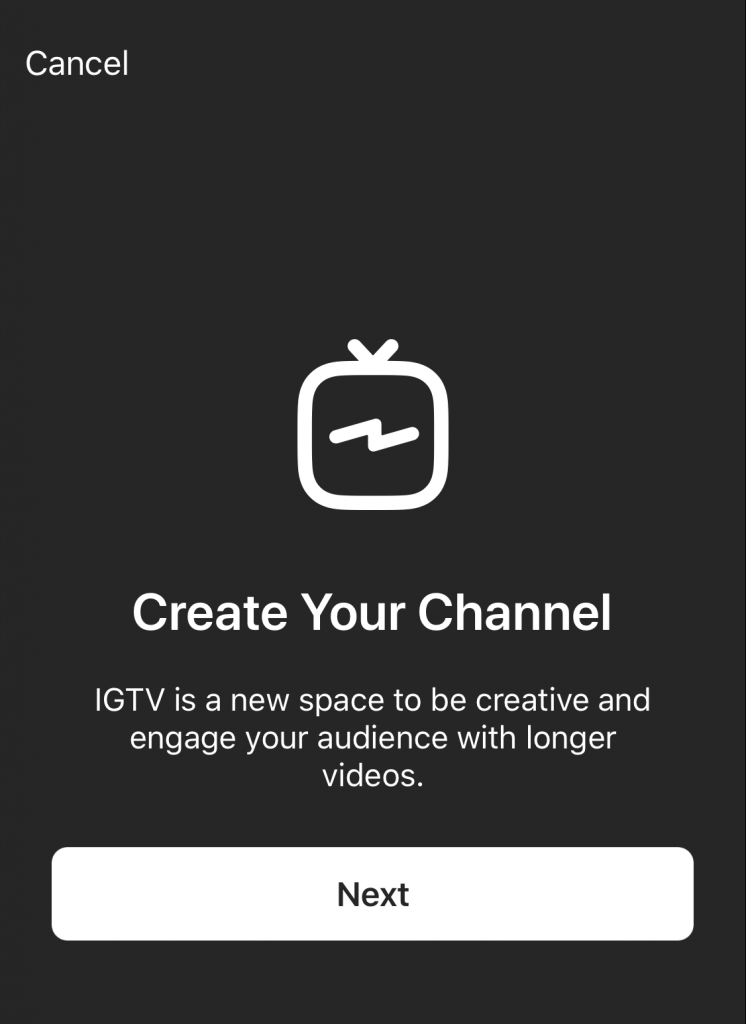
3) Browse your library and choose a video longer than 15 seconds. Confirm this is indeed the video you want to slice by tapping Choose.
4) The video will then be imported into the app, which will slice it into 15-second segments. As you can see on the screenshot below, the video length is 63 seconds, and it’s being split into 5 segments (15+15+15+15+3).
5) Tap Split and Save Clips.
6) The shorter clips are then saved to your library, and a confirmation message tells you the export is complete.
7) You can now publish these 15-second clips to your Instagram story, making sure you’re doing so in the right order.
8) As you can see on this last screenshot, my 5 clips have been uploaded to Instagram, which now sees that story as a one-minute story.
And that’s the trick to uploading longer videos to Instagram Stories.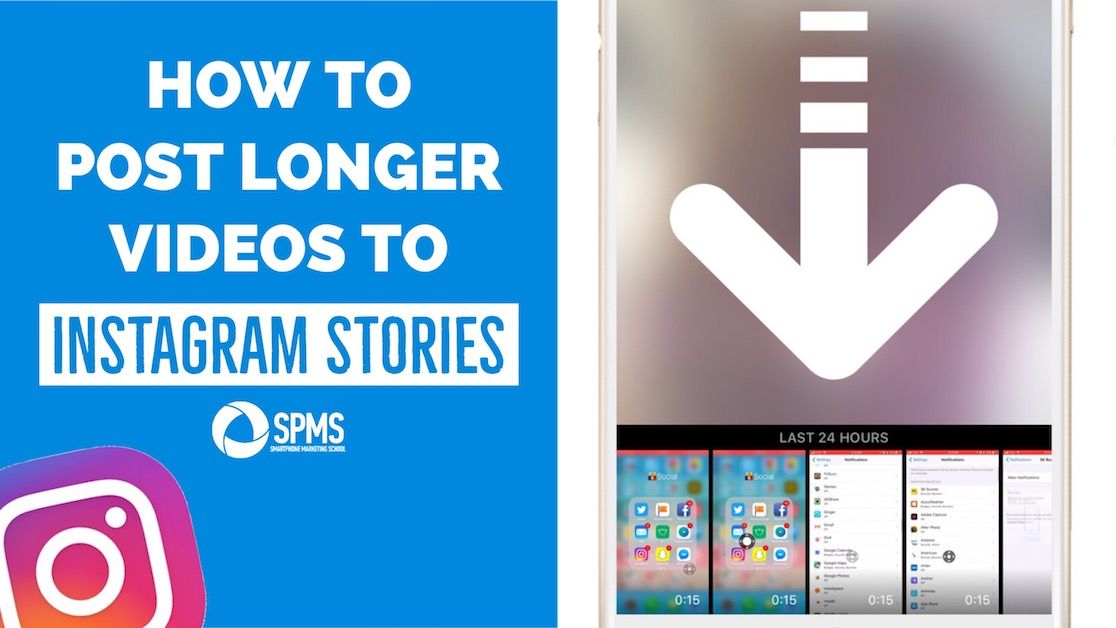
How to post longer videos to Instagram Story from the official app
Instagram now lets you post longer videos straight from the app. All you need to do is select the longer video of up to 60 seconds, and Instagram will automatically divide it into small chunks of 15 seconds each. The same applies when you’re recording the clip using the Camera inside Instagram. If you need assistance, check out our guide on posting videos from your iPhone to your Instagram story.
But if the video you want to post on your Instagram Story is longer than one minute, we recommend you use the app mentioned above. Here’s why.
I wanted to post a 1-minute 9 seconds (or 69 seconds) video to Instagram Story using the official app. The app divided the video into four 15-second parts, which is 15 + 15 + 15 + 15 = 60 seconds or 1 minute only. It automatically removed 9 seconds from the clip!
I cross-checked it with another video of 1 minute 20 seconds (or 80 seconds).![]() This time too, the official Instagram app divided the video into four 15-second smaller parts, which is 15 + 15 + 15 + 15 = 60 seconds or 1 minute only. It ignored the last 20 seconds of my video! That’s because the Instagram app has a 60-second limit to the stories you upload.
This time too, the official Instagram app divided the video into four 15-second smaller parts, which is 15 + 15 + 15 + 15 = 60 seconds or 1 minute only. It ignored the last 20 seconds of my video! That’s because the Instagram app has a 60-second limit to the stories you upload.
But if you use the Split Video app, it’ll chop your lengthy videos into 15-second clips and also keep the remaining video length (like 9 seconds or 5 seconds) as one more video clip. This allows you to post the entire video that’s over 1 minute without editing out even the tiniest portion.
More Instagram tips:
- How to see all your old Instagram profile bio
- How to pin and unpin posts on your Instagram profile
- How to stop seeing ads on Instagram
How To Post Longer Videos Onto Instagram Stories
Instagram’s Stories feature was largely inspired by Snapchat’s own Stories feature, but it has since gone on to take on a life of its own. For those unfamiliar, Stories is a fun way of sharing short video clips or images that will disappear after 24 hours. This is useful if you have some kind of theme going on in your Instagram profile that you’d rather not disrupt with non-related posts.
For those unfamiliar, Stories is a fun way of sharing short video clips or images that will disappear after 24 hours. This is useful if you have some kind of theme going on in your Instagram profile that you’d rather not disrupt with non-related posts.
The drawback to Stories is that it has a limit in terms of the maximum number of seconds per Story, meaning that if you wanted to share a video longer than 15 seconds in length, you could be out of luck. However, this doesn’t mean that it isn’t impossible, and with this guide, we’ll show you how to post longer videos onto your Instagram Stories.
Method 1 – Using Instagram To Automatically Cut Your Videos
When you upload a video longer than 15 seconds to your Stories, if it is short enough, Instagram will actually cut up that video for you. For example, if you have a video that’s 60 seconds in length, uploading it to Stories will automatically cut that video into four 15 second segments.
Unfortunately, there is a limit of 1 minute, meaning that the maximum number of times Instagram will splice the videos for you is into four 15 second segments.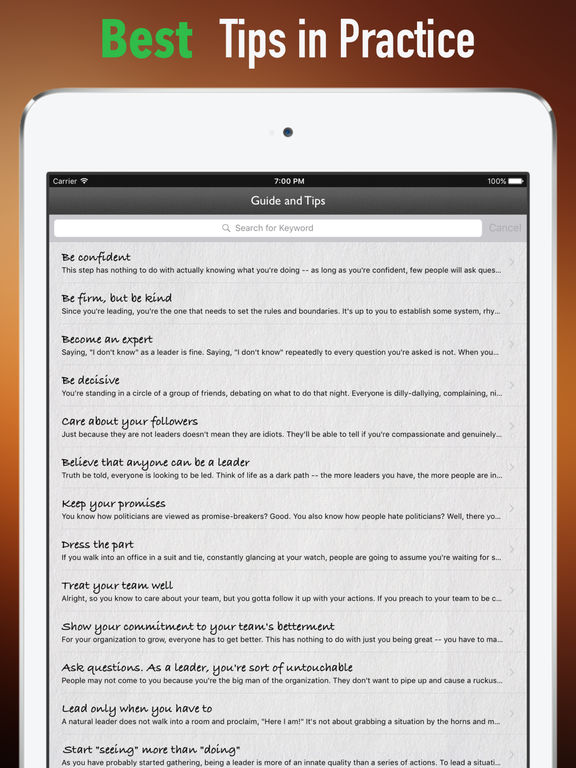 If you have videos under 60 seconds, then this should not be a problem, but if you have videos greater than 60 seconds, then you’ll want to proceed to the other methods listed below to see which works best for you.
If you have videos under 60 seconds, then this should not be a problem, but if you have videos greater than 60 seconds, then you’ll want to proceed to the other methods listed below to see which works best for you.
Method 2 – Manually Cutting Your Videos
If the method above doesn’t work for you, then you will need to manually cut your videos into either 15 second segments or 60 second segments and let Instagram do the rest. By default, your smartphone will come with some basic video editing tools that will let you cut and trim the video to your desired length.
iOS
- Launch the Photos app
- Select the video you want to trim and tap Edit at the top right corner
- Drag the slider from the left or right to increase or decrease the duration
- Tap Done
Android
- Launch the Gallery app
- Select the video you want to trim and tap the Scissors icon
- Tap Trim
- Drag the slider from the left or right to increase or decrease the duration
- Tap the check mark icon when you’re done
The problem with manually trimming your videos is that your selection of where each segment starts and ends might not be quite as precise as you might like, but in a pinch, it should be good enough to get the job done.
Method 3 – Using A Third-Party App
If you want a quicker and easier way of trimming your videos to upload them to Instagram Stories, then you might need to turn to a third-party app. There are several apps you can choose from, and we’ve listed them below where you can download them for either iOS or Android.
Note: All the apps are free to use but some come with watermarks and ads that you can opt to pay a small fee to remove. You don’t have to, but if you want to remove those limitations then you’ll have to pay for them
CutStory (Download For iOS)
- Launch the CutStory app and tap on Video
- Select the video you want to trim
- Tap the download button to the bottom right corner of the screen and select Instagram Stories
- Wait for the videos to be trimmed and processed and it will automatically save it to your phone’s camera roll
- You can then launch Instagram and select the trimmed videos to upload them to your Stories
Long Story for IG (Download For iOS)
- Launch the app and select the video length you want to trim it down to (by default it is set at 15 seconds)
- Tap Select Video and choose the video you want to trim
- Tap Choose
- Tap Split and Save Clips and wait for the video to be processed
- You can access the videos in your phone’s gallery and upload them to Instagram Stories
Story Cutter (Download For Android)
- Launch the Story Cutter app
- Tap Gallery and select the video you want to trim
- Select the length for each video segment and tap Select
- Once the videos are processed, you can find the split up video segments in your phone’s Gallery
Video Splitter (Download For Android)
- Launch the Video Splitter app
- Tap Split Video and select your video
- Select Custom Split and drag the slider to 15 seconds
- Tap the Check button at the top right corner and wait for the video to be processed
- Once the videos are processed, you can find the split up video segments in your phone’s Gallery
Filed in General.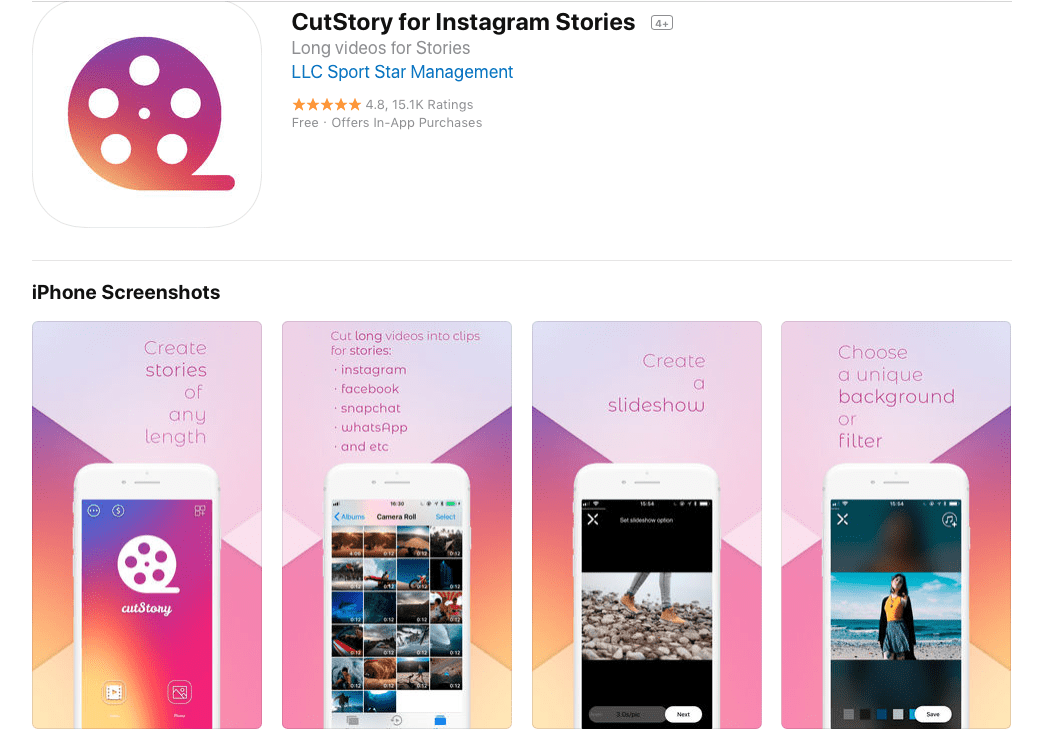 Read more about Android, Apps, Facebook, Instagram and iOS.
Read more about Android, Apps, Facebook, Instagram and iOS.
all current methods – MirAccess
Let's tell you why you can't post a long video on Instagram*…
*Meta, which owns Facebook and Instagram, has been recognized as an extremist organization in Russia.
The question of how to upload a long video to Instagram stories is not as simple as it might seem at first glance. If you need to publish a long video, you can use several methods.
[adace-ad id="5173"]
A long video is easy to post using the Continuous for Instagram app, which allows you to split the video into short 15-second segments and does it automatically.
An alternative option is the "Splice" application, which will also allow you to upload long videos to stories, but without the ability to cut
There are three ways to post a long video to Instagram stories:
- Using either InShot or Quik to split a long video into several parts.

- Using the standard Instagram tools - "Split" or "Crop".
- Using the IGTV service.
Let's talk about all the ways in more detail. Let's start with the most functional - through the IGTV platform.
Using IGTV
The method is very simple - you can upload video to IGTV from a computer or smartphone. From a smartphone, the maximum duration is no more than 15 minutes; from a computer, no more than 10 minutes. If your IGTV account is verified, you can upload videos up to 60 minutes. So the problem of how to post a long video on Instagram stories is simply solved.
How to split a long video for stories into several parts
There are several ways to split a video for Instagram into several parts.
Via Instagram
If the owner of the page has allowed to post a 15-second video, then you can post a long video. To do this, you need to open Instagram, open a story, find the required video in the gallery and select the Publish item.
[adace-ad id="5168"]
Long video will be divided into several parts automatically. If you need to swap parts of the video, then just make a long tap on the video parts icon.
Via IGTV
First you need to create your own channel in IGTV - we will upload our video to it. You can create a channel both from a smartphone and from a computer.
You can add a long video to IGTV only through the web version of the service. Maximum video length - up to 10 minutes
The algorithm for uploading a long video to stories via IGTV is as follows:
- Open Instagram.
- Open a ribbon.
- Find the “TV” icon, tap on the “+” in the upper right corner.
- Select a video in the gallery - be sure to add a description and title.
- Wait for the download to finish.
Once uploaded, the long video will be displayed in the feed.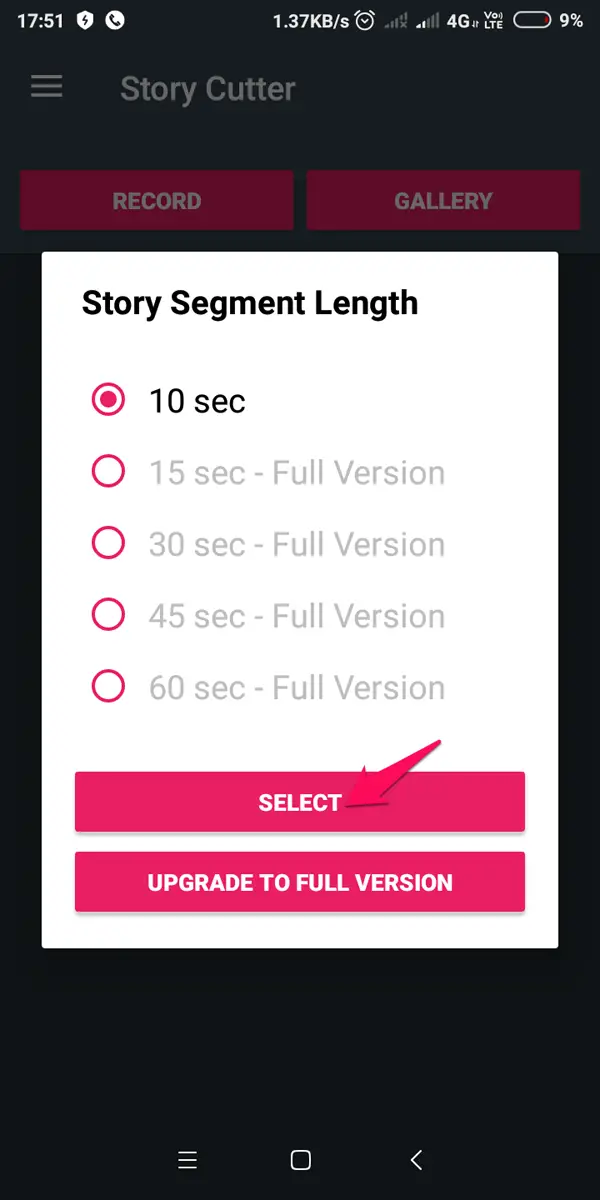
Via Inshot
You can add a long video to your story using the Inshot app. It has the function of slowing down / speeding up the video. So the answer is how to post a long video on Instagram story becomes much easier.
How to upload long videos to Instagram Stories: 2 ways
Author Andrey Instagramovich To read 3 min
Third-party applications and the function will help to upload a long video to Stories: “ Split video into parts ”. When uploading a video longer than 15 seconds, the system will automatically divide it into small segments.
Content
- Ways to post a long video Instagram Story
- Use split by parts
- Upload to IGTV
- Technical requirements for videos in Stories
Ways to post a long video Instagram Story
There are three ways to upload a long video to Instagram to Stories: using third party applications. For example, InShot or Quik;
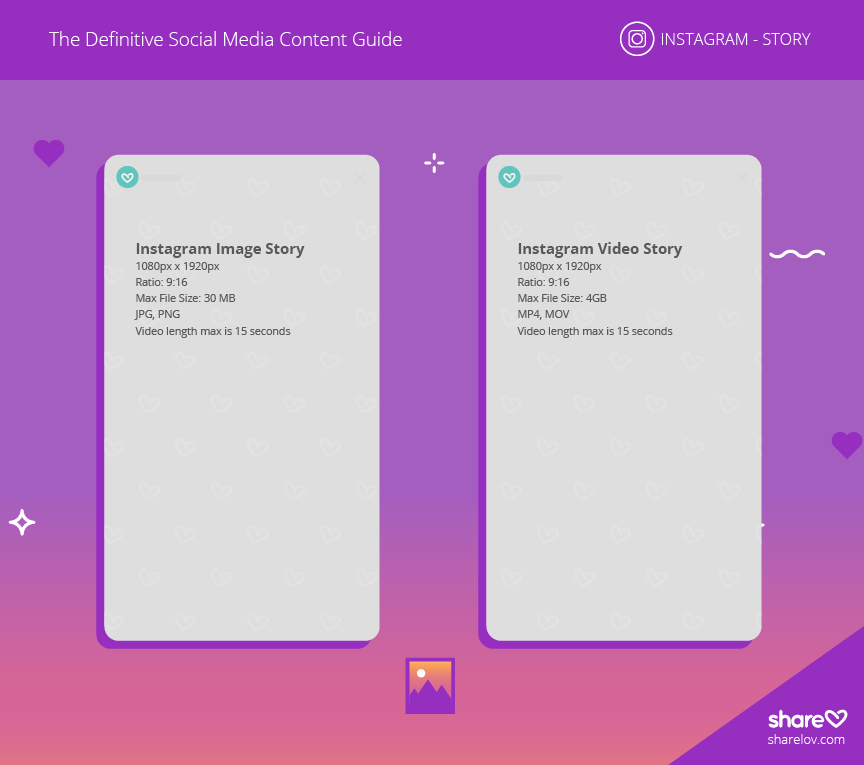
The last option is for users who don't want to split the whole movie into several parts. On the IGTV channel, you can post videos up to 10 minutes long (from a computer) and up to 15 from a phone. For verified accounts, the time track is longer - up to 60 minutes.
Sharing via apps will help you upload a long video to Instagram Stories, with selected parts. That is, using the appropriate tool: "Split" or "Crop" , the user can select the elements of the video that are important to him. So, the main materials will not be lost and they can be further edited, outside the rest of the video track.
We use division by parts
Posting a long video to the Story is possible only if the page owner agrees to post 15-second segments. All parts will be published one after another, so the effect of a single video is created.
How to split a video into several parts using Instagram:
- Log in to Instagram.
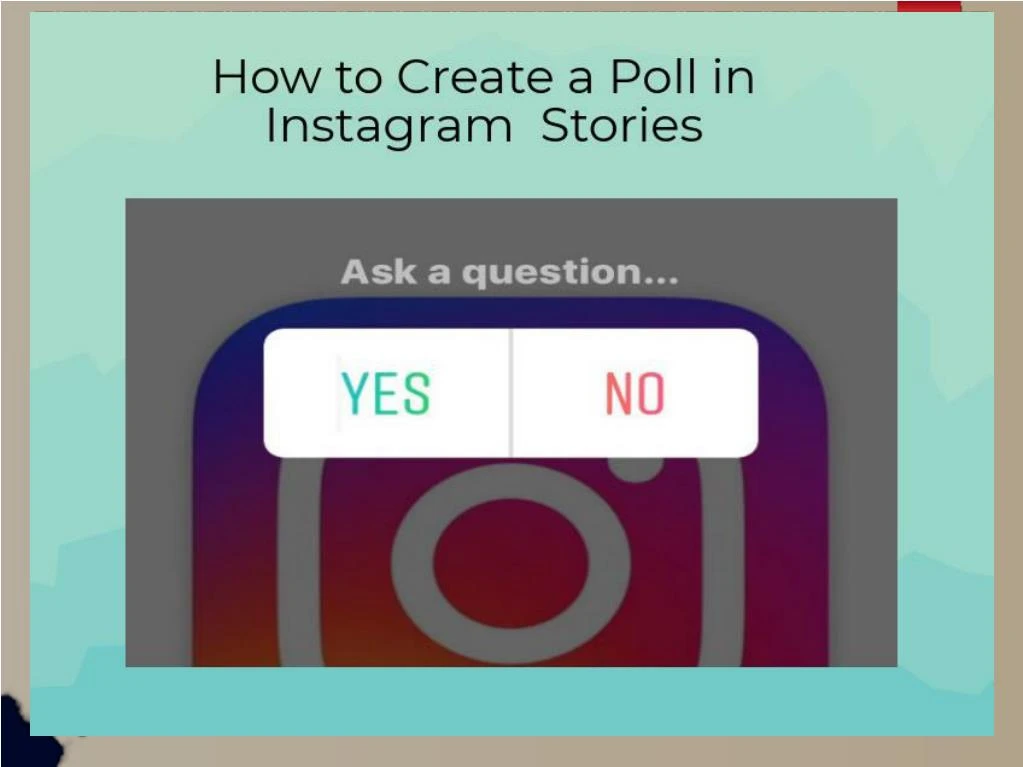
- Go to Feed - Stories .
- Gallery - select suitable material for placement.
- Instagram will automatically split the video.
If you want to delete or swap any segments - the user must hold his finger on the icon of the clip. You will be able to change the order in which stories are placed. In the same place, the icon 9 will appear0003 : "Trash", which means deletion. Before performing the action, the system will require confirmation.
Upload to IGTV
To use IGTV and upload content, the page owner must first create a channel. The function is available both from mobile devices and a computer. Unlike Stories, you can upload a video to IGTV using a PC and through the browser version.
The maximum duration of a video sequence is no more than 10 minutes. How to upload a video to IGTV using a smartphone:
- Go to Instagram - Feed.
- Icon "TV" on top - in the upper right corner, press "+".

- Select from Video Gallery - enter a description and title.
- Wait for download to finish.
If the video sequence was longer than one minute, a notification about its posting will appear in the Feed. That is, a post will be created with an added link to view in IGTV.
Stories 9 video specifications0105
The first requirement for videos to be placed in Stories is no more than 15 seconds in duration. This is the time allotted for one temporary post.
So, on Instagram, adding a long video to the Story is possible only separately. When viewing, the user will not get the impression of different passages.
Specifications:
- format - MP4;
- size - no more than 4 GB;
- resolution - 1980 by 1080;
- Minimum quality is 720p.
The last requirement is recommendation . If you publish quality material below 720, pixels will be noticeable.