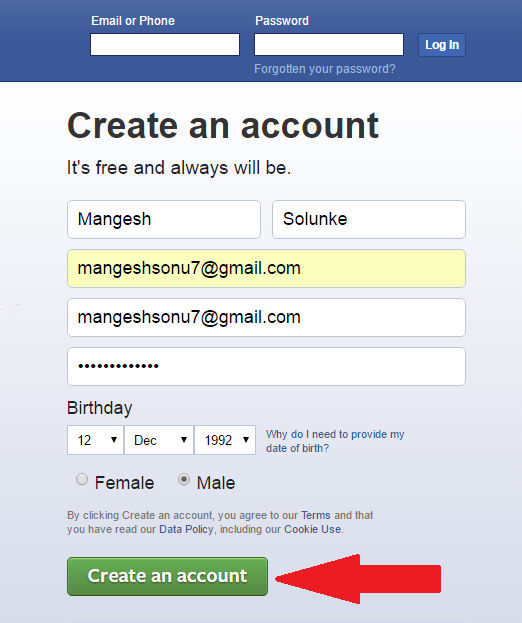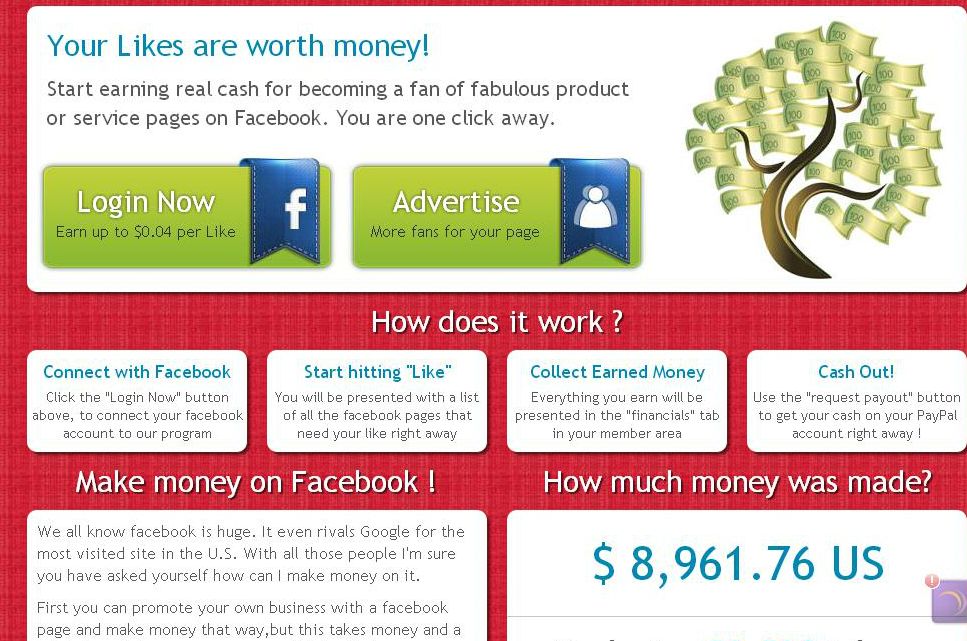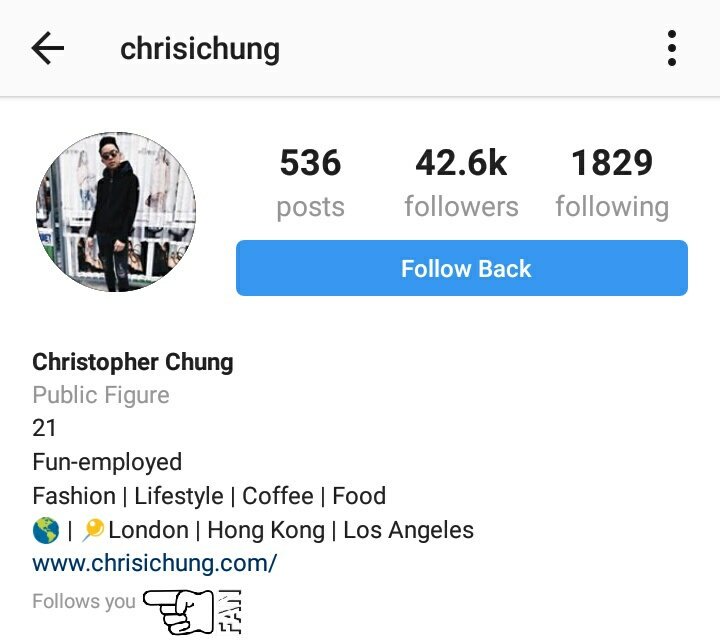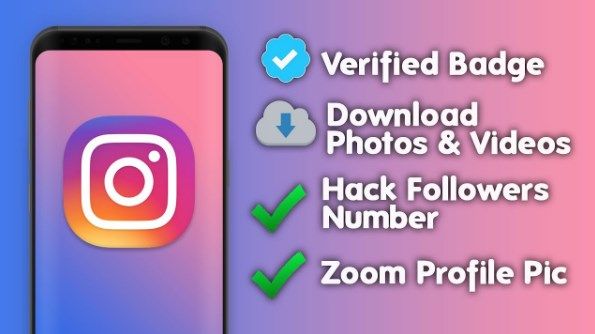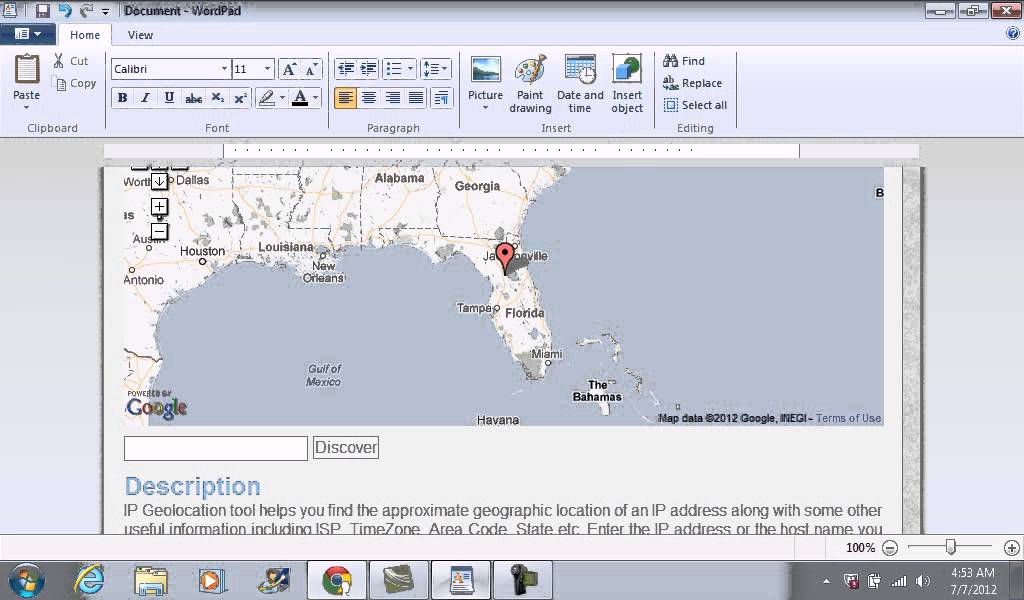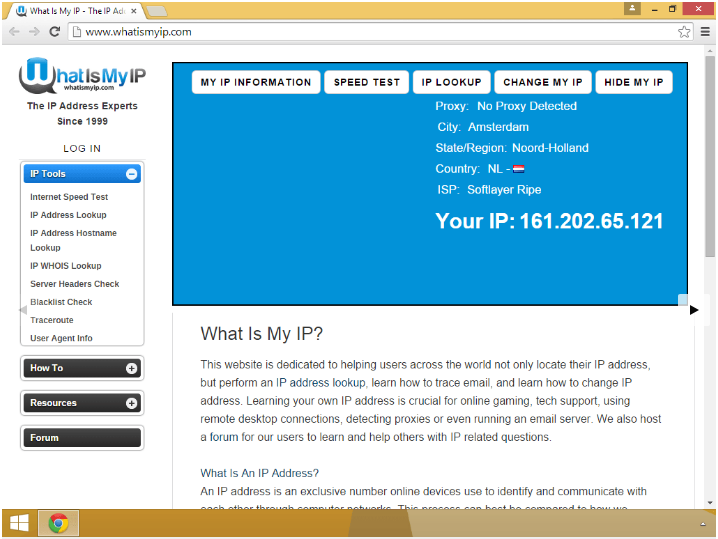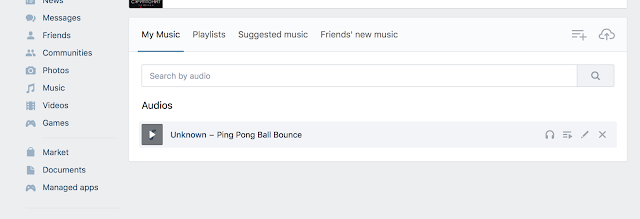How to save your instagram live
[Working] 3 Ways to Save Instagram Live Video or Download it Later
Apart from Instagram‘s Story, Posts, and IGTV, the Live video feature has recently gained tremendous popularity. Using this feature, you can instantly interact with all your followers from a single screen. If you’ve missed watching one, then worry not for we have listed 3 ways to save live video on Instagram or download it later for replay. Meanwhile, you should learn to schedule a live video on Instagram.
Also, Read | How to Stop Instagram Live Notifications for One Person
Ways to Save Live Video on Instagram
Table of Contents
Post and Save/Download Your Instagram Live Video
Instagram offers you the capability to save your Live Instagram session directly to your device or your Instagram profile by sharing it as a video post. If you’ve hosted a live Instagram video on your profile and wish to save or rewatch it later, then you need to follow these simple steps to achieve the same.
- Open your Instagram profile using the app and swipe towards the left to open the Camera. Here, choose the Live option and tap on the button to start hosting your live Instagram video.
- After you’ve finished hosting your live video, tap on the X button present at the top right corner of the app to end the live video session.
- After the live video has ended, tap on the Share button.
- Choose a cover image to add to your live session video and tap on the Next button. You can also add a different cover image to your video by selecting it from your device’s gallery.
- Specify a title and description to your live video and press the Post button to save it to your profile.
- Your live Instagram video session will be posted on your profile as a video post.
- Now, follow this quick read to download and save any Instagram post or story.

- Please note that to save an Instagram Live Video to your profile/device, it should be at least 1 minute long in length.
Record or Download Someone else’s Live Instagram Video
Now that you’ve learned to save your own Instagram Live using the app, it is time to save the live video of someone else on Instagram. With that being said, let’s look at two different methods to download someone else’s live video on Instagram.
Use Screen Recorder App to Save Someone’s Instagram Live
One of the most effective ways to save someone else’s live Instagram session is to record it using the Screen Recorder app. While most smartphones come pre-equipped with a screen recording tool, you can also try some third-party Android apps to record screens on your device. Follow these easy steps to quickly record someone else’s live Instagram session.
- Open Instagram on your device and tap on the profile icon in the story section labeled as LIVE.

- You will instantly start watching the live video of the chosen profile.
- Next, follow this quick guide to record your Android Phone’s screen to capture the entire Live Instagram video.
Use Third-party Apps to Download Instagram Live of Someone
The second method to download someone else’s Instagram Live is to use certain third-party Android apps to download it by pasting the live video link. Follow these steps to achieve the same.
- Open the live video session of the Instagram profile that you wish to save.
- Tap on the three-dot icon at the bottom and press the Copy Link option.
- Install and Open the Video Downloader for the Instagram app from Google Play Store.
- Open the app and provide the necessary access permissions.
- Tap on the Paste Link button to paste the copied link here.
- Wait for a few seconds to let the app grab the live video from Instagram.

- To download/save the live video to your device, press the Download button.
That’s it. You’ve successfully saved someone else’s live Instagram video to your device.
Replay Missed Instagram Live Video and Save it to Your Device
If you have missed joining the live Instagram video session of someone you were interested in, you can follow these steps to replay and view it using their profile. Do note that for this trick to work, the host must have shared his live session on their Instagram profile. Usually, when Instagram Live ends, the host gets an option to share it on their profile using a video post. Follow these steps to save their live video using this simple trick.
- Open the Instagram profile of the person whose live video you have recently missed.
- Swipe right to open the video tab and click on the first video (in case you’ve recently missed their Instagram Live).

- Their live video will start playing as a video post. To save this video, tap on the three-dot icon at the top right corner.
- Tap on the Save button to save the video post.
- That’s it. Their live Instagram video is now saved to your profile. You can rewatch it by tapping on the Saved option in your Instagram profile settings.
Bonus Tip: Watch Someone’s Instagram Story Secretly
Now that you’ve learned to save yours or someone else’s Instagram Live video, you should learn to watch someone’s Instagram Story without them knowing about it. Follow this detailed guide to watching someone’s Instagram Story Secretly.
Wrapping Up: Replay Your Favorites
That’s a wrap for the 3 best ways to save your or someone else’s live Instagram video and download it later for replay. If this article has helped you in downloading or rewatching the live video then, hit the Like button and share this read among your friends to assist them while using Instagram. Stay tuned for more jaw-dropping reads.
Stay tuned for more jaw-dropping reads.
You can also follow us for instant tech news at Google News or for tips and tricks, smartphones & gadgets reviews, join GadgetsToUse Telegram Group, or for the latest review videos subscribe GadgetsToUse Youtube Channel.
Here's how to do it -
Pocket-lint is supported by its readers. When you buy through links on our site, we may earn an affiliate commission. Learn more
- Home
- Apps
- App news
- Instagram app news
Elyse Betters, US News Editor
·
Instagram/Pocket-lintWhy you can trust Pocket-lint
(Pocket-lint) - Instagram began letting users stream live videos last year, but it didn't let them save broadcasts.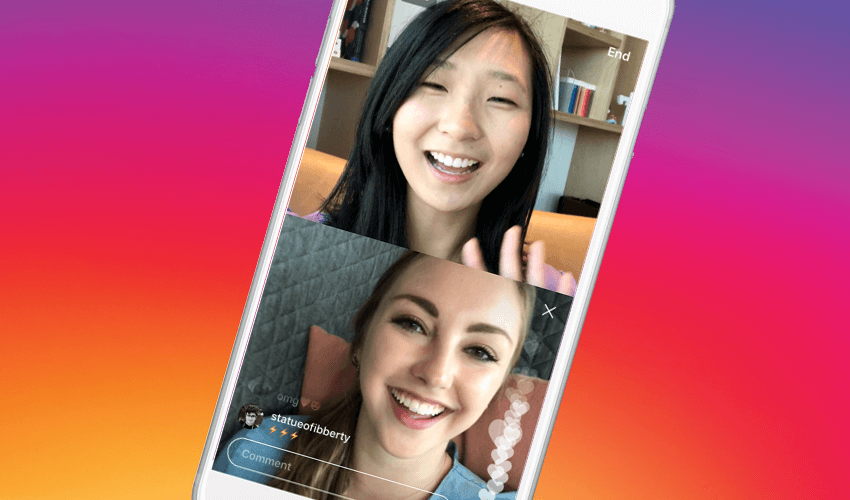
But the app has now updated, finally allowing users to download broadcasts to their phones once they've concluded. Twitter's Periscope and even Facebook's own Live have long let users save videos, so this new update helps brings Instagram's Live Videos more in line with them. Live videos will continue to disappear from the app when you’re done - only now you can hold onto your video and re-watch it later.
- Finally! You can now save Instagram posts to revisit later - here's how
- Instagram will let you turn off comments on posts - here's how
- Instagram now notifies you if someone takes a screenshot
Here's how the new feature works.
How to save Instagram Live Videos
Start a live video- Tap the Camera icon in the top left of the screen.
- Then, tap Live at the bottom of the screen, then tap Start Live Video.
- After your live broadcast ends, tap Save in the upper right corner.
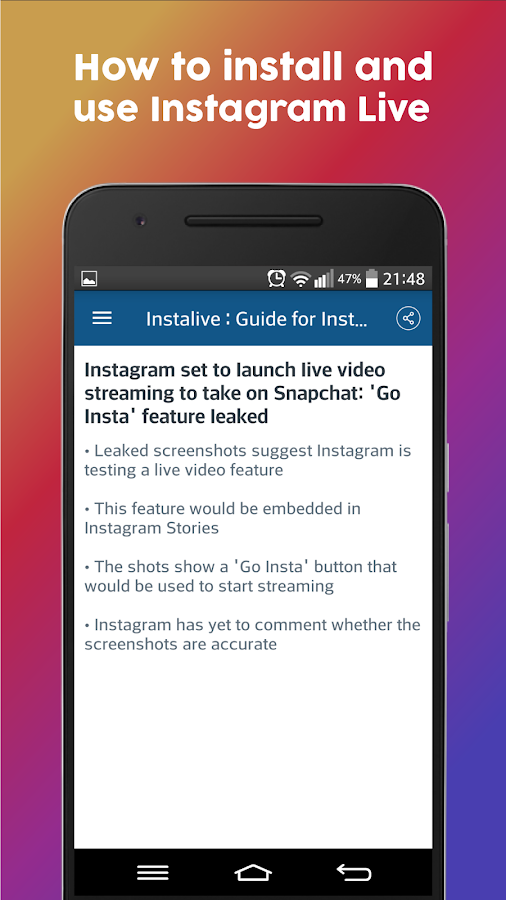
- After saving, tap Done. Your live video will then be saved to your camera roll.
It may take a minute for a live video to save to your phone, especially for longer videos. Also, you’ll only be able to save video - not comments, likes, or any interactions, and your live video will no longer be available in Instagram.
When will Live Video saves be available?
The ability to save Instagram Live Videos is rolling out now, with in the latest version of Instagram for iOS and Android.
Want to know more?
Check out Instagram's blog post and Help hub for more information.
Writing by Elyse Betters.
Sections Instagram Apps
How to Save Instagram Live: A Step-by-Step Guide
Live on Instagram* is a powerful brand promotion tool. It is thanks to a properly conducted broadcast that a blogger becomes closer to the audience, because here a person, as a rule, reveals himself.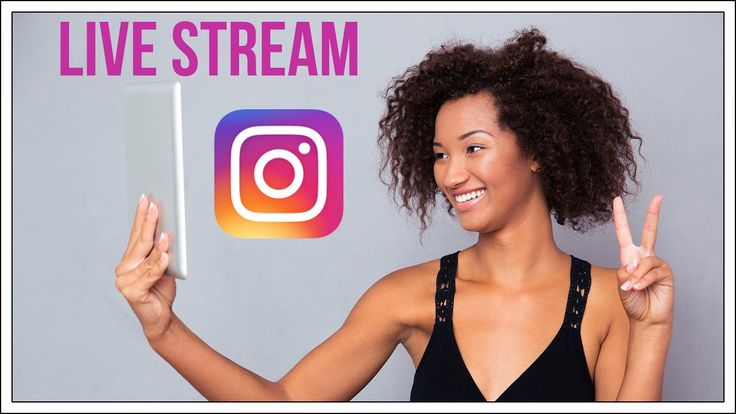 But there is one caveat: if nothing is done, then live broadcasts disappear immediately after they are completed. To prevent this from happening, I tell you how to save a live broadcast from Instagram *.
But there is one caveat: if nothing is done, then live broadcasts disappear immediately after they are completed. To prevent this from happening, I tell you how to save a live broadcast from Instagram *.
UPD (from 04/15/22): On March 21, 2022, Meta Platforms Inc., which owns the social networks Facebook and Instagram, was recognized as an extremist organization in the Russian Federation.
Of the remaining social networks, the most real platform is Telegram, so I invite you to my telegram channel. We will develop there 👌
Content of the article:
- 1 Why do we need this function
- 2 How to download a live broadcast on Instagram * on the phone
- 2.1 On the iPhone
- 2.2 On Android
- 3 How to Download Instagram Live* to Computer
- 4 How to Save Your Own Instagram Live*
- 5 How to Save Someone's Repost Live
- 5.1 Story Saver
- for Instagram Easy*.
 92
92 - 5.3 In Grabber
- 5.4 Story Save
- 6 Other methods
- 6.1 Savefrom
- 6.2 IgMedia
6.3 Bot
Why this function is needed
Many people know that you can save the broadcast for a day or upload it to IGTV to leave it forever. But not every user of the social network is familiar with the download. Relatively recently, a basic function for downloading live broadcasts was added to the Insta * application, but often it is not enough. And even then it only works for its own records.
In fact, the function of downloading live TV is more in demand than it might seem at first glance. Someone wants to save it to watch at a convenient time. The blogger himself may need to record his own broadcast in order to analyze how he looked in the camera, to work on the mistakes. Ethers of competitors are studied for approximately the same purpose.
How to download a live broadcast on Instagram* on your phone
Let's analyze the options for how you can download a live broadcast on the two main operating systems iOS and Android.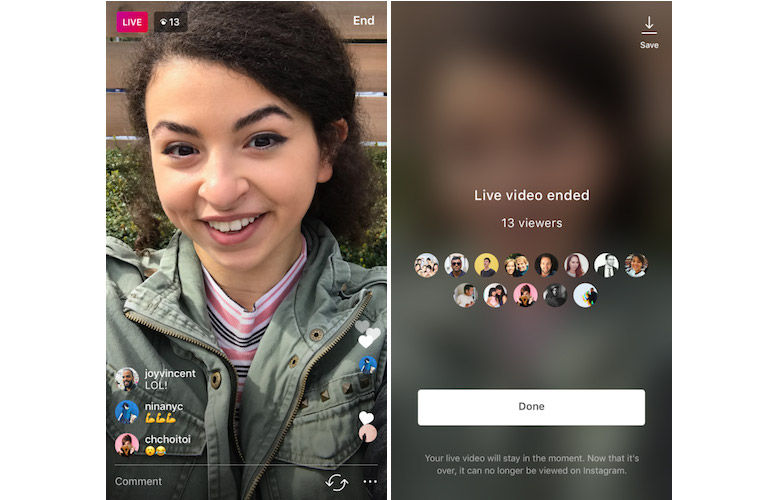 In the Instagram* application itself, it is possible to save your own broadcasts to your phone - we will tell you how to do this later. But you won't be able to download other people's broadcasts. In addition, only videos will be available without comments and user activity.
In the Instagram* application itself, it is possible to save your own broadcasts to your phone - we will tell you how to do this later. But you won't be able to download other people's broadcasts. In addition, only videos will be available without comments and user activity.
On the iPhone
iPhone owners are lucky - the phone has a built-in screen recording function. That is, you just need to activate it while watching a live broadcast, and it will be completely recorded on your smartphone.
- Open the desired broadcast and swipe up the settings menu.
- In the field that opens, click on the entry.
- Now it remains to watch the broadcast, and then turn off the recording.
If for some reason this function was not in quick access, you will need to add it.
- Go to phone settings and select "control center".
- Now find "screen recording" in the controls.
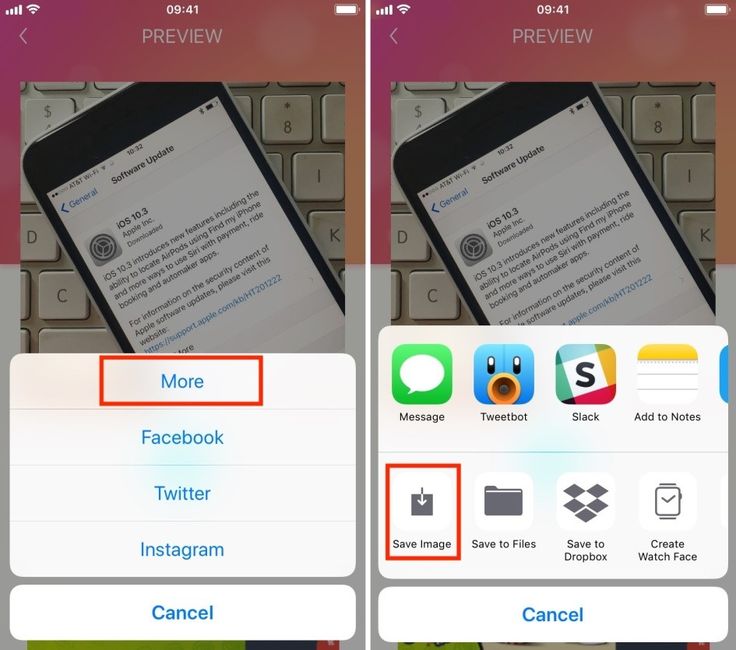
- Opposite the line "screen recording" click on the plus sign. The button will then appear in the quick menu.
On Android
But on Android, there is no built-in screen recording function. Therefore, if you want to record a live broadcast, you will have to download a special application on your phone. By the way, it can be used both when recording your own broadcast, and for recording any actions on the screen. The program is called XRecorder.
- Open Play Market and download XRecorder.
- After installation, open the broadcast you want to record and, without closing it, turn it down.
- Log into the XRecorder application, click on the plus at the bottom of the screen.
- Select "record video" and you will see the countdown. As soon as the number appears, then the recording has begun.
- Open the air - the recording is in progress.
 To stop recording, swipe the orange circle on the left or right of the screen.
To stop recording, swipe the orange circle on the left or right of the screen.
- The recording time will appear in front of you. Click on it and select the black square. The recording will end, the video will be saved both in the phone and in the XRecorder application.
The service is free. Allows you to record high quality HD videos without watermarks.
How to download Instagram* live broadcast to computer
Sometimes, when you want to directly view the video recording not from your mobile phone, but from the big screen, you may need to download Instagram* live stream directly to your computer. We will not talk about how to transfer a recording from a mobile device to a desktop - we are sure that you yourself know about it. Here you will find instructions on how to download ether (or any publication with it) directly from Instagram*.
The easiest way to download history to your computer is to use a browser extension.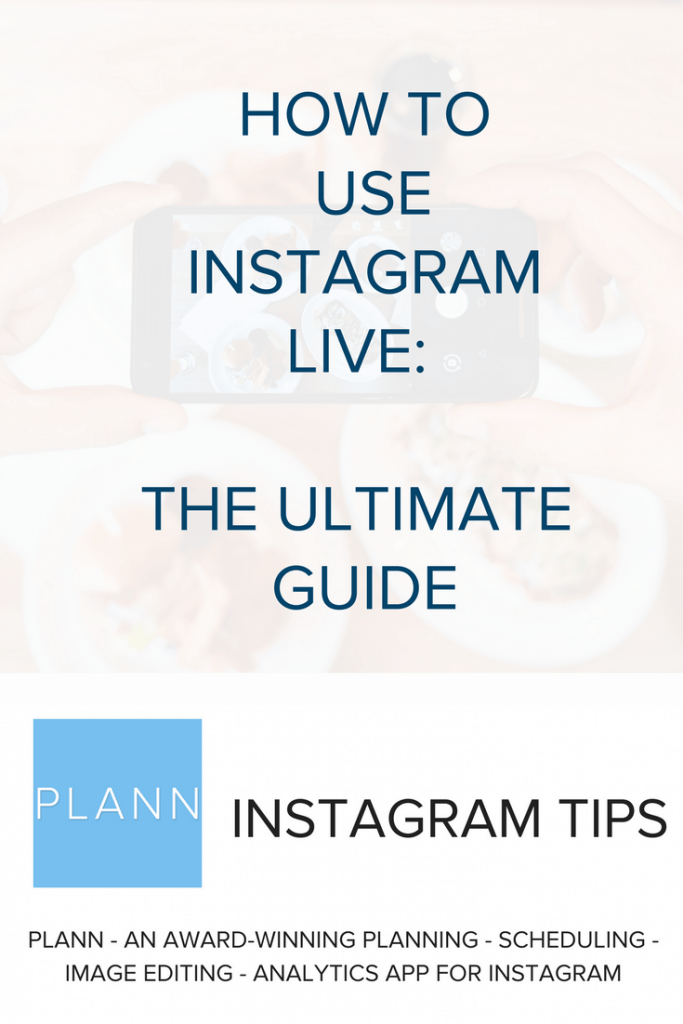 There is a plugin for different browsers:
There is a plugin for different browsers:
- Mozilla Firefox - IG Helper, Download IG Video/Photo;
- Opera and Yandex - Instagram* Downloader, Insta*Saver;
- Google Chrome - IG Stories for Instagram*, Downloader for Instagram*.
The principle is the same for everyone, so let's look at how to work with the extension using the Stories App for Instagram as an example.
- Open the Chrome store and add the extension to your browser by clicking on the "install" button.
- To activate the extension after installation, click on its image.
- In the window that opens, select "Go to instagram" and go to the account of interest with live broadcast. Wait for the video to appear in the feed.
- Open the desired video and click and hover over it. In the upper right corner of the video, you will see an icon and the inscription "download".
- Click on it and the recording will start downloading to your computer.

Once downloaded, you can open the video and view it from your computer.
How to save your live broadcast from Instagram*
Now we will look at how to save your broadcast to your phone. This is a basic feature of the app that can be used on both iOS and Android. The algorithm of actions will be approximately the same. First, broadcast.
- At the completion stage, you will see a menu with a choice of actions.
- Click on the "download video" button and it will be saved to your phone's gallery.
After that, you can watch the recording of the broadcast at any time. However, it will only be a video - you will not see any likes, comments, questions. You can also place a link to your broadcast in the feed or in stories. However, in this case, it will only be stored in the Instagram app* (stories are stored for 24 hours).
How to save someone else's live broadcast
The function of saving someone else's live stories is not provided by the developer of the Instagram* application. However, there is a way out - you can use third-party applications. If the broadcast has already passed and is in the saved videos of the account, then any application that allows you to download content from social networks will do. Let's take a look at some of the most popular options.
However, there is a way out - you can use third-party applications. If the broadcast has already passed and is in the saved videos of the account, then any application that allows you to download content from social networks will do. Let's take a look at some of the most popular options.
Story Saver
A completely free application that allows you to download a wide variety of content from Instagram *, including live broadcasts. There are two work scenarios. On the first one, after downloading, you will need to go through authorization, that is, go under your data from Insta*. After that, you will open something like your profile with all the subscriptions and subscribers. You simply select the desired user, his broadcast and click "save".
The second option is to use the search through the nickname. In addition, the application has a lot of other useful features. Including statistics, editing, reposts without watermarks and more. Available for iOS.
Easy Repost for Instagram*
Another app for iPhone. Simple intuitive interface. It will help you download all sorts of content from Instagram*, including saving broadcasts. The main functionality is reposts. You can search for the necessary video by hashtags, geotags or subscriptions. There is a function to edit the downloaded video. The app is free, but there are in-app purchases. You can try it for free in trial mode.
Simple intuitive interface. It will help you download all sorts of content from Instagram*, including saving broadcasts. The main functionality is reposts. You can search for the necessary video by hashtags, geotags or subscriptions. There is a function to edit the downloaded video. The app is free, but there are in-app purchases. You can try it for free in trial mode.
in Grabber
Android app that can download photos, videos and IGTV from Instagram*. You can view content, make reposts, and watch rewind videos. The search is carried out by username. The app is free, but there are paid purchases and ads.
Story Save
With this Android application you can save your own videos and videos of other social network users. The content is downloaded to the device in HD format in the resolution in which it was originally. To start using the application, you need to pass authorization in it. To do this, enter your username and password from Instagram *. After that, a green download button will appear next to all files on Insta*. In fact, the story is downloaded in just three clicks.
In fact, the story is downloaded in just three clicks.
Other ways
If you don't want to download any programs to your device and you don't like screen recording, there are other ways. They can even be called safer, as you don't even have to enter your Instagram profile data*.
SaveFrom
Free online platform where you don't have to enter any data. Just enter the link to download the video in the line specially designated for this and click on the search button. If you wish, you can download the extension for your browser - all this is also on the main page. The service interface is more than clear.
IGmedia
The platform allows you to download video content without installing additional software. It works on the same principle as the previous service. Just point to the link on the main page of the site for a live broadcast on Instagram * and click on the "enter" key. When the download is complete, you can download the video to your device.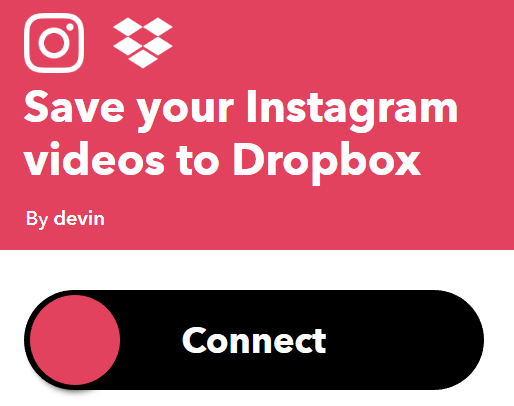 To do this, click the "save media" button.
To do this, click the "save media" button.
Bot in Telegram
It is easy to find many bots in Telegram through which you can download videos from Instagram*. They all work on roughly the same principle. We'll use @SaveZBot as an example. The bot is, of course, free.
- To start working with the bot, you need to enter the chat with it and click the "start" button.
- Now enter the name of the person on Instagram* whose broadcast you want to download. You must enter with @. Send a message.
- In response, you should receive a message with a choice of what you want to download. Specify "live broadcast".
- Then select "start recording" if you want to record a broadcast that is already in progress. If you select "broadcast history", you can download any of the saved broadcasts.
- In response, the bot will send a video that you can download.
It is important to understand that a bot that worked in 2020 may not work in 2021. Therefore, make sure the data is up to date.
Therefore, make sure the data is up to date.
Conclusion
As you can see, nothing is impossible. And if you want to download a live broadcast - your own or another person - you can. However, if you upload someone else's video, you should not pass it off as your own and distribute it. And when choosing a download method, keep in mind that the most secure are those where you need to enter your personal data.
* Meta Platforms Inc., which owns the social networks Facebook and Instagram, is recognized in the Russian Federation as an extremist organization, its activities in Russia are prohibited.
Comments (0)
how to make, save and watch
May 14 Social media instructions
Contents:
Live on Instagram allows you to communicate with your audience in real time. Using this feature, bloggers can share their impressions directly from the scene, broadcast on certain topics, and answer questions and comments from subscribers. Users can ask questions in the chat, leave comments and put "hearts".
Using this feature, bloggers can share their impressions directly from the scene, broadcast on certain topics, and answer questions and comments from subscribers. Users can ask questions in the chat, leave comments and put "hearts".
MUSTHAVE services for your Instagram!
TapLike - Instagram promotion. Buying followers, likes, story views, comments. Quality Audience! 100% service safety guarantee!
Instahero - instant cleaning of Instagram account from bots! Do a profile analysis for free!
Live broadcasts are another way to increase the activity and engagement of subscribers. Broadcast duration up to one hour opens up additional opportunities for bloggers and business accounts. For example, with the help of a live broadcast, a blogger can tell new subscribers about himself, chat with them on an interesting topic, and show some events from his life.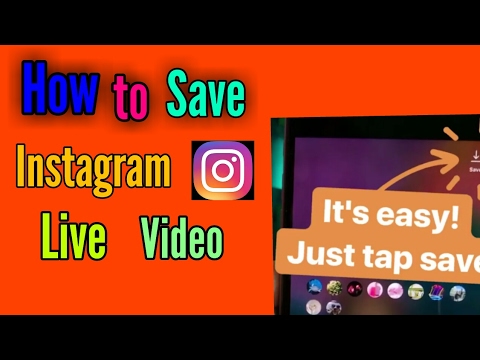
Business accounts can also effectively use the function to tell potential customers about their products and services, showcase new collections, introduce users to the production process, and so on.
How to watch live on Instagram
- From the phone
When an account you follow starts a live stream, you may receive a notification. But Instagram does not always notify subscribers about live broadcasts.
You can see the broadcast in the story feed, the circle with the avatar will be marked with the corresponding icon. To open a live broadcast, you just need to click on the avatar.
Live broadcasts can be saved in your profile for 24 hours. To view the saved recording, you need to go to the profile, click on the avatar and select "Watch live".
- From computer
To watch live on Instagram from a computer, you need to install a special application.
How to make a live broadcast on Instagram
In order for a live broadcast to attract users, be interesting and useful to them, you need to prepare for the broadcast in advance.
How to prepare for a live broadcast
- Think over the topic of the broadcast. It is easier to start a monologue when there is a certain topic. As you speak, the audience will have questions for you to answer.
- Make an announcement. Be sure to announce the live broadcast in advance in the post and stories, indicating the topic and time of the broadcast.
- Gather questions. You can collect questions from subscribers under a post or in a story using a special function. This way you will know the degree of interest of the audience, you can better prepare for the broadcast and avoid awkward pauses.
- Invite a support group. The partner will always support the conversation, and then the rest will catch up, because many are afraid to be the first.
- Warm up the interest. Briefly tell what you are going to share with the audience, create intrigue.
- Make sure the audience is live. Use live broadcasts if you are sure that your subscribers are real live people.
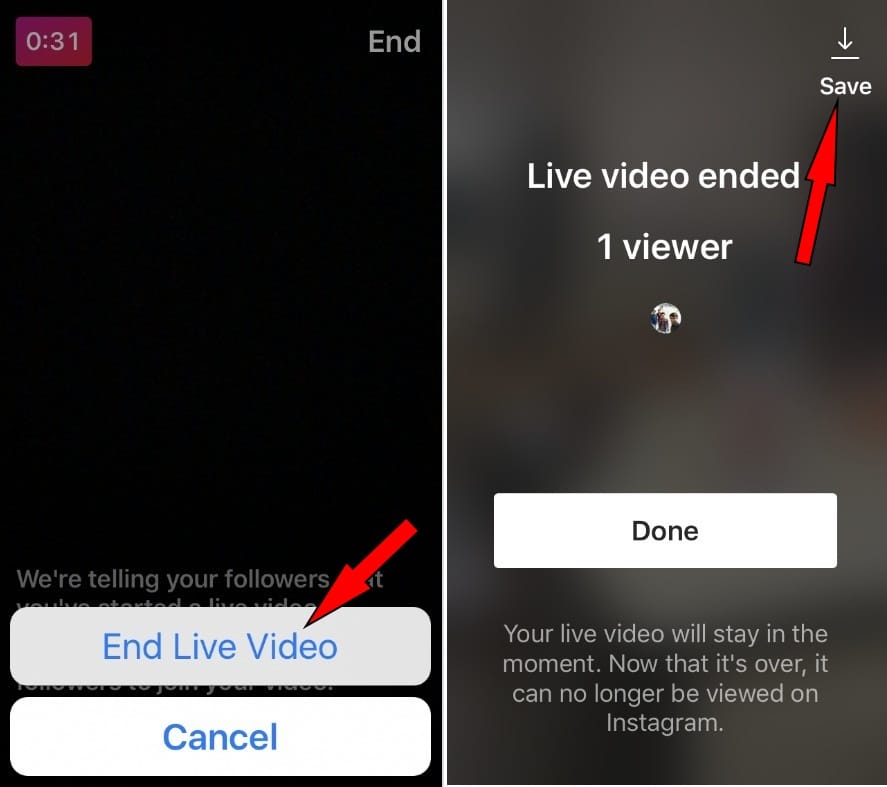 Bots do not watch broadcasts and do not ask questions.
Bots do not watch broadcasts and do not ask questions. - Motivate your audience. If you are afraid that no one will come to watch your broadcast, arrange a raffle among the participants of the broadcast and report it in the announcement.
How to start live TV
Live TV is started from the Stories screen. To start the broadcast, you need to swipe the screen from left to right and select the "Live" function at the bottom.
After that, you can switch the camera to the main or front one and adjust the visibility of the live broadcast using the "Settings" button located at the top left.
Once you're ready to start broadcasting, click Go Live. After that, the inscription “You are live!” will appear. — this means that the broadcast has started.
During the broadcast, you will be able to see the number of viewers, read their comments, use masks, invite guests to broadcast, and accept or reject requests to join your broadcast.
Joint live broadcast
The difference between the joint broadcast on Instagram is that it is conducted by two users, each from their own account.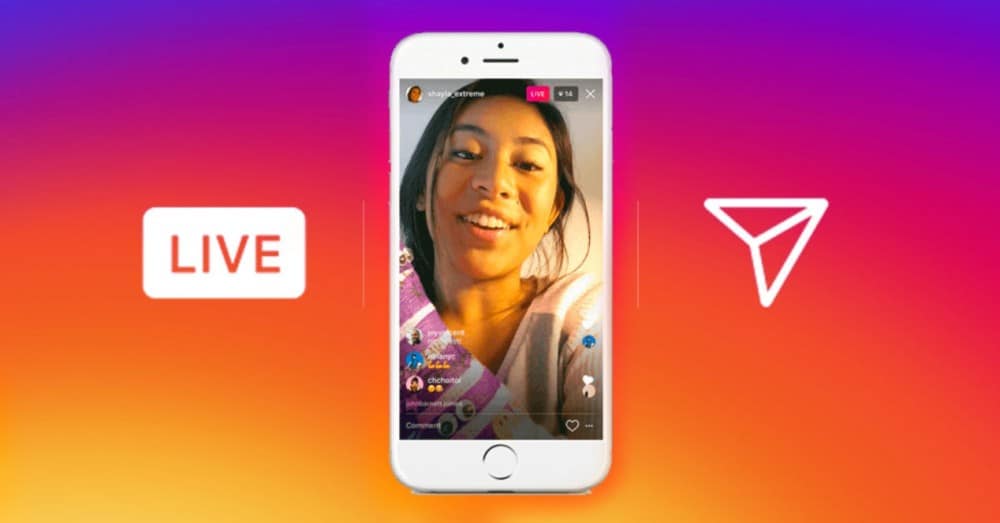 The screen is divided into two parts, each of which is controlled by one of the users.
The screen is divided into two parts, each of which is controlled by one of the users.
To start a joint live broadcast, you must also go to the story recording page and turn on the broadcast. Then, anyone who wants to join your broadcast can send a request to participate. You will only need to confirm it in the pop-up window.
You can also send an invitation to the user to participate in the broadcast. If he accepts the offer, you will record a joint live broadcast.
How to pin a comment
Only the person who launched the live broadcast can pin a comment. This option can be used to indicate the topic of the broadcast or to pin an answer to a frequently asked question.
To do this, write a comment, click on it and hold. You can also turn off all comments - click on the three dots at the bottom and select the "Turn off comments" function.
How to save the live broadcast
To end the broadcast, click "End" - this button is located at the top right.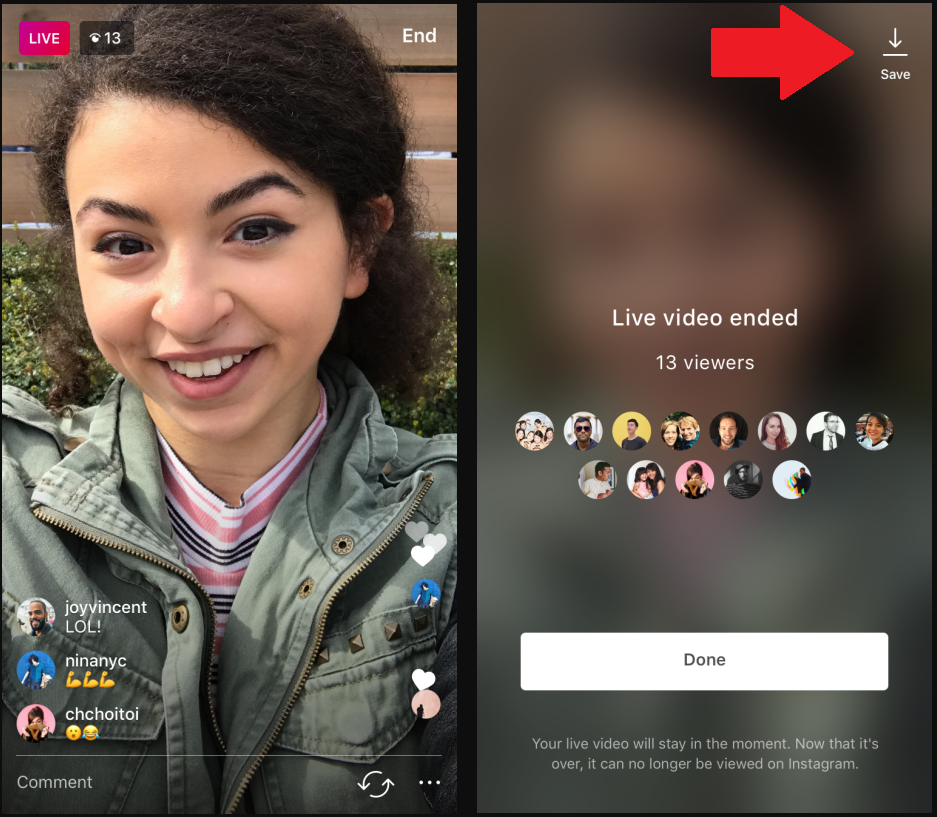 Statistics will appear on the screen, you can see how many people watched the broadcast and other data. Then you can save the recording of the broadcast for a day in your profile or download it to your phone.
Statistics will appear on the screen, you can see how many people watched the broadcast and other data. Then you can save the recording of the broadcast for a day in your profile or download it to your phone.
To download the recording of the broadcast to your phone, click the "Save" button located at the top right. To add a live stream to your profile for 24 hours, make sure that this option is selected at the bottom of the screen and click "Share".
Live broadcast rules
By following these rules, you will be able to conduct an interesting and useful live broadcast that will attract the attention of your audience.
- The topic of the broadcast should be interesting to your audience.
- Come up with a catchy name for your live broadcast.
- Choose a time that is convenient for your audience.
- Be sure to specify the time zone.
- Notify subscribers about the scheduled broadcast in a post and stories.

- Notify about the upcoming broadcast at least 24 hours in advance.
- Fill the live broadcast with a lot of information in a short time.
- Prepare in advance the material that you will tell.
- Make a broadcast plan: greeting, generating interest, content, answering questions.
- Answer subscribers' questions and ask them questions yourself.
- Ask listeners to like, comment, ask questions.
- It is not necessary to record a whole hour, the optimal length of the broadcast is up to 30 minutes.
- At the end, don't forget to say goodbye and thank the audience for their attention.
Ideas for Instagram Live
Here are some ideas that will help you find an interesting topic to broadcast on your regular or business account.
- Answers to user questions that you will collect in advance under the post or in the story.
- Live with useful information.
- Broadcast for live communication with the audience on a given or free topic, where you will answer questions asked during the broadcast.