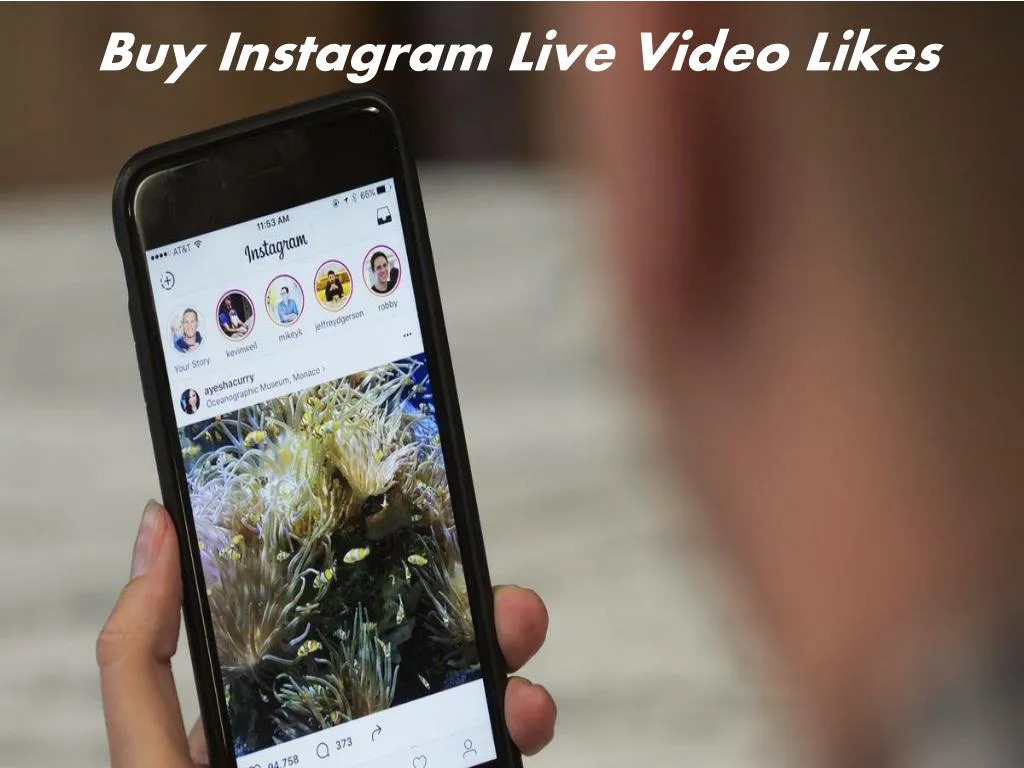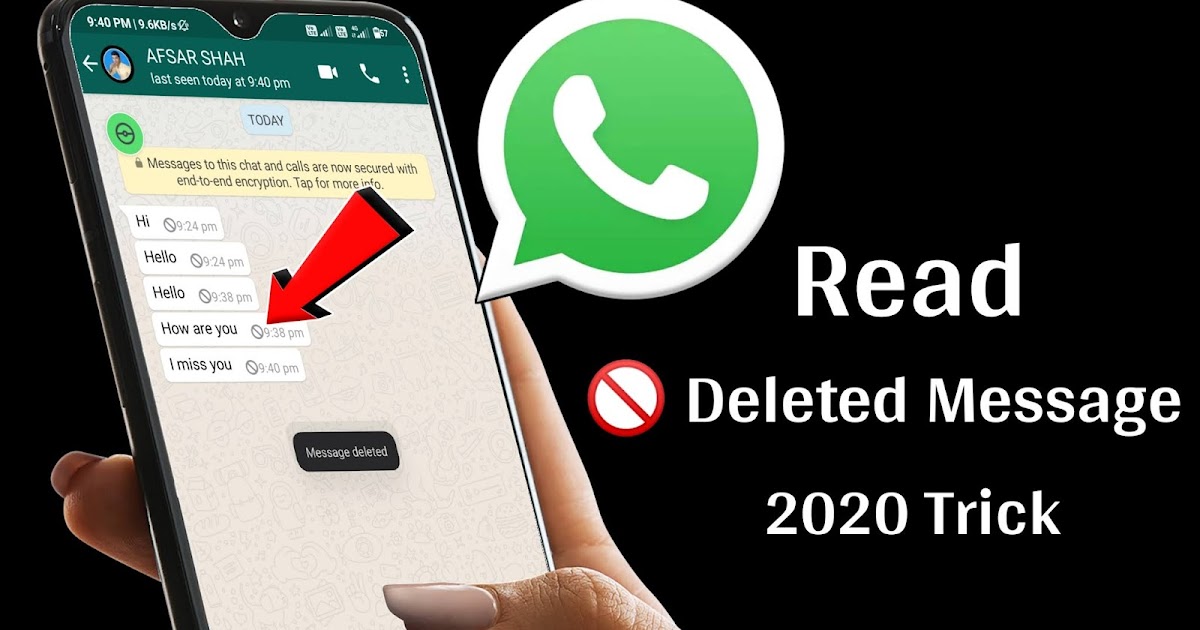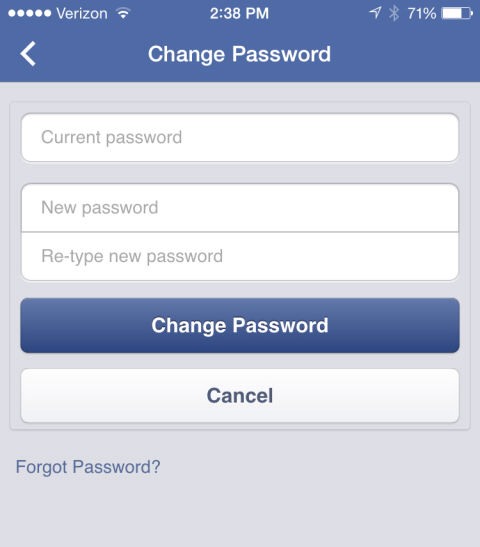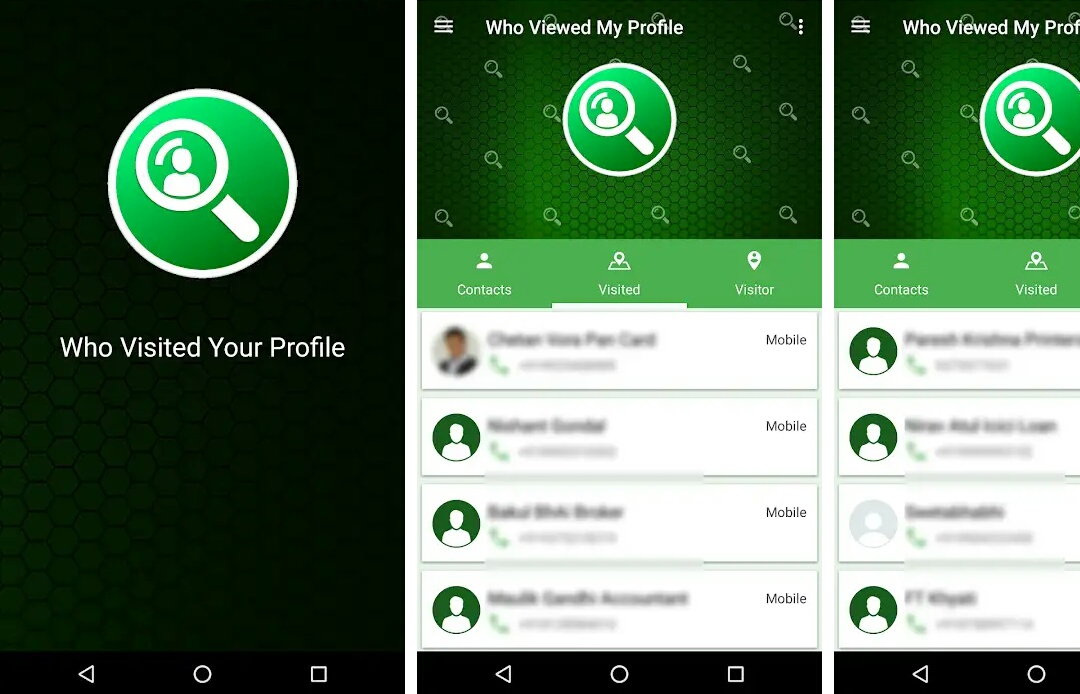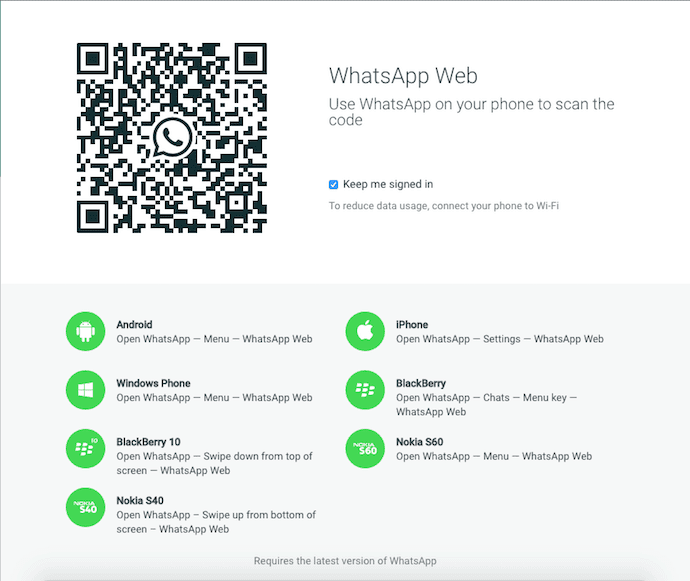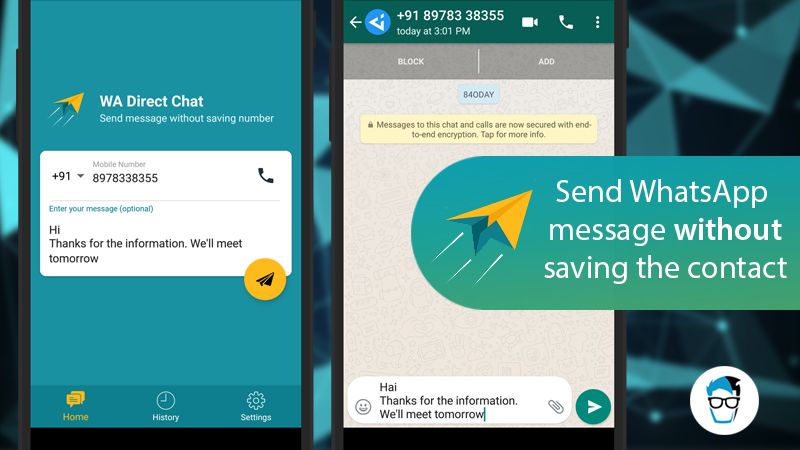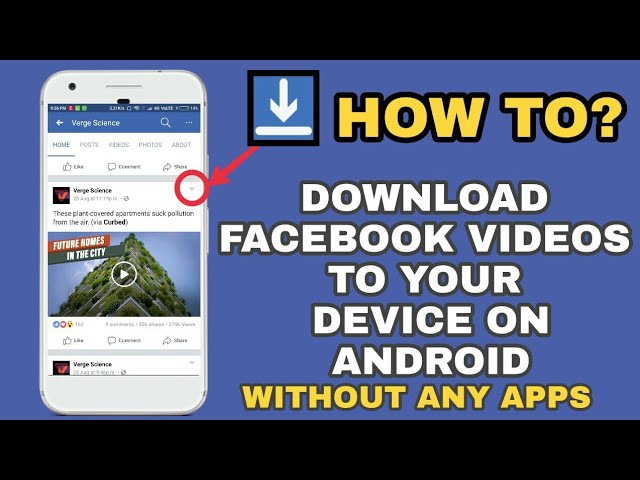How facebook dynamic ads work
A Beginner’s Guide to Facebook Dynamic Product Ads For eCommerce
In a world overrun by advertising, consumers are becoming immune. Or actively taking steps to replace ads altogether. That’s why the average banner ad click-through rate is 0.1%.
You don’t beat these grim numbers with more ads. You do it through better ones.
Specifically, with ads that are more targeted and more relevant.
And Facebook’s Dynamic Product Ads are one of the best ways to do that.
For example, luxury sunglasses brand 9Five saw a 3.8X return on ad spend and a cost per acquisition 40% cheaper than their goal by implementing dynamic product ads (DPA’s).
In this actionable guide, we’re going to take you step by step through the process of setting up your first Dynamic Product Ad campaign.
As an advertiser, imagine if you could design the perfect ad type. These are the main features that would be on our wishlist:
- Personalized ads, relevant to each prospect and customer
- Easy to set up, with low ongoing maintenance
- Works across a wide range of Facebook, Instagram and Audience Network placements
- Highly effective, generating a good ROI
Welcome to Dynamic Product Ads!
What are Dynamic Product Ads?
Facebook does a great job of summarizing what DPA’s are:
Dynamic ads look similar to other ads on Facebook, Instagram, Messenger and the Audience Network.
However, instead of individually creating an ad for each of your products, you create an ad template that automatically uses images and details from your data feed for things you’d like to advertise. Dynamic ads use your Facebook pixel or SDK to show ads to people who have already shown interest in your business by taking actions you care about on your site.”
You’ve probably seen plenty of these ads in your Facebook feed, but to recap here’s an example from eBay. At any one time there are millions of products listed on their site, but they can advertise the exact same products that people have recently viewed:
When NOT To Use Dynamic Product Ads (and What TO DO Instead)As standard carousel ads can display up to 10 images, if you are starting out and have under 10 products, you may prefer to keep it simple and use carousels.
For 10-20 products, if they are all very similar you could get away with a normal carousel ad showing just the best selling options.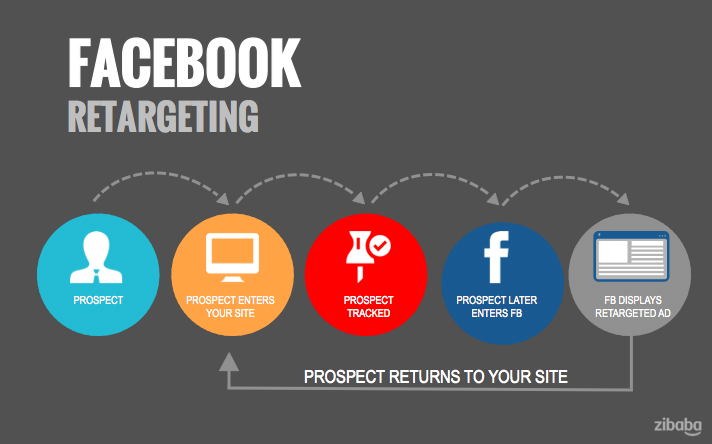
As a rule of thumb, if you have over 10 items and they are diverse, or over 20 products even if they are similar, it’s time to consider adding DPA’s into your marketing strategy.
If you’re looking for other ways of retargeting that don’t involve Dynamic Product Ads, join us on Thursday for our free webinar covering Facebook and Google retargeting strategies.
Click Here (or on the image) to reserve your FREE spot
In this free webinar, our Facebook Ads Specialist Paul Fairbrother will run through the warm audiences that you must be using to be successful in 2019. We’ll also cover the best converting retargeting strategies including Evergreen campaigns which allow you to run your retargeting on autopilot.
We’ll then turn our attention to Google, where our Google Ads Specialist Bruno Morris will cover how to set up your Google Ads retargeting for maximum ROI.
Join AdEspresso for this exclusive one-hour live training! Can’t make it or want to watch it again? No problem! We’ll be sending you the recording shortly after the end of the webinar.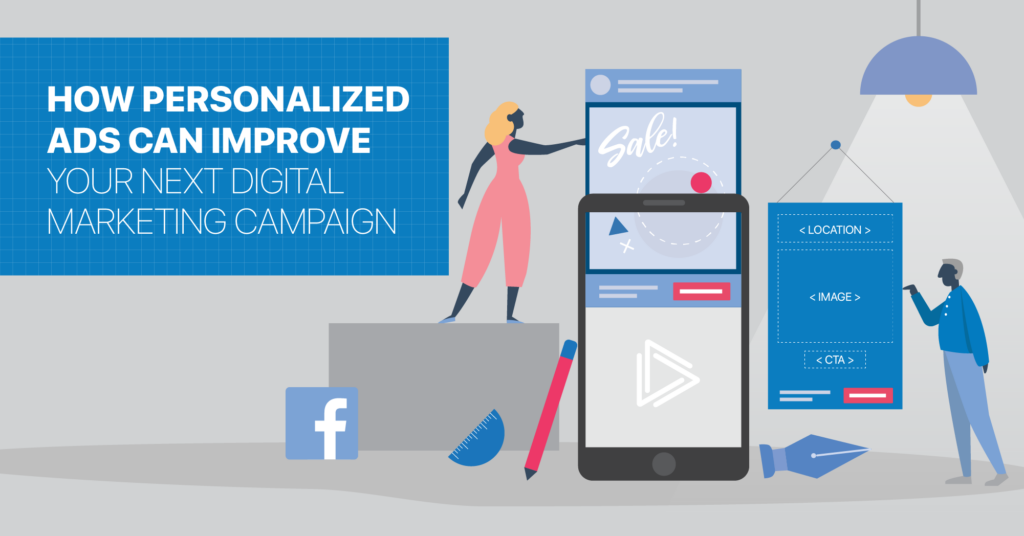
Dynamic Product Ads 101
To successfully set up Dynamic Product Ads for best results, here are the five key steps you need to take.
1. Install the Facebook pixel on your website or use the Facebook SDK for mobile apps
To get started with pixels, check out our handy guide here. Most major shopping carts can then automatically populate the pixel events. The main pixel events required for DPA are:
- View Content: this fires when someone views a particular product page
- Add To Cart: this is the next step down the funnel after viewing a product, when it’s added to the cart
- Purchase: the final step in the checkout process
The pixel events allow us to create a highly relevant audience, for example, people that have viewed a product but not purchased it.
2. Create Your Product Catalog
We’ll cover this in more detail below, but essentially you need to link the catalog on your eCommerce store to Facebook so that it can be plugged into the ads.
3. Segment the Products into Product Sets
For general retargeting of people that have viewed a product, it’s useful to have a product set that contains all products. However, you also want to create sets of carefully curated products for broad targeting, up-sells and cross-sells as we’ll cover below.
Imagine Apple decided to run DPA ads to cold traffic. It would make sense to create a product set containing the latest iPhones, iPads, and MacBooks and exclude the rest to showcase just the best products, otherwise, the ads might be filled with dongles, more dongles, and yet more dongles.
4. Decide Which Audience to Use
There are four main options to consider when selecting the audience:
- Broad audience:
These are Facebook users that haven’t viewed your products yet. Facebook optimizes which products to display over time based on results.
As covered above in the pixel section, you can show relevant ads to prospects that have interacted with your shopping site but not yet purchased.
- Up-sell:
Show a product set to users that have viewed a different product set. For instance, if someone views individual items for sale, retarget them with discounted bundles.
- Cross-sell:
Maximize your customer lifetime value by showing relevant products to purchasers. As an example, if a customer buys a cellphone show them ads for a case, charger and screen protector that fits that model.
Don’t worry if you’re not sure which option is best to use at this stage, we’ll cover these in more detail when we turn our attention to campaign setup later on.
5. Create Your Ad
This is the easy part, as most of the information is populated from the product catalog. You can use “dynamic placeholders” in the ad text, this is where the brand or product name, item description or the price can be pulled in from the product catalog and shown in the ad.
Your eCommerce site will have a database containing all the products and the important information such as brand, product name, price, and image. Now we need to export that to Facebook so that we can convert the catalog into ads.
Originally, this was a manual process that involved exporting a CSV or XML file containing the main product attributes.
We still use this sometimes for small catalogs, but where possible it’s good to use a plugin to automatically sync the eCommerce catalog to Facebook. Without this, a new upload is required every time a new item is added to the website.
Every eCommerce platform has catalog integration options, and below we’ll cover examples for Shopify and WooCommerce.
Shopify – FleixifyOver 40,000 Shopify merchants use the Flexify app, with a free plan available if you’re syncing up to 1,000 products.
While we don’t endorse any particular Shopify app, Flexify has a 4-star rating in the Shopify app store, and with the free plan, it’s worth considering.
Once the catalog is set up, it’s important to check it every so often to ensure the sync is working correctly and that there aren’t any errors with audience matching. In Business Manager, go to Assets > Catalogs to view any catalogs that you have created or that have been assigned to you.
You’ll then see a left-hand menu:
Focus on these three options:
- Diagnostics:
as the name suggests, this is the area where Facebook gives an overview of any changes that need to be made.
use this page to check if your product feeds are regularly being updated
- Event data sources:
if you are running retargeting ads, keeping an eye on this page is essential to check if all of the products being viewed can be retargeted with ads. The “see all website conversions” link at the bottom of the page gives more detail to help with debugging.
Under Settings > Image Transformations there are three options for how the images are displayed in carousel ads.
The default is “fill ad with image” but often switching to “crop and resize image to fit ad” will result in the images filling more of the space.
Product Sets
If you have a diverse product range, you’ll want to segment it into different sets so that you can display a curated group of products to people when running broad audience, cross-sell and up-sell campaigns.
Just select product sets from the left hand menu then use the button to create a new set.
There are then a range of filters that can be used to create the set. Often, unless you have a huge catalog, the best option is to use the “product” filter and then build the set manually by selecting each product to include.
Creating A Dynamic Product Ad CampaignIf you’re already used to creating Facebook ads, then setting up your first DPA campaign is going to be straightforward.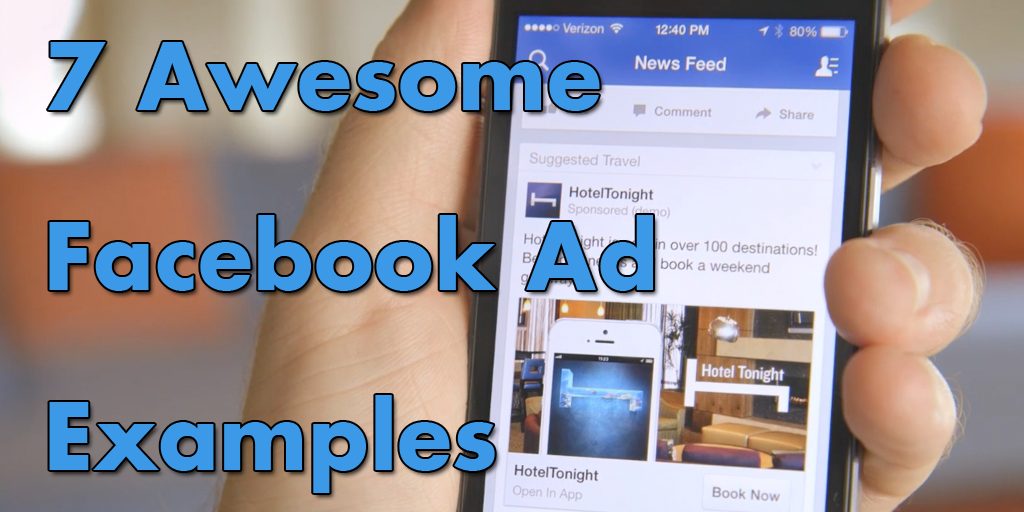
Select “catalog sales” under the conversion options:
The first step is to choose your product catalog.
If you’re a business owner, you probably just have one, however, an agency might have dozens assigned to them from various clients.
Now we’ve chosen the catalog, we need to specify the product set.
Now we can move on to audience selection, either retargeting people that have interacted with our website, or prospecting to cold traffic.
For retargeting, we can advertise to people that have viewed a product, or those that have taken the next step and added it to cart.
Choose the time window, for instance, do you want to show ads to people for a couple of days, a week or a month?
Up-sell is another retargeting option, where the user views products from one of your sets and then gets introduced to products in another set via ads.
The sales process doesn’t end after the first purchase. Now we have a chance to cross-sell by displaying accessories that complement the product that they’ve just purchased.
Moving on to broad targeting, these options are the same as for any other campaign type.
We suggest carefully researching your buyer personas and then creating product sets around this, so that even though the audience doesn’t know your brand yet you’re showing them products that they’re likely to find relevant.
Customizing The AdComposing a dynamic ad is a little different to a standard ad, but in a good way; the catalog is doing most of the work for you.
The most commonly used format is a carousel with an end card (the “profile” box in the screenshot below). The images are taken care of by the catalog, so that just leaves the headline, ad text and link description.
Use the “+” buttons to access dynamic placeholders, this is where text such as the brand, product name, description and price can be populated automatically from the catalog.
Customize The ImageAlthough the images are populated from the catalog, there is some customization that we can apply: catalog information and frames.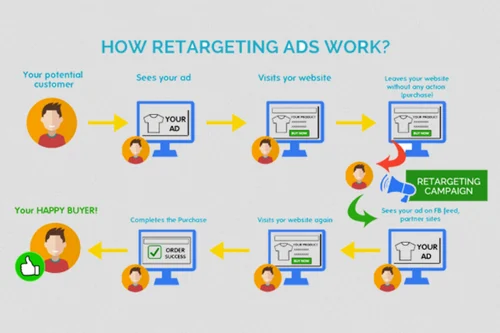
Start by clicking the “customize images” panel when creating the ad.
The catalog information option works in the same way as dynamic placeholders do for text, but in this case we’re creating dynamic overlays for the images.
In the example below, we’re adding the price to each image and can specify the color, positioning and shape of the text box and also the font.
If you want even more customization, you can add a frame as well.
A frame could include the brand logo, or could be themed for a seasonal promotion, for example a Christmas theme.
Always keep in mind that 93% of Facebook ads are viewed on mobile, so don’t make the graphics too cluttered. On small screens, ensure the product image is the star of the show.
Conclusion
You’ve got this!
We’ve covered a lot in this guide, and at this stage you might be thinking that setting up DPA’s is a lot of hard work, but we urge you to think again.
Let’s break it down into simple steps:
- Creating the product catalog is a one time process, no coding required
- Selecting the audience is just a couple of clicks
- Most of the ad creative is already provided from the catalog, so just add a couple of lines of text and you’re done
Once you’ve put in a small amount of effort to create the catalog, it’s plain sailing from there.
As the retargeting ads can generally be run on a “set it and forget it” basis as long as you keep an eye on the frequency, they can save you a lot of time as well as being effective.
If you have an eCommerce store with more than a dozen or so products, you definitely want to add Dynamic Product Ads to your marketing mix.
Facebook dynamic ads guide
Open Side Navigation MenuClose Side Navigation Menu
Dynamic ads guide
Advertisers with a product catalogue can drive sales using dynamic ads. Whether you are new to dynamic ads or have already used them, you'll find that the tips and step-by-step instructions in this guide will help maximise their effectiveness.
Whether you are new to dynamic ads or have already used them, you'll find that the tips and step-by-step instructions in this guide will help maximise their effectiveness.
Let's get started.
Creative considerations for dynamic adsReaching your audienceOptimising your campaigns
Get the most out of Facebook's dynamic ads
Facebook's dynamic ads enable you to automatically promote your entire product catalogue across Facebook, Instagram and Audience Network without having to create thousands of individual ads. Dynamic ads capture the intent signals that customers show on websites and apps to ensure that the right products are connected to the right people.
With help from our Meta Business Partners, we've compiled a list of best practices to help you get the most out of your dynamic ads campaign.
Connect with people
People can follow your Instagram business profile to view, comment on and share your posts in their feed.
Tell stories in ways people respond to
Use photos and videos to express your business visually.
Measure the impact
You can see exactly how your Instagram activity is helping you accomplish your business goals.
Select your web and app events
Conversion events are specific actions that people take on your website or app, such as when someone makes a purchase or adds an item to their basket. It's important to have the correct conversion events identified so that your dynamic ads campaign can target and optimise for the actions that you care about.
Make sure that you add:
- The ViewContent events to all product pages
- The AddToCart event to all your shopping basket pages
- The Purchase event to the purchase or thank you page
- You can also include Search and ViewContent events to expand your audience size
Add the correct product IDs to your events
Content-type products should use individual product IDs to represent individual products. For example, if you want to show specific colours of a certain shoe to the viewer, use the individual product ID. If you have a product with multiple variants, such as sizes, but you only want to show one recommendation, use a product group ID. Product groups are used to distinguish products that are identical but have minor variations such as colour, material, size or pattern.
For example, if you want to show specific colours of a certain shoe to the viewer, use the individual product ID. If you have a product with multiple variants, such as sizes, but you only want to show one recommendation, use a product group ID. Product groups are used to distinguish products that are identical but have minor variations such as colour, material, size or pattern.
Double check your setup with the Product events page
Use the Product events page in the Product catalogue section of Business Manager to identify problems with your product catalogue and pixel setup. Make sure that you are matching 100% of your product IDs in your catalogue using the product catalogue troubleshooting tool, which can be accessed here:
https://business.facebook.com/ads/product_feed/debug.
To learn more about the Product events page, please visit:
www.facebook.com/business/help/946671458738854
Choose the right product sets
After uploading your product catalogue to Business Manager, organise your catalogue by product sets. Product sets enable you to control bids and product recommendations. Choosing the right balance of clearly defined product sets may help you to maximise your reach and control spend. Create broad, but logical product sets and avoid those that are too narrow.
Product sets enable you to control bids and product recommendations. Choosing the right balance of clearly defined product sets may help you to maximise your reach and control spend. Create broad, but logical product sets and avoid those that are too narrow.
Here are some examples of effective product sets:
- One set for each product category, such as clothing, shoes and accessories
- One set per price range such as <£500, <£200, <£300
Add custom columns in your product catalogue to add more information about products to create advanced product sets. Examples of custom columns include:
- Propensity scores
- Products with high inventory
- Products on sale
- Special delivery requirements
For step-by-step instructions and tips, you can visit:
www.facebook.com/business/help/620275848114281
PRODUCT CATALOGUE BEST PRACTICES:
- Keep your catalogue up to date with scheduled uploads as frequently as hourly.
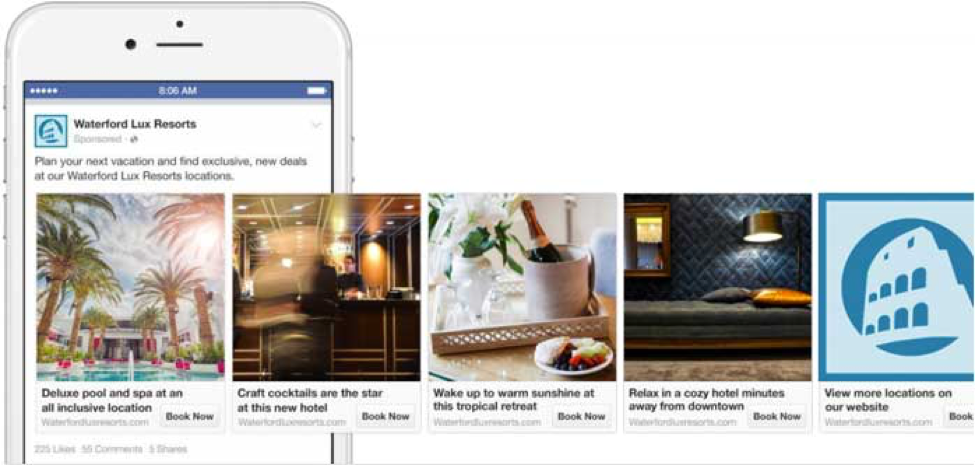 Showing in-stock products with the correct prices can help conversion rates and create a better experience for shoppers.
Showing in-stock products with the correct prices can help conversion rates and create a better experience for shoppers. - Add high-quality and accurate information about your products to help improve ad performance.
- Make sure that every product in your catalogue has a unique identifier. Providing unique global trade item numbers (GTIN), part numbers, unique titles and descriptions can help prevent duplicate records and improve your ads delivery.
Start with broadly defined product sets with a large number of items. You can slowly introduce nuanced product set rules as you see performance results.
- Review the product images in your catalogue to ensure that they are eligible for all placements and compliant with our content guidelines. Products that do not meet content guidelines or image specifications will not appear in your dynamic ads. Minimum image resolution for Instagram is 600 x 600 pixels. We recommend that you use high resolution photos (1080 x 1080) for best quality imagery.
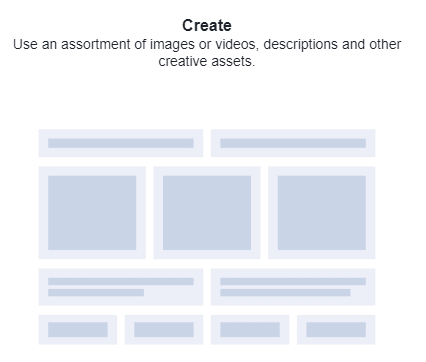 You can view our content guidelines here: www.facebook.com/policies/ads/prohibited_content
You can view our content guidelines here: www.facebook.com/policies/ads/prohibited_content - Use product sets to control bids and product recommendations for specific target audiences.
- Consider providing product category and product type as columns in your product catalogue for more reporting options, delivery optimisation and cross-sell/ upsell targeting.
- Make sure that you associate both pixel and app events to the product catalogue to maximise product audience size.
Advertise across Facebook, Instagram and Audience Network
Make sure that you're extending your reach to Instagram and Audience Network so that you have more opportunities to deliver your ads to your target audiences.
Setup tips from StitcherAds
Conduct a feed validation process: Once you know the catalogue that you want to show in your ads and the creative that you want to use, go through a feed validation process to ensure that ads display correctly to your audience.
Before launching your ad, conduct a feed validation process to ensure that all imagery will display correctly to your audience.
TO DO THIS:
- Convert feed into a compatible Facebook product catalogue
- Generate product sets
- Make adjustments to fix any catalogue errors
- Validate pixel events by looking at match rate (percentage of website visitors or app users that we are able to match to Facebook users based on the data provided)
- Run a live test campaign to a restricted audience to ensure that the ad is running correctly
"The beauty of dynamic ads is that this is all automated. It saves a lot of time. You can increase relevancy and ad performance, and ability to scale campaigns, getting insights so that you can optimise your campaigns."
Samantha Deese
Head of Marketing at StitcherAds
By running ads through SticherAds' platform, clients have seen, on average:
25%increase in ad performance
50%average time saved
70%average savings
Creative considerations for dynamic adsCreative considerations for dynamic ads
While dynamic ads automatically pull relevant creative from your product catalogue, there are creative considerations to bear in mind.
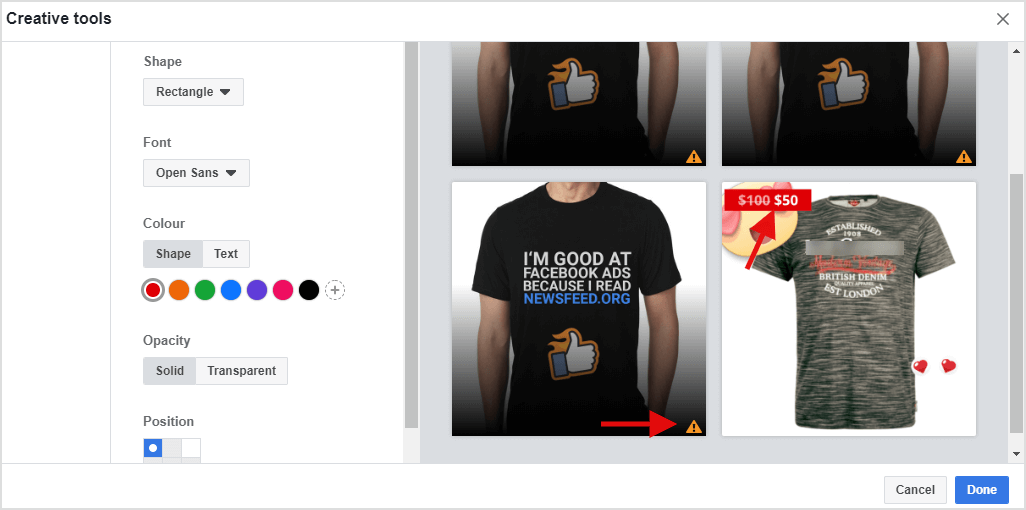
Use quality imagery
For the best quality imagery for your dynamic ads across Facebook, Instagram and Audience Network, we recommend a minimum image resolution of 600 x 600 pixels.
Entice shoppers to click on your ads
Though imagery is automatically pulled from your catalogue, you can still add unique creative elements to inform and inspire purchases. Rather than static images of your inventory, consider using videos to showcase your products in action. You can also inform shoppers by adding overlays to your dynamic ads to display prices and discounts. Learn more about overlays by visiting this link: www.facebook.com/business/help/517601898571657
When you are using carousel ads as your ad format, you can also add fixed cards at the beginning or end of your dynamic ads to help introduce a message, concept or theme about the products that you're selling. For example, you could add a fixed card at the beginning of the ad that introduces your brand and encourages people to swipe and browse your products.
Create a seamless shopping experience
If your business has a mobile app, consider directing people to your app (vs mobile web) and optimise for conversions. Some businesses have found conversion rates to be higher when ads deep-link into an app instead of a mobile website.
Four out of five mobile shoppers have used a retailer's app instead of a web browser.4
Keep creative changes to a minimum
Avoid making too many creative changes as this can impact your delivery. This is especially important if you have time-sensitive campaigns or high traffic periods, as you don't want to lose impressions during these times.
CREATIVE CONSIDERATIONS FROM SMARTLY.IO:
- Test different copy variations, such as CTA buttons, ad formats, layout and colour variations, with/without price tag, with/without logo etc.
- After you've created these variations, let Facebook's automatic optimisation features take it from there, and use our split testing API for statistically valid A/B testing.
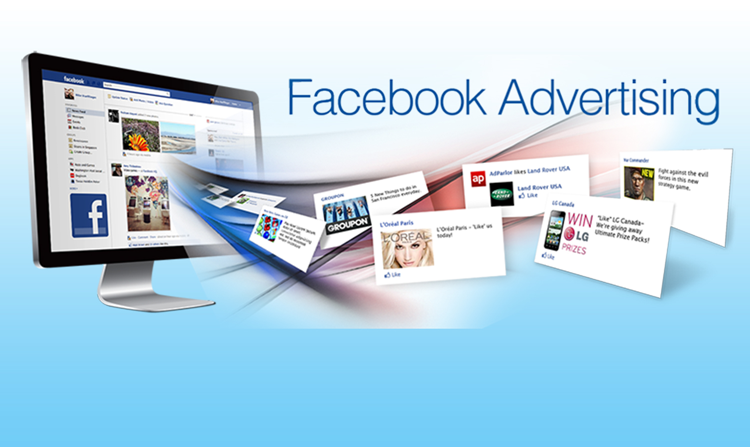 You can learn more about split testing API here: developers.facebook.com/docs/marketing-api/guides/split-testing/v2.10
You can learn more about split testing API here: developers.facebook.com/docs/marketing-api/guides/split-testing/v2.10 - After testing, gather your learnings. What worked best and why? Alter your dynamic ad campaigns based on results.
- Replace poorly performing variations and change copy and title
By leveraging Smartly's predictive budget allocation and automated page post promoting, Skyscanner significantly scaled its marketing activity and acquired new customers without increasing its workload as a result.
Marketing volume increased by a staggering
146%without compromising the CPA, which decreased by 27%*.5
Reaching your audienceReaching your audience
3.1 RETARGETING
While dynamic ads can be used across multiple marketing goals, we recommend starting with retargeting.
Dynamic ads for retargeting can remind your website or mobile app shoppers of products that they viewed but didn't buy, and cross-sell/upsell complementary products from your inventory.
To learn more about how to set up a cross-sell/upsell campaign, please visit: www.facebook.com/business/help/1604184966521384
Exclude recent purchasers to acquire new customers
Unless you run a subscription service, don't forget to exclude people who have made a recent purchase from your campaigns so that you can focus on acquiring new customers. If purchasers have not been back to your site for a while, you can re-engage them with a different dynamic ads campaign.
Adjust your retention window
Increase your audience size by changing your audience retention window. Extending your retention window to a longer period of up to 30 or 90 days will enable you to reach even more people. Target all devices and use the cross-device reports to help understand the value of cross-device conversions, then optimise for conversions along the purchase path.
Consider time in your audience segments
Audiences who visited your website or app in the past day may be more valuable to your business than those who visited 14 days ago.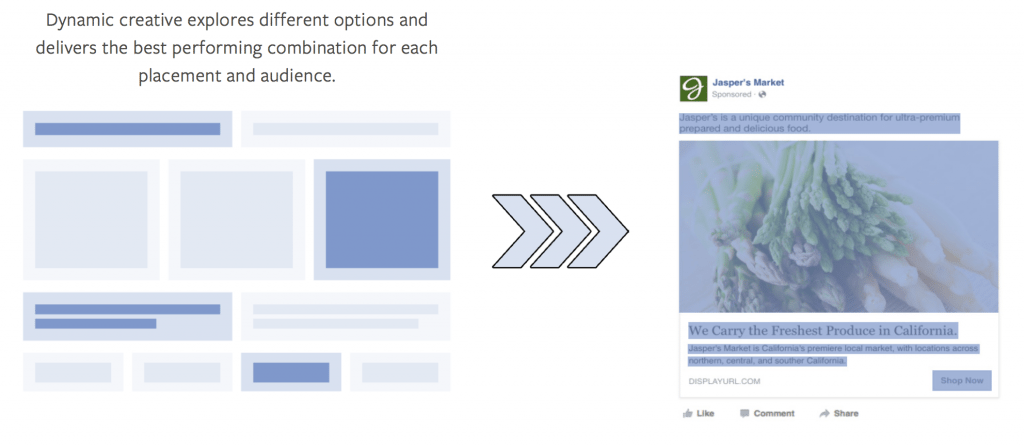 You may want to segment your audience by the time since their last action so that you can set different bids based on their value to your business. Segmentation factors can include action types, time periods, device types and product categories. Create an ad set for each audience segment to:
You may want to segment your audience by the time since their last action so that you can set different bids based on their value to your business. Segmentation factors can include action types, time periods, device types and product categories. Create an ad set for each audience segment to:
- Vary bids
- Decide when each audience will see your ads
- See metrics by audience.
3.2 BROAD AUDIENCES
Once you've set up dynamic ads for retargeting, we suggest expanding to target broad audiences.
Dynamic ads for broad audiences enable you to find new customers for your business rather than targeting those who've already visited, browsed or purchased items on your website.
Identify your target audience
Use core targeting, based on geography and demographics for best results when targeting a broad audience. Dynamic ads with broad targeting deliver ads to customers with the highest intent. Any additional targeting may lead to over-limited delivery. We therefore do not recommend using Lookalike Audiences, Custom Audiences or behavioural/interest targeting in addition to broad audiences.
We therefore do not recommend using Lookalike Audiences, Custom Audiences or behavioural/interest targeting in addition to broad audiences.
Include site visitors in broad audience targeting
Include a broad audience of all site visitors. Your ads will train faster to showcase your products to people more likely to buy them. Also, your campaign will get better delivery when your campaign includes a retargeted audience.
To ensure delivery with a broad audience, avoid using Lookalike Audiences, Custom Audiences and behavioural/interest targeting.
Custom Audiences that include existing customers may be excluded, but depending on the size of that list, delivery could be impacted.
As your campaign runs, Facebook is able to continuously improve the relevance of your ads by observing the people shopping on your website or app through the Facebook pixel or App Events.
Use large product sets
We recommend that you test a large product set that contains at least 1,000 products.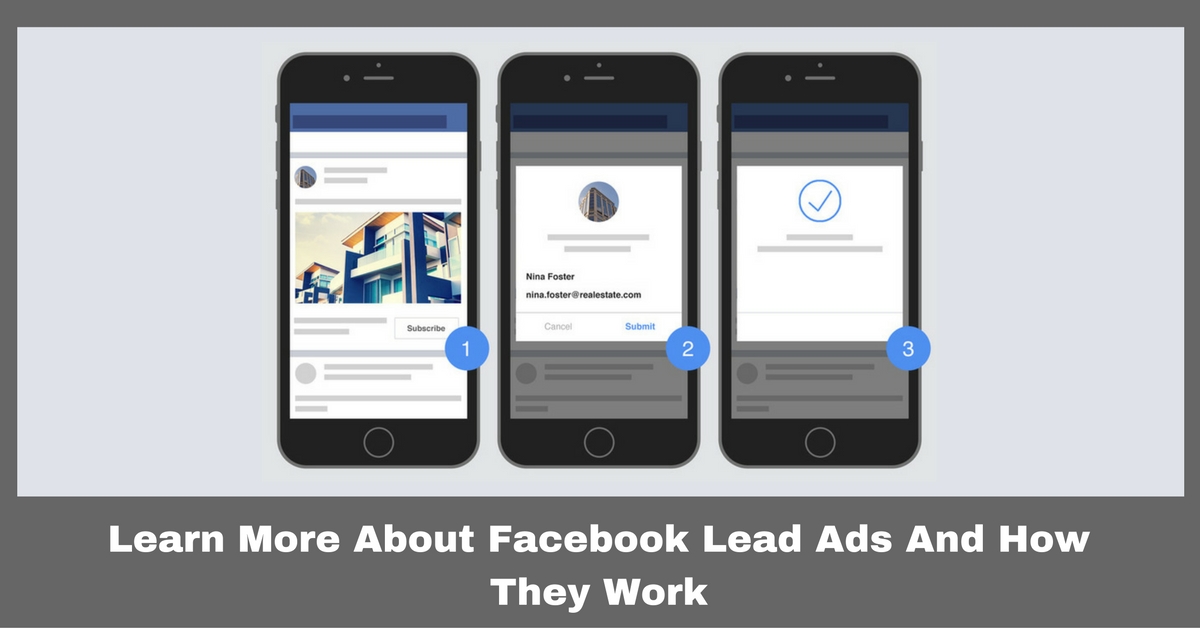 In most cases, ad performance improves as advertisers maximise the number of products in their product set, even when that product set includes a diverse assortment.
In most cases, ad performance improves as advertisers maximise the number of products in their product set, even when that product set includes a diverse assortment.
Tailor ads to your new audience
Use copy that is relevant to first-time visitors or new customers. For instance, if an evergreen promotion is offered for a first-time purchase, include that messaging in the text above the cards. To boost sales of a narrow category (e.g. dresses), experiment with a pre-tested static card in the first position imagery that corresponds to the category of the items being sold.
You can learn more about broad audience targeting at: www.facebook.com/business/help/217321262031259
Optimising your campaignsOptimising your campaigns
With Facebook, you can deliver your ads to the people within your target audience who are most likely to take a desired action.
We recommend optimising for conversions, purchase, add-to-cart or registration to maximise your broad audience targeting. We also recommend an attribution window of seven days for optimised bidding.
We also recommend an attribution window of seven days for optimised bidding.
OPTIMISATION TIPS FROM KENSHOO
1 - Optimise toward conversions
For dynamic ads, optimising towards conversions yields lower CPAs and higher ROI than when optimising for other touchpoints, including clicks.
Make sure that you get at least 15 Conversions per week by using a 1-day attribution window.
2 - Bid the true value of a conversion
Bid what you earn from an average order. A simple approach is to use the average amount that you earn from purchases within the past 7 to 14 days and bid that amount. Bidding your true value while optimising for conversions will help maximise exposure, engagement and return on investment.
Repeatedly test bidding strategies up and down the funnel and iterate along the way until you find your sweet spot.
3 - Set budgets as large as you can
Artificially low budgets will result in missed opportunities to convert. Capture more opportunities by making your budgets as large as possible.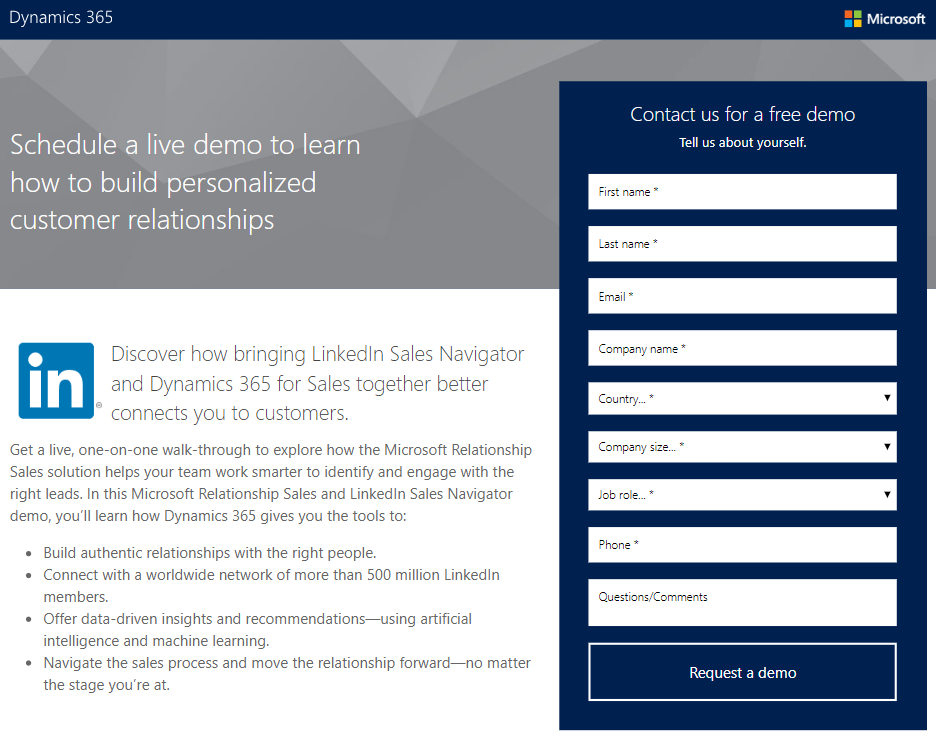
4 - Plan in advance
Dynamic ads are most effectively optimised when they've been live for at least the length of your audience retention window. For example, if your retention window is 30 days, set up your ad sets at least a month in advance of an important event, such as a sale. Simply set up your ad sets, then keep them paused. Doing this will result in more immediate results once they're launched.
5 - Expand your reach
Target placements across the full family of Facebook apps. Capture more opportunities to convert, then focus budgets on those that perform the best.
Learn more about our Meta Business Partners
SticherAds focuses on creating scalable, full-funnel automation for Facebook and Instagram advertising. They provided valuable tips in this guide for setting up dynamic ads.
Smartly.io works with clients to automate Facebook and Instagram advertising. Their team contributed to this guide's creative best practices.
Kenshoo enables brands and agencies to scale their advertising programs and drive cross-channel results.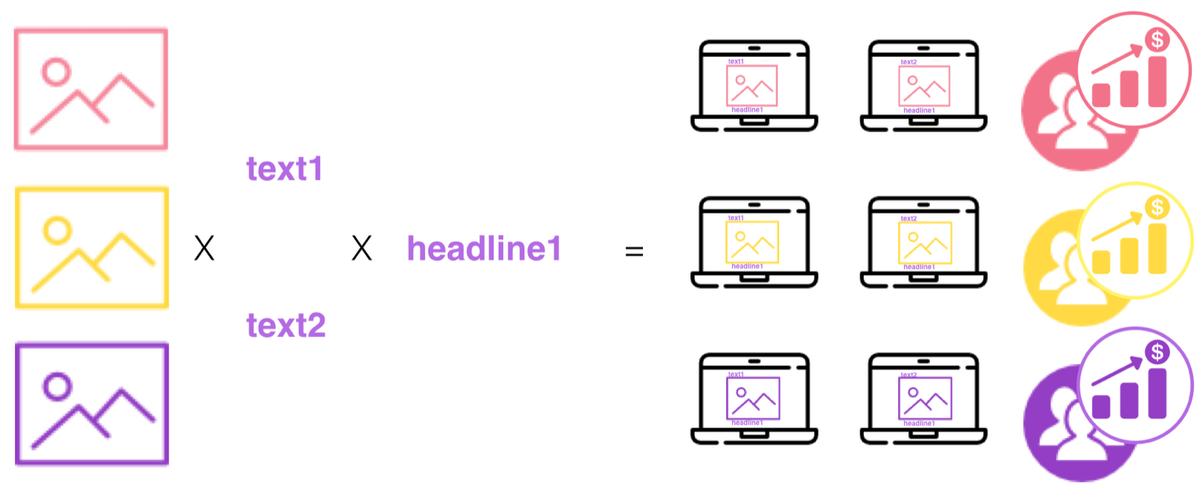 The Kenshoo team added great insights into optimisation best practices.
The Kenshoo team added great insights into optimisation best practices.
Meta Business Partners are vetted for excellence, and are experts at managing campaigns at scale, improving measurement, reaching new audiences and more. Learn what Meta Business Partners can do for your business.
Facebook Dynamic Ads Guidelines
Open Side Navigation Menu Close Side Navigation Menu
Dynamic Ads Guidelines
. In this guide for advertisers of all experience levels, you'll find tips and step-by-step instructions on how to get the most out of your dynamic ads.
Let's get started!
Dynamic Ad Design GuidelinesAudience ReachCampaign Optimization
Get the Best Results with Facebook Dynamic Ads
Facebook Dynamic Ads allow you to automatically promote your product catalog on Facebook, Instagram, and the Audience Network without having to create thousands of individual ads.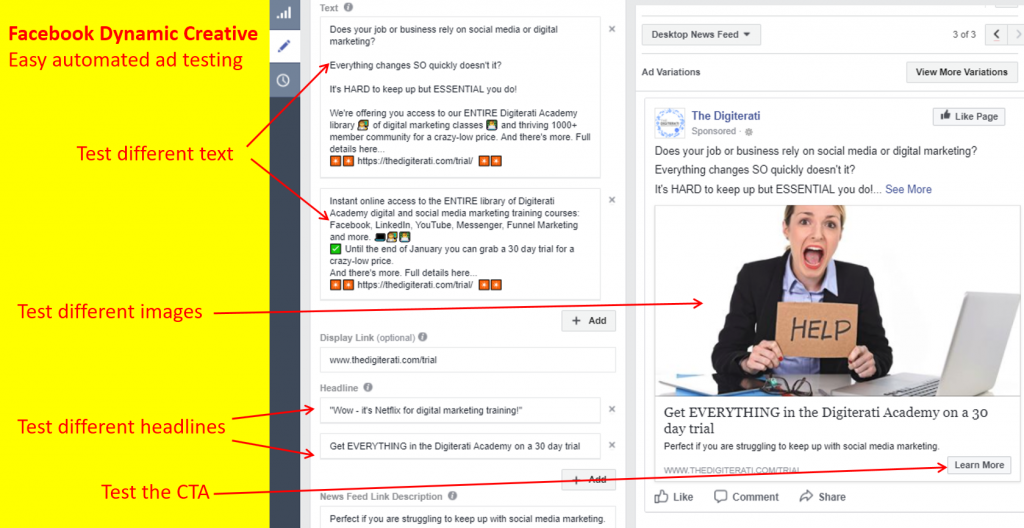 It takes into account the signals of intent that customers show on websites and applications, which helps to show people interesting products for them.
It takes into account the signals of intent that customers show on websites and applications, which helps to show people interesting products for them.
Together with Facebook Business Partners, we've put together a list of best practices to help you get the best results from your dynamic ad campaigns.
Reach out to customers
People can follow your business profile on Instagram, view and comment on your posts, and share them on their feed.
Share stories in a way that people want to respond to
Share your company with photos and videos.
Measure results
You can see how Instagram activity helps your company achieve its goals.
Specify site and app events
Conversion events are specific actions that people take on your site or app (for example, buying or adding items to the cart). It's important to choose the right conversion events because it affects the accuracy of targeting and the effectiveness of dynamic ad optimization for actions that are valuable to you.
Add:
- ViewContent events to all product pages;
- AddToCart event (adding to cart) to all pages with a cart;
- Purchase event to the purchase or thank you page;
- Search and ViewContent events if you want to increase audience size.
Add correct product IDs to events
Variations of the same product must have different IDs. For example, if you want to show a shoe in a specific color, use its own item ID. If your product comes in multiple variations (for example, different sizes) and you only want to show one recommendation, use the product group ID. Product groups are used for almost identical products that differ slightly from each other in color, material, size or pattern.
Check the settings on the Product Events page.
On the Product Events page in the Product Catalog section of Business Manager, you can view the configuration issues with the Product Catalog and the pixel.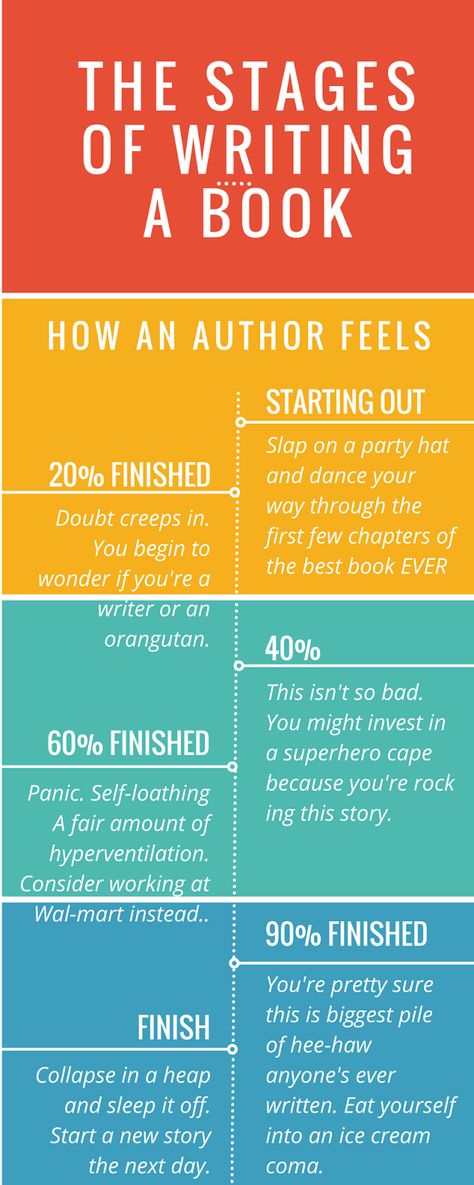 Make sure you match all item IDs in the catalog. To do this, use the Product Catalog Troubleshooter:
Make sure you match all item IDs in the catalog. To do this, use the Product Catalog Troubleshooter:
https://business.facebook.com/ads/product_feed/debug.
Learn more about the Product Events page:
www.facebook.com/business/help/946671458738854
Select the product groups you want
After loading the product catalog into Business Manager, organize the catalog by product group. Product groups help you manage product bids and recommendations. By optimally balancing product groups, you can achieve maximum coverage and control costs. Create broad but logical product groups and avoid being too narrow.
Examples of effective product groups:
- one group for each product category, eg clothing, footwear and accessories;
- one group for items in a specific price range, such as items under $500, $200, or $300.
Add customized columns to your catalog to provide more product information. This will help you fine-tune product groups. Examples of custom columns:
Examples of custom columns:
- propensity score;
- goods in a wide range;
- sale items;
- special shipping requirements.
Here you will find tips and step-by-step instructions:
www.facebook.com/business/help/620275848114281
PRODUCT CATALOG RECOMMENDATIONS:
- By showing in-stock items at the right prices, you can increase your conversion rate and provide better customer service.
- Add high-quality and accurate information about your products to increase the effectiveness of advertising.
- Make sure each item in the catalog has a unique ID. Unique GTINs, part numbers, titles and descriptions help avoid duplicate entries and improve ad delivery.
Start with broad groups containing a large number of items. As you get results, you can gradually refine the rules for product groups.
- Review the product images in the catalog to ensure they are appropriate for all placements and follow our content guidelines.
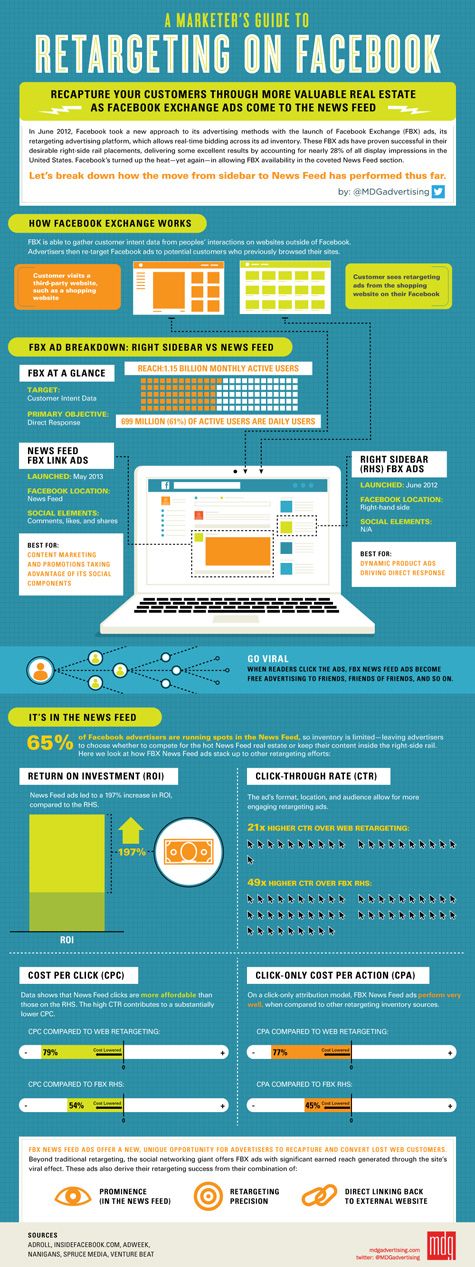 Products that don't meet our guidelines or image requirements won't show in dynamic ads. The minimum image resolution for Instagram is 600 x 600 pixels. It is recommended to use a photo in high resolution (1080 x 1080) for better images. Learn more about our content guidelines.
Products that don't meet our guidelines or image requirements won't show in dynamic ads. The minimum image resolution for Instagram is 600 x 600 pixels. It is recommended to use a photo in high resolution (1080 x 1080) for better images. Learn more about our content guidelines. - Use product groups to effectively manage product bids and product recommendations for specific target audiences.
- You can add category and product type columns to the catalog. This will enhance your reporting capabilities, increase your optimization efficiency, and improve your cross-sell and upsell targeting.
- Link pixel and in-app events to the product catalog to increase your audience size.
Run ads on Facebook, Instagram, and the Audience Network
Expand your reach so your ads reach your target audience not only on Facebook, but also on Instagram and the Audience Network.
StitcherAds customization tips
Run a feed test. Once you've decided on a catalog and creative, run a Feed Review to make sure your ads are serving your audience the way they want.
Before running an ad, test the feed to make sure all images are showing correctly.
INSTRUCTIONS:
- Convert your feed to a Facebook-compatible product catalog.
- Create product groups.
- Correct any errors in the catalog.
- Test pixel events by match rate (percentage of site and app visitors that we can match with Facebook users based on the data provided)
- Run a real test campaign with a limited audience to make sure the ad is showing correctly
"The advantage of dynamic advertising is that everything happens automatically. Now we can spend more time on other tasks, such as increasing the relevance of ads, improving their results, scaling campaigns, studying statistics and optimization",
- Samantha Dees (Samantha Deese)
Director of Marketing at StitcherAds
Ad impressions on the StitcherAds platform, on average, bring customers the following results:
25% better ad performance
50% time savings
70% savings
Dynamic ad design guidelinesDynamic ad design guidelines
, there are a number of design recommendations.
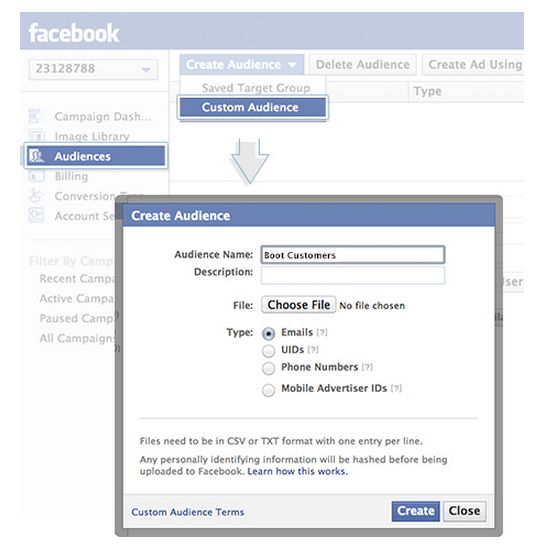
Use quality images
For dynamic ads on Facebook, Instagram, and the Audience Network, we recommend using images with a minimum resolution of 600 x 600 pixels.
Encourage shoppers to click on your ad
While images are automatically pulled from your catalog, you can add unique creative elements to encourage people to make a purchase. For example, instead of static stock images, you can use videos to show products in action. You can also add overlays to dynamic ads to show prices or discounts. Learn more about overlays.
When using the carousel format, you can also add permanent cards at the beginning or end of dynamic ads to convey the main idea or message associated with the products you are selling. For example, you can add a permanent card to the top of your ad that introduces your brand and invites you to swipe through your ad to view your products.
Make the shopping experience as easy as possible
If your business has a mobile app, try directing people to it (instead of the mobile site) and optimize your ads for conversions.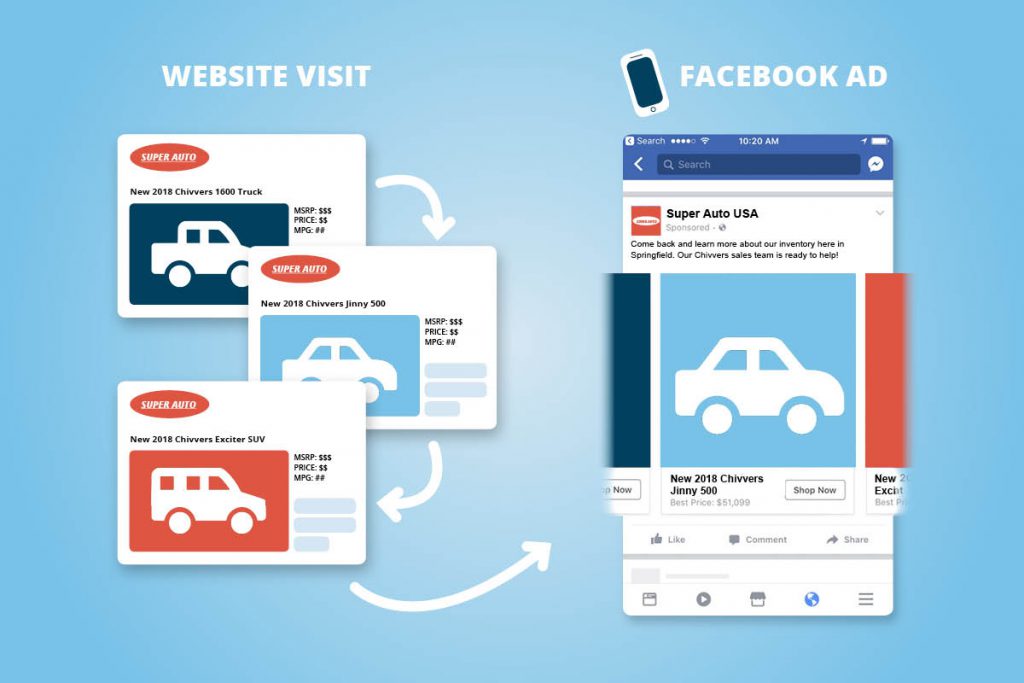 Some companies have been able to increase conversion rates by deep linking to the app rather than the mobile site in their ads.
Some companies have been able to increase conversion rates by deep linking to the app rather than the mobile site in their ads.
Four out of five customers made purchases using mobile devices in the application, and not through the browser 4 .
Minimize creative changes
Don't make too many changes as this can negatively impact ad results. This is especially important if you have a limited-time campaign or run ads during periods of high traffic and don't want to lose impressions during those times.
DESIGN TIPS BY SMARTLY.IO
- Try different variations of the creative, including call-to-action buttons, ad formats, layouts and colors, versions with and without prices, with and without logo, etc.
- Facebook and the split testing API to perform A/B testing. Learn more about the split testing API.
- Analyze the results after testing. What works best and why? Adjust your dynamic ad campaigns based on your results.

- Edit low performing options by changing text and title.
Smartly features such as smart budget allocation and automatic promotion of Page posts have helped Skyscanner reach new customers without the extra effort.
Sales volume soared
146% without worsening CPA, which fell 27% 5 .
Audience reachAudience reach
3.1 RETARGETING
While dynamic ads can be used for a variety of marketing purposes, we recommend starting with retargeting.
Dynamic retargeting ads can remind shoppers on your website or mobile app of products they've viewed but didn't buy and suggest additional products from your inventory.
Learn how to set up a cross-sell and upsell campaign.
Exclude recent customers to attract new customers
If you don't offer subscription products, it's best to exclude people who have recently bought from you from your campaigns and focus on attracting new customers. If previous customers don't return to your site for a long time, you can use another dynamic ad campaign to re-engage.
If previous customers don't return to your site for a long time, you can use another dynamic ad campaign to re-engage.
Customize the retention window
Expand your audience by changing the retention window. Increase hold window to 30 or 90 days will help you reach even more people. Target and analyze cross-device reports to better understand the value of conversions across devices and optimize ads for conversions on the path to purchase.
Consider the time range for different audience segments
People who visited your site or application the day before can be much more valuable to the company than those who did it 14 days ago. We recommend dividing the audience into segments based on how much time has passed since the last interaction, and setting bids based on the value of different people to the company. Segmentation can take into account factors such as activity type, time period, device type, and product category. Create an ad set for each audience segment to:
- use different rates;
- determine when each audience will see the ad;
- View metrics broken down by audience.
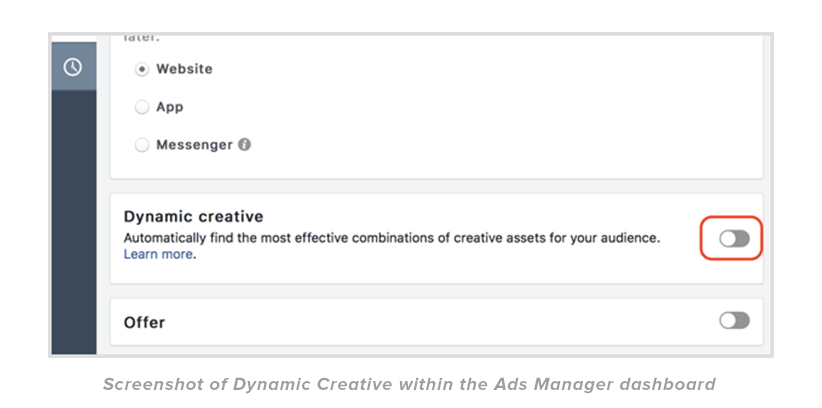
3.2 GENERAL AUDIENCES
After you set up dynamic retargeting ads, we recommend that you target a broad audience.
Dynamic advertising for large audiences allows you to find new customers and not target those who have already visited your site, viewed or bought goods on it.
Identify your target audience
Use basic geographic and demographic targeting to get the best results from broad audience targeting. Dynamic ads with broad audience targeting show ads to customers who are most likely to buy something. Any additional targeting settings may reduce the number of impressions. Therefore, we do not recommend using Lookalike Audiences, Custom Audiences, or behavioral and interest targeting in addition to broad audiences.
Include site visitors in your broad audience targeting
Create a broad audience of all site visitors. So our system will quickly learn to show your products to the people who are most likely to buy them. Thanks to retargeting, the campaign will also reach more people.
Thanks to retargeting, the campaign will also reach more people.
To avoid delivery issues, do not use Lookalike Audiences, Custom Audiences, or behavioral or interest targeting in this case.
You can exclude custom audiences that include existing customers, but depending on the size of the list, this may affect the number of impressions.
During the course of a campaign, our system continually improves the ad relevance shown by tracking shoppers' activity on the site or in the app using the Facebook pixel or the App Events tool.
Use large product groups
We recommend testing large product groups that contain at least 1,000 items. In many cases, a large group of products gives better results, even if it contains a wide variety of items.
Tailor ads to new audiences
Use text that new buyers or first time visitors can understand. For example, if you can take advantage of a special offer on your first purchase, you should inform the customer in the text above the cards. If you want to increase sales of a narrow category of products (for example, dresses), try to have the already tested static card with the corresponding image in the first position.
If you want to increase sales of a narrow category of products (for example, dresses), try to have the already tested static card with the corresponding image in the first position.
Learn more about broad audience targeting.
Campaign optimizationCampaign optimization
Facebook allows you to serve ads to people in your target audience who are more likely to take the action you want.
To improve the effectiveness of broad audience targeting, we recommend optimizing ads for conversion, purchase, add to cart, or signup events. We also recommend using a 7 day attribution window for better bid management.
OPTIMIZATION TIPS FROM KENSHOO
1. Optimize your ads for conversions
Optimizing your dynamic ads for conversions results in lower CPAs and higher ROI than optimizing for other events, including clicks.
Make sure you get at least 15 conversions per week when using the 1 day attribution window.
2. Determine the real value of a conversion
Set bids based on how much you earn per order on average. The easiest option is to calculate the average amount you've earned on orders over the past 7-14 days and use that as your bid. By leveraging real value bidding while optimizing for conversions, you'll maximize your ad visibility, audience engagement, and ROI.
Test your bidding strategies at different stages of the funnel until you find the best one.
3. Set the maximum possible budget
An underestimated budget can lead to the loss of potential conversions. Therefore, we recommend setting the maximum possible budget.
4. Plan ahead
Dynamic ad optimization works best if it runs at least during the audience retention window. For example, if your retention window is 30 days, set up ad groups at least a month before an important event like a sale. Just set up ad groups and then pause them. This will allow you to get results faster after the ad launch.
5. Expand your reach
Target placements across Facebook apps. Leverage more conversion opportunities, then allocate more funds to your top performers.
Learn more about the Business Partner Program
SticherAds automates the management of Facebook and Instagram ads. In this guide, we have collected tips for setting up dynamic ads from the specialists of this company.
Smartly.io helps customers automate their Facebook and Instagram ad management. The company's specialists took part in the creation of this manual.
Kenshoo helps brands and agencies scale their advertising programs and achieve better results across channels. The Kenshoo team also offered their recommendations for optimization.
Facebook Business Partners are experts in managing large-scale ad campaigns, accurately measuring results, reaching new audiences, and more. Learn more about how Facebook Business Partners can help your business.
SHARE
Do you want to retarget site visitors with ads for products they viewed but didn't decide to buy? Wondering how dynamic ads can help with this and how to set them up on Facebook and Instagram?
Read below to learn how to remarket website traffic. I'll walk you through setting up dynamic ads in Facebook Ads Manager step by step.
Learn about the different types of ads and how to set them up. Join the marathon.
What is dynamic product advertising?
Dynamic ads for product work great for site visitors who viewed certain products but left without completing their purchase. This is a very hot audience, so it is important to direct all your efforts to it in order to encourage a purchase.
Dynamic advertising allows you to set up individual ads for each potential client. This takes into account which product on the site the person paid attention to or which product was added to the basket. The next time you log in to Facebook or Instagram, the system will show ads with this particular product.
The advantage of dynamic ads is that you eliminate lost conversions and turn people who previously hesitated to purchase into customers. Advertising reminds them of the product, which increases the likelihood that consumers will come back and buy it.
Dynamic ads can also show you new deals, product reviews, or tell shoppers about shipping and other highlights.
Y Dynamic ads can be the most profitable. But it all depends on the right setup. Below, I'll walk you through how to run dynamic product ads on Facebook or Instagram.
1. Set events Facebook pixels
The Facebook pixel acts as a guarantee that dynamic ads will be shown to the right audience at the right time. This is a piece of code that, after being added to the site, tracks user actions (events). This can be adding a product to the cart, viewing or scrolling a page, placing an order, etc.
It is important to set up the pixel and make sure it tracks events correctly. Otherwise, dynamic ads will not work as expected.
For dynamic ads , three events of pixel are important Facebook:
- View content.
- Adding to cart.
- Purchase.
Tip: You can check if your pixel events are set up correctly using a plugin for the Chrome browser called Facebook Pixel Helper. When you visit a page on a site where events are to be tracked, just click on the plugin icon in your browser and it will show which events are triggered on that page.
2. Creating a product showcase
Product showcase is a website page with complete information about products. Further, this data will be required by Facebook.
Product information may include:
- Product description.
- Number of items in stock.
- Sizes available.
- Status.
- Price.
- Image link.
- Delivery information.
Your product data will allow Facebook to automatically populate your ad for the correct audience. It is very comfortable.
There are many ways to create a showcase. It all depends on which ecommerce platform you choose.
Below are the most common e-commerce platforms and the plugins you need for each.
Shopify
If you're building a Shopify store, there are two plugins you can use.
- Facebook Product Feed by Flexify is a free and great plugin for any online store with less than 100 products. It is enough to install the plugin on the Shopify page.
- If there are more than 100 products in the store, you'd better choose Pixel Perfect . This is a paid plugin, but it is more reliable for large online stores.
WooCommerce (WordPress)
If your store is running on the WordPress (WooCommerce) platform, the plugin PixelYourSite is suitable for tracking pixel events. The pro version is paid, but it will allow you to accurately read information from your site.
Other settings for e- commerce
If you have your own e-commerce platform, consider the following options:
- Ask developers to create a product showcase on your website or social media page. The instructions from Facebook can help with this.
- Create an item data file manually. This can be done in an Excel spreadsheet or CSV file by downloading data from your store's database. This option is suitable for small e-commerce stores.
View Facebook's self-service product data upload instructions on this page.
Get a link to the product storefront
When the online storefront is created (except for downloading the Excel file), you will receive a link like this - www.yourwebsite.com/feed/my_product_feed.csv. This link will then be added to Facebook Business Manager so that the system can retrieve product data.
3. Create a store with goods at Facebook
The next step is to create a product catalog on Facebook. It should include information about the products you want to advertise in your ads.
The catalog can be used not only for dynamic ads, but also for carousel and other ads.
Benefits of the Facebook Product Catalog
- Track product data to use up-to-date information in advertising.
- Ability to set up targeted advertising for people who have already shown interest in your business.
- Ability to show products in full screen mode to people using mobile devices.
Catalog creation process
To create a product catalog, open the Catalog Manager section in the Facebook Business Manager menu.
Click Create Directory.
Select the directory type. For a store, this is usually a type of e-commerce.
In the next step, select the account on which the store will be based and write the name of the catalog.
Click "Create" and proceed to view your directory.
Adding product data
The next step is to add products to the created catalog
To do this, open the Data Sources tab in the left menu of the Catalog Manager and select Add Products.
On the page that opens, click "Use Bulk Upload" to add the previously created product data file to your site.
Next, select the Feed update on schedule option. This will automatically update your Facebook catalog product feed at the frequency you set. This option is convenient if you have a lot of goods and their stock is constantly changing.
Add the URL of the page where your product showcase is stored (we covered this step above). If the address is not password protected, you will not need to enter login information.
Decide how often your catalog should be updated. For example, you can schedule a daily update at a specific time.
In the last step, name the new data source. Click Download.
The feed may take a while to load depending on how many products you have. Once you see a message that the download is complete, click the Finish button.
Connecting the event source
Now we need to connect the event source, that is, tell the catalog which Facebook pixel to use. This is an important step and should not be skipped.
Select the Events tab from the left menu and click Connect to Tracking.
Select the appropriate Facebook pixel from the pop-up window.
Now that the product catalog is set up, we can move on to creating a campaign.
4. Launch dynamic product ads on Facebook
To create a new campaign, go to Ads Manager and click Create.
Set campaign objective - catalog sales - and select the catalog that was created earlier. Make sure that auction is selected as the type of purchase.
In the case of dynamic ads, it's a good idea to enable budget optimization.
Set campaign budget. If you don't know what budget to set, bet around $15. This is a good starting budget if your site doesn't get thousands of visitors daily. In this case, you will need to increase the budget, since the size of the audience will be larger and all these people need to be covered by advertising.
Click Next to go to the ad group level. Select the products you want to promote in ads and set an ad release schedule if required.
The next section will be the audience.
If this is your first time running a dynamic ad for a product, select Viewed or added to cart but not purchased.
If your site gets a lot of traffic, you can test different audiences by setting up separate offers for each of them.
In the Placements section, select automatic setup.
For "Optimization and display" set link clicks. Next, you can test different optimization options.
Click Next.
Make sure your Facebook page or Instagram account is selected in the "Campaign Identification" section where you want to show ads.
Next, in the Ad Settings, set the format to Carousel.
In dynamic ads, you can choose which product information from your site to display in your ad.
Below, write the body text, headline, call to action, or choose which elements to automatically fill in, taking information from the product catalog.
Test several titles and texts to see what works best for your business.
If you're targeting people who have viewed certain products on your site, it's a good idea to use carousel ads. This way you can show the audience all the products that have been viewed previously.
Depending on your products, it might also be worth testing single-image ads.
Be sure to check that the Facebook pixel is selected in the Tracking section.
Click Publish.
Done. Your first dynamic ad is up and running.
Learn how to set up effective Facebook and Instagram ads with this free ad marathon.
Pins
Dynamic ad setup guide is great for e-commerce companies. Depending on your target audience, market, and products, you can tailor dynamic ads for different business purposes.
I recommend testing dynamic ads for a week. Then, after analyzing its results, make changes or test other options for creatives, ad text, etc.