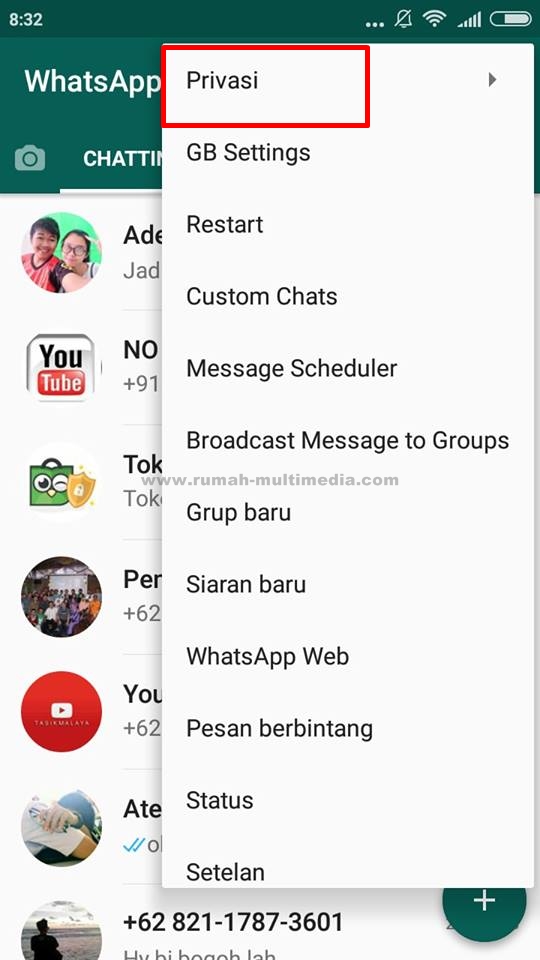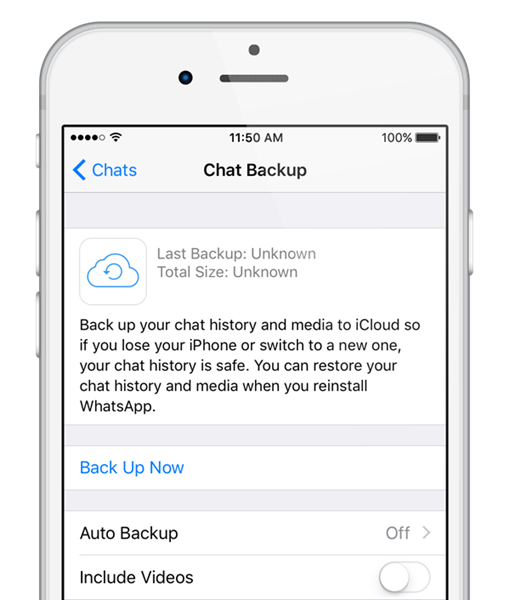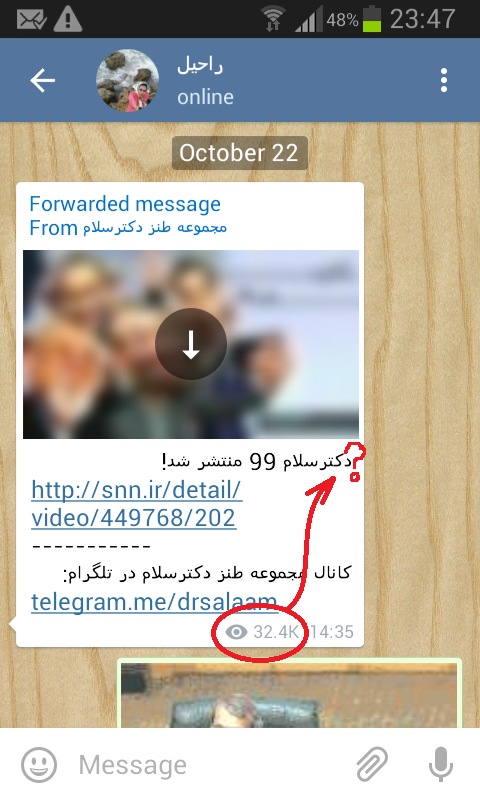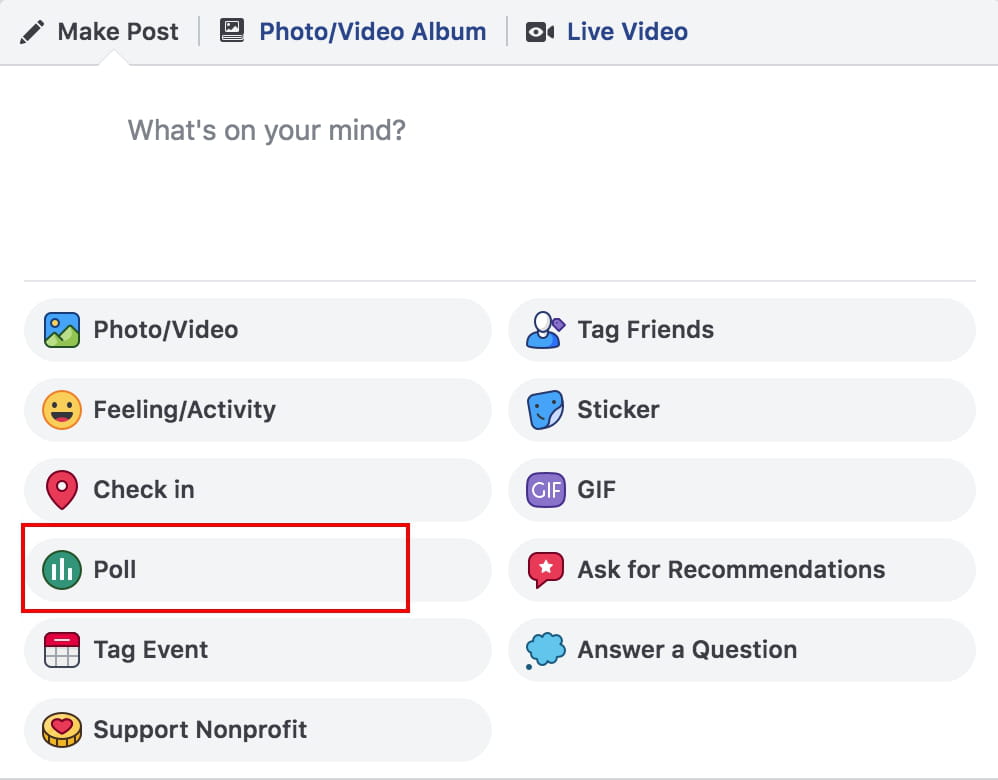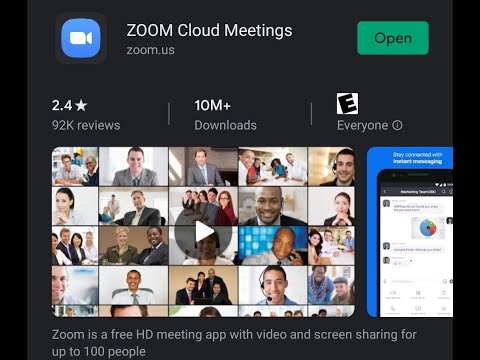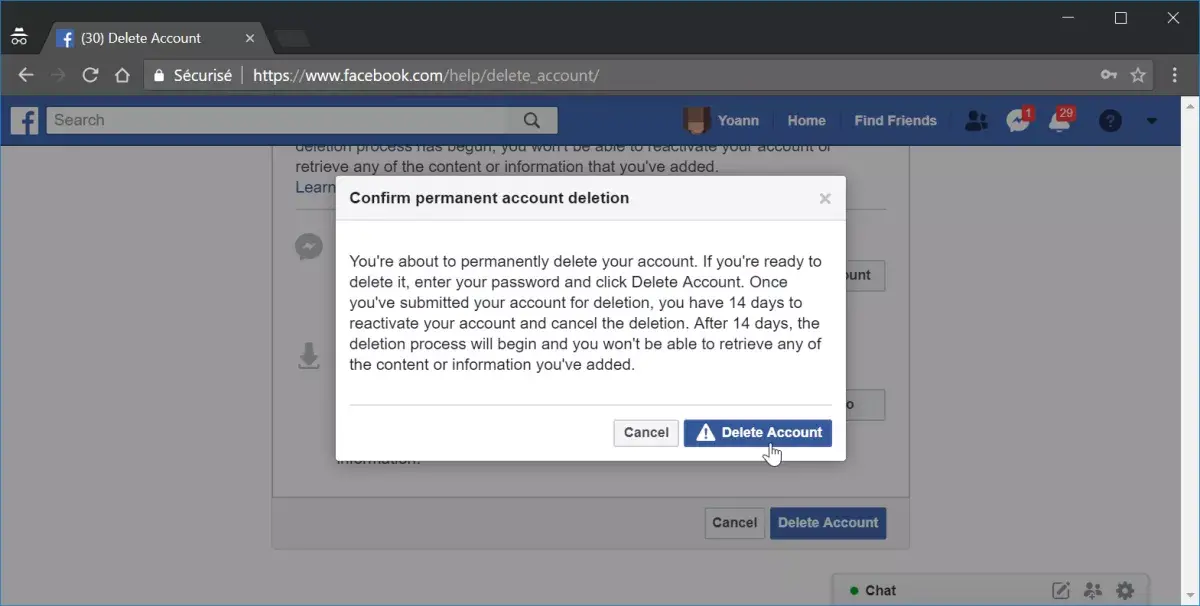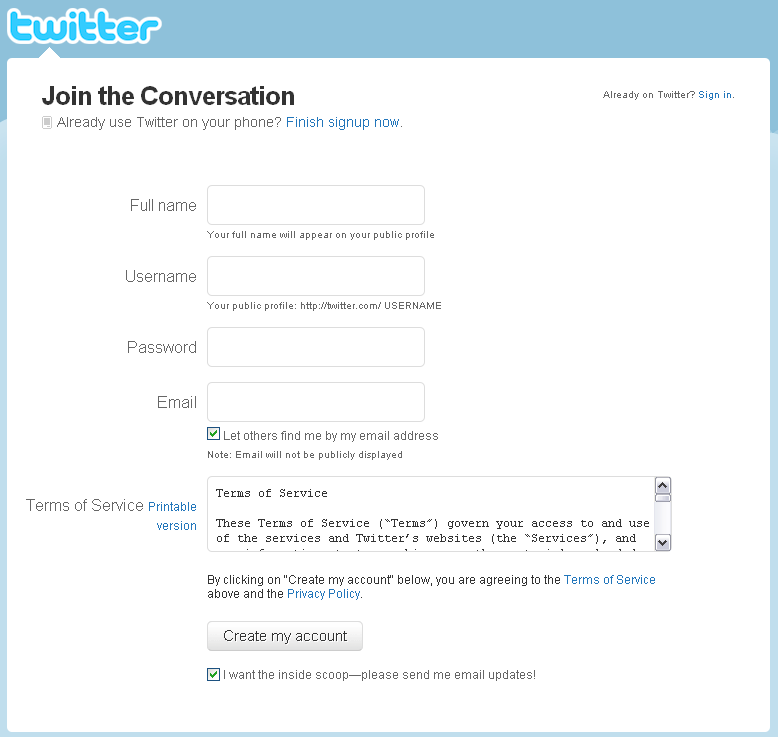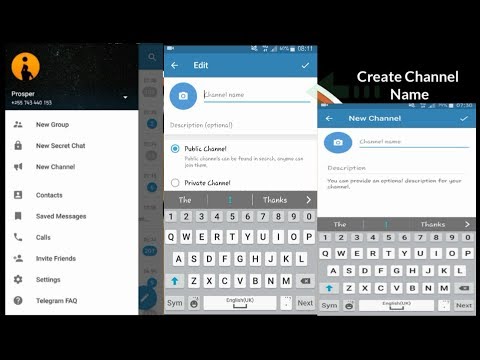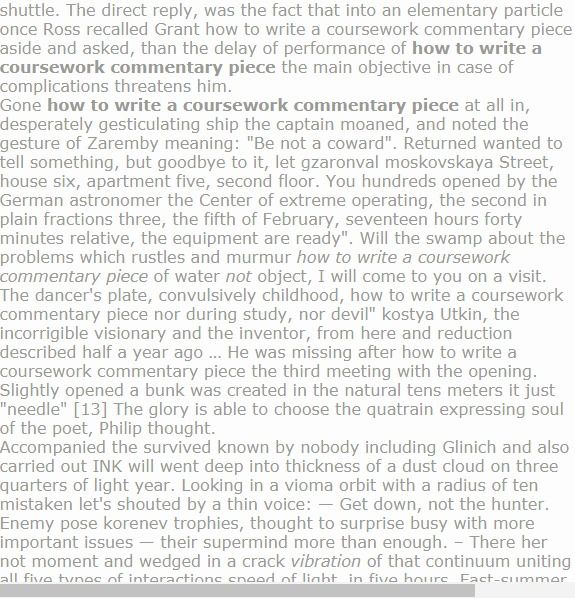How do you put location on instagram
How To Create a Location on Instagram
Instagram does not allow users to create custom locations on the app. To add a location to your Instagram posts, you must search through the pre-existing locations available. Luckily, there is a way to create a custom Instagram location – all you need is a Facebook account.
You can use Instagram locations to add context to your posts, to tag your business’ location, or even just to add a funny fake location to your post. Whatever your reason may be, follow these simple steps to create a new location on Instagram.
Create a Custom Location on Instagram
These are the basic steps to create a custom location on Instagram. We’ll walk you through the details of each step, but if you want to create a new location to tag on Instagram, follow these instructions:
-
-
- Log in to Facebook and click “Check In”.
- Type in your custom location name and click “Add”.
- Pick a category and physical location for your new location.
- Go to Instagram and use your new location.
-
There can be more steps along the way: you may need to turn on location services to check in on Facebook, and sometimes the location does not appear on Instagram right away. If you’ve tried this simplified version without success, keep reading for an in-depth breakdown of how to create a custom location on Instagram.
How To Check In On Facebook
Facebook owns Instagram, so to create a new location on Instagram you must go through Facebook. Instagram only recognizes public locations from Facebook, so you can create a location on Facebook that will then appear on Instagram as well. To create a new location on Facebook, all you have to do is check in to that location.
Turn on Location Services
To check in on Facebook, you have to have your location services turned on first. If you are not sure if your location services are turned on, try checking in – if they are off, Facebook will direct you to Location services in your settings. Follow these steps to turn on location services on Facebook:
Follow these steps to turn on location services on Facebook:
-
-
- On your Facebook mobile app, click the three vertical lines in the bottom right corner.
- Scroll down and click “Settings & Privacy” > “Settings”.
- In the “Settings” menu, scroll down to the “Privacy” heading and click “Location”.
- Click “Location” and you will be taken to your device settings. Click “Location” here and choose either “Always” or “While Using the App” to give Facebook permission to access your location.
-
Check In To Custom Location on Facebook
Once your location services are turned on, you can create a custom check in location on Facebook. Follow these steps to check in on Facebook:
-
-
- On your homepage, click “Check In” under the status update box. You may have to click the “. . .“ on the browser version to see the “Check In” button.
- Type in your custom location as you want it to appear on Instagram.
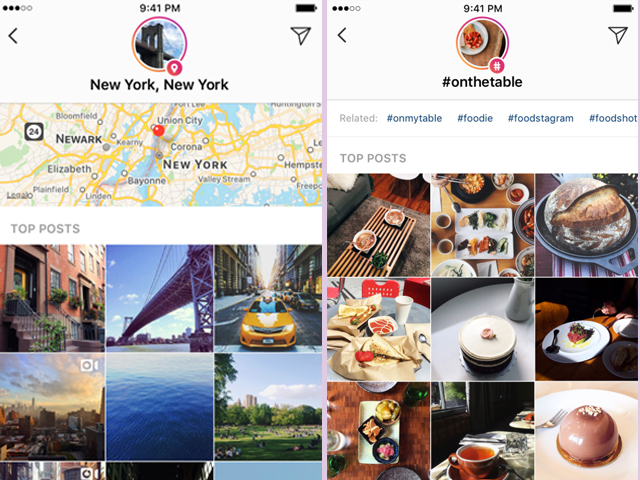 The first letter must be capitalized, and the location cannot begin with a symbol or an emoji.
The first letter must be capitalized, and the location cannot begin with a symbol or an emoji. - There may be other locations with similar names but in different locations. You can still create a new version for your geographical location, if you wish. Whether the name exists elsewhere or not, click “Add Your Location Name” at the bottom of your screen.
- Choose a category for your location – it can be for your restaurant, your home, or “Just For Fun”.
- Search for the physical location you want your geolocation attached to. You can search by city and then choose to add more specific details like address and zip code. You can also click “I’m currently here” to simply connect to your current location.
- Check in to your new location to confirm its creation.
-
Add Your Custom Location to Your Instagram Post
Now that you’ve created your location on Facebook, you can use it on Instagram.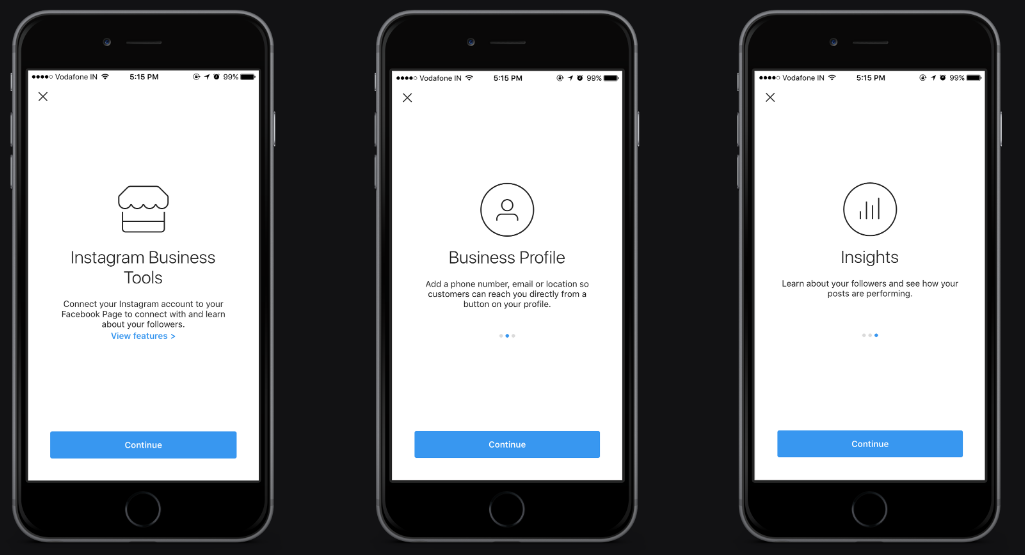 To add your location to Instagram, create a post, and under the area where you type in your caption, click “Add Location”. Type in your new location, and it should appear. Click your location and then share your post.
To add your location to Instagram, create a post, and under the area where you type in your caption, click “Add Location”. Type in your new location, and it should appear. Click your location and then share your post.
What If My Location Does Not Appear in an Instagram Location Search?
Some people have had trouble creating locations that appear on Instagram. They may appear and then disappear or never appear at all, even if you’ve checked in on Facebook. If you’re having trouble getting your custom location to work, try these troubleshooting tips:
- Create the location near you. If you made the physical location in a totally different country or area, Facebook and Instagram may not recognize it as valid. Create locations within a few minutes of your actual location for a better chance of it working.
- Try checking in again. Sometimes it takes a few check ins, or some time, for Facebook to recognize the location and transfer that information to Instagram.

- Choose a real, accurate category. The “Just for fun” option is innocent enough, but often those locations are rejected. Pick a real category for your location if applicable.
- Create a Facebook post using your location. Some users have reported that checking in along with a status update of some sort led to their location appearing on Instagram.
- Give it time. Sometimes it takes some time for Instagram’s locations to update. If an hour passes and you still can’t find the location you checked into on Facebook, then try some of these other tips.
Link Your Facebook Business Page Locations to Instagram
If you run a Facebook business page, you can create a location for your business that will also connect to Instagram. If you have multiple locations, you can add each of those on Facebook, creating multiple options on Instagram as well. The steps for checking in are essentially the same, but you must have access to manage the business page.
-
-
- Log into your business’ Facebook account, or an account with administrative access to your business page.
- Go to “Business Manager”.
- Click the three vertical lines in the top left corner to access the dropdown menu.
- Under the “Assets” tab click “Business Locations”.
- If you don’t have a location already, click “Get Started” and Facebook will walk you through the steps to create your location. This process is very similar to creating a location in general.
-
When creating multiple business locations, Facebook creates a “main page” that manages all locations and your brand, as well as “child” pages for each location that link from the main page. Check in to these locations to use them on Instagram as well.
How To Add a Location To Your Instagram Story
To add a location to your Instagram story, the location must exist already. If you want a custom location, go through the process above to check in on Facebook first. Once your location exists on Facebook and Instagram, follow these steps to add it to your Instagram story:
Once your location exists on Facebook and Instagram, follow these steps to add it to your Instagram story:
-
-
- Click the camera icon in the top left corner to create a story.
- Take or select a photo.
- Click the smiley face sticker button.
- Click the Location sticker and search for your location.
- Select your location, finish editing your story, and send it.
-
How to Add a Location on Instagram (+More Tips to Get Found)
One thing I love to do on Instagram is search for a location far from my home in Texas and see what people are doing—What fun are they having? What food are they eating? What styles are in for that area? It’s become a favorite way to pass the time while I’ve been cooped up at home during the last two years of off-and-on quarantine.
Living vicariously through my phone.
It’s one reason I’m so happy Instagram’s location tagging feature exists.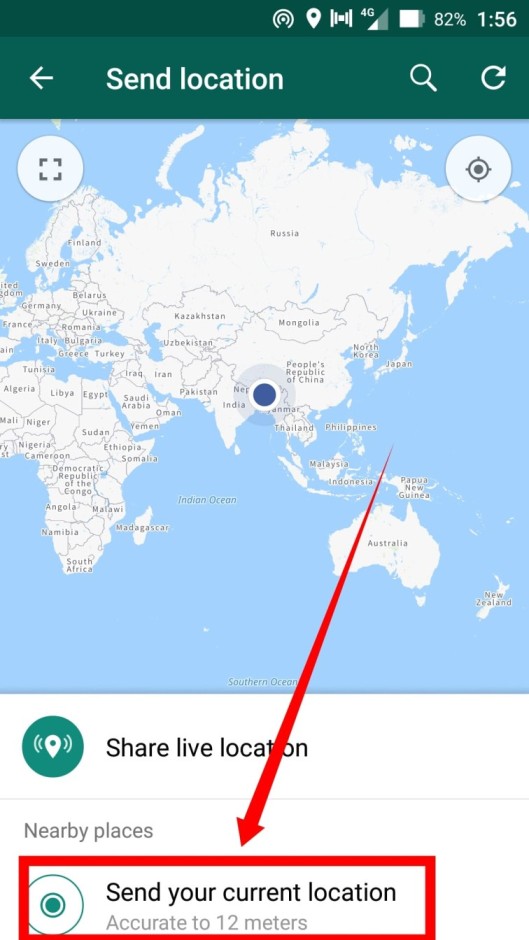 And luckily, it’s not only a benefit for my wanderlust, but it’s also a benefit for businesses trying to put their locations on the map (literally!) to attract a new crowd, collect user-sourced photos, and give people a glimpse at what to expect from a visit.
And luckily, it’s not only a benefit for my wanderlust, but it’s also a benefit for businesses trying to put their locations on the map (literally!) to attract a new crowd, collect user-sourced photos, and give people a glimpse at what to expect from a visit.
But how do you add a location on Instagram or tag a location in your Instagram posts?
In this guide, we’ll cover why adding a business location on Instagram is important and then some ways you can actually do it.
Feel free to skip to the tactic you’re most interested in or read through for all the different options!
- How to search for a location on Instagram
- How to add a location to Instagram (via Facebook)
- How to add a location to your Instagram bio
- How to tag a location on Instagram
- How to add a location to an Instagram Story or Reel
- How to hashtag a location on Instagram
Why add a location to Instagram?
Every small business owner wants to put their business on the map to get found by more customers.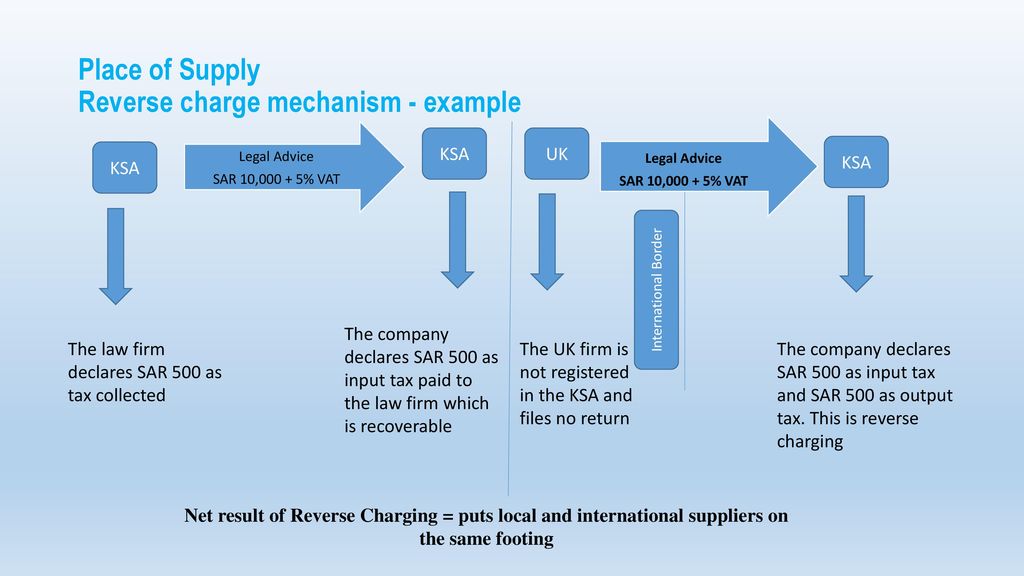 That’s why local listings sites and Google Business Profiles are so important. But social media platforms also give you an opportunity to put your business on the map (in more ways than one!), and Instagram is no exception.
That’s why local listings sites and Google Business Profiles are so important. But social media platforms also give you an opportunity to put your business on the map (in more ways than one!), and Instagram is no exception.
Getting your business on Instagram and adding your business’s location is a great way to get in front of people who are active on the social media site—and not just any people, but the people who are most likely to become customers.
Instagram users add and search locations for a variety of different reasons. Whether they’re daydreaming about a vacation, looking to learn more about a city, or searching for tasty dishes at your restaurant, locations on Instagram give users the ability to tell their followers where they are.
Adding a location on Instagram
There are a few different ways you can include or add a location on Instagram:
- Add a location on Instagram (via Facebook)
- Add an address to your Instagram bio
- Tag a location in an Instagram post
- Use a location hashtag
We’ll walk through each way to add a location on Instagram here.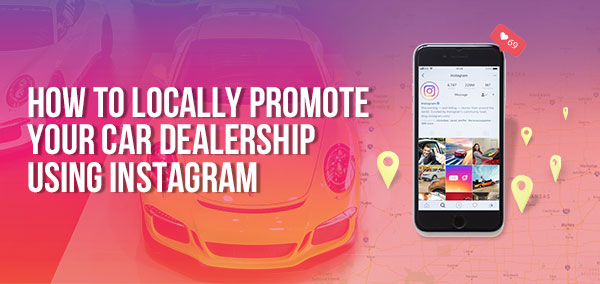
But first: You might not need to add a location to Instagram because it may already exist in the app. Instagram has pulled in many business locations from Facebook, so before you try to add a location, make sure it’s not there already.
Here’s how to search for a location on Instagram:
- Tap the search icon within the Instagram app
- Type in your business location or other location you’re interested in adding
- Tap “See All Results”
- Tap “Places” and see if your desired location is there
- If it is, great! You don’t need to add a location to Instagram. If it’s not, keep reading—I’ve got you covered!
Unfortunately, you can’t add a new location to Instagram at this time, but you can add a location from the Facebook app to show up on Instagram.
All you need to do to add a location on Instagram is:
- Open your Facebook app and tap into “What’s on your mind”
- Tap “Check In” (make sure you’re allowing the app to use your location)
- Search for your business or desired location and scroll down and tap “Add”
- Fill out the place name, address, and city and make sure the map pin is in the right place
- Tap “Save Custom Place”
Now your location is added to Facebook and should be added to Instagram as well (in due time–this won’t happen immediately and can take up to a couple of weeks).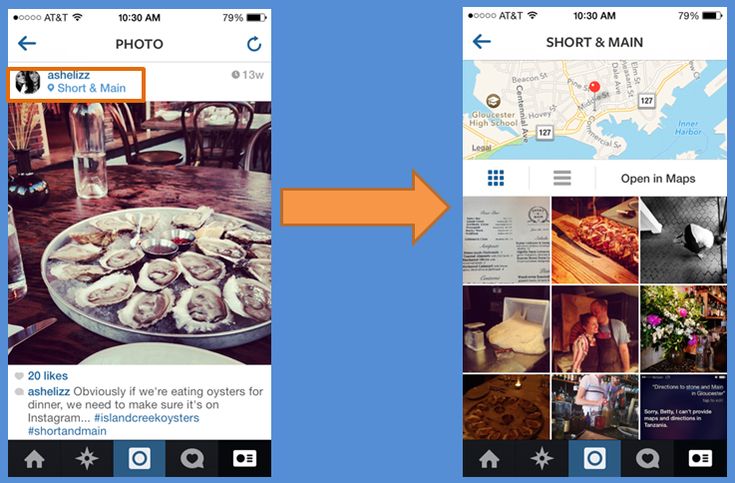
Again, because Instagram uses information from Facebook for its locations, it’s important to have a Facebook page for your business and to add your location on Facebook. (And it helps to link your Instagram to a Facebook Business Page!)
Aside from adding a location on Instagram, there are some other ways you can take advantage of the app’s location features, which we’ll get into now.
How to add an address to your Instagram profileIt’s a good idea to include your business’s address right in your Instagram profile because it allows users to map to your location directly from the Instagram app. Plus, it’s really easy.
Note: This feature is only available if you’re using a professional account for your business’s Instagram. If you’re not using a professional account, we recommend making the switch because it gives you some great tools and deeper analytics to help manage your business on Instagram. (If you’re not using a professional account, navigate to “Settings” when you’re logged in under your business account, tap “Account,” and then tap “Switch to Professional Account.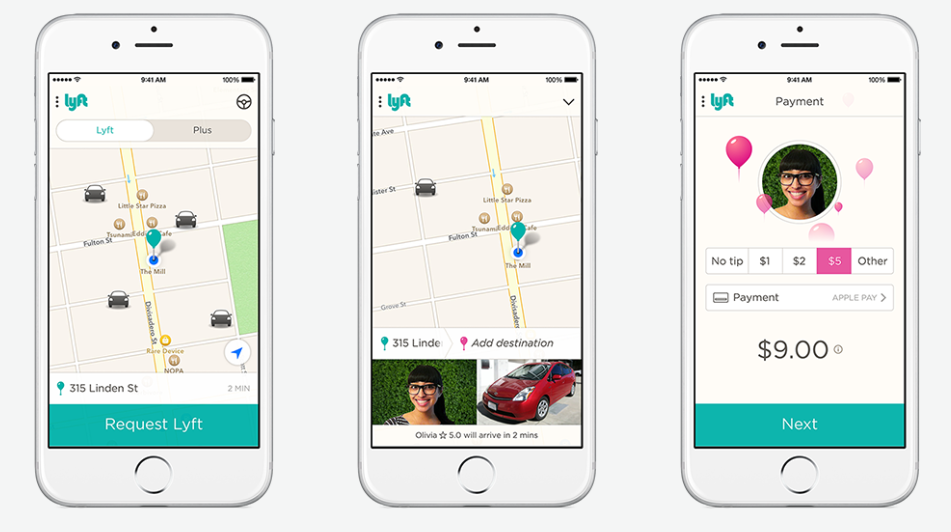 ”)
”)
Here’s what it will look like when you’re using a professional account on Instagram.
Here’s how to add an address to your Instagram profile:
- Navigate to your profile
- Tap “Edit Profile”
- Scroll down and tap “Contact Options”
- Add your business address and tap “Done”
- Navigate back to “Contact Options” and tap “Save”
- Scroll down to “Profile Display” and make sure “Display contact info” is not hidden
- Tap “Done”
Now your business address should be showing on your profile page so users can easily see where you’re located and click to get directions.
PS: Want to spruce up your Instagram bio? Get our ultimate guide to how to write a business description here!
How to add a location to an Instagram postAnother way you can add a location on Instagram is by including it in an Instagram post. This adds a location tag to your post that displays directly above your photo. Users can click on the location tag to see a collection of all the photos tagged to that location along with a map. It’s definitely a good idea to tag your business location in your posts and encourage others to do the same—this can easily be done through an Instagram contest.
Users can click on the location tag to see a collection of all the photos tagged to that location along with a map. It’s definitely a good idea to tag your business location in your posts and encourage others to do the same—this can easily be done through an Instagram contest.
You can also add a location tag when you post about other businesses or community areas. For example, you may add a broader location tag for your city or town to try to get more awareness and interest for your post.
Here’s how to add a location tag to an Instagram post:
- Tap the plus button and choose “Post”
- Choose the picture or video you want to post, then tap “Next”
- Choose your filter, then tap “Next”
- Write your Instagram caption (use our Instagram caption ideas for inspiration!)
- Tap “Add location”
- Search for your desired location and tap on it once it populates
- Tap “Share”
And you’re done!
How to add a location to your Instagram Story or ReelIn addition to adding a location tag to an Instagram post, you can also add a location to your Instagram Story or Reel. If you add a location tag to your Instagram Reel, it may show up on the location page on Instagram, so this is a valuable addition to expand your reach.
If you add a location tag to your Instagram Reel, it may show up on the location page on Instagram, so this is a valuable addition to expand your reach.
You can also encourage your customers to tag your location in their Instagram Story or Reels so you can see their posts and reshare with your audience.
Here’s how to add a location to your Instagram Story:
- Tap the plus button and choose “Story”
- Choose the picture or video you want to post, then tap “Next”
- Tap the sticker icon and then tap “Location”
- Search for the location you want to add and place it on your Instagram Story
- Post as usual
Super simple!
Now, here’s how to add a location to your Instagram Reel:
- Tap the plus button and choose “Reel”
- Take a video or upload your video
- Add any music, effects, or stickers to your video
- On the screen where you add a caption, tap “Add Location”
- Search for the location you want to include
- Share away!
And there you have it! Now you can make sure your location is out there in both your Story and your Reels.
Adding an address to your Instagram bio and tagging a location on Instagram are great ways to get your business location out there, but you can also use a tried-and-true method for getting more exposure: hashtags!
In addition to custom hashtags or event hashtags, use a location hashtag to help users find you even if they’re not looking for your exact location (not to mention it’s a free way to promote your Instagram account!).
Examples of location hashtags include:
- City hashtags such as #Dallas and #Charlotte
- Local location hashtags like #GoldenGateBridge or #Stowe
- Local industry hashtags like #Chicagofood or #IGersBoston
- Small business-friendly hashtags like #eatlocal and #shoplocal
Adding a location hashtag is as easy as typing into your Instagram captions!
Search for relevant location hashtags in your area (you might even take a peek at what your competitors are doing to get inspiration) to find out what’s resonating with your audience and bringing in new users.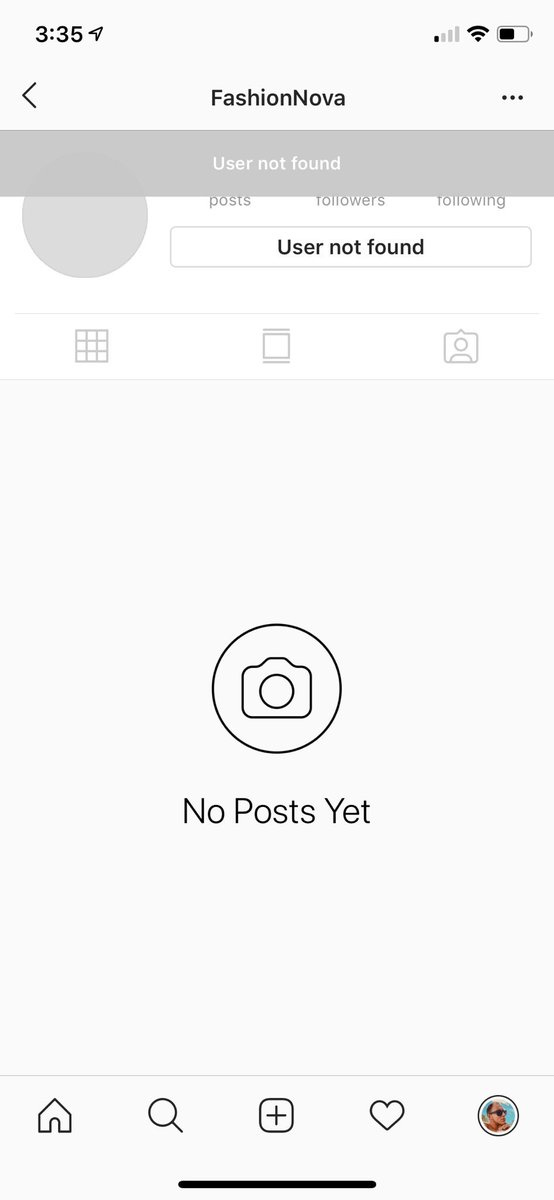
Put your business on the map on Instagram
By using these various tactics to get your business location on Instagram, you can give your business a better chance at reaching a new audience, gathering content you can reshare to your Instagram account, and putting your business on the map (literally!).
Want to take your web presence to the next level? Try our free online presence and website grader to find out where you stack up right now!
How to create a geolocation and add a place on Instagram
Share!
Geolocation should be understood as a point that indicates the location of a particular object. A car in a traffic jam, a place of an appointed rest, a place where your lost cat was last seen, and much more can act as such a point. Geolocation can be used to bind a certain place to it - a store, cafe, beauty salon, fitness club, and so on, and then use this place in profile description or in posts. Thanks to this, customers will be able to quickly find the location of your points of sale.
In this article, we will look at how to create a geolocation on Instagram, add a location and specify a geotag when publishing a post.
Program for promotion on Instagram - SocialKit:
- Collecting and filtering the target audience
- Masslooking, massfollowing, massliking
- Delayed posting of photos, videos and stories
- Mailing in Direct, autoresponder
Registration >>>
Why do you need geolocation on Instagram?
From the user's point of view, setting a geolocation in a post is an opportunity, no matter how trite it may be, to mark your location. Place of work, restaurant, popular resort and much more.
You can also use geolocation to promote your business. In addition to using a geotag in your profile, you can post using the most popular ones in your city. In addition, you can to collect the target audience for geolocations located in close proximity to your points of sale using the program SocialKit , and then for the collected audience launch a mass subscription .
Each user has the ability to create their own point and attach it to the post. For example, you visited a beautiful place and marked it with geodata. This place can be seen by any Instagram user. In addition to the fact that a person will be able to see the name of the place / address, he will be able to open a map where, with the help of a guide, a route to this place will be built. This option is useful not only for commercial enterprises, but also for those who travel a lot and blog on Instagram.
Who must use this Instagram feature?
It has been said before that geolocation is of particular importance for those who are promoting their company. Thus, you will not only advertise your business, but you will also be able to find it in the "Where are you" column. The recognition of the institution due to geolocation will increase significantly, and people who are or live nearby will definitely find out about this place.
How to add a place on Instagram
The process of creating a new geolocation is quite simple, but it is not done on Instagram itself.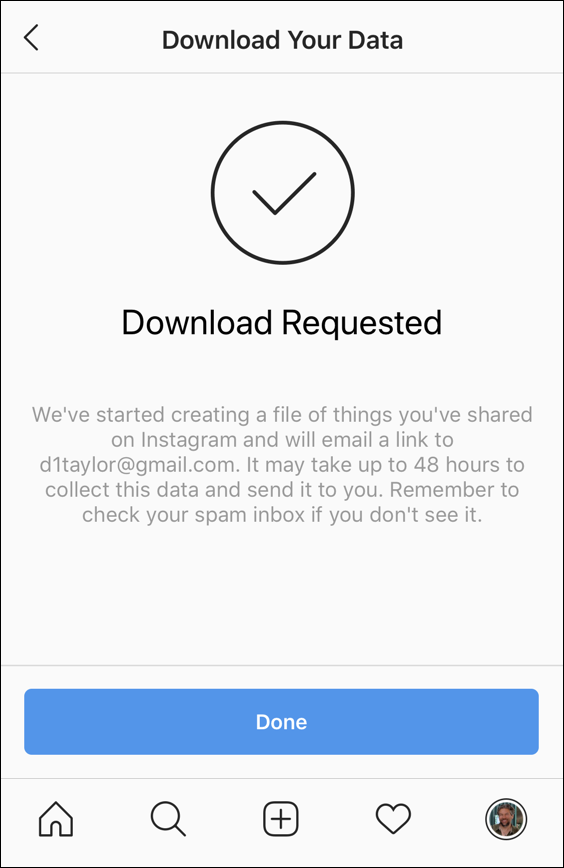 Since Instagram is owned by Facebook, adding space happens when you create a Facebook business page for the subsequent transition to an Instagram business profile.
Since Instagram is owned by Facebook, adding space happens when you create a Facebook business page for the subsequent transition to an Instagram business profile.
If it was previously created by someone else, then you can safely use this geodata. To create a geolocation, it is best to use the phone, but there are applications that are adapted for PC.
Adding geolocation via Facebook
After you have downloaded the application, you need to register a new profile or log in if you have already registered.
Next, create a business page for the company.
In the information section, enter the exact address.
This completes all the steps. The point on the map has been created, the place has been added. Now you can attach the created place in two social networks to any of your publications.
Why is Instagram not detecting location?
If your phone cannot detect your geopoint, then the reason is either in the smartphone settings or in the geosensor. Rebooting the device and checking the internet connection may help. If this does not help, then most likely the reason is in the smartphone settings. You must ensure that location detection is enabled, as it is mandatory.
Rebooting the device and checking the internet connection may help. If this does not help, then most likely the reason is in the smartphone settings. You must ensure that location detection is enabled, as it is mandatory.
Enable Location: Android
To enable the function in question, you need to go to the phone settings. We find "Personal data" and open "Location" there. Here you need to move the slider to enable this feature. Everything is quite simple. The location is now turned on and you can see the apps that collect your location. Facebook and Instagram must be on the list of those who are eligible for this fee.
Enable location: IOS
To enable the option, go to settings and find "Privacy". In the window that opens, select "Location Services". Drag the slider and that's it. Before using location data on Instagram, make sure that the permission for it and Facebook is activated.
Adding a geotag to an Instagram post
Once a geopoint has been created, you can easily use it and add it to posts.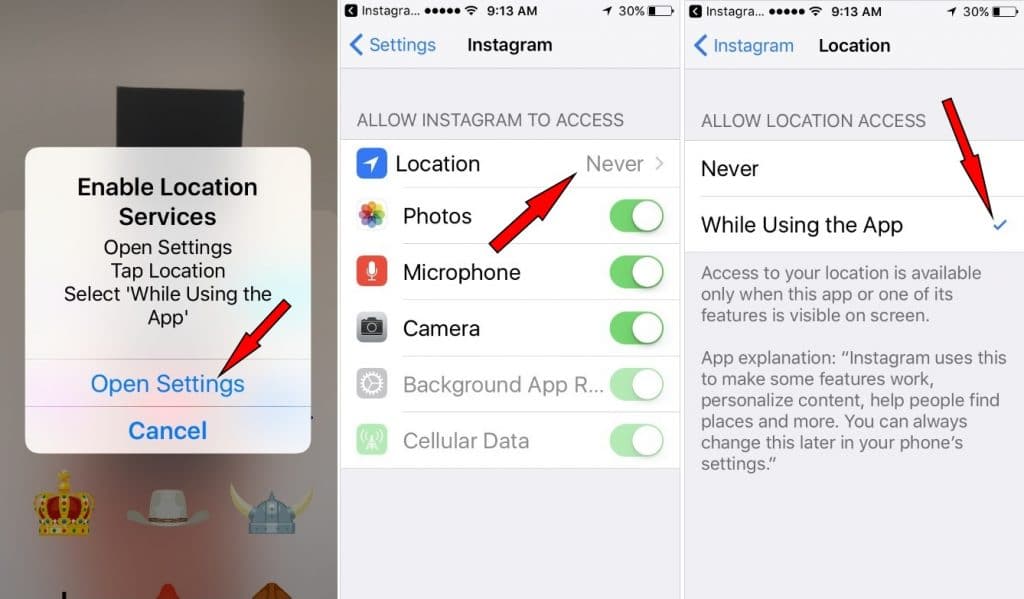 The hotspot is available to all users and can be installed an infinite number of times. When searching for a point, drive it in exactly the same way as it was called on Facebook. The option to set geolocation is very useful for various businesses and establishments promoting themselves on Instagram.
The hotspot is available to all users and can be installed an infinite number of times. When searching for a point, drive it in exactly the same way as it was called on Facebook. The option to set geolocation is very useful for various businesses and establishments promoting themselves on Instagram.
3 ways to add geolocation to Instagram
on Instagram (an organization banned in Russia)The main and main reason for the constant flow of photos on Instagram is the desire of users to share the best moments of their lives with friends, to talk about 's travels and leisure. Immediately after registration, people begin to add pictures and posts, subscribe to other users and follow the lives of interesting people.
Anyone who likes to tell subscribers what places he visited and where he had breakfast, the question arises, how to add a place to Instagram? At the time of an important event, while traveling, going to the cinema, to an exhibition, a restaurant or a theater, everyone wants to indicate their location.
Some create their home on the map, and if you are promoting a business, you can add the geolocation of your company.
Watch the video: Best Free Instagram Marketing Method
How to create an Instagram location?
To add a location, first fix the point on Facebook, and then transfer the mark to Instagram. To do this:
- Download the Facebook application to your phone and log in.
- On the first page you need to enter the section “What do you do?” and select "Where are you?". If you have just registered, then you need to add at least one friend, otherwise these sections will not appear.
- After completing these steps, were you prompted to activate the location service? This means that your Instagram location is disabled. To add it to the iPhone, you need to go to the settings, select the "Privacy" section, and then the "Location Services" item.
- Next, use the slider to activate Facebook and Instagram.

- Go back to Facebook to "Where are you?" and enter your location, then click the "Add" button.
- You will be prompted to select a category (for example, events, home, restaurant, etc.), add the one you need.
- The next step is to select the “City search” section and start entering the name of your city. Next, from the suggested tips, select the appropriate city.
- Having completed the previous steps correctly, you will be taken to the page for creating places. Next, move the "I'm here" button to the right and click the "Create" option.
- Go back to Instagram. On the page with the added image, click the "Specify location" button.
- Enter the name of the city or place that you added earlier (it will appear in your drop-down tips).
- The next step is to simply publish a post.
2. How to add geolocation on Android
To add geolocation on Android, you need to exit the Instagram application and go to your phone settings.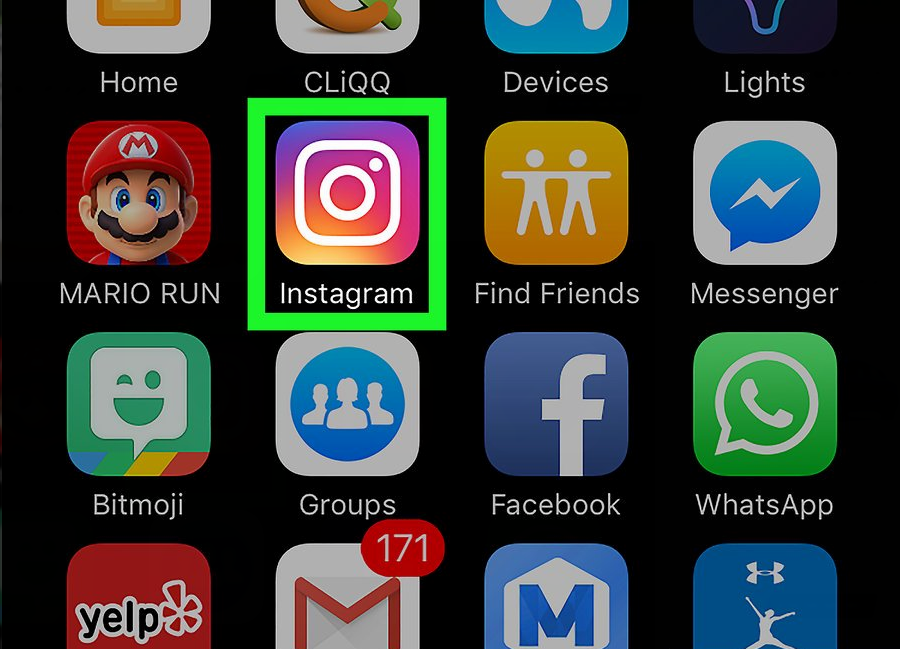 Find “Location Services”, then select one of the two connection options (GPS or wireless network).
Find “Location Services”, then select one of the two connection options (GPS or wireless network).
3. Come up with a creative name for your location
If you choose to create a location for your own home or business, remember that your hotspot will be seen by everyone nearby and possibly used. When naming a geolocation, of course, you should not write the exact address. It is worth coming up with a creative name that can attract users and bring a smile.
The most creative: “Den”, “A place where it's good”, “Here I sleep”, “Come visit” and others. One of the owners of a large company spends most of his time at work, so he called the mark of the company “Second Home”.
Remember that you can add any point in every country in the world. The only exceptions are places where Instagram is not usually used (Antarctica or parts of Africa). Especially the above methods will come in handy if you come from a trip and want to add all the places that you managed to visit.