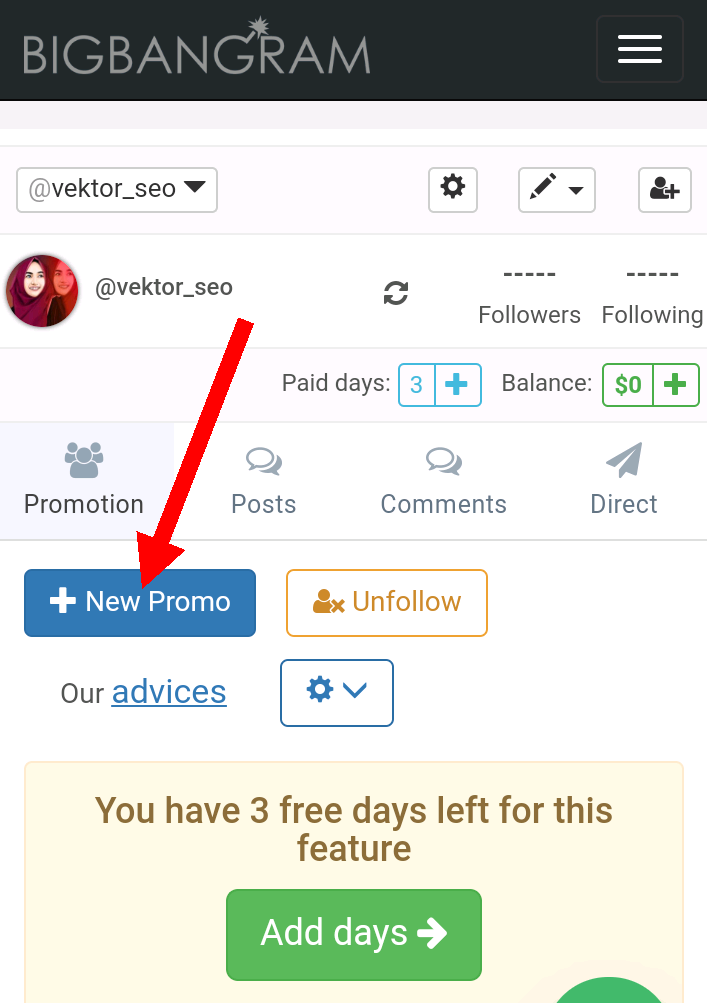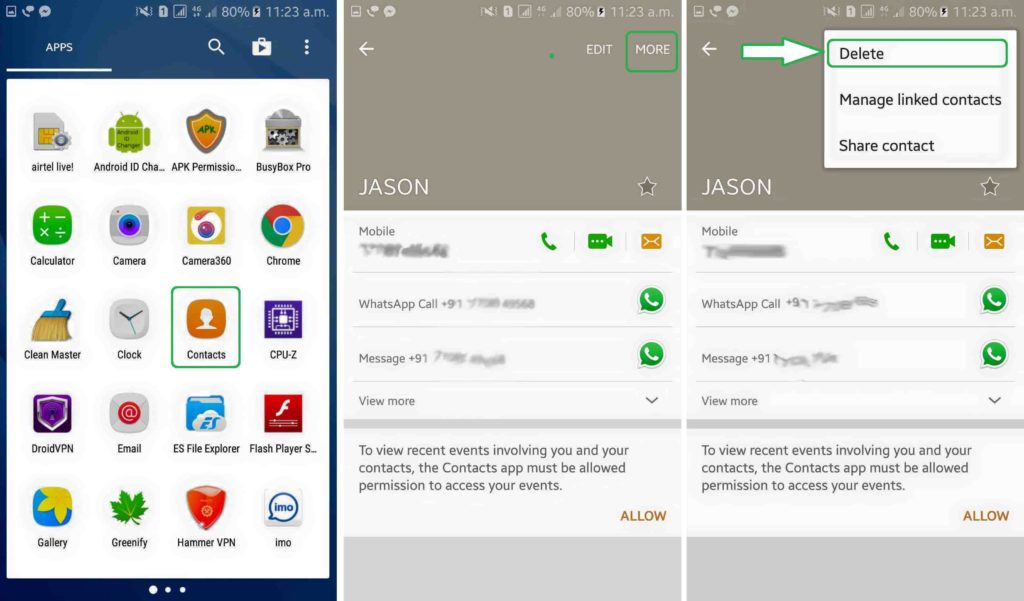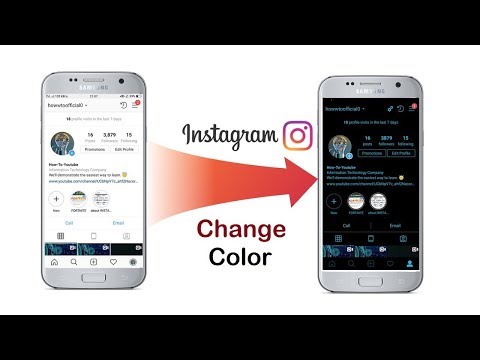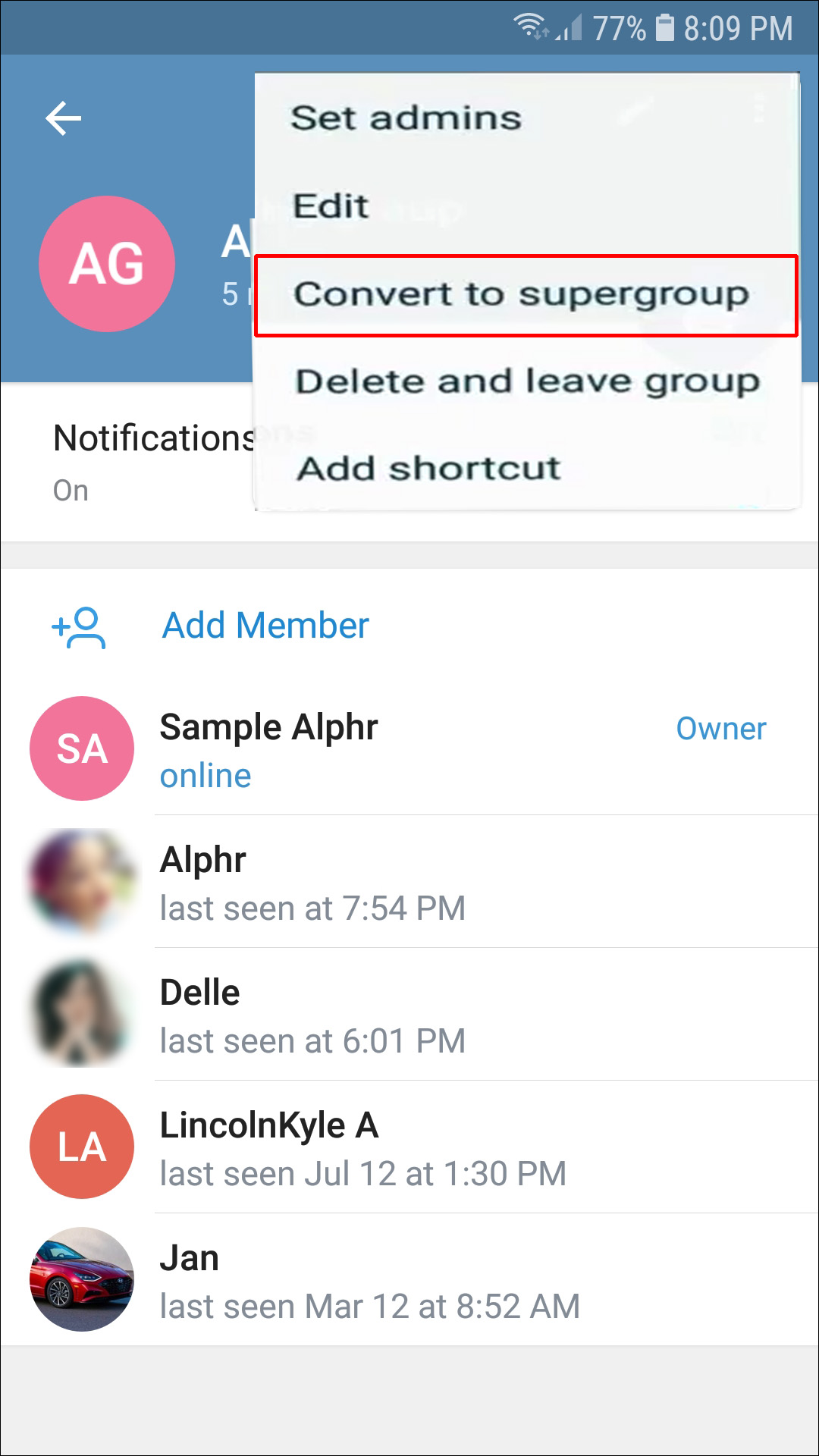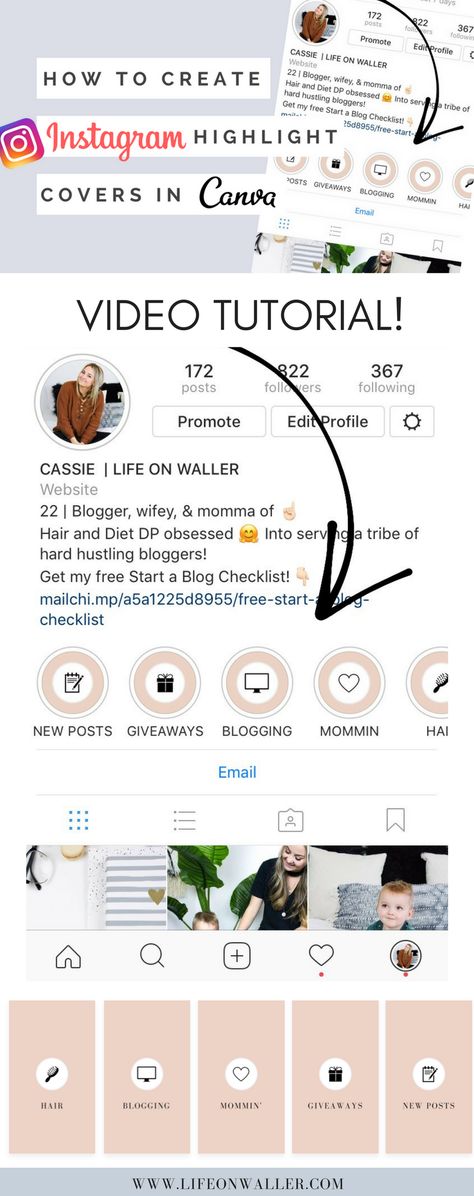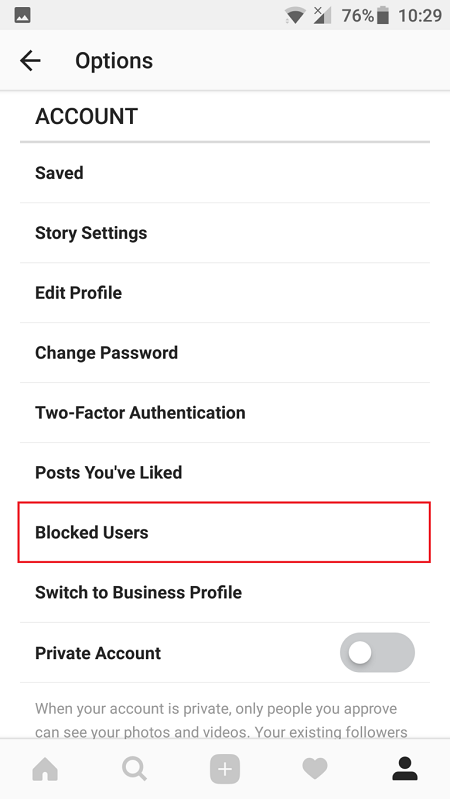How do you post to instagram and facebook at the same time
How to Cross-Post to Instagram From a Facebook Page
Ever since Facebook bought the image-sharing platform, Instagram, they have been coming up with new and better ways to integrate the two platforms.
They provide the option to create and run Instagram Ad campaigns from Facebook Ad Manager. In fact, both of the platforms share a common advertising platform and features like audience targeting.
Instagram has had the option to share posts simultaneously to Facebook, for a while now. Now, it also allows the sharing of Instagram Stories to Facebook.
But when it comes to sharing content to Instagram from Facebook, there was no option available until recently, when Facebook launched the cross-post feature. Facebook is trying out the share to Instagram option but they have not rolled it out on a massive scale yet. Some Facebook business pages can see this option to share an image post to Instagram, while others don’t.
However, this has not stopped marketers from getting excited about this new feature, which will be very useful for a lot of businesses. So, let’s take a closer look at this new feature that everyone is talking about.
In this post, we will explain exactly how you can cross-post from Facebook to Instagram and what are the benefits of doing so. We will also list a few other ways to achieve the same using other third-party tools.
So, read on and learn how to cross-post to Instagram from a Facebook page.
How to Cross-Post to Instagram From a Facebook Page:
- Why Should You Cross-Post?
- How to Cross-Post From Your Facebook Page to Instagram
- Things to Remember
- Other Ways to Post From Facebook to Instagram
Why Should You Cross-Post?
The first and most important reason to cross-post from Facebook to Instagram is that it saves time and effort. This is especially helpful for businesses that post frequently and have to maintain an active social media presence.
In that case, it is a hassle to create fresh posts for each platform and still be able to post frequently and consistently.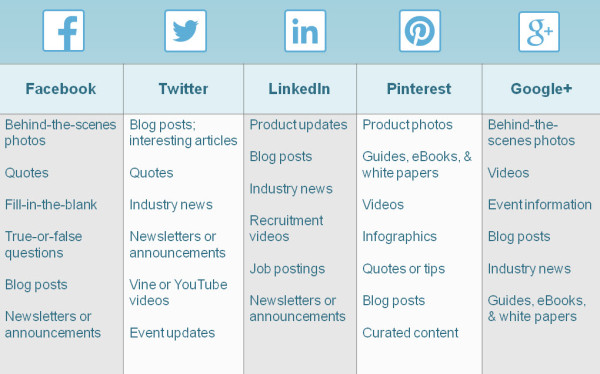 Therefore, by posting content to both platforms at once, you can save a lot of time and effort.
Therefore, by posting content to both platforms at once, you can save a lot of time and effort.
Another benefit of the cross-posting feature is that you can post images directly from your desktop. Instagram, as a platform, works best with the mobile app and places several restrictions on desktop use. Using this feature you can post images to Instagram right from your desktop, making the process easier.
How to Cross-Post From Your Facebook Page to Instagram
Now that Facebook has provided the option to cross-post to Instagram, why not use it to your advantage? If you have not used this feature yet and don’t know how to go about it, don’t worry, we are here to help.
Here is a step-by-step guide to cross-posting to Instagram from Facebook.
1. Link Your Instagram Account with Your Facebook PageThe first requirement before you can cross-post from Facebook to Instagram is to link your Instagram account with Facebook.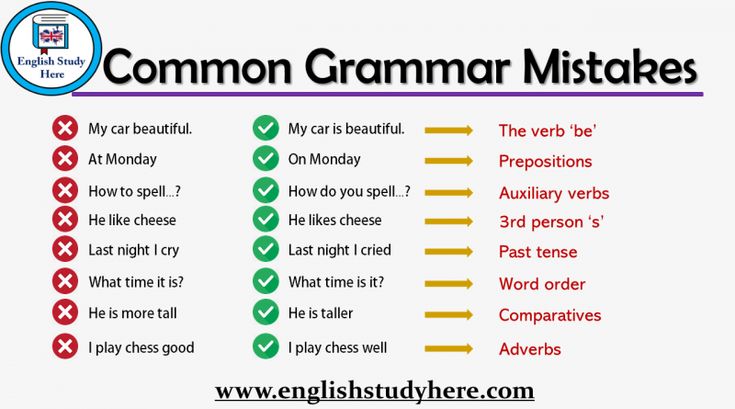 Here’s the process of how you can do that:
Here’s the process of how you can do that:
- Go to your Facebook page and click on “settings” from the top of the page.
- From the left sidebar, select the “Instagram” option.
- Click on the “log in” option to link your Instagram account.
- Your Instagram account will now be connected to your Facebook page
2. Create an Image Post
Next, you need to go to the “write a post” option from your Facebook page and create an image post.
For now, you can only cross-post to Instagram if you have an image in your Facebook post. And, that too only a single image as this works only for single images and not for multiple images.
So, create a post and upload a single image in it to be able to cross-post it on Instagram. And, since this image will be shared to Instagram, ensure that you upload a relevant image for your post.
In terms of image size and aspect ratio, there aren’t many restrictions as Instagram supports vertical, square, and horizontal images.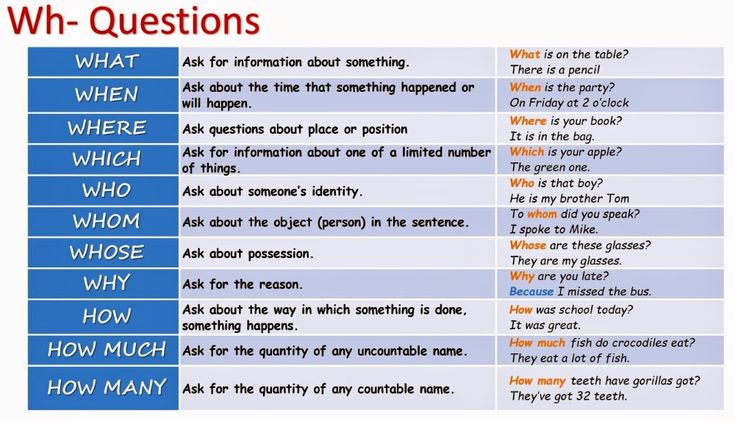 However, vertical photos taller than 4:3 ratio are not supported by Instagram. So, if your image is taller than that, it will automatically get cropped when being posted on Instagram.
However, vertical photos taller than 4:3 ratio are not supported by Instagram. So, if your image is taller than that, it will automatically get cropped when being posted on Instagram.
Also, the caption of your Instagram post will be the same as that of the Facebook post so write it in a way that is suitable for both platforms. However, you do have the option to edit the caption for Instagram after posting.
So, if you want to add more hashtags to your Instagram caption, then you can simply edit the post on Instagram and add hashtags.
You can also add hashtags while writing the Facebook post, but a lot of hashtags don’t look good in Facebook captions. So, it is a good practice to add more hashtags to the Instagram post.
Another way to do this is by adding all of the Instagram hashtags as a comment on the Instagram post, which is a practice some marketers follow for Instagram.
3. Publish to Facebook and Instagram Simultaneously
Once you are done creating your post, check the cross-post on Instagram option, as shown in the image below. This will allow you to cross-post from Facebook to Instagram directly.
This will allow you to cross-post from Facebook to Instagram directly.
If you have logged in once and linked your Instagram account, then you don’t need to log in again. You just need to tick the cross-post to Instagram option and your facebook image posts will be simultaneously posted to Instagram as well.
Also, ensure that you select the “post now” option while posting, otherwise you won’t be able to cross-post to Instagram. If you select the “post later” option and try to schedule the Facebook post, then it will not be cross-posted to Instagram.
One crucial thing to keep in mind is that Instagram accounts that have two-factor authentication enabled, won’t allow cross-posting. So, if you want to cross-post from Facebook to Instagram using this feature, you need to disable two-factor authentication from your Instagram account.
Things to Remember
Facebook is currently just testing the cross-posting to Instagram feature and there are several limitations to it. You need to remember these restrictions and limitations before you attempt to cross-post from Facebook to Instagram.
You need to remember these restrictions and limitations before you attempt to cross-post from Facebook to Instagram.
- This feature is not available for personal accounts and is only applicable to Facebook business pages.
- This cross-posting option is currently available only for single image posts and is not applicable to Stories and multiple-image posts.
- The cross-posting feature is not available for the Facebook mobile app and is currently available only for desktop.
- You can only cross-post to Instagram if you select the “post now” option and does not work with “post later” option.
- This feature has still not been completely rolled out and might still not be available for all Facebook pages.
- You will need to disable two-factor authentication from your Instagram account to be able to cross-post from Facebook to Instagram.
So, keep these limitations in mind when you cross-post from Facebook to Instagram.
Other Ways to Post From Facebook to Instagram
While Facebook has just rolled out this cross-posting feature, people have been posting from Facebook to Instagram for a long while. There are several other ways in which you can post content from a Facebook page to Instagram.
There are several other ways in which you can post content from a Facebook page to Instagram.
There are several social media scheduling and posting apps like Buffer and Hootsuite that allow you to post on Facebook and Instagram simultaneously. This is similar to the cross-post feature on Facebook, as that also allows you to post to Facebook and Instagram simultaneously.
Moreover, with this option, you can customize your posts for Instagram and Facebook and schedule in advance. The tools will automatically post these on multiple platforms at the designated times.
Another great tool that you can use to cross-post content from Facebook to Instagram is IFTTT. IFTTT means “If This Then That” and lets you create applets that trigger an action if another action is taken.
You can create numerous recipes using IFTTT’s applets, including one to share Facebook image posts to Instagram. You can simply create a recipe that will automatically post an image to Instagram if you upload an image post on Facebook.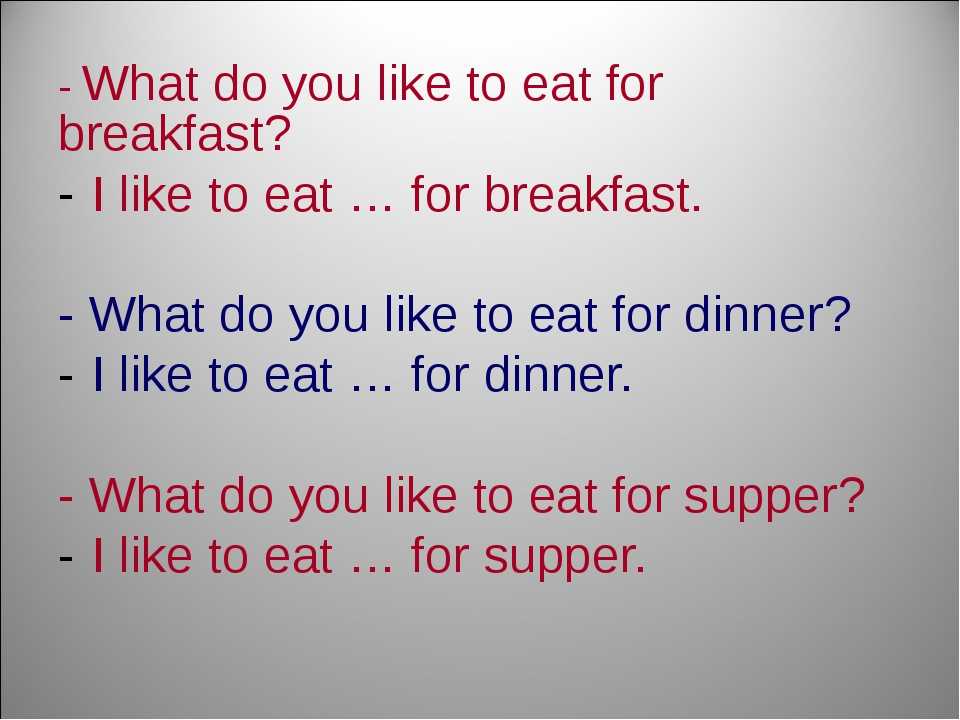
Moreover, you can use these tools to cross-post to multiple platforms and manage all of your social media content. So, in that sense, these are more helpful than using cross-posting options that connect only two platforms.
Conclusion
While Facebook has been making efforts to integrate the platform with Instagram for a while, the sharing of content has been mostly one-sided. Till now, sharing content from Instagram to Facebook was quite easy, but the same was not true the other way around.
With the launch of Facebook’s new feature, which allows sharing image posts to Instagram, marketers are getting excited about the possibilities.
Using this feature is fairly easy as you can simply select the option to share to Instagram while creating an image post on Facebook. However, the feature is limited in functionality and there are several restrictions that apply to cross-posting to Instagram from your Facebook page.
So, keep these limitations in mind when you try this feature to post images to Facebook and Instagram simultaneously.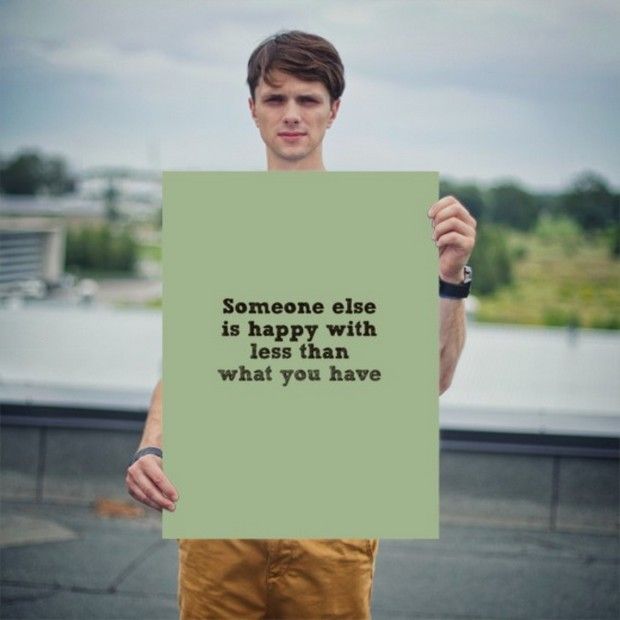
Crossposting | Meta for Media
Crossposting | Meta for MediaFIND TOOLS
You can automatically crosspost Instagram posts and Stories to Facebook, as well as crosspost Instagram Video to Facebook.
Try Now
By using Facebook and Instagram together, you can reach even more people looking to you for inspiration.
Increase your reach automatically
Automatically crosspost Instagram posts and Stories to Facebook, as well as crosspost Instagram Video to Facebook.
Manage your posts
If there are individual posts and Stories you don’t want crossposted, you’ll be able to exclude them before posting.
Features
You can automatically crosspost Instagram posts and Stories to Facebook, as well as crosspost IGTV videos to Facebook. If there are individual posts and Stories you don’t want crossposted, you’ll be able to exclude them before posting.
Make sure your Instagram posts are syncing to Facebook
Go to your Instagram profile and tap the three lines in the top right
Tap Settings, then Account, then Linked Accounts and then select Facebook
Enter your Facebook login information
By default, your Instagram account will link to your personal Facebook timeline. To link to a Page instead, tap Facebook again and then tap Share to choose a Page that you manage
To link to a Page instead, tap Facebook again and then tap Share to choose a Page that you manage
Automatically crosspost Instagram Stories to your Facebook Page
Open the Instagram app on your phone
Tap the camera icon
Tap the settings icon
Select Share Your Story to Facebook
Changing crossposting settings
If your Instagram account is linked to multiple Facebook Pages, you can change which of those Pages you want to crosspost your Instagram Stories.
Open the Instagram app on your phone.
Tap your profile picture, then the menu icon.
Tap Settings, then Account, then Linked Accounts.
Tap Facebook. And select Share to [your profile or Page].
Select the Facebook Page you want to crosspost your Instagram story to.
To switch to a second Instagram account, tap Settings, then Add Account, then Log Into Existing Account
Tap Facebook and select Share to the respective Facebook Page*
*For any admin on Android, this final step must happen each time an Admin switches Instagram accounts, even if previously done.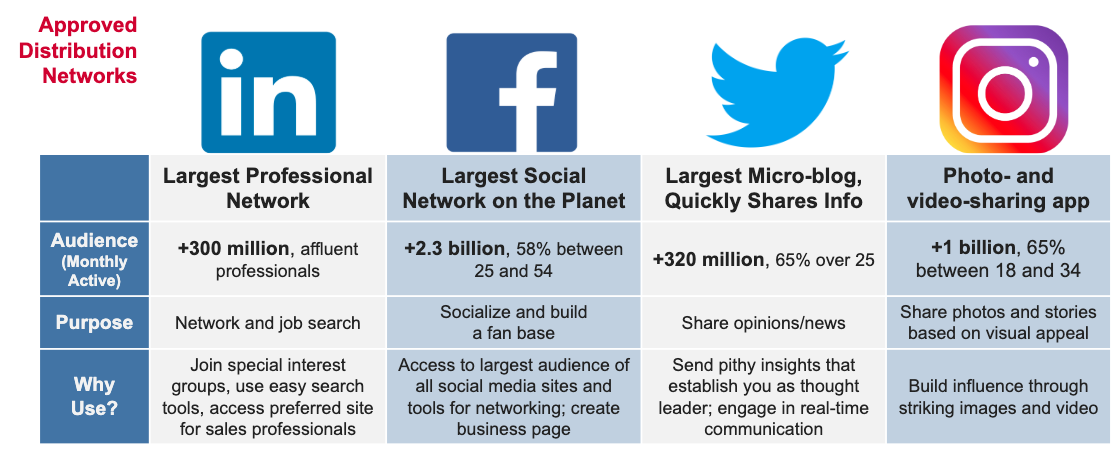
You can change your Facebook Page preferences from the Instagram mobile app by going to:
Settings → Linked Accounts → Facebook → Share to → Choose a Page
To get the most out of cross posting your videos, use the Facebook Video Template for your Page. This template for Pages includes a spotlight section to give you more flexibility to spotlight your top videos. Think about creating playlists to organize your videos around different themes so your community can easily find and watch their favorites. The switch is easy and available to all Pages globally.
Don’t forget you can manage your content and get insights on both Facebook and Instagram by using Creator Studio. Follow these simple steps to get set up.
Follow Us
Sites
Meta Audience NetworkMeta for BusinessMeta for CreatorsMeta ElevateFacebook GamingMeta Journalism Project
Ways to cross-post from Facebook to Instagram
01.07
5 minutes
3889
Unfortunately, there is no built-in delayed posting feature on Instagram.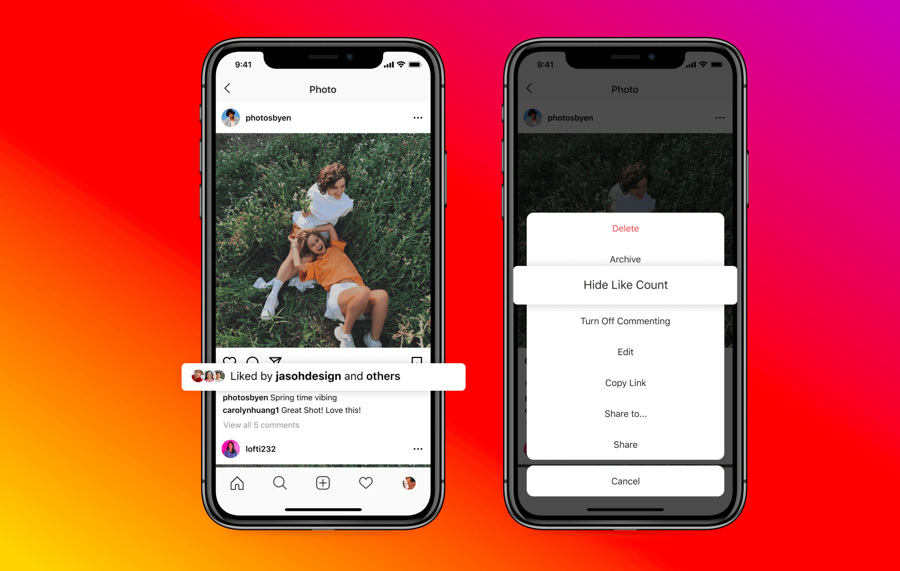 Yes, this is unfair and greatly complicates the work, increasing the cost of resources. But, since Instagram does not go to meet us, we will go ourselves.
Yes, this is unfair and greatly complicates the work, increasing the cost of resources. But, since Instagram does not go to meet us, we will go ourselves.
There are several ways or ways, let's figure it out.
1. Crossposting via Facebook
Crossposting is the simultaneous publication of content in different social networks with its setup and design in just one of them. nine0003
If you maintain pages on FB and Instagram, and the content or part of it matches, there is a way to duplicate posts from the first social network through cross-posting. To do this, you will need to link your IG account to the desired community. Further, at the time of preparing a new publication in FB, you need to select a linked account. Step by step instructions below.
1) First, let's link Instagram. To do this, open Facebook from a PC and find the page to which we will link. Click "Settings" at the bottom left.
Also on the left, in the panel that opens, we find “Instagram”, this is where you need it.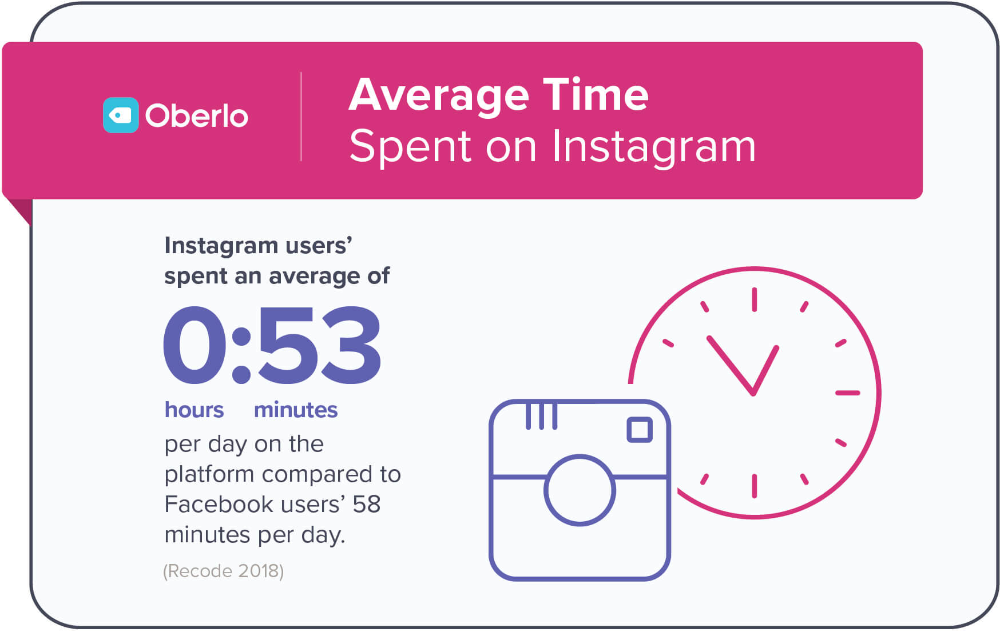
Enter the data of the linked page, log in.
To create a publication, go to "Tools" in the panel on the left.
Now, when creating a post on FB, you can select the option “Post to Instagram. It is possible to publish a post immediately or schedule it.
Important: You must select the "post to Instagram" option each time a new post is created. On the one hand, this is convenient if you do not need to duplicate all the content, on the other hand, it is possible to forget to check the box when necessary. nine0030
This method is suitable for both personal and profiles with the modification of the author or business.
2. Auto-posting via Facebook Creator Studio
What if the content on these networks is different and cross-posting is not suitable? It is also possible to set up independent automatic and official posting. But you have to love Facebook. The developers of this network have tried to create a convenient content management application.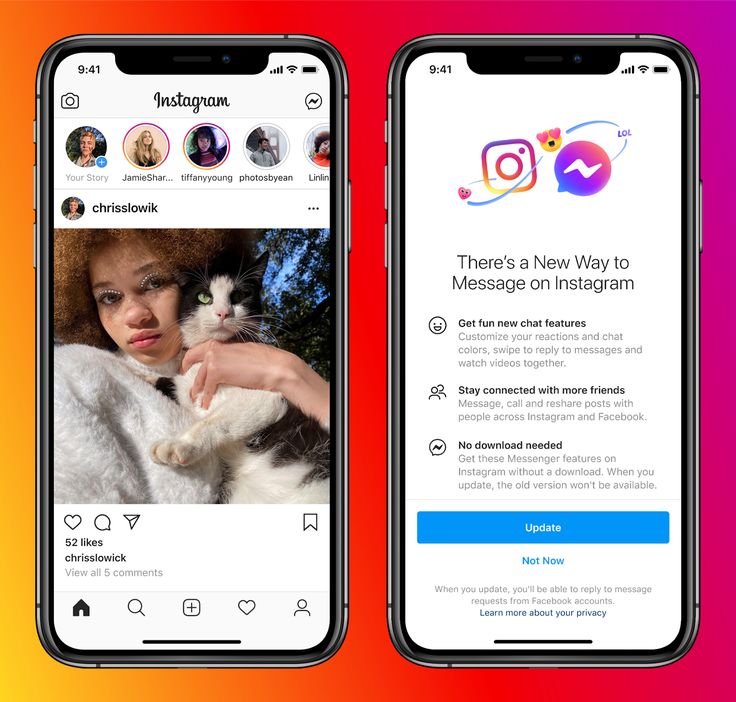 In it, you can not only set up delayed posts, but also track statistics, manage content. nine0003
In it, you can not only set up delayed posts, but also track statistics, manage content. nine0003
In order to publish posts through Creator Studio, you will need to synchronize an Instagram profile with author or business status. How to auto-post via FB, read below.
1) To do this, link the page to Facebook in the same way (from point No. 1).
2) Next, on the left of the panel, select "Tools for publishing". From the list that appears, go to Creator Studio.
3) In the upper left corner, click create a publication by selecting the type: feed or IG TV. nine0003
4) Add content (text, photo, video). You can turn off comments for publication if necessary. The post can be scheduled, published immediately, or moved to drafts. We send.
5) There is a Calendar on the left panel. It shows all scheduled posts by date.
6) The post will also be displayed in the Content Library. This tab has the ability to sort content by type, date, and status.
This method is suitable for "author" or "business" accounts.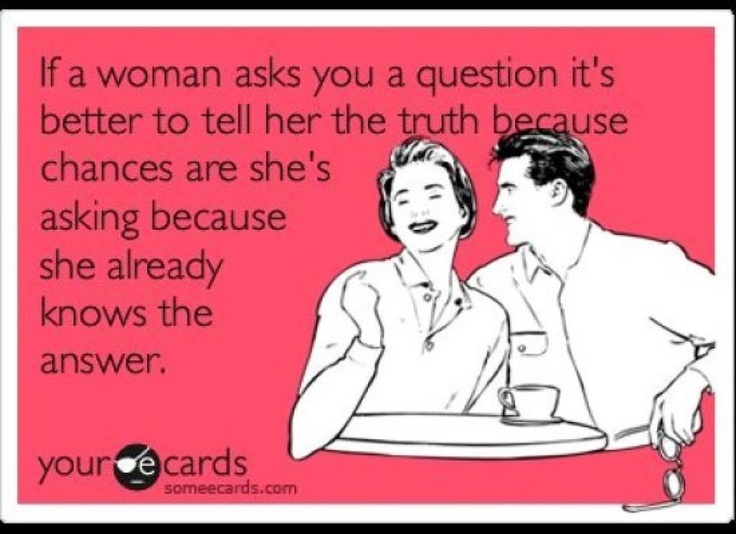 nine0003
nine0003
Important: the official tool allows you to organize a full-fledged posting. However, there is no way to add stories.
3. Repost content from the phone
This method is not exactly related to delayed or crossposting. It allows you to grab an image from Facebook and send it straight to your Instagram feed or story.
What is it for:
- if the post was published on Facebook, but it needs to be published urgently on Instagram, and only a smartphone is at hand; nine0066
- in the same situation, but the post needs to be picked up and published later. Then there is the option to save it as drafts.
How it works:
- open an image posted on Facebook;
- click on the three dots in the upper right corner;
- select "Share";
- point to the feed or stories.
The downside is that you can only pick up a layout in this way. If you need text, you will have to do it manually. nine0003
4.
 Auto-posting via SMM service
Auto-posting via SMM service There is an option to set up auto-posting to Instagram without any difficulties using special online services, such as our SmmBox.
This does not require Facebook synchronization, a business account or work only from a computer. The service can:
- automate the publication of posts and stories on Instagram;
- distribute entries according to the content plan;
- set up cross-posting from other social networks. nine0066
Let's talk more about auto-posting with SmmBox. It is suitable if:
- there is no free time to understand Facebook settings;
- unable to link account to Instagram;
- no author or business profile modification;
- there are a lot of Instagram accounts;
- I want the maximum optimization of the process with the rational use of time.
If at least one of the above is revoked, then there is a reason to try SmmBox. Together with it, you can set up auto-posting for many accounts from different social networks at once. To do this, you do not need to link them together. And the work will take place in one place and from any device. nine0003
To do this, you do not need to link them together. And the work will take place in one place and from any device. nine0003
Additional benefits of posting automation:
- organization of publication according to the content plan;
- setting up posts from RSS feeds;
- cross-posting from VK.
To verify the effectiveness of the service, there is a free trial period - 14 days.
Answers to frequently asked questions
1) Will each publication automatically get into the linked Instagram page to FB and set up cross-posting?
No. To make a crosspost, you need to check the box next to the Instagram account at the time of creating the publication. If this is not done, duplication will not occur.
2) Is it possible to organize auto-posting for personal accounts?
Yes, by cross-posting from Facebook or through the SmmBox service. This is not possible through the Creator Studio tool.
3) How to auto-post from Facebook to Instagram via smartphone?
This is not possible through the mobile application.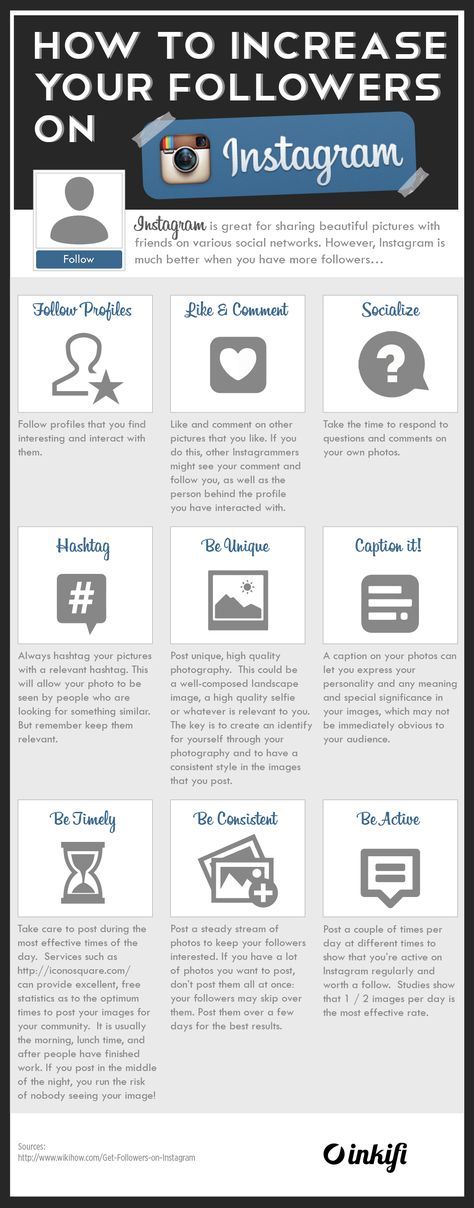 The setting is carried out on the site in the browser.
The setting is carried out on the site in the browser.
4) Is it possible to publish stories from Facebook to Instagram?
Not now, none of the two ways from FB. Also, cross-posting does not support posts with multiple photos.
Summing up
The success of SMM promotion depends on all-round promotion. The more social networks captured, the larger the audience attracted. But everyone needs attention. If you forget about one account for at least a few days, your statistics will drop, and all promotion will be in vain. To prevent this from happening, it is important to organize automatic posting. It not only insures against forgetfulness to post content on time, but also frees up time for other tasks. nine0003
Recommendation: for different social networks to create their content most effectively, minimize cross-posting. Each social network has its own characteristics, trends and audience. Adaptive publications tailored to the audience of a particular social network will be the most effective.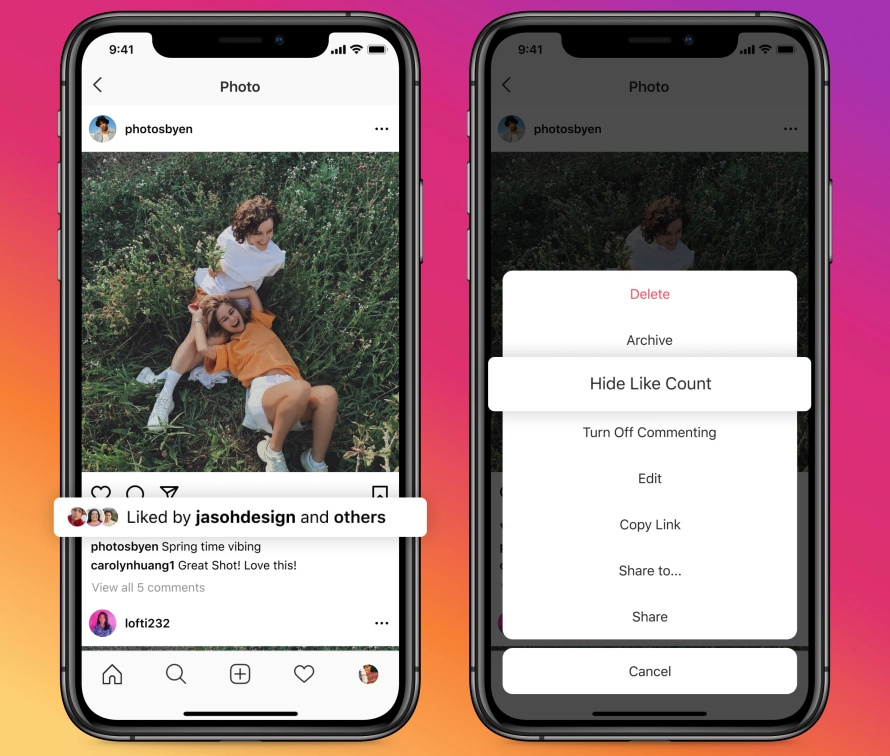
How to post from Facebook to Instagram at the same time
While many people continue to migrate from Facebook to Instagram, others have not yet left Facebook. And a few people continue to use Facebook and Instagram. If you're one of them too, I'm sure the thought of cross-posting from Facebook to Instagram must have crossed your mind at least once. nine0003
Cross-posting is useful if you want to regularly post the same content on both platforms. Imagine the challenge of opening each app, finding a photo, and downloading it. Ugh! Thankfully, Facebook allows you to post directly to Instagram, albeit with some restrictions.
Who are they? How to post from facebook to instagram? Let's find the answers here. nine0003
Can you really post from Facebook to Instagram
Yes. You can. However, this feature is only available for Facebook Business Pages.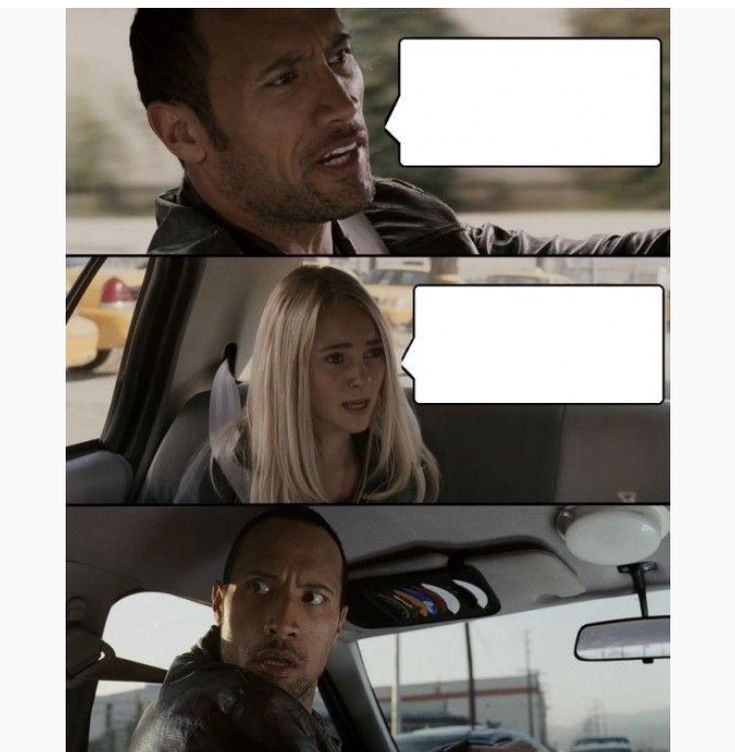 You cannot post from your personal Facebook profile to Instagram.
You cannot post from your personal Facebook profile to Instagram.
Also, the feature is currently limited to the Facebook website only. You cannot cross-post from the Facebook mobile apps.
Can we cross-post stories and posts
No. Stories are not yet supported. For now, only posts can be posted directly from Facebook to Instagram. And this is also only posts with one picture. Multiple photos cannot be cross-posted.
Posting from Facebook to Instagram
To post content from Facebook to Instagram, you must link your Instagram account to your Facebook page. Only after successfully completing this can you cross-post. Please note that you will not be able to send messages from Instagram to Facebook. To do this, you will need to link them in the Instagram app. nine0003
After the link, you need to select Instagram every time you post. Don't get confused.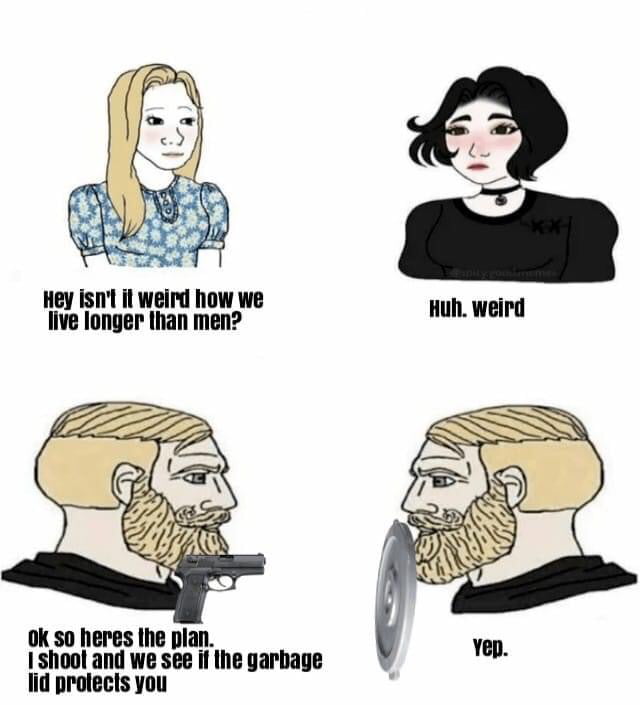 Here are the steps in detail.
Here are the steps in detail.
Also on
Facebook Story vs Messenger Story: What's the difference?
How to link Instagram to a Facebook page
Here's what you need to do:
Step 1: Launch the Facebook website and open the Facebook page on your computer that you want to link your Instagram to. nine0003
Step 2: On the page, click on Settings at the top.
Step 3: On the left sidebar, click on Instagram.
Step 4 . Click the Sign In button next to Add Your Instagram and sign in with your Instagram credentials.
Post to Instagram
Once you have successfully linked your Instagram account to Facebook, follow these steps:
Step 1: Click on the Page option at the top to go to the main section of your Facebook page.
Step 2: Click on the Send Message field. I hope you see the option to post to Instagram.
Step 3 : Add one photo and check the box next to Instagram. If you upload multiple pictures, the Instagram option will not be available. Finally, click the "Share Now" button. nine0003
Here's how you can cross-post from Facebook to Instagram.
Share Facebook posts to Instagram on mobile phone
Since Facebook mobile applications do not support the above method, you can try an alternative way or cross-post hack.
Open any published photo on Facebook by clicking on it. This will open the image in full screen mode. Then click on the three-dot icon in the top right corner and click "Share External". nine0003
Select Feed from the menu. This will open the photo in the Instagram app. You can even select Stories to post to Instagram. Finally, post it to Instagram.
Finally, post it to Instagram.
Although the method described above is not a suitable way to cross-publish, it has its own advantages. For example, it works for both personal profiles and business pages. Plus, you don't even have to be logged into Instagram on the Facebook app to use this method. nine0003
Also on
# How to / Guides
Click here to see our articles page with instructions/guides
Use third party sites
If the above methods do not suit your needs, you can try a third party service such as Hootsuite. It offers a free plan where you can add up to three social networks including Facebook and Instagram. You can even cross-post to other social networks, but this will require a premium version. nine0003
Things to remember
Again, here's what you need to know when using Facebook's built-in cross-posting feature.
- You can only use the built-in cross-post feature for individual messages.

- The function is limited to Facebook pages.
- You can't post an old Facebook post to Instagram.
- Stories cannot be sent from Facebook to Instagram.
Is there a worthy alternative
As you saw above, the Facebook to Instagram cross-post feature is currently limited in many ways. However, for cross-posting from Instagram to Facebook, things are incredibly different.
So basically, instead of using Facebook as your primary posting medium, you should start with Instagram and use its Facebook posting capabilities. So you get the ability to cross-post from mobile apps. And not only can you post, but this feature is also available for stories. nine0003
In addition, you can use it for personal Facebook profiles as well. That is, you can publish from your Instagram profile to your Facebook profile. However, the only area where this feature is missing is a few photos. This means that Instagram posts with multiple pictures cannot be posted to Facebook.