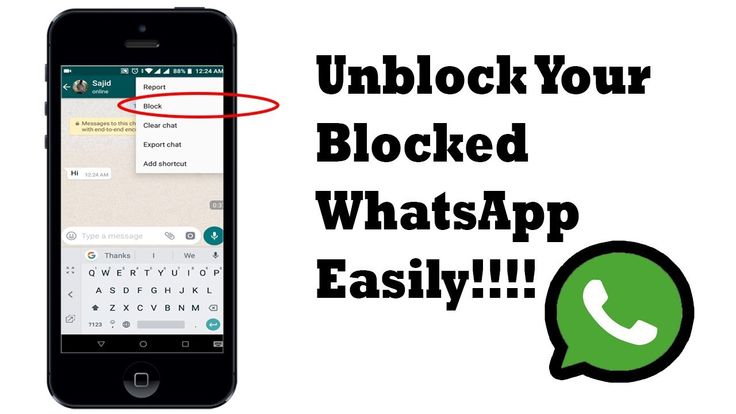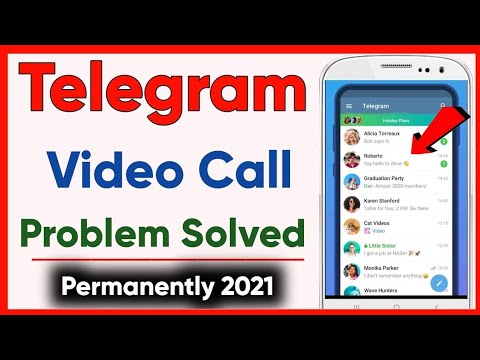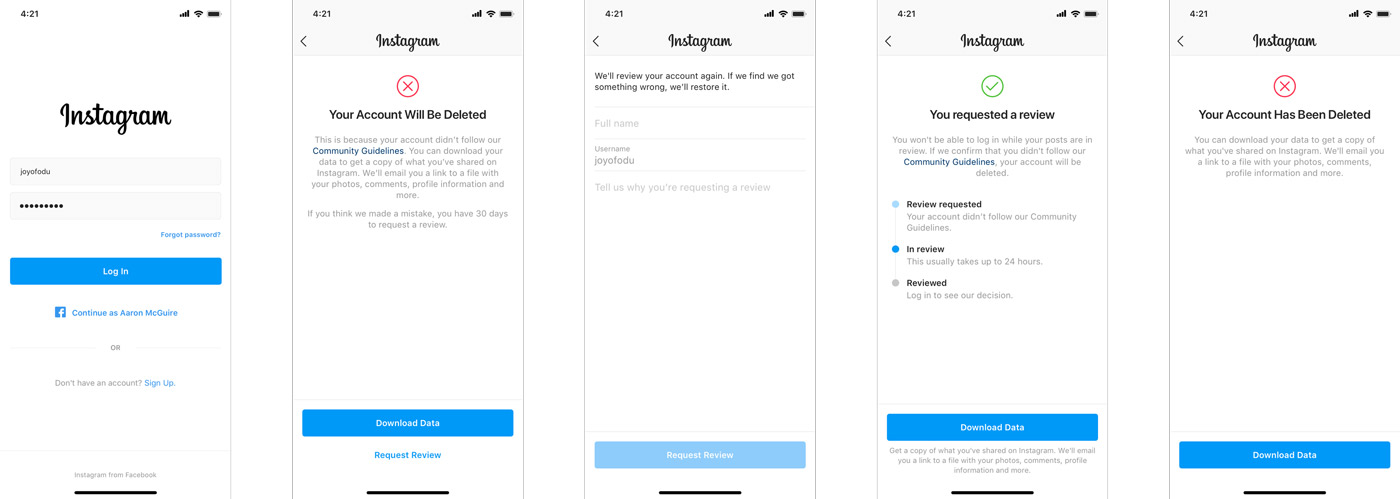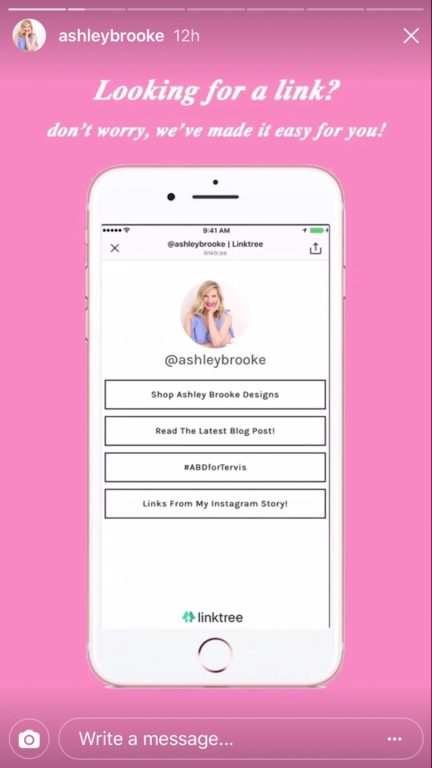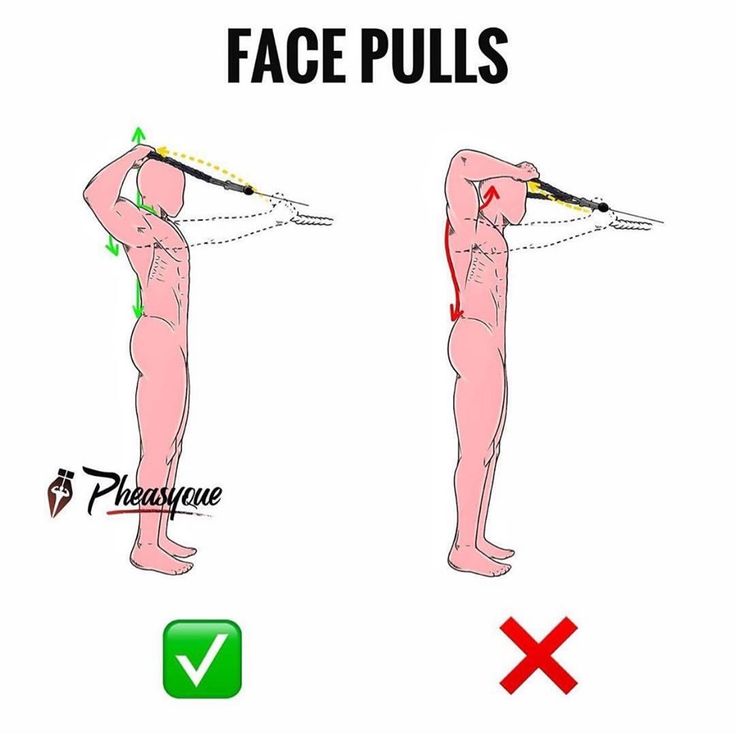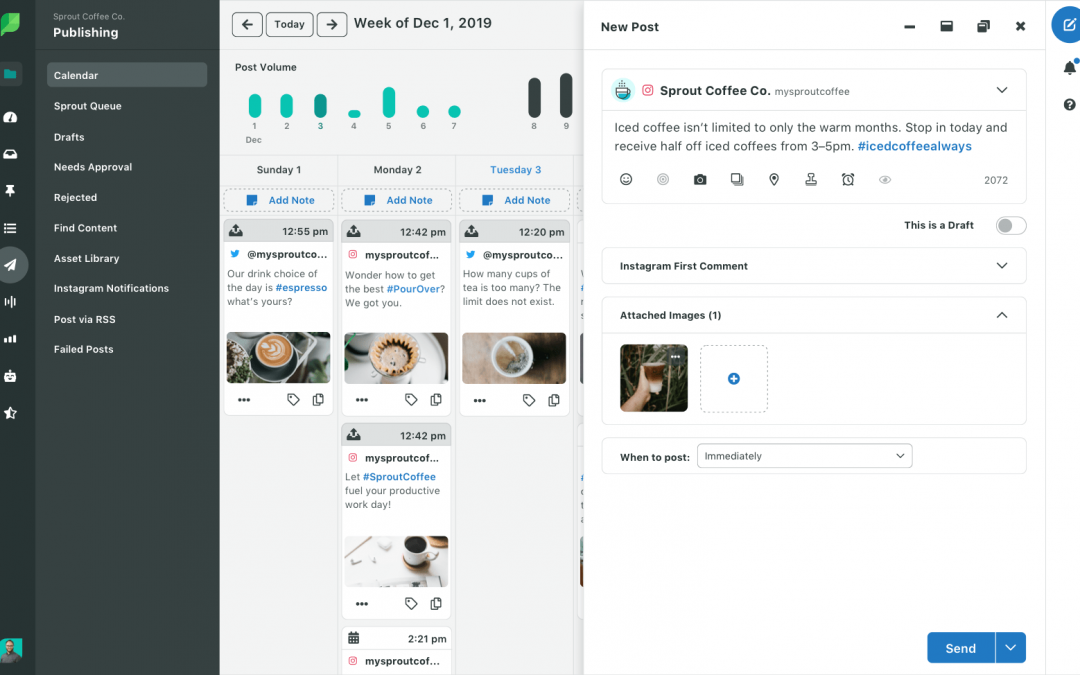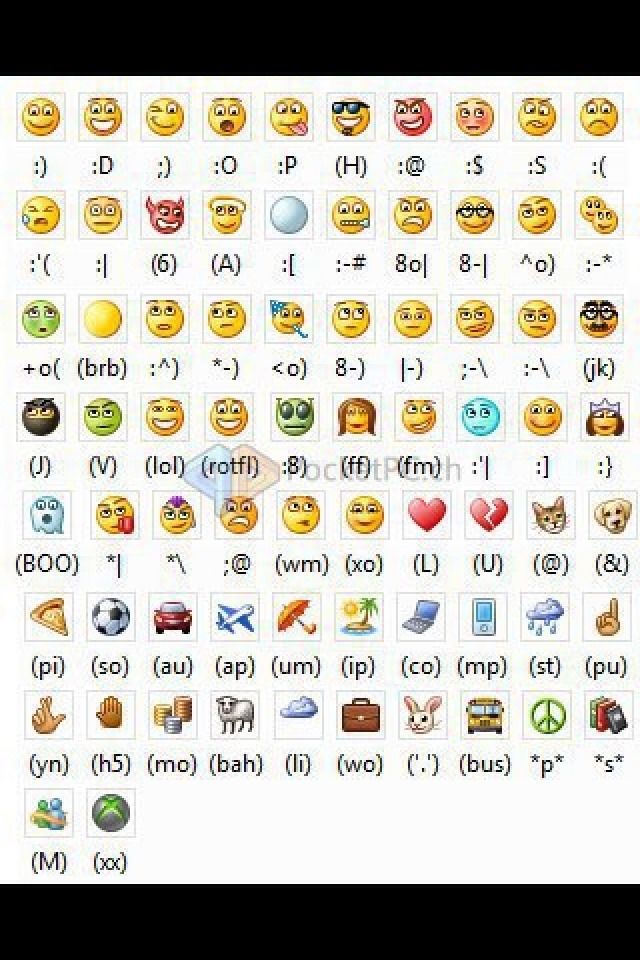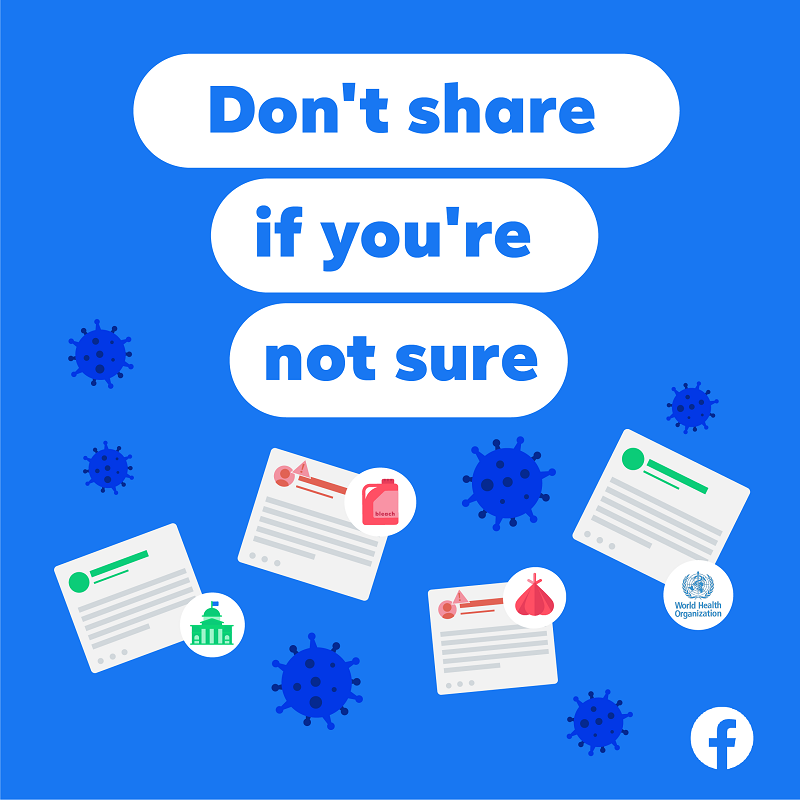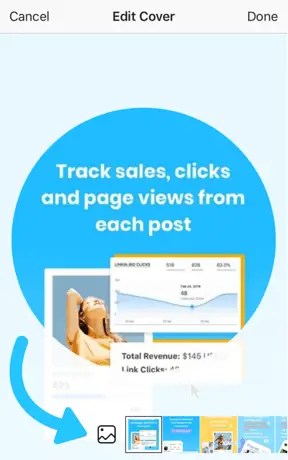How do i add somebody on whatsapp
How to Add Someone on WhatsApp in 4 Simple Steps
WhatsApp is a communication platform that allows users to call, text and video chat through an internet connection as opposed to their regular cell phone service.
People use WhatsApp to communicate with people who live in other countries. If you have a partner, family member, or friend living abroad, this app makes it possible to affordably communicate anywhere you have a wifi connection.
It could also be used as part of your internal communication plan if your organization has locations around the world.
Steps to add someone on WhatsApp
- Open "chats"
- Begin a new chat
- Create a new contact
- Message your friend
To communicate with those people, however, they have to be friends with you on the app. Read this article to learn how to add friends on WhatsApp so you can stay in touch for the long term.
You add someone on WhatsApp in the same way you add them to your phone contacts: by creating a new contact for them with their phone number.
Yes, that’s right: in order to add someone on WhatsApp, you have to have their phone number. Let’s dive into the details.
1. Open up “Chats”
Make sure you have WhatsApp downloaded and have created your account. In order to begin talking with people, open up the “Chats” window.
2. Begin a new chat
To begin a new chat, click on the icon on the top right corner of the screen.
| Tip: If you already have someone’s contact information, and they already have a WhatsApp profile, you don’t need to worry about adding them! You can simply click on their name and open a new chat. |
Otherwise, you’ll have to add people manually. Begin by selecting “New Contact.”
3. Create a new contact
Add all of the contact information for that person. Keep in mind that if they are in a different country, you will have to enter that in their contact information. Different countries have different country codes which help determine where to send your correspondence.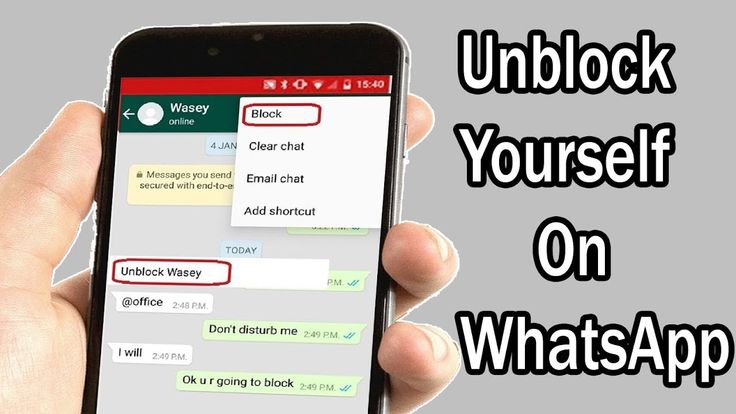
4. Message your friend
Once you’ve saved their contact information, you’re ready to chat. Simply search their name in your contacts list, click on their name, and a new chat window appears. You can begin texting or calling them just as would over the phone!
Now you know what’s up
Now that you know how to add new friends, you’re ready to get chattin’ with anyone, anywhere. Have fun, and tell ‘em I said hi!
Grace Pinegar
Grace Pinegar is a lifelong storyteller with an extensive background in various forms such as acting, journalism, improv, research, and content marketing. She was raised in Texas, educated in Missouri, worked in Chicago, and is now a proud New Yorker. (she/her/hers)
How to Add a Contact to WhatsApp
- You can add contacts to WhatsApp by manually entering them in Chats, or scanning the QR code from their WhatsApp profile.
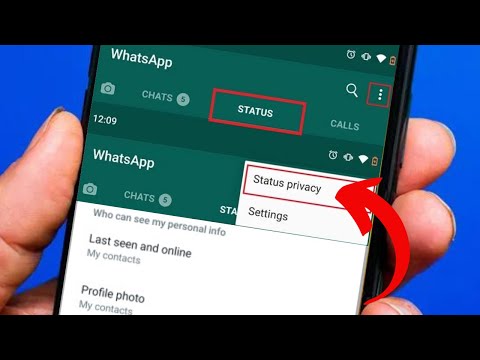
- You can also import contacts from your phone to WhatsApp.
- When entering international contacts, don't forget to start their phone number with a plus sign and then add the international calling code for their country.
- This story is a part of Insider's Guide to WhatsApp.
WhatsApp is a surprisingly popular messaging app — many people choose to use it because it's cross-compatible with both iPhone and Android, and it works over WiFi, so you don't need to use your cellular plan.
Want to add a new contact to your WhatsApp address book? You can do that easily in two different ways, depending on whether the other person is nearby. Here's what you need to know.
How to add a contact to WhatsAppThere are two ways to add a contact to WhatsApp — you can manually enter the contact's via the Chats tab, or if your new contact is physically nearby, you can simply scan their information via a QR code.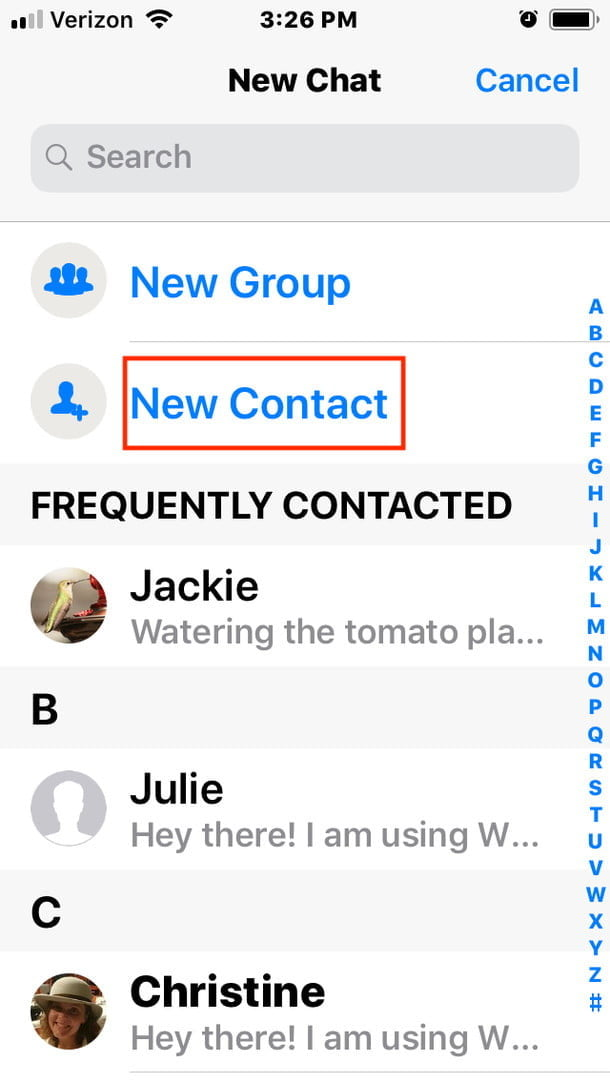
1. Open the WhatsApp app and go to the Chats tab (it's at the bottom of the screen on iPhone and at the top on Android).
To add a new contact to WhatsApp, start by opening the Chats screen. Grace Eliza Goodwin/Insider2. On the Chats screen, tap the New Chat button — you'll find it at the top-right on iPhone and at the bottom-right on Android.
Tap the "New Chat" button. Grace Eliza Goodwin/Insider3.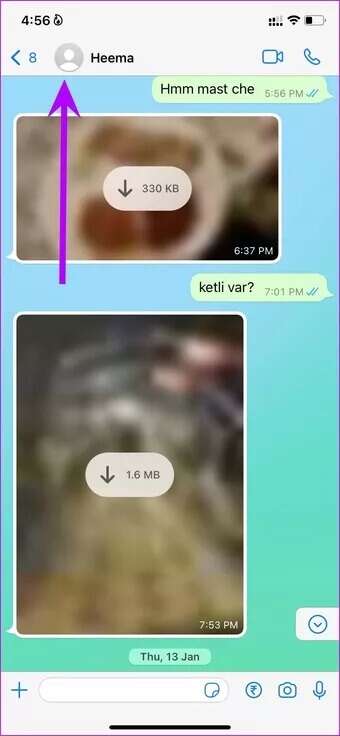 Tap New Contact.
Tap New Contact.
4. Fill in the New Contact form — enter the name and phone number at a minimum, though you can also enter any additional details you like. You can also scan someone's QR code from this page if you wish.
5. When you're done, tap Save.
Via QR codeOn the other person's phone:
1. Open the WhatsApp app.
2. Tap Settings.
3. At the top of the Settings page, tap the QR code symbol to the right of the person's name.
At the top of the Settings page, tap the QR code symbol to the right of the person's name.
On your phone:
1. Open the WhatsApp app and tap Settings.
2. At the top of the Settings page, tap the QR code symbol to the right of your name.
3. If you have an iPhone, tap Scan at the bottom of the screen. If you have an Android phone, tap Scan Code at the top of the screen.
Tap "Scan" to open the camera and scan someone else's code.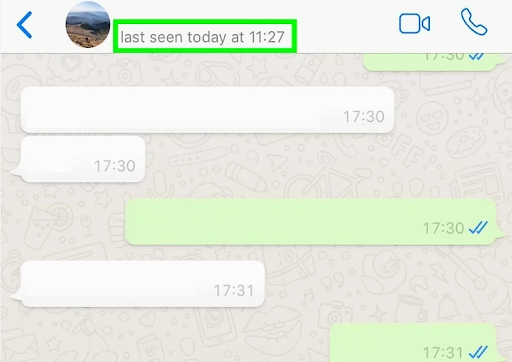 Grace Eliza Goodwin/Insider
Grace Eliza Goodwin/Insider 4. Position your phone over the other phone so you can scan the QR code with the front-facing camera. Wait a moment until the phone vibrates — you've now scanned that person's contact information.
5. Tap Add to Contacts.
Adding international contactsIf you need to add a contact with an international phone number, then the process is almost identical to adding an ordinary contact. Follow all the steps in the previous section on manually adding a contact, but keep these special rules in mind:
- Start the phone number with a plus sign (+).
- Enter the appropriate international calling code for the country in question.
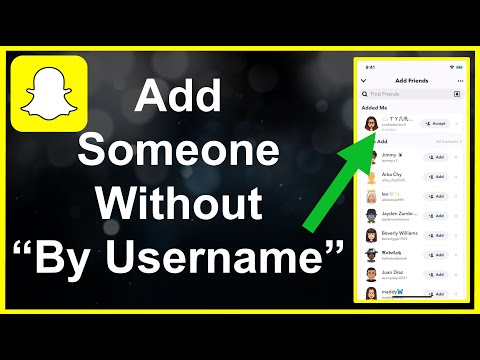 If you need to look it up, you can find a complete list of international calling codes on the web.
If you need to look it up, you can find a complete list of international calling codes on the web. - Enter the phone number immediately after the calling code.
Dave Johnson
Freelance Writer
Dave Johnson is a technology journalist who writes about consumer tech and how the industry is transforming the speculative world of science fiction into modern-day real life. Dave grew up in New Jersey before entering the Air Force to operate satellites, teach space operations, and do space launch planning. He then spent eight years as a content lead on the Windows team at Microsoft. As a photographer, Dave has photographed wolves in their natural environment; he's also a scuba instructor and co-host of several podcasts. Dave is the author of more than two dozen books and has contributed to many sites and publications including CNET, Forbes, PC World, How To Geek, and Insider.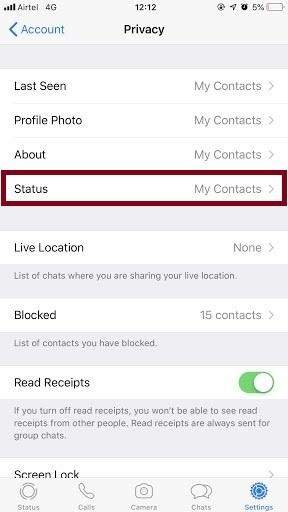
Read moreRead less
How to add a contact on WhatsApp
April 3 Likbez Technologies
Four proven ways for all occasions.
Like all instant messengers, WhatsApp asks for permission to access contacts and syncs them on first launch. Therefore, you do not need to add people separately if they are already in your phone book. It is enough to create a new chat, select a user from the list and start a dialogue.
To communicate, you need to add a contact in one of four ways: through a new chat or QR code in WhatsApp itself, in the built-in phone book, or through a forwarded business card from a chat with another person. nine0003
You can only delete an unwanted contact from the standard phone book by selecting Edit → Delete. Unfortunately, this cannot be done via messenger.
1. How to add a contact to WhatsApp from the application
The easiest way. Using it, you will simultaneously create a new record in the built-in Contacts application and can immediately start chatting if the person is already registered in WhatsApp. Otherwise, the application will offer to send an invitation with a link to the messenger. nine0003
Otherwise, the application will offer to send an invitation with a link to the messenger. nine0003
On iOS
In WhatsApp, on the Chats tab, tap the pencil icon and select New Contact.
Enter your name, phone number, and other details and click Save. Tap on the corresponding icon to start a conversation, video chat or call.
If the person is not yet on WhatsApp, then on the previous screen you will see the note “This number is not registered” and an offer to send an invitation. Click "Invite to WhatsApp" and send the person a link to the messenger by regular SMS. nine0003
On Android
Switch to the Chats tab, tap the create conversation icon and select New Contact.
Enter the first name, last name, phone number and other required information and confirm the creation of the contact. If the person is registered on WhatsApp, you can immediately call or write to him. Otherwise, you will be prompted to send a link to install the messenger.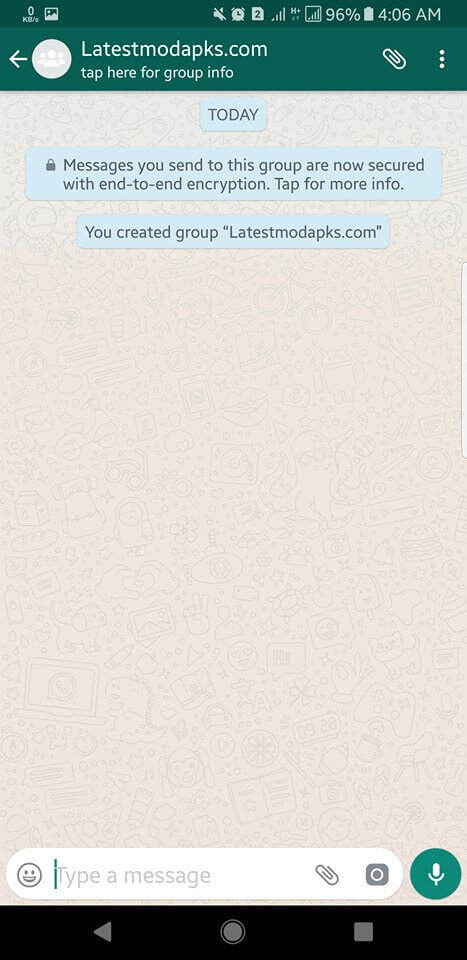
2. How to add a WhatsApp contact via QR code
If you are near the right person, it is faster and more convenient to use the built-in QR codes with personal information to add. nine0003
On iOS
Ask the other person to open WhatsApp settings and tap on the QR code icon.
On your smartphone, in the "Chats" tab, tap the icon for creating a conversation and select "New Contact".
Tap Add with QR Code and point the camera at the other person's screen.
When the code is recognized, click Add Contact and Save.
Now you can write and call by clicking on the corresponding icon.
On Android
Ask a friend to open the WhatsApp settings and contact QR code by touching the corresponding icon.
On your smartphone, open the "Chats" tab, click the create button and then the QR code icon.
Scan the code from your friend's screen and tap "Add to Contacts".
Save the entry by clicking on the confirmation button and go to the chat for communication.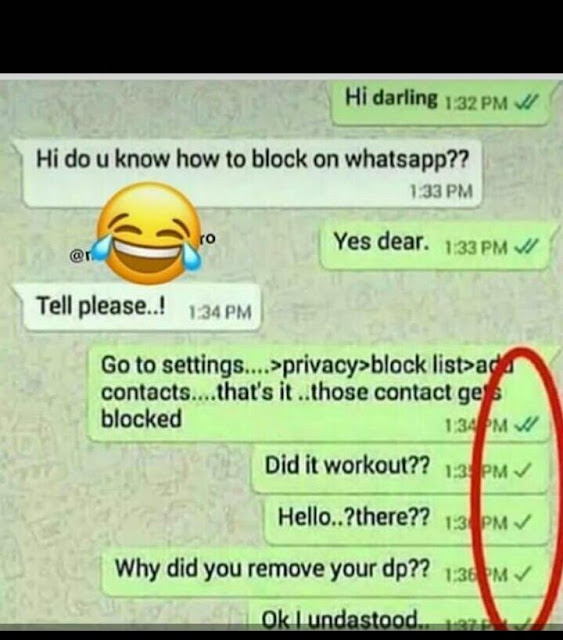
3. How to add a contact to WhatsApp through the phone book
In fact, this is the classic procedure for entering a new number in the "Contacts". The next time you start WhatsApp, it will pick up the data and the person will appear in the list of available chats. nine0003
On iOS
Open the "Contacts" application or the tab of the same name in the dialer. Tap on the plus, enter the person's name and phone number, and then tap Done.
Launch WhatsApp, on the Chats tab, start typing the contact's name. It should show up in the tooltip.
If the person is not yet registered with WhatsApp, then there will be a note “Invite” next to their name. By clicking on it, you can send SMS with a link to the messenger.
On Android
Go to the "Contacts" application or the corresponding tab in the dialer and click "Create Contact". Enter the name, number and all required information and confirm the addition. nine0003
Open WhatsApp and tap on the search icon.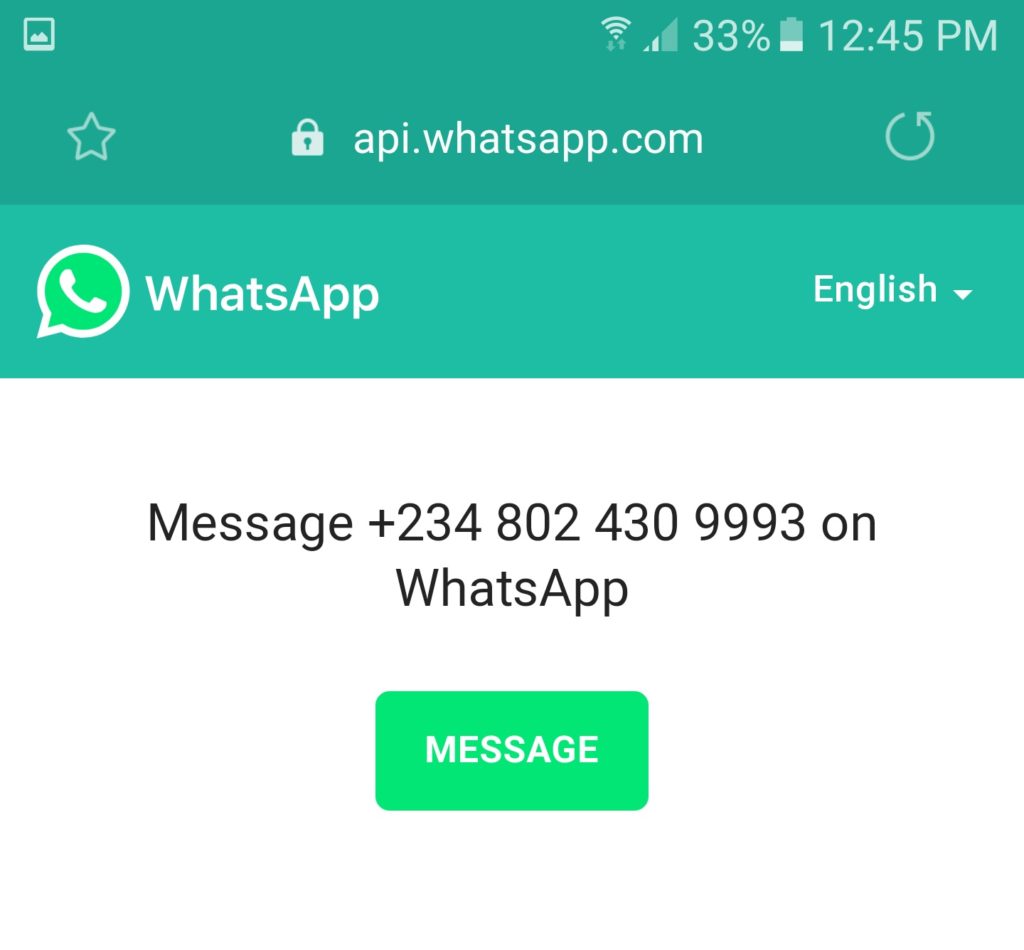 Start typing the person's name and use the prompt to open the chat.
Start typing the person's name and use the prompt to open the chat.
4. How to add a contact to WhatsApp from a business card
This method is useful if you ask one of your contacts to share the number of another person. This will require a minimum of action from you. The interlocutor can send the contact as a business card file, and you just have to open it.
On iOS
Ask the other person to tap plus and select "Contact". nine0003
After selecting the right person, he must click "Send", and you will only have to tap "Save" in the chat to add.
On Android
Let your friend press the paperclip button in the chat, select "Contact", and then indicate the desired one.
Then he will have to confirm the sending, and you - click "Add" and save the new contact.
Read also 📱🙋♀️➕
- How to find and add a person to Telegram
- How to quickly copy contacts from one device to another
- How to create a WhatsApp group
- How to delete a contact in Telegram
- How to recover deleted contacts
How to add a contact to WhatsApp by phone number on Android and Iphone
You will learn how to add a contact to WhatsApp.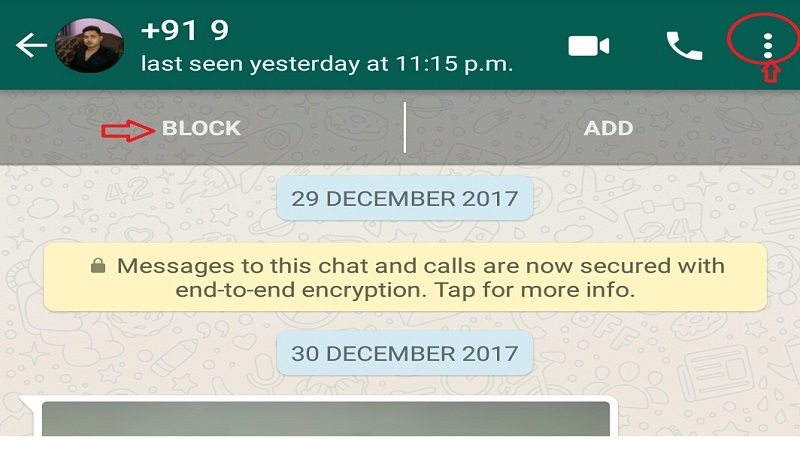 We will give step by step instructions for Android and iPhone. We will also find out if this can be done on a computer and without adding it to the phone book, and what problems there are. nine0003
We will give step by step instructions for Android and iPhone. We will also find out if this can be done on a computer and without adding it to the phone book, and what problems there are. nine0003
Add a contact on WhatsApp - the easiest ways for phones
WhatsApp is very smart. See for yourself: you have installed the application and only had time to think about how to add a contact by phone number to WhatsApp. And your usual interlocutors have already appeared in the messenger list. He independently extracted all the contacts from the address book. So you don't have to get anything or save anything on purpose until you need to add a new person.
On android
However, adding a contact to WhatsApp on your phone is quite simple. In the latest updates of the application, there is a “New Contact” option for this, look for it in the “Chats” tab. Click and you will be taken to the address book of your mobile phone. There, in the usual way, write down the number, name and save everything.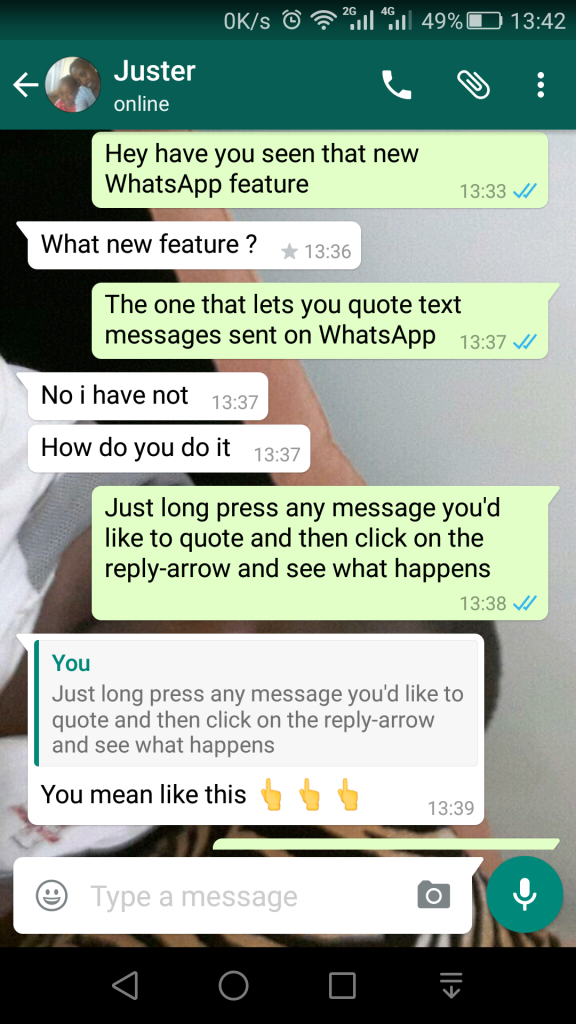 After that, you will have a new interlocutor in WhatsApp, unless, of course, he also uses this messenger.
After that, you will have a new interlocutor in WhatsApp, unless, of course, he also uses this messenger.
Another easy way is to add a contact to WhatsApp on Android from the phone book. Follow these steps:
- Save the new person's name and phone number as usual in your mobile phone's address book. As if you were going to call him.
- Go to WhatsApp, open Chats.
- Tap the "new chat" icon at the bottom.
- On the next screen, call up the menu (three dots at the top and right).
- Click on the Update command.
If this person is on WhatsApp, their name will appear in your contacts. If it is not there, you can send it an invitation to connect. Find him through the messenger search and send an SMS message from WhatsApp. nine0003
To make it work, be careful when writing down the number. Russian phones should start +7. If you want to add a contact to WhatsApp from another country, you need to write it in the international format.
First +, then the state code, then the full number. Do not insert any extraneous characters between the numbers.
On iPhone
Now how to add contact to WhatsApp on iPhone. First, check which of your friends are already on WhatsApp. To do this, open the "Chats" tab, click on the "New Chat" icon (the "pencil" icon is located in the upper right corner). You will see a list of all who connected the messenger. nine0003
If you want to know about restoring Whatsapp, we talked about it in detail in another article.
If you need to add someone else, use the instructions:
- Go to WhatsApp.
- Open the chat section.
- Tap the New Chat icon.
- To add a new contact, tap the man silhouette with + icon.
- Enter the details of the interlocutor you are adding, taking into account the international format for phones. nine0096
If you do not know how to add a contact to WhatsApp on a tablet, use one of the instructions above. On this device, the messenger works exactly the same as on the phone. In fact, a tablet is a big mobile phone. You just need to know what operating system it has: Android or iPhone. Then you will understand which method of adding contacts is right for you. Read also how to delete messages from all participants in the correspondence, when this can be done.
On this device, the messenger works exactly the same as on the phone. In fact, a tablet is a big mobile phone. You just need to know what operating system it has: Android or iPhone. Then you will understand which method of adding contacts is right for you. Read also how to delete messages from all participants in the correspondence, when this can be done.
Is it possible to add a contact to WhatsApp on a PC, without a phone book
Let's see if you can add a contact to WhatsApp on a computer. In the application for the PC and the web version of the messenger, this function is officially absent. After all, they work synchronously with the phone. And it is there that it is recommended to create new addresses.
But many users write that they solved this problem using the WhatSend online service. There you can write a message, enter a number that is not in the phone's address book, and send it to WhatsApp on a laptop or computer. The main thing is that your WhatsApp on the PC is active at this moment. It turns out that you use the contact without adding it to the phone book. nine0003
It turns out that you use the contact without adding it to the phone book. nine0003
And WhatsApp itself offers to use the "Direct Communication" function. It works both on phones and in the browser WhatsApp. You will be able to communicate with a person who is not listed in your phone book through a special link. You just need to know his number and be sure that he is also a WhatsApp user. The link for "Direct Communication" with an unrecorded contact should look like this: https://wa.me/
Difficulties
- Contacts not updating due to poor network; nine0096
- Unable to add contacts from phone book because access to it is not open;
- Invalid phone number
As you understand, there are many ways to expand your social circle on WhatsApp. And they are all pretty simple. But some users complain: I can’t add a contact to WhatsApp. By the way, most often problems arise with iPhones. The most likely cause is a misconfiguration.