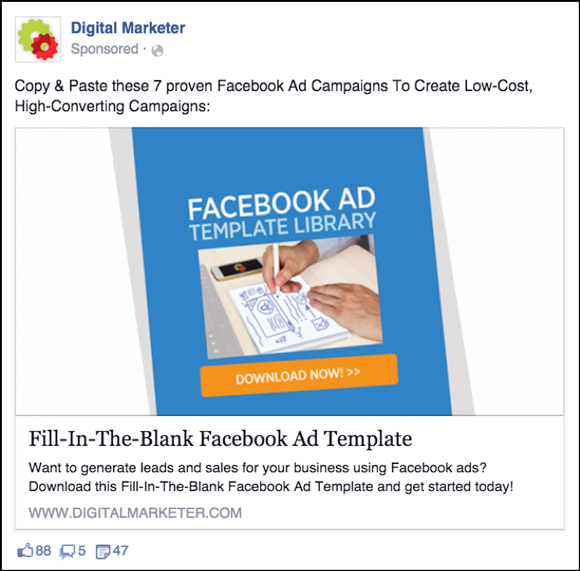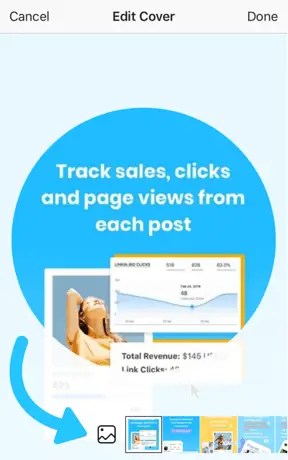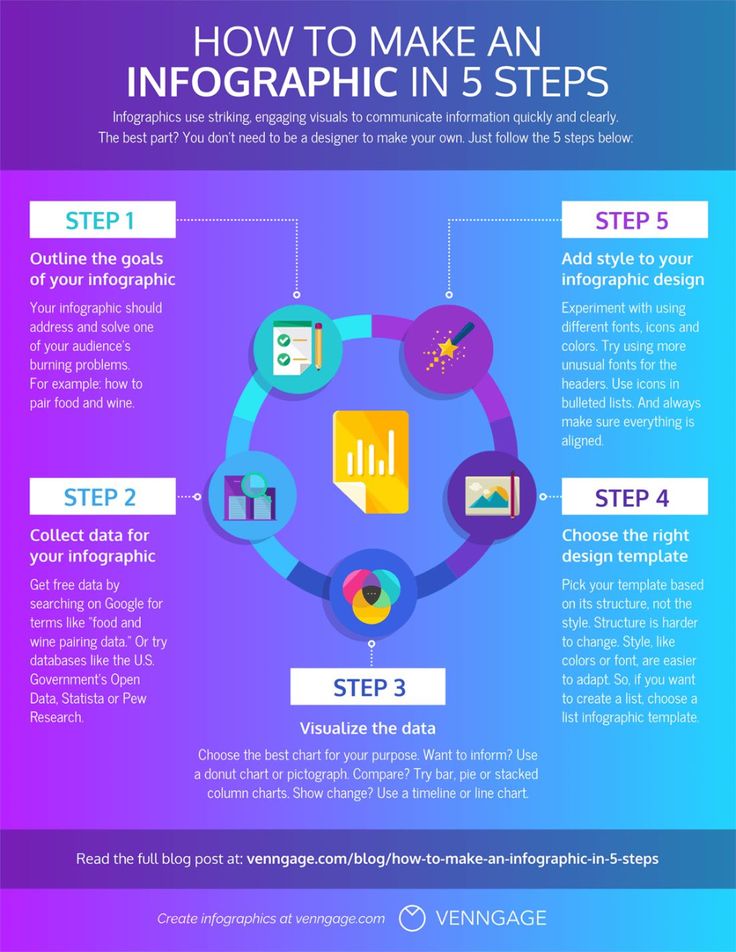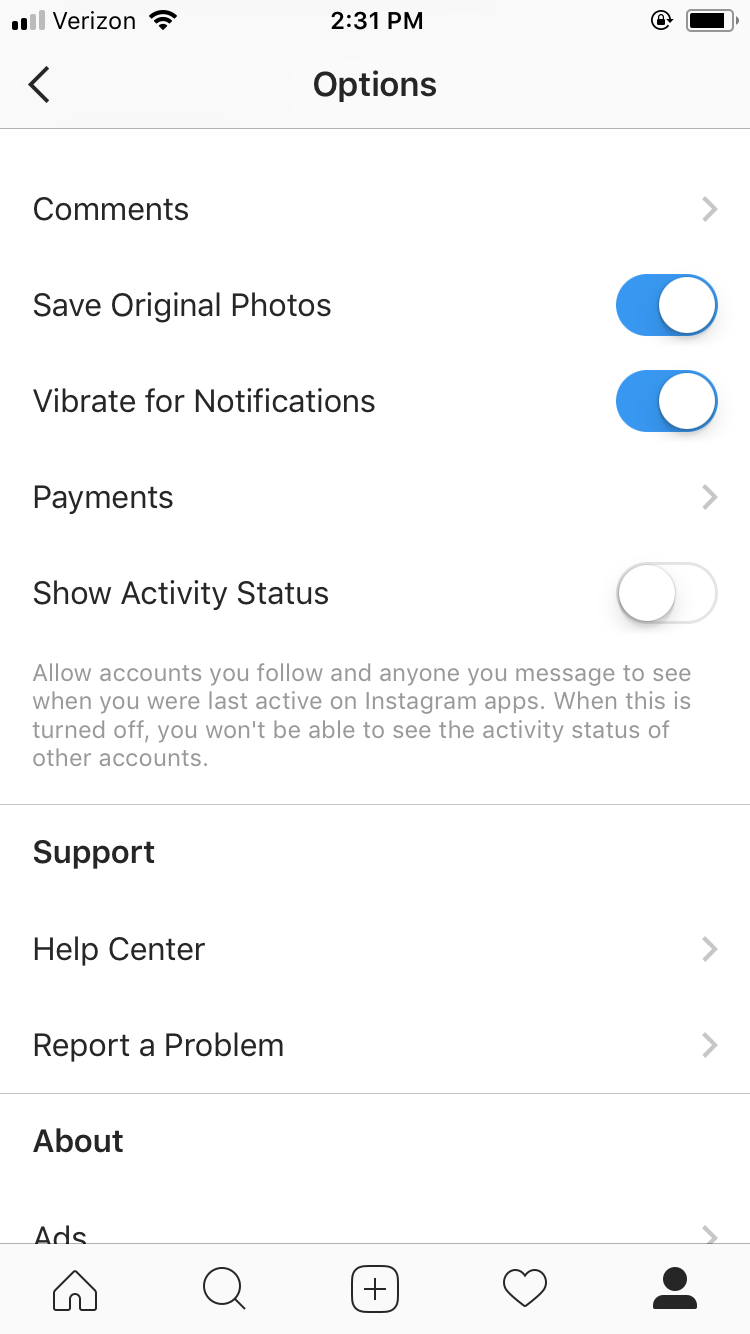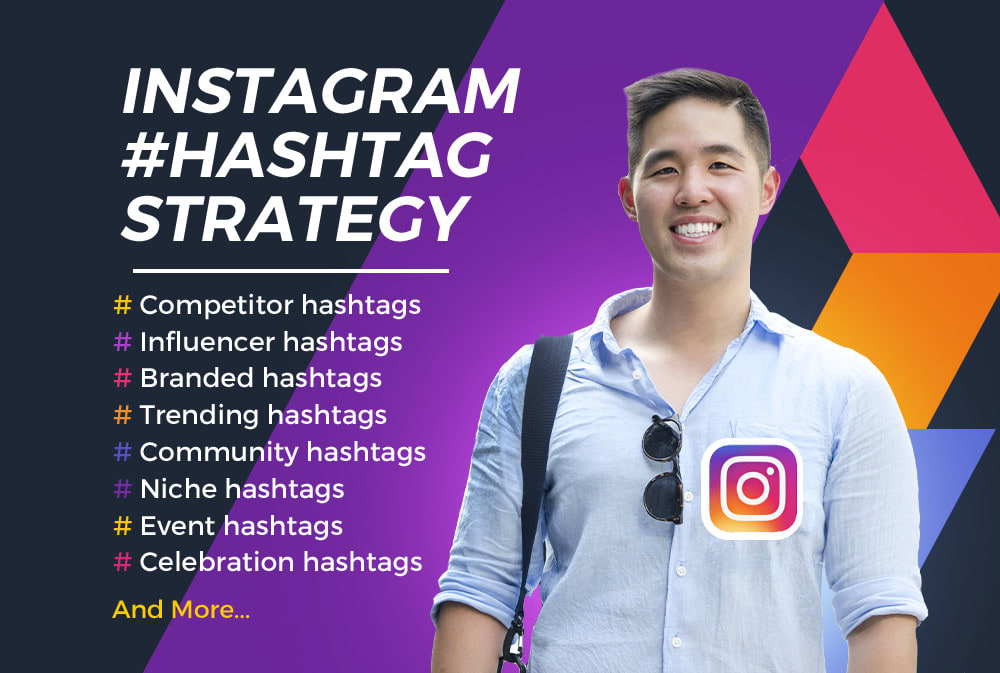How to launch a facebook campaign
Step-by-Step Guide to Advertising on Facebook
When setting up a paid Facebook ad, there are a lot of boxes to check. Are you targeting the right people? Did you choose the right bidding model for your ad? Are you running the right type of ad? If we’re being honest, it can get a little confusing.
To help simplify the process for you, we’re breaking down the step-by-step process of running an ad on Facebook. And to make it even better, we put together a checklist to help you keep all of your campaign details straight.
With this resource in hand, you can build the right ad for the right audience on this expansive platform.
Why advertise on Facebook?
With more than 2.9 billion people using Facebook every month, and nearly 1.9 billion users every day, Facebook offers a unique opportunity for marketers to augment their organic efforts.
- Your business can reach large audiences. Facebook is considered one of the “Big Four” of social media.
With a platform regularly attracting so many people, it’s well worth a shot at giving your brand more exposure and prospects.
- You can filter who sees your ad. When building your advertisement, you can set parameters from demographics such as age, interests, and behaviors to increase the likelihood of clicks. With Facebook, your ad spend can be allocated to prospects who may derive the most value from your offering.
- Facebook has built-in ad analytics. Ad performance tracking is recorded and available in real-time. You can use these metrics to understand what’s working and how to improve your advertising strategy for future campaigns.
The trouble is, with both time and money on the line, there’s not much room for oversight. To capitalize on this platform’s audience and effectively run Facebook ads, you must first learn Facebook Ads Manager.
Facebook Ads Manager
Facebook Ads Manager is a sophisticated dashboard that provides users with an overview of all their campaigns.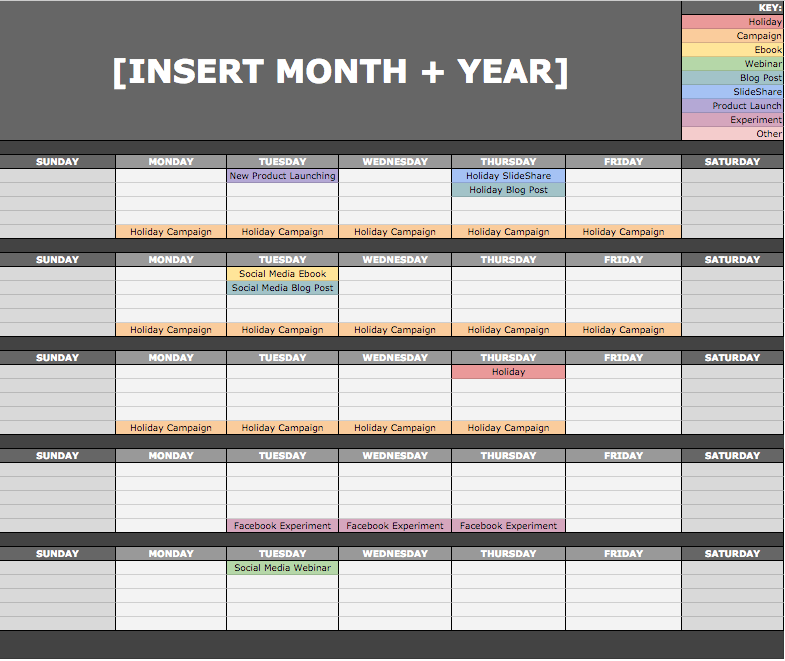
Facebook Ads Manager’s offerings, otherwise labeled Ads Center features, are divided into four parts:
- Summary: This section summarizes your recent spend amount, ad performance, and key metrics. That includes reach, post engagement, and link clicks. You can even enable auto-generated recommendations to boost posts that are performing well.
- All Ads: For businesses running multiple advertisements in a given period, you can select a specific ad to view more detailed metrics or edit things like your ad’s budget. You can also pause or delete the ads of your choosing in this section.
- Audiences: This section includes any audiences you’ve created for your ads. When you select a specific audience, you’ll see which ads reached those prospects. You can also make changes based on demographics as you see fit.
- Automated Ads: This section is only available if you’ve created Automated Ads.
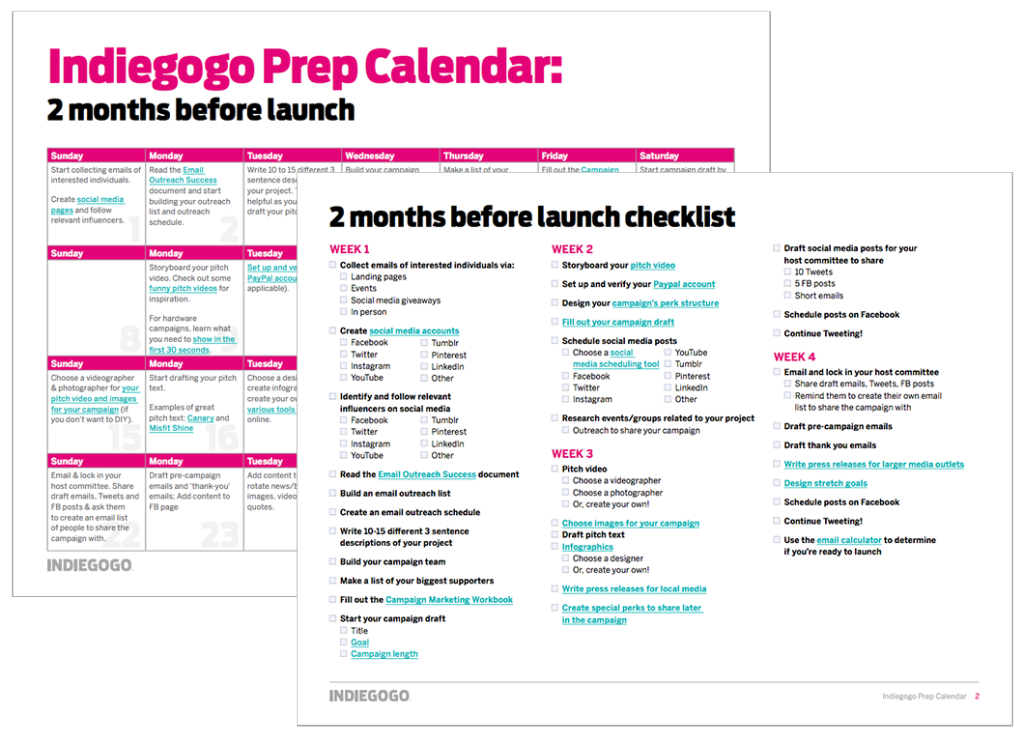 This offering is best fit for beginners and those looking for a simple way to gain exposure. The trade-off: You lose the precision you may achieve manually. This section will list all your Automated Ads and a summary of recent results.
This offering is best fit for beginners and those looking for a simple way to gain exposure. The trade-off: You lose the precision you may achieve manually. This section will list all your Automated Ads and a summary of recent results.
How to Run Facebook Ads
- Create an account with Facebook Ads Manager.
- Start creating an ad through Facebook Ads Manager.
- Choose an objective.
- Choose your audience.
- Set your budget.
- Create your ad.
- Monitor your ad’s performance metrics.
- Report on Facebook ad performance.
1. Create an account with Facebook Ads Manager.
To use the Facebook Ads Manager, you’ll need a Facebook Business Page (learn how to set one up here). This is because you can’t run ads through personal profiles.
Then, follow these steps:
- Navigate to https://www.
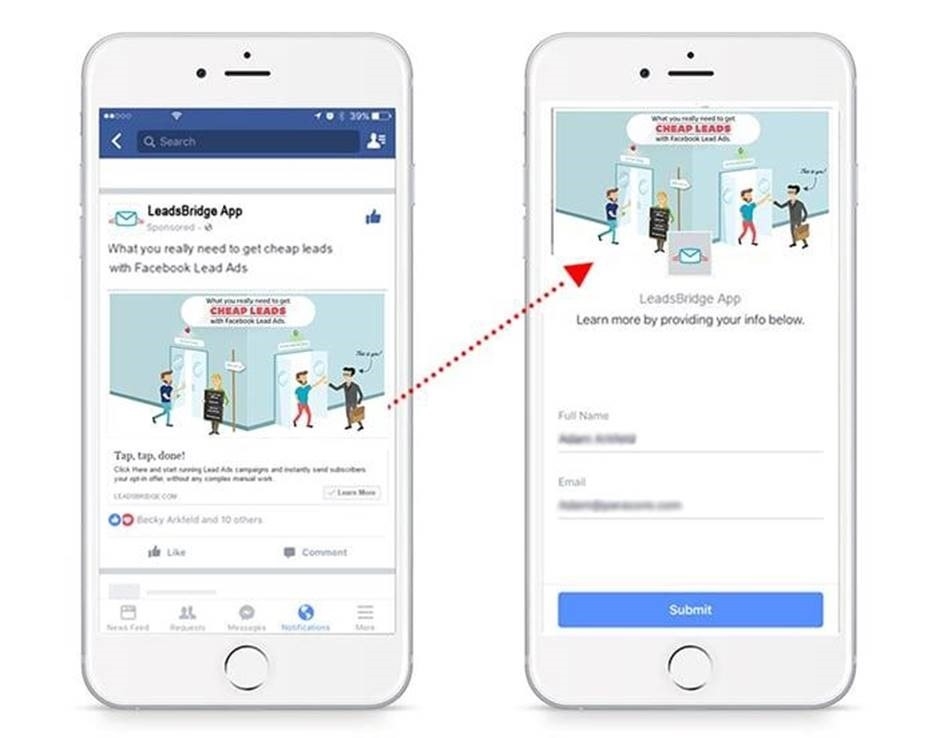 facebook.com/business/tools/ads-manager.
facebook.com/business/tools/ads-manager. - Click the button that says “Go to Ads Manager.”
- Confirm your information on the ad account setup page.
- Set up your payment method.
- Save changes.
Once set up, the Ads Manager becomes the control center for your Facebook ads.
2. Start creating an ad through Facebook Ads Manager.
Once you log into the Ads Manager, you’ll see a performance dashboard where all of your campaigns, ad sets, and ads will be listed, including the results they’ve driven for your Facebook page.
Unless you’ve already created an ad for your Facebook page, this dashboard will be empty.
To create a new campaign, ad set, or ad through the Facebook Ads Manager, tab over to the type of ad you want to create. Click the green “Create” button to the far left of these ad types, as shown below. You can see from this screenshot that we’re currently set to create a New Campaign.
3. Choose an objective.
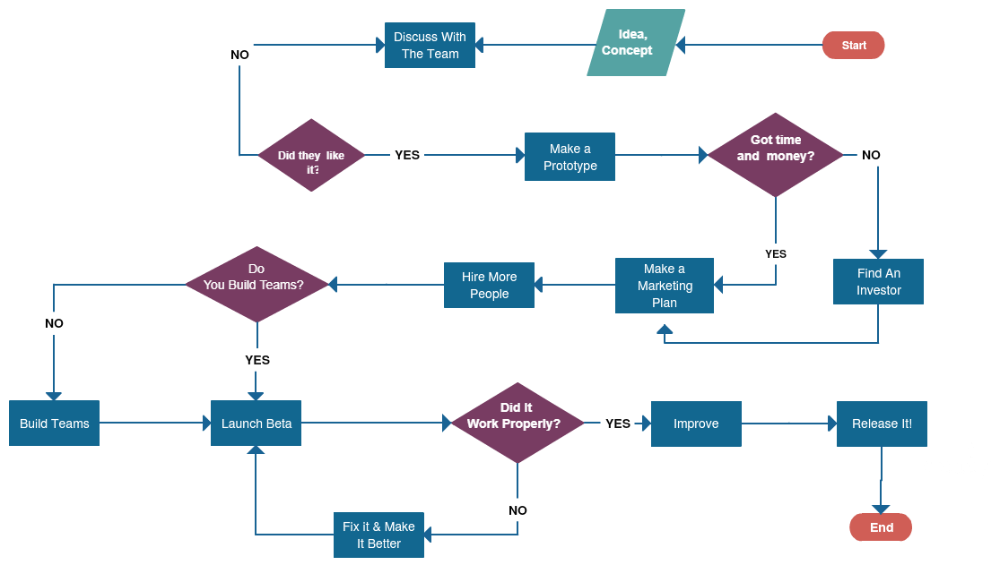
Facebook Ads Manager, like many social media advertising networks, is designed with your campaign objective in mind. Before getting started, Ads Manager will prompt you to choose an objective for your campaign:
There are 11 different objectives to choose from. The list includes everything from general brand awareness, to getting installs of your app, to increasing traffic to your online store.
By choosing one of these objectives, you’re giving Facebook a better idea of what you’d like to do so they can present you with the best-suited ad options. As shown in the screenshot above, Facebook’s ad options include:
- Brand awareness
- Reach
- Website traffic
- Engagement
- App installs
- Video views
- Lead generation
- Messages
- Conversions
- Catalog sales
- Store traffic
Let’s say, for the sake of this blog post, you’re looking to drive more traffic to your website. When you select this option, Facebook will prompt you to enter the URL you’re looking to promote.
If you’re using marketing automation software, be sure to create a unique tracking URL with UTM parameters for this to ensure that you’ll be able to keep track of traffic and conversions from this ad. For HubSpot customers, this can be done using the Tracking URL Builder.
Once selected, Facebook will then display the ad option that makes the most sense in terms of achieving this objective.
Featured Tool: Facebook Advertising Checklist
Don’t forget to download the Facebook Ads Checklist and save it for Facebook ad campaign best practices.
4. Choose your audience.
Your next step is to configure your target audience. You can do this for each ad set that belongs to the same campaign.
If you’re just starting out with paid advertising on Facebook, you’ll likely have to experiment with several different targeting options until you reach an audience that fits just right.
To help you narrow your focus, Facebook’s targeting criteria are accompanied by an audience definition gauge. This tool — located to the right of the audience targeting fields — takes all of your selected properties into consideration to come up with a potential reach number.
This tool — located to the right of the audience targeting fields — takes all of your selected properties into consideration to come up with a potential reach number.
If you’re wavering between choosing a specific audience over a broad one, consider your objective. If you’re looking to drive traffic, you’ll probably want to focus on the type of people you know will be interested in your offering.
However, if you’re looking to build brand awareness or promote a widely appealing offer, feel free to focus on a more general audience.
Facebook’s built-in targeting is vast, including options such as:
- Location
- Age
- Gender
- Languages
- Relationship
- Education
- Work
- Financial
- Home
- Ethnic affinity
- Generation
- Parents
- Politics (U.S. only)
- Life events
- Interests
- Behaviors
- Connections
You also have the option to select a Custom Audience.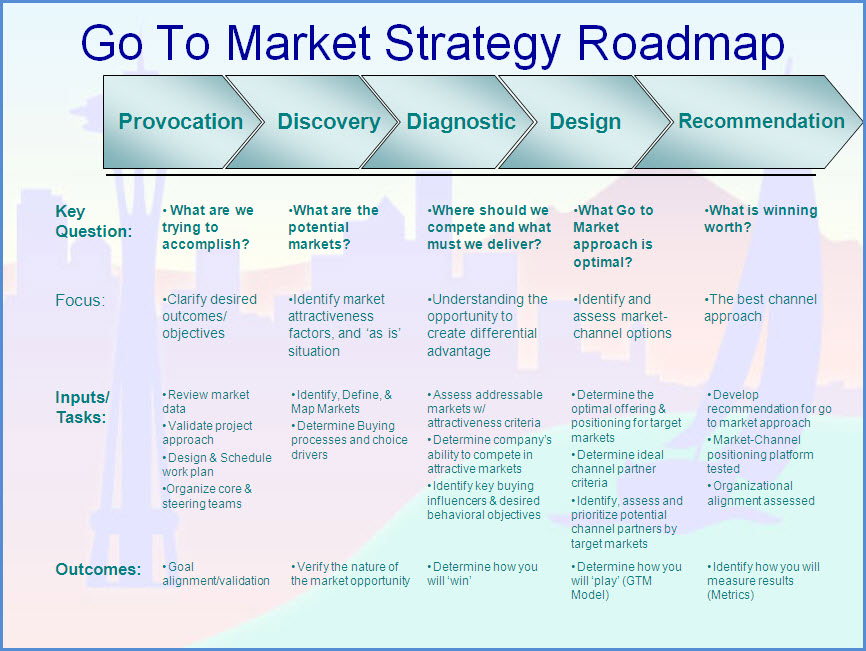 This allows you to target people on Facebook who are in your company’s contact database, visited a page on your website that has a tracking pixel, or used your app or game.
This allows you to target people on Facebook who are in your company’s contact database, visited a page on your website that has a tracking pixel, or used your app or game.
To learn more about how to set up a Custom Audience on Facebook, check out these instructions. (And for more on the specifics of these criteria, visit this Facebook targeting resource.)
Once you find a group that responds well to your ads, Facebook allows you to save these audiences to be used again later — so you may not need to repeat this step once you’ve been running Facebook ads for a while.
5. Set your budget.
Facebook allows you to set either a daily budget or a lifetime budget. Here’s how they differ from each other.
- Daily budget. If you want your ad set to run continuously throughout the day, this is the option you’ll want. Using a daily budget means that Facebook will pace your spending per day. Keep in mind that the minimum daily budget for an ad set is $1.
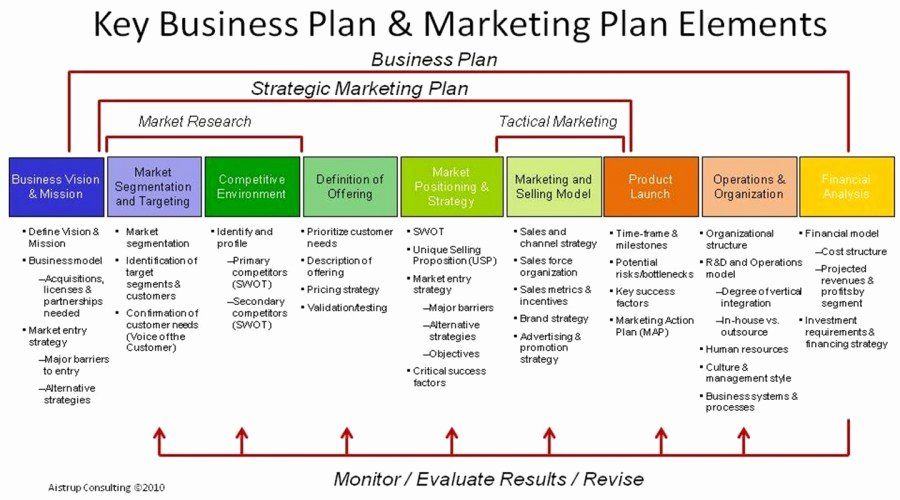 00 and must be at least 2x your CPC.
00 and must be at least 2x your CPC. - Lifetime budget. If you’re looking to run your ad for a specified length of time, select lifetime budget. This means Facebook will pace your spend over the period you set for the ad to run.
The cost of advertising on Facebook isn’t bound to a set price but instead differs on the scope and type of bidding model and strategy your business uses.
These numbers are based on approximate rates derived from a 2020-2021 AdEspresso study on Facebook Ads cost.
| Bidding Model | Average Facebook Advertising Cost |
| Cost-per-click (CPC) | $1.00 |
| Cost-per-like (CPL) | $1. |
| Cost-per-download (CPA) | $5.47 |
| Cost-per-thousand-impressions (CPM) | $7.19 |
| Bidding Types | Bid Strategy |
| Spend-Based Bidding Based on spending full budget for the most value possible | Highest Volume Reach as many prospects as possible. Highest Value Using the budget to maximize high-value sales over quantity. |
| Goal-Based Bidding Based on the value you want to achieve | Cost Per Result Strive to keep costs amount to the cost per purchase to stay profitable, but not guaranteed to adhere fully. Return On Ad Spend Aim to keep ad spend average to a ROAS control, but not guaranteed to adhere fully. |
| Manual Bidding Based on how much you can bid dynamically | Bid Cap Setting a maximum bid across auctions; good for advertisers who understand predicted conversion rates. |
Once your model and strategy are determined, you can further specify your budgeting and turn to the advanced options. This section allows you to specify the following.
ScheduleChoose whether or not you want your campaign to run immediately and continuously, or if you want to customize the start and end dates. You can also set parameters so that your ads only run during specific hours and days of the week.
Optimization and PricingChoose whether or not you want to bid for your objective, clicks, or impressions (This will alter how your ad is displayed and paid for.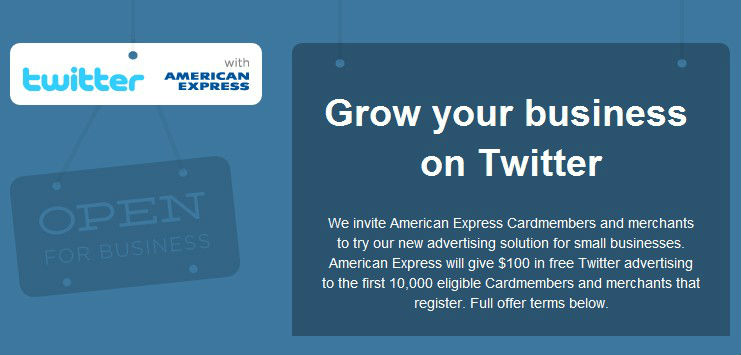 )
)
By doing so, you’ll pay for your ad to be shown to people within your target audience that are more likely to complete your desired action, but Facebook will control what your maximum bid is.
If you don’t want Facebook to set optimal bids for you, you’ll want to opt for manual bidding. This option awards you full control over how much you’re willing to pay per action completed. However, Facebook will provide a suggested bid based on other advertisers’ behavior to give you a sense of what you should shoot for.
DeliveryDelivery type falls under two categories: standard and accelerated. Standard delivery will show your ads throughout the day, while accelerated delivery helps you reach an audience quickly for time-sensitive ads.
Note: this option requires manual bid pricing.
6. Create your ad.
What do you want your ad to look like? It all depends on your original objective.
If you’re looking to increase the number of clicks to your website, Facebook Ads Manager will suggest the Clicks to Website ad options.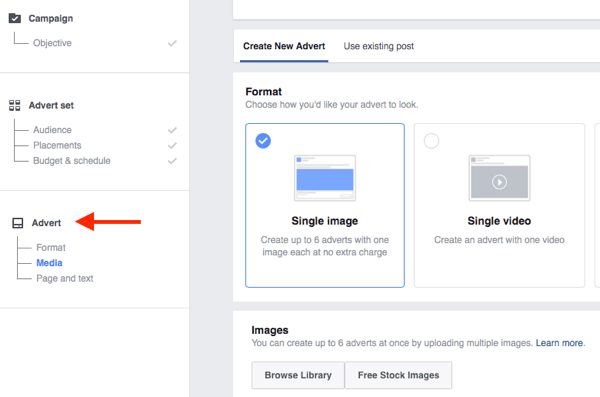 Makes sense, right?
Makes sense, right?
This ad option is broken down into two formats: Links and Carousels. Essentially, this means that you can either display a single-image ad (Links) or a multi-image ad (Carousel) with three to five scrolling images at no additional cost.
A Links ad will be displayed like this.
A Carousel ad will be displayed like this.
Once you decide between the two, you’ll need to upload your creative assets. It’s important to note that for each type of ad, Facebook requires users to adhere to certain design criteria.
For single-image ads, Facebook asks that users adhere to the following design recommendations:
- Text: 125 characters
- Ad headline: 25 characters
- Image ratio: 1.91:1
- Image resolution (including CTA): 1080 x 1080 pixels
For multi-image ads — also known as Carousel Ads — Facebook provides the following design recommendations:
- Recommended image size: 1080 x 1080 pixels
- Image ratio: 1:1
- Text: 125 characters
- Headline: 40 characters
- Link description: 20 characters
Remember that these are the ad options for the “Traffic” objective.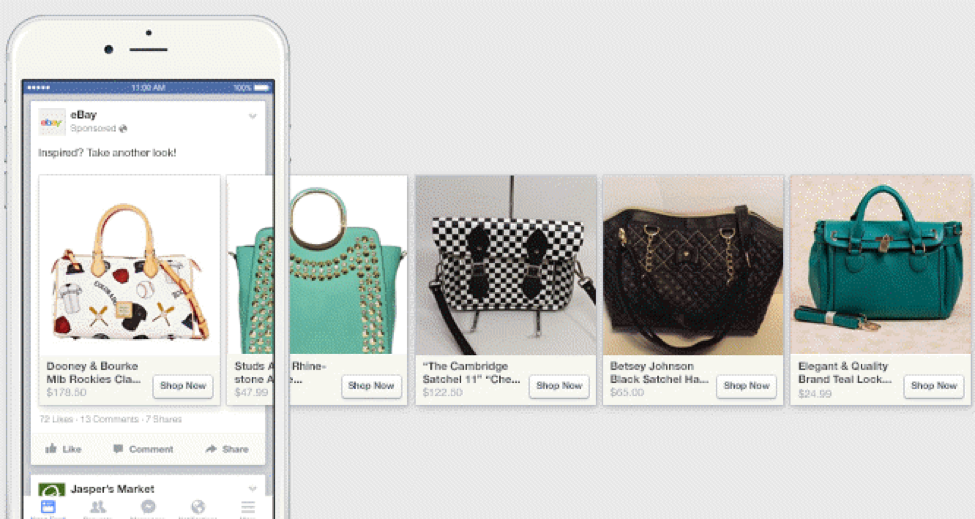
If you selected “boost your posts,” you’d be presented with different ad options like the Page Post Engagement: Photo ad. This ad has a unique set of design recommendations.
Once you select an ad type, the Ads Manager will prompt you to identify how you’d like to display your ad. The options they provide are as follows: Desktop News Feed, Mobile News Feed, and Desktop Right Column.
Here's how each ad would appear.
Desktop News FeedMobile News FeedDesktop Right ColumnBe aware if your ad isn’t associated with a Facebook page, you’ll only be able to run Desktop Right Column ads. To leverage all three display locations, you can learn how to create a Facebook page here.
7. Monitor your ad’s performance metrics.
Once your ads are running, you’ll want to keep an eye on how they’re doing. To see their results, you’ll want to look in two places: the Facebook Ads Manager and your marketing software.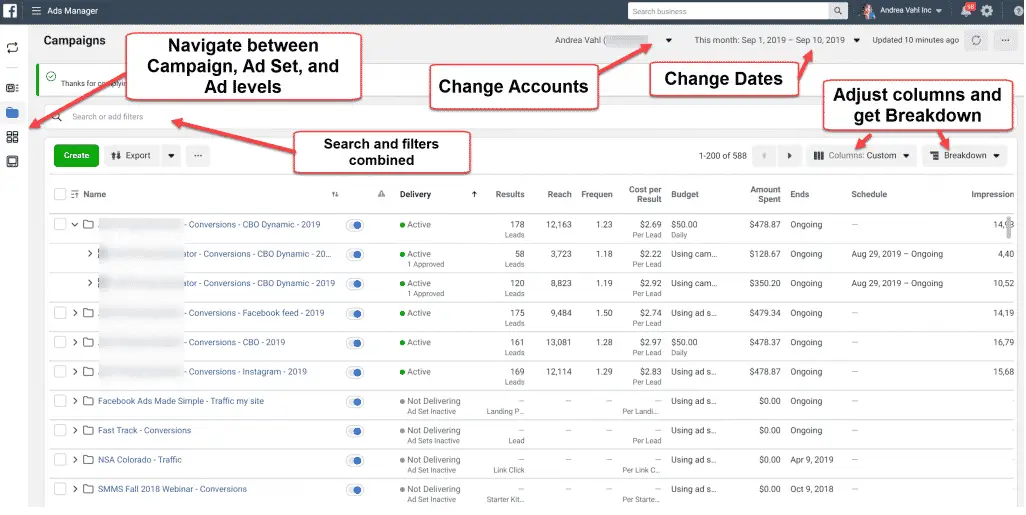
According to Facebook, here are some of the key metrics to look for (and their definitions).
- Performance, which can be customized further to include metrics like results, reach, frequency, and impressions.
- Engagement, which can be customized further to include metrics like Page likes, Page engagement, and post engagement.
- Videos, which can be customized further to include metrics like video views and the average percentage of video viewed.
- Website, which can be customized further to include metrics like website actions (all), checkouts, payment details, purchases, and adds to cart.
- Apps, which can be further customized to include metrics like app installs, app engagement, credit spends, mobile app actions, and cost per app engagement.
- Events, which can be further customized to include metrics like event responses and cost per event response.
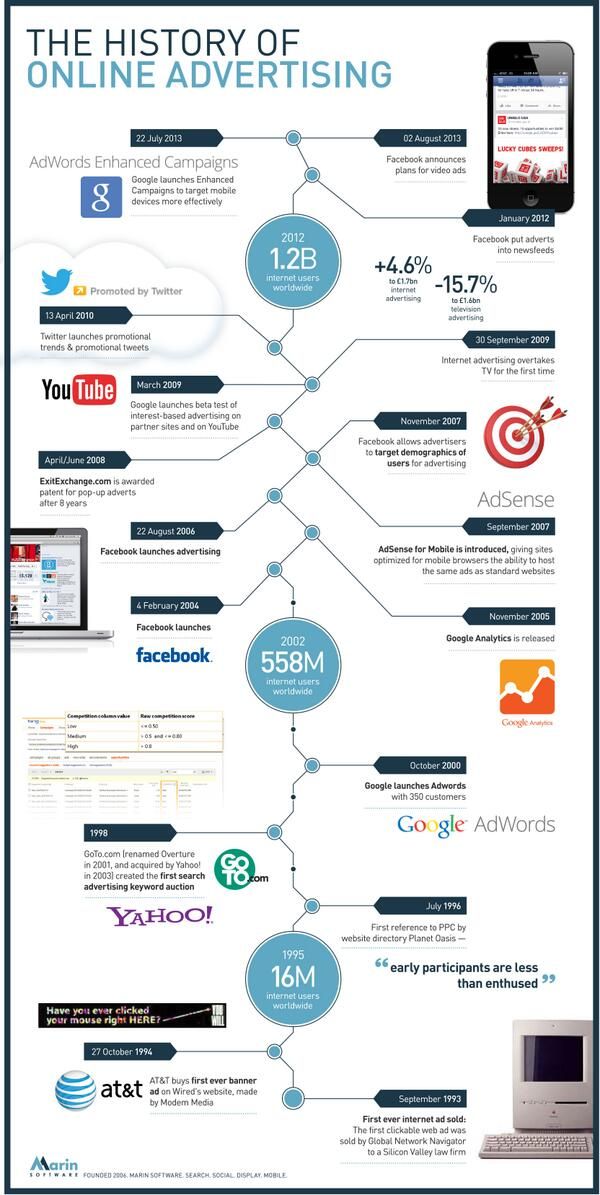
- Clicks, which can be further customized to include metrics like clicks, unique clicks, CTR (click-through rate), and CPC (cost per click).
- Settings, which can be further customized to include metrics like start date, end date, ad set name, ad ID, delivery, bid, and objective.
Regardless of which of these metrics you use to measure the success of your advertising efforts, you can find the data in the Ads Manager.
8. Report on Facebook ad performance.
You can receive custom reports via email as well. Here’s how to set it up:
- Navigate to “Analyze and Report” through the upper main menu.
- Choose “Ads Reporting.”
- Select “Create Custom Report.”
- Select and open a saved report.
- Choose “Save As” next to the save icon. Give your report a name and check “Schedule Email.”
- Follow the prompts to edit and confirm your reporting preferences.
While there are certainly a lot of details to keep straight when planning a paid Facebook ad, it’s important that you don’t lose sight of the big picture.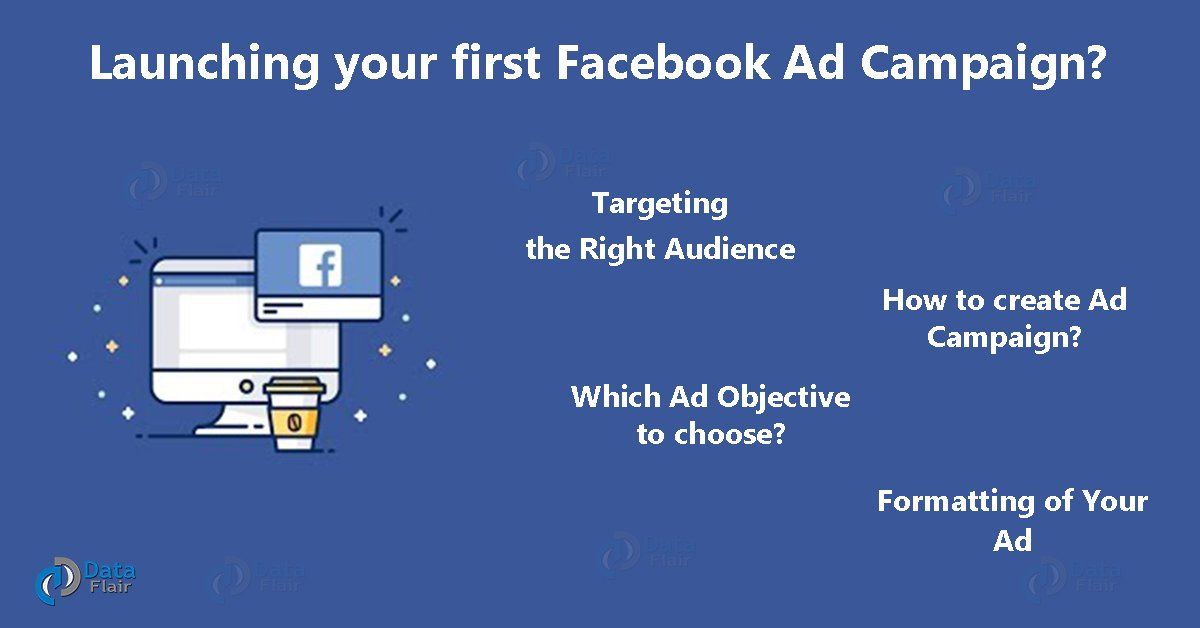 Reporting on clicks and conversions from Facebook is important.
Reporting on clicks and conversions from Facebook is important.
However, if you’re using URLs with specific UTM codes, you have an opportunity to measure your ads’ full-funnel effectiveness using your marketing software.
Tracking URLs will help your marketing software keep track of how many leads, or better yet, how many customers you’ve gained from your advertising efforts. This information is useful in determining the ROI of this source, and can also be used to inform your overall Facebook marketing strategy.
If you’re a HubSpot customer using our ads tool, this process is already taken care of for you. You can also create unique tracking codes for your Facebook campaign by navigating to the “Tracking URL Builder” on the Reports homepage.
All you’ll need to do is plug in the URL, attach a campaign, and choose the source you want the URL to be attributed to in your Sources Report.
Once your ad launches and you start getting conversions on your website, you’ll be able to easily track how many visits, contacts, and customers you’re generating.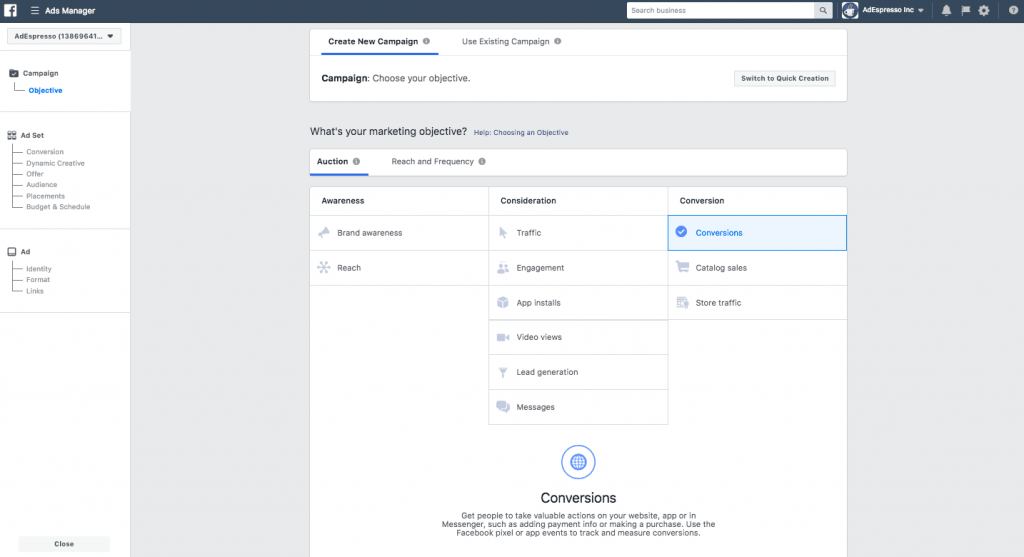
To create a Facebook ad that drives measurable results, follow these tips.
1. Define your target audience and create ads for them.
While creating ads, it’s tempting to make your messaging vague enough to resonate with everyone. But if you want your Facebook ads to be effective, tailor them to a specific audience.
Before you start creating images/videos and writing ad copy, figure out who is most likely to become paying customers. These are the people you should try to persuade with your ads.
To take things up a notch, use Facebook’s advanced targeting feature to add (or remove) people who follow certain apps, events, or pages. This may take a bit of time, but you’ll increase the ROI of your ad campaigns.
Although Kylie Haack is a real estate company that sells properties, this ad is targeted specifically toward people who want to appraise their homes — not people who want to buy.
2. Write a catchy but clear headline.
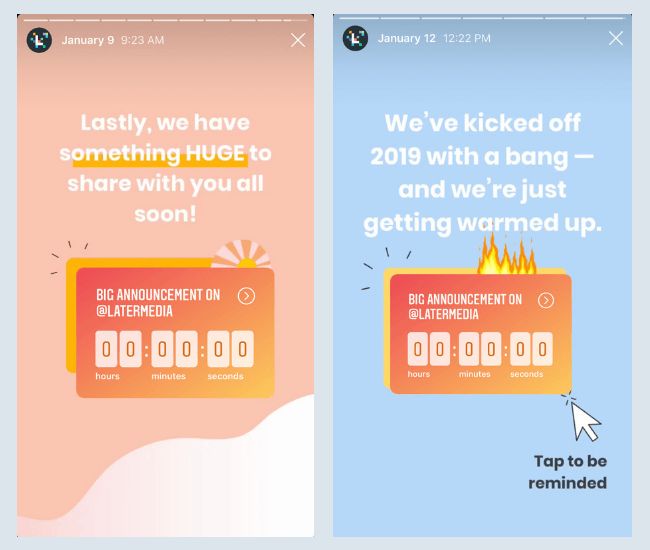
Your headline is usually the first thing people will see on your Facebook ad. If it doesn’t catch people’s attention, it will reflect negatively on your click-through rate (CTR) and conversion rate.
With headlines, don’t try to shove your offer down people’s throats. Instead, be clear and conversational, and try to communicate your product’s benefits, if possible.
In this ad, HubSpot is urging people who need help with Facebook or Instagram marketing to check out their free guide on the topic. Their headline for this ad is: Maximize Lead Generation.
This simple, but powerful, headline summarizes the benefits people would get if they read and apply what’s in the free guide.
Pro tip: To improve your headlines and get better results, run split tests (more on that below). These tests can help you determine the messaging that gets people to convert.
3. Don’t use text-heavy graphics.
According to Facebook, images with less than 20% of text perform better.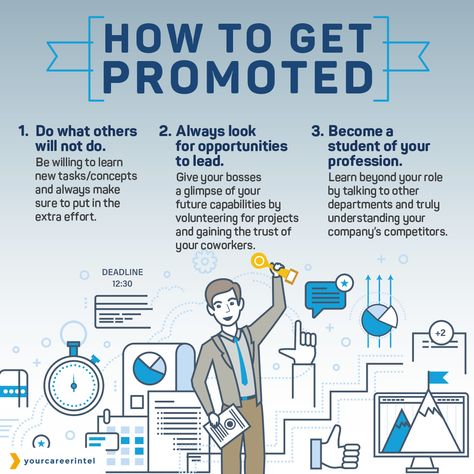 So try not to design graphics with too much text on them.
So try not to design graphics with too much text on them.
Text-heavy graphics can distract a prospect from your message, so it’s best to let the graphics speak for themselves. For example, the ad below has too much text.
Image Source
To prevent this from happening, you can use a longer ad caption. But if you must use text on your image, try using a smaller font and fewer words to reduce the proportion of text to image.
4. Use simple and easy-to-understand language.
Ad copywriting is not an avenue to channel your inner Victorian author. It doesn’t matter if you’re an Insta-famous poet or you’ve won a Pulitzer — using verbose language in your Facebook ads will confuse your prospects.
When writing ad copy, the main goal is to make it easy for anyone to understand. When a prospect sees your ad, they should instantly know:
- What your offer is.
- How it will benefit them.
- What to do next.
That’s why I love this Mailchimp ad, which helps people with online stores automate their marketing.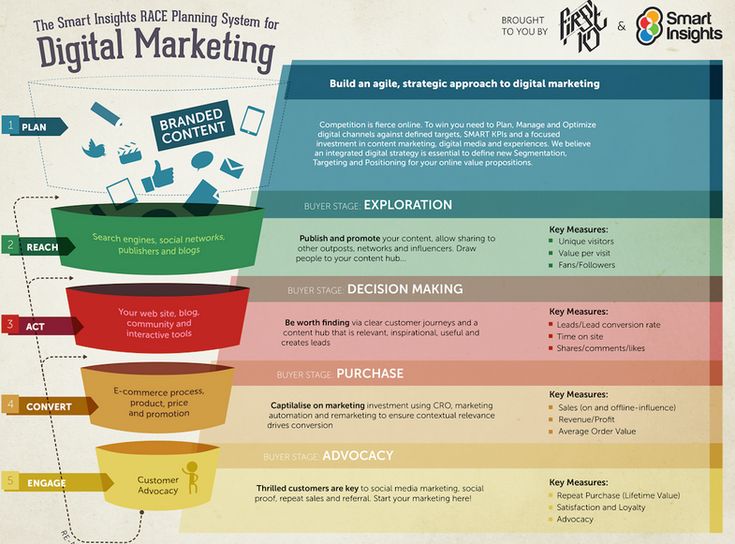
The copy in this ad is simple and to the point: “Automate your marketing with Customer Journey Builder and watch your orders grow.” Then, Mailchimp gives a simplified visualization of what the automation process looks like.
This helps prospects understand exactly how the Customer Journey Builder feature can take things off their plate and help them grow their business.
5. Use social proof in your ads.
When a prospect sees your Facebook ad — especially if it’s the first time — they may not trust your brand or offer immediately. And that's okay.
It’s your job to convince them that you’re the real deal. A great way to do this is to use social proof in your ads.
Social proof comes in many forms — reactions, comments, shares, testimonials, and reviews. Featuring these in your ads shows prospects that other people have worked with your brand and purchased your offer without any regrets. Once they see this, they may be convinced to be your customer, too.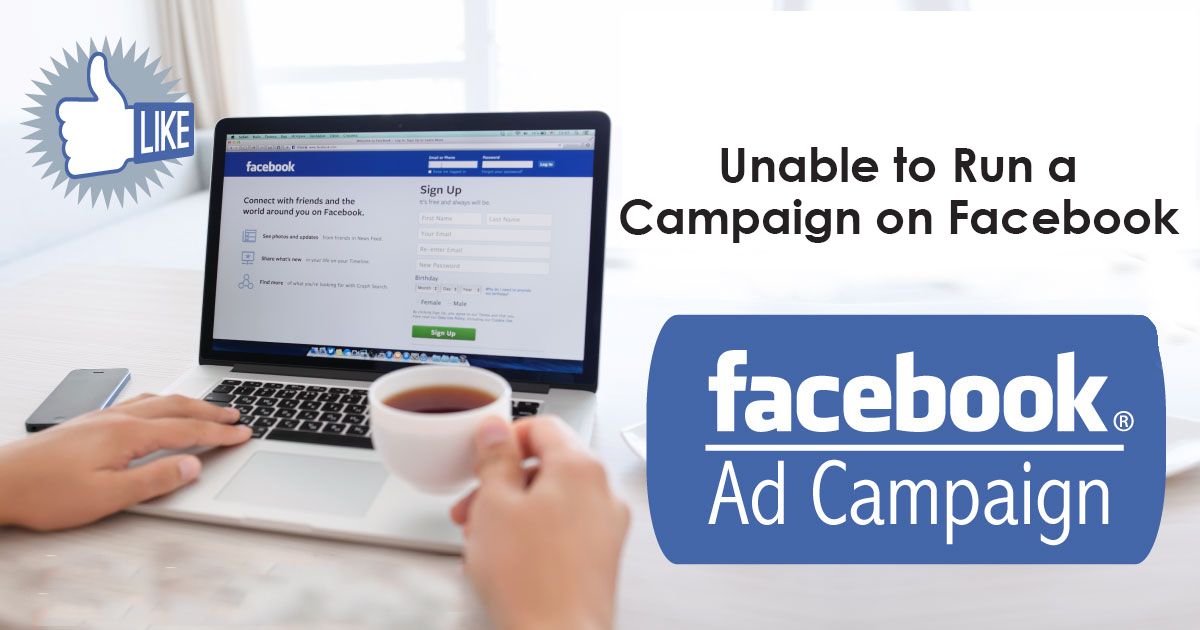
Before Adobe acquired the company, Figma was really good at using social proof in their Facebook ads.
In the ad above, the product design lead at Onfido, Steve Denis, walks people through how Onfido uses Figma to organize and scale its design systems. The message is simple: If other companies trust Figma to meet their design needs, you can too.
6. Match your Facebook ad to your landing page.
When you run ads on Facebook, you’re essentially telling your audience that if they click your ad, they’ll get exactly what you’re offering on the page your ad leads to.
There’s no quicker way to lose the trust of your audience and increase your bounce rates than to send people to a landing page that has absolutely nothing to do with the offer they were interested in.
When designing your ad and landing page, ensure that the offer promised in the ad is the same as the one on the landing page. You should also include common elements, such as colors, fonts, and images, that will make it easy for people to recognize your offer and convert.
Here’s a great example of ad-landing page sync.
Here, Yoga International is advertising their free breathwork classes that can help people “unwind tension and improve self-healing.” The ad and the landing page it leads to share several design elements.
That includes brand colors, image choices, and fonts. These common elements help prospects feel like the landing page is an extension of the Facebook ad, rather than a new offer entirely.
7. Have a direct call-to-action in your ad.
The perfect Facebook ad should have a clear action the prospect should take.
Some ads are designed to spread awareness about a brand. Other ads lead users to installs, ebook downloads, or sales.
Ideally, ads do both. But to be on the safe side — and to get results that move the needle toward business growth — be clear on exactly what you want your prospects to do after they see the ad.
Calls to action like “Sign up,” “Follow,” “Download,” “Install the App,” and “Shop Now” clearly communicate the desired course of action to a prospect.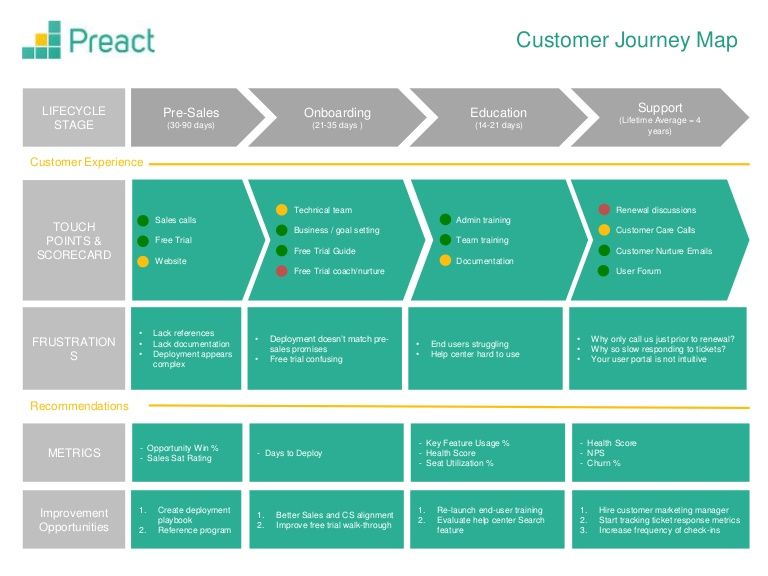 Without a good CTA, people would see your ad, but they’ll have no idea what to do next.
Without a good CTA, people would see your ad, but they’ll have no idea what to do next.
In this ad, Dermalogica, a skincare company, advertises a power trio of three products. Plus, the bundle is less than half of the original prices of the individual products.
The ad is straightforward. It says what the product is, what the discount is, and the perk (free shipping) you get if you buy the product.
The “Shop Now” call-to-action is direct. This indicates that Dermalogica’s goal is for people to click the link and buy the product package.
8. Run A/B tests.
The only way you can improve your Facebook ads is to run split tests on everything — from the headline to ad copy to visuals and CTAs. Sometimes, an ad might not perform well because the copy isn’t convincing enough or the visuals aren’t eye-catching.
To know for sure, create different variations of the same ad — changing one thing at a time — and publish them. Let them run then check to see which version(s) gets the most likes, comments, shares, and conversions.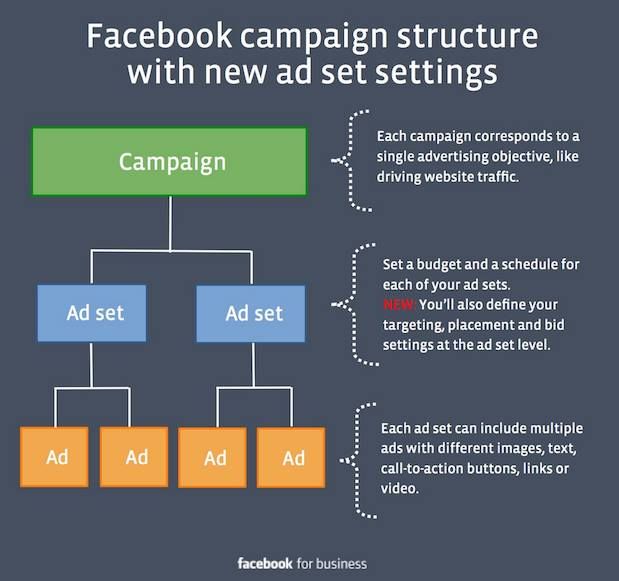
In the instance above, Canva ran A/B tests on the ad creatives. In both ads, the ad copy is exactly the same, but the visual assets are not — one’s an image and the other is a video.
Although the ad copy is the same, the change in visuals can spell a huge difference in the ROI from both ads.
Using Facebook Ads Manager for Your Next Campaign
Now that you know how to set up an ad, it’s time to create one of your own so you can spread brand awareness on Facebook, generate traffic, and gather leads from your ideal prospects on the platform.
Editor’s note: This post was originally published in September 2019 and has been updated for comprehensiveness.
Topics: Facebook Advertising
Don't forget to share this post!
A Step-by-Step Guide to Launch Campaigns
Running a successful Facebook ad campaign is similar to assembling a child’s toy—there are way too many pieces, each crucial for the bottom line, with little directions on how to get started.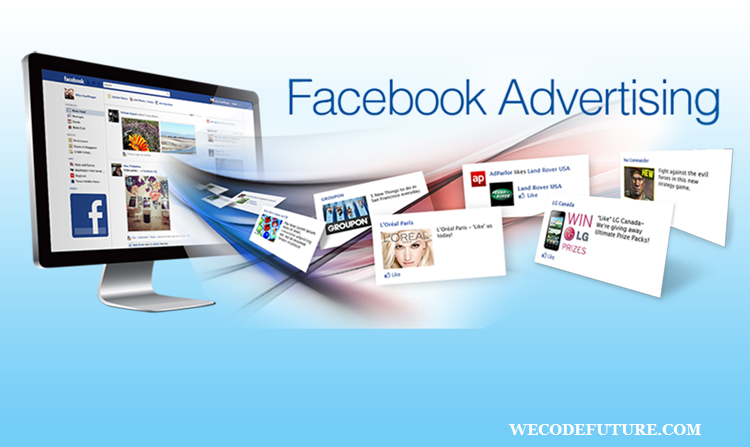
Are you running the right kind of ads? Are you targeting the right people? Can your target audience see your ads?
So. Many. Parts.
But if you want access to the 2.89 billion people who use Facebook, enjoy the ridiculously specific targeting, and enhance your organic reach, it’s a job you need to take on.
What’s more, Facebook advertising doesn’t need to be difficult. KlientBoost is here to help.
We’ve created a step-by-step guide to walk you through everything you need to know, right from planning your first Facebook ad to Facebook campaign best practices to set you up for success.
Strap in. It’s going to be a long ride.
Jump to:
- What are Facebook ads?
- Types of Facebook ads
- How much does it cost to run a Facebook ad campaign?
- How to run Facebook ads
- Facebook ad specs
- Best practices for a foolproof Facebook ad campaign
- Running Facebook ads recap
What are Facebook ads?
Facebook ads are paid message advertisements businesses place on Facebook.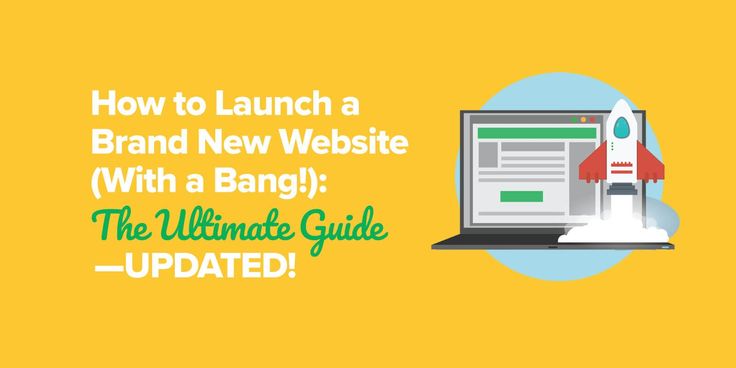 Marketers use them to get their message in front of exactly the right segment of people—people who would be genuinely interested in your products or services.
Marketers use them to get their message in front of exactly the right segment of people—people who would be genuinely interested in your products or services.
The most important part of the definition of the word “paid.”
Anyone can post on Facebook, but there is no guarantee specific audiences will see your message. Thanks to Facebook Ads Manager, you have full control of the social media platform’s most powerful advertising and targeting tools.
Your audience is a critical part of Facebook advertising. In fact, they serve as the very foundation of your campaign.
When you advertise on Facebook, you target your ads to three audience types:
- Saved audiences: You can target a specific audience's interests, behaviors, location, income levels, among other criteria.
- Custom audiences: You can target people who are already familiar with your business. This can be your website visitors, people already on your customer list, or those who have previously engaged with your content.
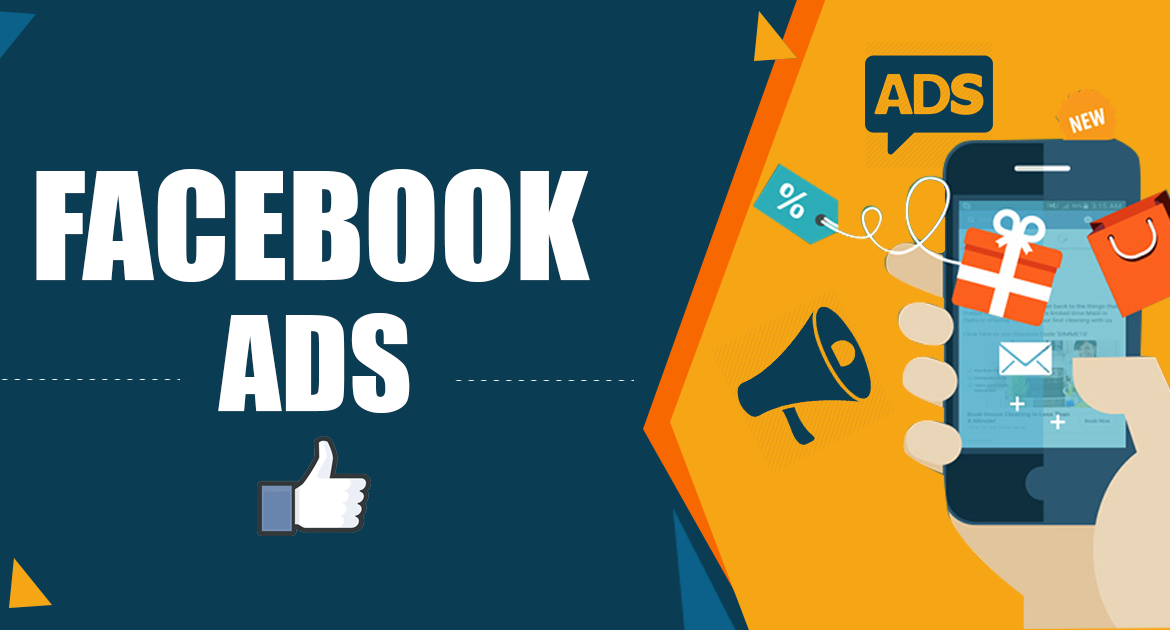
- Lookalike audiences: A lookalike audience involves creating custom audiences that act as your source audience. It includes people who match your target market but haven’t yet interacted with your brand or content.
When you put up a paid ad on Facebook, you can target a particular demographic. Plus, you can get as broad or as specific as you want.
Types of Facebook ads
Advertising will never be boring with Facebook. Facebook gives you the flexibility to design your ads using various objectives, formats, and placements.
Let’s take a look at the different types of ads you can run on the site.
Campaign objectives
You can use Facebook ads to achieve larger business goals and objectives that matter most to you. This includes awareness objectives, consideration objectives, and conversion objectives. Let's take a more detailed look at what each objective means
Awareness objectives
- Brand: Introduce your company to a new audience.
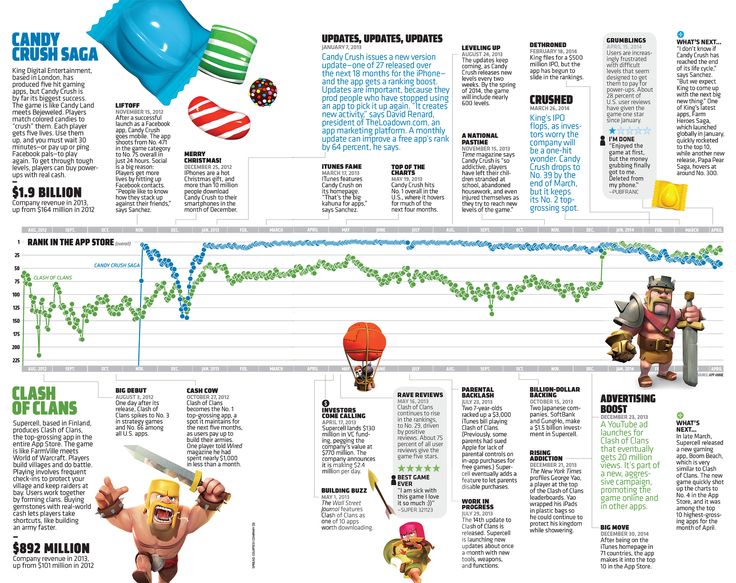
- Reach: Boost your ad’s reach to as many people in your audience as possible.
Consideration objectives
- Traffic: Drive traffic to a particular web page, app, or Facebook Messenger conversation.
- Engagement: Expose your ad to a wide audience to increase the number of post engagement or page follows, encourage more people to claim an offer, or increase attendance at your event.
- App installs: Get people to install your app.
- Video views: Get people to watch your videos.
- Lead generation: Attract new prospects into your sales funnel.
- Messages: Encourage people to contact you using Facebook Messenger.
Conversion objectives
- Conversions: Get people to take a specific action on your website, with your app, or in Facebook messenger. This can include short CTAs like ‘Shop Now‘ or ‘Subscribe.
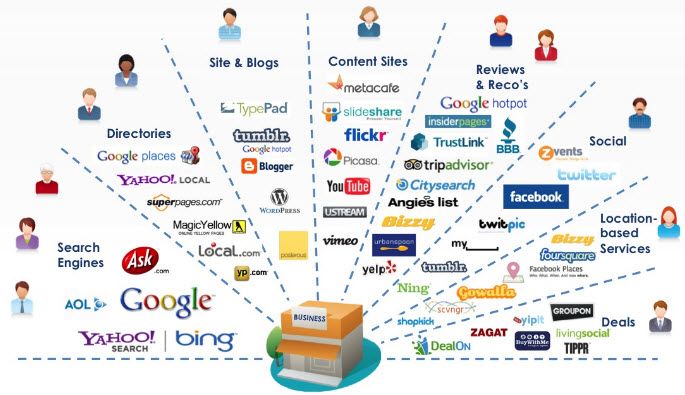 ‘
‘ - Catalog sales: Connect your Facebook ads to your product catalog, and show people ads of products they are most likely to buy.
- Store traffic: Drive local customers to nearby brick-and-mortar stores.
Different ad formats connect differently with your target audience, but each does an excellent job in getting more people interested in your offering.
Additionally, each ad format has different design specifications and technical requirements. You have to keep the dimensions, file sizes, character limits, among other factors in mind, before designing your ad for maximum effect.
Image adsImage ads are simple and effectiveImage ads are the standard for Facebook advertising. They are easy to make and provide a clean format for you to promote your brand and products. What’s more, a Facebook study found that photo-only ads outperformed other ad formats in driving unit traffic, so that’s another advantage.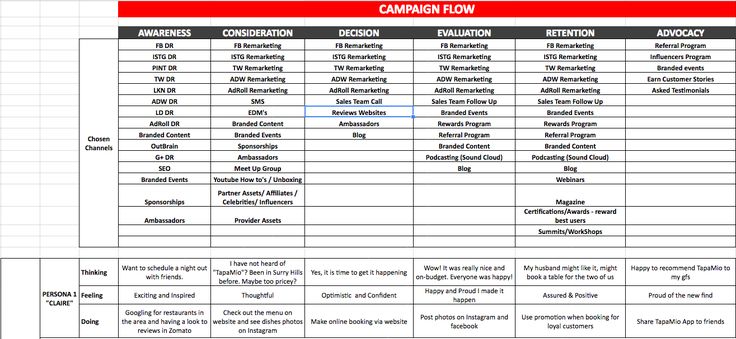
Image ads are best when you have a limited ad budget and want to promote your brand quickly. You can create an ad right from your Facebook page as a boosted post, or you can make one in Facebook Ads Manager if you want more granular targeting options.
Video adsA video ad from DuolingoVideo ads let you show off your brand or product and instantly capture the viewer’s attention. You can run these ads in the News Feed or Stories, or have them appear as in-stream ads in longer Facebook videos.
Facebook video ads work well if you want to show your product's unique features or tell your brand‘s story. Be sure to add a clear call to action at the end, such as visiting a website or purchasing a product, before making it live.
Note: Video ads don't always need to use filmed video footage. You can create GIF-like graphics or animations too. Think Slideshow Ads.
Carousel adsCarousel ads comprise up to 10 images or videosA carousel ad lets you add up to 10 images or videos in a single ad—each with its own link—to showcase your product or service.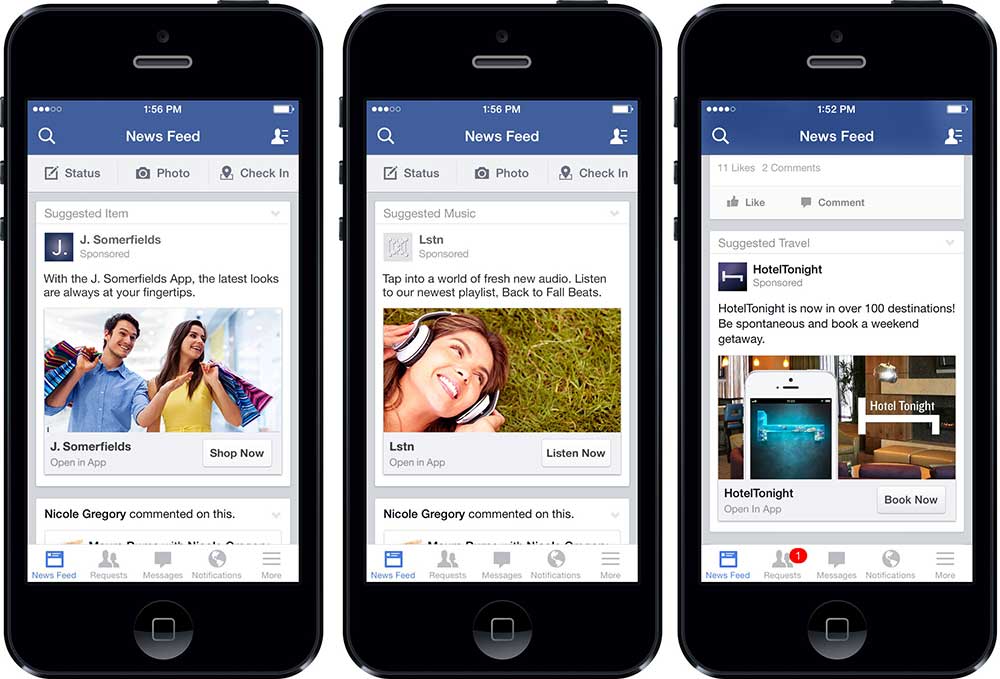
You can use this ad format to:
- Highlight the different benefits of a single product
- Showcase several products in on ad
- Use all the photos together to create one large panorama image
- Explain a process or show a short tutorial
Users can scroll through the carousel by swiping left or right or clicking on directional arrows.
Collection adsCollection ads allow customers to shop directly from Facebook – sourceCollection ads are an excellent way to turn interest into sales. You can show off your product catalog while simultaneously offering an enjoyable browsing experience to users.
But these ads are a mobile-only service. They include a full screen and pair with Instant Experience, where you can add five images or videos that potential customers can click to buy a product or service.
Yes, you read that right. Customers can place orders without having to leave Facebook, making it easier for them to shop on the go.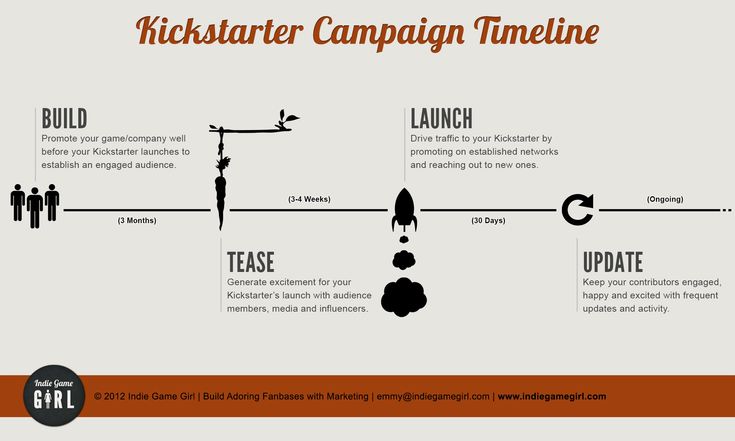
The word "placements'' here refers to the places where you can run your ads.
Depending on your chosen campaign objective, your ads can appear on Facebook, Instagram, Messenger and Audience Network. You can experiment placing your ads in different apps and styles to improve engagement with your target audience.
FeedsIn this case, your ad will appear to people scrolling through their inbox, desktop or mobile feeds. Each method below can help enhance your campaign reach.
- Facebook News Feed: People accessing Facebook from their computers will see your ads in the desktop News Feed, while those using the Facebook mobile app or accessing Facebook through a mobile browser will see your ads appear in the mobile News Feed.
- Instagram feed: Only people browsing the Instagram app can see Instagram feed ads. They will see your ad in the mobile feed when using the Instagram mobile app.
- Facebook Marketplace: Your ads will appear in the Marketplace home page.
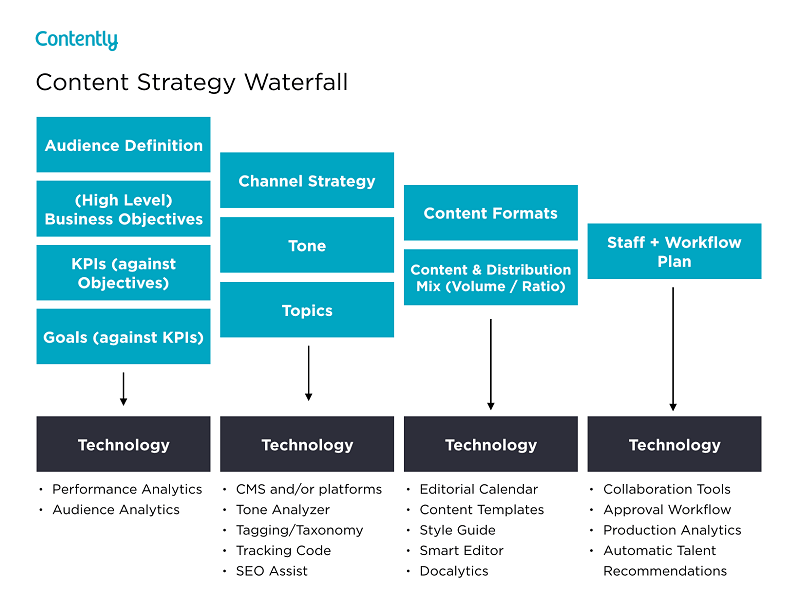 They will also be visible to someone browsing the Marketplace in the Facebook app.
They will also be visible to someone browsing the Marketplace in the Facebook app. - Facebook video feeds: Your video ads will appear between organic videos in video-only environments. Think Facebook Watch and Facebook News Feed.
- Facebook right column: Your ads will be displayed in the right columns on Facebook. These ads are only shown to people browsing Facebook on their computers.
- Instagram Explore: Instagram Explore is one of the more recent launches. Here, your ads appear in the browsing experience whenever a user clicks on a photo or video.
- Instagram Shop: Your ads will appear in people's Instagram Shop tab browsing experience.
- Messenger inbox: Facebook Messenger ads give you access to the 1.3 billion people who use Messenger every day. To create a Messenger ad, all you have to do is select Messenger as the desired placement. Alternatively, you can select Facebook feed too if you want the ad to appear on your target audience’s feed.
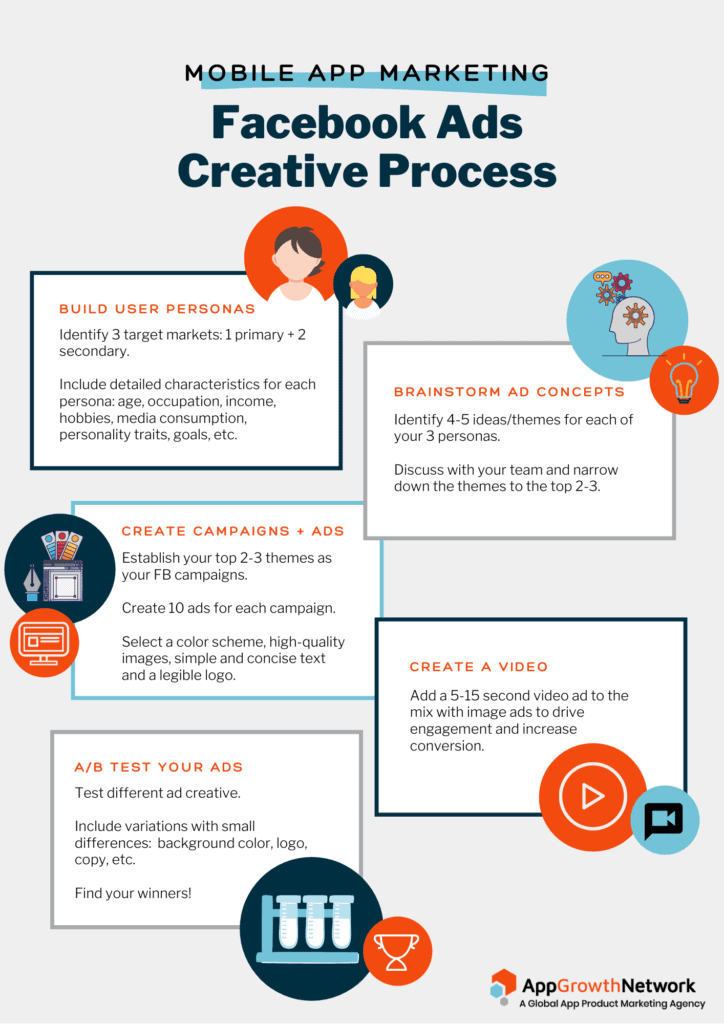
A full-screen, vertical version of your ad will appear in people's stories on different platforms. Your choices include:
- Facebook Stories: Your ads will appear in the feed of people using the Facebook app or website.
- Instagram Stories: Your ads will appear in the feed of people using the Instagram app or website. Keep in mind, Instagram story ads will only appear to people browsing Instagram.
- Messenger Stories: Your ads will appear in the feed of people using the Messenger app. These ads won't be visible to people using Facebook.
As the name suggests, your ads will be displayed to users before, during or after video content.
- Facebook in-stream videos: Your ads will be displayed in Video on Demand and in a select group of (approved) partner live streams on Facebook.
- Instagram in-stream videos: Your ads will appear in IGTV video content uploaded by participating creators.
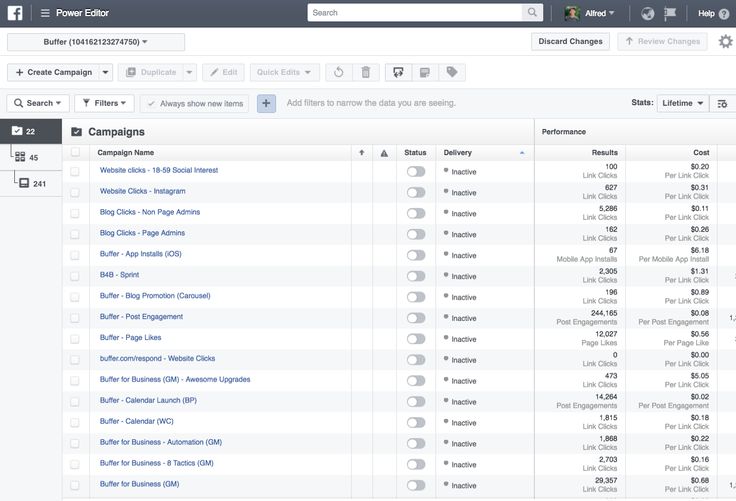
- Instagram Reels: Your ads will be shown in the Reels tab on Instagram.
Users will see your ads next to relevant Facebook and Marketplace search results.
MessagesMessenger sponsored messages will display your ads as messages to people who have previously conversed with your brand in Messenger.
In-articleHere the ad placement is Facebook Instant Articles, where your ads will appear in Instant Articles within the Facebook mobile app.
AppsAll your ads will be displayed to users in external apps.
- Audience Network native, banner and interstitial: Users will see your ads on apps featured on Audience Network.
- Audience Network rewarded videos: Users will watch your ads in exchange for a reward in an app. Think in-app currency or bonus items.
Your ads will be displayed in the Store section of the Oculus mobile app.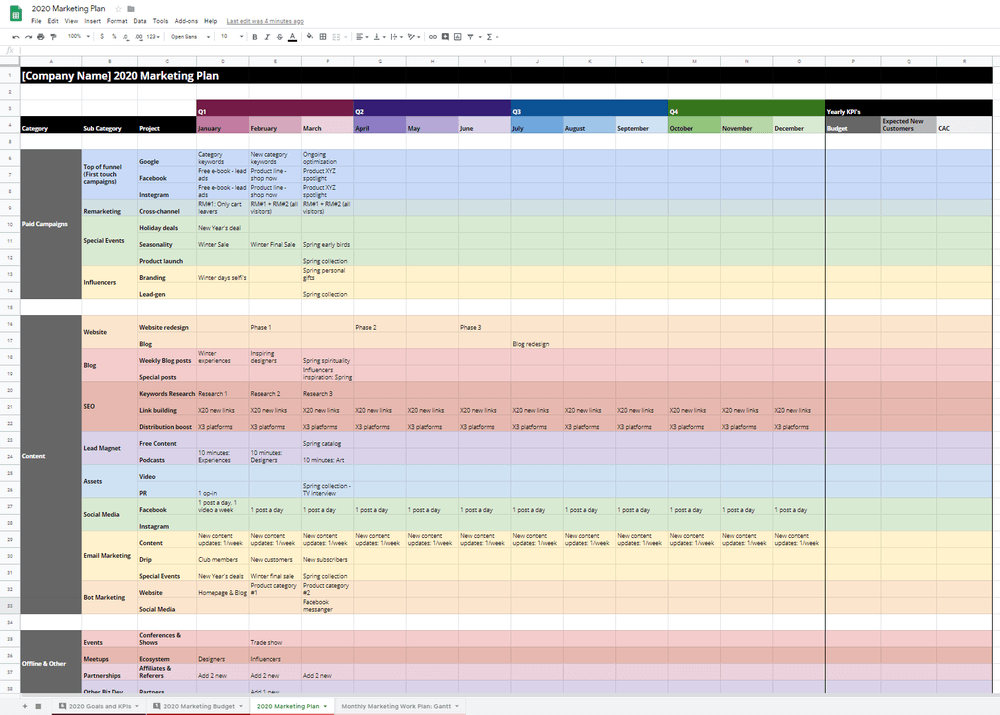
- Oculus Mobile App Feed: Your sponsored VR app or Oculus Event ads are shown as recommendations in the Oculus mobile app.
- Oculus Mobile App Search Results: Your sponsored VR app or Oculus Event ads are shown in search results for targeted keywords in the Oculus mobile app.
So these are all the different ad objectives, formats, and placements you can try. Phew.
Pretty cool, right?
“How much do I need to pay for my Facebook ads?“ is a burning question on everyone’s minds. And while we hate to do this, the only true answer is: it depends.
According to an AdEspresso study, you have to consider the following factors to determine your ad campaign costs:
- Timing: The hour, day, and month can affect your ad cost.
- Ad placement: Higher competition spots are more expensive.
- Target audience: Higher competition audiences are more expensive.
- Bidding strategy: Whether you select the lowest cost or specific bid range.
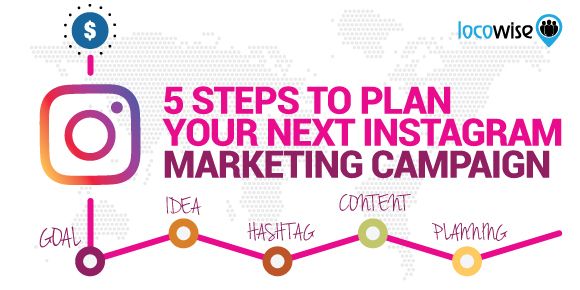
- Ad relevance: Lower ad engagement ranking, quality ranking, or conversion ranking can raise costs.
Still, to give you an idea, the average Facebook ads CPC (Cost-per-click) is between $0.5 and $3.5. Revealbot established these prices after analyzing cost data from April 2020 to April 2021.
Revealbot's average Facebook CPC findings – sourceAlso, the average Facebook CPM (cost per thousand) was between $2-$20 in March 2021.
Evidently, Facebook ad costs are a bit of a rollercoaster. Precisely why there is no clear-cut answer, with all boiling down to how you choose to display ads.
How to run Facebook ads
Many people who give up on their Facebook paid advertising efforts do so either because they set up their account incorrectly or get mind-boggled by Facebook’s endless ad options that they end up abandoning the campaign. To ensure this doesn’t happen to you, here’s a step-by-step of how to run Facebook ads.
Disclaimer: We’re assuming you already have a Facebook Business Manager account.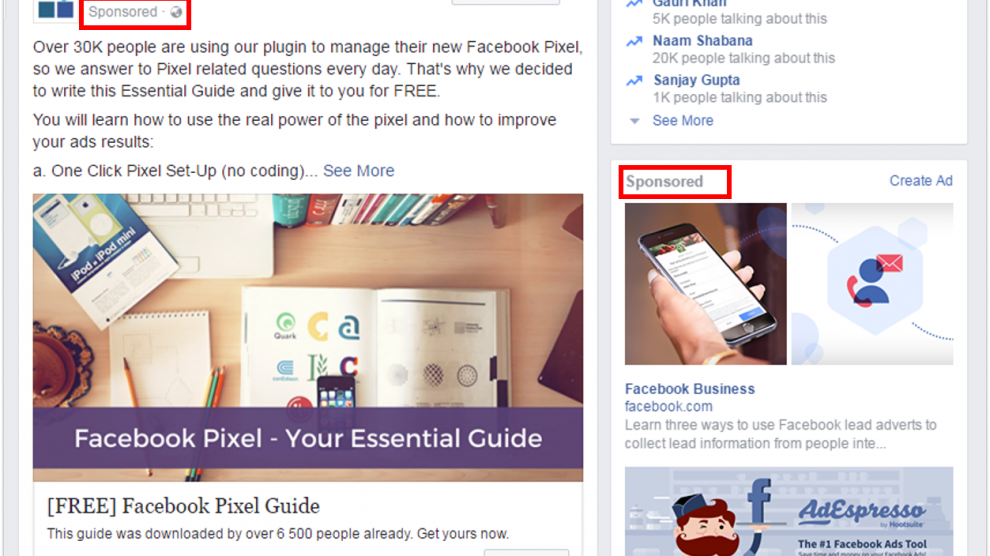 If you don’t, you can learn how to set one up here.
If you don’t, you can learn how to set one up here.
Step 1: Set up your Facebook Ads Manager account
Facebook’s Ad Manager is the starting point for running ads.
The Ads Manager is an all-in-one tool where you can create ads, manage when and where they run, and track performance. Think of it as a sophisticated dashboard that will give you an overview of all your ad campaigns.
You can’t run ads through personal profiles. So you'll have to switch to your business Facebook page. From there, open Ads Manager and click on Go to Ads Manager.
Create an Ads Manager accountConfirm your information on the ad account setup page, followed by entering your payment method. Save changes.
Your Ads Manager account is now up and running.
Log in to your Ads Manager account.
You’ll see a performance dashboard that will give you an at-a-glance summary of all your campaigns, ad sets, and individual ads, including how they performed for your Facebook page.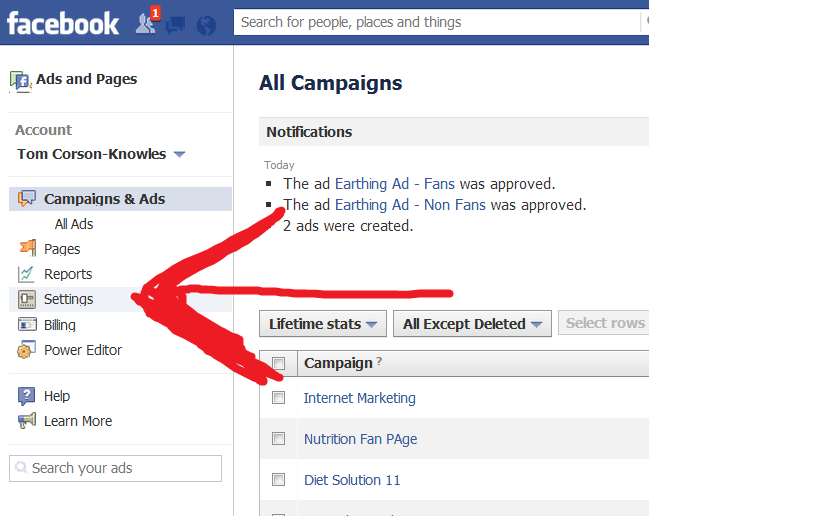
But since you haven’t created an ad yet, this dashboard will be empty.
To create a new ad campaign, ad set, or ad through the Facebook Ad Manager, you have to select the corresponding tab on the top bar.
Since we want to create a new ad campaign, select the Campaigns tab and then click the green Create button.
Start creating a new campaign in Ads ManagerStep 3: Choose your objective
Next, the Ads Manager will ask you to choose an objective.
Currently, you have 11 objectives to choose from (which we discussed above), ranging from general brand awareness to driving traffic to your ecommerce store to getting more installs of your app.
Select your ad campaign objectivePick a campaign objective that aligns best with your business goals for this particular ad. Click Continue.
Remember, you can pay per action for conversion-oriented objectives (sales), but you’ll have to pay for impressions for exposure objectives (traffic, views).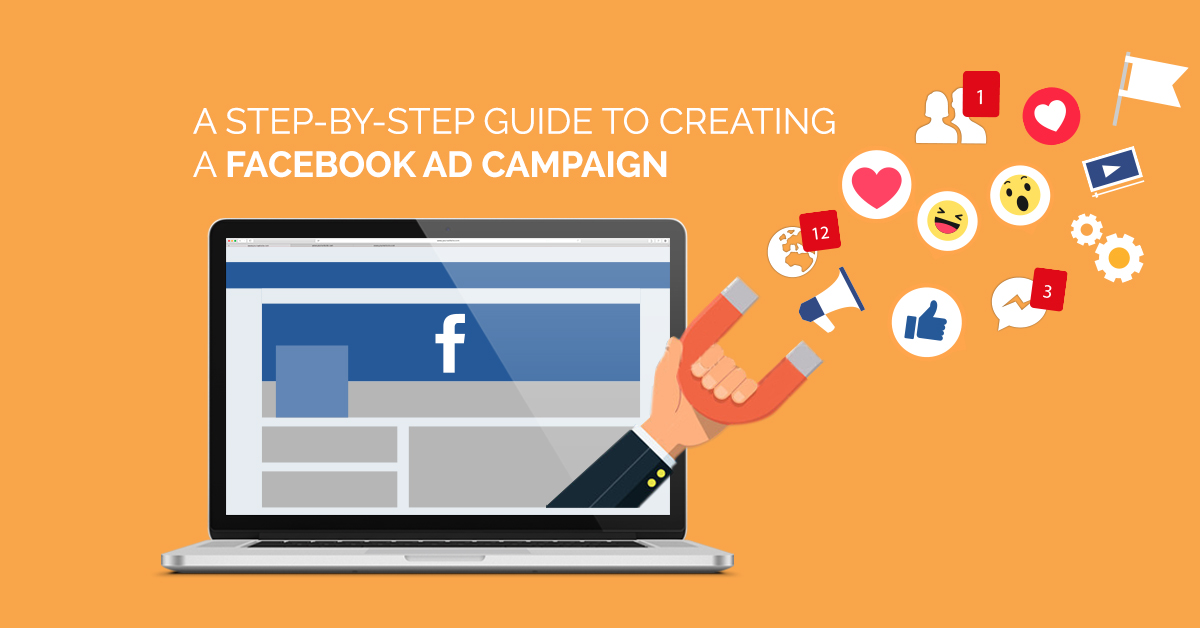
Step 4: Name your campaign
Enter the name of your Facebook ad campaign, and declare whether your ad fits into any special categories, such as the economy, politics, or social rights.
Enter your campaign nameYou can also run an A/B test split test. To do so, click on the Create A/B test toggle bar.
A/B testing can help achieve your campaign objectivesKeep in mind the current campaign will be version A in this A/B testing. After publishing the campaign, you’ll have to edit a duplicate version to test against it.
Select Next.
Step 5: Set your campaign budget and schedule
Name your ad set and select the Facebook page you want to promote.
Once that’s done, set your budget and schedule. Decide how much money you want to spend each day on the ad campaign.
Facebook lets you set either a daily budget or a lifetime budget for your campaign.
- Select Daily budget if you want your ad set to run continuously throughout the day.
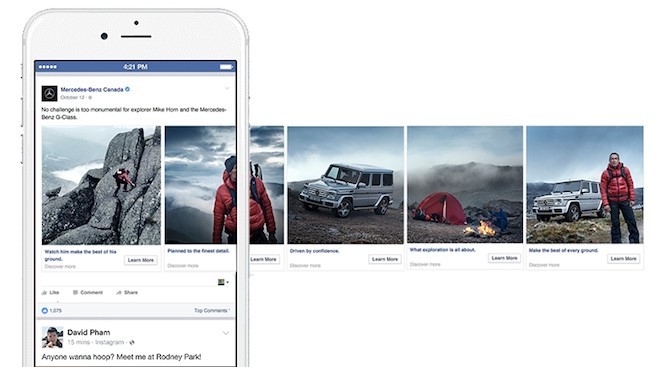 Facebook will pace your spending per day. That said, the minimum daily budget for an ad set is $1 and must be at least twice your CPC.
Facebook will pace your spending per day. That said, the minimum daily budget for an ad set is $1 and must be at least twice your CPC. - Select Lifetime budget if you’re looking to run your ad for a definitive time period. Facebook will pace your spending over the time period you want the ad to run.
You'll have to set a schedule too—provided you want a lifetime budget for your ad.
Step 6: Create your target audience
Scroll below to start creating the target clientele for your ads. You can either create a custom audience or a lookalike audience here.
For the purpose of this blog, let's assume you'll select Custom Audience from the Create new dropdown. This will let you target Facebook users who are in your company's contact database, use your app or game, or have visited a page on your site that has a tracking pixel.
Choose the target location, age, gender, and language of your target audience.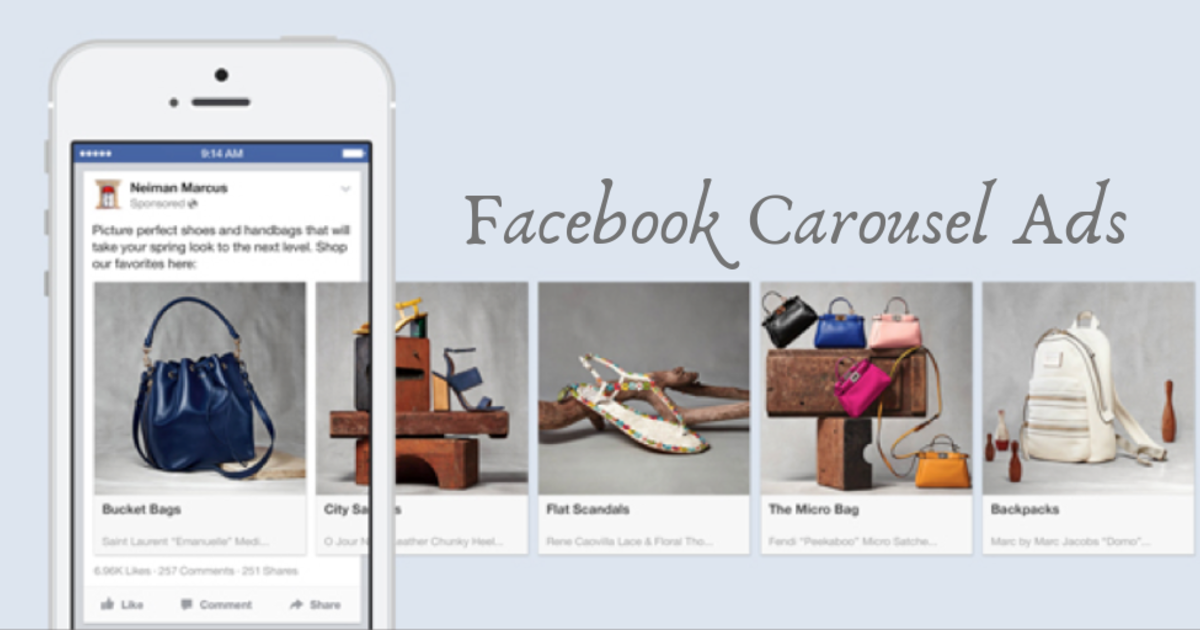 Note that under location, you can include or exclude cities over a certain size.
Note that under location, you can include or exclude cities over a certain size.
On the right of the screen, you’ll see the audience size indicator. This will give you an idea of your potential ad reach. Keep an eye on it when making demographic selections to understand your ad's reach.
Remember, all the estimates you see on the page are just that—estimates. Don't think of them as guarantees.
Next, it’s time for detailed targeting.
The best thing about Facebook Ads Manager is the myriad of ways you can target the right audience, which, in turn, will work wonders to maximize your ROI. After all, effective and detailed targeting is key to getting more business.
You’ll see two fields to make your audience as specific as you want. They are:
- Detailed targeting: Include or exclude people based on demographics, interests, and behaviors. You can get as specific as you want, so take full advantage here.
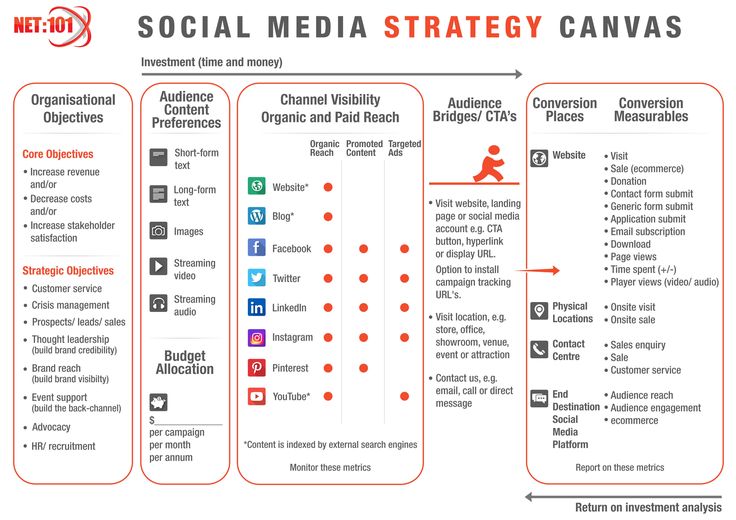 For instance, you can choose people who have a laptop and mobile phone but exclude people who use Microsoft.
For instance, you can choose people who have a laptop and mobile phone but exclude people who use Microsoft. - Connections: Include or exclude people who are already connected to your Facebook page, your app, or any event you manage. For instance, selecting “Exclude people who like your Page“ will help you reach a new audience, while “People who like your Page” is more useful to, say, promote an ongoing contest.
After selecting your audience, you have to choose where your ads will appear.
Since this is your first Facebook ad campaign, it’s best to select Automatic placements. Facebook will automatically place your ads across Facebook, Instagram, Messenger, and the audience network, ensuring you get the best results.
Facebook can auto-place your ads across the siteBut if you have the experience and expertise and want to place your Facebook ads in specific locations, click Manual placements.
In the case of the latter, your placement options will vary depending on your chosen campaign objective.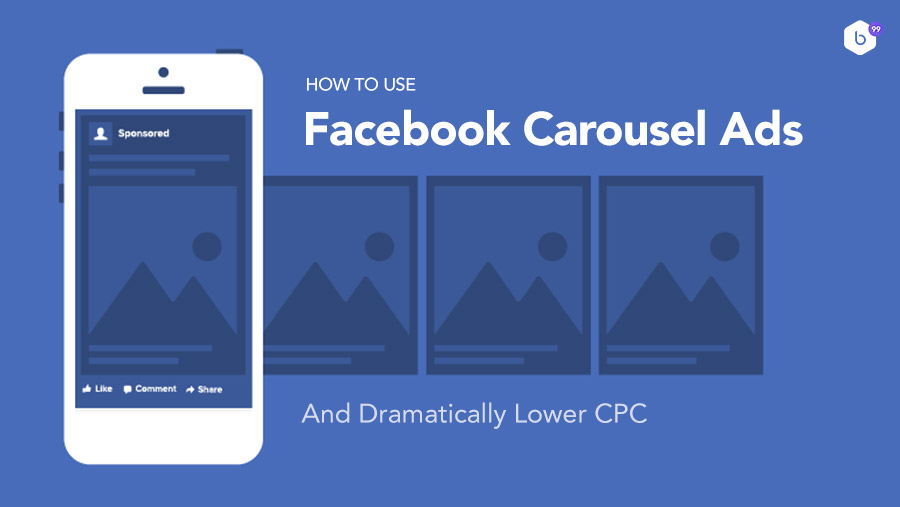 Generally, they may include the following:
Generally, they may include the following:
- Device type: Mobile, desktop, or both.
- Platform: Facebook, Instagram, Audience Network, and/or Messenger.
- Placements: Feeds, in-stream (during videos), stories, search, in-article, messages, and apps and sites (external to Facebook).
- Specific mobile devices and operating systems: iOS, Android, feature phones or all devices
You can also set brand safety and cost controls to choose what types of content would be inappropriate to appear with your ad. For instance, you can restrict sensitive content and add block lists for specific websites, videos, and publishers.
Lastly, you can optimize your ad bidding strategy and bidding type, as well as add an optional bid control. Since this is your first Facebook campaign, it’s better to start with the default options here.
Select Next when done.
Step 8: Create your Facebook ad
What do you want your ads to look like?
Choose your ad format, And then enter the text and media components for your ad.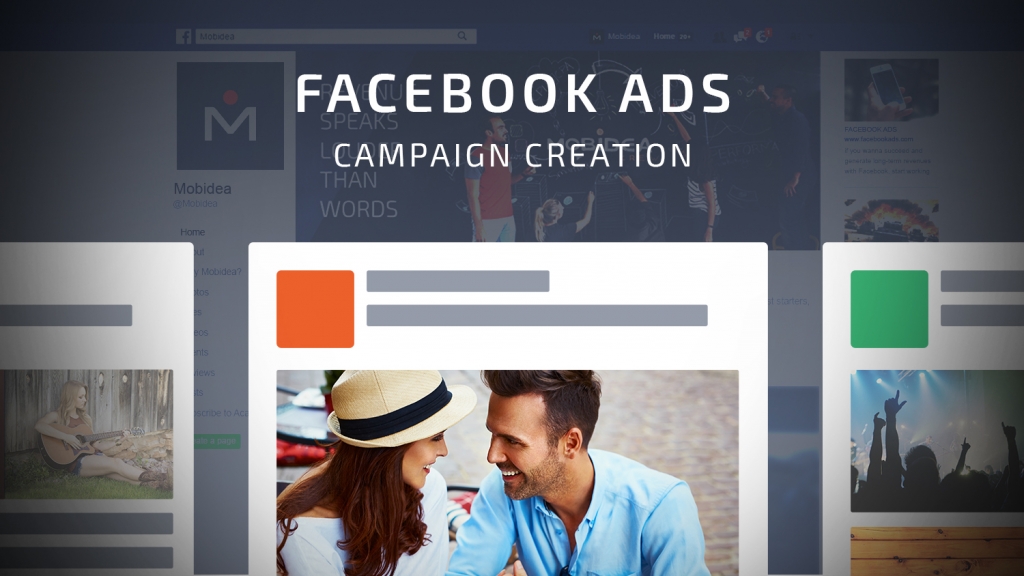 The format options shown to you will vary based on your campaign objective.
The format options shown to you will vary based on your campaign objective.
This step is also where you can get creative.
If you’re working with an image, click Turn into Video to create a short animation. You can also create a slideshow ad using the built-in Video Creation kit. Just click Create Slideshow.
Use the preview tool to ensure your ad looks great for all potential placements.
When you’re happy with your choices, click the green Publish button to launch your ad.
Congratulations, you're running your first paid advertising campaign on Facebook now.
While your ads are running, you have to monitor your ad’s performance metrics to keep an eye on how the campaign is performing.
Here, you want to look into two places: the Facebook Ads Manager and your marketing software. Facebook suggests the following key metrics to monitor:
- Performance — Results, reach, frequency, and impressions
- Engagement — Page likes, page engagement, and post engagement
- Videos — Video views, average percentage of video viewed
- Website — Website actions (all), purchases, checkout, adds to cart, payment details
- Apps — App installs, credit spends, mobile app actions, app engagement, cost per app engagement
- Events — Event responses, cost for event response.
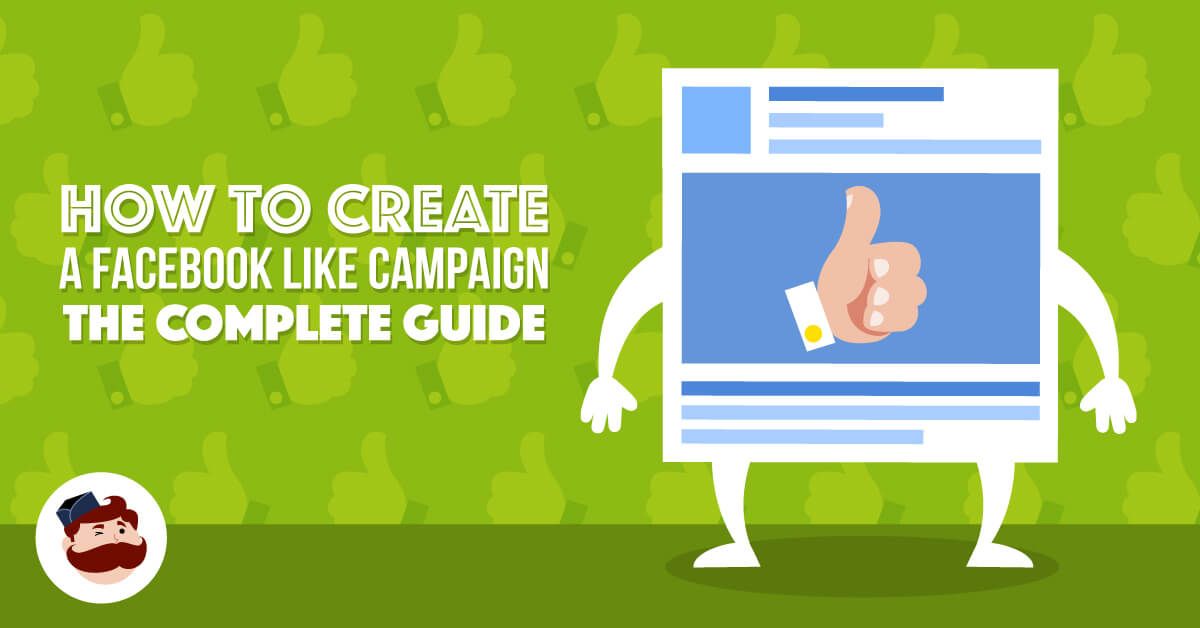
- Clicks — Clicks, unique clicks, click-through rate (CTR), and CPC
- Other settings — Start date, set date, delivery, bid, and objective
You don’t have to use each of the above metrics—only the relevant ones. Use them to find aggregate data and get a bird’s eye view of your campaign’s performance.
Facebook lets you receive customized reports concerning your ad campaign via email. To enable this, following the steps below:
- Open Analyze and Report on the above main menu.
- Select Ads Reporting, followed by Create Custom Report.
- Select and open a saved report.
- Select Save As. Then name your report and check the Schedule Email.
- Keep following the prompts to edit and confirm your reporting preferences.
While reporting on clicks and conversions from Facebook is crucial, you should measure your ad’s full-funnel effectiveness through your marketing software.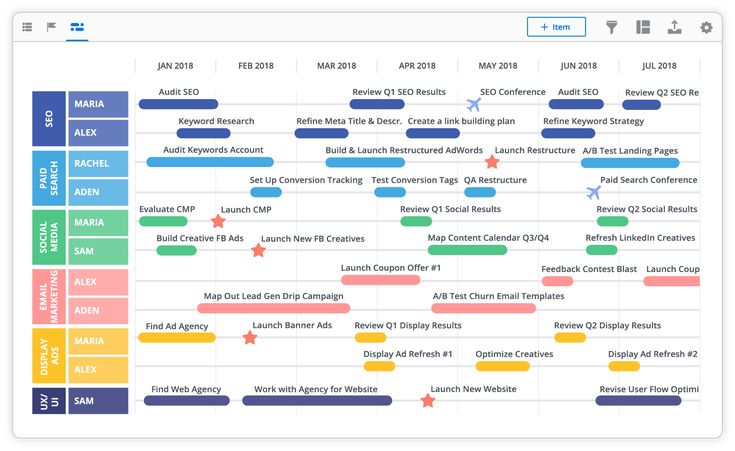 That's if you’re using URLs with specific UTM codes.
That's if you’re using URLs with specific UTM codes.
There are many aspects to successful Facebook ad strategizing. One of the most important ones is Facebook ad specs.
To create the best Facebook ads for your business, you have to remember the recommended character counts and view campaign objectives.
Image ads- Headline: 40 characters
- Link description: 30 characters
- Body text: 125 characters
- Campaign objectives: All except video views
- Headline: 40 characters
- Link description: 30 characters
- Body text: 125 characters
- Campaign objectives: All except catalog sales
- Headline: 40 characters
- Link description: 20 characters
- Body text: 125 characters
- Campaign objectives: All excluding video views and engagement
- Headline: 25 characters
- Link description: 30 characters
- Body text: 125 characters
- Campaign objectives: All
- Headline: 40 characters
- Link description: NA
- Body text: 125 characters
- Campaign objectives: Traffic, conversions, catalog sales, store traffic
These details can change often, so make sure you’re up to date before launching a campaign.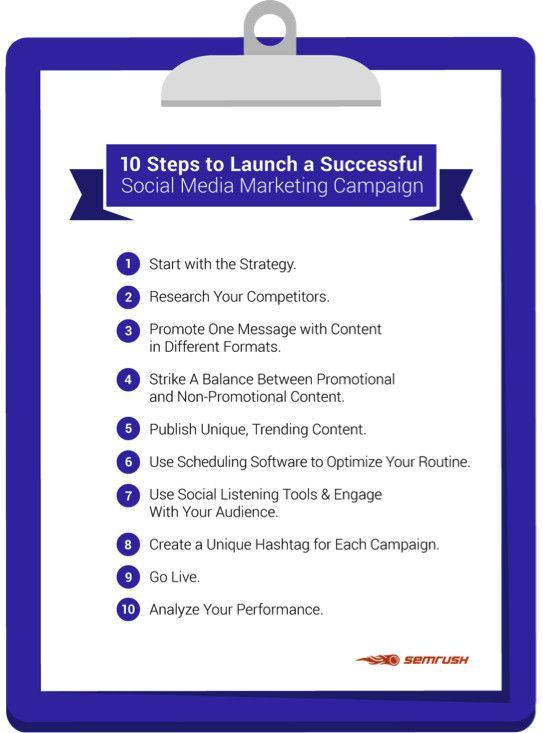
Here are some Facebook ad best practices to help you create ads that convert, reach more audiences, and ensure better outcomes.
Get some inspiration
Not all of us are creative, and that’s okay.
You can browse the Facebook Ad Library for some quick inspiration. It's a comprehensive collection of ads currently running on the social media platform. What’s more, you can use it to see what your competition is up to and understand what works for your target audience and what doesn’t.
Facebook Ad Library shows your current ads in your target nicheYou can search by brand name to find current ads the company is running on Facebook and see how they are promoting their products. Then use these insights to inspire your own ads.
Besides this, there are tons of amazing Facebook ad examples and templates available online. So you'll never run out of ideas.
Lead with value
When you pay for something, you want to get the best bang for your buck. So it’s super tempting to cram in as much information as possible in your Facebook ads.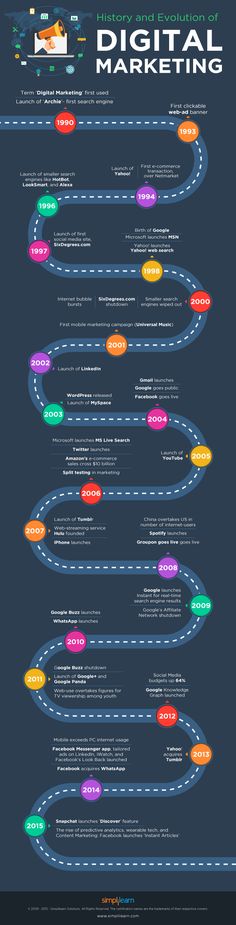
Here’s some advice: Resist.
When it comes to Facebook ads, it’s best to keep them short and lead with value. Think about what your audience will get out of using your product and how it’ll help them. Try to communicate this with your ad copy clearly and concisely.
TaskRabbit's Facebook ads lead with valueTaskRabbit helps people hire others to complete personal tasks. But the value here is their target audience can manage to get everything done despite their busy schedules without getting overwhelmed. In one of their ads, TaskRabbit uses three statements:
- “Getting everything done is easier than you think“
- “Hire a Tasker instead“
- “We’ve got chores covered“
Short, concise, and impactful. Exactly how you want your Facebook ads to look like.
Know your campaign objectives before designing creative assets
Do you want to increase sales using this campaign? Or do you want to create more brand awareness? Maybe you want more leads?
You want to ensure your campaign elements—from audience targeting to creatives to bid type—fit together to create a strong ad campaign.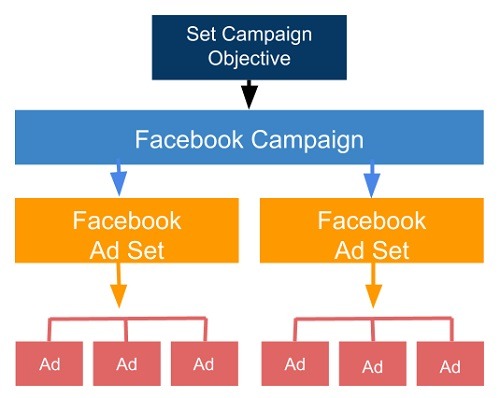 To do this, you'll have to Identify metrics that matter most to your business before creating your first campaign. This will help you make better creative assets that tie into your main objective.
To do this, you'll have to Identify metrics that matter most to your business before creating your first campaign. This will help you make better creative assets that tie into your main objective.
Stay focused with one call-to-action
The best Facebook ads have clear goals. Without a clear CTA, Facebook users will see the ad, but they won’t know what to do next. Your job is to tell them exactly that—where to click or what to do.
Also, you don’t want to confuse the user, which is why it’s best to stick to one call-to-action per ad.
Take a cue from Society6’s ad campaign. In addition to a high-resolution image of their iPhone cases, their ad also has a prominent button (“Shop Now”). This encourages users to visit the website to browse and ultimately buy the iPhone cases.
Society6's Facebook ad use only one call-to-actionRunning tests is an excellent way to improve your Facebook ad copy.
You can run two different ads simultaneously—each with the same image, but a different copy—to see which resonates most with your audience.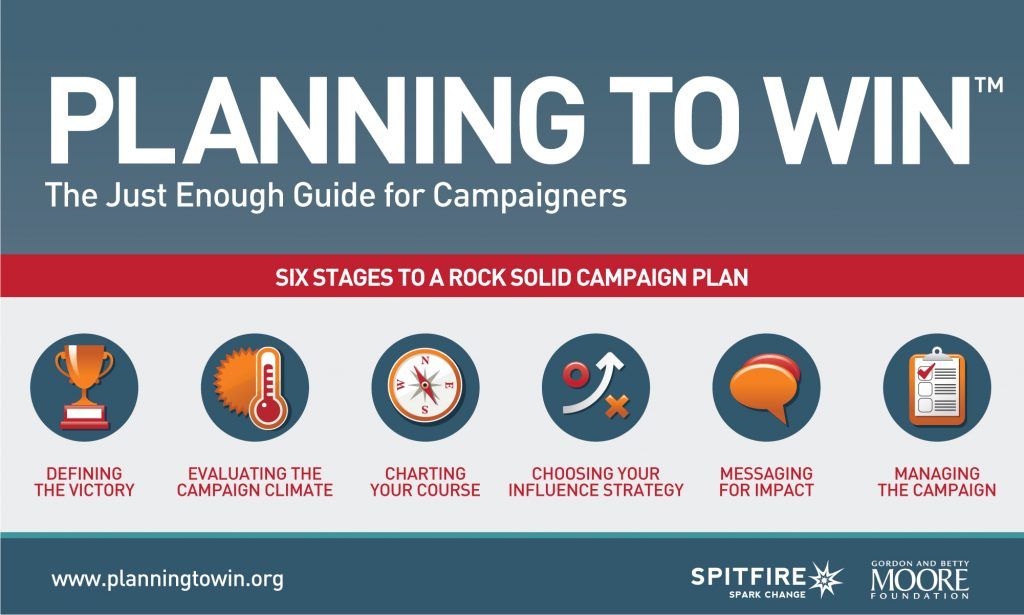 Which ad gets more likes, comments, and conversions?
Which ad gets more likes, comments, and conversions?
Don’t worry, A/B testing is affordable too.
Using a combination of different ad formats to understand what clicks best with your audience is also possible. This will help ensure you put more money into what’s actually working.
Install Facebook pixel
A common frustration with Facebook marketing is understanding whether or not your ads are actually working. Thanks to Facebook Pixel, this won't be a problem anymore.
Use Facebook Pixel to measure and optimize ad campaignsThe Facebook pixel is a piece of code you place on your website that allows you to track conversions, practice effective retargeting, and create lookalike audiences. You can find out whether your ads draw results, as well as which specific audiences and ad creatives those conversions came from.
It's essentially a connection point between your Facebook ads and your website.
Running Facebook ads recap
There you have it—that’s how you run a successful Facebook ad campaign.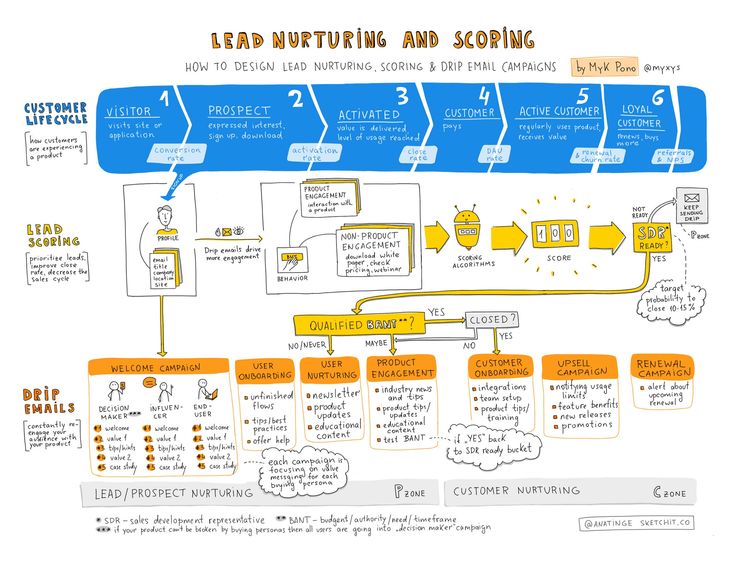
The Facebook advertising platform was designed for people with little to no experience with digital marketing. So whether you’re a bootstrapped entrepreneur or an experienced businessman, you can easily run ads on the site to accelerate revenue.
Want more? Check out our Facebook Ads Manager guide to absolutely master Facebook campaign setup.
Why wait? Take the plunge, set up your account correctly, and launch a Facebook ad campaign to grow your business. You’ve got this.
Facebook & Instagram Ads Step by Step from Scratch – Plerdy
Next lesson Loading. . .
Facebook Ads helps you manage your Facebook and Instagram ad campaigns. Compared to Google Ads, here you can better create the audiences you want to target. And all because Facebook has more opportunities to form an audience due to the publicity of accounts.
In addition, the specialist can track modalities using likes. It is also worth noting that on Facebook, when your ad is shown in the news feed, your competitors are not shown.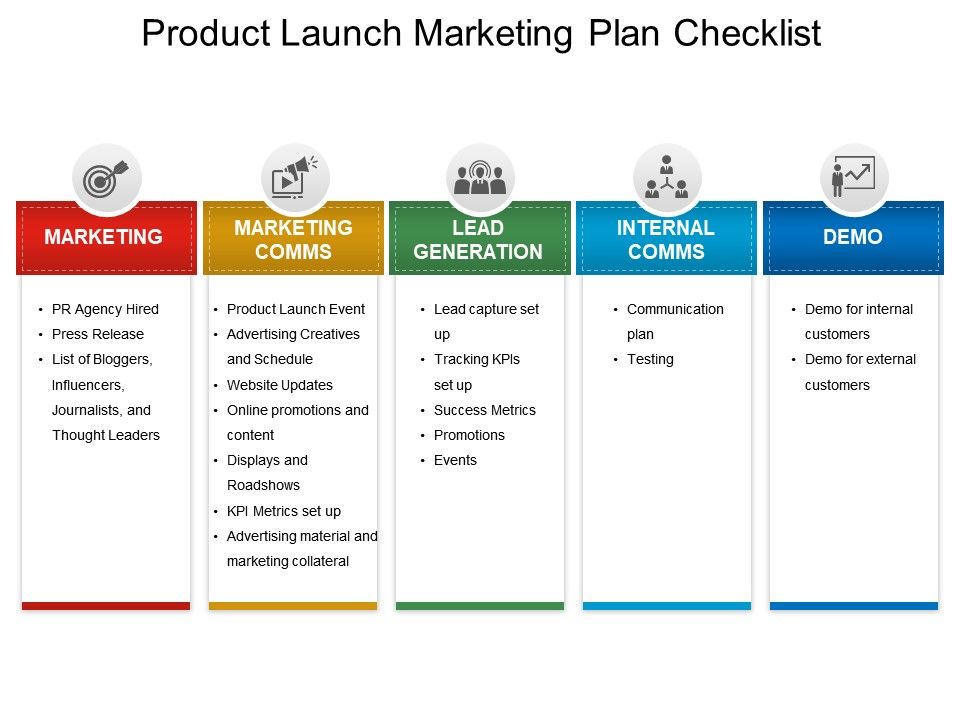 The only disadvantage of advertising on Facebook and Instagram is that a person does not come here for a purchase, as he does on Google. nine0004
The only disadvantage of advertising on Facebook and Instagram is that a person does not come here for a purchase, as he does on Google. nine0004
Features of advertising on Facebook Ads
Advertising on Google and Facebook is almost the same in terms of customer acquisition cost. These two working tools guarantee practical effectiveness if the advertising is launched correctly. If we have already talked about how to launch an ad on Google Ads, let's discuss launching an advertising campaign on Facebook Ads.
What needs to be done to launch advertising on Facebook Ads:
- create a business account; nine0016 add people who will manage it;
- create an audience in the advertising account;
- fill in the “Pages” section;
- add accounts to Instagram;
- if necessary, add an account to WhatsApp;
- fill in the section “Methods of payment”;
- in “Brand safety” indicate the verified domain of your site;
- fill in the data about your company in the appropriate section;
- add an ad account.
 nine0017
nine0017
Advertising campaigns are created directly in the advertising account. Please note that in order to run ads, you need to deposit money, and Facebook Ads itself will charge them after the fact. The cost of advertising depends on the quality of your account, so fill in all the data correctly and comply with the terms of the advertising platform.
The practice of creating Facebook Ads
In order to run an effective Facebook Ads campaign, you need to put a pixel. A piece of code allows you to track the audience of your site. The add form is quite simple, you just need to specify the name of the pixel and insert the site domain. This will help you create high-quality remarketing advertising campaigns. nine0004
If necessary, you can set up custom conversions. If you have the Facebook pixel installed, you can track Thank you page with a separate url.
There are several types of audiences in Facebook Ads: Custom, Lookalike, Saved, and Special Audiences.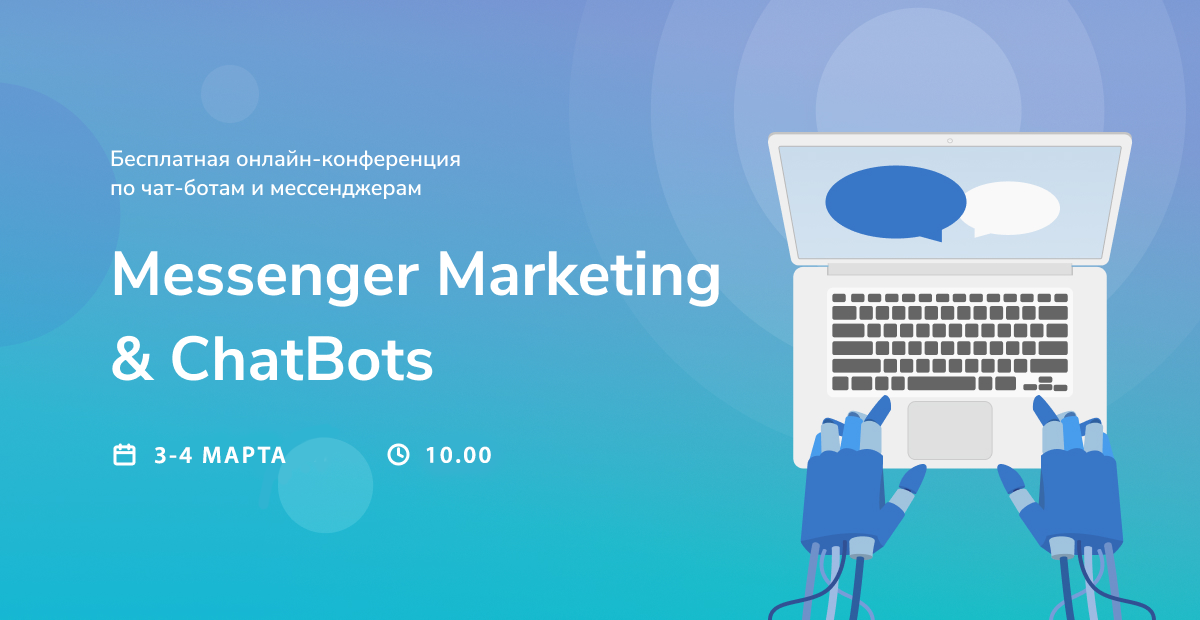 The first type involves creating an audience based on user actions on your website or Facebook.
The first type involves creating an audience based on user actions on your website or Facebook.
Saved audience allows you to exclude and create your own audiences based on the ones you have already created. Pay attention to the sub-item “Detailed targeting” - here you can write the name of an audience and select one of the options (interests, field of study, position, etc.). nine0004
Special category advertising audiences are anything related to politics and other sensitive topics. To work with such audiences, you need to verify your account and upload documents. As for similar audiences, this is an opportunity to create something similar based on an existing audience (for example, by identifying a specific country). The size of the audience is adjustable - be guided by your tasks and features of advertising.
The effectiveness of Facebook Ads depends on the correct settings, so practice, experiment and achieve your goals. nine0004
How to create a Facebook ad campaign*
Olga Mokshina
editor, commercial writer
FacebookProduct is owned by an organization recognized as extremist on the territory of the Russian Federation.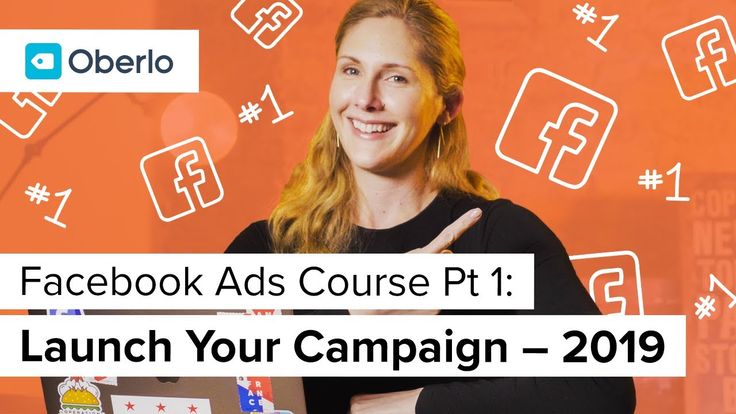
can only show ads to people who are likely to be interested in your products or services. We'll show you how to create an ad, select an audience, and set up a budget.
So, to create a campaign in the advertising account FacebookThe product belongs to an organization recognized as extremist in the Russian Federation.
How to use call to action ads - Facebook help*
A detailed guide to Facebook advertisingThe product belongs to an organization recognized as extremist in the Russian Federation. and InstagramThe product belongs to an organization recognized as extremist in the territory of the Russian Federation. with expert advice AiTarget
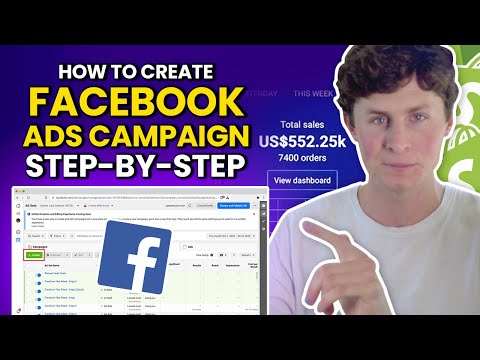 In the right column, choose where the ad will be shown: in the news feed on desktop, mobile, or as a banner in the right column. The first two options are preferred. nine0017
In the right column, choose where the ad will be shown: in the news feed on desktop, mobile, or as a banner in the right column. The first two options are preferred. nine0017 FacebookProduct belongs to an organization recognized as extremist in the territory of the Russian Federation. allows you to specify a location with an accuracy of 1 km and exclude people with certain interests. Budget and rates - Facebook Help*
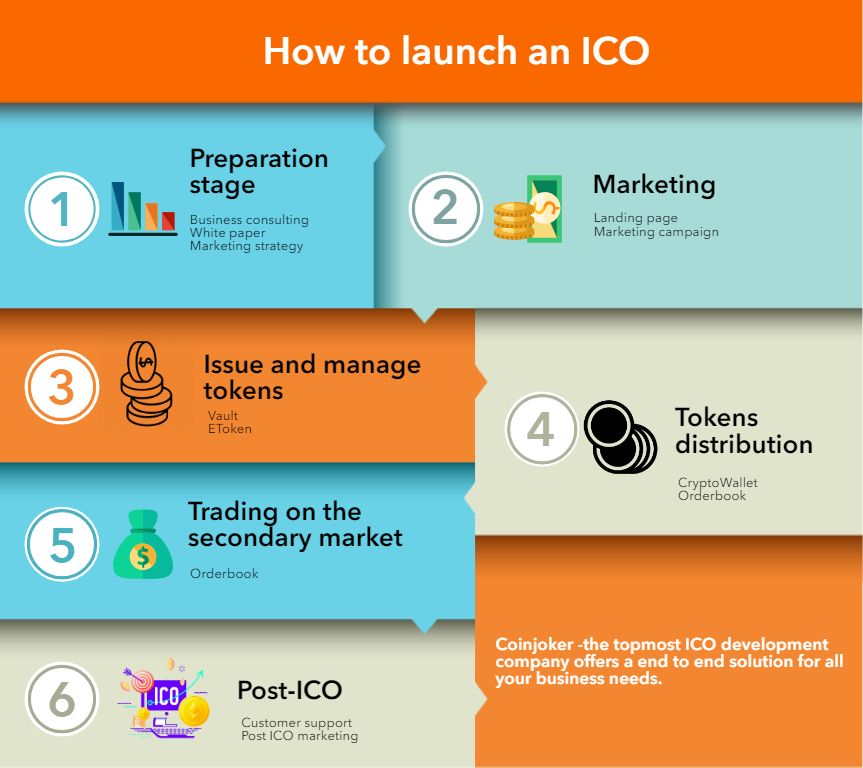

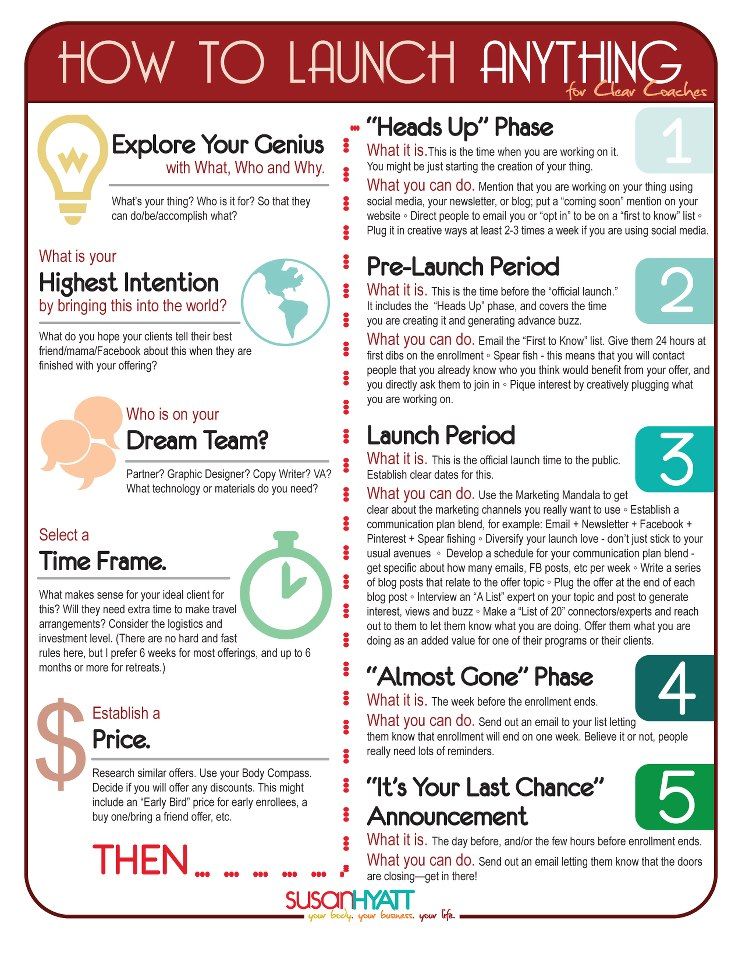 07
07