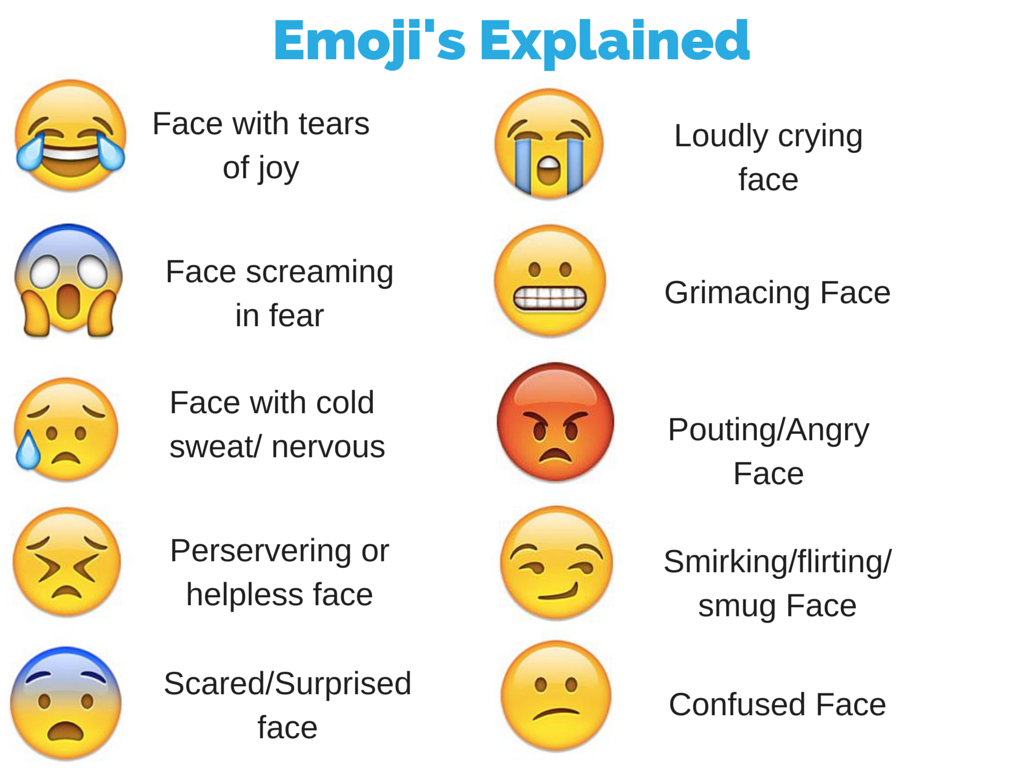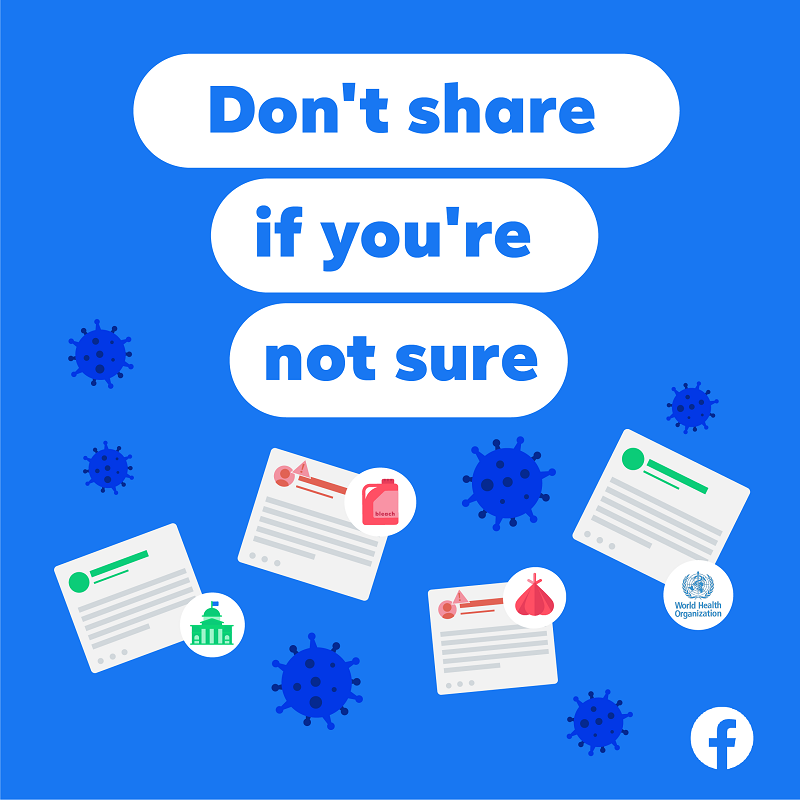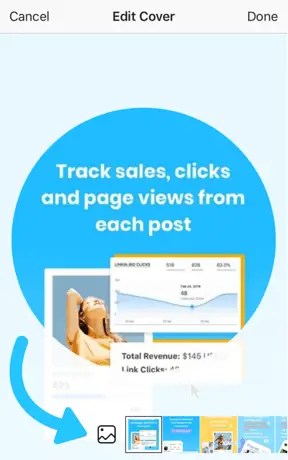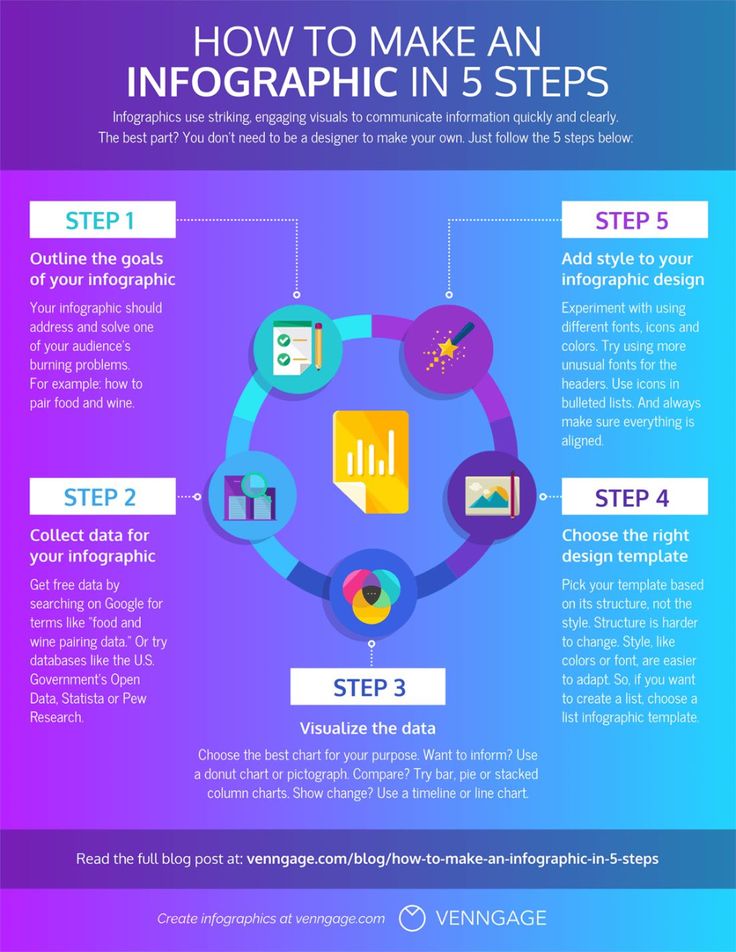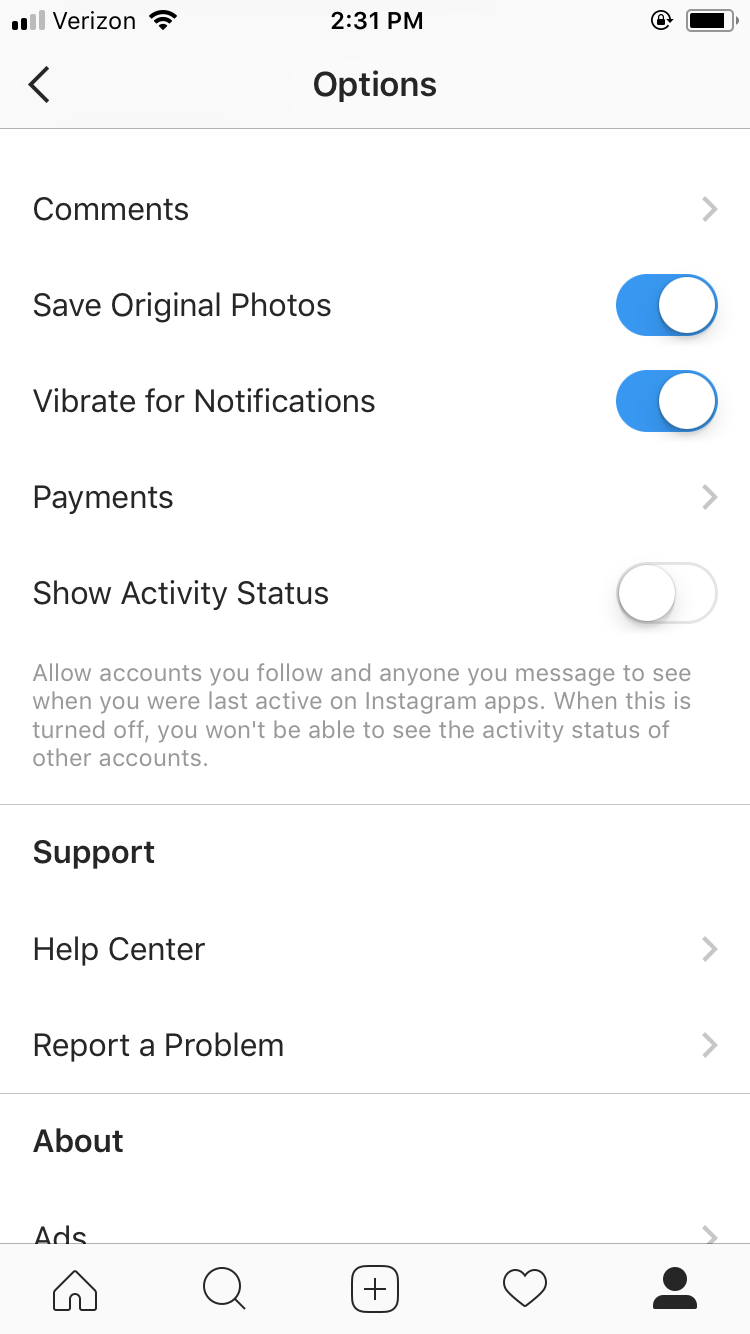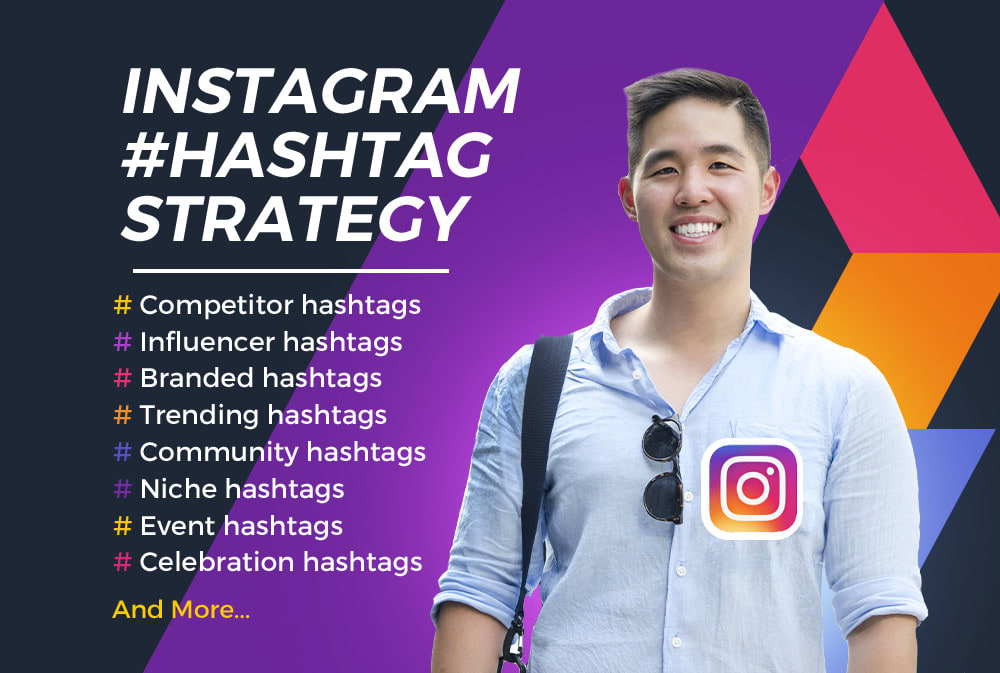How to make your own emoji for whatsapp
5 ways to create your own emoji
“The Emoji Movie” was popular because it reminded us how much emojis are part of our lives. We once could only text with words, but now we can convey entire sentences, thoughts and feelings with a string of emojis. Tap or click here to find out what the 25 most popular emojis mean.
The emoji library continues to grow year by year, and depending on the app you have, your selection can vary. The options have become endless, from smiley faces to hand gestures, depending on how much time you have to scroll.
But did you know you can create emojis? Depending on the app and phone you use, there are countless ways to make fun emojis to send to friends. Intrigued? Here are ways to create custom emojis.
1. Bitmoji
Did you ever wish to turn yourself into a cartoon and send it to friends? With Bitmoji, you can. It’s a free app that allows you to turn yourself into an interactive emoji. You can send them in any app, but it’s entertaining in Snapchat, where the app randomly generates different Bitmojis depending on your conversation.
You can also use it in GBoard, iMessage and Chrome. You’ll need to download the app to create custom Bitmoji. Then it will populate in all available apps. The free Bitmoji app is available for iOS and Android.
Bitmoji for ios
Bitmoji for android
2. Angel Emoji Maker
You can download the Angel Emoji Maker app for a truly custom option, but only on Android. You can also access the maker from your PC.
Head to the website and choose your options from the sidebar to create the emoji of your dreams. When you are done, click Save to download it to your computer or phone if you are on the app.
Memoji for Android
3. GBoard
You can forget third-party apps if you own an Android and use GBoard. Depending on your Android phone, it’s likely already your default keyboard. You can make emojis directly on the keyboard and use them in just about every app on your phone. Here’s how:
- Open a messaging app that you can use GBoard and send emojis, like WhatsApp.
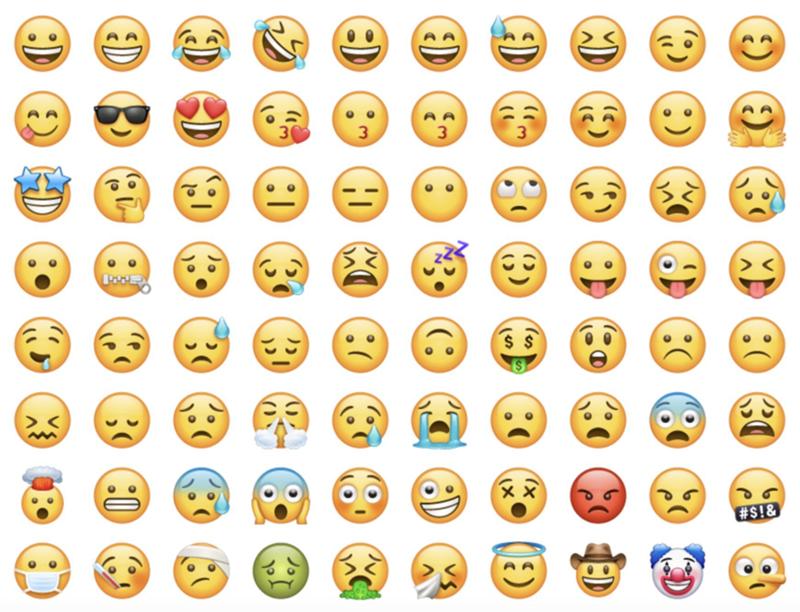
- Tap the Stickers icon on GBoard.
- Tap the plus + button, then select Add next to Minis.
- Grant GBoard permission to use your camera and take a selfie.
- After a few seconds, GBoard will create a set of personalized stickers you can use within the keyboard app.
- Open the Minis tab in GBoard’s sticker section and tap Customize. You can change things like hair color, face shape, facial hair and more.
- Tap Save. The customized stickers are now ready to use.
Gboard for Android
4. iMessage
If you have an iPhone, you’ve been able to create custom emojis for years. Inside the pre-installed Messages app on your iPhone, you can use Memoji to make stickers of you and animals called Animoji.
Here’s how to create Memoji:
- Open Messages and tap the Compose button to start a new message.
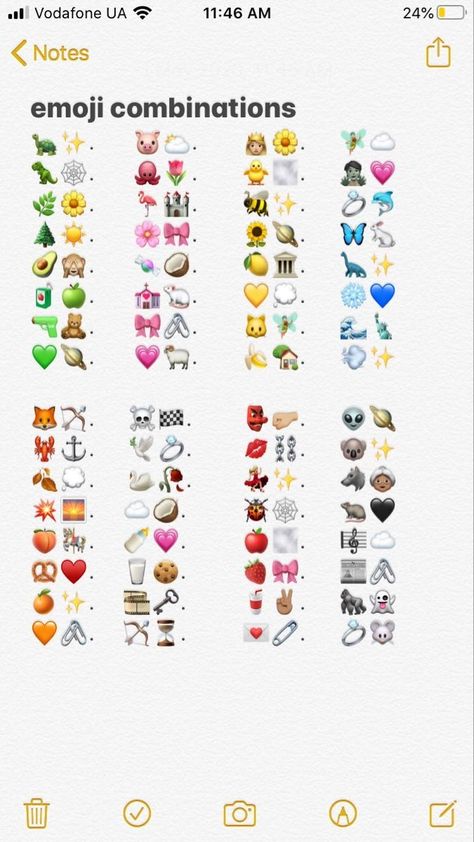 Or go to an existing conversation.
Or go to an existing conversation. - Tap the Memoji button.
- Tap the bar above the default Memoji to expand the screen.
- Then tap the New Memoji button.
- Tap Get Started to customize the features of your memoji like skin tone, hairstyle, eyes and more.
- Tap Done.
For more Memoji tips and tricks from Apple, click here.
5. Slack
If you use Slack for work, it has taken the emoji game to an entirely new level. You can turn almost any image into an emoji, but sadly it can only be used inside the app. The Slack app is available for free for both Android and iOS devices.
But if you do use Slack, it’s incredibly easy to create a ton of fun little emojis based on images you find around the internet. Here’s how to make emojis within Slack:
- In a channel or conversation, choose Add Emoji.
- Upload the picture you want to use.
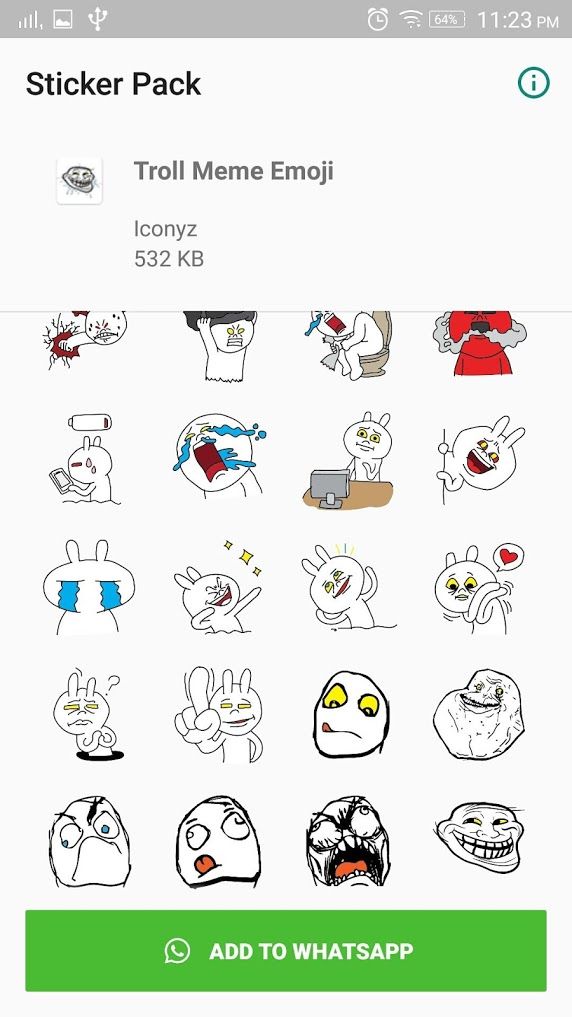
- Name it.
- Use your emoji!
Slack for android
Slack for ios
How to make your own WhatsApp emoji stickers
By Ryan Allan
Why use words when you can reply with a custom emoji
Emoji, stickers, and memes have become a language of their own, but sometimes what’s on offer isn’t enough. You have to get in there and craft your own. There are a few ways to do this. Gboard’s Emoji Kitchen lets you mix different emojis together. You can also create a custom cartoon avatar of yourself using Bitmoji. WhatsApp made it possible to create your own custom stickers in its web and desktop versions, but it's still not possible within the mobile app. The other option is to put those drawing skills to use on your mobile device. This guide walks you through turning your illustrations into WhatsApp stickers using the Sticker Maker app.
What you’ll need:
- A good mobile painting app
- The Sticker Maker app
- A tablet or phone with stylus support
Drawing your custom WhatsApp sticker
Stickers and emoji aim to convey an idea or emotion, so be clear on what you want to say before you start pushing pixels around.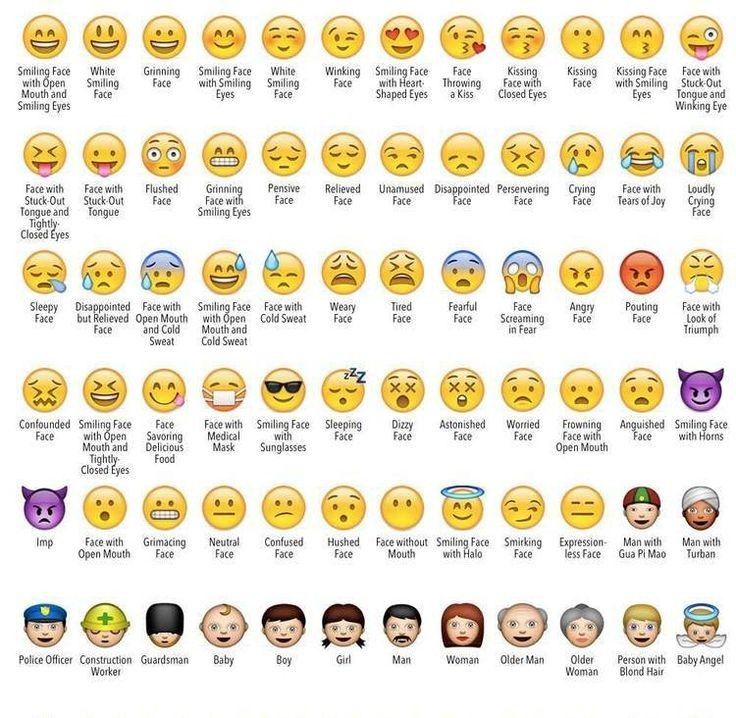 The images below show a skeptical goblin drawn in both Infinite Painter and Pixel Studio.
The images below show a skeptical goblin drawn in both Infinite Painter and Pixel Studio.
- Open up your drawing app of choice and create a new canvas.
- Set an appropriate size for your canvas. Many apps have a variety of presets to choose from. A 2000px wide square will suffice for this.
2 Images
- Start with a basic shape to work with like a square or circle. You don't have to stay within this of course.
- Sketch in your main features. In this case it was the one bigger eye and raised eyebrow for the expression. Then the long ears and nose that are characteristic of goblins.
- Add color. Keep the color scheme and detailing simple to ensure your sticker is readable at a small size.
- Export your image. If you have a transparent background and save it as a PNG file, this will save you from having to cut out your sticker from the background later.
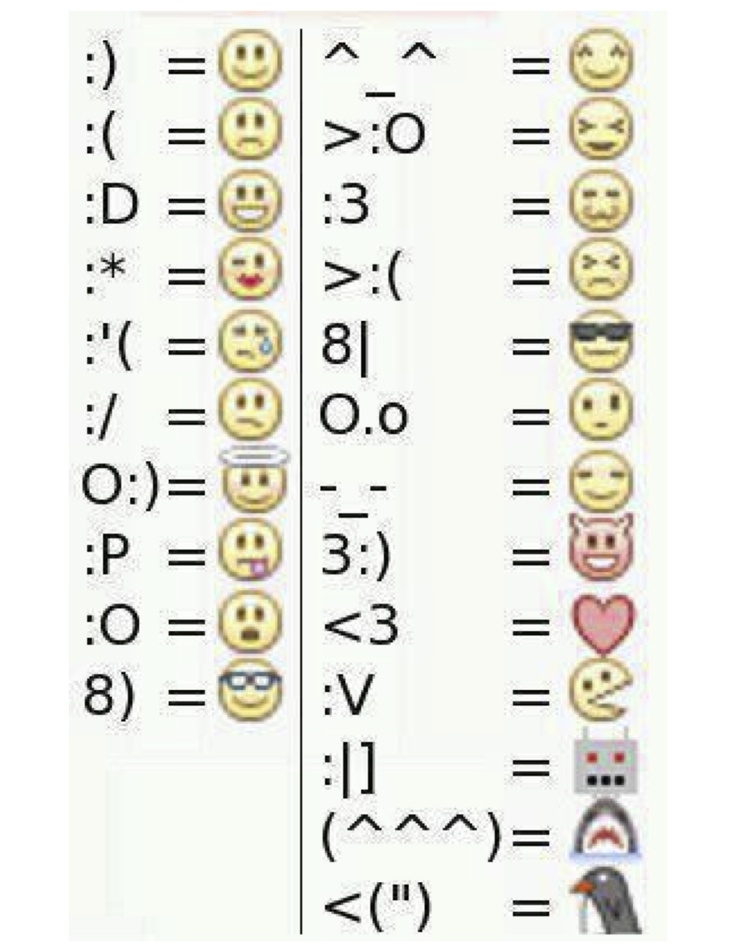
2 Images
Creating your sticker in Sticker Maker
- Download and Install the Sticker Maker app from the Google Play Store.
- When you open up the app, tap the Create a new sticker pack button.
- Upload your illustration by tapping on any of the numbered blocks and selecting your image from the file picker.
2 Images
- Cut out your image from the background by drawing around it using your finger or stylus. A small window will show up on the top left with a zoomed in view to help you guide your cutout. If you don't like something or your cutout is a bit wonky, tap the Try Again button.
- Add some text for added effect, or change the width and color of the outline.
- Go ahead and save your sticker when you're done.
- Select a tray icon so that you can easily identify your sticker pack in WhatsApp.
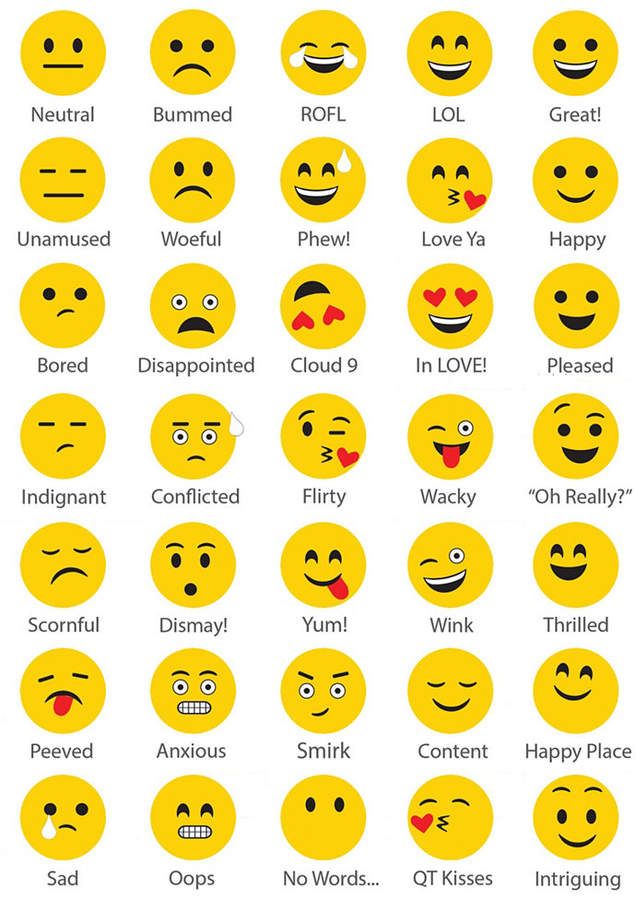 You can choose one from your sticker gallery or a different file from your device.
You can choose one from your sticker gallery or a different file from your device. - When you're happy with how everything looks, hit the Add changes to WhatsApp button to export them to the app and confirm the changes. Expect an ad popup here.
2 Images
You can follow the same process with selfies and photos of your pets, friends, or colleagues if you deem them sticker-worthy.
2 Images
Sending your stickers
- Open up a chat in WhatsApp and select the emoji symbol in the app (not on your keyboard).
- Tap the sticker icon which will then bring up your available packs.
- Tap the tray icon you selected for your sticker pack in Sticker Maker to see your different stickers.
2 Images
If your friends want to use your stickers, you can share the pack with them from the Sticker Maker app. They will need to have the app installed on their device as well.
They will need to have the app installed on their device as well.
If you want to delete your sticker pack, you can do this inside WhatsApp by first tapping the encircled plus sign next to your tray icons. Head over to the My Stickers tab and hit the trash can next to the pack you want to remove. That's all there is to it. Making your own stickers like this is pretty easy, but getting onto the Android and iOS emoji sets is more of a process.
Take your WhatsApp game to the next level
WhatsApp is one of the most popular messaging apps in the world due, in part, to its versatility. If you're new to Meta's messaging service you'll definitely want to learn how to use message reactions in WhatsApp.
How to create your own WhatsApp stickers
WhatsappMessengers
How to create your own WhatsApp stickers
Denis Cherkashin —
At the end of October, the WhatsApp developers added the long-awaited support for stickers to the messenger applications.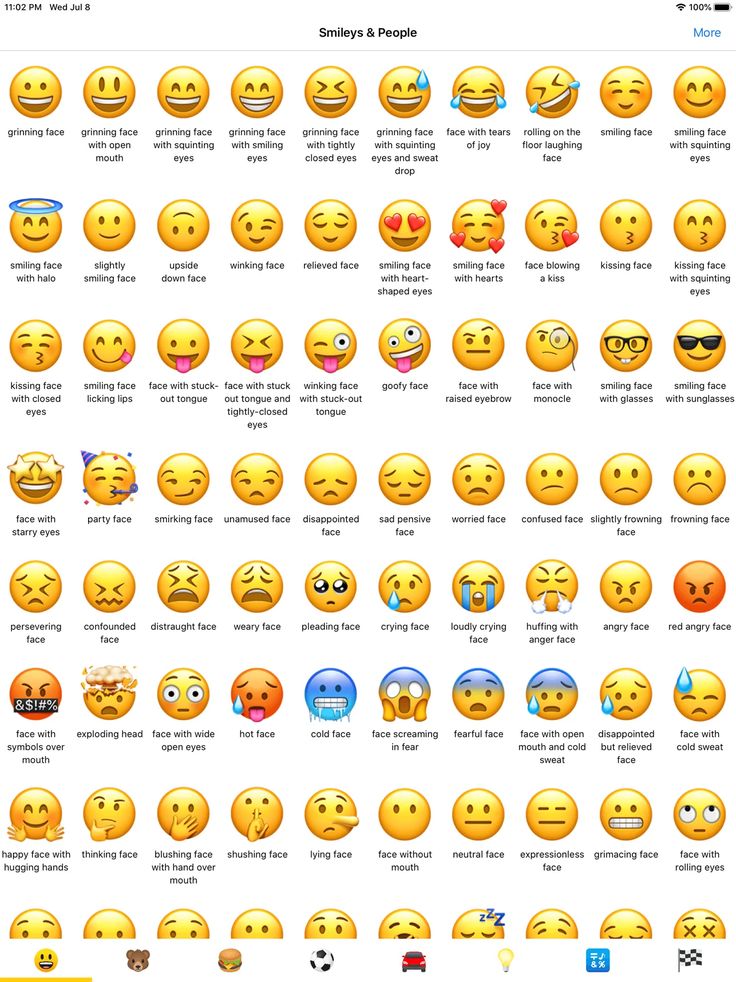 Until today, only pre-installed sets were available to users, and now everyone can create their own stickers directly on their smartphone. nine0003
Until today, only pre-installed sets were available to users, and now everyone can create their own stickers directly on their smartphone. nine0003
Google Play now has a free Sticker Studio app that allows you to turn any picture or photo into stickers that you can add to your own WhatsApp pack. Users can upload up to 10 sticker packs with 30 images each. The app is currently only available for Android, but will also be available for iOS devices at a later date.
In order to make a sticker yourself, you need to select the outline of a person or object in a photo uploaded to Sticker Studio. The resulting image will automatically be added to the set, from where it can be easily inserted into the chat. nine0003
iGuides in Telegram — t.me/iguides_ru
iGuides in Yandex.Zen - zen.yandex.ru/iguides.ru
We give gifts for the best blog articles
Recommendations
- Should I choose an iPhone 14 with nano-SIM, nano-SIM/eSIM or eSIM? nine0030
- How to force the interlocutor to read and respond to your message in Telegram
- How to change the clock font on the iPhone lock screen in iOS 16 nine0030
- Enthusiasts updated to Android 13 all popular smartphones, even very old ones
Recommendations
Should I choose an iPhone 14 with nano-SIM, nano-SIM/eSIM or eSIM?
nine0028 How to force the interlocutor to read and respond to your message in Telegram
How to change the clock font on the iPhone lock screen in iOS 16
Enthusiasts updated to Android 13 all popular smartphones, even very old ones
See also
Results of the year 2022
Samsung introduced a new laptop on a chip-competitor Apple M1
Samsung Notebooks
VKontakte is preparing a large-scale redesign of the media recommendation feed.
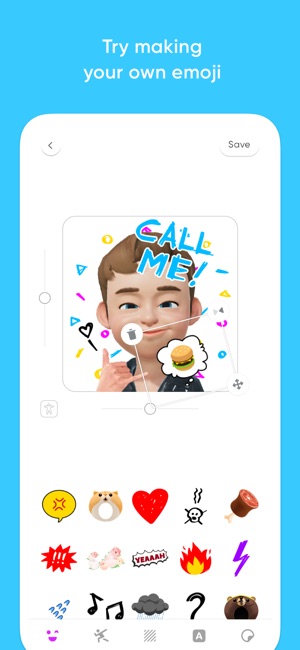 It will have more engaging content
It will have more engaging content VK VKontakte
How to create your own emoji in WhatsApp? – Guides ✓ Magazine, tips, tutorials and reviews
Make sure you have a face photo in your Android photo gallery. Open Emoji Maker and choose New Emoji. Click on the icon with a painted face and scissors. Click My smilies. 06/05/2020
However, how to create your own emoji in WhatsApp?
Make sure you have a face photo in your Android photo gallery. Open Emoji Maker and choose New Emoji. Click on the icon with a painted face and scissors. Click My smilies. 06/05/2020
In fact, how to create an emoji on Android? nine0003
1 Tap "AR Emoji" in the shooting mode list. 2 Select Create My Smiley. 3 Place your face in front of the screen so that it is detected by the camera, then press the shutter button to take a picture. 4 Select the genre of your avatar and click Next.
Also how to create your own emoticon?
To create your personalized emoji, you need to launch a messaging application such as Messenger, WhatsApp or Skype and then start typing.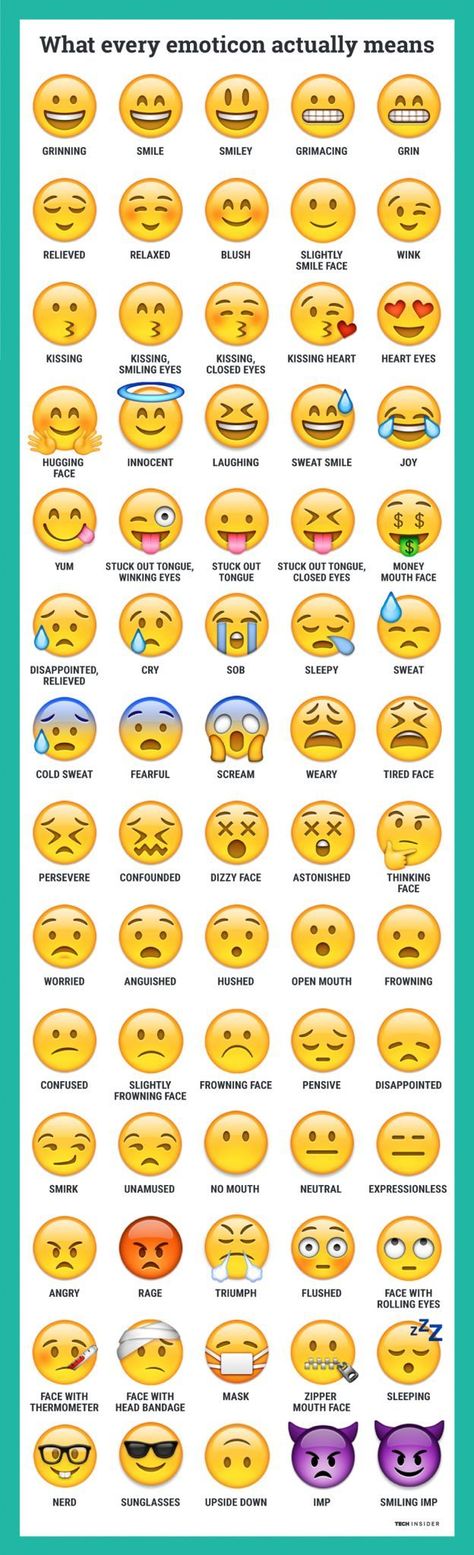 Find out more on this site. Once in the input field, you need to long press on the smiley icon in the lower left corner. nine0003
Find out more on this site. Once in the input field, you need to long press on the smiley icon in the lower left corner. nine0003
How to create Memoji on Android?
- Open the Messages application.
- Tap the Animoji (monkey) icon and swipe right.
- Click New Memoji.
- Customize the characteristics of your notes and confirm them.
How to create emoji on Samsung?
1 Tap AR Emoji in the shooting mode list. 2 Select Create My Smiley. 3 Place your face in front of the screen so that it is detected by the camera, then press the shutter button to take a picture. 4 Select the genre of your avatar and click Next. nine0003
How to use AR Emoji?
- 1 Starts the camera.
- 2 Click "AR Emoji" at the top of the screen.
- 3 Select Create My AR Emoji.
- 4 Follow the instructions and take a photo of yourself.
- 5 Select one of the icons (woman, man, girl or boy) and click "Next".
Where can I find AR Emoji?
First, open the camera app, then tap the AR Emoji icon in the viewfinder.
How to use Samsung AR Emoji? nine0029
How to have WhatsApp emoticons on Android?
- All you have to do is go to the Play Store.
- Search for "Apple Emoji Keyboard".
- Select the emoji app you want to use.
- Download this.
- Install it. ...
- And voila: you can now use Apple emoji on your smartphone.
How to send Memoji on WhatsApp?
- Opening a WhatsApp conversation. Touch the input field to open the iOS keyboard. nine0015 - Touch the emoticon on the keyboard.
- Swipe right to find Memoji stickers on WhatsApp.
How to make Bitmoji from a photo?
- Click Continue when you're ready to take a selfie.
- Allow access to your camera for Bitmoji (so you can take a selfie!)
- Center your face in a circle with enough light.
- Choose an avatar that looks like you.
How to have iPhone emoji on Android 2021?
- Visit the Google Play store and search for "apple emoji keyboard".