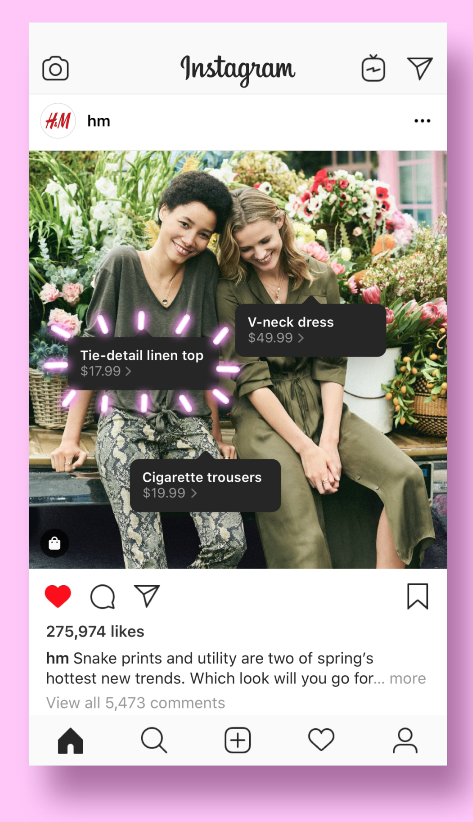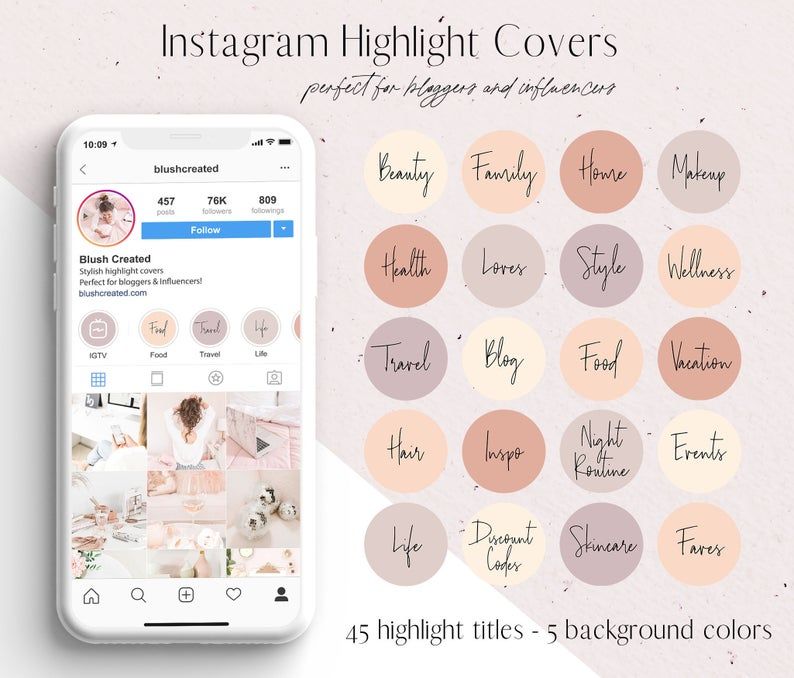How can i use one whatsapp account on two phones
Here’s how to use one WhatsApp account on two phones
- WhatsApp allows its users to use their accounts on multiple devices.
- The users do not require any third party application to use WhatsApp on multiple devices.
- WhatsApp multi-device support is no more an opt-in feature if you have an updated version.
Advertisement
With approximately 2 billion active users per month, WhatsApp is considered one of the most used worldwide messenger applications. It has recently got an update that now allows users to use the same account on more than one device.
Android users had to download a third-party application like Whatscan Pro, which provided the convenience to use WhatsApp on multiple devices. The new scan feature eliminates the need to rely on additional applications and enables the use of WhatsApp with a single account on browser or desktop. The multi-device beta feature is currently accessible to individuals utilizing the most recent variant of WhatsApp on Android or iPhone. All you need to do is keep your system and WhatsApp version updated.
With an easy to scan QR code for WhatsApp web, you can conveniently use your account on your browser or desktop. WhatsApp claims to maintain end-to-end encryption for all the accounts set up on different devices, hence your information is kept private.
Compatible with tablets, Android phones and iPhones, WhatsApp Web can be used to multi-login your WhatsApp account.
Steps to login your WhatsApp account on Android phone users-
- Open your WhatsApp account on your mobile.
- Click on the three dots from the above right corner and select the linked devices option.
- Tap Link a Device and you are ready to scan the QR code from the browser.
- Open WhatsApp Web through ( https://web.whatsapp.com/ ) on your secondary phone.

- If you’re using Chrome browser, click on the three dots at the top right side corner and select the desktop view option.
- Scan the code from the screen and you’ll be ready to access WhatsApp of the same number on the secondary phone.
Steps to login your WhatsApp account on iPhone users-
Advertisement
- Open your WhatsApp account on your mobile.
- Go to settings and select the linked devices option.
- Tap Link a Device, enter your phone password and you are ready to scan the QR code from the browser.
- Open WhatsApp Web through ( https://web.whatsapp.com/ ) on your secondary phone.
- Click on the ‘aA font option’ at the bottom left corner and select the request desktop site option.
- Scan the code from the screen and you’ll be ready to access WhatsApp of the same number on the secondary phone.
Steps to login your WhatsApp account on laptops and PCs-
- Open your WhatsApp account on your mobile.

- Go to settings and select the linked devices option.
- Tap Link a Device and you are ready to scan the QR code from the browser.
- Open WhatsApp Web through ( https://web.whatsapp.com/ ) and you will get the option to scan the QR code.
- Scan the code from your mobile and you are all set to use your WhatsApp account of the same number.
Note that if you want to log out of your account from the WhatsApp Web, you just need to click on the three dots and tap log out. Also, you can only use WhatsApp on web on one device simultaneously, i.e one in the application and one in the browser.
SEE ALSO:
WhatsApp voice note just got an upgrade with six new features
WhatsApp might soon limit forwarding messages in groups to curb the spread of misinformation
Want to use same WhatsApp account on two phones? Don't worry, do it this way
Home How To Want to use same WhatsApp account on two phones? Don't worry, do it this way
Yes! You heard it right, WhatsApp users will no longer need multi-device support for using one WhatsApp account on two phones.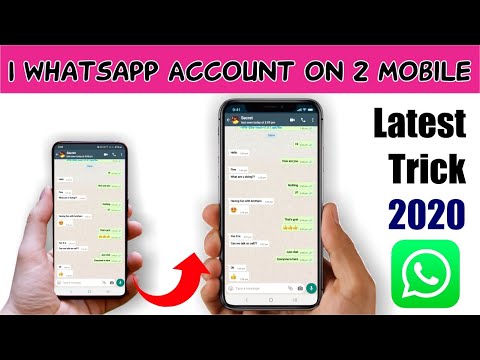 Know how to do it.
Know how to do it.
Now you can use one WhatsApp account on two Android phones without relying on the multi-device feature. The usual multi-device method allows users to use one WhatsApp account on more than one device. However, it only allows users to log in from a smartphone, computer, or an iPad at the same time. But you can do so via third-party sources named Whatscan Pro.
Note that if you frequently switch your WhatsApp account between different devices, it might get you blocked from re-verifying your account. "Your WhatsApp account can only be verified with one number on one phone,” reads the WhatsApp FAQ page. If you have a dual SIM phone, please note that you still must choose one number to verify with WhatsApp.
Notably, the app is available only on the Play store and hence, it will not work if your primary as well as, the secondary device is an iPhone. You will only be able to apply the trick if both are Android phones or at least one.
Here is how you can use one WhatsApp account on two phones.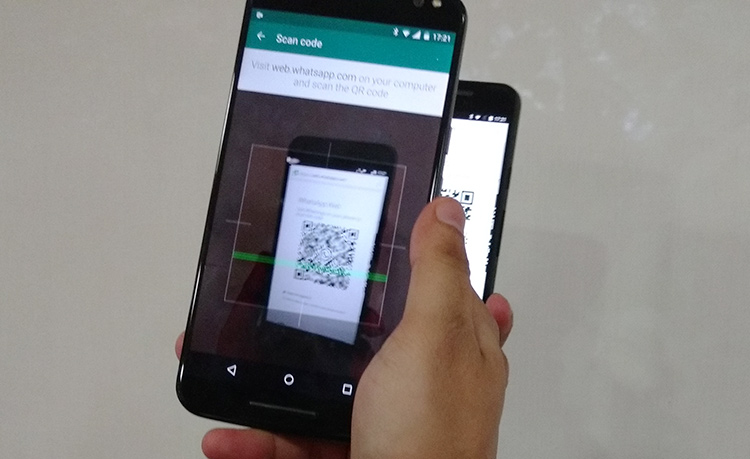
How to use one WhatsApp account on two phones.
| Time | Tools | Supplies |
| 20 Minutes | Android phone |
|
Step 1:
You will have to install an app called Whatscan Pro, from Google Play Store app and it will only work on Android phones. It will not work if your primary or secondary phone is an iPhone.
Step 2:
Once the apps are downloaded, make sure that your phones are connected to a stable wifi connection.
Step 3:
Open the web browser on the secondary phone that you want to use WhatsApp on and open WhatsApp web.
Step 4:
Open the phone's mobile browser and go to the home page.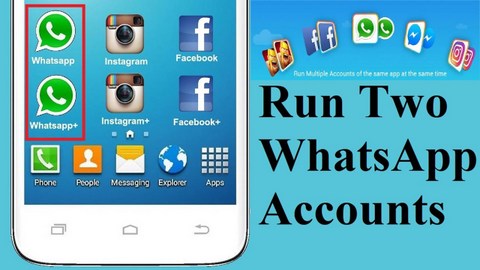 Send a request to the desktop site and find a web page with a Qr code displayed.
Send a request to the desktop site and find a web page with a Qr code displayed.
Step 5:
Scan the QR code displayed on the second phone with the WhatsApp app. It will automatically log in with your account to WhatsApp Web on the second phone. Now, you’re all set to enjoy it and you will be able to use the app on both phones.
Follow HT Tech for the latest tech news and reviews , also keep up with us on Twitter, Facebook, Google News, and Instagram. For our latest videos, subscribe to our YouTube channel.
First Published Date: 21 Feb, 15:04 IST
Tags: whatsapp
NEXT ARTICLE BEGINS
Tips & Tricks
Looking for an iPhone charger? Best ones to buy for iPhone 14, iPhone 13, iPhone SE 3
Safe online payment tricks: Know 5 easy ways to keep your money safe on UPI, Net banking
WhatsApp Update for emoji reactions: Now see up to 4 reactions within chat bubbles
Weather today: Your iPhone can give rain alert; save yourself much pain
Google Calendar can now announce event details verbally; know how
Editor’s Pick
Apple iPhone 14 Plus in for review: Big iPhone for small(er) wallets
Kodak Matrix QLED TV review: Cinematic TV experience now affordable!
Xiaomi Smart TV X50 Review: Great 4K experience, stellar audio
Dizo Watch R Talk Review: Fast and Feature packed
Realme GT Neo 3T review: A power-packed deja vu
Trending Stories
Redmi Pad Review: An All-Rounder Tablet
Looking for an iPhone charger? Best ones to buy for iPhone 14, iPhone 13, iPhone SE 3
Shocking spike! Buying a refurbished iPhone 13 Pro, iPhone 13 Pro Max? Read this
Fossil launches Wellness Edition of Fossil Gen 6 smartwatch with Wear OS 3
Apple iPhone 14 Plus in for review: Big iPhone for small(er) wallets
Spider-Man: Miles Morales PC launch date is OUT! Check out system requirements
Free PS Plus games! Check list, including GTA Vice City, Assassin’s Creed Odyssey, more
Watch out NASA, this Minecraft player just built the entire universe
Microsoft Says Biased Sony Attack on $69 Bn Call of Duty-Maker Activision Deal Swayed UK
Minecraft Star Dream Meets His Screaming Fans for First Time
One WhatsApp on two phones - is it possible to install 1 WhatsApp account
For those who actively use WhatsApp, it is no secret that the service, for all its convenience and functionality, is still imperfect.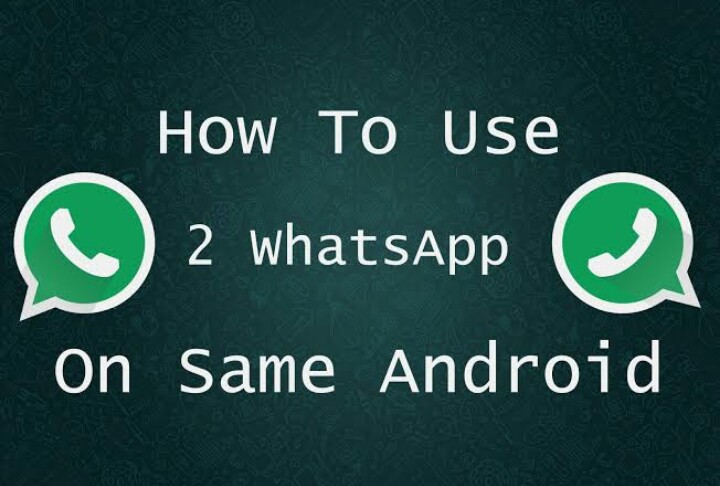 Many of us would like to have more options for functions to work with the application, for example, the ability to use one WhatsApp account on two phones.
Many of us would like to have more options for functions to work with the application, for example, the ability to use one WhatsApp account on two phones.
There may be several reasons for wanting to use the same WhatsApp on two devices at the same time. For example, you have two smartphones, one of them is charging, and there is nowhere to power it from. Or just in different cases you use different phones, but you want to keep in touch with your loved ones using the usual number. Be that as it may, but the developers of the application, unfortunately, did not provide us with the opportunity to sit in Votsap from 2 phones in turn or at the same time, using a single account linked to a specific SIM card.
But, as always, there are people who can find loopholes in any rules. Thanks to them, we can learn how to install WhatsApp on 2 devices with the same number.
Some people are concerned about the opposite problem - if there are two SIM cards in the smartphone, the application can be connected to only one. The article linked below will be very useful for them.
The article linked below will be very useful for them.
Read this article if you want to know how to download the second WhatsApp on Android and iPhone.
Is it possible to install WhatsApp on two phones with the same number?
Can a single WhatsApp account work on two phones? As it turns out, this can be done in two ways.
The first of them is the simplest and, although it opens Vatsap in the browser, and not in the application, it is not inferior in functionality to the usual one. The second one is somewhat more difficult. It requires better preparation and certain knowledge, as well as the fact that both devices are rooted.
Method one
First you need to connect WhatsApp on your smartphone to your computer. Open the WhatsApp Web site on your computer.
How to set up WhatsApp Web can be found in our other article.
On your smartphone with an active WhatsApp, enter the application and open the settings panel in the upper right corner.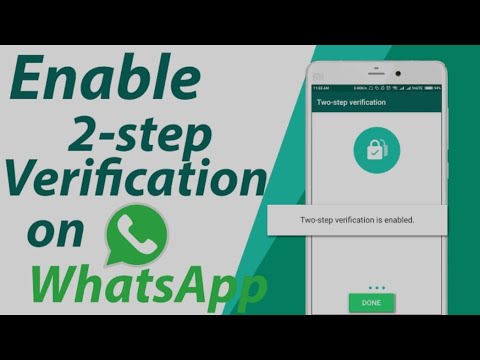 Select the WhatsApp Web option and use it to scan the QR code that appears on your computer screen.
Select the WhatsApp Web option and use it to scan the QR code that appears on your computer screen.
For more information on how to sync whatsapp with a computer, see the link.
After synchronization is completed, you can log into your WhatsApp account using a browser on another mobile phone or tablet.
Method two
To connect WhatsApp to a second phone using this method, you will need to get Root rights on both your devices. There is no single scheme to get Root, you need to look for a method that is suitable specifically for your brand of device. If the rights are successfully obtained, you can follow the instructions below. The first in it we will call a smartphone with an active Watsap, and the second is the one to which we copy the existing account.
-
- Download the “Titanium Backup” application to both smartphones
- We transfer the WhatsApp backup from the first to the second phone and put it in the TitaniumBackup folder
- We enter the program "Titanium Backup" on the second smartphone and find the Menu there.
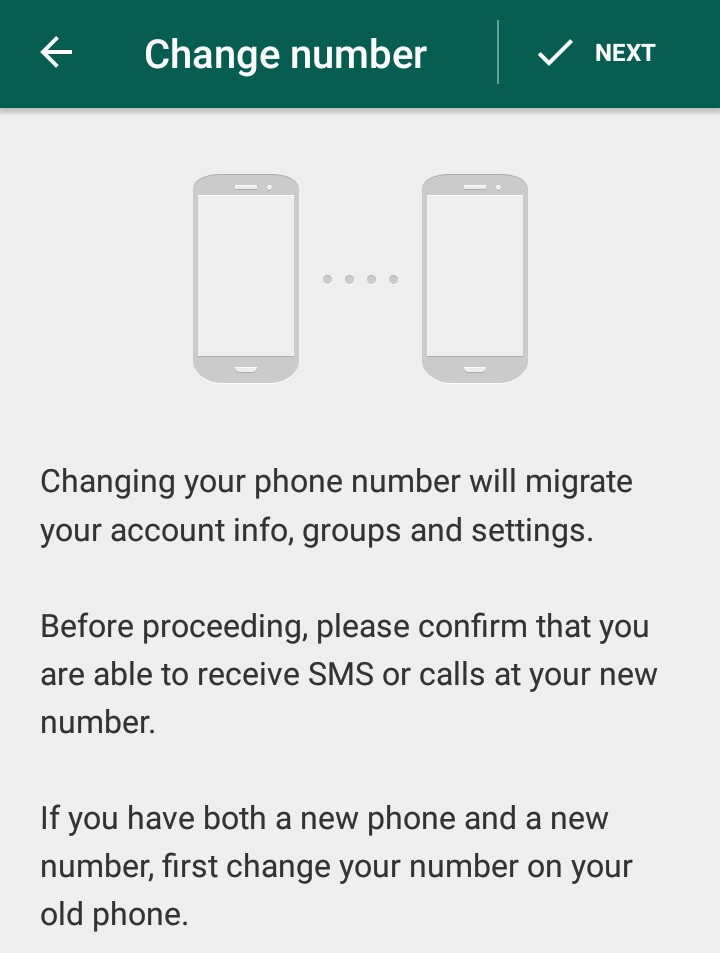
- We are looking for the item “Batch actions” and the sub-item “Restore missing software with data.
- In the proposed list, select WhatsApp, option “Software + data”
After the restoration is completed, the WhatsApp icon image will appear on the home screen. This will be a program identical to the one present on the first smartphone, connected to the same SIM card.
Video instruction for Android phones:
How to use one WhatsApp account on two devices?
Now you know how to make one Watsap number active on two phones. You should also be aware of some of the features of using these methods.
The first option is different synchronization of messages from all devices connected to WhatsApp. That is, if you received a message, it will be displayed in the same way on both smartphones.
When using the second option, for all its convenience, there is a problem with this aspect. The message will be displayed only on the smartphone that you first use to enter the application, and will not be displayed on the other. Receiving all messages on both phones is possible only if they are always online.
The message will be displayed only on the smartphone that you first use to enter the application, and will not be displayed on the other. Receiving all messages on both phones is possible only if they are always online.
Interesting:
Secrets, tricks, tricks of WhatsApp
How to spy or how to install several applications on 1 phone
How to protect yourself from prying eyes and find snoopers
There are other ways, but they are not official and the responsibility will be only on you:
Method one
An unusual solution is the OGWhatsapp program. Thanks to this utility, you can use two WhatsApp on one smartphone (Android and DualSim), but it's better to be sure of your hacking skills before starting manipulations.
What to do?
- Looking for where to get this program and download it to your gadget
- In the chat settings you perform "Backup"
- Go to the file manager of the smartphone (if it is not there, you need to download it from the store).

- Important! Rename the folder with information from Whatsapp to Whatsappold (in one word, without quotes)
- In the application manager - "Clear cache" - The official version is deleted.
- Important! Rename Whatsappold folder to OGWhatsapp
- Now install OGWhatsapp (when registering, indicate the number with which the account of the official version is associated)
- On Google Play we find the correct Vatsap and register it for the second SIM card.
- Done! Two WhatsApp on one device.
This method has not been tested. If you succeeded or succeeded, but not so, please write in the comments. We will be very grateful.
Okay, but it's still one device, and I need one account for two! - you will object. Good! Read on.
Method two
You can use applications such as App Cloner - the application copies another application with resetting the settings.
And there is the whatsapp GB application - it allows you to use 2 Whatsapp sessions on 1 device with quick switching between them.
Advantages and disadvantages of using two phones for 1 account
Advantages:
- Don't miss a single message if one gadget sits down;
- Ability to function in several chats at once.
Disadvantages:
- If you use third-party programs, messages will only be sent to 1 smartphone;
- There is a risk of blocking the number, with frequent changes in devices of use;
- Work not always correct.
Phew, everything seems to be) There will be wishes, other ways, etc. write in the comments. We will be glad!
How to INSTALL one WhatsApp on TWO PHONES. How to use one WhatsApp account on two devices
Today, many WhatsApp users are wondering how to install WhatsApp on two phones with the same number. Any user who has several smartphones at his disposal will agree that creating separate accounts for the messenger on each of them is inconvenient and impractical. But is it even possible to use one WhatsApp account (whatsapp) on two phones (devices)? You will get the answer to this question from this article.
But is it even possible to use one WhatsApp account (whatsapp) on two phones (devices)? You will get the answer to this question from this article.
Is it possible to install one WhatsApp on two phones
The number of users seeking to use WhatsApp on two phones is constantly increasing. There may be several reasons for this. If the battery is dead on one gadget, and there is no way to charge it, you can always use the second phone, which remains active. Or a person is pleased to use different models, but at the same time he wants to be in touch with his loved ones.
Despite the constant improvement of the functionality of the messenger, the developers did not provide for the possibility of using one account linked to a specific SIM card on two smartphones in turn or simultaneously. First of all, this is due to the privacy rules of this application. Everyone knows that in order to avoid stealing the personal information of its users, WhatsApp does not save correspondence anywhere. All dialogues remain in the device's memory. The application takes the contact list from the phone's address book. That is why it is impossible to use one WhatsApp on two gadgets, because if an account is activated on a new device, all the information will still remain on the old one.
All dialogues remain in the device's memory. The application takes the contact list from the phone's address book. That is why it is impossible to use one WhatsApp on two gadgets, because if an account is activated on a new device, all the information will still remain on the old one.
But, fortunately for everyone, there is a category of people who want to get around the rules. Thanks to them, it became possible to install WhatsApp on two devices with the same number.
What is WhatsApp synchronization and why is it needed?
Since a modern user usually has not only a smartphone, but also other devices: a computer, a tablet, and also another phone on which you can install the program from the official application store. To communicate and automatically exchange all profile information, use one account on all devices, there is a "Synchronization" function.
Synchronization option can keep all devices in constant communication and history updated all the time:
- All conversations and calls in chats.

- All media, documents, places, links that have ever been attached to messages.
- Account contact details.
- User account settings: status, photo, avatar, number.
https://youtu.be/Tx69Knf0lJo
How to make WhatsApp on 2 phones
Can I use one WhatsApp profile on two mobile devices? As it turned out, yes. And there are two options for realizing this possibility.
The first is the simplest, does not require any skills (only a PC), so it will be useful even for beginners. And although this way you can log into your account through a browser, and not in the application, it is not inferior in functionality to the traditional one.
The second, on the contrary, is considered more complex and imposes certain restrictions on users. Therefore, some preparation will be required here, as well as obtaining Root rights on both devices.
Using the WhatsApp Web service
The desktop version of the program allows you to install the application on two devices with the same number. For this, WhatsApp Web is designed - an online service that allows you to use an account in the messenger through the browser of a stationary PC or laptop. It provides many useful features to work with the mobile application. To use one of them, you will need to perform the following steps.
For this, WhatsApp Web is designed - an online service that allows you to use an account in the messenger through the browser of a stationary PC or laptop. It provides many useful features to work with the mobile application. To use one of them, you will need to perform the following steps.
- On your PC, access WhatsApp Web using a browser.
- Start the messenger on your smartphone and open the settings by clicking on the icon with three vertical dots (on iOS it's a gear icon).
- In the drop-down menu, select the line "WhatsApp Web".
- Next, you need to scan the QR code from the computer (laptop) screen.
- This will synchronize the service with the WhatsApp account on your smartphone and all text and media files, as well as other confidential information will be duplicated on the web resource.
From now on, you can access your profile in the messenger from any phone.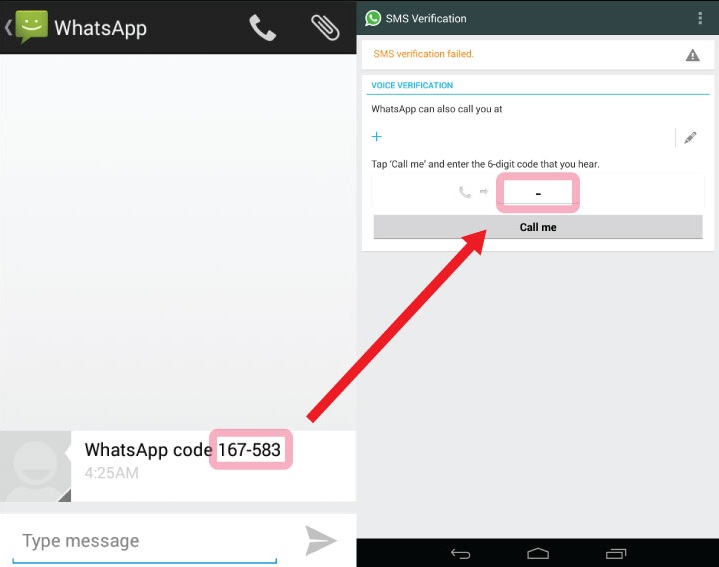
Using Root rights
To use the second option, you need to understand what Root rights are. Having received them, the owner of the gadget has the opportunity not only to remove the restrictions imposed by the manufacturer on the use of the functionality, but also to change the entire contents of the root system directories. It should be remembered that by deleting or editing any important file out of ignorance, you can disable the entire system.
So, after obtaining Root rights on both devices, you will need to perform the following steps.
- Download and install the Titanium Backup application on both smartphones. You can choose another program that gives Root rights, but they all have a similar principle of operation.
- Transfer the WhatsApp backup from one gadget to another and place it in the "TitaniumBackup" folder.
- Now you need to launch the downloaded application on the second smartphone and enter the general menu.
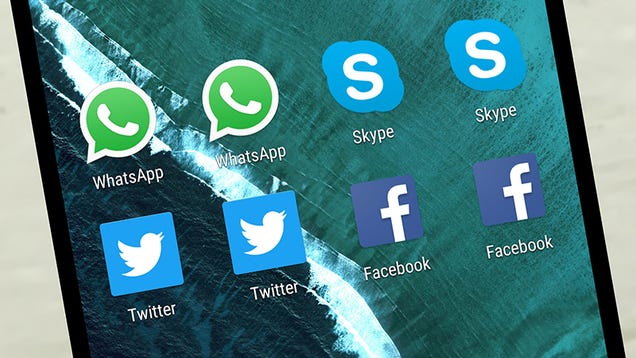
- On the page that opens, select the category "Batch actions", and inside it - the option "Restore missing software with data".
- In the proposed list, find WhatsApp, and tick the “Software + data” option.
After the restoration is completed, the user will receive two identical messengers with the same account, and on different devices.
https://youtu.be/mwywjVZxbrM
Android
Due to the openness of the operating system, there are many methods to get a second instance of WhatsApp for Android on your smartphone. Consider the simplest solutions to the problem.
Before using any of the methods described below to create a duplicate, install the messenger in the phone, following the standard instructions.
Read more: Ways to install WhatsApp on an Android smartphone
Method 1: Android shell tools
Some Android smartphone manufacturers equip their devices with upgraded and even completely revised software shells in terms of functionality and interface.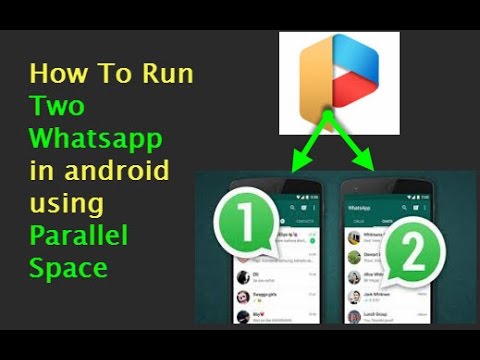 Among the most famous variations on the Android theme today is the operating system MIUI from Xiaomi and FlymeOS , developed by Meizu.
Among the most famous variations on the Android theme today is the operating system MIUI from Xiaomi and FlymeOS , developed by Meizu.
Using the above two systems as an example, we will consider the easiest way to get an additional copy of WhatsApp on a smartphone, but owners of devices from other manufacturers and users of custom firmware should also initially pay attention to the presence of a similar feature described below in their phone.
App Cloning in MIUI
Starting with the eighth version of MIUI, this Android shell has integrated the "App Cloning" function, which allows you to create a copy of almost any program in the system, including WhatsApp. It works very simply (shown on the example of MIUI 9).
- Open "Settings" on your smartphone and go to the "Applications" section by scrolling down the list of options. We find the item "Clone applications", tap on its name.
- In the list of programs installed and available for creating a copy, we find “WhatsApp”, activate the switch located next to the name of the tool.
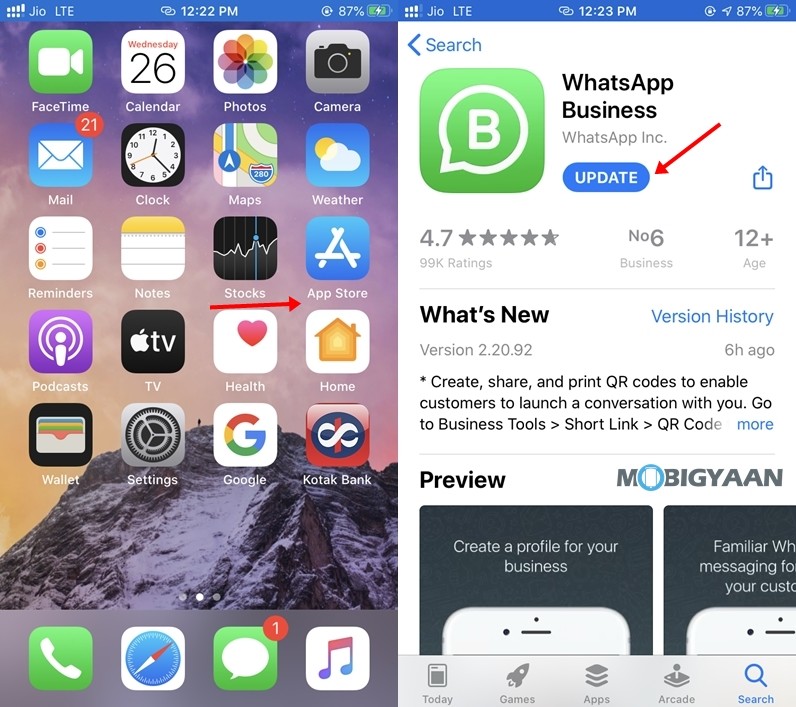 We are waiting for the completion of the process of creating a clone of the program.
We are waiting for the completion of the process of creating a clone of the program. - We go to the Desktop and note the appearance of the second WhatsApp icon, equipped with a special mark, which means that the program has been cloned. There is no difference in the work of the "clone" and the "original" messenger, the instances are absolutely independent of each other. We launch a copy, register, use all the features.
Software clones in FlymeOS
Owners of Meizu smartphones running FlymeOS, starting from version 6, can also be said to be lucky in terms of the ability to use multiple instances of Android applications on one smartphone. Many FlameOS builds have an integrated feature called "Software Clones". A few touches on the screen - and the second instance of WhatsApp will appear in the list of installed programs.
- Open "Settings" FlymeOS and scroll through the list until you find the "System" section.
 Tap "Spec. capabilities".
Tap "Spec. capabilities". - Go to the "Laboratory" section and call the "Software Clones" option. We find WhatsApp in the list of applications for which a duplicate can be created, activate the switch located next to the name of the messenger.
- After completing the above step, go to the FlaimOS desktop where we find the second WhatsApp icon, highlighted with a special mark. We launch the messenger and use it - there are no differences from the "original" version in the process of using the duplicate.
Method 2: Whats App Business
In fact, WhatsApp for Android is available in two editions: "Messenger" - for ordinary users, "Business" - for companies. The main functionality inherent in the version for a wide audience of users is also supported in the version of the messenger for the business environment. In addition, there are no restrictions for installing, activating and using Whats App Business by an ordinary person.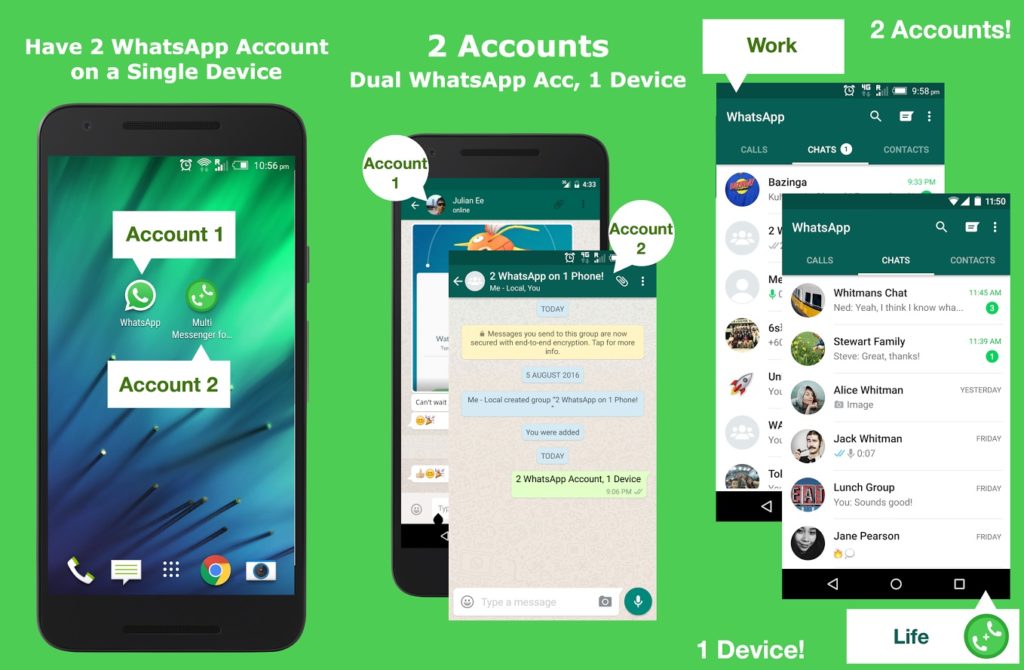
Thus, by installing the service client application in the Business edition, we get the second full copy of WhatsApp on our device.
- We follow the link above from a smartphone or open Google Play Market and find the Whats App Business application page through the search.
- Download and install the WhatsApp assembly with advanced business features.
Troubleshooting
Although these methods are easy to follow, many users still have questions. The answers to the most common ones are listed below.
Vyacheslav
For several years he worked in mobile communication stores of two large operators. I am well versed in tariffs and see all the pitfalls. I love gadgets, especially on Android.
Ask a question
Ask an expert
Is it possible to use WhatsApp on different numbers if they are installed on the same smartphone?
No. The messenger can have one account and be linked to one mobile operator number.
What programs other than those described can be used to clone WhatsApp?
Utilities such as "TutuApp" and "TweakBoxApp" have proven themselves well.
Why was my account blocked when transferring the messenger to a new mobile device?
This may be due to the frequent change of smartphones.
4.7 / 5 ( 33 votes )
How to synchronize Whatsapp with a tablet
And this question can be confusing. The fact is that WhatsApp does not work on tablets. If you try to install the program on the tablet from the official site, you will receive a message that "your device is not supported."
There are two ways to do this. The first and most obvious is to use the web version, as described above. Just launch a browser on the tablet and do as described in the instructions above.
The second way is for technologists. The messenger can still be installed on a tablet if you download its apk file from an independent site.