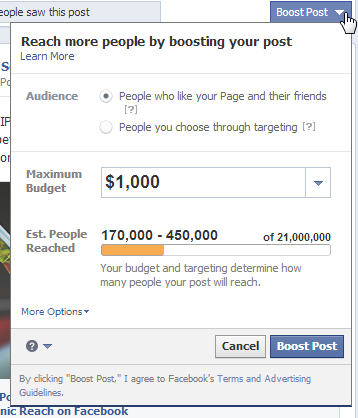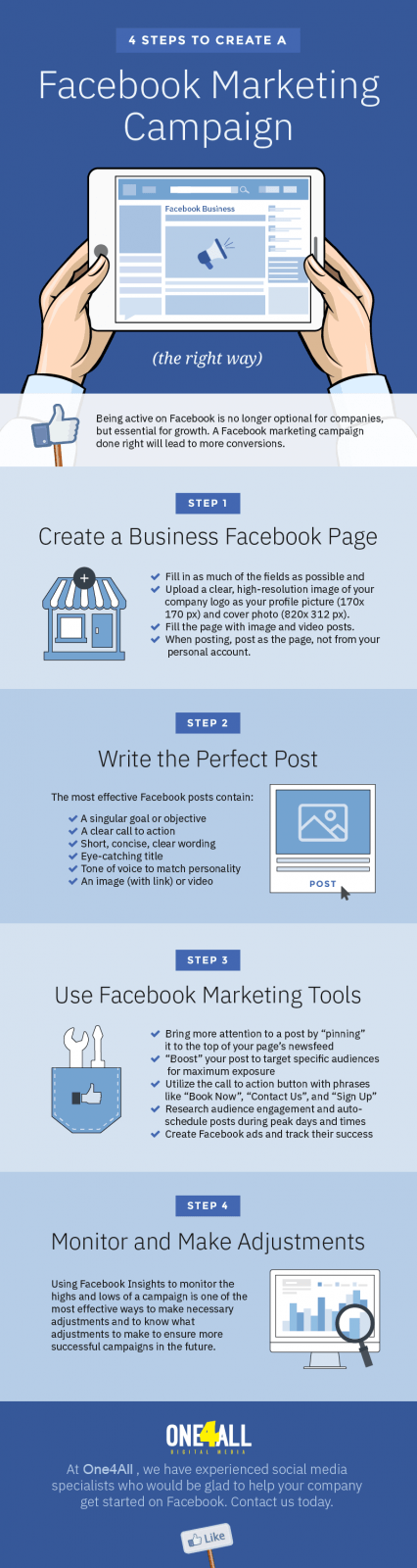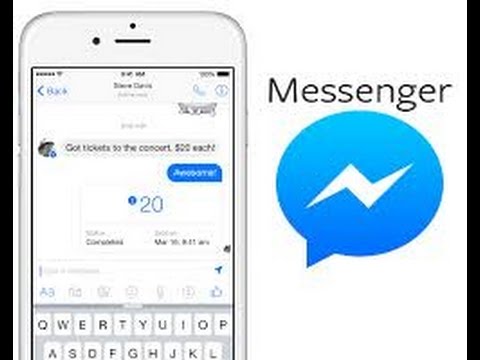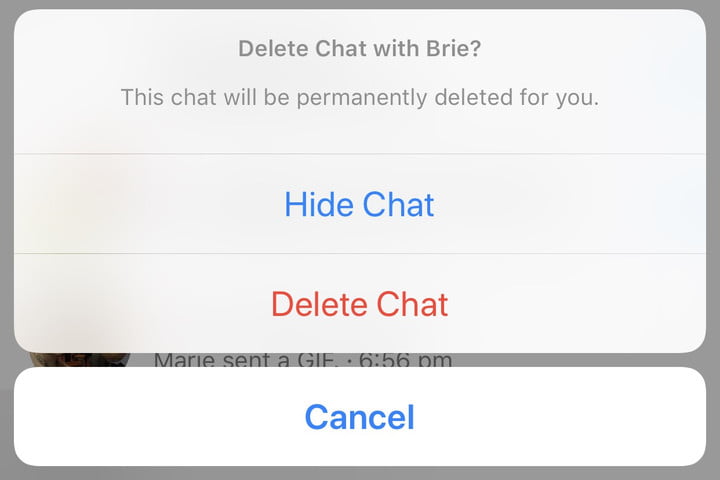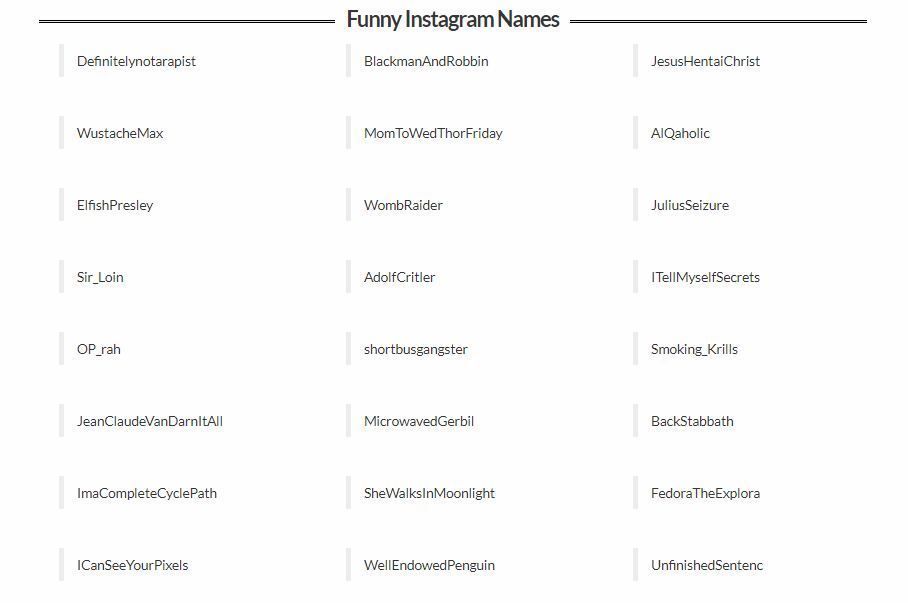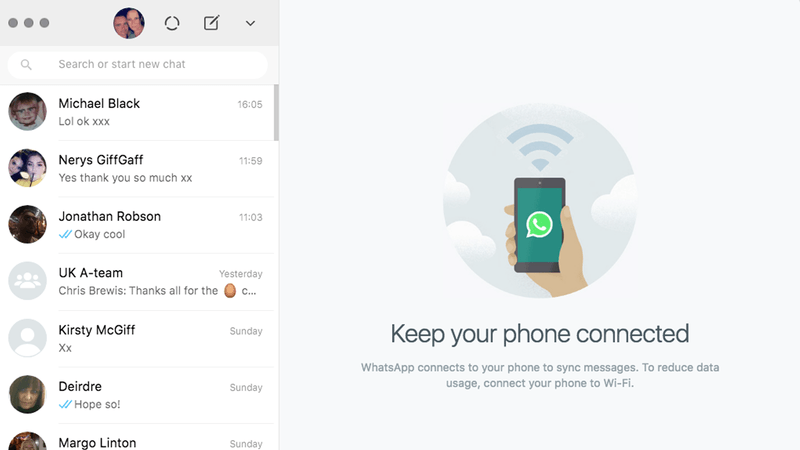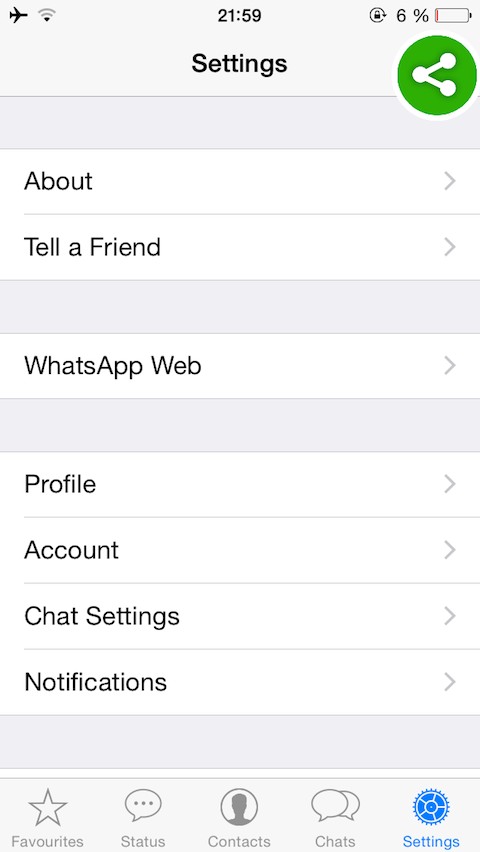How to promote instagram post from facebook ads manager
Mobile App Vs FB Ads Manager
Every day, Instagram ads generate new sales in our dropshipping stores. People like this social network very much, and typically spend a lot of time browsing it. This is why it is such a great idea to promote your ecommerce business on Instagram and make your potential customers familiar with your online store! So, let’s figure it out how to promote Instagram posts with the maximum efficiency possible.
In our experience, Instagram ads lead to an immediate boost of sales: after the launch of an ad campaign, a store owner starts receiving incoming orders really soon.
Here’s another tempting fact for you: when we use Instagram ads to promote our own stores, the average conversion cost stays at the level of about $2 for “Add to cart” and $5 for “Purchase”.
Sounds awesome! And it’s especially thrilling because it is quite simple to configure this type of ads.
In this article, we are going to tell how to promote Instagram posts via mobile apps. Plus, we will also explain how to create ads in Facebook Ads Manager.
Using two examples, we will analyze the effectiveness of each method: it will let us point out the strengths and weaknesses of each of them.
So, let’s begin!
Getting ready: improving your Instagram bio
Whatever method of setting up an advertising campaign you choose, make sure your own Instagram profile is informative and appealing to newly attracted visitors.
Check out these awesome insights into making an Instagram bio that turns your visitors into customers!
Ready? Now, let’s proceed with making your killer ads!
Creating advertisements in Instagram mobile app
“Instagram Promote” is a wonderful function that lets you promote posts from your Instagram account and attract more website visitors.
If you need the “Promote” function to be available in your store’s Instagram account, you need to connect this account to the relevant Facebook page. After that, you can transform your account into a business profile.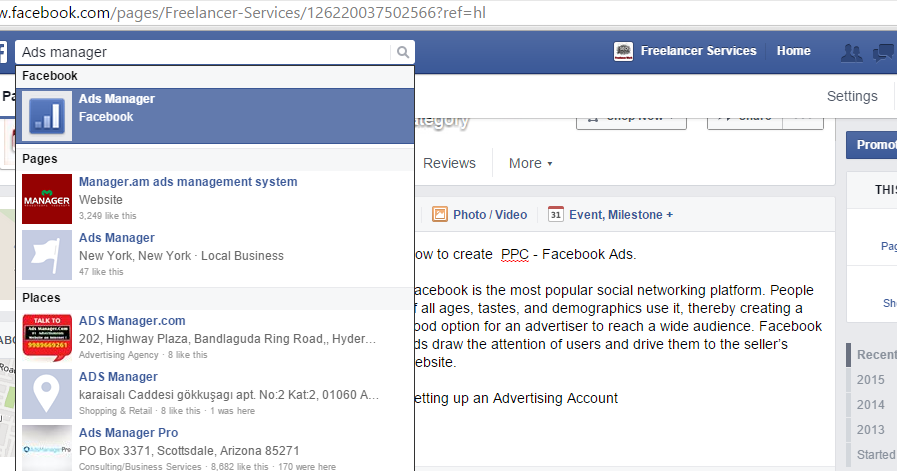
As an example, we decided to advertise thematic items for a target audience consisting of “My Neighbor Totoro” fans.
Choosing an Instagram post for promotion
We created a post in the Carousel format: we uploaded 5 collages with the products that we want to advertise, and added promotional texts.
As soon as we published the post, the “Promote” button appeared under it: this is the button that lets us create an advertisement.
We recommend waiting for a while after publishing a post, so that subscribers have the time to put some likes on it. We noticed that likes on a post contribute to a wider and cheaper audience reach during paid advertising.
To start promoting a post, we pressed “Promote”.
Configure the objective and call to action
Instagram lets us choose an advertising goal out of several available options. More specifically, we can:
- Direct our target audience to our website
- Direct our target audience to our Instagram profile
- Send our target audience to a certain web address
- Show our target audience a phone number written in our business account
For our case, we picked the “More Website Visitors” goal.
Then, we inserted the web address of the advertised product. At this point, we also need choose the Call to Action. In our ad, we’ve chosen the “Shop Now” option.
To move to the next step, we pressed “Done”.
To track sales from this ad correctly, make sure to add UTM-tags to your URL. It will give you the opportunity to collect important statistical data for further research and strategy improvement.
As soon as the link was added, we pressed “Next”.
Defining a target audience
As an experiment, you can use an automatic audience configured by Instagram for you. However, we strongly recommend not to use this function: with this type of audience, your advertisements will be less effective and more costly.
We chose the “Manual” option and pressed “Next”.
In a new window, we set the parameters that are going to define our audience. At this point, we need to choose:
- Audience name
- Locations
- Interests
- Age
- Gender
After you press “Done”, you cannot edit an audience.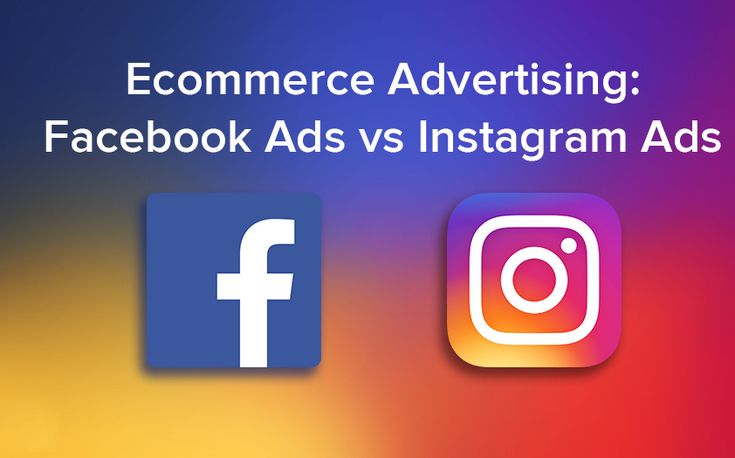 If you want to change something, you need to create a new audience.
If you want to change something, you need to create a new audience.
After we chose the created audience, we pressed “Next”.
Setting budget and duration
Here, we choose the campaign duration and advertising budget.
We recommend spending not less than $10 a day on one advertisement.
Then, we press “Next”. In a new window, we choose the advertisement parameters. We can also set the payment method for our advertisement.
To finish the advertisement creation and start showing it, we pressed “Create Promotion”.
Before launching an advertisement, we strongly recommend looking through Facebook Advertising Policies. If your advertisement does not comply with the rules, your ad is going to be rejected, which sometimes leads to your Facebook account being fully blocked.
As soon as your advertisement is approved, your potential clients will start seeing it!
We will describe the advertisement analytics below.
How to promote Instagram posts through Facebook Ads Manager
Choosing a goal for the campaign
In Facebook Ads Manager, you can choose different goals for your advertisements. For our campaign, we’ve chosen “Traffic” as the main goal.
For our campaign, we’ve chosen “Traffic” as the main goal.
After giving a name to the campaign, we pressed “Continue”.
Selecting basic targeting and budget settings for an advertisement
Choosing where to direct our potential clients, we picked “Website” as the target destination.
Then, we pressed “Use a saved audience” and chose the audience that we have saved while creating advertisements in our Instagram app on a mobile device.
Here, you can see the audience size, and other parameters that we have specified for this segment.
To check the audience targeting parameters, you can press the “Edit” button.
To set up the parameters (demographics, location, and interests), we followed the same algorithm as we had while creating an audience in a mobile app.
Here you can check the targeting settings connected with interests.
On the right, you will see the information on the audience size.
We got 240,000 people. That’s a good audience size!
Then, we chose “Edit Placement” to choose where our ads will be shown.
We edit Instagram ads, so we chose the ‘Mobile’ option in the “Device Type” section.
Then, we proceeded with the “Platforms” category, and chose the ‘Feed’ option in the ‘Instagram’ section.
Then, we chose to show ads on all mobile devices.
After that, we chose a budget that will be spent on ads on the daily basis.
Then, we chose “Link clicks” as an “Optimisation for ad delivery” option.
Now, it’s time to press “Continue” to proceed with the further ad setup.
Creating an advertisement
At this point, we need the Facebook business page created for our online store, and the Instagram account connected to this page. We will be showing ads from this account.
We have chosen Carousel as the format for our ad.
We wrote a promotional text for our ad.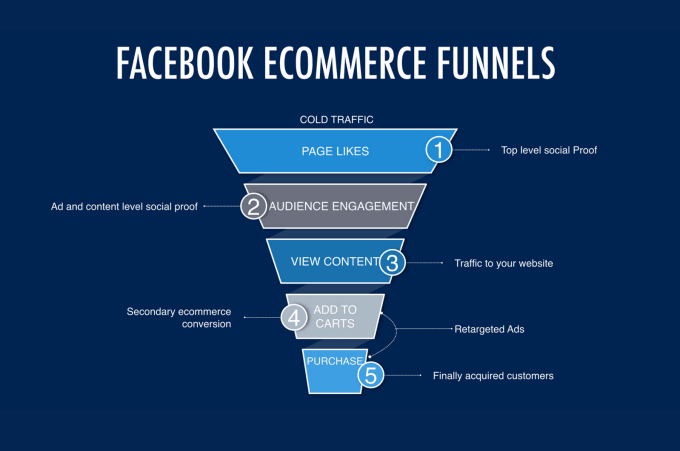
We took the same images as we used to advertise products through Instagram app on a mobile device.
Then, we inserted a link leading to the relevant products.
In the “See More URL” section, we put the link that leads to a complete list of our store products.
Make sure to mark your links with UTM-tags that are going to help you track the effectiveness of this advertisement. Notice that Campaign Name is different from the one we used while creating an ad through Instagram App.
While choosing an appropriate button in “Call to Action” dropdown, we selected the “Shop Now” option.
After that, we made ourselves sure that Facebook Pixel tracking is turned on.
Here’s how this ad looks in Instagram Feed!
As you can see, the ads set up in Facebook Ads Manager don’t really look differently from the ads created with Instagram App.
So, we pressed “Confirm” and waited until the ad got approved.
If you use an identical audience to create ads both in Instagram App and in Facebook Ads Manager, don’t launch both of these campaigns at the same time! Your ads will compete with each other, and you will get unsatisfactory results.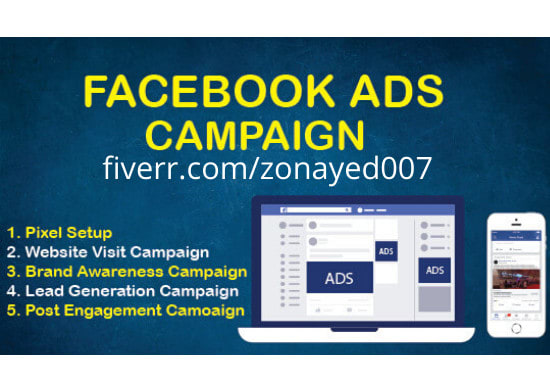
Instagram Promoted Post vs Facebook Ads Manager: Experiment Takeaways
Now, let’s analyze how the ads worked, and figure out whether there is a difference in the their performance.
The ad that was set up with Instagram App received more than 2000 likes and 30 comments! This is a very impressive engagement, and it shows that the ad with the selected products was interesting for the audience.
This number of likes is potentially going to decrease the cost per click during the next ad promotion.
Since Instagram business profile is connected to the Facebook business page, we can also see ad stats in Facebook Ads Manager
Ad that was configured in Instagram App got the following results.
- Link Clicks – 166
- Reach – 17 469
- Amount Spent – $10.01
- Cost Per Click – $0,06
- Website Purchase – 0
- Post engagement – 942
- Post reactions – 731
- Post comments – 30
So, the ad that was configured in Instagram App for $10 attracted 166 people to our website.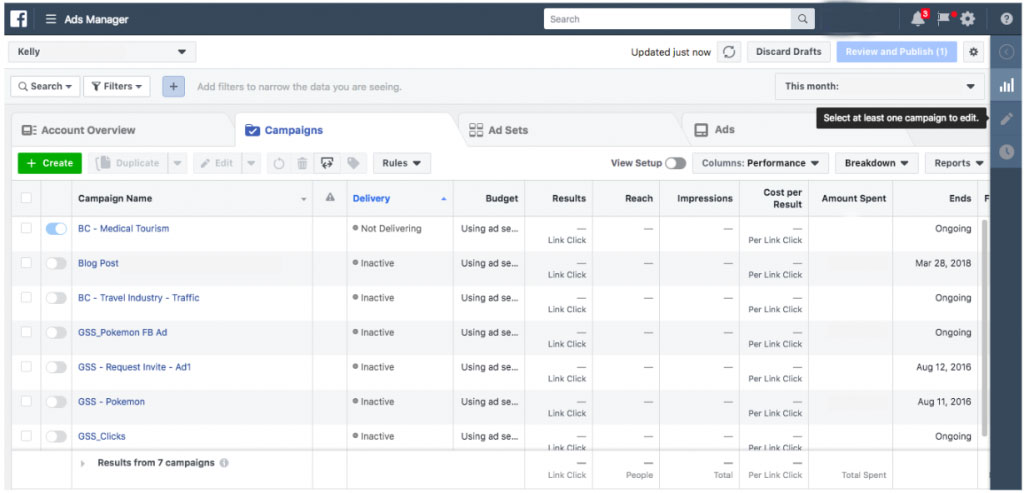 This ad had a high engagement! These results are especially good for an advertisement that had traffic attraction as the main goal.
This ad had a high engagement! These results are especially good for an advertisement that had traffic attraction as the main goal.
However, this ad didn’t yield sales right away. Maybe the sales will come in a while, especially if retargeting catalog advertisements are configured: they help us retain customers who visited our site or added products to cart, but didn’t complete their purchase.
Now, let’s analyze the ad that was configured in Facebook Ads Manager.
- Link Clicks – 24
- Reach – 2068
- Amount Spent – $9.37
- Cost Per Сlick – $0.39
- Website Purchase – 2!
- Post engagement – 79
- Post reactions – 46
- Post comments – 0
- Page likes – 0
The click here cost us $0.39. Despite the high click cost and low engagement, this advertisement brought us 2 sales!
In the short run, the ad configured with Facebook Ads manager worked better, since we received sales in our online store.
However, the ad configured with Instagram App can also bring us sales in future. This ad was shown to more people, had higher engagement, and brought more people to the site, which, in terms of future sales, is a highly promising result.
How to promote Instagram posts: final thoughts
Instagram promoted post pros
- Quick and easy ad configuration
- Free organic traffic that allows a cheaper promotion
- Lower cost per click
- A quick and cheap method of attracting new subscribers to your Instagram profile
Instagram promoted post cons
- No advanced settings of an ad configuration
- Cannot be activated when you configure an ad for Facebook Pixel
- No way to add an additional link to all the products
Facebook Ads Manager pros
- Detailed ad settings that allow a precise ad tailoring
- An opportunity to connect Facebook Pixel to track conversions
- More options for advertisement analytics
Facebook Ads Manager cons
- A longer and more complicated configuration process
- High cost per click
- No free organic engagement
In our everyday practice, we use Facebook Ads Manager to promote our stores since it lets us tailor our advertisement really carefully.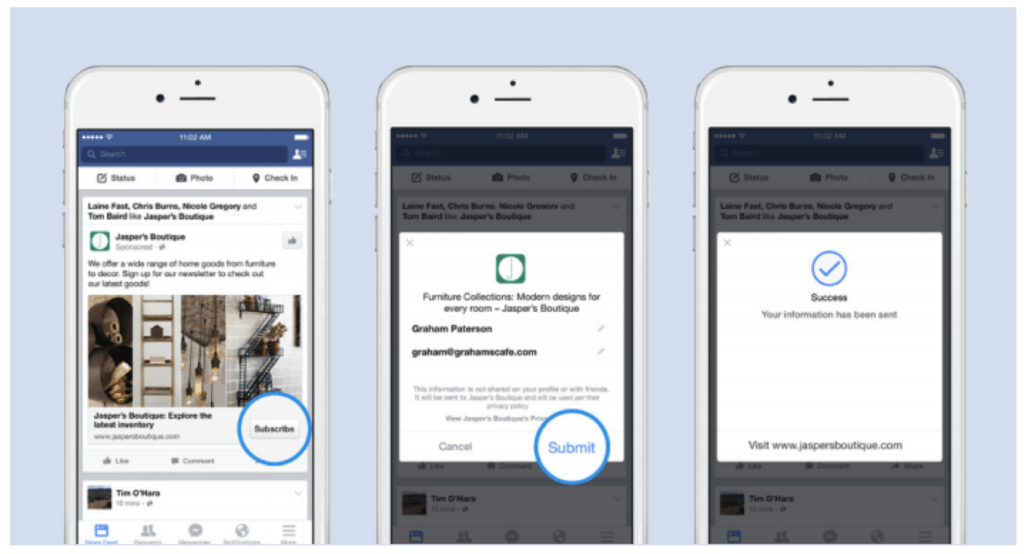 We experiment with promotional texts and creative content that significantly reduces the cost per click to the site.
We experiment with promotional texts and creative content that significantly reduces the cost per click to the site.
But, it’s up to you to review and evaluate these options carefully and to decide how to promote Instagram post to bring more clients to your online store. Feel free to share your preferred configuration method for Instagram ads in the comment section below!
How to Run Instagram Ads in Facebook Ads Manager
August 19, 2021
A lot of people are surprised to hear that you can run Instagram ads in Facebook Ads Manager. Not only is it possible, it's easy to do yourself.
An important thing to know is that Facebook owns Instagram, which is why both these platforms work seamlessly using just one Ads Manager. But, before you go into the Ads Manager and start building your ads, there's a few things you have to do first.
Preparation
The first thing to think about is whether you want to connect your Instagram account to your Facebook page, because it's not mandatory. In this blog and video, we haven't done that because we're going to show you how Facebook lets you get away with that. But, you might still want to consider it if you want to connect both your accounts and have access to them within your Business Manager. Connecting both accounts will allow your to cross-post your content, which means that you can post on both Instagram and Facebook simultaneously. It will also enable you to view insights into the audience on both networks, so we'd highly recommend this if you're looking to grow your social media presence.
In this blog and video, we haven't done that because we're going to show you how Facebook lets you get away with that. But, you might still want to consider it if you want to connect both your accounts and have access to them within your Business Manager. Connecting both accounts will allow your to cross-post your content, which means that you can post on both Instagram and Facebook simultaneously. It will also enable you to view insights into the audience on both networks, so we'd highly recommend this if you're looking to grow your social media presence.
The second thing to consider is the content of your ad. What is your ad going to say? What are the images or the videos that you're going to use to create your ad? We always recommend that you prepare your strategy before you go into the Business Manager to create your ad.
Finally, you need to think about your advertising objective. There are a few objectives to pick from, and we'll show you those below. If you know this before jumping into Ads Manager, this will make building your ad much quicker.
Placements
The way that you would build an Instagram ad is very similar to the way that you would build a Facebook ad. If you have built a Facebook ad before, this might be really simple for you. Instagram is simply a placement within the Ads Manager. Placements are the locations where the ad is going to be displayed. For example, Facebook News Feed, Facebook right-hand column, but also Instagram Feed, Explore or Stories.
If you've finished your preparation and you're ready to go, jump into Ads Manager and watch the video at the top of this page, starting at 2:00. For a quick summary, follow the steps below.
How to run Instagram Ads in Facebook Ads Manager
- Create a New Campaign
- Choose a Campaign Objective
- Select a budget and schedule
- Create or select an audience
- Under Placements, select 'Manual placements'
- Under platforms, select Instagram
- Finalise your ad and hit Publish
Create a New Campaign
Choose a Campaign Objective
Select a budget and schedule
Create or select an audience
Under Placements, select 'Manual placements'
Under platforms, select Instagram
Finalise your ad and hit Publish
Congratulations! You're now running ads on Instagram using the Facebook Ads Manager. If you're looking for best practices for Facebook ads, as well as an in-depth guide on how to use the Facebook Ads Manager, download our Facebook Marketing course brochure.
If you're looking for best practices for Facebook ads, as well as an in-depth guide on how to use the Facebook Ads Manager, download our Facebook Marketing course brochure.
About the author
Jonathon Tanner
Jonathon Tanner is the Co-CEO of Social Media College, Australia's leading educator and trainer for social media.
He co-authored the Diploma of Social Media Marketing, the world's first and only Australian Government recognised course in social media marketing, delivered by 25 leading colleges and TAFEs across Australia, and articulating into several Bachelor programs at Australian Universities.
His deep expertise in social media spans content marketing, social media strategy, 15 different social media networks, paid social advertising, personal branding, email marketing, and social media conversion.
Jonathon has also co-founded several other businesses, as well as spending 12 years as a management consultant specialising in mergers & acquisitions for private equity firms, growth strategy, and operational improvement.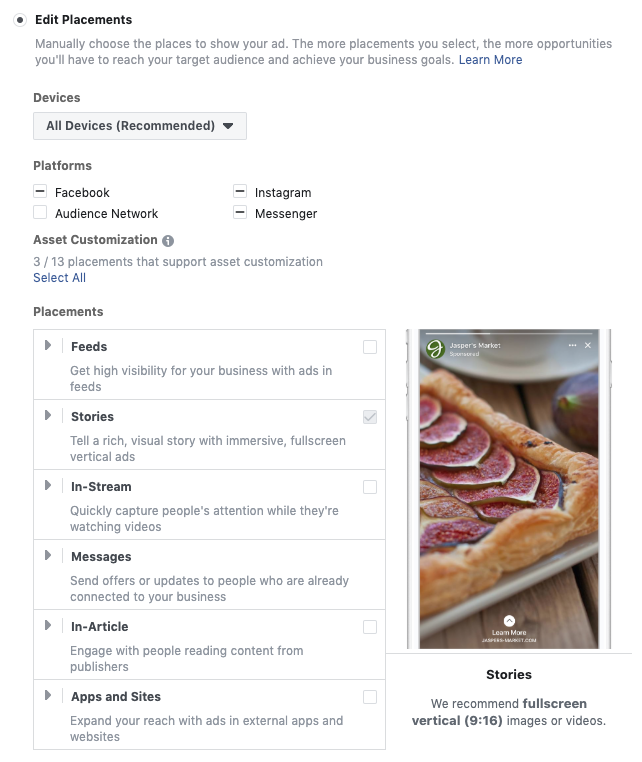
Jonathon holds a combined Bachelor of Laws (Honours) and Bachelor of Commerce from the University of Sydney.
How to properly set up ads on Instagram - Setting up ads on Instagram - Marilyn Blog
Instagram audience has grown significantly, and in terms of the number of active authors, according to statistics for October 2020, Instagram took first place - 42.8 million people against 27.7 million people a year before. According to Mediascope, 16 million people check their news feed every day. Instagram ads are a great opportunity to spread the word about your brand. There are several types of advertising on Instagram - targeted, through bloggers and in thematic communities. Let's take a look at how to set up targeted ads step by step.
Content
What needs to be prepared for launching targeted advertising on Instagram
Registration and filling out an account
How to configure advertising on Instagram through
Publication Publication
Promotion of history
How to configure targeted advertising on Instagram through Facebook
Facebook Advertising Center
Facebook Advertising Cabinet
Creating an ad
How to set up ads in stories
Life hacks for launching advertising on Instagram
Control and optimization of the advertising campaign
What you need to prepare for launching targeted advertising on Instagram
Targeted advertising on Instagram allows you to:
- fine-tune your audience;
- track performance with statistics and control spending;
- quickly set up and run ads;
- do not depend on a blogger who can fail with the timing and quality of content.
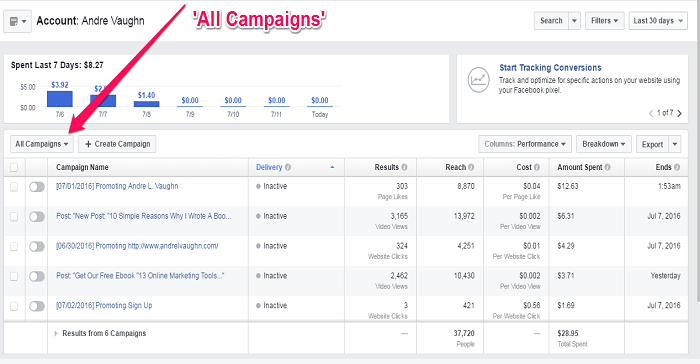
You can set up targeted advertising on Instagram in the application or in the Fb advertising account. In Facebook Ads Manager, the functionality is wider. Facebook also has more settings for goals and targeting. In the application, the functionality is limited, but the process itself is simplified.
To launch targeted advertising through Facebook, it is enough to have a company's business page. If you want to interact with your target audience on Instagram, then you need to register a business account in it. This will allow you to track publication statistics, see information about subscribers, add data about your company.
You can connect a business profile to your regular Instagram account. In the app, go to "Settings" → "Account" → "Switch to a professional account".
Connecting a business profile to Instagram
When should I select "Author" in the professional account settings, and when should I select "Business"? "Author" is suitable for bloggers and those who want to promote their brand. To promote an online store, select "Business". In the next step, specify contacts and a category.
To promote an online store, select "Business". In the next step, specify contacts and a category.
Then link your Facebook business page to your Instagram business account. This could be done at the stage of creating an Instagram business account, or in the profile → “Edit profile” → “Public information about the company” → “Page”. Next, enter the Facebook page.
You can also do this through Facebook.
Linked your Instagram account to your Facebook page, you can now edit your Instagram profile and reply to comments through the Facebook interface. Remember, when running targeted ads without an active Instagram account, the cover and page title will be pulled from Facebook.
Registration and filling of the account
A successful description, as well as a correctly completed Instagram profile will help promotion.
Examples of successful account design
Tell us about yourself, add a username and avatar - a blank page can scare away potential customers. Your avatar and username will appear in the feed, so it's important that they are clear, concise, and understandable. Main elements:
Your avatar and username will appear in the feed, so it's important that they are clear, concise, and understandable. Main elements:
- Name - 30 characters max. It should be as clear as possible and contain key information.
- Landing link.
- Profile description - no more than 150 characters. What are you promoting, are there any current promotions and special offers. Structure the information so that it is easy to understand - all bloated text is not a good idea.
- Use the list of services, describe the benefits.
- Avatar - your photo, product photo or brand logo.
Don't leave your newly created Instagram account naked, add content with a story about products, prices, benefits, promotions, share customer reviews. This will help increase user confidence. Remember, the more information is available to the user and the benefits are more obvious, the more likely it is that he will become your client.
Answer a few questions: do you have a business page on Instagram with a suitable design, are contacts filled in, are benefits described, is there interesting content.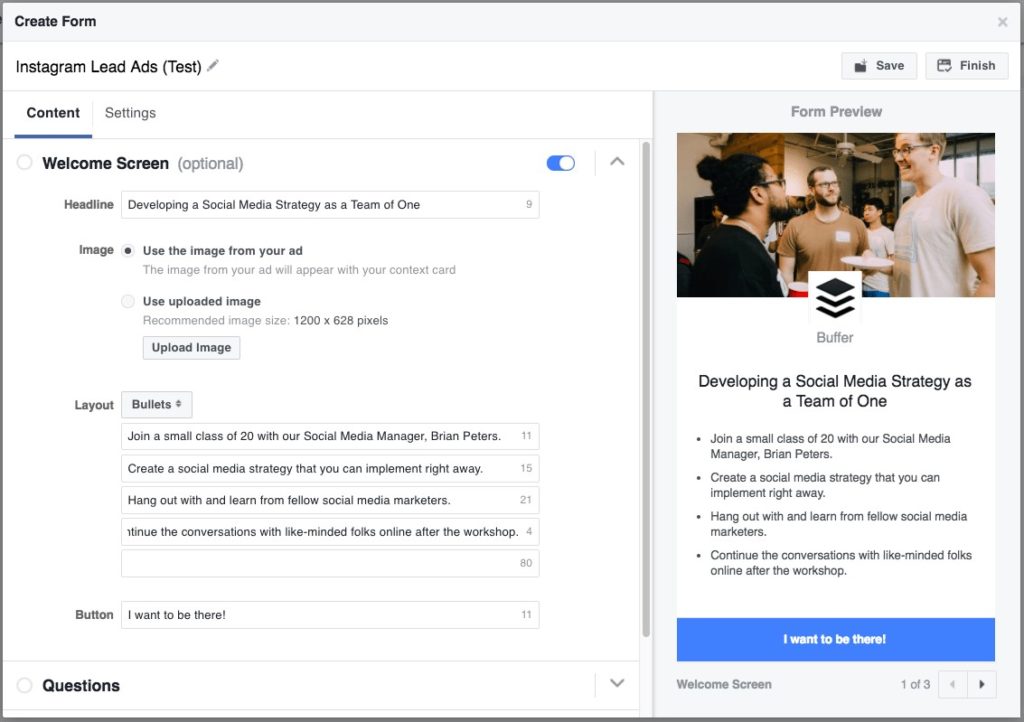 If yes, then congratulations - we are moving on to launching targeted advertising on Instagram.
If yes, then congratulations - we are moving on to launching targeted advertising on Instagram.
How to set up ads on Instagram through the phone
Only posts or stories that have been published before can be promoted through the application. Plus, as we said, there are fewer targeting options.
Promote a post
Open the post you created earlier and click Promote.
You can lead users to your Instagram page, website or private messages. If you want more subscribers - go to your account; promote the site and want to get more transactions from it - to the site; to involve the target audience in communication - in direct.
If you select a site, the landing page will be pulled from your profile. The call to action "Learn more" can be changed - in the "Your site" section, click on the "Edit" link and select from the list provided.
Let's move on to choosing the audience. You can trust it to Instagram or set your own targeting parameters: geo, demographics, interests.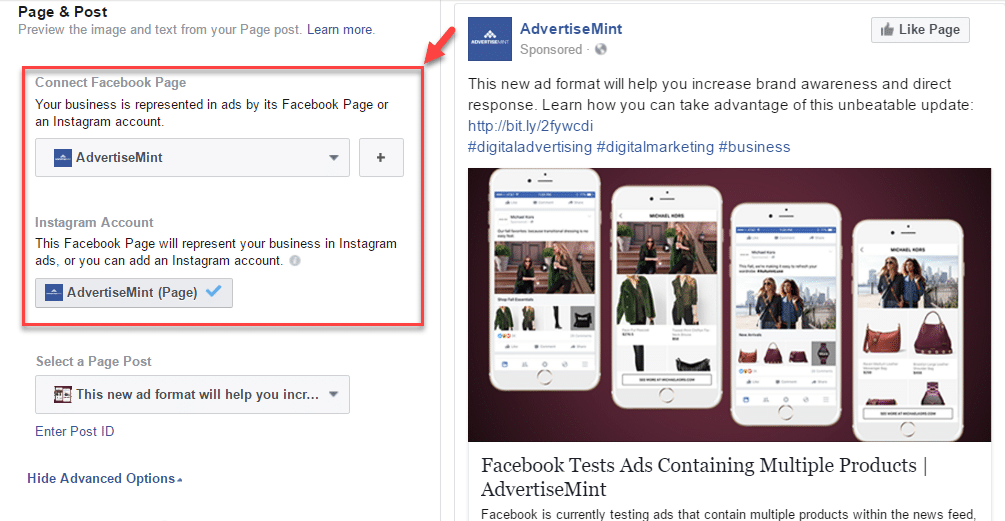 Automatic targeting can only be used when you are sure that the subscribers are not bots, but real representatives of the target audience. Otherwise, create your own audience:
Automatic targeting can only be used when you are sure that the subscribers are not bots, but real representatives of the target audience. Otherwise, create your own audience:
In the "Places" section, specify geotargeting, it can be configured up to a radius of one to thirty kilometers around the desired address. This fine-tuning is necessary to target Instagram ads to those who are close to your cafe, flower shop, tire shop, or when you have a limited delivery area.
In the "Interests" section, start entering what you need, and the system will offer you possible targeting options.
Select the age and gender of potential customers. Targeting "Places" is a must, and "Interests" is up to you. After all the settings, the system will show the approximate coverage. If it turns out to be too narrow, Instagram will warn about it. Expands coverage with geo and demographic targeting settings, as well as interests. Add the name of the target audience and click "Finish". It will be possible to target the created audience in the future.
It will be possible to target the created audience in the future.
Next, set the daily budget limits and the planned duration of the AC. The system will update the reach data based on the campaign budget and duration.
It is better not to run targeted ads on Instagram for less than 3 days, it will not be possible to adequately evaluate the effectiveness - the algorithm will need some time to adapt. It is important to set up impressions in such a way that the content does not bother the audience.
Before starting, you can check the targeting settings and enter the preview mode - it will show all options for displaying content.
Accommodation can be paid by card or PayPal. Keep in mind that 20% VAT will be added to the budget. That is, if you decide to spend 5000 ₽ on targeted advertising on Instagram, then pay 6000 ₽: the budget + 20% of its amount.
Click "Create Promotion" and wait for moderation results.
Story promotion
Stories on Instagram are promoted according to the same principle: choose the story where you want to lead users, set targeting and budget.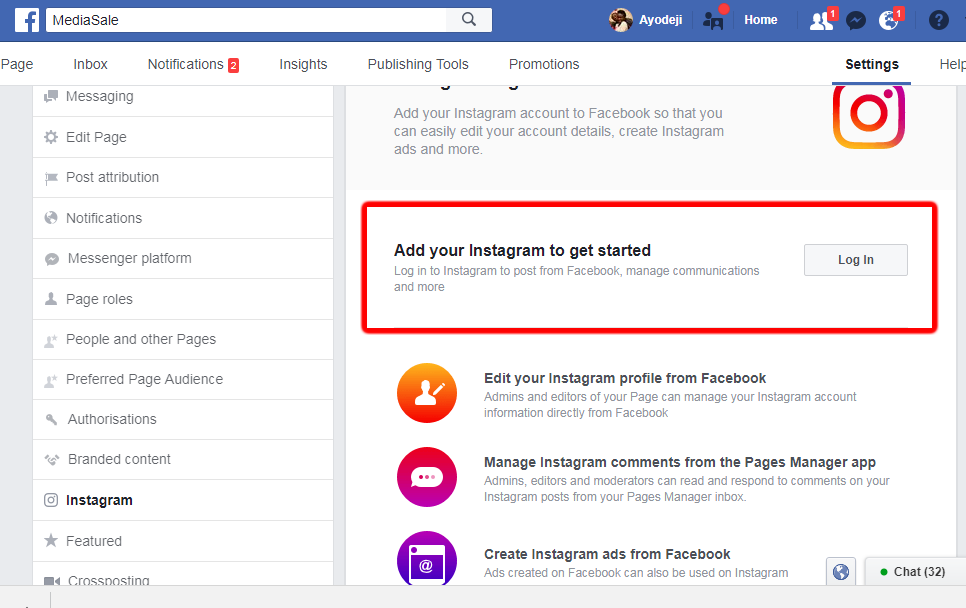 If the story was published within the last 24 hours, just go to it and click "Promote". Please note that you cannot promote Stories that have tapable elements such as polls, etc.
If the story was published within the last 24 hours, just go to it and click "Promote". Please note that you cannot promote Stories that have tapable elements such as polls, etc.
You can track the effectiveness of the campaign through the profile section "Promotions" - here you can see the promotion period, budget consumption, the number of clicks and characteristics of the audience.
The targeting parameters set through the application will not allow you to accurately select the target audience, plus you cannot limit placements. Running targeted ads in an app is more of a test. For more detailed settings, it is better to use the functionality of the Facebook account interface.
How to set up targeted advertising on Instagram via Facebook
You can set up targeted advertising on Fb in your advertising account or in the Advertising Center.
Facebook Advertising Center
The setup process in the Ad Center is similar to the setup in the app, so we won't describe in detail all the steps for choosing targeting.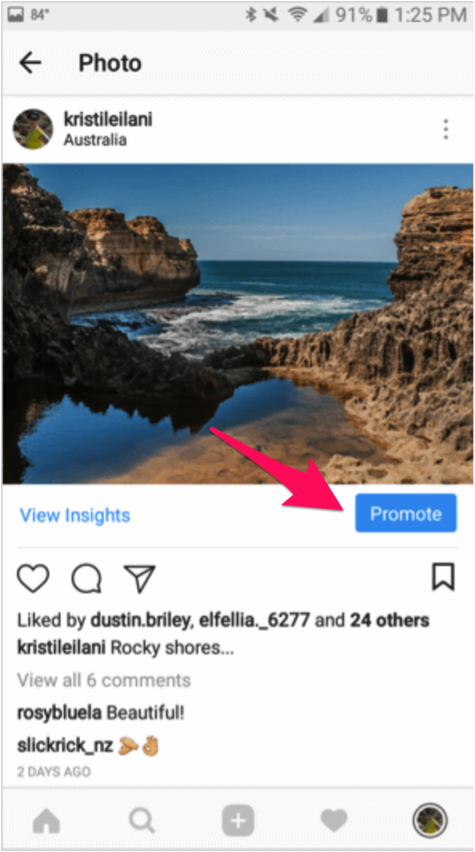 This method has the same significant disadvantage - you will not be able to disable the promotion of the publication on Facebook and Messenger, that is, the post will be advertised not only on Instagram.
This method has the same significant disadvantage - you will not be able to disable the promotion of the publication on Facebook and Messenger, that is, the post will be advertised not only on Instagram.
To run Instagram ads, you need a Fb business page. If it is not there, go to your Fb account, click "+" → "Advertising".
Create an advertising page by filling in all fields.
After creating the page, you can go to the "Ad Center" through the same menu and select the desired action - "Promote a post on Instagram".
Next, you will need to set up targeting and select a payment method. There are more features in Ads Manager, so let's dwell on it in more detail.
Facebook Advertising Account
He is Ads Manager. Log into your account and click "Create".
Select the goal of targeted advertising on Instagram. All options are available except: Messages, Catalog Sales, Store Attendance.
Variants of goals of the Republic of Kazakhstan
Recognition .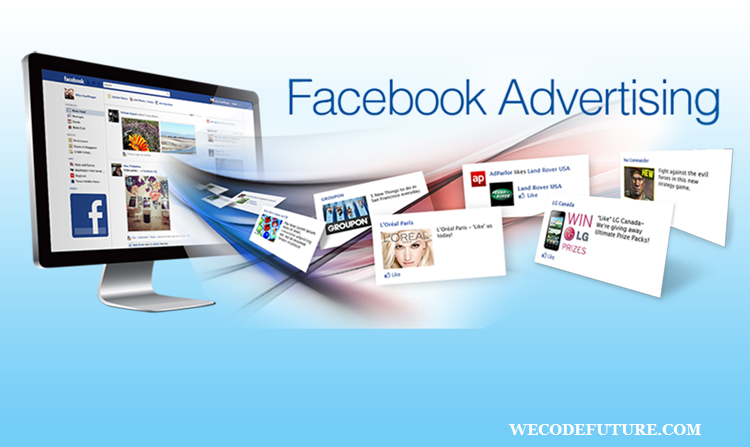 This includes Brand Awareness and Reach. Both goals are aimed at increasing interest in a product or brand - the content will be shown to the maximum number of people. Sales are not the top priority here.
This includes Brand Awareness and Reach. Both goals are aimed at increasing interest in a product or brand - the content will be shown to the maximum number of people. Sales are not the top priority here.
Review . The goals of this section are designed to interest potential buyers, get more comments and likes, attract subscribers, increase the number of app downloads and video views, and collect contacts.
Conversion . It will help to find those who are ready to take the necessary actions - to buy, register for events, leave applications, as well as attract potential customers to points of sale. Here it is important to set up the collection of statistics on events on your site by installing the Facebook pixel.
The goal you choose will determine the strategy for displaying targeted ads. Instagram will analyze users who perform the necessary actions, and then it will look for a similar audience.
Enter a clear name for the campaign so that you don't get confused in the future among the many ads.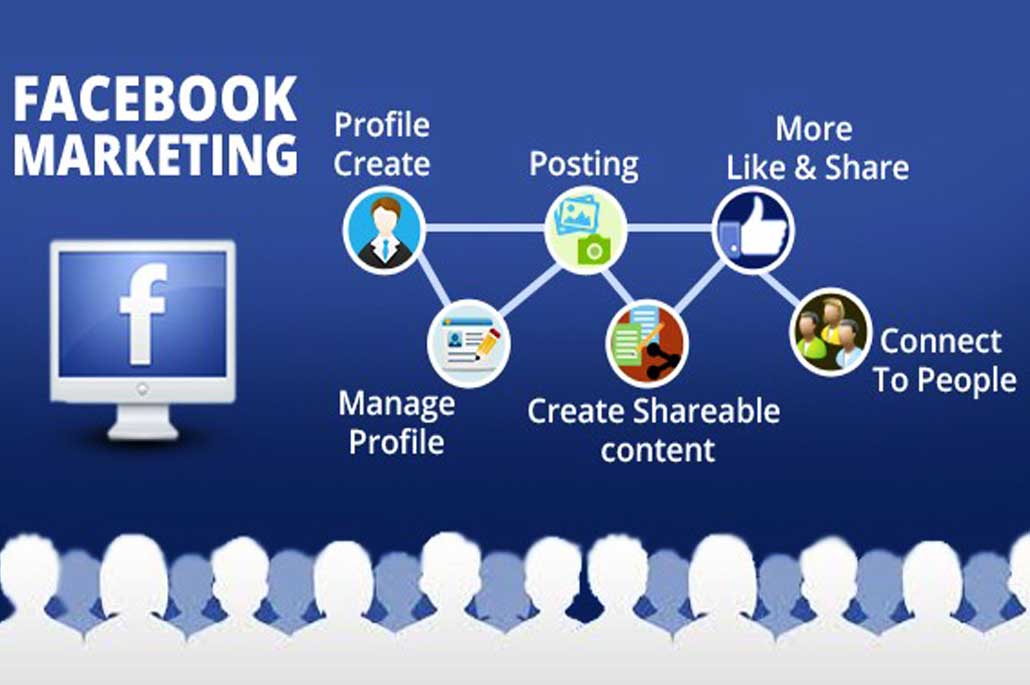 If you plan to conduct A / B testing, you will need to create several content options. You can enable budget optimization so that the system automatically redistributes funds between the most effective publications for maximum results. Enter budget limits for the duration of the campaign or set a daily budget and add a bid strategy:
If you plan to conduct A / B testing, you will need to create several content options. You can enable budget optimization so that the system automatically redistributes funds between the most effective publications for maximum results. Enter budget limits for the duration of the campaign or set a daily budget and add a bid strategy:
- Lowest Price - Fb looks for the cheapest placements while aiming for the full daily budget.
- Price cap - Fb will first try to find the cheapest placements, then move on to the higher bids, while keeping the average cost below the benchmark bid.
- Limit bid - here the system also first focuses on the cheapest options, but places a bid within the control price.
The benchmark bid is the desired maximum CPA value, such as a site visit or shopping cart interaction. Each goal has its own set of strategies and parameters, they differ.
When setting a budget for the entire duration of the campaign, you can choose the display schedule for each ad group. If you do not enable optimization, budget settings will be available in the next step - creating an ad group. You also need to select the Facebook page that represents your business or the linked Instagram account.
If you do not enable optimization, budget settings will be available in the next step - creating an ad group. You also need to select the Facebook page that represents your business or the linked Instagram account.
The estimated reach will be displayed in the right window and will change depending on the targeting change.
At the stage of setting up an ad group, you can activate "Dynamic creatives" - you upload several variants of creatives, and the system automatically substitutes them, revealing the most effective combinations.
This is also where you add audience options.
You can create a new audience or set up retargeting and look-a-likes to those who have already interacted with your site. But this requires an installed Facebook pixel, which has already collected enough data about landing visitors. To create such an audience, click "Create" in the "Custom Audience" line. Or add the characteristics of a new audience:
- Location .
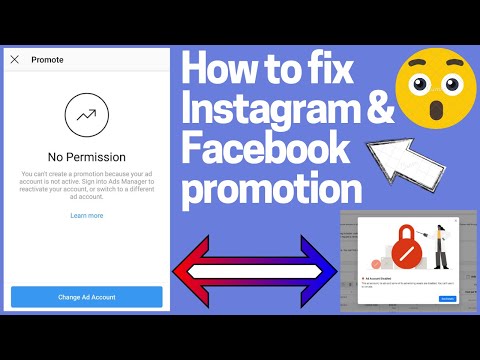 Choose from several categories: living here, recent visitors or travelers. Specify the country, region, city or desired address with a radius of one to eighty kilometers. You can not only add, but also exclude locations.
Choose from several categories: living here, recent visitors or travelers. Specify the country, region, city or desired address with a radius of one to eighty kilometers. You can not only add, but also exclude locations.
- Age, gender and languages . Set up targeting depending on the characteristics of your target audience.
- Detailed targeting . You can add interests and demographics. If you click "Recommendations", then Facebook will tell you the audience close in his opinion. You can also narrow your audience or exclude users with inappropriate interests.
Connections targeting allows you to add or exclude audiences that have interacted with your Fb page and app or responded to an event.
- Locations . It is important for us to set up targeted advertising on Instagram, so we choose the placements ourselves - we leave only Instagram: "Feed" or "Stories".
 Create different creatives for stories and posts, as the requirements for these formats are different. The feed is suitable when you rely on text, and stories work better when the main tool is visuals.
Create different creatives for stories and posts, as the requirements for these formats are different. The feed is suitable when you rely on text, and stories work better when the main tool is visuals.
In the advanced settings, you can select targeting for the desired devices and operating systems, this is true for app advertising.
- Optimization and display . Depending on the goal you set at the outset, you can optimize your ads to get more conversions, leads, app installs, and more. Targeted ads on Instagram will be shown to a specific audience in order to receive more of the specified targeted actions at a minimum cost.
The next step is to add creatives.
Create an ad
If your Instagram account is linked to Facebook, you can take a ready-made post and promote it or create a new one in one of the following formats: for each picture. If there are more than three images in the gallery, users will see only the first three, and the rest will become available when the story is revealed.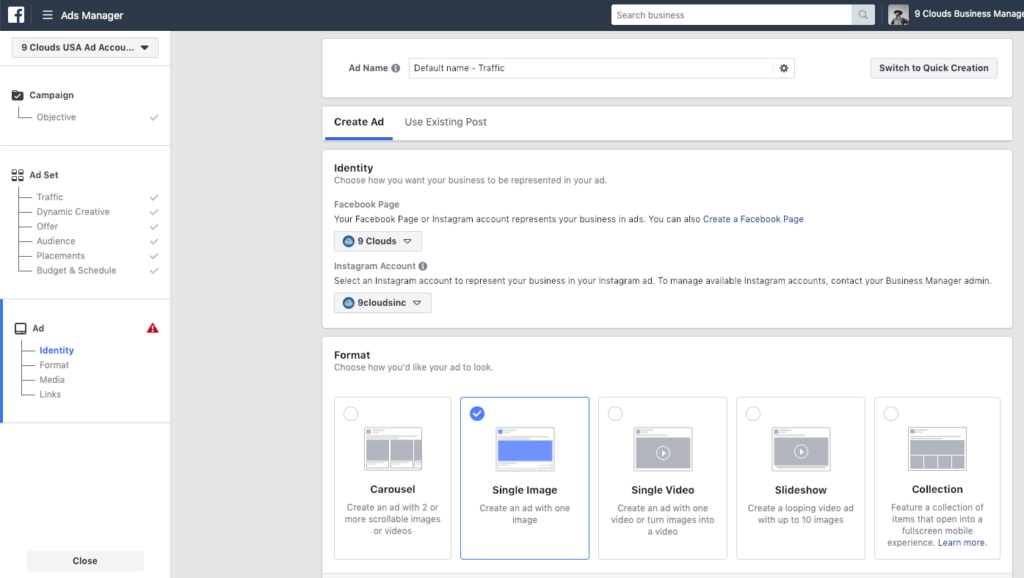 The system can also test cards and show the most effective ones. The carousel is great for advertising multiple products.
The system can also test cards and show the most effective ones. The carousel is great for advertising multiple products.
The "Selection" format allows users to view products and place an order directly in the application. And Instant Experience allows you to create a storefront in full screen format. You can run a test and choose the most effective creative format.
Add a call to action and the ability to track events on the site, if you have a Facebook pixel embedded, it also works on Instagram. Click "Publish" and wait for the results of the verification.
How to set up ads in stories
In Ads Manager, go through the same steps to launch ads as for posts, but select Instagram stories in placements. Next, upload media files and submit for review.
Instagram story advertising allows you to increase brand awareness and target audience engagement, tell about discounts and promotions. By default, the story is shown to the user for only 5 seconds, so it is important to immediately grab his attention. You can show photos or videos, talk about the benefits of the product.
You can show photos or videos, talk about the benefits of the product.
Create native stories, direct advertising can cause rejection. Users will also appreciate creativity and expressiveness. Add a call to action and use text on pictures to make advertising more effective.
Life hacks for launching ads on Instagram
We talk about possible mistakes and share life hacks on how to effectively set up targeted ads on Instagram:
- To use the maximum targeting, do everything through Ads Manager. You'll have to figure it out, but it's worth it.
- Ad content and formats must comply with Fb requirements.
- Define clearly the goal of targeted advertising, otherwise the result will not be what you expected.
- Stories and Instagram feed require different creative formats.
- In case the video is shown without sound, duplicate important information with subtitles.
- Track which creatives your target audience likes best and use this experience for future activities.

- If you use videos in stories, show the main information at the beginning.
- Divide your audience to show them the most relevant content.
- Get a separate card to pay for advertising on Instagram.
- Use analytics to see the big picture.
- In 2020, the restrictions on the amount of text in the image were canceled, but remember, everything should be in moderation.
PK control and optimization
If you run a lot of advertising campaigns not only on Instagram, but also on other sites, then connecting an automation system will help save time and effort. For example, Marilyn knows how to manage contextual, targeted, and media advertising. It can:
- automatically track the implementation of planned KPIs;
- show detailed statistics for all sites in one window;
- in a few clicks create reports in different sections and set up their receipt on a schedule;
- smoothly turn off the budget, avoiding overspending or remaining funds for campaigns;
- manage rates in order to achieve different KPIs;
- automatically make UTM markup of links;
- create audience segments and show content based on the geolocation of potential customers, as well as those who saw your ads offline.
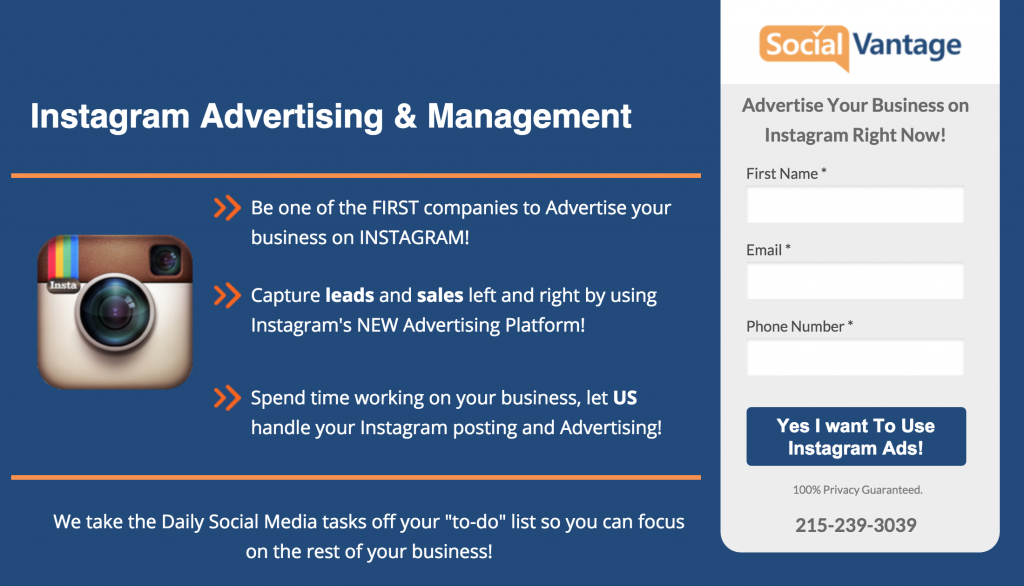
Read the case studies where we share our real-life experience with the Marilyn automation platform and apply for a free test drive.
Read the latest cases
How to free up 69% of time and reduce CPC by 20% by automating advertising
How to increase the number of applications for the purchase of business class apartments by 15% and reduce their cost by 7% reduce CPA and optimize advertising budget spending
How to get cheap traffic in the USA and bring orders for $127,118 for $363
How to find premium customers using geolocation and reduce the cost of a lead by 5 times
How to promote content on Instagram using the promotion tool
2 min.
Introduction
If you've decided to promote your business on Instagram, the easiest place to start is by promoting your post. You can start the promotion from the Instagram app. This is an effective way to reach people who are more likely to be interested in your company.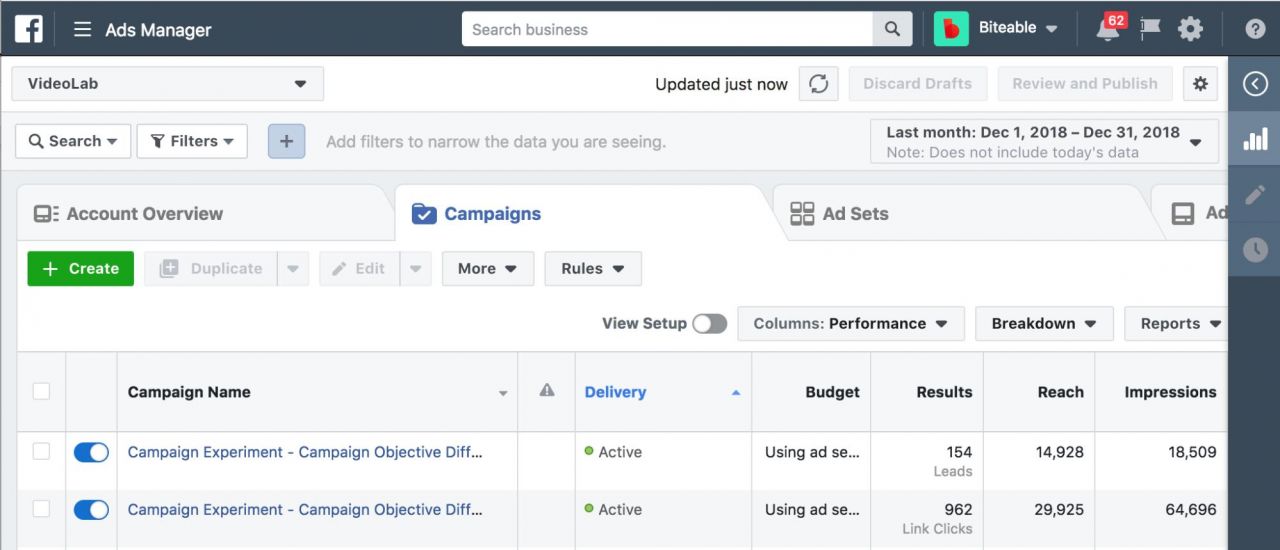 In addition, promotion will increase the number of potential and existing customers who will want to visit your website or company.
In addition, promotion will increase the number of potential and existing customers who will want to visit your website or company.
In this course you will learn:
- how to create an ad based on an Instagram post;
- how to increase your reach and attract new customers.
Promoting content on Instagram to attract customers
People come to Instagram to discover something new and get inspired, so promoting content on this platform is a great way to attract new customers. Instagram advertising allows you to deliver the right message to the right person at the right time.
Promote a post on Instagram
The promote tool allows you to start promoting a post on Instagram in a few easy steps. To access this tool, you need to create an Instagram business account.
You can create such an account from scratch or convert your existing personal account to it.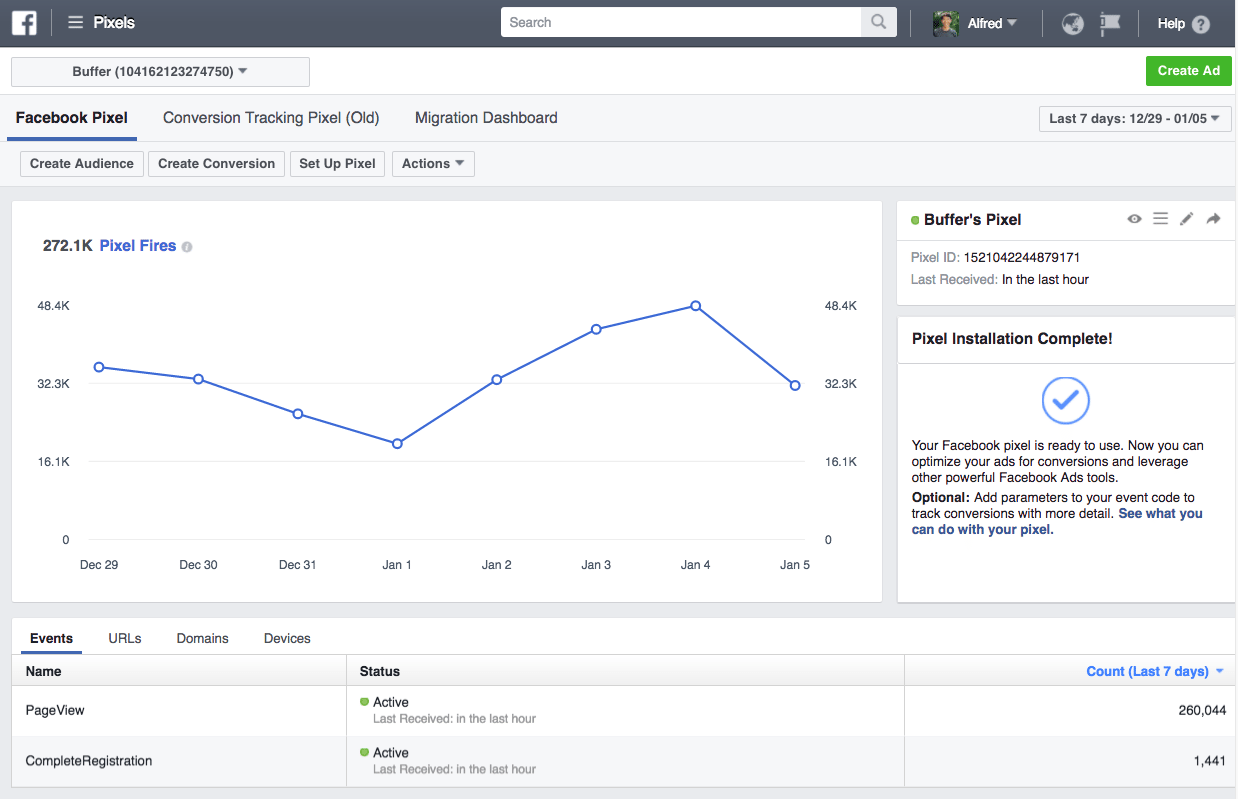 Learn how to set up an Instagram business account.
Learn how to set up an Instagram business account.
Before you start
- Your phone must have the Instagram app installed.
- Must be logged into the company's Instagram account.
Ready? Now you can set up a budget and start promoting your content through the Instagram app.
To create a promotion, click the Promotions button in your business account or the Promote button in an existing post. In the promotion tool, you can configure the necessary parameters, for example, specify the advertising budget.
Launch promotion from company account
Promote an existing post
Watch the video below to learn how to use the Instagram promotion tool.
An error has occurred
The video cannot be played. To watch the video, you need to update your browser.
Learn more
When creating an ad, you can customize your promotion by selecting your business goal, target audience, budget, expiration date, and more.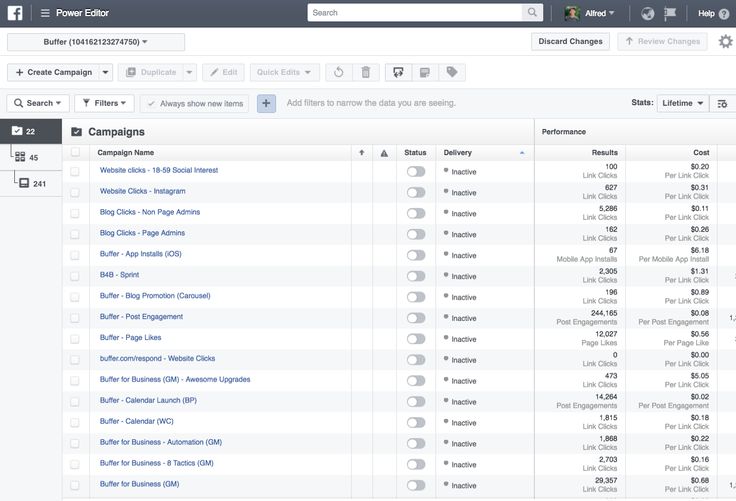
The promotion tool currently supports three destinations for your ads:
- Your Profile
- Your Website
- Your Direct Messages
For other advertising purposes, use Ads Manager. To learn more about Ads Manager, see the sources listed in section What's next? below.
What's next?
More resources on the promotion tool
Learn more about promoting content on Instagram in the Help Center articles below:
- How do I set up an Instagram business account?
- How to display ads directly from Instagram?
- How much does it cost to promote a post on Instagram?
- What does a post promoted through the Instagram app look like?
- Who can see the promoted posts I create on Instagram?
More resources on using Ads Manager to create ads
If you're interested in other Instagram ad delivery options, check out Ads Manager.