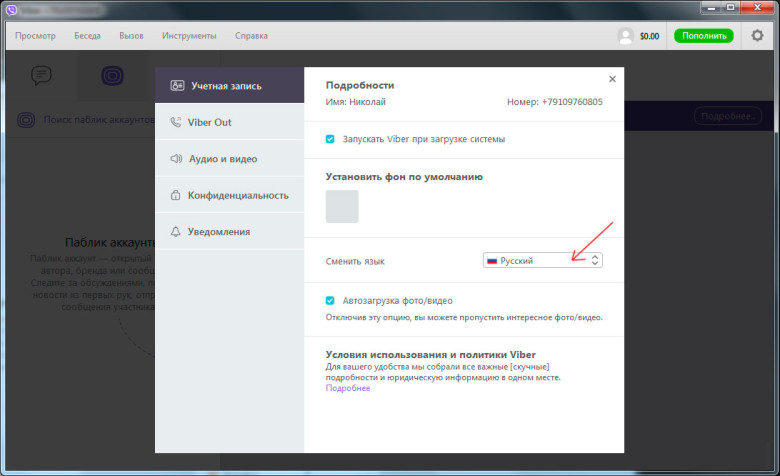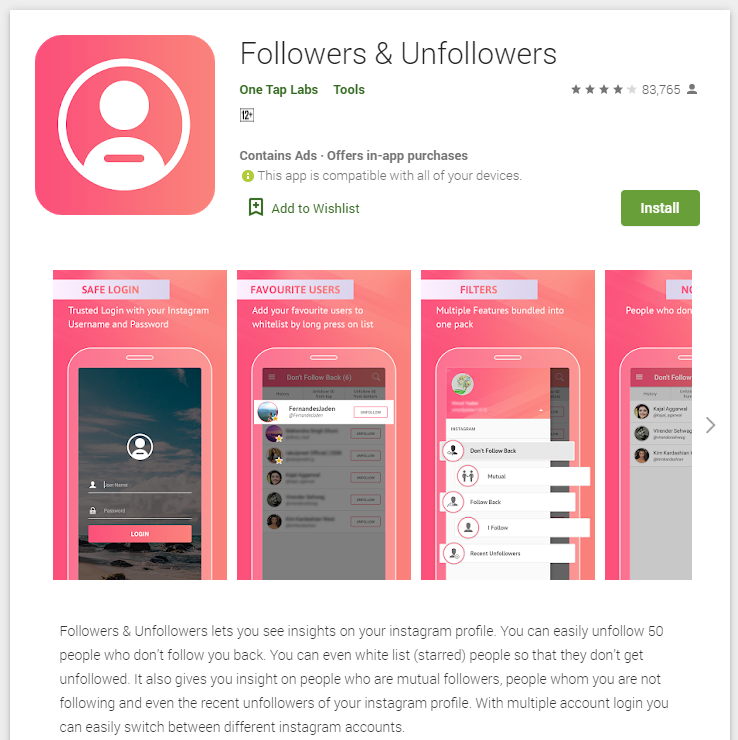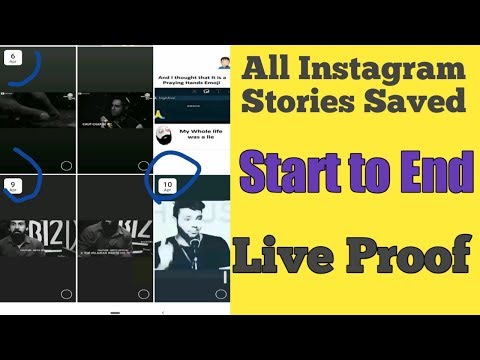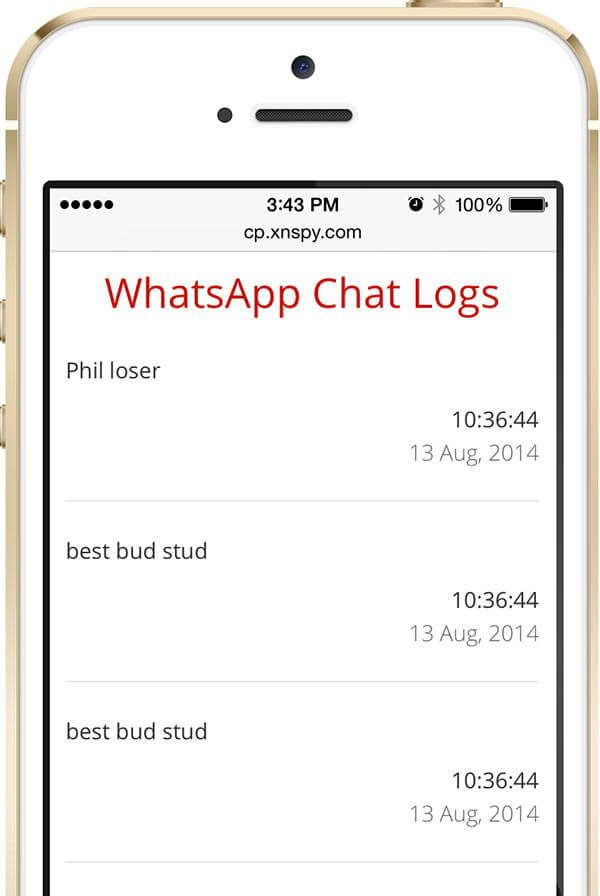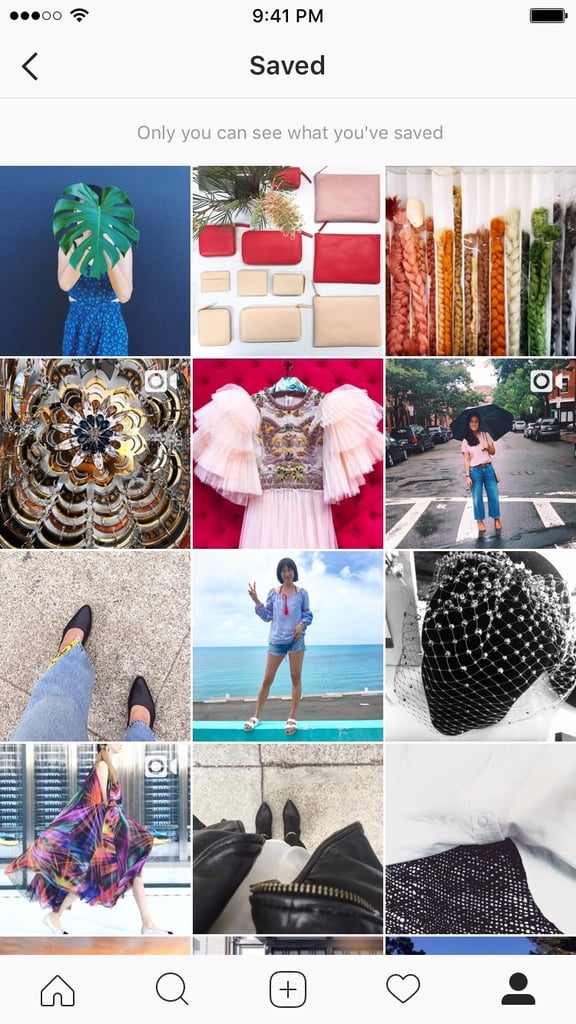Telegram how to add by username
How To Add a Contact by Username in Telegram
How to Add by Username in Telegram!
Watch this video on YouTube
Privacy is usually the number one concern for anyone using any social media website or app. How do we protect our personal information? This is particularly important for messaging apps such as Viber or WhatsApp, where you need to reveal your phone number, sometimes to total strangers.
Telegram found a way to address this concern by allowing users to add contacts by their username, without knowing their phone number. If this sounds like something you appreciate in an app, read on to learn more.
Adding a Contact Without the Phone Number
Finding people in the Telegram app without adding their phone number is pretty easy. If you know (or you think you can guess) someone’s username, do the following:
- Open Telegram and tap the hamburger menu in the top left corner.
- Select Contacts from this menu.
- Tap the magnifying glass at the top of the screen and start entering a username.
- It’s enough to type five characters for search results to show in the Global search section. Type in the whole name to filter the results better.
- Scroll down until you find the desired person.
- When you tap on their profile picture or their name, you can instantly message them or tap on the three-dot icon in the top right corner and then share your phone number with them. A pop-up window will ask you to confirm this.
- When you tap on the person’s name at the top of the screen, tap on the three-dot icon in the top right corner and tap Add to contacts.
Note that you’ll be able to see the new contact’s phone number as soon as they accept your invitation. Also, you can skip sharing your contact with them before adding them as a new contact.
When you add a person like this, before you’re officially connected, you can also see their username, bio, your shared content, such as groups you’re both in, and you have the option of sharing a secret chat with them.
If you’re a member of a group chat along with people you don’t have in your contacts, you have another way of adding new contacts without asking for their number. Here’s how.
- Open the Telegram app on your phone.
- Tap to open the group where the desired contact is.
- Tap on the group name to show group members.
- Tap on the profile picture of the contact.
- As their profile appears on your screen, tap on the three-dot icon in the top right corner.
- Choose Add to contacts from the menu.
- Change their name as you’d like it to appear in your contacts list or leave it as it is and tap on Done.
What If I Don’t Want to Share My Number?
Even though Telegram provided a useful security measure by not allowing others to see your phone number, you can’t use the app without entering it at some point.
When creating an account, you need to give the app your number so you can be sent a code that activates it via SMS.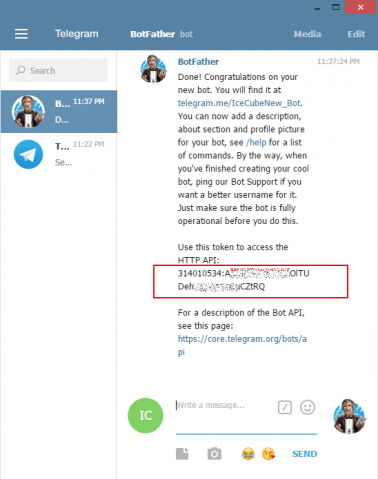 However, people who aren’t your friends or family won’t be able to see your contact unless you willingly give them your number. The other way they can access your phone number is if you add them to your contact list. This means the power is in your hands, either way.
However, people who aren’t your friends or family won’t be able to see your contact unless you willingly give them your number. The other way they can access your phone number is if you add them to your contact list. This means the power is in your hands, either way.
Private chats also allow you to hide your phone number. To adjust these settings, follow these steps:
- Launch your Telegram app.
- Tap on the hamburger icon to view the menu on the left side of your screen.
- Select Settings.
- Go to Privacy and Security.
- Tap on Phone Number and choose who can see it: Everybody, My Contacts, or Nobody.
Note that here you can also add exceptions to this rule by adding particular users on Always Allow or Never Allow lists. A whole group can be an exception.
Playing Hide & Seek
Now you see me, now you don’t. Before hiding your phone number, bear in mind that there’s nothing you can do if another person has already saved your contact in their phone.
Today, it’s almost too easy to learn someone’s phone number. But with Telegram, you don’t need to waste your time investigating – knowing someone’s name is sometimes enough.
Do you add people to your contacts list by their username? Have you set a username for yourself? Share your thoughts in the comments section below!
How to Change the Icon of a Program
Read Next
How To Add By Username in Telegram
With so many messaging apps available today, people tend to stick to the usual suspects. Be it WhatsApp, Viber, or Facebook Messenger, no one app seems to satisfy the needs of all users. That is, until you’ve tried Telegram.
Being a Cloud-based app, you can use Telegram from any device you want. Besides all the usual bells and whistles, Telegram also provides a high level of security. This applies to your in-app voice calls as well, as they’re protected with an end-to-end encryption. And if you want to find people to add to your chats, you can easily look them up by their username.
Adding People by their Telegram Username
When you want to add a new contact in Telegram, you can find them using the app’s search option. If that’s someone you already know, chances are you’ll know their mobile phone number as well. In that case, simply use that information to search for them in Telegram.
Of course, there are people who want to keep their privacy, preventing others from seeing their phone number or full name. If that’s your concern, you should consider creating a unique Telegram username. That way, all your personal information will remain hidden and people will only recognize you by that username.
To add someone by their username, simply start the Telegram app and type the username in the search bar. You can find it in the upper part of the screen. As you’re typing, you should see the available matches appearing below the search bar. Once you see the person you’ve been looking for, simply tap their name. A new chat window will open for that contact and now you can start a conversation.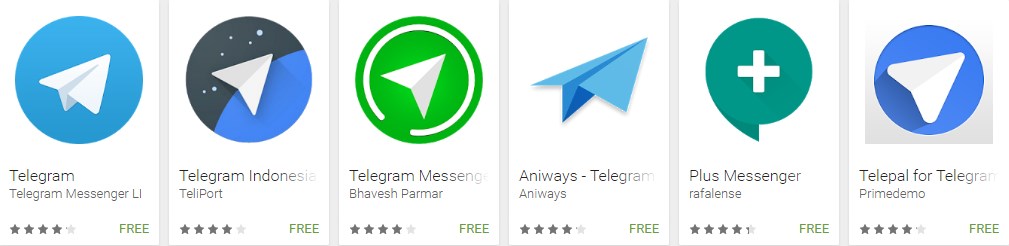
What Is Telegram Username?
It’s important to note that there’s a difference between a display name and username in Telegram. When using a display name, this implies that your phone number is visible to others. Also, your number will be the app’s primary search criteria for your profile.
If you create a username, that becomes your public profile name for Telegram. Usernames start with the “@” sign, and are visible to everyone globally. In order to find you, people will have to know your username first. This also means that no one will be able to find you by your phone number anymore.
When people find you via your username, they’ll be able to send you messages without knowing your phone number at all. If you don’t feel comfortable with this, perhaps you might refrain from creating a username, full-stop. Many people don’t even know about the possibility of using Telegram @username, so they don’t have it set anyway.
And if you have any concerns about replying to someone you don’t know, rest assured. They won’t be able to see your phone number and name.
They won’t be able to see your phone number and name.
A Public Link for Your Profile
With usernames, you can also share your public Telegram profile link with others. It comes in the form of a short link that looks something like this: t.me/username. You can share it any way you like, be it via your e-mail, another messaging app, or even having it as a link on a website.
When people click your public link on their smartphone, it will automatically start the Telegram app, opening the chat with you. This is also true if they open it from their desktop computer or laptop. Either way, if they haven’t installed the app yet, they’ll see the link pointing to the app’s download location.
Creating the Telegram Username
If you still haven’t created your @username, you can do so by following these steps:
- Open the Telegram app on your smartphone.
- Tap the menu icon in the top left corner of the screen.
- Tap “Settings”.
- If you don’t have your username set, one of the listed options will show “None”.
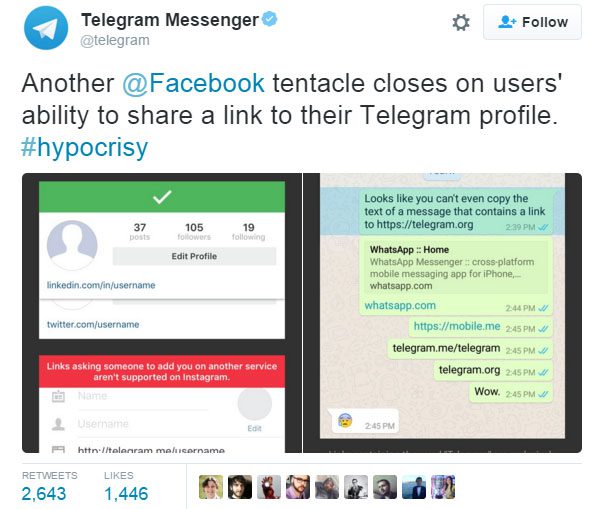 Right beneath it you’ll see “username” displayed in a lighter font.
Right beneath it you’ll see “username” displayed in a lighter font. - Tap “None”.
- The next screen allows you to define your public Telegram username. It needs to be at least five characters long and can contain any combination of letters, numbers, and underscores. If the username you just entered already exists, the app will tell you so.
- When you’ve defined a desired username, tap the check mark in the upper right corner and you’re done.
If at any point you decide you want to change your username, simply follow the steps outlined above. The only difference will be in the “None” option, where it should now show your current username.
Public Privacy Through Telegram
Thanks to Telegram’s global usernames, none of your personal details will remain open to the public. If you want to use Telegram to stay in touch with only a small group of your close friends, then you won’t even need a username. That way, people you don’t actually know, won’t be able to contact you, thus keeping your privacy intact.
Have you managed to find your friends by their username? Have you created one for yourself? Please share your thoughts in the comments section below.
what is it, how to find out, add, change
Content:
- 1 What is a login
- 2 How to find out your login in Telegram
- 3 How to see a friend's login
- 4 How to create a username
- 5 Change the username
- in Telegram 90 How to delete 6 How to see a nickname in Telegram on a computer
We all know perfectly well that Telegram is not a social network, but a messenger. Therefore, it is very difficult to find new friends, users or an interesting channel here. Everyone who is recorded in contacts on a smartphone automatically becomes a Telegram contact, and it is with these people that you can immediately start communicating.
But there is one option with which you can easily find the right person or channel - be sure to know his login. Now we will understand in detail what a Telegram login is, and why it is needed. I will also show you how to view, change or delete it. I want to note right away that the login, username and nickname are one and the same.
I will also show you how to view, change or delete it. I want to note right away that the login, username and nickname are one and the same.
What is login
So, Telegram login - what is it? This is a specific username that starts with @. With it, you can easily find the right person or group. It must be unique, that is, two people cannot have two identical nicknames.
Immediately after it is created, an active link of the form will be created on the page: https://t.me/user_name. It is clear that instead of "user_name" it will be what you came up with. This link can be added to other social networks, left on YouTube, sent to groups and channels of Telegram itself. If a person clicks on it, he will open a chat with you. Accordingly, he will be able to start a dialogue or subscribe to a profile.
For example, let's show how you can add a friend to Telegram by login. Open the messenger and click on the magnifying glass, which is displayed at the top right.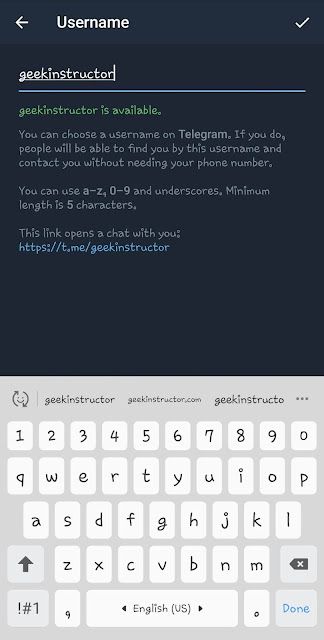
Next, enter "@" and the nickname of the desired person. People from your contacts with a similar username will be shown at the top of the list. In the "Global Search" you can find the person you are looking for. Click on it and a dialog will open. Write something so that the dialogue is saved in the general list of your chats. That's it, now you won't lose it.
In this way, without distributing your phone number to everyone, they can find you too. It will be enough for another person to enter your login into the search and you can start communication.
Another login can be useful if you do not know the person's phone number. For example, when you want to find classmates, fellow students, co-workers, childhood friends, colleagues… The only important thing here is that the one you are looking for has a nickname added and that it is normal. Let's say I'm looking for Vera Lotko. So it should be called @vera_lotko, @veralotko, even @veralo will do. The main thing is that she does not call herself @lololo or something like that.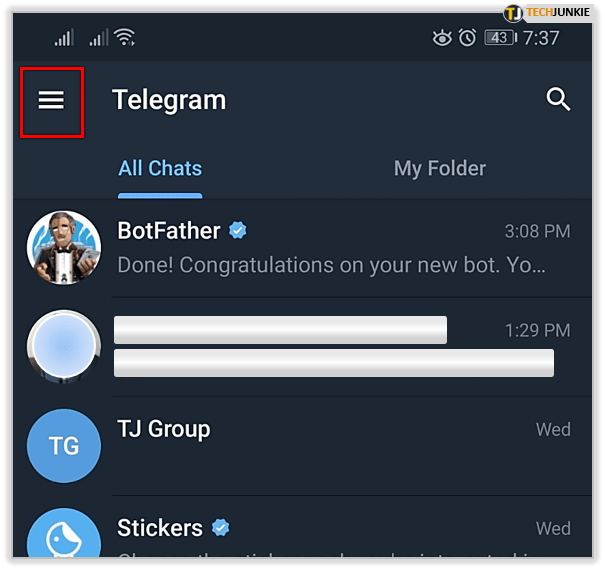
The same applies to you. If you want to be found, create a nickname that matches your first name, last name, or maybe a nickname.
How to find out your login in Telegram
If you are not sure whether you have a nickname or not, then it is not difficult to find out the login in the Telegram. To do this, click on the three bars at the top left to bring up the side menu.
Next, click on your profile picture.
In the "Account" block you will find the required field - "Username". This is your login. If instead of a dog and letters it says “Not set”, then you don’t have it.
How to see a friend's login
If you are a member of a group, chat in a channel chat, and want to send someone a link to another person, then seeing the user's login is not a problem at all. The main thing is that he created it.
First you need to click on the person's avatar.
Further in the field "Information" should be indicated "Username".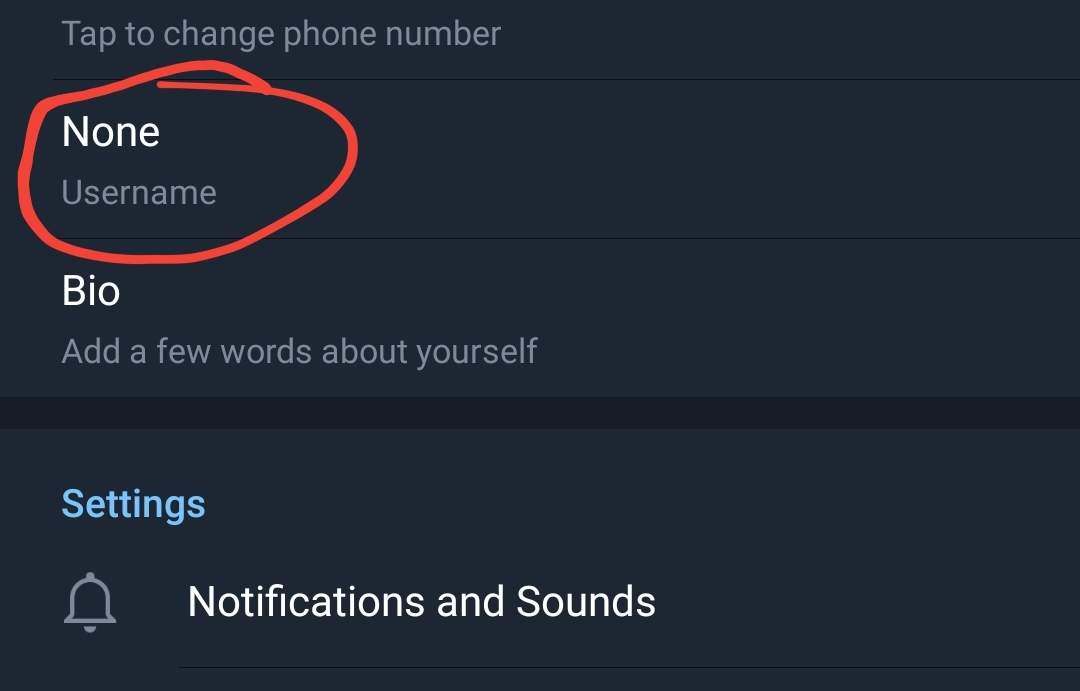 If there is no such line, then the person did not add it.
If there is no such line, then the person did not add it.
How to create a username
Now let's figure out how to create a username for your profile. Open the window with information about yourself and click on the "Not set" field.
Next, you need to come up with and enter a nickname in the proposed field. You can use Latin letters, numbers and underscores for this. Please note that the minimum login length must be 5 characters.
Given the number of Telegram users, do not be surprised that the name you have chosen will be taken. Your task is to choose a free nickname for yourself. When you come up with, click the checkmark at the top to save the changes.
Changing the username
If your last name has changed, or you want to specify a more believable nickname, or the subject of the page or channel has changed, you can always change the username. You can do this an unlimited number of times.
To do this, open the page I mentioned above.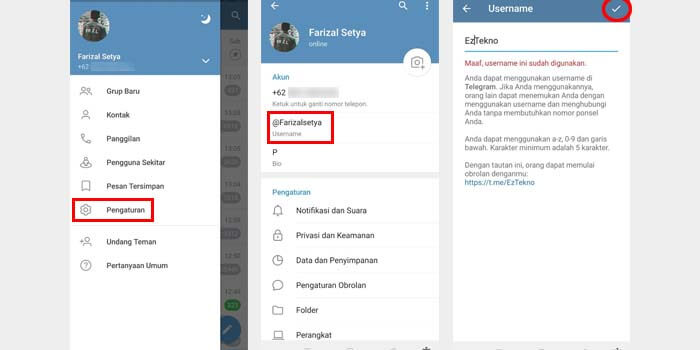 Now change your login and save it with the checkmark at the top.
Now change your login and save it with the checkmark at the top.
How to delete a nickname in Telegram
If you have chosen a mega popular nickname, someone constantly finds you through the search and writes, then you can delete the username in Telegram. Well, or it may simply disappear the need for it.
To do this, open the login change page and delete all symbols in the field. Now leave it blank and check the box. Everything! The field is empty, and your nickname has been deleted.
How to view a nickname in Telegram on a computer
Everything that we have analyzed above is suitable for an application on a smartphone. If this does not quite suit you, let's tell you how to find out and change the username in Telegram on a computer.
Start the application first and open the side menu. Then go to the "Settings" section.
Next, go to "Edit Profile".
This page displays basic profile information.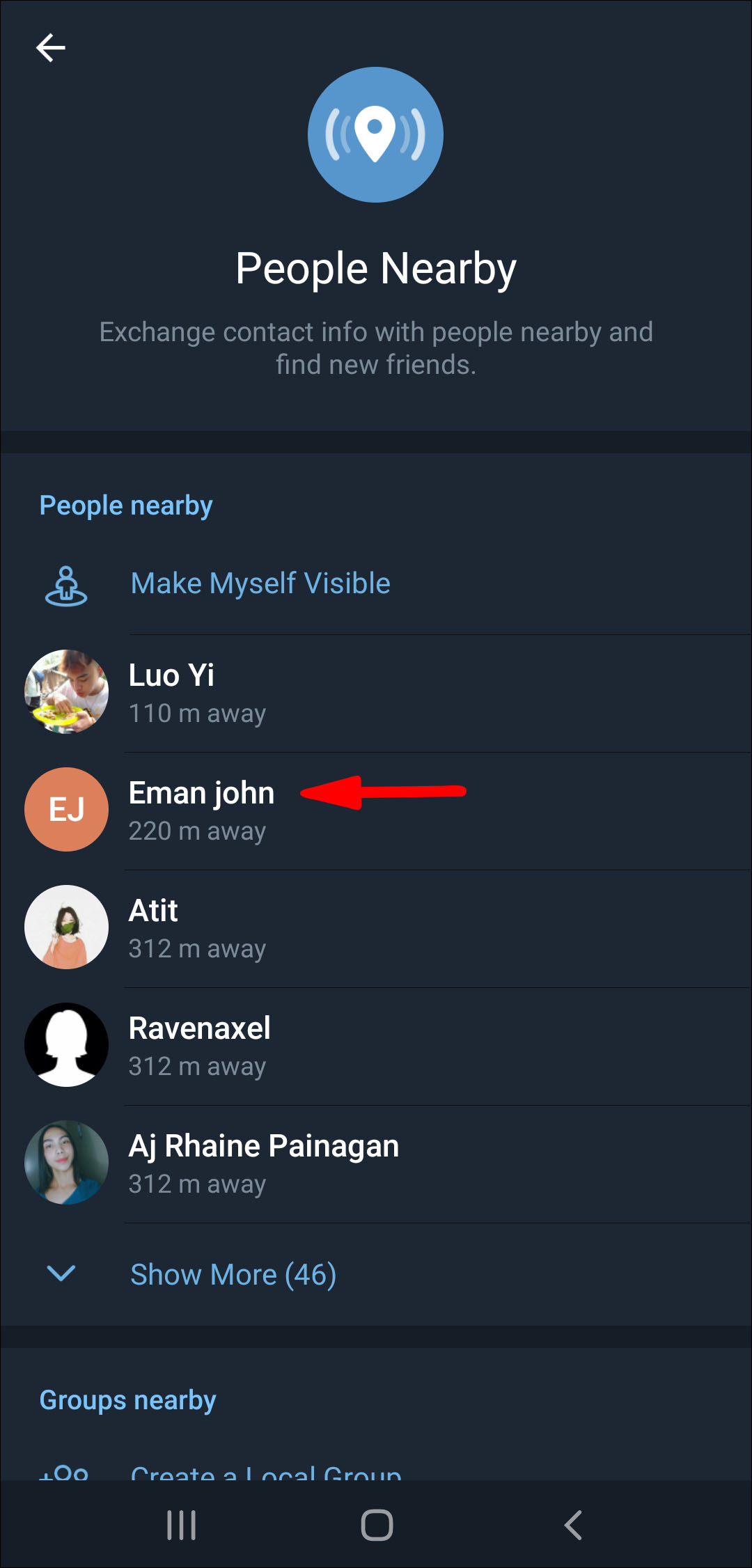 Click on "Username".
Click on "Username".
In this field, you can create a login and enter it, change it, or leave the field empty to delete it. Don't forget to click the "Save" button.
Please note the link below. It also shows up in the phone app. This is exactly the active link that I talked about in the first paragraph. It can be inserted into any other social network, sent by mail, in general, do whatever you want with it. When a person clicks on it, he will open a chat with you. Thus, you can offer people to subscribe to the channel.
Read more about this in the article: how to create a link to a channel, group, profile in Telegram.
I think you have seen that the Telegram login is a very necessary thing. It is thanks to him that other users can find the desired profile or channel. And now you know how to recognize it, add or change it.
How to find and add a person in the Telegram by nickname or phone number
You will receive information on how to find a person in the Telegram by his phone number, by name and nickname (username) and by the license plate of his car.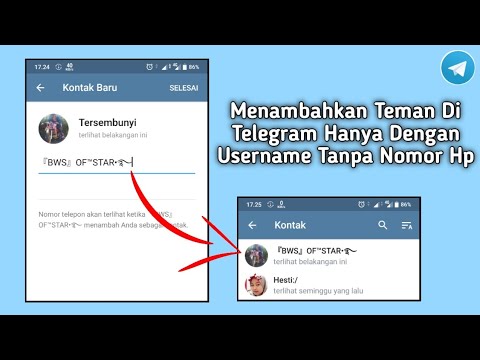 You will also learn how to add new contacts to Telegram.
You will also learn how to add new contacts to Telegram.
Any messenger is intended for communication. And now you have registered, you want to start a correspondence, but you don’t know how to search for people in Telegram.
First, open the "Contacts" tab. It is located in the menu that opens when you click on the three dashes in the upper left corner of the phone screen (Android), or in the desktop version for a computer. On an iPhone, it's at the bottom left.
In contacts you will see everyone whose numbers are in your phone's address book and who already use the messenger. Here is the answer, how to find it in Telegram by phone number. To start a conversation, tap on the person's name and write a message or send them a welcome sticker.
Camilfo (@camilfoclub_bot) is a private club of profitable acquaintances for
beautiful girls and successful men. The audience of the club (18+) is chic girls with natural beauty and men who have achieved great success in business, politics, media personalities.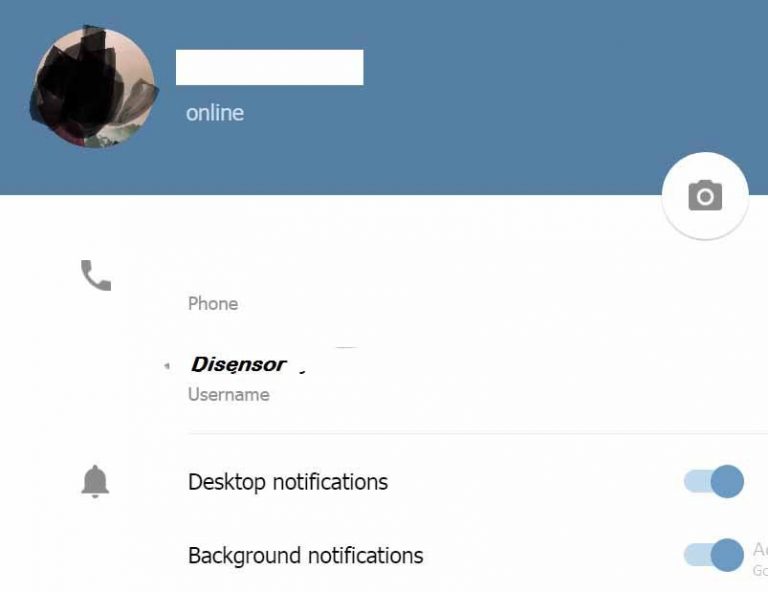
If you are ready for a relationship of convenience, then here you will find an excellent match for yourself for different purposes! Make up your mind and join the club!
Do you want to know how to add a person to Telegram if it is not recorded on your phone? This can be done right there in the contact section.
- Click on the plus in a circle (bottom right corner on the phone screen) or as we have on the screen above or on the words "Add contact" on the PC.
- On the next screen, enter the person's name and phone number.
- Save the data by touching the checkmark in the upper right corner.
After that, a new person will appear in the list of your interlocutors, if he also uses Telegram. And if he is not in the messenger, you can send him an invitation in the form of an SMS or another quick way further.
The phone has another useful option - you can invite friends. Click on these words at the top and a list of everyone you contact will open.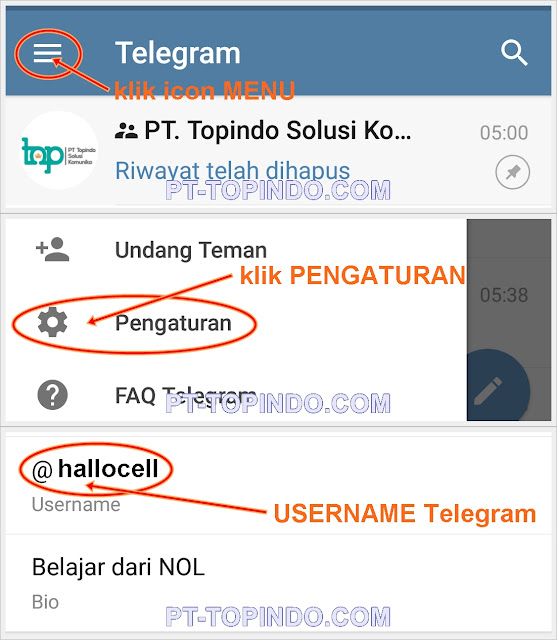 Including those who have not yet created an account in this application.
Including those who have not yet created an account in this application.
- Touch the words "Invite to Telegram" to select the method of distribution: any messenger, social network or SMS.
- Choose who you will invite.
- And send everyone a standard text calling to install a messenger for correspondence.
Unfortunately, there is no such function in the computer version.
How to find a person in Telegram by name or nickname - available ways
We continue to find out how to find a person in Telegram. Suppose you do not know the phone, but only the first and last names are known. Can you find a person by name? It's easy to answer if you remember whether you wrote your real data when registering in the messenger. Of course, the answer is no. So why should Ivan Pupkin appear in Telegram under his real name, and even with a surname?
Let's show you how to find a person by nickname in Telegram. On the one hand, there is nothing complicated - the messenger has a standard search, it is easy to see it:
- in the phone, the magnifying glass symbol is in the right corner and at the top;
- on a PC in the desktop version, instead of a “magnifying glass”, the word “find” on the left side, near the menu entry.
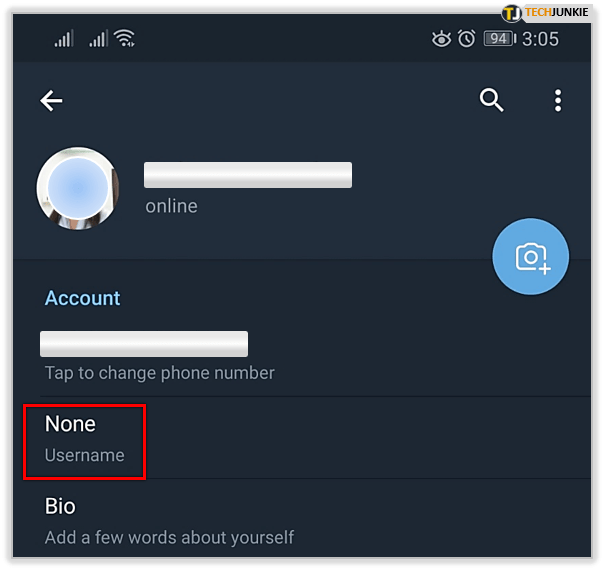
Press and enter a nickname, it is also a username. Now you don’t have to bother inserting the @ sign and you can even write in Russian. And the difficulty is that you need to know exactly how this person calls himself. It depends on how wild his fantasy is. For example, 4 users are registered with the nickname “dazdraperma” plus other numbers: Nastya, Vladislav, Alexander and DD, as well as a channel. So the one you are looking for may be hiding under the most incredible nickname.
By the way, in search results, in addition to users and channels, there can be groups and bots. But you can easily understand who is who by the symbol next to it.
- the channel is marked with a horn;
- bot with a picture of a robot;
- groups - a double silhouette of a person;
- unmarked users.
Experts on the question of how to find a person in Telegram assure that a search is possible even by car number. This is true, but only in part.