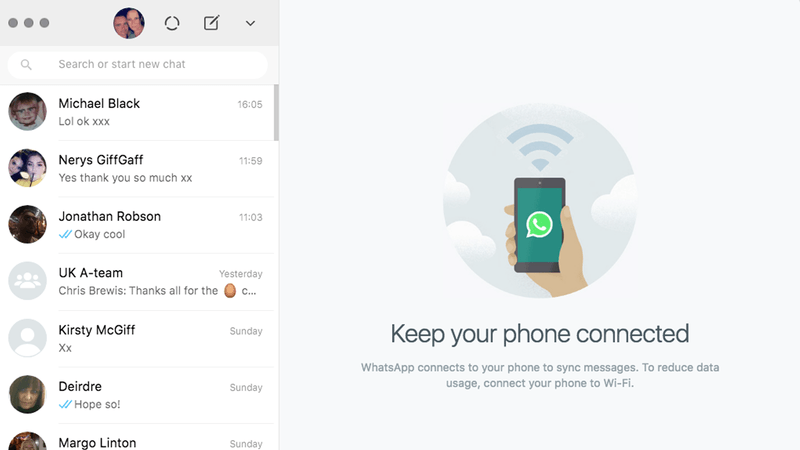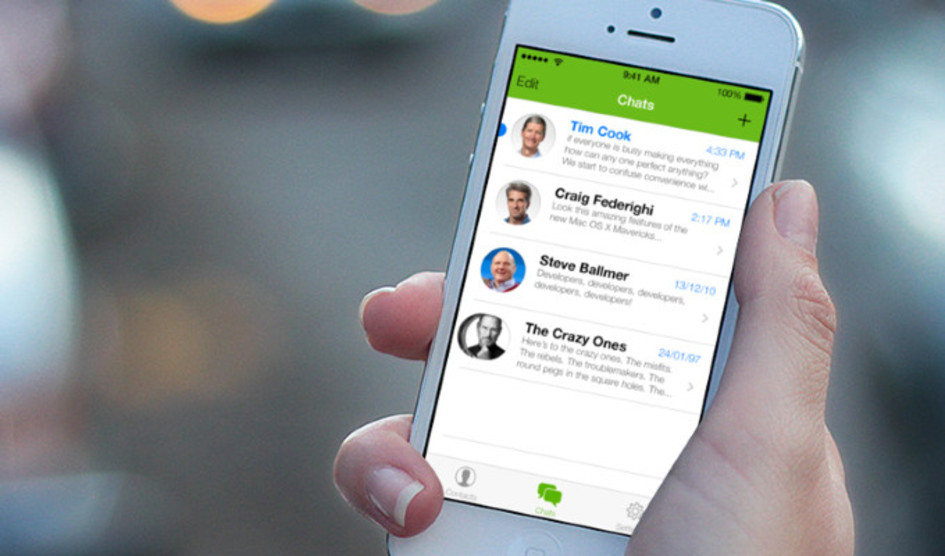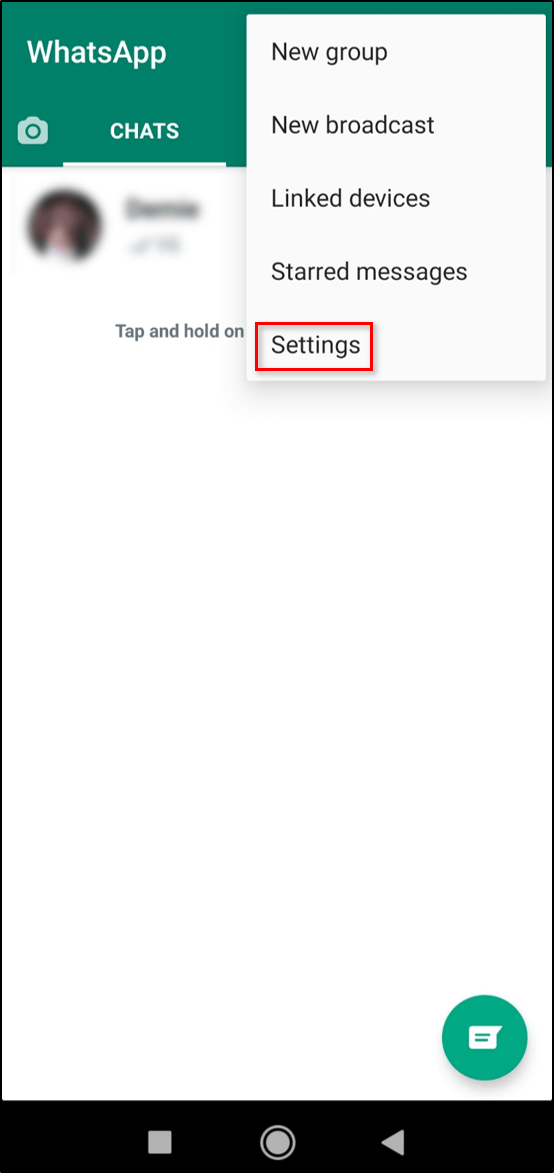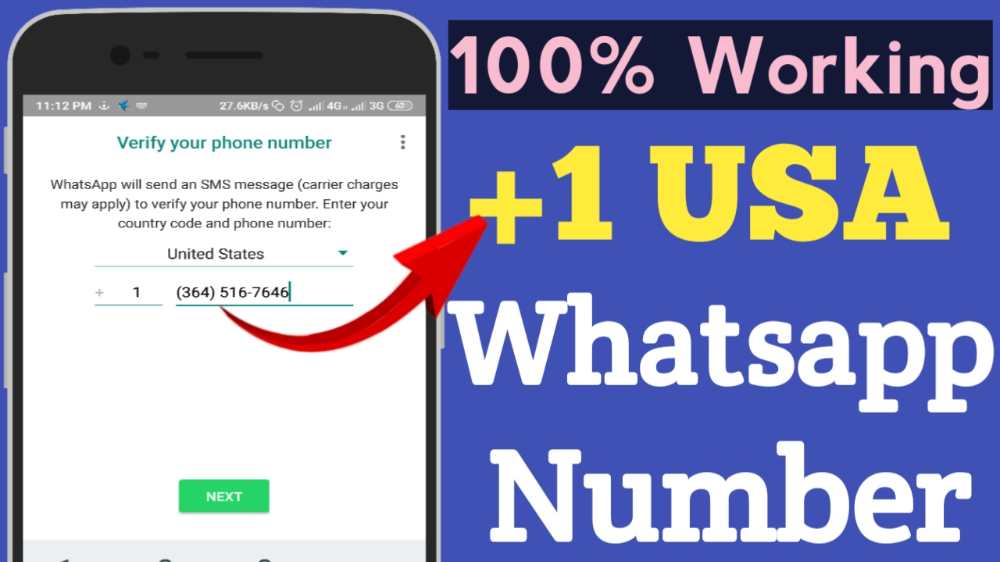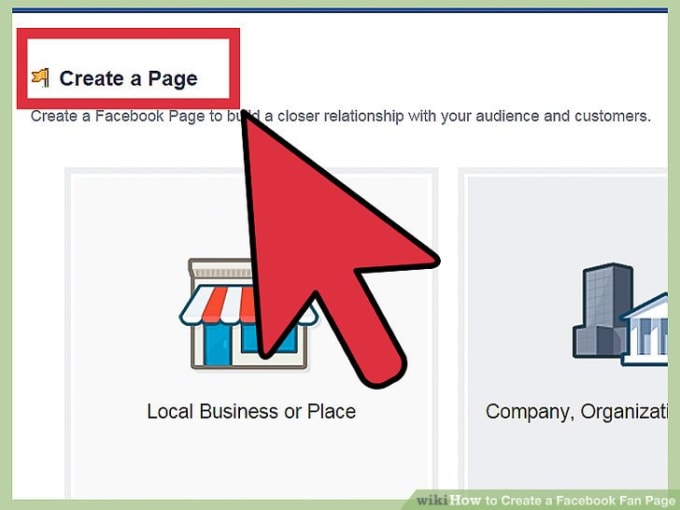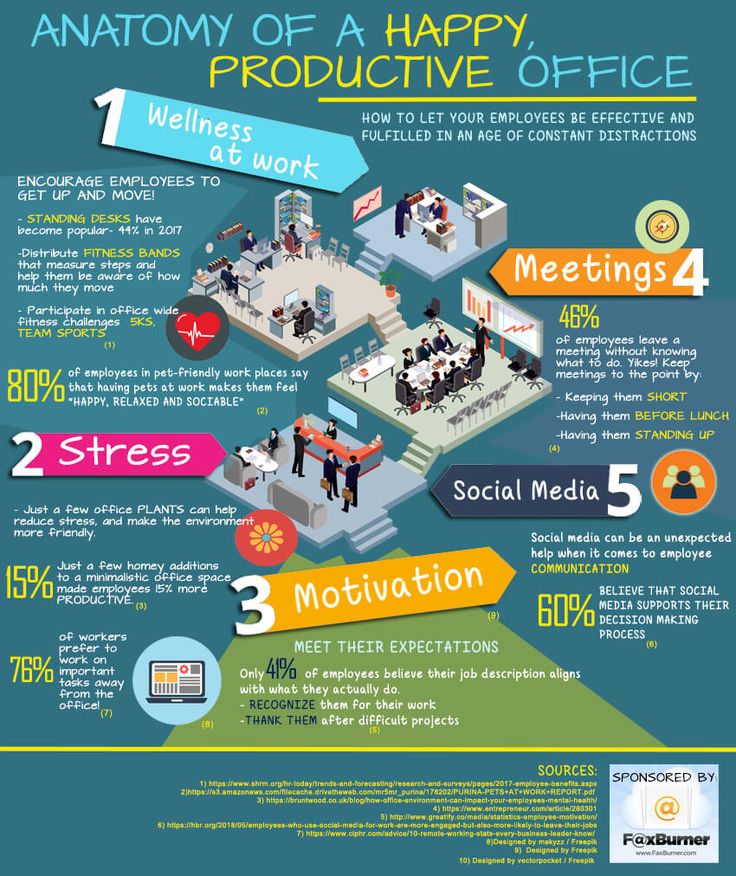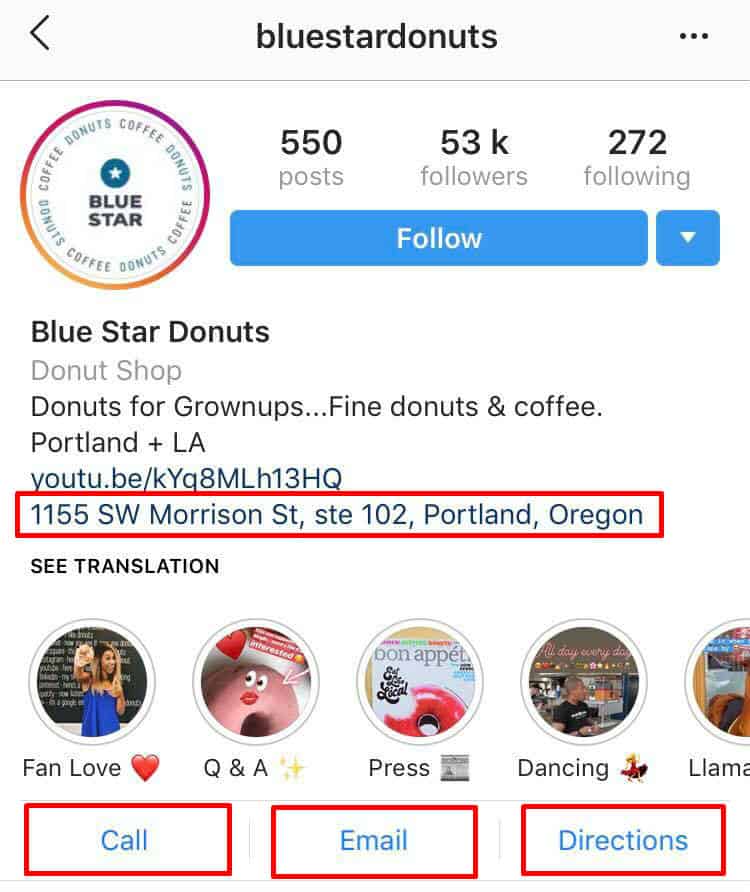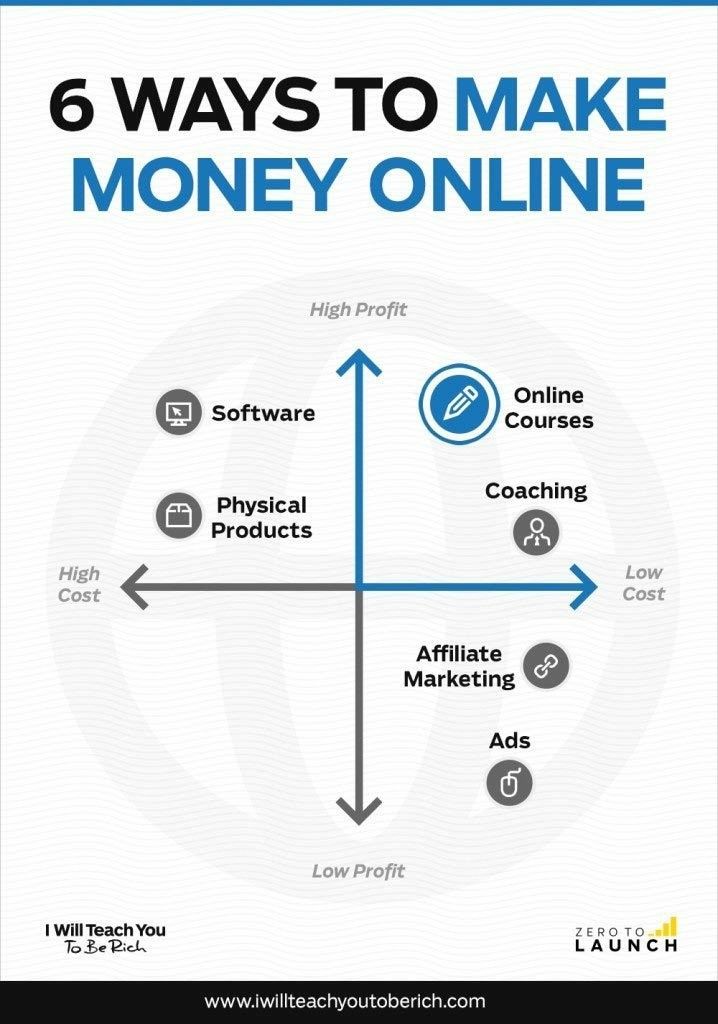How to use whatsapp on a tablet
How to use WhatsApp on your tablet
By Rachit Agarwal
Access WhatsApp chats on your tablet
Source: Eyestetix Studio/Unsplash
With over 2 billion monthly active users, WhatsApp is the most popular chat application in the world. The app offers a simple and intuitive user interface, notable features, and hidden tips and tricks that make it a joy to use. One thing that has been missing from WhatsApp's arsenal of features is an independent Android tablet app. However, with the new multi-device feature, you can now use WhatsApp on your tablet. So, if you want to use WhatsApp on your tablet, here is how to do it.
How to use WhatsApp on your tablet
The multi-device feature in WhatsApp allows you to use WhatsApp on five devices at once, including your primary smartphone. So you can use WhatsApp on your phone and four linked devices, including tablets, desktops, and WhatsApp Web.
The multi-device feature on tablets is in beta and only works on Android tablets. If you are not a beta tester on WhatsApp or use an iPad, you will have to use WhatsApp web to access your chats. We explain both of these methods below.
Use WhatsApp on your tablet using multi-device
The benefit of using the multi-device login is that your tablet WhatsApp app works independently of your phone app. That means you can receive and send messages from your tablet, even if your phone has no internet connection.
For this part of the guide, you must be a part of the beta program on WhatsApp. Also, before you proceed, update the WhatsApp app on your tablet and phone to the latest beta version, as the feature works on WhatsApp beta version 2.22.21.6 or later.
- Launch the WhatsApp app on your tablet and tap the Agree and Continue button. A QR code appears.
- Open the WhatsApp app on your phone.
- Tap the three-dot menu in the upper-right corner
- Select the Linked devices option.

2 Images
- Tap the Link a device button.
- The phone asks you to authenticate with your PIN or fingerprint. After you authenticate, WhatsApp opens a code scanner. Use it to scan the QR code on your tablet.
2 Images
- After you scan, WhatsApp will take a few minutes to download your chats and history on the tablet.
Use WhatsApp on your tablet using WhatsApp Web
If you are not a part of the WhatsApp beta program or use iPad, you can access your chats on WhatsApp using the WhatsApp Web app. It works the same way as WhatsApp Web on a desktop.
- Open a browser on your tablet and go to Web.WhatsApp.Com.
- Open the WhatsApp app on your Android smartphone, and tap the three-dot menu in the upper-right corner.
- Choose the Linked devices option.
2 Images
- Tap the Link a device button.
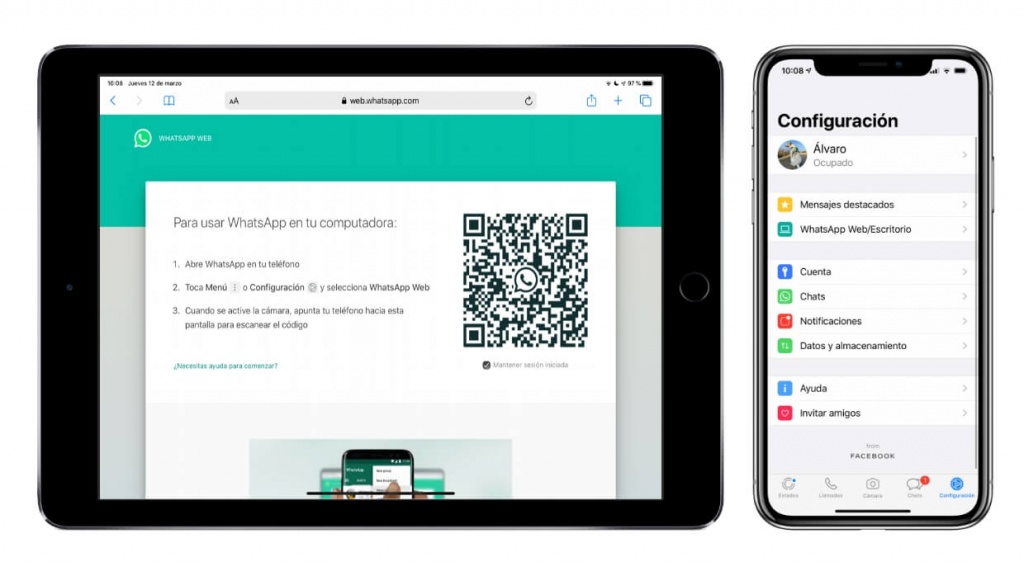
- Scan the QR code on WhatsApp web to get your messages.
- On an iPhone, open WhatsApp and tap the Settings icon in the lower-right corner.
- Tap Linked devices.
2 Images
- Tap Link a device.
- Scan the QR code to use WhatsApp web on your tablet.
2 Images
Use WhatsApp on your tablet
Since the new WhatsApp multi-device feature for tablets has been released to beta testers, we are hopeful that the company will finally allow users to use the same WhatsApp account on two phones. Many of us carry two smartphones simultaneously, and it will be great to be able to access our chats on both smartphones.
How to Install & Use WhatsApp on Tablet?
Back in 2009, WhatsApp was born. It immediately became a mainstream favorite for making video calls, sending messages, and initiating video chats for free.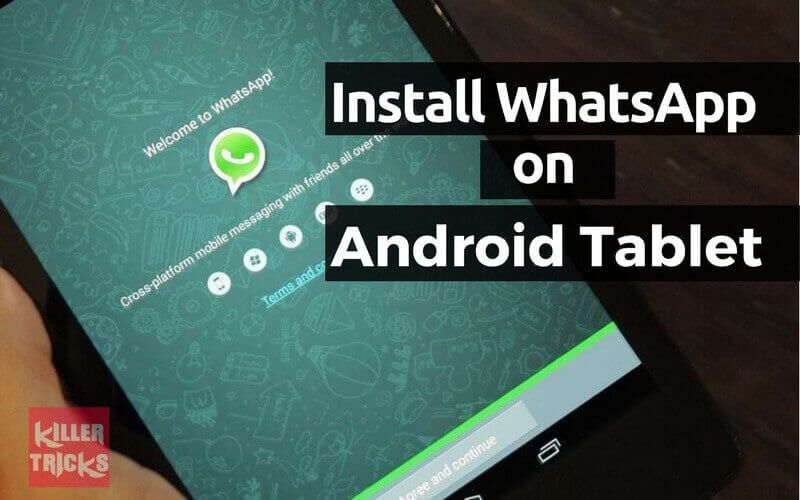 Now, it enjoys more than two billion active users worldwide.
Now, it enjoys more than two billion active users worldwide.
It's a pity that there is no WhatsApp for Android tablets as yet. So if you want to use WhatsApp on your tablet, here are 4 tricks you can try.
Can You Use WhatsApp on Tablet?
Yes. WhatsApp can be used on an Android tablet, although it is not as straightforward as using WhatsApp on your smartphone.
WhatsApp requires a phone number to activate your account, however, most tablets don't have a SIM card slot, thus WhatsApp is not provided in the app store on the tablets. But it doesn't mean you can't install WhatsApp for a tablet.
There are some workarounds that enable you to use WhatsApp on a tablet even without a SIM card.
- WhatsApp web
- Install WhatsApp APK for tablet
- Use a third-party app
You May Like:
Best Cheap Tablet to Make Video Calls
Best 8-Inch Android & Windows Tablet (Top Picks)
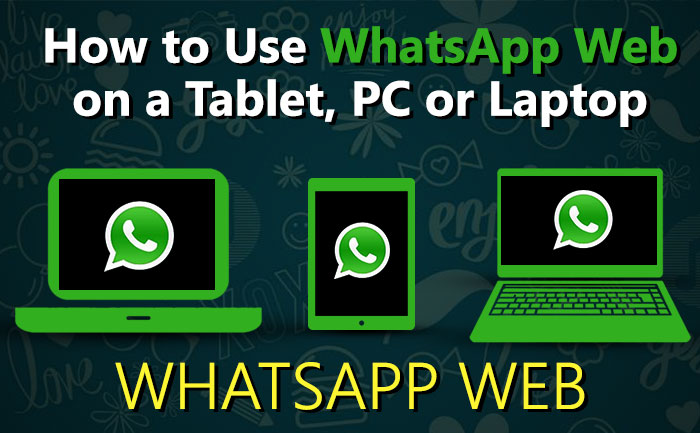 Use WhatsApp Web
Use WhatsApp WebIt was in 2015 when WhatsApp creators introduced WhatsApp Web. It is the desktop version of WhatsApp Messenger, which first served Windows, Blackberry, and Android phones. Later, it became available for Nokia and iOS as well as laptops and computers.
WhatsApp web version works as an extension of the app on your phone. It syncs all messages, conversations, and contacts between the web and smartphone. So, you log in to the WhatsApp web on your tablet to use WhatsApp simultaneously on both your phone and the tablet.
Here's how you can use WhatsApp Web on your tablet:
Step 1: Open your Google Chrome browser. You will see three dots located on your tablet screen's top right side. Click it, then open the Menu tab.
Step 2: Tick the Desktop site checkbox to turn the browser into desktop mode.
Step 3: Open the link WhatsApp Web (web.whatsapp.com). Another option is to search WhatsApp via your address bar and then click the WhatsApp Web button.
Step 4: Allow WhatsApp to run on the web. Open Settings, then find WhatsApp Web.
Step 5: You will get to see a QR code. Scan it. Make sure it properly aligns with your phone camera.
2. WhatsApp APK for Android TabletIf managing two devices is out of your favor, we suppose the WhatsApp APK is a fast alternative. It allows you to run the app independently on the tablet within minutes after downloading and installing it.
APK is the short name for Android Package Kit. It contains Google Android apps already stored in a compressed folder which you can download quickly outside of the app store. The same way you use .dmg or .exe files for installing software on PC or Mac.
Here's how to use WhatsApp APK on your tablet:
Step 1: Head over to Settings on your tablet. Then, go to the Security option and select Unknown Sources. Activating the Unknown Sources means allowing installations apart from Google Play on your tablet.
Step 2: Download the WhatsApp APK file from a trustworthy website. Here, we recommend APK Mirror. Visit this link to start downloading.
Here, we recommend APK Mirror. Visit this link to start downloading.
Step 3: After downloading the WhatsApp APK, start the installation of the app on your tablet by opening the APK file.
Step 4: Remember that you will provide a working mobile number and details of your location to log in to WhatsApp. Expect to receive a code through SMS on a working phone. Input the code in your tablet.
Step 5: It will give a 6-digit verification code over the phone. Type it on your tablet, and you're ready to use the app on your tablet.
One main issue with APK is the potential threat it can pass on your device. That's why some users are still a bit tentative to try this method.
The simple tip is to look for a reliable and safe website from which you'll get the APK.
3. TextNowTextNow is third-party free texting and calling app you can use as an alternative to access WhatsApp on a tablet. Even so, the installation process is just easy and won't take much of your time.
Here's how to use TextNow on your tablet:
Step 1: Firstly, go to Google Play Store, search for TextNow, and download it. Open the app and get ready to set it up on your device.
Step 2: Launch WhatsApp. Choose your country and key in an active mobile number.
Step 3: If you did not receive any SMS verification number, another option is to click Call me.
Step 4: Answer the call to get your code number. Enter it to create your account and start connecting with your family and friends.
With TextNow, you don't need to worry about losing everything since it automatically syncs all conversations. You can initiate a video call, chat, or message as you prefer.
4. Tablet MessengerThe last method we have is the Tablet Messenger. It is a well-established multi-messenger app primarily designed for Android tablets. Moreover, it supports some popular internet-based messaging services, such as Facebook, Twitter, Instagram, WeChat, and WhatsApp.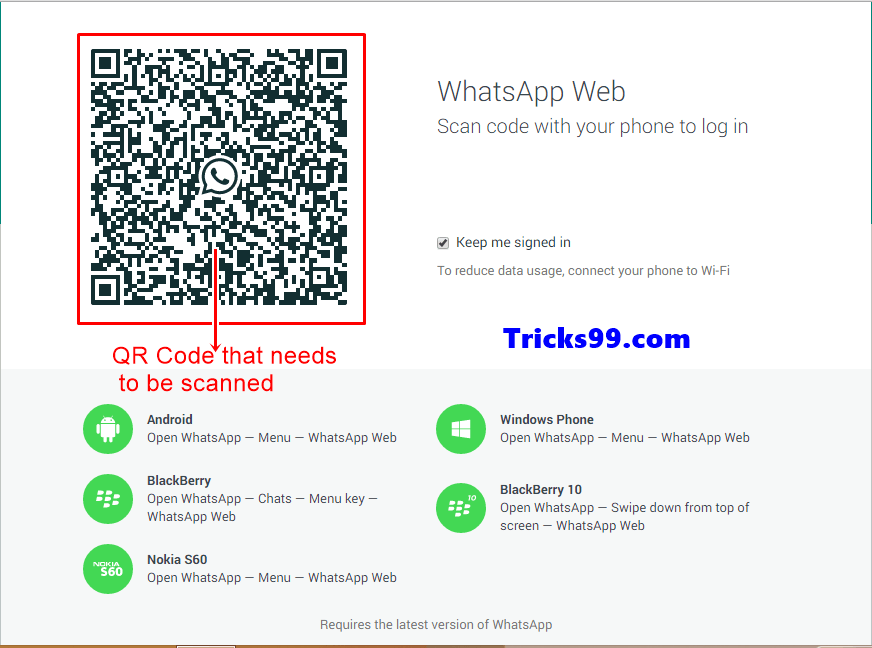
Here's how to use Tablet Messenger on your tablet:
Step 1: In the first step, open your Google Play Store, then download the Tablet Messenger app. Wait for a few minutes before completing the installation process.
Step 2: Launch the app. Similar to WhatsApp Web, you will get a QR code here. Scan with the app using your mobile phone.
Step 3: Click on the three small dots you can find on the top right of your screen. After that, choose WhatsApp Web. Your phone camera will automatically activate to scan the code on your tablet.
Step 4: You can now use the app and let your contacts know!
Regardless of which method you choose, be sure to keep your device active. Your Wi-Fi or internet must be steady enough to handle download and installation throughout.
Final Thoughts!
So, as you see, installing WhatsApp on your favorite tablet is highly possible, minus the tricky process. Sharing your mobile number is not essentially required at all.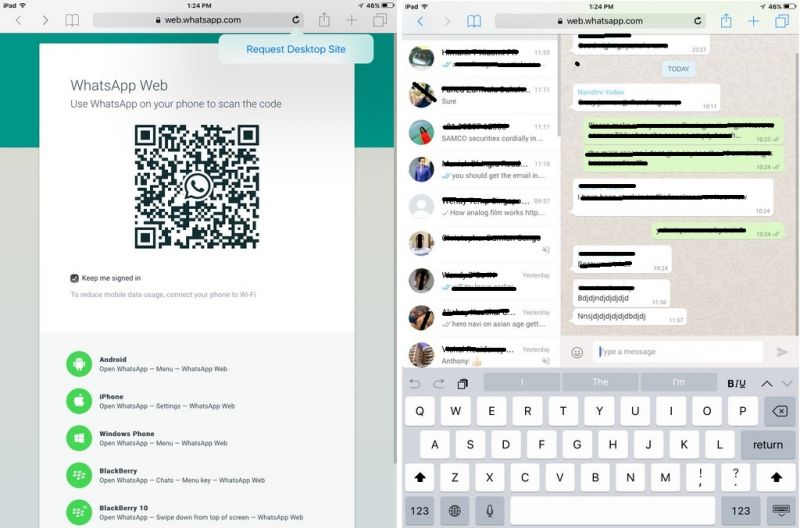 You can even download the application installation file using your laptop or PC and later transport it to your tablet.
You can even download the application installation file using your laptop or PC and later transport it to your tablet.
WhatsApp Web makes a better option if you want full access both on your tablet and mobile phone. Third-party apps, on the other hand, allow you to sideload the app without relying on an active sim card.
There are a few other methods to get WhatsApp without compromising your phone number. These four methods are what we found super easy and beginner-friendly.
How to use WhatsApp on a tablet
The modern user has long had several gadgets for communication. And almost everywhere there are the same instant messengers in order to constantly stay in touch. But it is generally accepted that WhatsApp can only be used on a desktop PC or on a smartphone. While the tablets "remain in flight." But that's not the case at all. After all, you can easily use the popular messenger on Android tablets. And it's not difficult at all. nine0003
Unfortunately WhatsApp is still not compatible with tablets by default, but there are several ways to get around this limitation. Some of the possible solutions will require you to install third-party APKs, but there is an easier way.
Some of the possible solutions will require you to install third-party APKs, but there is an easier way.
How to use WhatsApp on your tablet
WhatsApp Web is the perfect way to use the messenger. The web client synchronizes conversations and messages with your mobile phone. To do this, your smartphone must be constantly connected to the Internet, but this should not be a big problem. nine0003
- On your tablet, go to the WhatsApp web client page to get started.
- After that, enter the application settings on your smartphone and find the synchronization point using the QR code.
- At the same time, this very code must be in the browser on the tablet. Point your smartphone camera at the tablet screen and the program will automatically synchronize your contacts and chats.
- You can now use WhatsApp on your tablet using WhatsApp Web. The only limitation is that the web client is essentially a mirror of what is on your phone and cannot be used offline.
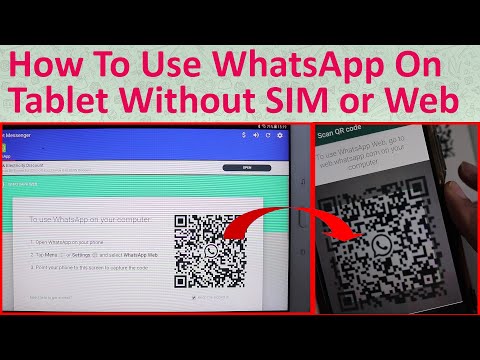 nine0014
nine0014
Using WhatsApp as a standalone application on a tablet
If for some reason the WhatsApp web client doesn't work for you, there is another, but more complicated way.
- First, download the WhatsApp APK from a third party website.
- Please note that if you have downloaded the application in this way, you will not receive automatic updates as you receive them through the Play Store on your smartphone. So you will need to check the repository from time to time and reinstall the program manually. nine0014
- After downloading the WhatsApp APK, you will need to make sure that your system allows you to install applications from unknown sources.
- To do this, you must allow installation from unknown sources, but after installing WhatsApp, be sure to go back and re-enable the setting in the security settings so that your phone is not vulnerable to malware attacks.
- After installing WhatsApp on your tablet, open the application.

- After you agree to the terms of use for WhatsApp, you will be greeted with an error message stating that your device is not supported. Just click on OK and go to the next item. nine0014
- Now you will be asked to enter your mobile phone number (yes, you can't do without a phone, since a verification code will come to it).
- After receiving the code and activating the device, WhatsApp will synchronize your contacts. They will include only those subscribers who also have an installed messenger.
- Once the synchronization is completed, you can fully use WhatsApp on your Android tablet.
You can discuss this and other articles in our Telegram chat. nine0003
- Tags
-
- To beginners in Android
- Operating system Android
Longrids for you
What is the Ambient Mode for Android and how to use
of the Communications - not only smartphones, but also a real source of useful information from which you can learn a lot of new things. This is how our readers give us topics to think about: recently one of our subscribers asked where Ambient Mode disappeared on Android 11. However, it is necessary to tell in more detail not only about the disappearance of this function, but also about what it is all about, since even Apple fans read our articles, who probably do not know about it in principle. So, catch our interesting article about Ambient Mode on Android and why you need it. nine0003
This is how our readers give us topics to think about: recently one of our subscribers asked where Ambient Mode disappeared on Android 11. However, it is necessary to tell in more detail not only about the disappearance of this function, but also about what it is all about, since even Apple fans read our articles, who probably do not know about it in principle. So, catch our interesting article about Ambient Mode on Android and why you need it. nine0003
Read more
How to find headphones if they are lost at home or on the street
Bluetooth headphones are perhaps the most popular smartphone accessory after the USB cable and power supply. They continue to conquer the market, systematically replacing wired models. Last but not least, this is influenced by the low price of wireless headsets, as well as their convenience and functionality. However, the compact dimensions of such accessories often cause them to be lost. You can forget the case at a party or accidentally drop the earpiece. Is the only way out of this situation is to buy a new Bluetooth headset? Let's figure out how to find lost headphones, and what you need for this. nine0003
You can forget the case at a party or accidentally drop the earpiece. Is the only way out of this situation is to buy a new Bluetooth headset? Let's figure out how to find lost headphones, and what you need for this. nine0003
Read more
5 Cool Android Apps You Might Not Know About
Apps are what makes a smartphone so convenient. Android devices are the luckiest, because you can install programs from different sources on them and not depend on one application store. Unfortunately, sometimes you have to manually look for useful and unusual software, so we did it for you - we chose 5 excellent programs for every taste, and some of them even work without the Internet. Today we will talk about convenient programs for a smartphone, which for some reason you might not notice, although you should pay attention to them. nine0003
Read more
1 comment
New comment
3 Best Ways
Apple will release a new MacBook Air with a surprise.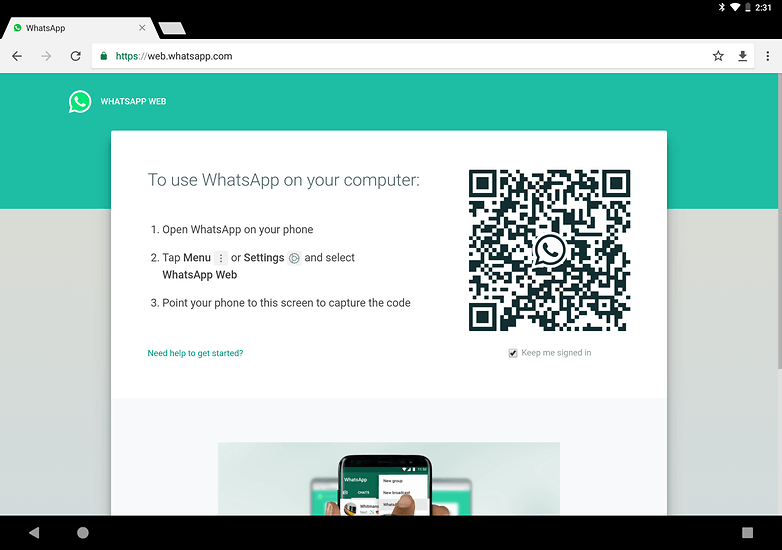 All the details here0002 How to completely delete a message in WhatsApp. 3 Best Ways
All the details here0002 How to completely delete a message in WhatsApp. 3 Best Ways
How to Use WhatsApp Web on Android Tablet: Step by Step
WhatsApp is an essential application on Android phones. While it wasn't always easy when used on the tablet, it was finally launched as a tablet version that still has many hurdles. Because we can't use the same account as on the phone on both devices. Faced with such a problem, we can resort to WhatsApp Web. nine0003
As many of you already know, WhatsApp Web is the desktop version of the application. messages that we enter in a browser on a computer. It is synchronized with the account on the phone, which allows us to send messages using it at any time. We can use it on a tablet too.
This version of the application has many advantages. It allows us to use it with our account at any time, it is easy to use and access, and it can even help if we want to know if someone has logged into our account without permission. nine0118 We can also use it on the Android tablet to be able to chat with our friends without any problems using the same account as on our Android phone.
nine0118 We can also use it on the Android tablet to be able to chat with our friends without any problems using the same account as on our Android phone.
The topic of the article:
How to use WhatsApp Web from any computer
Index
- 1 How to use WhatsApp Web on the Android tablets
- 1.1 please note,
Set up for our YOUTUUTUUTUN0003
To access WhatsApp Web, we must log in to its website. , which you can access via this link. We enter it using a browser on an Android tablet. It doesn't matter which browser you use as they are all compatible with the app. Although Google Chrome is convenient in this sense, because here you have to resort to a little trick.
When we are online on the tablet, we see that we get the home page. The first thing we need to do is click on the three vertical dots located on the right side of the screen in the Google Chrome menu. In the context menu that offers options, we have to click on the computer version of . In this way, the website in question will appear as if we were visiting it from a computer, and then the Android tablet will appear as if it were a PC, allowing us to have access.
In the context menu that offers options, we have to click on the computer version of . In this way, the website in question will appear as if we were visiting it from a computer, and then the Android tablet will appear as if it were a PC, allowing us to have access.
Usually the Internet is updated automatically unless we do it manually. In doing so, a QR code will be displayed on the screen, which we must scan with our smartphone. On the phone, we open WhatsApp and click on the top menu where we select the WhatsApp Web option. nine0118 We will then be asked to scan this code in question. . We do it and wait for it to be recognized. After a few seconds, the chats that we have in the application will be displayed on the tablet in the browser. Now we can start using it normally.
Please note
If you have already used WhatsApp Web in the past, this will not surprise you. If not, it's good to know that you must have a phone with an internet connection always so that conversations can be synchronized.